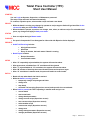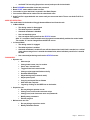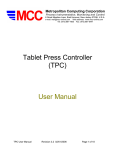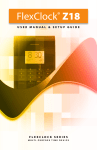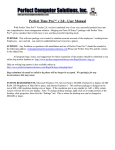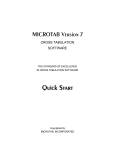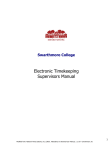Download Tablet Press Controller (TPC) Short User Manual - MCC
Transcript
Tablet Press Controller (TPC) Short User Manual STARTUP You can Login as Operator, Supervisor, or Maintenance personnel. The setup recipe and batch will start automatically. To continue, adjust the press, select another recipe and start a new batch. RECIPE ¾ While the batch is running, any changes by operator to recipe target or limits will go into effect for the current side after you click SUBMIT button. ¾ When the batch is paused, supervisor can change, save, select, or add new recipe. For a double-sided press, any changes will apply to both press sides. STATUS ¾ User can adjust dosing in Manual mode. PUNCHES ¾ Per punch Compression Force histogram for either side with Rejection Limits displayed. REPORTS ¾ Audit Trail Event Log includes ¾ • All significant actions • All alarms • Every 15 minutes, the batch status if batch is running. Batch Report includes • Recipe information • Current batch status. SETUP ¾ ¾ ¾ ¾ ¾ After “S” sequentially rejected tablets, the system will sound an alarm. After press starts, all tablets from “R” revolutions will be rejected. After “T” rejected tablets in “N” revolutions, the system will sound an alarm. After “M” minutes of inactivity the screen becomes frozen and requires a logon. After “A” revolutions in manual mode, the press will switch to control mode. ¾ ¾ Batch will stop when batch size limit is reached. While the batch is running, you can BATCH ¾ • temporarily change recipe target and limits • change user • stop batch • see Audit Trail event log (Supervisor access) and report for the current batch. When batch is paused, the TPC is operating in manual mode and you can • resume batch • start a new batch • change batch parameters • change current recipe (Supervisor access) • save current recipe (Supervisor access) • select another recipe • create a new recipe (Supervisor access) • change user • change setup parameters (Supervisor access) • manage passwords (Supervisor access) Page 1 Revision 2.1 ¾ ¾ ¾ ¾ • see Audit Trail event log (Supervisor access) and report for the last batch. Batch RESUME means tablet counts are preserved. Batch START means tablet counts are reset. Lot number is just a label that is reported in the Batch Report. You can have different lot numbers for the same batch name. ¾ Audit Trail file is appended with new events until you start a new batch. Then a new Audit Trail file is created. MODE OF OPERATION The mode button in the header will toggle between Manual and Control mode. ¾ In Manual Mode: ¾ • The dosing control is disengaged • The tablet rejection is disabled • Automatic shutdown is disabled • User can start/stop press • User can adjust dosing cam from the STATUS screen After “A” revolutions from the batch start, the system is automatically switched to control mode. The number “A” can be changed from the SETUP screen. In Control Mode: • The dosing control is engaged • The tablet rejection is enabled • Automatic shutdown is enabled. Press will shut down when batch limit is reached, on a critical alarm, when average force is outside shut-down limits, when individual punch force is outside the limit • User cannot adjust dosing cam from the STATUS screen. PASSWORDS ¾ Operator can ¾ ¾ • Select recipe • Change batch name, size, lot number • Start / stop / resume batch • Toggle manual and control modes • Change recipe target and limits on the fly • Generate Batch Report • Adjust dosing cam (in manual mode) • Adjust press speed • Copy log and report files to diskette • Shut down the computer • Logout by clicking on the USER bar on the header. Supervisor can • Do everything an operator can do • Change, save, select, and create new recipe • Change, save, and create new users and passwords • Modify setup parameters • Exit the program Maintenance user can • Do everything a supervisor can do • Modify calibration factors Page 2 Revision 2.1