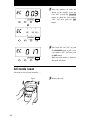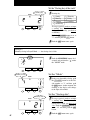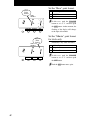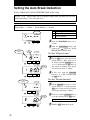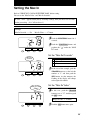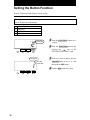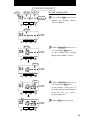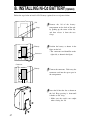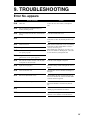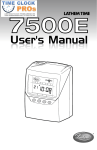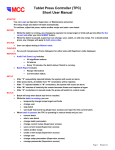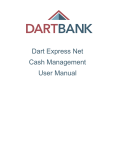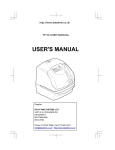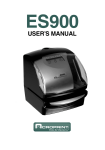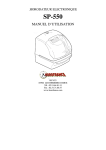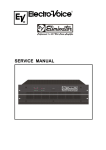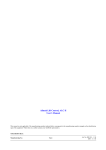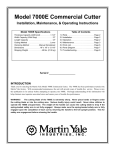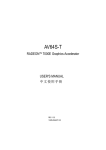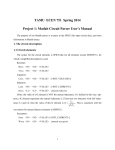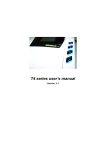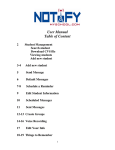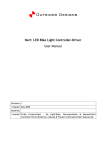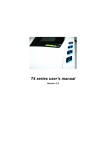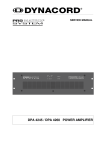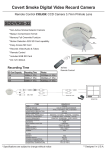Download USER MANUAL - Time Clock World
Transcript
888 534-5994
7000E
USER MANUAL
ENGLISH
Lathem Time Corporation
WARNING
This equipment has been tested and found to comply with the limits for a Class A
digital device, pursuant to Part 15 of FCC Rules. These limits are designed to
provide reasonable protection against harmful interference when the equipment
is operated in a commercial environment. This equipment generates, uses, and
can radiate radio frequency energy and, if not installed and used in accordance
with the instruction manual, may cause harmful interference to radio
communications. Operation of this equipment in a residential area is likely to
cause harmful interference in which case the user will be required to correct the
interference at his or her own expense.
Caution: Changes or modifications not expressly approved by the party
responsible for compliance could void the user's authority to operate the
equipment.
THIS DIGITAL APPARATUS DOES NOT EXCEED THE CLASS A LIMITS FOR RADIO NOISE EMISSIONS
FROM DIGITAL APPARATUS AS SET OUT IN THE RADIO INTERFERENCE REGULATIONS OF THE
CANADIAN DEPARTMENT OF COMMUNICATIONS.
LE PRÉSENT APPAREIL NUMÉRIQUE N'ÉMET PAS DE BRUITS RADIOÉLECTRIQUES DÉPASSANT LES
LIMITES APPLICABLES AUX APPAREILS NUMÉRIQUES DE CLASSE A PRESCRITES DANS LE
RÈGLEMENT SUR LE BROUILLAGE RADIOÉLECTRIQUE ÉDICTÉ PAR LE MINISTÈRE DES
COMMUNICATIONS DU CANADA.
.
1. The details of this User's Manual are subject to change even without previous notification.
2. This User's Manual has been prepared with the utmost care to cover all aspects of the time
clock's use.
3. Be sure to use your time clock after you have fully understood the hardware and software
specifications and limits.
4. No part of this publication may be reproduced, stored in a retrieval system, or transmitted,
in any form or by any means, mechanical, photocopying, recording or otherwise.
Lathem Time Corporation
TABLE OF CONTENTS
1. PRECAUTIONS
2. FEATURES
3. BEFORE USING TIME RECORDER
1
3
4
Accessories
Features
Installing Ribbon Cassette
Mounting Unit on Wall
Environmental Conditions
4
4
5
7
7
4. DAILY OPERATIONS
8
Functions for the buttons
Required / Optional / Disabled
Card reassign
All cards reset
Card reset
9
9
10
11
12
5. WHAT YOU CAN DO WITH THE 7000E
6. SETTING
14
16
Preparation for setting
Setting the Display Hours
Setting the Time
Setting the Date
Setting the Mode
Payroll Mode
Job Cost Mode
Setting the Print Format
Setting the Rounding
Setting the Auto Break Deduction
Setting the Max In
Setting the Button Function
Setting the Daylight Saving Time
Deleting the daylight saving time settings
Setting the Print Language
Resetting
16
17
18
19
20
20
23
24
26
27
28
29
30
33
34
35
7.
8.
9.
10.
PRINT EXAMPLE
INSTALLING Ni-Cd BATTERY (Optional)
TROUBLESHOOTING
SPECIFICATIONS
36
37
38
39
1. PRECAUTIONS
This operation manual is prepared for safe and proper use of the unit.
Please follow all the instructions to avoid possible danger to yourself or
others and damage to the unit.
Signs
Various warnings and cautions are provided throughout this manual along with signs.
Remember each sign and its explanation listed below for your safety and proper
operation of the unit.
Warning
Improper handling may cause bodily accidents including
death and serious injury.
Caution
Improper handling may harm the human body or material.
Improper handling may cause electric
shock DANGER.
"Must-Do" sign.
DO NOT disassemble the unit.
Be sure to remove the line cord plug
from the outlet.
"Don't" sign.
Warning
Do not disassemble the unit. There is a high voltage present inside, possibly leading to an
electric shock.
Do not modify the unit. Modifications may cause a fire and/or electric shock.
If any anomaly occurs, for example, heat or smoke is generated or an odor is emitted, unplug
the unit immediately and contact your dealer for servicing. There is a danger that further use
may cause a fire or electric shock.
Do not use any voltage of the power source other than designated.
Do not share a single outlet with another plug. These may lead to fire or shock hazards.
Do not damage, break, or modify the power cord. Do not put a heavy object on, pull, or
forcefully bend the cord, either. These may damage the cord, possibly resulting in a fire or
electric shock.
1
If foreign matter should get in the unit (including a piece of metal, water, or liquid), disconnect
the plug from the outlet immediately and contact your dealer for servicing. There is a danger
that further use may cause a fire or electric shock.
Do not plug or unplug the unit with a wet hand. You may get an electric shock.
Caution
Do not place the unit on an uneven or tilted surface. This may result in injuries due to the unit
dropping or falling off.
Do not put a water-filled container or a metal object on top of the unit. If water is spilled or the
metallic object slips inside, a fire or shock hazard may occur.
Do not install the unit in a humid or dusty environment. It may cause a fire or electric shock.
Do not place the unit near kitchen counter or humidifier. Oil, smoke, or steam generating from
them may cause fire or shock hazards.
Do not yank the power cord to disconnect from the outlet. Hold the plug with your hand to do
so, or the cord may be damaged, possibly leading to a fire or electric shock.
Remove the line cord plug from the outlet before transferring the unit, or it may damage the
cord, possibly leading to a fire or electric shock.
Be careful not to contact the print head, as you may get hurt or burned.
Make sure to insert the power plug as far as it will go. Improper insertion of the plug may
develop fire or shock hazards.
Do not insert or drop any other time card than specified into the slot. Such misuse may cause a
fire or electric shock.
If the unit should be dropped or the case be broken, unplug the unit and contact your dealer for
servicing. Further use may lead to a fire or shock hazard.
Daily Care
For cleaning, turn the power off and wipe the case clean of dust and dirt with a dry
cloth, etc.
2
2. FEATURES
This time recorder will provide automatic alignment and basic
calculation of total hours. This time recorder will utilize time
cards pre-encoded with a bar code and numbered 1 through
100. The time recorder is designed for small businesses as a fast
and efficient way to track time for Payroll and Job Costing.
Automatic top-feed time recorder aligns registrations on time
card.
Prints IN (Start) and OUT (Stop) dates and times.
The recorder can operate in one of 2 modes;
Payroll Mode / Job Cost Mode
The recorder prints total elapsed time between registrations and
also prints a running total of accumulated time per time card on
each line.
In order to properly identify missed punches, the recorder has a
"Max In" value that is used to pair punches for calculations.
The number of cards that can be automatically registered is a
maximum of 50 cards.
The functions for the buttons on the front of the recorder can be
set. There are 3 options;
Required / Optional / Disabled
Automatic Daylight Savings adjustment
The languages English·Spanish·French can be selected to print
"Month" and "the days of the week".
The clock can be either wall or table mountded.
3
3. BEFORE USING TIME RECORDER
Accessories
Keys
Ribbon cassette
Part No. VIS6008
Wall mount hardware
MUST USE THE E7 SERIES CARD TO INSURE PROPER OPERATION.
An optional battery is sold separately to provide 100% operation of card
print mechanism during power failures.
Features
<Front view>
Key hole
<Back view>
Card slot
Cover
Wall-mounting
hole
Display
Control button
< Display >
Daylight saving time indication
SU
IN
Current date
MO
Day of the week indication
TU
WE
TH
FR
SA
OUT
Current time
4
Installing Ribbon Cassette
Make sure the power is on before installing.
1 Hold the left and right sides of the cover
2 Turn the knob of the new ribbon cassette
and lift up.
in the same direction as the arrow to
tighten the ribbon.
Knob
3 Place the ribbon cassette inside the
time recorder as shown in the figure.
Push the ribbon cassette until it snaps
into the clasps on both sides. If it is
difficult to insert the ribbon cassette,
try it while turning the knob.
Clasp
Knob
Clasp
(located on both sides)
5
4 Precautions to take when replacing the ribbon
Take the following precautions when inserting a new ribbon cassette.
Install the ribbon cassette so that the ribbon is between the print head and the
ribbon mask (see the figure on the left). Printing will not come out properly if the
ribbon is placed behind the ribbon mask (see the figure on the right).
Print head
Print head
Ribbon mask
Ribbon
Ribbon mask
Ribbon
5 Turn the knob of the ribbon cassette in
6 Replace the cover by fitting the plugs
the direction of the arrow to tighten
the ribbon.
at both sides of the cover into the
holes located on the unit of the body,
and while pulling the cover toward
yourself, push down.
Knob
6
Mounting Unit on Wall
The unit can be mounted on a wall using the supplied mounting fittings. To mount the unit
on a wall, take the following steps:
1 Install wall mount screws (supplied)
into a wall 3.94 inches (10 cm) apart.
Be sure to keep about 0.12 inch ( 3
mm) of the screw head out of the wall.
The supplied screws are intended
for use on a thick wooden wall
or wooden column. Do not use
them on any other materials.
There is a danger that the unit
may come off if used on other
materials.
)
0cm
1
(
"
4
3.9
(3m 0.1
m) 2"
2 Mount the wall mount fittings
as shown on the right.
Environmental Conditions
Avoid placing the unit in environments that are:
• humid or dusty
• exposed to direct sunshine
• subject to frequent or continuous vibrations
• outside the temperature range between 23˚F (-5˚C) and 113˚F (45˚C)
• affected by chemicals or ozone
7
4. DAILY OPERATIONS
Once the AC line cord is plugged into the outlet, the recorder can be used immediately. Basic
operations, including the time and dates are preset.
It is easy to operate the unit. The time card is automatically pulled in, printed and then
ejected.
Refer to "3.BEFORE USING TIME RECORDER".
Do not let any metallic object get into the slot including paper clips. Do not
forcefully push in a card, either. These may cause the unit to malfunction.
The number of cards that can be automatically registered is a maximum of 50 cards.
When a new card is inserted, the card will automatically be registered, and will print the
"IN" print on the first line. The month will be printed on the first line also or on the line
when the month and printing line change.
You can print "IN" and "OUT" as many times as you want per day. Concerning the printing
line, it will slide one line down each time you insert the card for "IN" print.
You can choose 3 functions for the buttons. You must set these modes before inserting any
card in order for it to be valid.
Refer to "Functions for the buttons".
When the card that you are using becomes full, it will show "END" on the display. When
the "END" appears, you can use the "Card reassign" mode to transfer the card and have a
new card take over from the old one.
Refer to "Card reassign".
When you want to reset the card (clear the accumulated totals) manually, you can use the
"Card reset" mode to reset a sigle card or use the "All cards reset " mode to reset all the
cards in memory. It is not necessary to routinely reset cards manually, since the clock does
this automatically each pay period (unless using Job Cost Mode ).
Refer to "Card reset" and "All cards reset".
8
Functions for the buttons
You can select one of three functions for the buttons.
Required
You must push the "IN" or "OUT" button immediately prior to inserting the time card. If not,
the card will be ejected and an error sign will appear.
NO
YES
Optional
When the time card is inserted, the recorder will judge the last imprint and automatically
switch the "IN" and "OUT". You may also manually switch the column position of the
imprint by pushing the button.
YES
YES
Disabled
When the time card is inserted, the recorder will judge the last imprint and automatically
switch the "IN" and "OUT". The buttons are disabled for normal operation.
9
YES
NO
Card reassign
When the card that you are using becomes full (Max 64 punches), it will show "END" on the
display and the buzzer will sound. When the "END" appears, you can use the "Card
reassign" mode to transfer the card and have a new card take over from the old one.
In this function, it will be usefull........
• when the card has become full before reaching the "Pay Period". [In Payroll Mode]
• when the card that is lost or damaged.
Example
Card of No.3
Card of No.17
003
017
transfer
Cover
The number
of cards
CHANGE
1 Remove the cover.
2 Push
the CHANGE button for 3
seconds.
When you have a card that you are
using, the number of cards that you
are using will be shown on the
display. If there are no cards used
at the present state, it will show
"n-00" and will end the mode.
10
3 After
CHANGE
SET
CHANGE
SET
the numbers of cards are
shown, in the example, insert the
card "003" or push the CHANGE
button to show the card number
"003" and then push the SET
button.
4 Next insert the card "017" or push
CHANGE
SET
the CHANGE button to pick a new
card number "017" and then push
the SET button.
When the card number is changed,
this mode will finish.
All cards reset
You want to reset all cards manually.......
Cover
11
1 Remove the cover.
The number
of cards
2 Push the FUNCTION and CHANGE
button for 3 seconds. The number of
cards that you are using will be shown
on the display.
FUNCTION CHANGE
3 Push the CHANGE button to show
"ALL" and then push the SET
button.
4 Push the SET button one more time.
FUNCTION CHANGE
Card reset
If you want to reset the card manually before the end of pay period, you can use the "Card
reset" mode.
Example: The number of the card you want to reset is "003".
Cover
1 Remove the cover.
2 Push the FUNCTION and CHANGE
The number
of cards
button for 3 seconds. The number of
cards that you are using will be shown
on the display.
FUNCTION CHANGE
3 In
the example, insert the card
"003" or push the CHANGE button
to show the card number "003" and
then push the SET button.
FUNCTION CHANGE
SET
4 Push the SET button.
12
You can reset the card without removing the cover when the time recorder is used under
the following condition.
The Job Cost Mode and also the card "Reset" setting is YES.
Refer to "Job Cost Mode" in "Setting the Mode".
In order to reset the card, you must push the right-side button (Reset button) and then insert
the card.
After printing "RESET", the card shall be ejected.
Reset
button
Note: If the last punch was IN, you must insert the card twice.
A fully used card can also be reset by this operation, but without printing the word
"RESET".
13
5. WHAT YOU CAN DO WITH 7000E
This time recorder can operate in one of two modes; Payroll Mode or Job Cost Mode.
In Payroll Mode and Job Cost Mode, the recorder prints total elapsed time between
IN(Start) and OUT(Stop), and also prints a running total of accumulated time per time card
on each line. The clock matches pairs of punches and calculates the elapsed time between
that pair using predefined rounding rules. The recorder always prints the actual time on the
time card, regardless of rounding rules. In Payroll Mode the hours accumulate and reset
based on "pay period settings" that are configured during setup. In Job Cost Mode the
hours for each unique card can accumulate and reset based on "manual card reset"
("cleared") by performing a manual operation on the time recorder.
For Rounding, there are two options; Hourly Rounding, Punch Time Rounding. For
Hourly Rounding, the recorder calculates the hours from time IN punch and time OUT
punch, and rounds that result with the "Rounding Unit". The fractions that occur after
rounding will be omitted by breakpoint. For Punch Time Rounding, the recorder rounds
both the time IN punch and the time OUT punch, and then it calculates the hours from the
time IN punch and the time OUT punch. When rounding the time IN punch, it will raise
the fractions that occur and, for the rounding of the time OUT punch, it will omit the
fractions by breakpoint.
The functions for the buttons on the front of the recorder can be set. There are three
options; Required, Optional, Disabled.
Refer to "Functions for the buttons".
In order to properly identify missed punches, the recorder has Max In Value that is used to
pair punches for calculations. If the next punch following an IN punch exceeds the Max In
Value(i.e.,13hrs.), then it assumed that the employee forgot to punch OUT, and that punch
is actually printed as the next IN punch. The employee can override this and force the
recorder to make OUT punch by pressing the OUT button before inserting the time card.
The buttons must be enabled. (See "Setting the Button Function".)
14
Break times can be automatically deducted from totals using the "Auto Break Deduction"
feature. You must set a base working elapsed time and break duration. Once total working
hours reaches to Elapsed Time, Break Duration will be deducted from the total working
hours.
Example: Auto Break Deduction setting
Elapsed time ··· 8 hours Break duration ··· 60 min.
Elapsed time = 8 hours
IN
OUT
7:00 a.m.
3:00 p.m.
5:00 p.m.
10 hours
Auto Break Duration setting
Print example
IN
OUT
TOTAL
Yes
7:00 A
5:00 P
9:00 B
No
7:00 A
5:00 P
10:00 B
"B" is to indicate that Auto Break Deduction is valid.
15
6. SETTING
Preparation for setting
To prepare for setting:
Make sure the power is on before
making setting.
1 Unlock the cover.
2 Hold the sides of the cover with both
hands, and lift it.
Key hole
3 Make settings using the control button
4 After the setting has been completed,
while watching the display.
Please refer to the following page for
the details of each setting.
fit the plugs at the lower sides of the
cover into the holes of the unit.
Display
Plug
Control
button
Hole
5 Pull back the cover while returning
it from your side to the opposite
side to install it.
16
Setting the Display Hours
Type of hour
DISPLAY
HOURS
1
AM/PM (12hour)
2
24 hour
1 Push the DATE/TIME button for 3
seconds and position the " "
under the "DISPLAY HOURS"
mark.
DATE/ TIME
CHANGE
SET
2 Push the CHANGE button to select
either "AM/PM" or "24 hour". For
example, set 1 if AM/PM hour is
desired.
DISPLAY
HOURS
3 Push the SET button to finish the
setting. At that moment, the display
will change from flashing to steady,
and the setting is now completed.
DATE/ TIME
CHANGE
SET
4 Push the SET button once again.
17
Setting the Time
Example
Change the time from 10:08 a.m. to 10:09 a.m.
Hour
Second
Minute
1 Push the DATE/TIME button for 3
seconds.
TIME
2 Push the DATE/TIME button and
position the " " under the "TIME"
mark.
AM
DATE/ TIME
CHANGE
SET
The flashing number can be
changed.
TIME
3 In the example, push the SET button
AM
DATE/ TIME
CHANGE
SET
4 Changing the "Minute" (for example,
TIME
AM
DATE/ TIME
because the hour is not to be
changed; now the hour of 10 o'clock
has been set.
At that moment, the flashing of the
display changes from "Hour" to
"Minute".
CHANGE
SET
from 8 minutes to 9 minutes).
Push the CHANGE button to set
"Minute" at "09" and then push the
SET button. Now the minutes of 9
have been set.
5 Push the SET button once again.
18
Setting the Date
Example
Change the date from October 20, 2002 to October 21, 2002.
Year
Month
1 Push the DATE/TIME button for 3
Date
DATE
seconds.
2 Push the DATE/TIME button and
position the " " under the "DATE"
mark.
DATE/ TIME
CHANGE
SET
3 In the example, push the SET button
DATE
DATE/ TIME
CHANGE
SET
because the year 2002 is not to be
changed. Now the year of 2002 has
been set.
At that moment, the flashing of the
display will change from "Year" to
"Month".
4 In the example, push the SET button
DATE
DATE/ TIME
A flashing number means that it
can be changed.
CHANGE
SET
because the month of October is not
to be changed. Now October has
been set.
At that moment, the flashing of the
display will change from "Month"
to "Date".
5 Change "Date" (for example, from
DATE
DATE/ TIME
CHANGE
SET
20 to 21)
Push the CHANGE button to set
"Date" at "21" and then push the
SET button, and now the date of 21
has been set.
At that moment, "Date" on the
display will change from flashing to
steady, and the date change setting
is now completed.
6 Push the SET button once again.
19
Setting the Mode
Refer to "WHAT YOU CAN DO WITH THE 7000E" before setting.
You can choose 2 types of mode, PAYROLL and JOB COST.
If error " E-49 " appears when you try to change settings, then you must reset all cards
before proceeding. ( See "All cards reset" )
Order Option
Monthly
Weekly
Biweekly
Semimonthly
JOB COST
1
2
3
4
5
Payroll Mode
Job Cost Mode
Payroll Mode
The unit has 4 types of pay period. You can select one of these periods. To set the pay period,
you have to input a starting day of the week or date.
When you want weekly or biweekly closing, you have to set a starting day of the week.
When you want monthly or semimonthly closing, you have to set a starting date.
Example 1
Weekly closing (Biweekly closing) in Payroll Mode ----- the closing day is Sunday.
MODE
1 Push the FUNCTION button for 3
seconds and position the " " under
the "MODE" mark.
FUNCTION CHANGE
SET
Set the "Mode".
Weekly closing
2 In the case of weekly closing, push
MODE
FUNCTION CHANGE
SET
the CHANGE button to set the leftside number at "2" (Biweekly
closing ; set the left-side number at
"3".) and then push the SET button.
At that moment, the flashing of the
display will change to the right-side
number.
20
Set the "Starting day of the week".
Starting day
MODE
3 Starting day
1
2
3
4
FUNCTION CHANGE
SET
Sunday
Monday
Tuesday
Wednesday
5
6
7
Thursday
Friday
Saturday
To set pay period, you have to input
a starting day. In this case, as
closing day is Sunday, you have to
set Monday.
Push the CHANGE button to set at
"2" and then push the SET button.
4 Push the SET button once again.
Example 2
Monthly closing in Payroll Mode ----- the closing date is 20th.
MODE
1 Push the FUNCTION button for 3
seconds and position the " " under
the "MODE" mark.
FUNCTION CHANGE
SET
Set the "Mode".
Monthly closing
MODE
2 In the case of monthly closing, push
FUNCTION CHANGE
SET
the CHANGE button to set the leftside number at "1" and then push
the SET button. At that moment, the
flashing of the display will change
to the right-side number.
Set the "Starting date".
Starting date
MODE
FUNCTION CHANGE
21
SET
3 To set pay period, you have to input
a starting date. In this case, as
closing date is 20th, you have to set
21st. Push the CHANGE button to
set at "21" and then push the SET
button.
4 Push the SET button once again.
Example 3
Semimonthly closing in Payroll Mode ----- the starting dates are 1st and 16th.
MODE
1 Push the FUNCTION button for 3
seconds and position the " " under
the "MODE" mark.
FUNCTION CHANGE
SET
Set the "Mode".
Semimonthly
closing
2 In the case of semimonthly closing,
MODE
FUNCTION CHANGE
MODE
SET
1st starting
date
FUNCTION CHANGE
SET
2nd starting
date
push the CHANGE button to set the
left-side number at "4" and then
push the SET button. At that
moment, the flashing of the display
will change to the middle number.
Set the "1st starting date".
3 To set pay period, you have to input
a starting date. In this case, the 1st
starting date is 1st. Push the
CHANGE button to set at "1" and
then push the SET button. At that
moment, the flashing of the display
will change to the right-side number.
Set the "2nd starting date".
MODE
4 In this case, the 2nd starting date is
FUNCTION CHANGE
SET
16th. Push the CHANGE button to
set at "16" and then push the SET
button.
5 Push the SET button once again.
22
Job Cost Mode
This mode is basically the same as Payroll Mode, but has no pay period. After punching 64
times, the end sign appears.
If you want to reset the card manually without removing the cover, you must select "Reset is
YES".
Example
Card "Reset" is YES.
MODE
1 Push the FUNCTION button for 3
seconds and position the " " under
the "MODE" mark.
FUNCTION CHANGE
SET
Job cost
mode
Set the "Mode".
MODE
2 Push the CHANGE button to set the
FUNCTION CHANGE
left-side number at "5" and then push
the SET button. At that moment, the
display will change to the right-side
number.
SET
Card "Reset"
is YES
Set the card "Reset".
Card "Reset"
No
Yes
MODE
1
2
3 In
FUNCTION CHANGE
SET
this case, push the CHANGE
button to set at "2" and then push
the SET button.
4 Push the SET button once again.
23
Setting the Print Format
You can select the following "Print Format".
"Date" or "Day of the week" print format
"AM/PM" or "24 HR" hour print format
"Regular" or "Hundredths" minutes print format
When you have cards that you are using------If error " E-49 " appears when you try to change settings, then you must reset all cards
before proceeding. ( See "All cards reset" )
Example
"Day of the week" + "AM/PM" hour + "Regular" minutes
Example of printing ----- FR 4:30P
PRINT
FORMAT
1 Push the FUNCTION button for 3
seconds.
2 Push
FUNCTION CHANGE
the FUNCTION button and
position the " " under the "PRINT
FORMAT" mark.
SET
Set the "Date/D.O.W." print format.
Date/D.O.W.
Print
format
1
2
PRINT
FORMAT
Order Option
Date
Day of the week
3 In this example, push the CHANGE
FUNCTION CHANGE
SET
button to set the left-side number at
"2" and then push the SET button.
At that moment, the flashing of the
display will change to the middle
number.
24
Set the "Hour" print format.
Hour
Print
format
Order Option
AM/PM
24 hour
1
2
PRINT
FORMAT
4 In
FUNCTION CHANGE
this case, push the CHANGE
button to set at "1" and then push
the SET button. At that moment, the
flashing of the display will change
to the right-side number.
SET
Minute
Print
format
Set the "Minute" print format
for totals only.
Punch times only show in minutes.
PRINT
FORMAT
Order Option
Regular minutes
Hundredths
1
2
5 In
FUNCTION CHANGE
SET
this case, push the CHANGE
button to set at "1" and then push
the SET button.
6 Push the SET button once again.
25
Setting the Rounding
Refer to "WHAT YOU CAN DO WITH THE 7000E" before setting.
If error " E-49 " appears when you try to change settings, then you must reset all cards
before proceeding. ( See "All cards reset" )
Example
Types of rounding ----- Punch
Rounding unit ----- 15 min.- 7 breakpoint
ROUNDING
1 Push the FUNCTION button for 3
seconds.
2 Push the FUNCTION button and
FUNCTION CHANGE
SET
position the "
" under the
"ROUNDING" mark.
Set the "Types of rounding".
Types of
rounding
ROUNDING
1
2
Order Option
Hours (Hourly rounding)
Punch (Punch time rounding)
3 In the case of the example, push the
FUNCTION CHANGE
SET
Rounding
unit
Set the "Rounding unit".
1
2
3
4
ROUNDING
FUNCTION CHANGE
CHANGE button to set the left-side
number at "2" and then push the SET
button. At that moment, the flashing
of the display will change to the
right-side number.
SET
Order Option
None
6 minute 3 breakpoint
15 minute 3 breakpoint
15 minute 7 breakpoint
4 In
this case, push the CHANGE
button to set at "4" and then push
the SET button.
5 Push the SET button once again.
26
Setting the Auto Break Deduction
Refer to "WHAT YOU CAN DO WITH THE 7000E" before setting.
If error " E-49 " appears when you try to change settings, then you must reset all cards
before proceeding. ( See "All cards reset" )
Example
Elapsed time ----- 8 hours
Break duration ----- 60 min.
AUTO BREAK
DEDUCTION
1
2
FUNCTION CHANGE
Order Option
Elapsed time
Break duration
1 Push
the FUNCTION button for 3
seconds.
SET
2 Push
Elapsed time
setting
Hour
the FUNCTION button and
position the " " under the "AUTO
BREAK DEDUCTION" mark.
AUTO BREAK
DEDUCTION
Set the "Elapsed time".
3 Push the SET button. At that moment, the
FUNCTION CHANGE
SET
AUTO BREAK
DEDUCTION
Minute
flashing changes to "Hour". In the case of
the example, push the CHANGE button to
set at "8" and then push the SET button. At
that moment, the flashing of the display
will change from "Hour" to "Minute".
4 In
FUNCTION CHANGE
Break duration
setting
this case, push the CHANGE
button to set at "00". And then push
the SET button.
SET
Set the "Break duration".
AUTO BREAK
DEDUCTION
FUNCTION CHANGE
5 Push the CHANGE button twice to set the
left-side number at "2" and then push the
SET button. At that moment, the flashing
of the display will change to "Minute".
SET
AUTO BREAK
DEDUCTION
Minute
6 In this case, push the CHANGE button to
set at "60". And then push the SET button.
Range of value: 1 - 90 min.
FUNCTION CHANGE
27
SET
7 Push the SET button once again.
Setting the Max In
Refer to "WHAT YOU CAN DO WITH THE 7000E" before setting.
You can set the "Max In Value" and "Max In Override".
If error " E-49 " appears when you try to change settings, then you must reset all cards
before proceeding. ( See "All cards reset" )
Example
Max In Override ----- No
Max In Value ----- 17 hours
MAX IN
1 Push the FUNCTION button for 3
seconds.
2 Push
FUNCTION CHANGE
SET
the FUNCTION button and
position the " " under the "MAX
IN" mark.
Set the "Max In Override".
Max in
override
MAX IN
1
2
Order Option
No
Yes
3 In the case of the example, push the
FUNCTION CHANGE
SET
Max in Value
(Hour)
MAX IN
CHANGE button to set the left-side
number at "1" and then push the
SET button. At that moment, the
flashing of the display will change
to the right-side number.
Set the "Max In Value".
4 In
this case, push the CHANGE
button to set at "17". And then push
the SET button.
Range of value: 1 - 24 hours
FUNCTION CHANGE
SET
5 Push the SET button once again.
28
Setting the Button Function
Refer to "Functions for the buttons" before setting.
Example
Select "Required" for the button.
1
2
3
Order Option
Required
Optional
Disabled
BUTTON
FUNCTION
1 Push the FUNCTION button for 3
seconds.
2 Push the FUNCTION button and
FUNCTION CHANGE
position the " " next to the
"BUTTON FUNCTION" mark.
SET
3 In the case of the example, push the
Required
BUTTON
FUNCTION
CHANGE button to set at "1". And
then push the SET button.
4 Push the SET button once again.
FUNCTION CHANGE
29
SET
Setting the Daylight Saving Time
Daylight saving time function
1 D. S.T. execution time
At 2:00 a.m. on the first day of summer time, the clock
automatically gains one hour to show 3:00 a.m. When 2:00
a.m. comes on the last day of the summer time period, it loses
one hour and returns to 1:00 a.m.
2 Setting D. S.T.
Example:
Start date Sunday, March 30, 2003
End date Sunday, October 26, 2003
If set as the above, the unit remembers the start date as the
last Sunday of March and the end date as the last Sunday of
October. Once set, the unit automatically updates the settings
every year thereafter. No further manual setting is necessary.
When there is a time change between the "IN" and "OUT" because of the "Daylight Savings"
settings, an "S" will appear on the calculated result as a record mark.
In order to prevent miscalculations on the day you adjust the "Daylight Savings" time,
punching "OUT" the next day is not desirable.
The "S" mark may not be printed properly when "Daylight Savings" turned on because of
other changes in settings.
The setting for daylight saving time will be
described using the following example.
Example
Today (present day)
Starting date of daylight
saving time
Ending date of daylight
saving time
Wednesday,
January 29, 2003
Sunday,
March 30, 2003
Sunday,
October 26, 2003
The last Sunday of March
The last Sunday of
October
30
1 Push the FUNCTION button for 3 seconds.
2 Push the FUNCTION button and position the "
Month
Year
Date
" " mark means
"starting date" setting.
DAYLIGHT
SAVINGS
FUNCTION CHANGE
" next to the "DAYLIGHT SAVINGS" mark.
Set the "starting date".
SET
3 In the case of the example, push the
Month
DAYLIGHT
SAVINGS
FUNCTION CHANGE
CHANGE button to set at "03" and
push the SET button.
At that moment, the flashing
changes from "Year" to "Month".
SET
Month
4 Push the CHANGE button to set at
DAYLIGHT
SAVINGS
FUNCTION CHANGE
SET
"3" and push the SET button.
At that moment, the flashing
changes from "Month" to "Date".
Date
DAYLIGHT
SAVINGS
FUNCTION CHANGE
SU
SET
Date
5 Push the CHANGE button to set at
DAYLIGHT
SAVINGS
FUNCTION CHANGE
SET
SU
DAYLIGHT
SAVINGS
FUNCTION CHANGE
SET
DAYLIGHT
SAVINGS
FUNCTION CHANGE
31
SET
"30" and push the SET button.
At that moment, "starting date" of
the display changes from flashing to
steady and the " " mark is displayed
under "SU". Wait a few seconds,
then start on Step 6.
" " mark means "ending date".
Month
Year
Set the "ending date".
Date
DAYLIGHT
SAVINGS
FUNCTION CHANGE
6 Next, push the SET button. At that
moment, the flashing changes
"Year" to "Month".
SET
Month
DAYLIGHT
SAVINGS
FUNCTION CHANGE
SET
Month
7 Push the CHANGE button to set at
DAYLIGHT
SAVINGS
FUNCTION CHANGE
"10" and push the SET button.
At that moment, the flashing
changes from "Month" to "Date".
SET
Date
DAYLIGHT
SAVINGS
FUNCTION CHANGE
SET
Date
SU
8 Push the CHANGE button to set at
DAYLIGHT
SAVINGS
FUNCTION CHANGE
SET
"26" and push the SET button.
At that moment, "ending date" of
the display changes from flashing to
steady and the "
" mark is
displayed under "SU".
SU
DAYLIGHT
SAVINGS
FUNCTION CHANGE
9 Push the SET button once again.
SET
32
Deleting the daylight saving time settings
To delete and cancel the daylight saving time settings,change the display of "Month" of the
starting setting to "
".
Example
To change March 30, 2003 of "starting date" and delete daylight saving time settings.
1 Push the FUNCTION button for 3 seconds.
2 Push the FUNCTION button and position the "
" next to the "DAYLIGHT SAVINGS"
mark.
Year
SU
Month
3 Push
DAYLIGHT
SAVINGS
FUNCTION CHANGE
SET
the SET button and the
flashing changes from "Year" to
"Month".
Next, push the CHANGE button to
set at " ".
SU
DAYLIGHT
SAVINGS
FUNCTION CHANGE
SET
4 Push
DAYLIGHT
SAVINGS
FUNCTION CHANGE
the SET button twice. This
cancels the daylight saving time
settings.
SET
5 Push the SET button once again.
33
Setting the Print Language
The language English·Spanish·French can be selected to print "Month" and "the days of
the week".
The print language can be selected from the following three types.
Print Example:Thursday 3:30 p.m.
Order Options
1. English
TH 3 : 30P
2. Spanish
JU 3 : 30P
3. French
JE
3 : 30P
1 Push the FUNTCION button for 3
seconds.
2 Push the FUNCTION button to position
LANGUAGE
FUNCTION CHANGE
SET
the " " next to the "LANGUAGE"
mark.
Push the CHANGE button to set the
number at the desired print language.
For example, set 3 if French is desired.
3 Push
LANGUAGE
FUNCTION CHANGE
the SET button. At that
moment, the display will change
from flashing to steady.
SET
4 Push the SET button once again.
34
Resetting
To return all settings to their factory defaults.
Please note that all settings will be deleted and will revert to the factory defaults when
the reset switch is pushed. To make new settings, please refer to "6.SETTING".
If you want to reset all cards, refer to "All cards resetting" in "4.DAILY OPERATIONS".
1 Push the reset switch with a pointed
Reset switch
(inside the small
round hole)
implement while pushing the
DATE/TIME and CHANGE button.
DATE/ TIME
CHANGE
2 At
that moment, the display will
change to AC "
".
And after a few seconds, the display
changes to date & time "1 12:00 a.m.".
DATE/ TIME
CHANGE
AM
DATE/ TIME
35
CHANGE
7. PRINT EXAMPLE
Calculates time
between punches
Month
Optional automatic
break deduction
from totals
Date
Time
Accumulates total
worked time
Verifies correct
card number and
side of card for
printing
Note:
"S" is to indicate totals across daylight savings adjustment.
"*" is to indicate the following meanings.
(1) Rounded time result comes to 0:00
(2) Daylight savings adjustment was done in the period of calculation.
"B" is to indicate accumulation result includes auto break deduction.
36
8. INSTALLING Ni-Cd BATTERY (Optional)
Follow the steps below to install a Ni-Cd battery (optional) in case of power failure.
Lid
Clasp
Battery
Connector
1 Remove
the lid of the battery
compartment on the back of the unit
by pushing up the center of the lid,
and then release it from the two
clasps.
2 Position the battery as shown in the
figure on the left .
* The connector cord should be on the
right side, as shown in the figure.
Connector
Battery
3 Connect the connector.
Tuck away the
connector cord into the open space in
the compartment.
4 Insert the lid into the slot as shown on
the left. Keep pressing it down until
it hooks to the clasp.
* Make sure the cord is not caught
when closing the lid.
37
9. TROUBLESHOOTING
Error No. appears
No.
Error contents
Action
E-00
CPU error
E-01
The remaining life of lithium battery for
memory back-up is short.
E-03
The front and back of the time card inserted is
wrong.
Correctly insert the time card.
E-05
The card is not pulled in properly.
Make sure that another time card is not jamming
in the time recorder. Try inserting the time card
again.
E-15
Card sensor error
E-30
The printer motor or the sensor is not normal.
E-37
The card forwarding motor or the sensor does
not operate properly.
Make sure that another time card is not jamming
in the time recorder and the ribbon cassette is
correctly inserted in place.
After making sure of the above, close the cover.
If the error number is still displayed, contact the
store from whom you bought the unit.
E-38
The print head motor or the sensor for the
printer head can not operate properly.
E-41
The start date and the end date of the daylight
saving time are the same date.
Correctly set the daylight saving time.
E-49
Input the wrong figures.
Check the setting contents and input the correct
figures.
E-50
Can't use the time card.
Check the bar code area whether its smudged or
damaged.
E-51
Punch error (Punch time error)
Check whether the time was turned back or not.
Also check whether the card was inserted within
1 minute after the last punch.
E-52
Punch error (Punch logic error)
Check function for the buttons.
Also check whether to reach the "Pay Period"
day.
E-53
Over 50 time cards are used.
Check the number of the cards, which are used in
current pay period and reset as needed.
END
When the card that you are using becomes full.
Use the "Card reassign" mode to transfer the card
and have a new card take over for the old one.
Contact the store from whom you bought the
unit.
38
10. SPECIFICATIONS
Clock accuracy
Monthly accuracy ± 15s (at ordinary temperature)
Calendar
Year up to 2099. Automatically adjusted to leap years, 31-day
months and months with thirty or fewer days, and the days of the
week.
Printing system
Dot matrix
Power failure
compensation
Five years of cumulative power failure hours after the date of
shipment
Print at power
failure
Special Ni-Cd battery, 100-time printing or 24 hours (option)
Memory capacity
50 employee capacity
Operating
environment
Temperature: -5˚ to + 45˚C
: + 23˚ to + 113˚F
Humidity: 20 to 80%RH, no condensation
The unit operates normally at temperatures of 5˚C or below, but
the print density, reaction of the liquid crystal display, and the
number of prints at power failure are inferior to those at normal
temperature operation.
Dimensions
6.3" (w) x 8.07" (h) x 5.04" (d)
160 (w) x 205 (h )x 128 (d) mm
Weight
Approx. 3.3lbs. (1.5kg)
Rating
120VAC 50/60Hz 0.24A
220–240VAC 50/60Hz 0.17A
Replace Lithium battery with TOSHIBA, part no. ER3VT2 only.
Use of another battery may present a risk of fire or explosion.
Optional Ni-Cd battery (not included) for 100% printer operation during power failures is
available.
Order part no. VIS6020,
Place the time recorder at the position close to the wall outlet so that it is easily accessible
to disconnect.
39
Limited One-Year Warranty
Lathem warrants the model 7000E hardware product against defects in material and
workmanship for a period of one year from date of original purchase. The conditions of this
warranty and the extent of the responsibility of Lathem Time Corporation ("Lathem") under this
warranty are listed below.
1. This warranty will become void when service performed by anyone other than an approved
Lathem warranty service dealer results in damage to the product.
2. This warranty does not apply to any product which has been subject to abuse, neglect, or
accident, or which has had the serial number altered or removed, or which has been
connected, installed, adjusted, or repaired other than in accordance with instructions
furnished by Lathem.
3. This warranty does not cover dealer labor cost for removing and reinstalling the machine for
repair, or any expendable parts that are readily replaced due to normal use.
4. The sole responsibility of Lathem under this warranty shall be limited to repair of this
product, or replacement thereof, at the sole discretion of Lathem.
5. If it becomes necessary to send the product or any defective part to Lathem or any authorized
service dealer, the product must be shipped in its original carton or equivalent, fully insured
with shipping charges prepaid.
Lathem will not assume any responsibility for any loss or damage incurred in shipping.
6. WARRANTY DISCLAIMER: Limitation of Liability. Except in only the limited express
warranty set forth above, there are no expressed or implied warranties of merchantability and
fitness for a particular purpose. In no event will Lathem be liable for any direct, special, or
consequential damages arising out of or in connection with the delivery, use or inability to
use, or performance of this product.
7. Proof of date of purchase is required for warranty service on this product.
8. This Warranty grants specific legal rights. Additional legal rights, which may vary by locale,
may also apply.
9. Should any difficulties arise with the performance of this product during warranty, or with
any Lathem authorized service centers, contact Lathem Time at the address below.
Lathem Time Corporation
Form No. OM7E0209
Q0132-6120