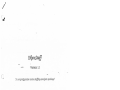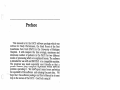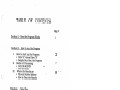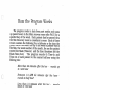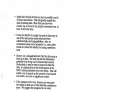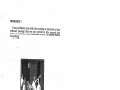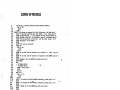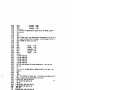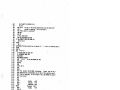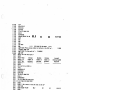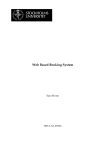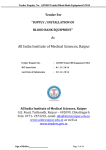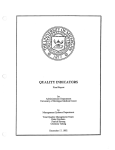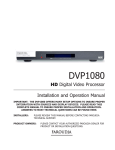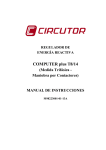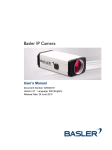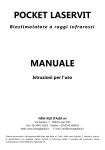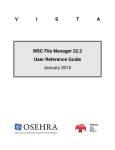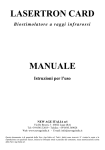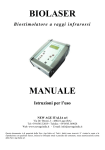Download Version 1.1 - University of Michigan
Transcript
Version 1.1 “A cornpreLjensive nurse staffing analysis package” s Designed by: Andrew J. Palizewski rrrancis 1-larnilton Striker III 1988 Preface This manual is for the PACU software package which was written for Cindy Christensen, the Head Nurse of the Post Anesthesia Care Unit (PACU) in the University of Michigan Hospital. It will compute the time average, maximum and minimum number of patients in the PACU for two different modes of processing which are explained herein. The software is intended for use with an IBM PS/2 or a compatible machine. The program was made especially user friendly so that a person without ‘piiQr computer experience would have no problem operating it We. have’ spent many hours perfecting the operatiOfi of the software and entering the past data. We hope that this software package and User’s Manual is of some help to the nurses of the PACU. Good luck using it! Andrew Paliszewski Francis Striker University of Michigan, College of Engineering Ann Arbor, Michigan, Apr11 1988 TABLE OF’ CONTENTS Section A - Section B L II. III. . - 2 7 8 Data ifies Set-Up of Data Records Using WordStar for Data Files HINTS on entering Data Section D • • • • - 1 How to run the Program How to start up the Program • Drive “A” versus Drive “B” • Sample Run thru the Program Modes of Processing • DAY-IN-MONTH • DAY-IN-YEAR Where the Results go • File and Scren Options • How to Print the Results Section C I. II. III. - How the Program Works Appendix Use for Mott Hospital Possible Alterations Problems? Sample Output Listing of Program 9 11 13 15 How the Program Works This program reads in data from past months and sums up patient hours in the Main recovery room of the PACU for a specified day of the week. Each patient that has passed thru the Main Recovery room is considered a record. Each of these records contain the following four attributes for the time the patient was in the Main: the day of the week the patient was in the Main, the week number of the month, the time the patient entered the Main (Time-In) and the time the patient left the Main (Time-Out). The program rounds the Time-In and Time-Out of each patient to the nearest half hour using the following rule: More than 44 minutes after the hour to next hour - rounds up Between 14 arid 44 minutes after the hour rounds to haf Less than 14 minutes after the hour down to the hour - - rounds The following examples are included to help explain how the rounding of time works: If a patient entered the PACU at 10:12 a.m. and left at 1:48 p.m. the program would round these times to 10 a.m. and 2p.m. (14:00) respectively. Ifa patient entered the PACU at 3:25 p.m. and left at 5:39 p.m. the program would round these times to 3:30(15:30) and 5:30(17:30) respectively. Because of this rounding rule there can be so many people in the PACU at a certain time. For example, if a patient leaves at 10:25 a.m. and another patient comes in at 10:35 a.m., both are counted as being in the PACU at 10:30 a.m. —1— After the data has been read in and the patient hours computed, the results are either listed in a file or sent to the screen (see pg. 8 for more details) Listed in the results are the average number of patients, the maximum number of patients, the minimum number of patients and the average Nursing Staff required. Each of these columns are listed for each half hour interval between 8 a.m. and 12:30 a.m. (the regular hours of the Main). The 24 hour clock was used for computational convenience. 41 LI “He’s dead, all right—beaked in the bock and you know this won’t be easy to solv&’ -2- How to run the Program How to start up the Program 1.) Place the “PROGRAM” disk into Drive “A” (Leftmost slot). 2.) Place the “DATA” disk into Drive “B” (Rightmost slot). I JI DriveA I Drive B Figure 1. Disk Drives 3.)Turn on the Computer and Monitor. 4.) Wait for the “A>” to appear, then hit the CAPS LOCK key on the Keyboard. 5.) Punch in the word “PACU” after the “A>” and hit return from here the following should appear: This program was designed for Cindy Christensen, the Head Nurse of the Post—Anesthesia Care Unit (PACU) in the University of Michigan Hospital. It will compute the time average number of patients in the PACU for different modes of processing which will be determined by the user (see the users manual for a description of the modes). (Hit return to continue) Figure 2. If Figure 2. does not appear on the screen repeat step 5. If step 5 does not work turn off the computer and go back to step 1. -3- It is not necessary to use the remainder of this section of the User’s Manual to operate the program. It is present for those who might wish to learn how to operate the program with out the use of a computer. 6.) After RETURN is hit, the following will appear on the screen: If you would If you would like the results to be printed to a FILE, type like the results to be printed on the SCREEN, type in a 2 Remember to hit the RETURN key after your entry. Figure 3 If something besjdes a 1 or a 2 is entered, the program will adtomatically go back to figure 3. and ask the user to choose again. V - REMEMBER TO HAVE THE CAPS LOCK BUTI’ON ON The program will not work if this button is not on. 7 )After a 1 or 2 and the RETURN is hit, the following will appear on the screen: If you would like DAY-IN-t”IONTFI processing, please type in a I If like DAY-IN-YEAR please type in a 2 you would processing, Remember to hit the RETURN key after your entry. Figure 4. The two types of processing are explained in the next section -4- in a I 8.) Again, a 1 or 2 must be entered and the RETURN hit. If a 1 is entered, DAY-IN-MONTH processing is chosen and the following will appear on the screen: You picked DAY-IN—MONTH processing. Please type in the abbreviated name of the month you would like to consider. Do not forget to hit the RETURN key after your entry. January February March April May June July August September October November December = = = = = = JAN FEB MAR APR MAY JUN JUL AUG SEP OCT NOV DEC Figure 5. After inputting the desired Month’s abbreviated name and hitting RETURN, the following will appear on the screen: Please type in the abbreviation corresponding to the day of week you would like to consider. Do riot forget to hit the RETURN key after your entry Monday Tuesday Wednesday Thursday Friday MO TU WE TH FR Figure 6. If a 2 is entered, DAY-IN-YEAR processing is chosen and the following will appear on the screen: -5- You picked DAY-IN-YEAR processing. Please type in the abbreviation corresponding to the day of the week you would like to consider. Do riot forget to hit the RETURN key after your entry. Monday Tuesday Wednesday Thursday Friday = MO TTJ WE TH FR Figure 7. Choosing the day of the week to be considered is the last decision the User will have to make, unless a wrong abbreviation has been entered along the line. If this is so, a self explanatory error message will appear on the screen and the program will ask the user for the correct input. -6- MODES OF PROCESSING DAY-IN-MONTH This mode of processing takes only one month of data into account when figuring statistics. The month is chosen by the user during the operation of the program. The day of the week (Monday thru Friday) which is to be considered is chosen in the same manner. For example, if you would like to acquire results for the Mondays in March, You would choose DAY-IN-MONTH processing by entering a 1 when Figure 4 appears. The month is chosen by entering the appropriate three letter month abbreviation. Don’t forget the CAPS LOCK key! To choose the day, enter the two letter abbreviation for the appropriate day. As stated above, this mode only takes into account the data from the day of the week specified in the one month which is chosen. DAY-IN-YEAR This mode is similar to the DAY-IN-MONTH mode except it uses data from the whole year. When the day of the week (Monday thru Friday) is chosen in the DAY-IN-YEAR mode, every day in every month is taken into account when computing the output statistics. For example, if DAY-IN YEAR mode is chosen and Monday is chosen as the day of the week to be considered, every Monday in the whole year is taken into consideration during output calculations. This mode enables you to look at daily trends throughout the whole year, instead of just the daily trends for a given month, which the DAY-IN-MONTH mode gives. -7- WHERE THE RESULTS GO This program enables you to choose where you want the output results to go. The two choices offered are the screen or a file by the name of OUTPUT.BAS. When the output is sent to the file a message appears telling the User where the output has gone. However, this file will only be useful until the program is operated again and more output sent to the file. In this case, the old OUTPUT.BAS file is erased and replaced by the new one. It is recommended that if you wish to keep the old file, you should recopy the file OUTPUT.BAS into a new file. A good way to remember what is in the particular copied output file is to name it by day and month. For example, a good name for the copied output file from the Mondays in June would be MON.JUN, or something of the sort. HOW TO PRINT THE RESULTS To print the results from a job, first send the results to the screen when asked by the program (see Figure 3.). After the program is run, and the first half of the day is displayed on the screen, go to your key board and hit the SHIFT and PRT SC (print screen) buttons simultaneously. This will cause what is displayed on the screen to be printed on the printer connected to the computer you are using. NOTE: the computer which you are working on must have a printer connected to it for this to work. The power for the printer must also be ON and the printer must be in the ON LINE mode. If any problems arise with your printer, consult your printer manual. To print out the second half of the day’s results, just hit the RETURN key after you’ve printed up the first half of the day and repeat the SHIFT and PRT SC key sequence when the results for the second half of the day appear on the screen. Pretty simple, huh? SEE THE APPENDIX FOR A SAMPLE OF THE FIRST AND SECOND HALVES OF A DAYS OUTPUT. -8- Data Files Aside from running the program, you will constantly find the need to enter more data. Clearly this will provide the most up to date information regarding the staffing requirements. The task of data entry will be time consuming and very tedious to say the least. In light of this, it is strongly recommended that data entry be done on a weekly, or if possible, daily basis. Set-Up of Data Records ( Each patient who enters the PACU will be assigned a record in the data file which corresponds to the month in which he/she was in the hospital. For this program, a record is merely an amount of disk memory allocated to storing the data relevant to the patient which is used by the program. In turn, each of these patient records will have four attributes. The term attribute corresponds to a section of the record which contains a specific type of information. The four attributes which correspond to each record are: 1) day of the week 2) number corresponding to the number of the week 3) time the patient entered the PACU 4) time the patient left the PACU All four of these records must be entered for each patient. Omission of one or more will cause the program to malfunction. When entering data into the computer, each patient’s data will be entered on a separate line. Thus, there will be four pieces of information on each line. For example, if a patient was in the PACU on Tuesday, April 12, 1988 from 10:25 a.m. until 1:55 p.m., the data line would appear as follows: -9- S TIJ,2, 10.25,13.55 A carriage return is entered at the end of each line. The data records must be entered in this exact manner for the program to properly function. It is important to note several things with respect to the data files. • the day of the week must be entered in capital letters • the number 2 in this case, corresponds to the second Tuesday of the month, and not necessarily the second week in the month. • the time of entry and time of departure must be entered in 24 hour (European) format. • the colon in the time of entiy and departure are represented by a decimal point. The digits to the right do, however, correspond to one minute apiece. Thus, 10:55a.m. isenteredas 10.55. • Commas must be entered between the separate records, however, no comma may be placed at the end ofa line. Although the program only accounts for the hours between 8:30 a.m. and 12:30 a.m., the entry and departure time of a patient can be outside of this range. For example if a patient enters at 11:15 p.m. and departs at 2:30 a.m., then the times can be entered as 23.15,26.3. A sample of a data ifie can be seen below: TU,2,15.3,19.O TU,2,17.35,20.0 TU,2,18.0,20.O TIJ,2,19.45,21 .2 TIJ,2,19.45,21 .45 TU,2,21 .4,2315 T1J,2,23.3,24.3 WE,3,9.05,10.0 WE,3,11 .3,12.3 WE,3,9. 05,9.35 WE,3,9.5, 12.0 kJE,3,10.1 ,12.U WE,3,10.1 ,15..2 When the last record of a given ifie is entered, no carriage return should be made. Thus, do not push return at the end of the data ifie. -10- - Using WordStar for Data Files First, place the WordStar disk in drive A and the data disk in drive B. Turn on the computer. You wifi be told to enter the date and time. Following this, the computer will automatically enter the WordStar program. A menu will appear on the screen which will look like the one shown below: N not editing <<< OPENING MENU >>> ——--Preliminary Commands——— I ——File Commands—— L Change logged disk drive F File directory now ON P PRINT a file I H Sthelp level ———Commands to open a file——— E RENAME a file D Open a document file 0 COPY a file N Open a non-document file Y DELETE a file I directory of disk A: AUTOEXEC.BAT WSCOLOR.BAS tiAILtIRGE.OVR WSMSGS.OVR COIIIIAND.COII WSOVLYI .OVR DIGGER.COM I —System Commands— R Run a program I I I I I X EXIT to system —WordStar Options M Run Mailtierge S Run SpellStar NICE.COM WS.CO!1 Next type the letter “N” corresponding to nondocument mode. The computer will ask which document you wish to edit. The command which needs to be given is B:XXX where XXX corresponds to the abbreviation of the month which you wish to edit. The screen, at this point, will look like the display below. Use this command to create and alter program source files Word wrap defaults off; and other non—documents. tabbing defaults to fixed (TAB chars in file; 8-col stops); page breaks not shown; hi bit flags not used in file. For normal word processing uses, use the ‘D” command instead. A file name is 1-8 letters/digits, a period, and an optional 0—3 character type. File name may be preceded by disk drive letter A-D and colon, otherwise current logged disk is used. NAME OF FILE TO EDIT? B:FEB directory of disk A AUTOEXEC.BAT WSCOLOR.BAS MAILIiRGE.OVR WSIiSGS.OVR COMMAND.COM WSOVLY1 .OVR —11- DIGGER.COtI NICE.COM WS.COM If the data being entered is the first records of the given month, WordStar will show a line of dummy data which looks like the following: EtIPTY,O,4,4 I — Prior to entering data for this month, this line of dummy data must be deleted from the document. This is done by positioning the cursor to the right of the last character of the line (which will be 0) and pressing the delete key until the entire line has been fully removed. Now one can begin to enter data. Remember to turn the CAPS LOCK key on. Also, remember to push return at the end of each line, but not at the end of the last line. The arrow keys can be used to move the cursor around the document to look back at previous entries. In addition the delete key can be to remove unwanted characters from the screen. For example, if by accident, two commas were entered when only one was needed. One can be removed by using the arrow keys to place the cursor to the right of one of them and striking the delete key. Then the arrow keys can be use to replace the cursor to where it was prior to the detection of the error. WordStar also provides a simple way to insert data into the text. This is done with the insert function. Suppose, for example that a data record looked like this: TU,2,9.35, 1045 Clearly a decimal point is missing in the departure time. In order to correct this error, use the arrow keys to place the cursor on the 4. Strike the INSERT key. Notice that an “Insert On” message lights up in the upper right side of the screen. Next type the decimal point. You will notice that the 45 moves to the right one space and a decimal point is inserted in the number. Now, strike the INSERT key again and notice that the Insert On message disappears from the -12- screen. Once again, reposition the cursor so that it is in place where you left off. It’s that easy. If you are adding more data to a ifie which already has a number of real records in it, simply use the arrow keys to move the cursor to the end of the document, strike the RETURN key and carry on with data entry. The same methods can be used to edit this ifie. At the end of the data entry session, you need to save your work. First, make sure that there are no blank lines at the end of the ifie. This can be done by placing the cursor at the end of the last attribute entered for the last record. Strike the delete key several times to remove any blank lines. Now, strike the CTRL key simultaneously with the “K” key. Next strike the “D” key. WordStar will now save your document on the disk in the B drive and return you to the main menu. Type an “K’ to exit WordStar and return to the system. Hints on Entering Data Data entry is clearly the most boring, time consuming task in the analysis. Unfortunately, there is no easier way to do it. For this reason, we suggest the following “helpful hints.” • First and foremost, do not try to enter more than one or two weeks of dada at a time. Our experience (which is very extensive) suggests that many more errors will be made In this manner. Nothing Is worse than searching through 900 lines of data to find a misplaced comma. Do yourself a big, big favor and enter data on a daily, every other day or at least weekbas. • Train several people in data entry and try to have them responsible for the data entry each week. This will facffitate the learning curve associated with the word processor and also, as more data entry is done by a particular person, the beer they get at it. -13- • Insist that the logs be kept as neat as possible and in 24 hour time format. This will greatly simplify the task of entering data. More than one error was caused by an error in the mental conversion from 12 hour to 24 hour time • It may be effective to assign the task of data entry to one of the more junior nurses who have fewer collateral duties and responsibilities. Also, we recommend some sort of incentive (i.e. extra coffee break etc.) since this clearly is a taxing, repetitious task. • Ensure, on a managerial level, that the data entry is kept up to date. The only way for the information provided to be of any use, it must be kept current. Particularly, it may be wise to make sure that the data is updated prior to the development of the PACU nursing schedule every two weeks. This will enable you to punch up the current or last month and notice any new or significant trends. • If the program wàn’t run, chances are very good the reason is that one of the data ifies contains an error. We suggest the program be run every time new data is entered so the area In which the error occurs will be limited to the set of data most recently entered. This is a very effective troubleshooting method. • Finally, the most common error in data entry is two commas where only one is needed. The only way to find this occurance is through visual inspection. It may be convenient to print out the data ifie and search for the error on paper. To do this, from the main WordStar menu, type P rather than N. When asked which ifie to print type BXXX, where XXX corresponds to the current month abbreviation being entered. When prompted by the next. question, type ESC. Also, make sure the printer Is on and on-line prior to this invocation. -14- APPENDIX USE FOR MOTT HOSPITAL RECOVERY ROOM The PACU Software package is adaptable to any recovery room or similar situation. All that need be done is to enter the appropriate data in their monthly files as explained in Section C of this manual. Even if Mott’s hours vary from those of the University Hospital’s PACU, results will still be calculated between the hours of 8 a.m. and 12:30 a.m. ONLY. If the hours of operation vary from those mentioned, above results will still be calculated between the mentioned hours. It is possible however, to alter the program to handle earlier starting or ending hours This possibility is explored in the next sub section - POSSIBLE ALTERATIONS OF THE PROGRAM NOTE Any altering of the program should only be attempted by a person with extensive computer programmmg and logic knowledge. The actual program is written in the BASICA language and is therefore fairly easy to understand. It can be found under the names PACU.BAS or HOSPITAL.BAS on the PACUBACKUP disk. the PACU.EXE and HOSPITALEXE ifies are self executable files compiled in TURBO BASIC and can therefore not be altered. If the program is altered it is highly recommended that it be renamed and also made into an executable (.EXE) program. John Gialanella of Management Information Systems (MIS) has the necessary software and knowledge to complete this task. It is advised that Mr. Gialanella be contacted if any alteration of the program is to be made. -15- PROBLEMS? If any problems arise with the running or ope ration of this software package that are not covered in this person to contact is John Gialanella of MIS. He manual, the knows almost everything! “oc fdks! ... It’s a wrap!” -16- SA1jpLE OUTPUT ( FIRST HALF OF DAY fle Average ‘er of patients in the PAC on Nonday for the Whole year. TIie day 8.00 8.30 9.30 10.00 10.30 11. 11.3Q 12.00 12.30 13.00 13.3Q 14.30 Average of patients Haxjm fluer of patients IinI number of patients 0.1 0.9 3.0 1 0 0 1 1 2 6 8 6.3 8.3 10.1 11.4 11.6 12.3 11.5 10.3 10.1 . 13 13 17 16 15 17 17 16 16 8 8 6 Average nursing Staff requjr 0.1 0.5 1.5 2.3 3.2 4.1 4.7 5.1 5.7 5.8 6.2 5.8 5.2 5.o SECOND HALF OF DAY 15.00 15.30 16.00 16.30 17.00 17.3 18.00 18.30 19.00 19.30 20.00 20.30 21.00 21.3 22.Oo 22.3Q 23.00 23.3 24.00 24.30 9.1 8.8 8.3 7.2 13 17 16 14 15 13 11 2 2 2 2 1 2. 0 0 0 0 0 0 0 0 0 •7 8 3.8 3•4 2.9 2.4 2.0 1.4 1.1 0.9 0.8 0.5 0.2 . 6 6 6 1 -17- 4.8 4.5 4.4 4.2 3.6 2.9 2.3 2.2 1.9 1.7 1.4 1.2 1.0 0.7 0.5 0.4 0.4 0.2 0.j . . . LISTING OF PROGRAM I 13 14 15 16 20 21 22 23 24 26 27 29 30 32 34 36 38 40 42 44 46 47 48 50 52 54 56 C - DIM TOT(50,5,12),AVG(50),TOTAL(50),MIN(50),MAX(50).,MAXWK(13) FORI—1T05 PRINT NEXTI PRINT “This program was designed for Cindy Christensen, the Head Nurse” in the University of” PRINT “of the Post—Anesthesia Care Unit (PACU) PRINT “Michigan Hospital. It will compute the time average number of” PRINT “patients in the PACU for different modes of processing which “ PRINT “will be determined by the user (see the users manual for a” PRINT “description of the modes). PRINT PRINT “(Hit return to continue)” INPUT GUS FOR I—i TO 20 PRINT NEXT I PRINT “If you would like the results to be printed to a FIlE, type in a PRINT PRINT “If you would like the results to be printed on the SCREEN, type in a PRINT PRINT “Remember to hit the RETURN key after your entry.” INPUT WHERE pEZ4 IF WHERE—i THEN 60 IF WHERE—2 THEN 60 PRINT “ lets try again “ PRINT GOTO 36 ****** 58 REM 60 61 62 70 75 80 85 90 100 110 120 130 132 134 136 140 150 160 170 180 182 183 184 200 201 202 210 220 230 240 250 260 270 280 290 300 310 FORI—1T020 PRINT NEXTI PRINT “ If you would like DAY—IN-MONTH processing, please type in a 1” PRINT PRINT “ If you would like DAY—Th-YEAR processing, please type in a 2” PRINT PRINT “ Remember to hit the RETURN key after your entry.” PRINT PRINT PRINT INPUT TYPE FOR I—i TO 20 PRINT NEXTI IF TYPE—i THEN 200 IF TYPE—2 THEN 600 PRINT “ You have to enter either 1 or 2. Lets try again” GOTO 70 REM FOR I—i TO 28 PRINT NEXT I PRINT “You picked DAY—IN—MONTH processing. Please type in the” PRINT “abbreviated name of the month you would like to consider.” PRINT “Do not forget to hit the RETURN key after your entry.” PRINT PRINT “ — JAN” January PRINT “ February — FEB” PRINT “ March — MAR” PRINT “ April — APR” PRINT “ May — MAY” PRINT “ June — JUN” PRINT “ July — JUL” PRINT “ August — AUG” PRINT “ September — SE?” PRINT “ October — OCT” -. - -18- p ( 20 330 331 332 340 341 342 350 351 352 353 354 355 356 357 358 359 360 361 362 363 364 365 366 367 369 370 390 400 410 420 421 425 426 427 428 429 430 431 432 433 434 435 436 437 438 439 440 441 442 443 444 445 449 450 451 452 453 454 455 456 457 458 459 460 461 PRINT “ November — NOV” December — DEC” PRINT “ INPUT MONTHS *** WE MIGHT WANT TO CHECK TO SEE IF MONTHS IS VALID*** REM FOR I—i TO 20 PRINT NEXT I PRINT “ Please type in the abbreviation corresponding to the day of “ PRINT “ week you would like to consider. Do not forget to hit the “ PRINT “ RETURN key after your entry.” PRINT PRINT PRINT “ Monday — NO” PRINT “ Tuesday — TU” PRINT “ Wednesday — WE” PRINT “ Thursday — PRINT “ Friday — FR” INPUT D$ IF D$—”MO” THEN 390 IF D$—”TU” THEN 390 IF D$—”WE” THEN 390 IF D$—”TH” THEN 390 IF D$—”FR” THEN 390 PRINT “You have entered the wrong abbreviation. Lets try again” GOTO 350 REM REM ********** WE MIGHT WANT TO CHECK TO SEE IF D$ IS VALID ***** NMONTH—1 PRINT PRINT PRINT “ The program is running now. If you hurry you might be able” PRINT “ to get a cup of coffee before its done.” IF MONTH$—”JAN” THEN 426 E.LSE 428 OPEN “B:JAN” FOR INPUT AS 41 GOTO 469 IF MONTH$—”FEB” THEN 429 ELSE 431 OPEN “B:FEB” FOR INPUT AS 41 GOTO 469 IF MONTh$—”MAR” THEN 432 ELSE 434 OPEN “B:MAR” FOR INPUT AS 41 GOTO 469 IF MONTH$—”APR” THEN 435 ELSE 437 OPEN “B:APR” FOR INPUT AS 41 GOTO 469 IF MONTH$—”MAY” THEN 438 ELSE 440 OPEN “B:MAY” FOR INPUT AS 41 GOTO 469 IF MONTH$—”JUN” THEN 441 ELSE 443 OPEN “B:JUN” FOR INPUT AS 41 GOTO 469 IF MONTH$-”JUL” THEN 444 ELSE 449 OPEN “B:JUL” FOR INPUT AS #1 GOTO 469 IF MONTH$—”AUG” THEN 450 ELSE 452 OPEN ‘ B:AUG” FOR INPUT AS 41 1 GOTO 469 IF MONTH$—”SEP” THEN 453 ELSE 455 OPEN “B:SEP” FOR INPUT AS 41 GOTO 469 IF MONTH$—”OCT” THEN 456 ELSE 458 OPEN “B:OCT” FOR INPUT AS #1 GOTO 469 IF MONTH$—”NOV” THEN 459 ELSE 461 OPEN “B:NOV” FOR INPUT AS #1 GOTO 469 IF MONTH$—”DEC” THEN 462 ELSE 464 -19- 462 463 464 465 466 467 468 469 480 481 482 483 484 485 487 488 OPEN “B:DEC” FOR INPUT AS 41 GOTO 469 PRINT You put in the wrong abbreviation for the month you “ PRINT “ wanted to consider. Let’s try again.” PRINT “(Hit return to continue)” INPUT GUS GOTO 180 IF EOF(1) TEEN 1500 INPUT 41,DAYS,WEEK,TIN,TOUT IF DAY$—”EMPTY” TEEN 482 ELSE 495 FOR I—i 70 20 PRINT NEXT I PRINT USING “No data exists for the month of \ \, let’s try another month.” CLOSE 1 GOTO 200 490 REM 495 500 510 512 515 520 530 540 600 604 605 606 607 608 609 610 615 616 617 618 619 620 621 622 624 626 628 630 632 634 636 681 690 695 700 701 705 706 707 708 709 710 711 712 713 714 715 716 717 ********* IF US—DAYS THEN 500 ELSE 469 IF WEEKNUMDAY THEN 520 NUMDAY-WEEK MAXWK (NMONTH) —NUMDAY ****** REM GO TO THE ROUND OFF SUB GOSUB 1000 GOTO 469 REM FOR 1—1 TO 10 PRINT NEXT I PRINT “You picked DAY—IN—YE?R processing. Please type in the “ PRINT “abbreviation corresponding to the day of the week you would” PRINT “like, to consider. Do not forget to hit the RETURN key after” PRINT “your entry.” PRINT PRINT PRINT “ Monday — MO” PRINT “ Tuesday — TU” PRINT “ Wednesday — WE” PRINT “ Thursday — PRINT “ Friday — FR” INPUT US PRINT IF D$—”MO” THEN 681 IF D$—”TU” THEN 681 IF D$—”WE” THEN 681 IF D$—”TH” TEEN 681 IF D$—”FR” THEN 681 PRINT “You entered the wrong abbreviation. Lets try again” GOTO 606 ***** SHOULD REM WE CHECK TO SEE IF US IS VALID PRINT PRINT “The program is running now. If you hurry you might be able” PRINT “to get a coffee and a doughnut before its done.” PRINT OPEN “B:JN” FOR INPUT AS #1 GOTO 765 OPEN “B:FEB” FOR INPUT AS 41 GOTO 765 OPEN “B:MAR” FOR INPUT AS 41 GOTO 765 OPEN “B:APR” FOR INPUT AS 41 GOTO 765 OPEN “B:MAY” FOR INPUT AS 41 GOTO 765 OPEN “B:JUN” FOR INPUT AS 41 GOTO 765 OPEN “B:JUL” FOR INPUT AS 11 -20- ( 718 719 720 721 722 723 724 725 726 727 728 740 750 765 770 780 785 790 800 810 812 814 820 830 840 845 850 862 864 866 868 870 872 874 876 878 880 882 885 890 900 910 920 1000 1020 1030 1040 1100 1110 1120 1150 1160 1170 1200 1220 1230 1240 1250 1260 1270 1280 1300 1310 1320 1350 1355 GOTO 765 OPEN “B:AUG” FOR INPUT AS 41 GOTO 765 OPEN “B:SEP” FOR INPUT AS #1 GOTO 765 OPEN “B:OCT” FOR INPUT AS 11 GOTO 765 OPEN “B:NOV” FOR INPUT AS #1 GOTO 765 OPEN “B:DEC” FOR INPUT AS $1 GOTO 765 **** REM NOW TO PROCESS MONTH BY MONTH REM NMONTH—NMONTH+1 IF EOF(1) THEN 840 INPUT •1.DAY$,WEEK,TIN,TOUT IF DAY$—”EMPTY” THEN 840 IF D$—DAY$ THEN 800 ELSE 770 IF WEEK<NUM THEN 820 NUMWEEK IF NUMMAXWK(NMONTH) THEN 820 MAXWK (NMONTH) —NUM GOSUB 1000 •OTO 770 NUMDAY-NUMDAY+NUM NUM—0 CLOSE 1 IF NMONTH—1 THEN 707 IF NMONTH—2 THEN 709 IF NMONTH—3 THEN 711 IF NMONTH—4 THEN 713 IF NMONTH—5 THEN 715 IF NMONTH—6 THEN 717 IF NMONTH—7 THEN 719 IF NMONTB—8 THEN 721 IF NMONTH—9 THEN 723 IF NMONTH—10 THEN 725 IF NMONTH—11 THEN 727 NMONTH—12 GOTO 1510 REM *********** REM SUB 1000 IS THE ROUNDING AND SUMMING SUB REM NIN—FIX(TIN) MIN—TIN—NIN IF KIN >.44 THEN 1100 IF KIN >.14 THEN 1150 ELSE 1200 NIN—NIN+1.0 TIN—NIN GOTO 1220 KIN—. 5 TIN—NIN+MIN GOTO 1220 TIN—NIN NIN—FIX (TOUT) MIN—TOUT-NIN IF MIN>.44 THEN 1260 IF MIN>.14 THEN 1300 ELSE 1350 NIN—NIN+1 TOUT—NIN GOTO 1360 KIN—. 5 TOUT—NIN+MIN GOTO 1360 TOUT—NIN ******** REM THIS LOOP SUNS UP THE TIME IN PACU -21- 0• 1360 1370 1380 1390 1400 1470 1480 1490 1491 1500 1510 1520 1521 1522 1524 1525 1526 1527 1528 1530 1531 1532 1534 1536 1538 1540 1542 1547 1548 1550 1560 1562 1564 1600 1610 1620 1625 1635 1640 1645 1650 1655 1660 1662 1664 1665 1667 1669 1670 1690 1696 1700 1710 1720 1721 1730 1740 1750 1800 1810 1819 1820 1821 1822 1825 1840 FOR I—TIN TO TOUT STEP .5 J_2*I TOT (J,WEEK, NMOt4TH) —TOT (J, WEEK, NMONTK) +1 NEXT I RETURN ************************************************************ REM REM REPORT PRINTOUT REM REM CLOSE 1 FOR 1—8 TO 24.5 STEP .5 J_2*I *** ASSIGN MIN AND MAX VALUES REM MAX(J)—O MIN(J)—i00 FOR L—1 TO NMONTH REM To process each month IF MAXWK(L)—0 THEN 1542 FOR K—i TO MAXWK(L) TOTAL (J) —TOTAL (J) +TOT (J, K, L) To process each week REM IF TOT(J,K,L) < HIN(J) THEN 1534 ELSE 1536 MIN(J)—TOT(J,K,L) IF TOT(J,K,L) < MAX(J) THEN 1540 MAX(J)—TOT(J,K,L) NEXT K NEXT I AVG(J)—TOTAL(J)/NUMDAY NEXT I REM FOR I—i TO 10 PRINT NEXT I IF D$—”MO” THEN 1610 ELSE 1620 D$—”Monday” IF D$—”TU” THEN 1625 ELSE 1635 D$—”Tuesday” IF D$—”WE” THEN 1640 ELSE 1645 D$—”Wednesday” IF D$—”TH” THEN 1650 ELSE 1655 D$—”Thursday” IF D$—”FR” THEN 1660 ELSE 1665 D$—”Friday” REM REM CHECK TO SEE WHERE OUTPUT IS GOING IF WHERE—i THEN 1690 IF WHERE—2 THEN 2000 PRINT REM *** PRINT PRINT “The output has gone to the file named OUTPUT” OPEN “OUTPUT.BAS” FOR OUTPUT AS #2 IF TYPE —2 THEN 1740 PRINT *2,USING “Time Average number of patients in the PACU on PRINT #2,OSING “in the month of \ \“;MONTH$ GOTO 1800 PRINT #2,USING “Time Average number of patients in the PACU on PRINT 12, “for the whole year.” PRINT *2, PRINT *2, PRINT #2, “Time Average Maximum Minimum Average “ PRINT *2, “ of number of number of number of Nursing Staff” PRINT #2, “day patients patients patients required “ PRINT #2, “———— PRINT #2. FOR I—S TO 24.5 STEP .5 -22- -1860 1865 1870 1880 1890 1900 1910 1920 1940 1950 1960 1970 1975 2000 2020 2021 2025 2030 2040 2100 2120 2130 2140 2145 2150 2160 2170 2180 2190 2200 2210 2220 2230 2232 2234 2235 2236 2238 2250 2260 2300 2400 4999 J_2*I NSR—AVG(J)/2 NIN—FIX(I) MIN—I—NIN IF !4IN<.5 THEN 1920 MIN—. 30 NIN—NIN+MIN PRINT #2,USING “#W.#t #1.4 11 NEXT I REM REM REM GOTO 4999 REM THIS GOES To THE SCREEN PRINT USING “Time average number of patients in the PACU on IF TYPE—2 THEN 2040 PRINT USING “in the month of \ \“;MONTH$ GOTO 2100 PRINT “for the whole year.” PRINT PRINT “Time Average Maximum Minimum PRINT “ of number of number of number of PRINT “day patients patients patients PRINT “———— PRINT FOR I—B TO 24.5 STEP .5 J_2*I NSR—AVG(J)/2 NIN—FIX(I) MIN—I—NIN IFMIN<.5 THEN 2250 MIN—. 3 NIN—NIN+MIN IF 1>14 THEN 2234 ELSE 2250 IF 1<15 TEEN 2235 ELSE 2250 PRINT PRINT (Bit return to see the rest of the day)” INPUT GUS PRINT USING “11.11 11 II NEXT I REM REM END -23- \ Average” Nursing Staff required” 11.4”;