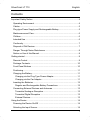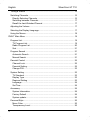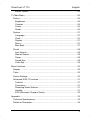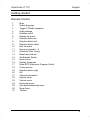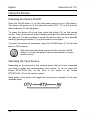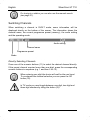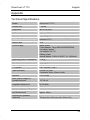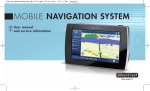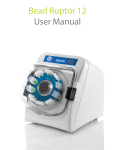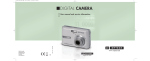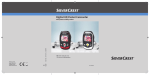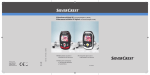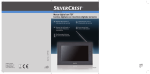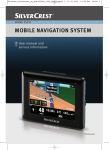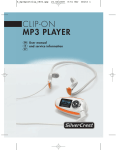Download Silvercrest LT 710 User manual
Transcript
hb_lt_710_6_090506.qxd:Layout 1 06.05.2009 9:24 Uhr Seite 1 PORTABLE LCD TV GB 1 2 User manual and service information IE CY 7 6 GB IE TARGA GmbH Lange Wende 41 D-59494 Soest www.silvercrest.cc 1447491 CY LT 710 1 2 3 4 5 6 7 5 5 4 Power switch Power socket RF IN for TV Video input Audio input R/L Headphones jack On-/ standby-/ charge-indicator 3 hb_lt_710_6_090506.qxd:Layout 1 06.05.2009 9:24 Uhr Seite 1 PORTABLE LCD TV GB 1 2 User manual and service information IE CY 7 6 GB IE TARGA GmbH Lange Wende 41 D-59494 Soest www.silvercrest.cc 1447491 CY LT 710 1 2 3 4 5 6 7 5 5 4 Power switch Power socket RF IN for TV Video input Audio input R/L Headphones jack On-/ standby-/ charge-indicator 3 hb_lt_710_6_090506.qxd:Layout 1 06.05.2009 9:24 Uhr Seite 4 SilverCrest LT 710 English Contents Important Safety Notice ...................................................................................4 Operating Environment ................................................................................4 Cables ..........................................................................................................5 Plug-type Power Supply and Rechargeable Battery....................................5 Maintenance and Care.................................................................................6 Children........................................................................................................6 Intended Use................................................................................................6 Conformity....................................................................................................7 Disposal of Old Devices ...............................................................................7 Danger Through Noise Disturbance ............................................................8 Notice on Use of this Manual .......................................................................8 Getting started .................................................................................................9 Remote Control ............................................................................................9 Package Contents......................................................................................10 Front Panel Buttons ...................................................................................10 Positioning..................................................................................................11 Charging the Battery ..................................................................................11 Charging via the Plug-Type Power Adapter...........................................11 Charging via the Car Adapter.................................................................11 Inserting the Batteries ................................................................................12 Regular and Rechargeable Battery Precautions....................................12 Connecting External Devices and Antennae .............................................13 Terrestrial Analogue Reception..............................................................13 Terrestrial Digital Reception ...................................................................13 External Devices ....................................................................................13 Using the Device............................................................................................14 Powering the Device On/Off ......................................................................14 Selecting the Input Source.........................................................................14 1 English SilverCrest LT 710 Tuning a Station ........................................................................................ 15 Switching Channels................................................................................... 16 Directly Selecting Channels .................................................................. 16 Switching between Channels ................................................................ 17 Recall the Last Watched Channel ......................................................... 17 Adjusting the Volume ................................................................................ 17 Selecting the Display Language................................................................ 17 Using the Menus ....................................................................................... 18 DVB-T Main Menu ........................................................................................ 19 Program List .............................................................................................. 19 TV Program List..................................................................................... 19 Radio Program List................................................................................ 20 Sort ........................................................................................................ 21 Program Search ........................................................................................ 21 Automatic Search .................................................................................. 21 Manual Search ...................................................................................... 21 Parental Control ........................................................................................ 22 Channel Lock......................................................................................... 22 Parental Setting ..................................................................................... 22 Change PIN ........................................................................................... 23 System Setting .......................................................................................... 23 TV Standard .......................................................................................... 23 Display Type.......................................................................................... 23 Regional Setting .................................................................................... 23 Language............................................................................................... 24 Set Time ................................................................................................ 24 Accessory.................................................................................................. 24 System Information................................................................................ 24 Factory Default ...................................................................................... 24 System update....................................................................................... 25 Personal Style ........................................................................................... 25 Menu Color ............................................................................................ 25 Transparency Level ............................................................................... 25 2 SilverCrest LT 710 English Border Pattern ........................................................................................25 TV Main Menu ...............................................................................................26 Picture ........................................................................................................26 Brightness...............................................................................................26 Contrast ..................................................................................................26 Colour .....................................................................................................26 Reset ......................................................................................................26 System .......................................................................................................27 Language................................................................................................27 Clock.......................................................................................................27 Display....................................................................................................27 Mirror ......................................................................................................27 Blue Back ...............................................................................................27 Preset.........................................................................................................28 Auto Search............................................................................................28 Manual Search .......................................................................................28 Swap.......................................................................................................29 Sound-Sys ..............................................................................................29 Color-Sys................................................................................................29 More Functions ..............................................................................................30 Display .......................................................................................................30 Timer ..........................................................................................................30 Picture Settings ..........................................................................................30 Advanced DVB-T Functions.......................................................................31 Teletext...................................................................................................31 Favourites...............................................................................................31 Receiving Radio Stations .......................................................................31 Subtitle....................................................................................................31 EPG (Electronic Program Guide) ...........................................................32 Appendix........................................................................................................33 Technical Specifications.............................................................................33 Details of Guarantee ..................................................................................34 3 English SilverCrest LT 710 Important Safety Notice Before you use this device for the first time, please read the following notes in this manual and heed all warnings, even if you are familiar with handling electronic devices. Keep this manual safe for future reference. If you sell the device or pass it on, it is essential you hand over this manual also. Notice on Mains Separation In order to completely disconnect the device from the mains, the power adapter must be pulled out from the wall outlet. For this reason, the device should be positioned in a way that assures unobstructed access to the power outlet so that the power adapter can be immediately pulled out in an emergency situation. To avoid the danger of fire if the power adapter is not going to be used for a long while (e.g. during holidays) it should always be disconnected from the power socket. Operating Environment The device is not for use in environments with a high temperature or humidity (e.g. bathrooms), and must be kept free of dust. Operating temperature and operating humidity: 5°C to 35°, max. 85 % RH. Always make sure that: there is free circulation of air (do not place the device on shelves, on a carpet, on a bed, or anywhere that obstructs the ventilation slots, and leave at least 10 cm clearance on all sides; no direct heat sources (e.g. heating) can affect the device; no direct sunlight or bright artificial light reaches the device; contact with sprayed and dripping water and abrasive liquids must be avoided and the device should never be operated near water. It must especially never be immersed (do not place any recipients containing liquids such as beverages, vases, etc. onto or next to the device); the device is never placed in the immediate vicinity of magnetic fields (e.g. loudspeakers); no fire sources (e.g. burning candles) are placed on or near the device; no foreign bodies are introduced into the device; 4 SilverCrest LT 710 English the device is not subject to any great temperature changes as this may cause moisture through condensation and short-circuit; the device is not subject to excessive shocks and vibrations; Cables Always hold cables by the plug and never pull on the cable itself. Never hold the power cord with wet hands as this may cause a short circuit or electric shock. Never place the device, heavy objects or furniture on the cable and take care that the cord does not become trapped, especially at the plug and sockets. Never make knots in the cable and do not tie it together with other cords. All cables should be positioned so that nobody can trip over them or be obstructed by them. A damaged power cord can cause a fire or an electric shock. Inspect the power cord from time to time. Do not use any adapter plug or extension cable that does not meet the required safety standards. Plug-type Power Supply and Rechargeable Battery Insert the rechargeable battery with the correct polarity. Never throw a rechargeable battery into fire. Remove the rechargeable battery when the device is not to be used for a long time. Danger of Explosion! Non-intended use may cause explosion and danger to life. Only replace the rechargeable battery with an equivalent or a type recommended by the manufacturer. Never replace the battery in an explosion-sensitive environment. While inserting or removing the battery a spark may be produced causing an explosion. Explosion-sensitive areas will normally (but not always) be labelled. These include any fuel storage areas such as below deck on a boat, fuel line or tank areas, environments where the air contains inflammable substances (e.g. cereals, metal dust or powder, etc.) and any areas where you should normally switch off your car engine. Respect the environment. Old rechargeable batteries do not belong in with domestic waste. They must be handed in to a collection point for old batteries. 5 English SilverCrest LT 710 Maintenance and Care Servicing is required when this device has been damaged in any way, for example, when the device housing is damaged, when liquids or objects have entered the device or when the product has been exposed to rain or moisture. Servicing is also necessary when the product does not perform normally or when it has been dropped. If smoke, unusual noises or smells are noticed, power off the device immediately. In this case the device should not be used further and should be inspected by authorized service personnel. Please contact qualified personnel when servicing is needed. Never open the housing of the device. Only use a clean, dry cloth for cleaning. Never use any corrosive liquids. Do not attempt to open the housing of the device otherwise you will void your warranty. Children Electrical appliances do not belong in the hands of children! Do not allow children to use electrical devices when not under supervision. Children may not comprehend the presence of potential risks. Small parts can represent choking hazards. Keep the packaging away from children too as there is danger of suffocation. Intended Use This is a consumer electronics device. It may only be used for private use, not industrial or commercial purposes. In its default configuration, this product has not been designed for medical, lifesaving, rescue or lifemaintaining purposes. Only connection cables and external devices may be used that comply with safety standards and the electromagnetic compatibility and shielding quality of this device. This device fulfils all that relates to CE Conformity, relevant standards and Directives. Any changes to the equipment other than the recommended changes by the manufacturer may lead to the result that these directives are not met any more. Only use the accessories recommended by the manufacturer. If you are not using the device within the Republic of Germany, you must observe the regulations and laws in the country of use. 6 SilverCrest LT 710 English Conformity This device has been tested and approved for compliance with the basic and other relevant requirements of the EMC Directive 2004/108/EC, as well as the Low-voltage Directive 2006/95/EC. For more information about the Conformity of this product, please visit our website www.service.targa.co.uk. The Declaration of Conformity can also be found at the end of this User's Manual. Disposal of Old Devices If the product is labelled with a struck-out waste bin, it is subject to the European Guideline 2002/96/EC. All electric and electronic devices must be disposed of separately from household waste at established bodies. With the proper disposal of old devices you avoid damage to the environment and your personal health. For further information about proper disposal, contact your local government, disposal bodies or the shop where you bought the device. 7 English SilverCrest LT 710 Danger Through Noise Disturbance Listening at high volume can harm the user’s auditory system. According to international safety regulations the maximum permitted noise level is 100 dB. The supplied earphones with model number IEHS 710 comply with these requirements when connected to this LCD TV. Using the earphones at high sound volume can damage your hearing and cause nuisance to your surroundings. Under dangerous circumstances (for example when driving a vehicle or when working with machines) the sound may distract your attention or prevent you from being aware of what is happening around you. The supplied earphones IEHS 710 must be used with this DVB-T receiver exclusively. Notice on Use of this Manual When referring to buttons in this manual, we normally refer to the buttons of the remote control. Otherwise we will point out that pressing a button on the front panel of the device has to be pressed. This symbol denotes important notes. This symbol denotes further information on the topic. 8 SilverCrest LT 710 English Getting started Remote Control 1 2 3 4 5 6 7 8 9 10 11 12 13 14 15 16 17 18 19 20 21 22 23 24 25 26 27 Mute Select language Toggle TV/Radio reception Audio settings Subtitles on/off Display the menu Direction button up Direction button left Direction button down Quit the menu Numeric keypad 0…9 Automatic Fine Tuning Recall last channel On/Standby Switch Input source Display Favourites Show EPG (Electronic Program Guide) Freeze picture Direction button right OK Channel information System setup Vertical mirror Horizontal mirror One-digit/multiple-digit input Sleep timer Teletext 9 English SilverCrest LT 710 Package Contents First check that the package contents are complete. 1. SilverCrest DVB-T receiver LT710 with built-in rechargeable battery 2. Power adapter Targa KSAS0240900200HK 3. Car adapter CA 710 4. Remote control 5. 2 Batteries type AAA, 1.5V 6. Telescopic antenna 7. Earphones IEHS 710 8. User manual with service information Front Panel Buttons 28 29 30 31 32 33 34 35 10 Display the menu Channel down Channel up OK Lower volume Raise volume Input source Infrared remote sensor SilverCrest LT 710 English Positioning The device has a retractile pedestal on the back panel. Unfold it to place the DVB-T receiver on a flat and stable surface. Charging the Battery The receiver has a special rechargeable Lithium-Ion battery. It can be charged either via the supplied plug-type power adapter or via the supplied car adapter through the vehicle cigarette lighter. Charging via the Plug-Type Power Adapter Please make sure that the device is powered off. The On/Off button (1) on the side panel must be put in OFF position. Plug the power adapter plug into the receptacle (2) of the side panel of the device. Plug the power adapter into a wall outlet. The status indicator (7) will light orange during charging. You may power the device on while charging the battery. In this case the charging process will take longer. Charging via the Car Adapter Please make sure that the device is powered off. The On/Off button (1) on the side panel must be put in OFF position. Plug the car adapter plug into the receptacle (2) of the side panel of the device. Connect the car adapter to a suitable vehicle cigarette lighter. The status indicator (7) will light orange during charging. You may power the device on while charging the battery. In this case the charging process will take longer. 11 English SilverCrest LT 710 Inserting the Batteries Insert the supplied batteries (size AAA) into the remote control. Be sure to respect the polarity. The polarity is indicated with the symbols + and – on the batteries and in the battery compartment on the remote control. Regular and Rechargeable Battery Precautions Do not try to recharge the batteries and do not throw batteries into fire. Do not mix batteries (old and new or carbon and alkaline, etc.). Remove batteries when the device is not to be used for a long time. Non-intended use may cause explosion and danger to life. Respect the environment. Old batteries and rechargeable batteries do not belong in with the domestic waste. They must be handed in to a collection point for old batteries. 12 SilverCrest LT 710 English Connecting External Devices and Antennae This DVB-T receiver allows you to receive terrestrial digital and analogue stations. Furthermore, the device has an input receptacle for connecting an external signal source. If you want to use your LT 710 to watch analogue TV from a cable box or outdoors antenna, picture and/or sound interference may occur because of the high sensitivity of the tuner. In such a case, please connect an attenuator in the antenna cable and reduce the antenna signal level until the picture and/or sound interference has disappeared. But do not exceed attenuating, as otherwise noise may occur. Terrestrial Analogue Reception Input source: TV You can use the supplied telescopic antenna for receiving any terrestrial analogue stations. If any, you can also connect the device to an existing outdoors antenna or cable TV box. Plug the antenna cable into the antenna receptacle (3) on the side panel of the device. When using the supplied telescopic antenna, extend it fully. Terrestrial Digital Reception Input source: DTV You can use the supplied telescopic antenna for receiving any terrestrial digital stations. If any, you can also connect the device to an existing outdoors antenna. Plug the antenna cable into the antenna receptacle (3) on the side panel of the device. When using the supplied telescopic antenna, extend it fully. External Devices Input source: AV To connect an external device, this has to have an audio and video (AV) output. Connect the video cable (normally yellow) to the video input receptacle (4) on the device's side panel. Connect the audio cables (normally red and white) to the corresponding coloured input receptacles (5) on the device's side panel. Also follow the operating instructions of your external device. 13 English SilverCrest LT 710 Using the Device Powering the Device On/Off Place the On/Off button (1) on the side panel must be put in ON position. The device will power on in the last-used mode (DTV, TV or AV) and the status indicator (7) will light green. To power the device off at any time, press the button (14) on the remote control. Then the device will enter Standby mode and the status indicator (7) will light red. It is also possible to power the device back on from Standby mode by pressing the button (14) on the remote control again. To power the device off completely, place the On/Off button (1) on the side panel in OFF position. After the device has been powered off by using the On/Off button (1) on the side panel it cannot be powered on via the remote control. Selecting the Input Source Depending on the antenna or the external device that you have connected you have to select the corresponding input source. To do so, press the button DTV/ATV/AV (34) on the front of the device or the button DTV/ATV/AV (15) on the remote control. Each press of the button will toggle the input source cyclically to the next available value. 14 SilverCrest LT 710 English Tuning a Station When powering the device on for the first time, no station has been stored. The setup wizard for DVB-T mode will open automatically. The display language will still be the factory-default language. The left button has to be highlighted in yellow. Press the OK button (20) to launch the setup wizard. You may select a different display language in the next step, if necessary. Another window will appear where you may select the country where you are going to use the unit. The language and time zone will be set automatically according to the selected country. However, it is possible to select a different display language later on. Navigate to the “NEXT” button and then press OK (20) to proceed with the next step. Confirm the "YES" button by pressing the OK button (20) to start the automatic channel search. Or select "NO" to quit the setup wizard without performing a channel search. The automatic channel search begins. This process may take a few minutes. During this process, the display will show the progress. Furthermore, all TV and radio stations found so far will be listed. When the channel scan is completed, the menu will close and the last found channel will be shown. 15 English SilverCrest LT 710 For tuning-in a station you can also use the manual search (see page 21). Switching Channels When switching a channel in DVB-T mode, some information will be displayed shortly on the bottom of the screen. The information shows the channel name, the current programme preset (memory), the audio setting and the operating mode. Audio setting Channel name Programme preset Mode Directly Selecting Channels Press one of the numeric buttons (11) to select the desired channel directly. If the preset channel required more than one digit, press the corresponding numeric buttons in sequence (e.g. 1 and then 2 for 12). When entering one digit the device will wait for the next input. To accelerate the channel selection you can press the OK button (20). In TV mode you must toggle between one-digit, two-digit and three-digit numbers by using the button (25). 16 SilverCrest LT 710 English Switching between Channels Press the CH+ button (7) on the remote control or the button CH+ (30) on the front panel of the device to switch the programmes upwards. Press the CH- button (9) on the remote control or the button CH- (29) on the front panel of the device to switch the programmes downwards. Recall the Last Watched Channel Press the RETURN button (13) to recall the last watched channel. This function allows you to toggle between the last two channels you have been watching. Adjusting the Volume Press the VOL+ button (19) on the remote control or the button VOL+ (33) on the front panel of the device to increase the audio volume. Press the VOL- button (8) on the remote control or the button VOL- (32) on the front panel of the device to decrease the audio volume. A status bar will display during the adjustment. You can also mute the sound completely by pressing the MUTE button (1) on the remote control. On the upper left corner of the screen an icon showing a dashed-out loudspeaker will appear. Press the MUTE button (1) again or any of the volume adjustment buttons to enable the audio output again. The displayed icon will disappear. Selecting the Display Language You can use the LANGUAGE button (2) to toggle the display language easily. Each press of the button will toggle cyclically to the next available language. If necessary, press the button as many times as necessary until your preferred language displays. 17 English SilverCrest LT 710 Using the Menus The menus can be controlled easily by using a few buttons. The easiest way to navigate and use the menus is via the remote control. Press MENU (6) to display the menu. Press RIGHT (19) to open an associated submenu. In DVB-T mode, a submenu can be recognised by an arrow icon behind the corresponding entry. Press UP (7) or DOWN (9) to select an item within a menu. Press OK (20) to confirm a menu or an entry. Press EXIT (10) to quit the current menu and to return to the previous menu. Pressing this button while in the main menu, the menu will disappear. To navigate the menu you can also use the buttons MENU (28), OK (31), UP (30), DOWN (29), LEFT (32) and RIGHT (33) on the front panel of the device. Press LEFT (32) to return one menu level up and press MENU (28) to quit the main menu. 18 SilverCrest LT 710 English DVB-T Main Menu While in DVB-T mode, press MENU (6) on the remote control or the MENU button (28) on the front of the device to open the main menu. This menu offers multiple options to customise your device to your needs. The following pages contain detailed explanations on the different main menu items. Program List The Program List contains three options to select from. TV Program List All stored channels will be listed here. It allows you to change the channel order, create favourites or delete individual channels. 19 English SilverCrest LT 710 Marked as favourite channel Marked for moving to another position Marked for deletion Press the direction buttons (7, 8, 9, 19) to move the yellow highlight through the table. To mark a channel as favourite, press the OK button (20) as soon as the highlight has been placed in the first column next to the corresponding icon will appear. To remove the favourite assignment, channel. The press OK again. To move a channel, press the OK button (20) as soon as the highlight has been placed in the second column next to the corresponding channel. The icon will appear. Move the highlighted channel upwards or downwards by pressing the buttons UP (7) or DOWN (9). As soon as you have reached the desired position in the list, press OK (20) to confirm. The icon will disappear. To delete a channel, press the OK button (20) as soon as the highlight has been placed in the third column next to the corresponding channel. The icon will appear. To remove the channel, press OK (20) again. The icon will disappear. All changes will be saved automatically as soon as you press the EXIT button (10). The message "Data Saving - Please Wait" will appear for a few seconds. Radio Program List Using the Radio Program List is similar to the TV Program List. The only difference is that instead of TV channels the radio channels will be displayed (if available). 20 SilverCrest LT 710 English Sort You can use this option to automatically sort the channels "By Name", "By Service ID" or "By Channel No.". Then the Program Editing table will open. Program Search To store all available channels in the Program List you can perform an automatic channel search (recommended) or a manual channel search. Automatic Search After selecting the Automatic Search you need to confirm the prompt "Do you want to start Auto Search ?". To do so, press LEFT (8) to move the yellow highlight onto "OK". If you don't want to perform the automatic channel search, leave the yellow highlight on "Cancel". Press the OK button (20) to confirm your selection. If a channel list already exists, the prompt "Do you want to erase your previous channel list ?" will appear. Select "Yes" to confirm and to replace the existing list by the new search results. Or select "No" to append the found channels to the existing list. The automatic channel search begins. This process may take a few minutes. During this process, the display will show the progress. Furthermore, all TV and radio stations found so far will be listed. When the channel scan is completed, the menu will close and the last found channel will be shown. Manual Search For a manual search you must know the channel of the desired station. Press LEFT (8) or RIGHT (19) to select a channel between 5 and 69. Or press the OK button (20) and directly enter a channel number via the numeric buttons (11). Press the OK button (20) again to confirm the setting. Press DOWN (9) to navigate to the "OK" button and press OK (20) to confirm. If a programme is broadcasted on the selected channel, it will be stored. 21 English SilverCrest LT 710 To cancel the process at any time, press EXIT (10). Parental Control This device features an advanced child lock. This allows you to grant access to specific channel only after the set PIN code has been entered correctly. In order to program the child lock functions you have to enter the factorydefault PIN code "8888" when prompted. To do so use the numeric buttons (11), then navigate to the "OK" button and press OK (20) to confirm. The menu of the child lock functions opens. Channel Lock Here you can enable or disable the channel lock. When the channel lock is enabled, any marked channel will be received only after the correct PIN code has been entered. You can select the desired channels from the Parental Setting menu. Parental Setting The Program List will be shown. Move the yellow highlight upwards or downwards by pressing the buttons UP (7) or DOWN (9). Press the OK button (20) to mark a channel as locked. A key icon will appear. Press the OK button (20) again to unlock. The icon will disappear. When selecting a locked channel during TV reception, a prompt asking for the PIN code will appear. The channel picture will not display until the correct PIN code has been entered. 22 SilverCrest LT 710 English Change PIN Here you can change the preset PIN code. To do so enter the old PIN into the "Old PIN" field. Next enter a new PIN code into the "New PIN" field. Enter the same PIN code again into the "Confirm New PIN" field. Navigate to the “OK” button and then press OK (20). The new PIN code will be saved. After you have changed the PIN code keep it at a safe place. For resetting the device to the factory-default configuration you will also have to enter the PIN code. System Setting With System Setting you can change the display properties of your device. Several options are available. TV Standard Select from the TV systems PAL or NTSC according to the country you are located in. If you are unsure about the proper setting, select AUTO. In this case the device will detect the required TV standard automatically. Display Type Here you can choose between 16:9 (wide screen) and 4:3 (normal aspect ratio) screen formats. Because of the widescreen format of the unit's display it is recommended to use the 16:9 setting. Regional Setting With Regional Setting you can customise your device to the country where it will be used. Selecting the country sets the language and the time zone. You can change both settings later, if required. 23 English SilverCrest LT 710 Language Set the desired language for the menus (OSD Language), for the left stereo channel (1st Audio Language), for the right stereo channel (2nd Audio Language) and for the DVB-T subtitles. The availability of the different audio channels and subtitles depend on the received station and programme. Set Time The time can be set manually or be synchronised automatically from the received digital signal. Select "ON" for the "GMT usage" option to have the date and time set automatically. You only need to select the proper time zone for it. Select "OFF" for the "GMT usage" option to set the date and time manually. Press the direction buttons (7, 8, 9, 19) to move to the "Set Date" option. Enter the date via the numeric keys (11) in Day/Month/Year format. Proceed the same way for the "Set Time" option. Accessory System Information Shows information about the current software of the device. Factory Default With this option you can restore the factory-default settings of your device. This option is protected by PIN code. Enter your four-digits PIN code and press the OK button (20) to confirm. Then select “NO” or “YES” to confirm if set the factory default or not when prompted. Finally confirm the following safety prompt again with "OK" or select "Cancel" to quit without making any changes. Restoring the factory-default configuration will erase all custom settings and the device will be reset to the first-time setup status. When powering it on the next time, the setup wizard (see page 15) will launch automatically. 24 SilverCrest LT 710 English System update This feature has been designed for service purposes only. Personal Style Here you can customize the display properties according to your needs. Menu Color The menu colour refers to the background colour or the menus. Select one of the background colours blue, red, yellow, orange, green or grey. Transparency Level Enter a numeric value for the transparency of the menus. The value 1 corresponds to the highest transparency (the menu is transparent) while the value 8 corresponds to the lowest transparency. Border Pattern Select between a rounded or rectangular shape. 25 English SilverCrest LT 710 TV Main Menu To display the main menu in TV mode, press the MENU button (6) on the remote control. The menu consists of three groups that will be described in detail on the following pages. Press UP (7) or DOWN (9) to select the desired menu item and press RIGHT (19) to confirm. Press the MENU button (6) to return to the previous menu. Picture This menu allows you to change the picture settings for analogue TV reception. Brightness Press RIGHT (19) or LEFT (8) to select a brightness value. Contrast Press RIGHT (19) or LEFT (8) to select a contrast value. Colour Press RIGHT (19) or LEFT (8) to select a colour value. Reset This function resets all adjustments for brightness, contrast and colour to the factory-default values. Any changes that you make in this menu will also affect the DVB-T reception display properties. 26 SilverCrest LT 710 English System This menu offers multiple options to customise your device to your needs. Language Press LEFT (8) or RIGHT (19) to select a display language for the menus. Clock With this function you can set a power-off timer. Press LEFT (8) or RIGHT (19) to select an interval in minutes or select "OFF" to disable the auto power-off function. You can select a value of 30, 60, 90 or 120 minutes. After the set time has elapsed, the device will toggle to Standby mode automatically. Display Here you can choose between 16:9 (wide screen) and 4:3 (normal aspect ratio) screen formats. Mirror Press the LEFT (8) or RIGHT (19) buttons multiple times to mirror the picture vertically or horizontally. Blue Back If no signal is received, you can enabled the "Blue Back" function. Then the background will display monochrome when opening a menu. If the function is disabled, noise will show as background. 27 English SilverCrest LT 710 Preset Under Preset you can store the available stations. To receive any stations, use the supplied antenna or, if any, your outdoors antenna or cable box. To store all available channels you can perform an automatic channel search or a manual channel search. Auto Search Press UP (7) or DOWN (9) to select the "Auto Search" item and press RIGHT (19) to launch the channel search. The device will search the entire frequency band and store any found stations automatically. After the channel scan has finished the live TV picture will appear. To cancel the search at any time, press MENU (6). Manual Search It is not mandatory to know the broadcasting frequency of the station for performing a manual search, as this feature also includes a channel scan. The difference to the automatic channel search is that here you can determine the channel order and perform a fine tuning, if necessary. For manual search, proceed as follows: Under "Position", select a memory preset where you want to store the station. Move to the "Search" option and start the search from the specified frequency by pressing the RIGHT button (19). As soon as a station ahs been found, the scan will stop. If necessary, use the "Fine" option to perform a fine tuning. If you want to store the found channel at the given memory preset, set the "Remember" option to "On". Otherwise navigate to the "Search" option and press RIGHT (19) again to continue scanning. Repeat the above steps until all desired stations have been stored. 28 SilverCrest LT 710 English Swap This function allows you to change the channel order of the stored channels. Press LEFT (8) or RIGHT (19) to select a memory preset and then press OK (20) to confirm. The position of the currently displayed channel will be swapped with the memory preset of the selected channel. Sound-Sys Press LEFT (8) or RIGHT (19) to select the sound system for your location. BG, DK, I and L are available. Color-Sys Press LEFT (8) or RIGHT (19) to select the colour system for your location. PAL and SECAM are available. 29 English SilverCrest LT 710 More Functions The device offers additional functions for analogue and digital TV reception. These can be accessed via the remote control buttons. Display Press the button (23) to mirror the picture vertically. Then the bottom of the picture will be on top and the top on the picture will appear at the bottom of the screen. Press the button (23) again to undo the mirroring. Press the button (24) to mirror the picture horizontally. The right side of the picture will display on the left while the left side of the picture will display on the right of the screen. Press the button (24) again to undo the mirroring. It is also possible to combine both mirroring types. Timer The timer is accessible via the TIMER button (26) for both operating modes. Each press of the button will toggle the countdown time that appears in the upper left corner of the display between the values 30, 60, 90 and 120 minutes for auto power-off. Select “Off” to disable the auto-off function. After the set time has elapsed, the device will toggle to Standby mode automatically. Picture Settings There are several picture settings available for analogue TV reception only. Press the MODE button (22) multiple times to toggle between the settings Standard, Soft, Vivid, Light and Personal. 30 SilverCrest LT 710 English Advanced DVB-T Functions All other advanced functions are available for DVB-T mode only. Teletext Press the TTX button (27) to display the Teletext. Press UP (7) or DOWN (9) to toggle between the Teletext pages. Press the numeric buttons (11) to access a page directly. To disable the Teletext display, press the EXIT button (10). Favourites If you want to program any favourite channels, you can use the FAV button (16) to recall them. Press the FAV button (16) to switch on the favourite mode. “Fav On” is displayed on the screen. While the favourite mode is on, press the UP (7) and DOWN (9) buttons on the remote control to only display those channels that have been marked as favourites. To exit the favourite mode, press FAV (16) again. The message "Fav Off" will appear for a few seconds. Even while the favourite mode is on you can access all other channels by selecting them directly via the numeric buttons (11). Receiving Radio Stations Press TV/RADIO (3) to toggle between TV and radio reception. The availability of radio broadcasts depends on the region. Subtitle Press the SUBTITLE button (5) to search for subtitles. If one or more subtitles are available, press UP (7) or DOWN (9) to select the desired one and press OK (20) to confirm. To disable subtitles, select "OFF". The availability of subtitles depends on the broadcasting station. 31 English SilverCrest LT 710 EPG (Electronic Program Guide) The Electronic Program Guide offers information about any future scheduled programmes to be broadcasted by the current station. The availability of this service depends on the broadcasting station. To use the Electronic Program Guide, proceed as follows: Press EPG (17) to open the Electronic Program Guide. The channel list will appear on the left part of the screen. Press UP (7) or DOWN (9) to highlight the desired channel. A preview thumbnail of the channel live broadcast will appear in the upper right corner of the screen. The title and playtime of the current and next programme are shown below of it. Press the OK button (20) to exit the Electronic Program Guide and to receive the selected channel. Optionally you can press the RIGHT button (19) to display a larger view of the programme schedule. The preview of the highlighted station will disappear and the sound will be muted. In the program schedule, press UP (7) or DOWN (9) to select the desired programme and press OK (20) to display more detailed information. Press EXIT (10) to return one level up. 32 SilverCrest LT 710 English Appendix Technical Specifications Model SilverCrest LT 710 Screen size 7 inches Resolution 480 x 234 pixel Brightness 90 cd/m2 (typical) Contrast 300:1 (typical) Viewing angle 120° / 100° (horizontal / vertical) (typical for contrast 10:1) Aspect ratio 16:9 Power Supply Mains power: Power adapter Targa KSAS0240900200HK Car battery power: Car adapter CA 710 Battery power: Internal battery YOKU 456096 7.4V, 2600mAh Operating power consumption < 18 W Battery endurance max. 3 hours Operating temperature 5 °C -35 °C TV System PAL / Secam / DVB-T Input interfaces Coaxial 75 Ohm, Composite-Video, Stereo-Audio Speaker 2 x 0.5 Watt Max. output voltage on headphones jack 127.36 mV Max. sound pressure level with supplied headphones 80.74 db(A) Nominal output voltage 665 mV Weight (with battery, without any accessories) approx. 600 g Dimensions (pedestal retracted) 190 mm (W) x 143 mm (H) x 29 mm (D) 33 English Details of Guarantee 34 SilverCrest LT 710 SilverCrest LT 710 English 35 Declaration of Conformity We: Targa GmbH Lange Wende 41 59494 Soest, Germany declare our responsibility that the product: LCD TV model: SilverCrest LT 710 is confirmed to comply with the requirements set out in the Council Directive on the Approximation of the Laws of the Member States relating to Electromagnetic Compatibility 2004/108/EC and the Council Directive relating to Low Voltage 2006/95/EC. The measurements were carried out in accredited laboratories. For the evaluation of above mentioned Council Directives for Electromagnetic Compatibility and for Low Voltage standards were consulted: EMC: EN 55013: 2001 + A1:2003 + A2:2006 EN 55020: 2007 EN 61000-3-2: 2006 EN 61000-3-3: 1995 + A1:2001 + A2:2005 Safety: EN 60065:2002 + A1:2006 Soest, 16th of February 2009 authorised signature ______________________________ Matthias Klauke, Managing Director hb_lt_710_6_090506.qxd:Layout 1 06.05.2009 9:24 Uhr Seite 1 PORTABLE LCD TV GB 1 2 User manual and service information IE CY 7 6 GB IE TARGA GmbH Lange Wende 41 D-59494 Soest www.silvercrest.cc 1447491 CY LT 710 1 2 3 4 5 6 7 5 5 4 Power switch Power socket RF IN for TV Video input Audio input R/L Headphones jack On-/ standby-/ charge-indicator 3