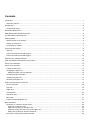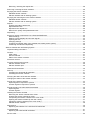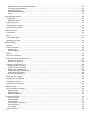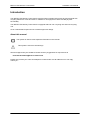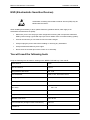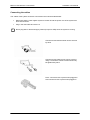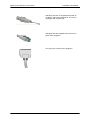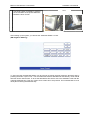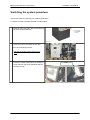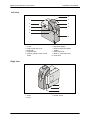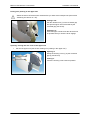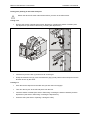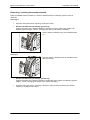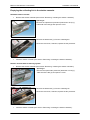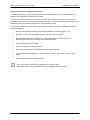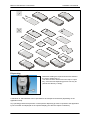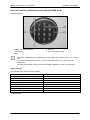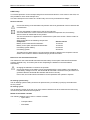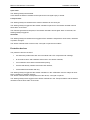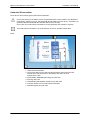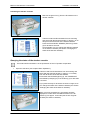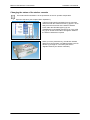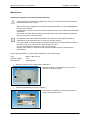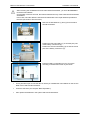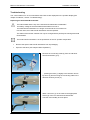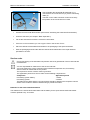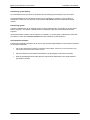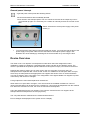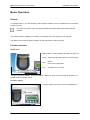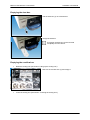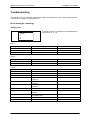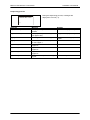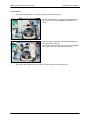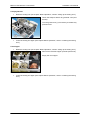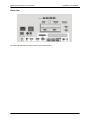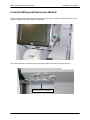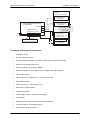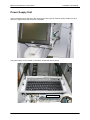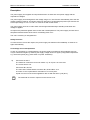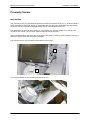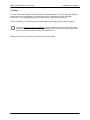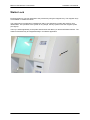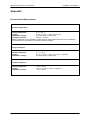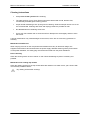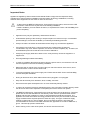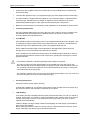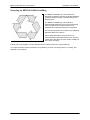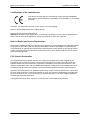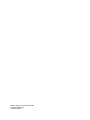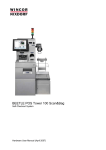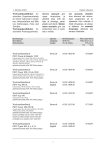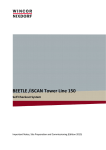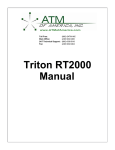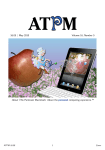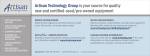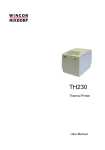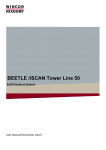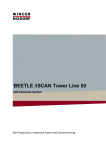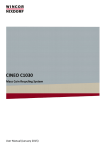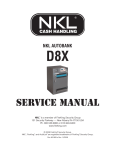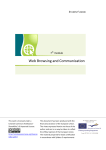Download - Wincor Nixdorf
Transcript
BEETLE /iSCAN Pay Tower 200 R Self-Checkout System Hardware User Manual (June 2007) We would like to know your opinion on this publication. Please send us a copy of this page if you have any constructive criticism on: - the contents - the layout - the product. We would like to thank you in advance for your comments. With kind regards, Wincor Nixdorf International GmbH RD PD1 Wernerwerkdamm 16 Gebäudegruppe 36 D-13629 Berlin Fax: +49 30 5017 1075 _________________________________________________________________________________________________________________ Your opinion Copyright © Wincor Nixdorf International GmbH, 2007 The reproduction, transmission or use of this document or its contents is not permitted without express authority. Offenders will be liable for damages. All rights, including rights created by patent grant or registration of a utility model or design, are reserved. Delivery subject to availability; technical modifications possible. Contents Introduction ....................................................................................................................................................................... 1 About this manual.......................................................................................................................................................... 1 Components...................................................................................................................................................................... 2 Components Inside ....................................................................................................................................................... 3 Removable Back Panel..................................................................................................................................................... 4 ESD (Electrostatic Sensitive Devices) .............................................................................................................................. 5 You will need the following tools ....................................................................................................................................... 5 Getting started .................................................................................................................................................................. 6 Before turning on the system ........................................................................................................................................ 6 Setting up the device..................................................................................................................................................... 6 Connecting the cables................................................................................................................................................... 7 Connecting the System..................................................................................................................................................... 9 Start up .......................................................................................................................................................................... 9 Power Connection and LAN support ............................................................................................................................. 9 Power Connection and LAN support ........................................................................................................................... 10 Switching the system powerless ..................................................................................................................................... 12 Open the BEETLE /iSCAN Pay Tower 200 R................................................................................................................. 13 Printer TP07 Compact .................................................................................................................................................... 13 Printer TP07 Compact .................................................................................................................................................... 14 Pulling out the printer .................................................................................................................................................. 14 Changing the paper roll ............................................................................................................................................... 15 Setting the paper roll core diameter ........................................................................................................................15 Choosing a paper roll holder ....................................................................................................................................... 16 Inserting the paper roll................................................................................................................................................. 17 Removing the paper roll .............................................................................................................................................. 17 Note Recycling Machine iCash 50 .................................................................................................................................. 18 Device Overview ......................................................................................................................................................... 18 Left view ...................................................................................................................................................................... 19 Right view .................................................................................................................................................................... 19 Control panel ............................................................................................................................................................... 20 Safe door open ............................................................................................................................................................ 20 Rear view..................................................................................................................................................................... 21 Equipment carriage pulled out..................................................................................................................................... 21 Basic Operation .............................................................................................................................................................. 22 Switching on / switching off the device........................................................................................................................ 22 Opening / closing the safe .......................................................................................................................................22 Pulling out / pushing in the upper unit .....................................................................................................................23 Opening / closing the rear cover of the upper unit ..................................................................................................23 Pulling out / pushing in the lower transport..............................................................................................................24 Removing / inserting the stacker cassette .................................................................................................................. 25 Removing / inserting the deposit box ......................................................................................................................26 Removing / inserting the drum modules...................................................................................................................... 26 Emptying the stacker cassette .................................................................................................................................... 27 Standard stacker cassette .......................................................................................................................................27 Stacker cassette with ink staining system ...............................................................................................................27 Emptying the collecting bin in the stacker cassette .................................................................................................... 28 Standard stacker cassette .......................................................................................................................................28 Stacker cassette with ink staining system ...............................................................................................................28 Deposit ........................................................................................................................................................................ 29 Inserting a bundle of banknotes ..............................................................................................................................29 Rejected banknotes .................................................................................................................................................29 Deposits to the deposit box .....................................................................................................................................29 Rules for the quality of deposited banknotes ..........................................................................................................30 Dispensing................................................................................................................................................................... 31 Electronic number combination lock LaGard 81E/66E Audit ...................................................................................... 32 Default settings ........................................................................................................................................................32 Meaning of LED displays and acoustic signals .......................................................................................................33 Opening the lock......................................................................................................................................................33 Changing settings ....................................................................................................................................................34 Triggering an intruder alarm (only possible with robbery alarm system).................................................................35 Preventing unauthorized dispensing .......................................................................................................................35 Stacker Cassette with Ink Staining System .................................................................................................................... 36 Important safety precautions....................................................................................................................................... 36 General........................................................................................................................................................................ 36 ATM Trolley .............................................................................................................................................................37 Service intervals ......................................................................................................................................................37 Status of the stacker cassette .................................................................................................................................37 Protection devices ....................................................................................................................................................... 38 Function elements and controls .................................................................................................................................. 39 Stacker cassette closed...........................................................................................................................................39 Stacker cassette open .............................................................................................................................................39 Hand-held IR transmitter ............................................................................................................................................. 40 Start-up........................................................................................................................................................................ 41 Activating the hand-held IR transmitter ...................................................................................................................41 Activating the stacker cassette ................................................................................................................................42 Querying the status of the stacker cassette................................................................................................................ 42 Changing the status of the stacker cassette ............................................................................................................... 43 Signals of the stacker cassette ................................................................................................................................... 44 Optical signals in response to queries.....................................................................................................................44 Acoustic signals in response to queries ..................................................................................................................45 Signals issued by the hand-held IR transmitter .......................................................................................................... 45 Optical signals .........................................................................................................................................................45 Acoustic signals .......................................................................................................................................................46 Handling the stacker cassette ..................................................................................................................................... 46 Removing the stacker cassette from ATMs.............................................................................................................46 Inserting the stacker cassette in ATMs....................................................................................................................46 Transporting the stacker cassette to the cash center..............................................................................................47 Opening the stacker cassette (in the cash center) ..................................................................................................47 Closing the stacker cassette (in the cash center)....................................................................................................47 Stained stacker cassette .........................................................................................................................................48 Maintenance ................................................................................................................................................................ 49 Replacing the batteries in the hand-held IR transmitter ..........................................................................................49 Troubleshooting........................................................................................................................................................... 51 Replacing the hand-held IR transmitter ...................................................................................................................51 Service order ............................................................................................................................................................... 52 Batteries for the hand-held IR transmitter................................................................................................................52 Ink staining system battery ......................................................................................................................................53 Ink staining system ..................................................................................................................................................53 Hand-held IR transmitter..........................................................................................................................................53 Form.........................................................................................................................................................................54 Coin Dispenser iCash 15 ................................................................................................................................................ 55 Components ................................................................................................................................................................ 55 BEETLE iCash 15....................................................................................................................................................55 Power supply unit ........................................................................................................................................................ 55 General power interrupt............................................................................................................................................... 55 General power interrupt............................................................................................................................................... 56 Device Overview ............................................................................................................................................................. 56 Overall view ................................................................................................................................................................. 57 Rear............................................................................................................................................................................. 57 Coin module open ....................................................................................................................................................... 59 Operating unit open..................................................................................................................................................... 60 Basic Operation .............................................................................................................................................................. 61 General........................................................................................................................................................................ 61 Function elements ....................................................................................................................................................... 61 Status LEDs .............................................................................................................................................................61 Acoustic signals .......................................................................................................................................................61 Modes.......................................................................................................................................................................... 62 Keys for the iCash 15 .................................................................................................................................................. 62 Switching on/switching off iCash 15............................................................................................................................ 63 Switching on iCash 15 .............................................................................................................................................63 Switching off iCash 15 .............................................................................................................................................63 Opening / closing iCash 15 ......................................................................................................................................... 64 Pulling out the coin module .....................................................................................................................................64 Pushing in the coin module .....................................................................................................................................64 Lifting up the operating unit .....................................................................................................................................65 Pushing down the operating unit .............................................................................................................................65 Lifting up the sorting unit..........................................................................................................................................65 Lowering the sorting unit..........................................................................................................................................66 Filling the coin hoppers ............................................................................................................................................... 66 Emptying the coin hoppers.......................................................................................................................................... 67 Emptying the dust box................................................................................................................................................. 68 Emptying the overflow box .......................................................................................................................................... 68 Troubleshooting .............................................................................................................................................................. 69 Error messages / warnings.......................................................................................................................................... 69 Standby mode..........................................................................................................................................................69 Deposit process .......................................................................................................................................................70 Dispensing process .................................................................................................................................................71 Eliminate coin jams ..................................................................................................................................................... 72 Coin entry tank.........................................................................................................................................................72 Separator disk..........................................................................................................................................................72 Coin validator...........................................................................................................................................................73 Transport chain conveyor ........................................................................................................................................74 Coin payout belt.......................................................................................................................................................75 Coin hopper .............................................................................................................................................................75 Other problems............................................................................................................................................................ 76 BEETLE /M-II .................................................................................................................................................................. 77 Front view ................................................................................................................................................................78 Inside view................................................................................................................................................................... 78 Back view .................................................................................................................................................................... 79 Central USB Special Electronics Module........................................................................................................................ 80 Functions of the special electronics ............................................................................................................................ 82 Control Panel............................................................................................................................................................... 83 Power Supply Unit .......................................................................................................................................................... 84 Views ........................................................................................................................................................................... 84 Views ........................................................................................................................................................................... 85 Front view ................................................................................................................................................................85 Rear view.................................................................................................................................................................85 Description .................................................................................................................................................................. 86 Safety functions .......................................................................................................................................................86 Overvoltage and overtemperature...........................................................................................................................86 Proximity Sensor............................................................................................................................................................. 87 Introduction.................................................................................................................................................................. 87 Function....................................................................................................................................................................... 88 Waiter Lock ..................................................................................................................................................................... 89 UPS (Unbreakable Power Supply - optional).................................................................................................................. 90 Appendix ......................................................................................................................................................................... 91 Environmental Requirements...................................................................................................................................... 91 Cleaning Instructions................................................................................................................................................... 92 Maintenance and Service ........................................................................................................................................92 Maintenance for rotating top module .......................................................................................................................92 Approved Cleaning Materials ..................................................................................................................................93 Important Notes........................................................................................................................................................... 94 Recycling the BEETLE /iSCAN Scan&Bag ................................................................................................................. 96 Certifications of the manufacturer ............................................................................................................................... 97 Note on Radio Interference Suppression .................................................................................................................... 97 FCC-Class A Declaration ............................................................................................................................................ 97 BEETLE /iSCAN PAY Tower 200 R Hardware User Manual Introduction The BEETLE /iSCAN Pay Tower 200 R is the first Wincor Nixdorf self service payment terminal with recycling features for coins and notes. In addition to cash payment it offers full card payment functionality. The BEETLE /iSCAN Pay Tower 200 R is equipped with both coin recycling unit and note recycling unit. It has a reasonable footprint and an excellent ergonomic design. About this manual i This symbol is used to mark important information in this manual. This symbol is used to mark warnings. We would appreciate your feedback. Please send any suggestions for improvement to [email protected] Please also provide your name and telephone number and/or e-mail address so we can reply. Thank you. 1 BEETLE /iSCAN PAY Tower 200 R Hardware User Manual Components 1 2 6 7 3 8 4 9 5 10 11 1 Signal Light 4 Note In 7 Card Reader 10 Receipt 2 15“ Touch Screen 5 Note Out 8 Coin In 11 Handle Bar 3 Barcode Reader 6 EFT Pinpad* 9 Coin Out *The Pinpad* is customer specific, different models and positions are possible 2 BEETLE /iSCAN PAY Tower 200 R Hardware User Manual Components Inside 4 5 6 1 7 2 8 3 9 12 11 10 1 Proximity Sensor (optional) 5 Touch Screen 9 Power Supply CRU 2 Note Recycling Unit 6 Loudspeaker 10 UPS 3 Safe (Note Recycling Unit) 7 Coin Recycling Unit (CRU) 11 BEETLE /M-II 4 Front Hood (hinged up) 8 Printer 12 Main Power Supply 3 BEETLE /iSCAN PAY Tower 200 R Hardware User Manual Removable Back Panel It is possible to remove the back panel of BEETLE /iSCAN Pay Tower 200 R. First switch off the system. Unlock the bottom door and swing the hood open. Remove the screw (arrow). Then go to the back of the device and remove the back panel upwards. After setting the back panel in place, do not forget to fix it with the screw from inside again. 4 BEETLE /iSCAN PAY Tower 200 R Hardware User Manual ESD (Electrostatic Sensitive Devices) Assemblies containing electrostatic sensitive devices (ESD) may be labeled with this sticker. When installing an assembly or drive, please follow the guidelines below, which apply to all electrostatic sensitive devices (ESD): Make sure you are not carrying a static charge before working with components marked as ESD by first touching a grounded object (such as a radiator from a hot water heating system). All tools and devices you use must be free from static charges. Always unplug the power cord before installing or removing any assemblies. Always handle assemblies by their edges. Never touch the terminal pins of the circuits on an assembly. You will need the following tools Keep the following tools at hand for working on the BEETLE /iSCAN Pay Tower 200 R: socket wrench 5 mm open-end wrench 5.5 mm spring balance with hooks min. 15 N Torx-screwdriver 6 mm, 7 mm, 8 mm and 10 mm feeler gauge 0.5 mm, 0.45 mm, 0.55 mm soldering station flathead screwdrivers (two sizes) e.g. 1.0 x 6 0.6 x 4.5 bristle brush Phillips screwdrivers PHO, 1 and 2 Flathead screw driver 0,5 x 35 mm Torx screwdrivers (hexagon round screwdrivers) 8 and 10 Antistatic kit 5 BEETLE /iSCAN PAY Tower 200 R Hardware User Manual Getting started i Be certain to follow the safety guidelines in the chapter Important Notes. Before turning on the system Unpack the parts and make sure that every item at the packing list is included. If you find shipping damage or discrepancies between the contents of the package and the packing list or defects, please inform your vendor or Wincor Nixdorf International GmbH (WN) sales location immediately. Also provide the packing list and the packing list item and serial numbers for the effected unit. Wincor Nixdorf The serial number is located on the label below the bar code. BEETLE POS Tower 100 017500 000000 0199900107 WN 100-120V / 200-240V 50/60 Hz 5/3 A Made in Singapore Please find the serial number beside the main power switch at the side or at the back of the housing. Setting up the device Place the BEETLE /iSCAN Pay Tower 200 R in a location where the system will not be subject to extreme environmental conditions. The system should be placed on a level surface. Keep the device away from vibrations, dust, humidity, heat and strong magnetic fields. i For further information please read the “Important Notes, Site Preparation and Commissioning” manual. 6 BEETLE /iSCAN PAY Tower 200 R Hardware User Manual Connecting the cables The cables of the system should be connected in the order described below: i Make sure that the cash register system is turned off and the power cord of the system has been disconnected. Plug in the data cable and secure it. Never plug data or electrical supply cables (except for USB) when the system is running. Connectors with thumb wheels can be secured by hand. Connectors with metal screws can be secured using a screwdriver. Plastic screws should only be tightened by hand. RJ12 connectors lock in place when plugged in. LAN connectors lock in place when plugged in. 7 BEETLE /iSCAN PAY Tower 200 R Hardware User Manual USB plugs that are not supplied with power do not latch in place when plugged in, and can be unplugged with a gentle pull. USB plugs that are supplied with power lock in place when plugged in. TFT plugs lock in place when plugged in. 8 BEETLE /iSCAN PAY Tower 200 R Hardware User Manual Connecting the System Start up The power supply system must be equipped with separately guided protective earth conductor (PE). This kind of electricity system is known as TN-S network. Do not use PEN conductors! An overload and short circuit protection is not part of the BEETLE /ISCAN Pay Tower 200 R. A 16A fuse complying with IEC60127 (breaking capacity of 1500A) must be part of the building installation. High leakage current! Earth connection essential before connecting supply! The BEETLE /iSCAN Pay Tower 200 R is rated 220 V-240 V, 50-60 Hz / 2,6A. There are four possible positions to connect the Pay Tower 200 R to the power supply (from the bottom, from the back side and from the top). 9 BEETLE /iSCAN PAY Tower 200 R Hardware User Manual Power Connection and LAN support 1 2 Only use the power cables delivered with the system. (CEE-plug with rubber connector) Access to the plug connectors: * Remove cover plate by removing the screws 3 4 5 Connect the rubber connector to the socket outlet and the LAN cable to the LAN socket. Connect CEE plug outside and put it in the socket of the house installation. Screw the cover plate to the housing. * LAN2 (optional) Power Connector LAN1 Open the front door (door key lock) and lift up the front hood (handle bar). Press the “Power On” switch at the UPS. A yellow LED starts blinking. Please wait until the yellow LED is permanently on. UPS This step is omitted if the system has no UPS. * Deviations from illusttration possible 10 BEETLE /iSCAN PAY Tower 200 R Hardware User Manual 6 button The whole system is started by pressing the on/off switch at the power distributor behind the touch screen. After starting up the system, you will see the “Attendant Station” screen. (SW might be differing) To open the lane the attendant station can be used by choosing the lane (press the lane bar) and by pressing the button “Open Lane”. The local attendant mode at the BEETLE /iSCAN Pay Tower 200 R terminal can be used as well. To do so the attendant at first has to lock in the attendant mode with the magnetic attendant key. Then the “Open Lane” button has to be pressed. The local attendant is to be left by disconnecting the attendant key. 11 BEETLE /iSCAN PAY Tower 200 R Hardware User Manual Switching the system powerless At first shut down the system by the software application. To switch the system powerless follow the steps below: 1 2 Open the front door (door key lock) and lift up the front hood (handle bar). Press the “Power Off” button at the UPS. No LED is blinking anymore. UPS This step is omitted if the system has no UPS. 3 Switch the system powerless by pressing the on/off switch at the power distributor behind the touch screen. button 12 BEETLE /iSCAN PAY Tower 200 R Hardware User Manual Open the BEETLE /iSCAN Pay Tower 200 R First unlock the bottom door and open it (1). Grab the handle and swing the hood open (2). 2 1 13 BEETLE /iSCAN PAY Tower 200 R Hardware User Manual Printer TP07 Compact Pulling out the printer Unlock the bottom door, open it and swing up the front hood (picture at page 9). Pull out the printer by using the green marked part of the carrier (arrow). You do not need to unlock the printer. Have a look on the printer from the side. 14 BEETLE /iSCAN PAY Tower 200 R Hardware User Manual Changing the paper roll Setting the paper roll core diameter When starting the device or when changing the paper roll diameter check, whether the selection switch for the paper near end adjustment is set to the correct position. Core diameter Paper roll diameter180 mm 18 mm Pos. A1 25 mm Pos. A2 A A2 A1 15 BEETLE /iSCAN PAY Tower 200 R Hardware User Manual Choosing a paper roll holder Choose the roll holder which fits to the paper roll core Holder for 18 mm core diameter (identifier 1) Holder for 25 mm core diameter (identifier 2) 16 BEETLE /iSCAN PAY Tower 200 R Hardware User Manual Inserting the paper roll Push the paper roll holder into the paper roll core. Insert the paper from behind into the printer as shown in the illustration. Mind the unrolling direction of the paper. Pos.B Insert the black mark sensor (top left, top right, bottom left, bottom right) when using paper with black marks. For correct paper feed or paper transport the front edge of the paper has to be straight and at right angles. We therefore recommend to cut the paper with scissors. Take the front edge of the paper over the upper axle and feed it into the paper support (see arrow). Keep pushing the paper into the paper support until it is retracted automatically, the paper is cut off and the printed receipt is output. See also the sticker on the printer. Remove the receipt that was cut off before. Removing the paper roll Cut off the paper at the paper support. Lift the paper roll out of the printer with the paper roll holder upwards. Use the LINE FEED button to remove the remaining paper. 17 BEETLE /iSCAN PAY Tower 200 R Hardware User Manual Note Recycling Machine iCash 50 Device Overview iCash 50 is an automated teller safe designed as an under counter model for cash deposit and dispensing transactions. The closed cash cycle means that deposited banknotes are made available again for subsequent transactions. This closed cash cycle is made possible by using four drum modules, each with a maximum capacity of 250 notes. iCash 50 also has an internal stacker cassette with a maximum capacity of 2000 notes. Switch off the BEETLE /iSCAN Pay Tower 200 R (page 12). Unlock the bottom door and open the hood (page 9). Grab the green lever, lift it up a little and pull out the iCash 50 completely. 18 BEETLE /iSCAN PAY Tower 200 R Hardware User Manual Left view 6 1 7 2 8 3 9 4 5 10 1 2 3 4 5 Cover Grip to open the cover Safe wall Deposit input Grip for pulling out the control panel 6 Operator display 7 Request knob and status display 8 Cash input tray 9 Reject / cash output tray 10 Front door Right view 1 2 3 1 Fuse 2 Fuse 3 Power switch 19 BEETLE /iSCAN PAY Tower 200 R Hardware User Manual Control panel 1 2 3 4 5 6 7 Operator display Request button (left) Status display (left) Cash input tray Reject / cash output tray Request button (right) Status display (right) Safe door open 1 2 1 Deposit box 2 Stacker cassette 20 BEETLE /iSCAN PAY Tower 200 R Hardware User Manual Rear view 1 2 3 1 BEETLE connection (right, COM 1) 2 BEETLE connection (left, COM 2) 3 Power supply Equipment carriage pulled out 1 2 3 4 Drum modules 2, 4, 6, 8 Grip for pulling out the equipment carriage Lever to open the drum module cover Lock to secure the lower transport and the drum module cover 21 BEETLE /iSCAN PAY Tower 200 R Hardware User Manual Basic Operation Switch the device off at the mains switch before you work in the safe section. Switching on / switching off the device Switching on: Push the power switch (1) to position 'I'. Switching off: Push the power switch (1) to position '0'. 1 Opening / closing the safe The locking system for the safe comprises an electronic number combination lock. The electronic number combination lock used is the 66E-Audit / 88E (see section "Electronic number combination lock 66E-Audit / 88E"). Opening the safe Open the front door (see section "Opening / closing the front door"). Input the code in the electronic number combination lock (see section "Electronic number combination lock 66E-Audit / 88E"). Turn the knob as far as possible to the left within 3 seconds and swing the safe door open. Closing the safe Close the safe door and turn the knob to the right as far as possible. Close the front door (see section "Opening / closing the front door"). 22 BEETLE /iSCAN PAY Tower 200 R Hardware User Manual Pulling out / pushing in the upper unit Switch the device off at the mains switch before you work at the transport unit (see section "Switching the device on / off"). Pulling it out: Pull the release lever (1) in the recessed grip and pull the upper unit out forwards by the recessed grip (see arrow). Pushing it in: Push the upper unit back into the device as far as possible until you hear the lever engage. Opening / closing the rear cover of the upper unit Pull out the upper unit (see section "Pulling out / pushing in the upper unit"). Opening it: Grasp the housing cover (1) by the recessed grip (2) and lift it up. Closing it: Lower the housing cover back into position. 23 BEETLE /iSCAN PAY Tower 200 R Hardware User Manual Pulling out / pushing in the lower transport Switch the device off at the mains switch before you work in the safe section. Pulling it out Remove the stacker cassette (see section "Removing / inserting the stacker cassette") and the deposit box (see section "Removing / inserting the deposit box"). Insert the key into the lock (1) and turn it 90° to the right. Grasp the release lever (2), press it towards the grip (3) and pull the lower transport out in the direction shown by the arrow. Pushing it in Push the lower transport into the safe until you hear the lever engage. Then turn the key 90° to the left and pull it from the lock. Insert the stacker cassette (see section "Removing / inserting the stacker cassette") and the deposit box (see section "Removing / inserting the deposit box"). Close the safe (see section "Opening / closing the safe"). 24 BEETLE /iSCAN PAY Tower 200 R Hardware User Manual Removing / inserting the stacker cassette Either a standard stacker cassette or a stacker cassette with an ink staining system is used in iCash 50. Removing it: Open the safe (see section "Opening / closing the safe"). Stacker cassette with ink staining system only: Change the status of the stacker cassette to Transport or Open status (see chapter "Ink Staining System Villiger", section "Changing the status of the stacker cassette"). Pull the stacker cassette out by the cassette handle (1). Inserting it Push the stacker cassette as far as possible into the device as shown. Stacker cassette with ink staining system only: Change the status of the stacker cassette to ATM status (see chapter "Ink Staining System Villiger", section "Changing the status of the stacker cassette"). Close the safe (see section "Opening / closing the safe") and the front door (see section "Opening / closing the front door"). 25 BEETLE /iSCAN PAY Tower 200 R Hardware User Manual Removing / inserting the deposit box Open the safe (see section "Opening / closing the safe"). Removing it: Pull the deposit box out by the box handle. Inserting it: Push the deposit box as far as possible into the device as shown. Close the safe (see section "Opening / closing the safe"). Removing / inserting the drum modules Switch the device off at the mains switch before you work at the safe unit (see section "Switching the device on / off"). Remove the stacker cassette (see section "Removing / inserting the stacker cassette"). Pull out the lower transport (see section "Pulling out / pushing in the lower transport"). Grasp through the opening on the drum module cover (2) and push the lever behind it to the left as shown by the arrow (3). Move the cover in the direction shown by the arrow (4). 26 BEETLE /iSCAN PAY Tower 200 R Hardware User Manual Removing it: Grasp the drum module by the grip (5) and pull it out of the lower transport and remove it. Inserting it: Place the drum module in the correct position in the lower transport. Push the drum module into the lower transport until you feel it engage. Close the drum module cover. Push the lower transport into the safe (see section "Pulling out / pushing in the lower transport"), insert the stacker cassette (see section "Removing / inserting the stacker cassette") and close the device (see section "Opening / closing the device"). Emptying the stacker cassette Standard stacker cassette Remove the stacker cassette (see section "Removing / inserting the stacker cassette"). Opening it: Turn the key (1) 90 degrees to the left and open the cover. Pull the pressure carriage (1) back slightly and remove the cash. Closing it: Close the cover and turn the key (1) 90 degrees to the right. Insert the stacker cassette (see section "Removing / inserting the stacker cassette"). Stacker cassette with ink staining system This process is described in the chapter "Stacker Cassette with Ink Staining System", section "Handling the stacker cassette". 27 BEETLE /iSCAN PAY Tower 200 R Hardware User Manual Emptying the collecting bin in the stacker cassette Standard stacker cassette Remove the stacker cassette (see section "Removing / inserting the stacker cassette"). Opening it: Remove the optional bin protection (lead seal or lock) (1). Take hold of the tab (2) and open the cover. Remove the banknotes (1) from the collecting bin. Close the cover and, if relevant, replace the bin protection. Insert the stacker cassette (see section "Removing / inserting the stacker cassette"). Stacker cassette with ink staining system Remove the stacker cassette (see section "Removing / inserting the stacker cassette"). Opening it: Remove the optional bin protection (lead seal or lock) (1). Take hold of the tab (2) and open the cover. Remove the banknotes (1) from the collecting bin. Close the cover and, if relevant, replace the bin protection. Insert the stacker cassette (see section "Removing / inserting the stacker cassette"). 28 BEETLE /iSCAN PAY Tower 200 R Hardware User Manual Deposit Inserting a bundle of banknotes Place the banknotes in the center of the banknote input tray (1). You should also read the recommendations in the section "Rules for the quality of deposited banknotes". You can insert the bundle of mixed banknotes with the picture side in any position. Align the bundle of notes so that the front edges of all notes lie flush with each other. Push the front edge of the bundle until it comes into contact with the back of the banknote input tray. Potential operational problems that could prevent or interrupt deposit are reported to the application by the controller and displayed on the LC display (2). Rejected banknotes Notes that show irregularities during feed (double feed, no alignment, etc.) and notes that are not recognized (potential forgeries) are routed to the reject/cash output tray without the deposit process being interrupted. Deposits to the deposit box The deposit box may only be used to store notes that are not fit for circulation, e.g. soiled or partially damaged banknotes. For security reasons, the deposit box must not (e.g. in the case of technical problems, etc.) be used to store cash deposits! 29 BEETLE /iSCAN PAY Tower 200 R Hardware User Manual Rules for the quality of deposited banknotes To guarantee maximum device availability and to prevent banknote jams in the deposit area, the quality of the deposited cash should be checked. The device permits banknotes with a certain amount of damage to be processed. If this amount is exceeded, the device cannot process the banknotes correctly. A status message is generated and the transaction interrupted until the operator has eliminated the problem. To avoid such situations, the following simple safety precautions should be complied with (see also the following figure): Remove notes with dog-eared corners that are folded by more than approx. 1 cm. Remove very old, very damaged banknotes and those with many folds. Remove banknotes that are folded round other banknotes (e.g. to form packs of 10 banknotes) and place them correctly in the banknote bundle. Align the banknotes in the bundle. Smooth very folded or bent banknotes. Place deformed bundles of notes with the concave side upwards. Correct banknotes with angular or round crumples by 'rolling' the bundle of notes in your hands. Remove banknotes that are folded in half. It is not necessary to check each banknote in a bundle carefully. Only notes that are seen at first glance to be damaged should be removed. 30 BEETLE /iSCAN PAY Tower 200 R Hardware User Manual Dispensing Banknotes totaling the required amount are stored in the reject / output tray (1). The notes must be removed from the reject / output tray, since the next dispensing process can only be performed if the tray is empty. A maximum of 150 banknotes can be specified for each dispense transaction (depending on the application used). Any operating problem that prevents or interrupts the dispensing process is reported to the application by the controller and displayed on the operator display (see also the chapter "Problems"). 31 BEETLE /iSCAN PAY Tower 200 R Hardware User Manual Electronic number combination lock LaGard 81E/66E Audit Function elements 1 Battery contacts for external power supply 2 LED 3 Entry unit 4 Protocol program reader The number combination lock is delivered ex factory with either opening code '1' or a custom code. If it is delivered with opening code '1', no user codes are preset. They now have to be programmed. You will find information on this in the documentation supplied by the lock manufacturer. Default settings The following user codes are set on delivery: Master code Manager code Operator 2 Operator 3 Immediate opening code * Delay time Opening window Double code operation Covert alarm 22 22 22 22 55 55 55 12 34 56 65 43 21 11 11 11 10 minutes 5 minutes yes yes *To avoid delay 32 BEETLE /iSCAN PAY Tower 200 R Hardware User Manual Meaning of LED displays and acoustic signals 1 x short tone 2 x short tones 3 x short tones 6 x short tones Confirmation of input Code correct Code incorrect, not accepted Remote lock, lock not released by alarm system LED blinks every 10 seconds LED blinks every 2 seconds LED and acoustic tone alternately each second Lock time after repeated incorrect entry Time delay active Opening window time active Series of tones, approx. 3 seconds Battery weak Opening the lock Opening the lock with time delay A delay of ten minutes and an opening window of five minutes have been set for the combination lock at the factory. The programmed times cannot be changed by the user. Enter the 6-digit code (manager code or one of the operator codes). Each entry will be confirmed with a beep and one signal of the red LED. If there is a pause of more than 10 seconds during entry of the code, the previous inputs are deleted. Just run through the entry process again in such a case. If the valid combination is entered you can hear a double beep. The delay time starts to count down and the LED flashes every two seconds. The delay process can be aborted by pressing '0'. Once the delay time expires, the opening time starts and is recognized by alternate blink and acoustic signal. Re-enter the 6-digit code in step 1. Now enter another 6-digit code (manager code or an operator code that is not yet used). Open the safe within three seconds. The safe is time-protected again if the opening window elapses without the safe being opened. 33 BEETLE /iSCAN PAY Tower 200 R Hardware User Manual Opening the lock without time delay Enter the 6-digit code (manager code or one of the operator codes). Each entry will be confirmed with a beep and one signal of the red LED. If there is a pause of more than 10 seconds during entry of the code, the previous inputs are deleted. Just run through the entry process again in such a case. Enter the immediate opening code. Open the safe within three seconds. The safe is time-protected again if the opening window elapses without the safe being opened. Changing settings Changing the operator code (general) Code changes must be made with the safe door open, so that the lock can still be accessed in the case of incorrect input or a malfunction. Step 1 2 3 4 Input XXXXXX, keep last digit pressed 0 YYYYYY YYYYYY Tone 2x short, 2x short 2x short 2x short 2x short LED 2x blink, then constant light Constant light Constant light 2x blink Function Input operator code Input new operator code Repeat new operator code Locking an operator (manager) For this function, a valid operator code must always be entered in double code mode before the manager code is input. Step 1 Input XXXXXX 2 ZZZZZZ, keep last digit pressed 2 XXXXXX or YYYYYY 3 4 Tone Clicks each second 2x short LED 2x blink, then each second Constant light 2x short 1x short Constant light 1x blink Function Input valid operator code Input manager code Lock operator Operator code of operator to be locked (operator 2 or 3) Enabling an operator (manager) For this function, a valid operator code must always be entered in double code mode before the manager code is input. Step 1 Input XXXXXX 2 ZZZZZZ, keep last digit pressed 1 XXXXXX or YYYYYY 3 4 Tone Clicks each second 2x short LED 2x blink, then each second Constant light 2x short 1x short Constant light 1x blink Function Input valid operator code Input manager code Enable operator Operator code of operator to be enabled (operator 2 or 3) 34 BEETLE /iSCAN PAY Tower 200 R Hardware User Manual Deleting an operator (manager) For this function, a valid operator code must always be entered in double code mode before the manager code is input. Step 1 Input XXXXXX 2 ZZZZZZ, keep last digit pressed 3 XXXXXX or YYYYYY 3 4 Tone Clicks each second 2x short LED 2x blink, then each second Constant light Function Input valid operator code 2x short 1x short Constant light 1x blink Delete operator Operator code of operator to be deleted (operator 2 or 3) Tone 1x short, 2x short 1x short, 2x short 2x short 2x short 2x short LED 1x short, 2x short 1x short, constant light Constant light Constant light 2x short Function Tone 1x short, 2x short 1x short, 2x short 1x short LED 1x short, 2x short 1x short, constant light Input manager code Changing the master code (master) Step 1 Input Keep 0 pressed 2 XXXXXXXX, keep last digit pressed 0 YYYYYYYY YYYYYYYY 3 4 5 Input master code Changing codes Input new master code Confirm new master code Deleting a manager (master) Step 1 Input Keep 0 pressed 2 XXXXXXXX, keep last digit pressed 0 3 Function Input master code Delete manager Triggering an intruder alarm (only possible with robbery alarm system) If you enter an opening code whose final digit is one higher or lower than the defined digit (+1 / -1, for example '1-2-3-4-5-5' or '1-2-3-4-5-7' for the factory-set auditor code) the lock will open in the usual way with two beeps – after a delay of ten minutes with the normal code and immediately with the auditor code – but the alarm is activated. If you hear six beeps and see six flashes after your input the intruder alarm system has made it impossible to open the lock. The intruder alarm system has to be inhibited before the lock can be opened. A robbery alarm can still be triggered by the alarm code (see above). Preventing unauthorized dispensing To prevent dispenses outside banking hours, the system can be blocked via the alarm system. 35 BEETLE /iSCAN PAY Tower 200 R Hardware User Manual Stacker Cassette with Ink Staining System Important safety precautions Prior to carrying out any work at the device, please carefully read the section "Important safety precautions" in the chapter "Introduction". Be sure to check the status of the stacker cassette before you move, remove or open the cassette (see section "Querying the status of the stacker cassette"). If ink should leak during staining, avoid skin contact and inhaling the vapors. If contact with your eyes or mouth occurs, immediately flush eyes and rinse mouth with plenty of water. Immediately wash skin or clothing with soap and plenty of water if ink contact occurs. Dispose of the ink in compliance with national regulations and the manufacturer's specifications. General The ink staining system has been designed to increase protection against burglaries, destruction, theft, and tampering in ATMs and during transport. The ink staining system reacts to tampering by staining the banknotes with ink. The stacker cassette has to be replaced once the staining device has been fired (also see section "Stained stacker cassette"). A stained stacker cassette has to be disposed of in compliance with the manufacturer's specifications. 36 BEETLE /iSCAN PAY Tower 200 R Hardware User Manual ATM Trolley To increase protection for the transport stage from the armored vehicle or cash center to the ATM, it is also possible to use a value transport unit. This value transport unit is known as a 'ATM Trolley' and can be purchased from Villiger. Service intervals Correct functioning of the individual components cannot be guaranteed if service intervals are not adhered to. You are responsible for adherence to the service intervals. You must observe the service intervals of the individual components and, if necessary, should contact an authorized service partner. This service should to be applied for in sufficient time (refer to the section "Service order" for exact details). Service intervals for the following components: Component Service interval Battery for the hand-held IR transmitter: 12 months Battery for the spare hand-held IR transmitter: 12 months Ink staining system battery: Ink staining system: 24 months 48 months The latest service date and the next service date should be stated on the respective service sticker of the module or stacker cassette using a permanent marker. Batteries for the hand-held IR transmitter The batteries for the hand-held IR transmitter and the battery for the spare hand-held IR transmitter must be replaced every 12 months (see section "Replacing the batteries in the hand-held IR transmitter"). Changing the batteries is a task for the operator. Correct functioning of the battery cannot be guaranteed if the service date is not adhered to. If the battery voltage is too low, the hand-held IR transmitter could lose its key and there is no guarantee that the hand-held IR transmitter will function correctly. In this case, the hand-held IR transmitter must be replaced at the operator’s expense. Ink staining system battery The ink staining system battery should to be replaced every 24 months (2 years) by the authorized service partner. Ink staining system The ink-staining system in the top cover of the stacker cassette must be checked and serviced every 48 months by the authorized service partner. Status of the stacker cassette The following statuses can be set on a stacker cassette: Open status Transport status ATM status 37 BEETLE /iSCAN PAY Tower 200 R Hardware User Manual Open status The staining facility is deactivated. In this status the stacker cassette can be opened and conveyed empty or stored. Transport status The staining facility is activated but the stacker cassette can be conveyed. The staining facility is triggered if the stacker cassette is opened or if the stacker cassette is struck twice within 10 seconds. The first blow generates a beep and, if the stacker cassette is struck again within 10 seconds, the staining facility is triggered. ATM status The staining facility is activated and is triggered if the cassette is subjected to minor blows, vibrations or position changes. The stacker cassette must not be moved, conveyed or opened in this status. Protection devices The protection devices consist of: two aluminum profiles each with one ink module and a CO2 compressed air cartridge, an IR radio receiver and evaluation electronics in the stacker cassette, micro switches which detect unauthorized opening, sensors that identify cassette movement and vibration, a hand-held IR transmitter with key. The staining facility is triggered if the stacker cassette is in the 'ATM status' and it is subject to minor blows, vibrations or position changes. The stacker cassette must not be pulled out of the device, conveyed or opened. The staining facility is also triggered if the stacker cassette is in the 'Transport status' and the stacker cassette is struck twice within 10 seconds. 38 BEETLE /iSCAN PAY Tower 200 R Hardware User Manual Function elements and controls Stacker cassette closed 1 IR window 2 Staining ink warning sticker 3 Lock Stacker cassette open 1 Microswitch 2 Aluminum profile with ink module 3 Aluminum profile with ink module 4 Pressure carriage 5 Collecting bin 6 Cassette handle 39 BEETLE /iSCAN PAY Tower 200 R Hardware User Manual Hand-held IR transmitter Each device comes with a spare hand-held IR transmitter. Correct functioning of the battery cannot be guaranteed if the service date is not adhered to. If the battery voltage is too low, the hand-held IR transmitter may lose its key, and there is no guarantee that the hand-held IR transmitter will function correctly. In this case, the hand-held IR transmitter must be replaced at the operator’s expense. The hand-held IR transmitter is in the possession of the CiT operator responsible. Front 1 Hand-held IR transmitter 2 The service label on the hand-held IR transmitter shows when the last maintenance was performed on the battery and when the next maintenance is due. 3 SCHLÜSSEL SENDEN (Send Key) key with LED 4 ATM key with LED 5 TRANSPORT AUTONOM (Transport) key with LED 6 Transmit window on the hand-held IR transmitter 7 ÖFFNEN (Open) key with LED 40 BEETLE /iSCAN PAY Tower 200 R Hardware User Manual Rear 1 Battery compartment Start-up Open the safe door (see chapter "Basic Operation"). Activating the hand-held IR transmitter The hand-held IR transmitter is in the possession of the CiT operator responsible. Check whether the hand-held IR transmitter (1) is connected to the connection box (2) via the connecting cable (3). If the cable is not correctly connected, you must restore the connection (see section "Replacing the hand-held IR transmitter"). Press the ÖFFNEN (Open) key (4) for at least 30 seconds. Successful activation of the hand-held IR transmitter is indicated with a long beep. Set the new stacker cassette to the hand-held IR transmitter (see section "Activating the stacker cassette"). 41 BEETLE /iSCAN PAY Tower 200 R Hardware User Manual Activating the stacker cassette Remove the green foil (1) from the IR window on the stacker cassette. Take the hand-held IR transmitter from its mounting and hold it with the transmit window (1) approx. 10 cm away from the IR window of the stacker cassette. Press the SCHLÜSSEL SENDEN (Send Key) button (2) for at least 2 seconds. Check whether you can change the different statuses on the stacker cassette (see section "Changing the status of the stacker cassette"). Querying the status of the stacker cassette The hand-held IR transmitter is in the possession of the CiT operator responsible. Open the safe door (see chapter "Basic Operation"). Take the hand-held IR transmitter from its mounting and hold it with the transmit window (1) approx. 10 cm away from the IR window of the stacker cassette. Press either the ÖFFNEN (Open) (2), the TRANSPORT AUTONOM (Transport) (3) or the ATM key (4) for less than 2 seconds. If you press the keys for at least 2 seconds or longer, then you change the status of the stacker cassette (see section "Changing the status of the stacker cassette"). When you have pressed a key, the stacker cassette displays its current status via LEDs that blink in the IR window (1) for approx. 5 seconds (see section "Signals issued by the stacker cassette"). 42 BEETLE /iSCAN PAY Tower 200 R Hardware User Manual Changing the status of the stacker cassette The hand-held IR transmitter is in the possession of the CiT operator responsible. Open the safe door (see chapter "Basic Operation"). Take the hand-held IR transmitter from its mounting and hold it with the transmit window (1) approx. 10 cm away from the IR window of the stacker cassette. Press either the ÖFFNEN (Open) (2), the TRANSPORT AUTONOM (Transport) (3) or the ATM key (4) for at least 2 seconds to change the status of the stacker cassette as required. When you have pressed a key, the stacker cassette displays its current status via LEDs that blink in the IR window (1) for approx. 5 seconds (see section "Signals issued by the stacker cassette"). 43 BEETLE /iSCAN PAY Tower 200 R Hardware User Manual Signals of the stacker cassette Optical signals in response to queries The stacker cassette indicates its current status in response to a status query (see section "Querying the status of the stacker cassette") via LEDs that blink in the IR window (1). The LEDs are only activated in response to a query. In normal mode, the LEDs are switched off. LEDs Off Flashes green Blinks slowly red / green Blinks fast red / green Flashes red Cause No status query The hand-held IR transmitter has not been activated. The batteries in the handheld IR transmitter are empty. The hand-held IR transmitter is defective. Description Perform a status query. Activate the hand-held IR transmitter. Replace the batteries in the hand-held IR transmitter. Replace the hand-held IR transmitter. If the error continues to occur, please contact your authorized service partner. The battery in the stacker Contact your authorized service partner. cassette is empty. The staining facility is The stacker cassette can be opened. In this status, the deactivated. stacker cassette can be emptied, conveyed or stored. The staining facility is activated but the stacker cassette Transport status without communication is can be conveyed. activated. The staining facility is triggered if the stacker cassette is opened or if the stacker cassette is struck twice within 10 seconds. The first blow generates a beep and, if the stacker cassette is struck again within 10 seconds, the staining facility is triggered. Transport status with Not currently in use. communication is More information on transport with communication can activated. be obtained from Villiger. ATM status is activated. The staining facility is triggered if the cassette is subjected to minor vibrations or position changes. The stacker cassette must not be moved, conveyed or opened in this status. 44 BEETLE /iSCAN PAY Tower 200 R Hardware User Manual Acoustic signals in response to queries Sound No sound Description Cause No status query The hand-held IR transmitter has not been activated. The batteries in the handheld IR transmitter are empty. The hand-held IR transmitter is defective. The battery in the stacker cassette is empty. / .. A short beep followed The battery in the stacker by two several beeps cassette is empty. A short beep The stacker cassette has been subjected to a blow in Transport status. Remedy Perform a status query. Activate the hand-held IR transmitter. Replace the batteries in the hand-held IR transmitter. Replace the hand-held IR transmitter. If the error continues to occur, please contact your authorized service partner. The security requirements for the stacker cassette are no longer fulfilled. Contact your authorized service partner. The security requirements for the stacker cassette are no longer fulfilled. Contact your authorized service partner. If the stacker cassette is struck again within 10 seconds, the staining facility is triggered. Signals issued by the hand-held IR transmitter Optical signals Each key on the hand-held IR transmitter has its own LED. The LED stays ON while an individual key is pressed. LEDs Off Cause Description Replace the batteries in the hand-held IR The batteries in the handheld IR transmitter are empty. transmitter. 45 BEETLE /iSCAN PAY Tower 200 R Hardware User Manual Acoustic signals Pressing a key on the hand-held IR transmitter may cause the hand-held IR transmitter to generate an acoustic signal. Sound Description One short beep when a key is pressed. One long beep Cause The hand-held IR transmitter has not been activated. The hand-held IR transmitter is now activated. No sound No beep when a key is pressed. The hand-held IR transmitter is now activated. The batteries in the handheld IR transmitter are empty. The hand-held IR transmitter is defective. One short beep followed by a 3 sec. long beep. The battery voltage of the hand-held IR transmitter is too low. Remedy Activate the hand-held IR transmitter. You can e.g. query or change the status of the stacker cassette. You can e.g. query or change the status of the stacker cassette. Replace the batteries. Replace the hand-held IR transmitter. If the error continues to occur, please contact your authorized service partner. Replace the batteries. Handling the stacker cassette Removing the stacker cassette from ATMs Open the safe door (see chapter "Basic Operation"). Change the status of the stacker cassette to Transport or Open status (see section "Changing the status of the stacker cassette"). Remove the stacker cassette (see chapter "Basic Operation", section "Removing / inserting the stacker cassette"). Convey the stacker cassette to the cash center (see section "Transporting the stacker cassette to the cash center"). Inserting the stacker cassette in ATMs Insert the stacker cassette into the ATM (see chapter "Basic Operation", section "Removing / inserting the stacker cassette"). Change the status of the stacker cassette to ATM status (see section "Changing the status of the stacker cassette"). Close the ATM (see chapter "Basic Operation", section "Opening / closing the doors"). 46 BEETLE /iSCAN PAY Tower 200 R Hardware User Manual Transporting the stacker cassette to the cash center The stacker cassette can only be conveyed in the Transport or Open status. Ascertain the status of the stacker cassette (see section "Querying the status of the stacker cassette"). Change the status of the stacker cassette to Transport or Open status (see section "Changing the status of the stacker cassette") and convey the stacker cassette to the cash center. Opening the stacker cassette (in the cash center) Ascertain the status of the stacker cassette (see section "Querying the status of the stacker cassette"). Change the status of the stacker cassette to Open status (see section "Changing the status of the stacker cassette"). Turn the key (1) 90° to the left and open the cover of the stacker cassette. Closing the stacker cassette (in the cash center) Close the cover of the stacker cassette and turn the key (1) 90° to the right. The stacker cassette can only be conveyed in the Transport or Open status. Change the status of the stacker cassette to Transport or Open status (see section "Changing the status of the stacker cassette") and convey the stacker cassette to the ATM. 47 BEETLE /iSCAN PAY Tower 200 R Hardware User Manual Stained stacker cassette If ink should leak during staining, avoid skin contact and inhaling the vapors. If contact with your eyes or mouth occurs, immediately flush eyes and rinse mouth with plenty of water. Immediately wash skin or clothing with soap and plenty of water if ink contact occurs. Dispose of the ink in compliance with national regulations and the manufacturer's specifications. A stained stacker cassette has to be disposed of in compliance with the manufacturer's specifications. Put on a pair of rubber gloves. Carefully remove the stained stacker cassette horizontally from the ATM in compliance with safety regulations. Never tilt the stained stacker cassette as this can cause ink to leak from it. Place a stained stacker cassette in a plastic bag and seal the plastic bag. Place the sealed plastic bag in a second plastic bag and also seal this plastic bag. Fresh spots of ink can be cleaned up using a household cleaner. Contact your authorized service partner. 48 BEETLE /iSCAN PAY Tower 200 R Hardware User Manual Maintenance Replacing the batteries in the hand-held IR transmitter If the maintenance schedule is not adhered to, there is no guarantee that the hand-held IR transmitter will function correctly. After removing the old batteries from the hand-held IR transmitter, you have 30 seconds to insert the new batteries. On expiration of the 30 seconds, the internal data and the key of the hand-held IR transmitter are deleted. In this case, send the defective hand-held IR transmitter to the repair address specified on the form (see section "Service order"). The batteries in the hand-held IR transmitter in the safe and in the spare hand-held IR transmitter must be replaced every 12 months for security reasons. The service label on the hand-held IR transmitter shows when the last maintenance work on the battery took place and when the next maintenance is due. You are responsible for adherence to the service intervals. Dispose of the battery in compliance with national regulations and the manufacturer's specifications. When replacing batteries, you will need two batteries of the following type: Type: Nominal voltage: Manufacturer: Mignon LR6, size AA 1.5 V Standard retail Open the safe door (see chapter "Basic Operation"). Remove the battery compartment cover (1) in the direction shown by the arrow. Take the new batteries from their packaging. Position the new batteries so that the plus poles (1) and (2) are at opposite ends. 49 BEETLE /iSCAN PAY Tower 200 R Hardware User Manual After removing the old batteries from the hand-held IR transmitter, you have 30 seconds to insert the new batteries. On expiration of the 30 seconds, the internal data and the key of the hand-held IR transmitter are deleted. In this case, send the defective hand-held IR transmitter to the repair address specified on the form (see section "Service order"). Remove the old batteries (1) and (2) from the handheld IR transmitter. Position the first new battery (1) so that the plus pole of the battery connects to (2). Position the second new battery (3) so that the minus pole of the battery connects to (4). Push the battery compartment cover (1) into the mounting in the direction shown by the arrow. Use a permanent pen to note the date on which you installed the new batteries on the service label of the hand-held IR transmitter. Close the safe door (see chapter "Basic Operation"). Also replace the batteries in the spare hand-held IR transmitter. 50 BEETLE /iSCAN PAY Tower 200 R Hardware User Manual Troubleshooting The current status of or an occurred fault at the iCash 50 are displayed on the operator display (see chapter "Problems", section "Troubleshooting"). Replacing the hand-held IR transmitter The internal data and the key of the hand-held IR transmitter are deleted if: the battery voltage of the hand-held IR transmitter is too low or the hand-held IR transmitter is no longer connected to the connection box. In these cases, the hand-held IR transmitter must be replaced. The status of the stacker cassette can only be changed with a perfectly functioning hand-held IR transmitter. The hand-held IR transmitter is in the possession of the CiT operator responsible. Remove the spare hand-held IR transmitter from its packaging. Open the safe door (see chapter "Basic Operation"). Remove the connecting cable (2) from the old handheld IR transmitter (1) by ... ... pressing the latch (1) slightly in the direction shown by arrow (2) and removing the connecting cable in the direction shown by arrow (3). Attach connector (1) on the cable to the appropriate socket (2) of the new hand-held IR transmitter. The latch must audibly lock into place. 51 BEETLE /iSCAN PAY Tower 200 R Hardware User Manual Check whether the hand-held IR transmitter (1) is connected to the connection box (2) via the connecting cable (3). The latch on the cable connector must lock securely into position in the connection box socket. Activate the hand-held IR transmitter (see section "Activating the hand-held IR transmitter"). Close the safe door (see chapter "Basic Operation"). Fill out the enclosed form with the customer’s information. If there is no form enclosed, you can copy the form in the section "Form". Place the defective hand-held IR transmitter in the packaging of the spare transmitter. Seal the packaging and send the defective hand-held IR transmitter to the repair address specified on the form. Service order Correct functioning of the individual components cannot be guaranteed if service intervals are not adhered to. You are responsible for adherence to the service intervals. You must observe the service intervals of the individual components and, if necessary, should contact an authorized service partner. The request for service must be made in good time. The application period for a service order for the following components is: Component Application period Ink staining system battery: 1 month Ink staining system: 3 months The latest service date and the next service date should be stated on the respective service sticker of the module or stacker cassette using a permanent marker. Batteries for the hand-held IR transmitter The batteries in the hand-held IR transmitter and the battery for the spare hand-held IR transmitter must be replaced every 12 months. 52 BEETLE /iSCAN PAY Tower 200 R Hardware User Manual Ink staining system battery An authorized service technician must replace the ink staining system battery every 24 months. So that the battery for the ink staining system can be replaced on schedule, you must place a maintenance order with your Service center at least one month before the maintenance period expires. Ink staining system A stacker cassette with an ink staining system must be replaced every 48 months by an authorized Service engineer. The stacker cassette must be completely replaced by the authorized Service engineer. So that the stacker cassette can be replaced on schedule, you must place a maintenance order with your Service center at least three months before the maintenance period expires. Hand-held IR transmitter A defective hand-held transmitter can be sent to the specified repair address in the envelope intended for the spare transmitter. Fill out the enclosed form with the customer’s information. If there is no form enclosed, you can print out the form in the section "Form". Place the defective hand-held IR transmitter in the packaging of the spare transmitter. Seal the packaging and send the defective hand-held IR transmitter to the repair address specified on the form. 53 BEETLE /iSCAN PAY Tower 200 R Hardware User Manual Form Rücklieferadresse / shipping address: Wincor Nixdorf International GmbH Service Division Repair Center Rampe D33 Heinz Nixdorf Ring 1 (D2 22) D – 33106 Paderborn Bitte dieses Formular bei defektem Handsender ausfüllen und zur Reparatur an die oben aufgeführte Adresse schicken./ Please fill in this form in case of defect IR-Sender and send it for repair to above mentioned shipping address. Name Kunde / Customer name: ...................................................................................... Kontakt / contact person: ...................................................................................... Telefon-Nr. / phone number: ...................................................................................... Rücklieferadresse Kunde / shipping address customer: ...................................................................................... .........……………….............................................................................................................. .........……………….............................................................................................................. Teile-Nummer / Part number: ...................................................................................... Produkt / product: ...................................................................................... Seriennummer ATM / serial number ATM: ...................................................................................... Seriennummer IR-Handsender / serial IR-Sender: ...................................................................................... Grund / reason: Reparatur / repair Neutralisiert / Neutralize Fehlerbeschreibung / failure description: .........……………….............................................................................................................. .........……………….............................................................................................................. .........……………….............................................................................................................. .........……………….............................................................................................................. .........……………….............................................................................................................. Ort, Datum / city, date Unterschrift Kunde / signature customer 54 BEETLE /iSCAN PAY Tower 200 R Hardware User Manual Coin Dispenser iCash 15 Components BEETLE iCash 15 Switch off the device and open it (page 9). Lift up the knob and pull out the iCash 15 completely. Power supply unit The power supply unit is located underneath the BEETLE /iCash 15. 55 BEETLE /iSCAN PAY Tower 200 R Hardware User Manual General power interrupt A general power interrupt has the following effects: All current transactions are immediately aborted. Coins remain in the transport paths. The coin cannot be returned to the output tray even if you powered up again. It is necessary for a cashier to manually remove the coin left on the path. Switch off the device at the power supply unit's power switch (1). To ensure that the entire device is disconnected from power, you must also pull the plug of the power supply unit's power cable from the wall outlet or interrupt the power supply in the distributor box of the building by switching off the circuit-breaker or by removing the fuse. Device Overview The iCash 15 is a coin deposit / coin dispenser module which has been designed for indoor installation. Voltage is supplied by a separate power supply unit with its own ON/OFF switch. The device is operated via the product-specific software for the system unit (PC) connected to the device. Deposits are made by placing one or more coins in the coin entry tank. From here, they are transported to the separator disk. Coins are fed via the coin validator to the transport chain conveyor, where they are transported to the appropriate coin hoppers and stored. Coins of one denomination only can be stored in each coin hopper. The configuration of the eight available coin hoppers is preset in the factory and cannot be changed. Foreign objects are removed and placed in the dust box. When there is no space left in a hopper, coins are stored in the available overflow box. Coins of various denominations can be stored in the overflow box, coins cannot be dispensed from the overflow box. When the overflow box is full, the coins are returned to the depositor. Coins are dispensed from the coin hoppers. The coins are moved from the coin hoppers to the transport belt and transported to the coin payout tray. The coin paths and the overflow box are monitored with sensors. Error messages are displayed on the system unit's LC display. 56 BEETLE /iSCAN PAY Tower 200 R Hardware User Manual Overall view 1 Coin entry tank 2 Status indicators 7 Function keys (only for service purposes) 3 Dust box 8 Lock 4 Coin payout tray 9 Flap covering ON/OFF switch 5 Loudspeaker 6 Control panel display Rear 1 Connection for separate power supply unit 2 Connection for data cable from the system unit (PC) 3 USB port (not used) 57 BEETLE /iSCAN PAY Tower 200 R Hardware User Manual Coin module pulled out 1 Sorting unit 2 'Handle' for lifting and lowering the sorting unit 3 Lock for releasing the sorting unit 4 'Push' grip for lowering the sorting unit 58 BEETLE /iSCAN PAY Tower 200 R Hardware User Manual Coin module open 1 2 3 4 Sorting unit Sorting unit drive Coin payout belt Knob for manual feed of coin payout belt 5 Dust box 6 Overflow box 7 8 9 10 11 12 13 14 Coin hopper (0.20 €) Coin hopper (0.10 €) Coin hopper (0.05 €) Coin hopper (0.02 €) Coin hopper (1.00 €) Coin hopper (0.50 €) Coin hopper (2.00 €) Coin hopper (0.01 €) 59 BEETLE /iSCAN PAY Tower 200 R Hardware User Manual Operating unit open 1 Separator disk 2 Cover for coin validator 3 Knob for manual feed of transport chain conveyor 4 Transport chain conveyor 60 BEETLE /iSCAN PAY Tower 200 R Hardware User Manual Basic Operation General To operate iCash 15, you will need the product-specific software, which is installed on the connected system unit (PC). You will not be able to carry out support/maintenance tasks without the product-specific software. The product-specific software is necessary, for example, when you empty the coin hoppers. The dialog for the product-specific software is executed via the system unit (PC). Function elements Status LEDs Status LEDs (1) and (2) display the status of iCash 15. green Lights up briefly when iCash 15 is switched on. blue Ready Coins can be deposited. red A problem has occurred. In order to remedy a problem, look in the chapter "Problems". If you cannot remedy the problem, you should contact customer service. Acoustic signals Acoustic signals are output over the loudspeaker (1). 61 BEETLE /iSCAN PAY Tower 200 R Hardware User Manual Modes iCash 15 provides three modes: 1 Operation 2 Management 3 Maintenance (for service technicians only) Without a key, iCash 15 is in the Operation mode (1). With the aid of the key (4), the Management (2) or Maintenance (3) mode can be selected. In Operation mode, iCash 15 can be put into operation (see section "Switching on/switching off iCash 15"). In Management mode, the coin module can be removed from the housing. When the coin module is pulled out, an additional lock can be released and the sorting unit opened, e.g. in order to clear possible coin jams. This requires another key, which is only handed out to authorized persons. The Maintenance mode is only intended for use by service staff. Keys for the iCash 15 1 Key for setting the iCash 15 modes. 2 Key for releasing the sorting unit (authorized persons only). 62 BEETLE /iSCAN PAY Tower 200 R Hardware User Manual Switching on/switching off iCash 15 Switching on iCash 15 Open the cover (1) ... ... and switch iCash 15 on at the ON/OFF switch (2). The device is now operational. Switching off iCash 15 Switch iCash 15 off at the ON/OFF switch (1). 63 BEETLE /iSCAN PAY Tower 200 R Hardware User Manual Opening / closing iCash 15 Pulling out the coin module Insert the key in the lock (1), turn it as far as possible to the right and hold it in this position. Pull the coin module forwards as far as possible out of the housing by the edge of the coin entry tank (see arrow). As soon as the coin module is pulled out from the housing, the device is isolated from the power supply with a safety switch. Pushing in the coin module Push the coin module into the case as far as possible. Turn the key to the left to the Operation mode and remove the key from the lock. The device is now ready for operation again. 64 BEETLE /iSCAN PAY Tower 200 R Hardware User Manual Lifting up the operating unit Pull the coin module out of the housing slightly (see section "Pulling out the coin module"). Take hold of the operating unit on the right and left and lift it up. Pushing down the operating unit Grasp the operating unit at the right and left, lower it and push it as far as possible into the housing (see section "Pushing the coin module in"). Lifting up the sorting unit Pull out the coin module (see section "Pulling out the coin module"). Insert the key used to unlock the coin module (key 2 in the section "Keys for iCash 15") in the lock and turn it to the left until it reaches the 'Unlock' position. 65 BEETLE /iSCAN PAY Tower 200 R Hardware User Manual Raise the sorting unit by the green 'Handle' (1). Lowering the sorting unit Use your left hand to move the sorting unit slightly to the rear by the green 'Handle' (1). Press with your right hand on the green 'Push' (1) grip and keep the grip pressed. Lower the sorting unit completely as shown by the arrow using the green 'Handle'. Push the coin module back in the case (see section "Pushing in the coin module"). Filling the coin hoppers When you fill the hopper, make sure that no foreign objects or coin types that do not comply with the configuration of the hopper you are filling are put into the coin entry tank. Place the coins in the coin entry tank (1) and start the deposit process via the product-specific software. The coin types / sizes that the coin hoppers can handle are preset in the factory. 66 BEETLE /iSCAN PAY Tower 200 R Hardware User Manual Emptying the coin hoppers When you want to empty the coin hoppers, you should use the special safe bag holder (1). This section describes the process to follow. Raise the coin payout tray (1). Mount the safe bag holder guides (2) and (3) in the notches at top right and left (see arrows) and pull the safe bag holder downwards. Lift the ring at the base of the safe bag holder (1), attach the safe bag (2) and press the ring down again. Start emptying the particular coin hopper via the product-specific software. Remove the safe bag again by pushing the ring upwards. Remove the safe bag holder and lower the coin payout tray again. Exit the product-specific software. 67 BEETLE /iSCAN PAY Tower 200 R Hardware User Manual Emptying the dust box Pull the dust box (1) out of the device. Empty the dust box. If required, the dust box can be removed completely from the device. Emptying the overflow box Raise the sorting unit (see section "Lifting up the sorting unit"). Remove the overflow box (1) and empty it. Lower the sorting unit (see section "Lowering the sorting unit"). 68 BEETLE /iSCAN PAY Tower 200 R Hardware User Manual Troubleshooting If a problem occurs or a warning is issued, the status LEDs will light up red or yellow. Messages are output to the LC display on the system unit. Error messages / warnings Standby mode Ready In standby mode, the messages can be displayed in three lines (*1, *2, *3). *1 *2 *3 Line *1 Message No battery Low battery Upgraded Meaning Backup battery not available Backup battery low Firmware updated Remedy Please contact Service. Please contact Service. Meaning Firmware malfunction Reset performed Remedy Please contact Service. Meaning No overflow box Overflow box is full Coin entry tank is open Payout sensor TIMEOUT in coin hopper xx Payout sensor HIGH error in coin hopper xx Payout sensor LOW error in coin hopper xx Object in coin entry tank Coin payout tray not in correct position Coin payout tray is full or fingers in coin payout tray. Reset after deposit problem Reset after dispense problem Remedy Insert the overflow box. Empty the overflow box. Line *2 Message Restarted by WDT Restarted by POS Line *3 Message E_D00: no OVF BOX E_D01: full OVF BOX E_D02: NG Entry tank1 E_Cxx: Payout Sens E_Bxx: Payout Sens E_Axx: Payout Sens W_D03: See Entry tank W_D04: no tray W_D05: full tray Shutdown in deposit Shutdown in dispense Check the coin entry tank. Check the coin payout tray. Empty the coin payout tray. 69 BEETLE /iSCAN PAY Tower 200 R Hardware User Manual Deposit process Please insert coin. Euro: During the deposit process, messages are displayed in one line (*1). 1.70 *1 Message E_D09: Entry Jam E_D08: NG Cancel Gate E_D07: NG Gate OVF E_D06: Payout Belt Jam E_Ex: Count Short E_Fx: Count Over W_D04: no tray W_D05: full tray W_D03: See Entry tank W_D01: full OVF BOX Meaning Coin jam in coin entry tank, separator, coin validator or transport chain conveyor Foreign object could not be removed and placed in dust box. Coins are being transported to the overflow box Coin jam on transport belt during payout The number of coins counted at a gate is lower than the number of coins counted by the coin validator for one denomination. The number of coins counted at a gate is higher than the number of coins counted by the coin validator for one denomination. Coin payout tray not in correct position Coin payout tray is full or fingers in coin payout tray. Object in coin entry tank Overflow box is full Remedy Clear the coin jam. Remove the foreign object. Clear the coin jam. Check the respective photosensor on the transport chain conveyor for foreign objects. Check the respective photosensor on the transport chain conveyor for foreign objects. Check the coin payout tray. Empty the coin payout tray. Check the coin entry tank. Empty the overflow box. 70 BEETLE /iSCAN PAY Tower 200 R Hardware User Manual Dispensing process Please take coins. During the dispensing process, messages are displayed in one line (*1). *1 Message W_D04: no tray W_D05: full tray E_[2x]: Short E_[5x]: Over E_Cxx: Payout Sens E_Bxx: Payout Sens E_Axx: Payout Sens E_D06: Payout Belt Jam Meaning Coin payout tray not in correct position Coin payout tray is full or fingers in coin payout tray. Coin hopper x is almost empty. Remedy Check the coin payout tray. Empty the coin payout tray. Pay coins into the appropriate hopper. Too many coins have been paid out of coin hopper x Payout sensor TIMEOUT in coin hopper xx Payout sensor HIGH error in coin hopper xx Payout sensor LOW error in coin hopper xx Coin jam on transport belt during Clear the coin jam. payout 71 BEETLE /iSCAN PAY Tower 200 R Hardware User Manual Eliminate coin jams Coin entry tank Check to make sure that no coins are jammed in the coin entry tank (see arrow). Clear the coin jam. Separator disk Lift up the operating unit (see section "Lifting up the operating unit"). Check whether there are any foreign objects in the separator disk and make sure that no coins are jammed (see arrow). Remove the foreign objects or coins. If foreign objects are jammed between the separator disk and the delivery flap (1) for the dust box, remove the foreign objects by pressing against the joint (2) as shown by the arrow in order to lower the delivery flap slightly. Push down the operating unit (see section "Pushing down the operating unit"). 72 BEETLE /iSCAN PAY Tower 200 R Hardware User Manual Coin validator Lift up the operating unit (see section "Lifting up the operating unit"). Flip the green latches (1) and (2) outwards and move the cover (3) on the coin validator to the side (see arrow). Check to make sure that no coins are jammed in the coin validator (see arrow). Remove the jammed coins and close the coin validator cover again until you hear it lock into position. Push down the operating unit (see section "Pushing down the operating unit"). 73 BEETLE /iSCAN PAY Tower 200 R Hardware User Manual Transport chain conveyor Pull the coin module out of the device as far as possible (see section "Pulling out the coin module"). Lift up the operating unit (see section "Lifting up the operating unit"). Flip the green latches (1) and (2) outwards and move the cover (3) on the coin validator to the side (see arrow). Check the transport chain conveyor for any jammed coins (see arrows). Turn the knob (1) if necessary to release any jammed coins. Close the coin validator cover again until you hear it lock into position. Push down the operating unit (see section "Pushing down the operating unit"). 74 BEETLE /iSCAN PAY Tower 200 R Hardware User Manual Coin payout belt Raise the sorting unit (see chapter "Basic Operation", section "Lifting up the sorting unit"). Check the transport belt for any jammed coins (see arrows). Turn the green knob (1) if necessary to release any jammed coins. Lower the sorting unit again (see chapter "Basic Operation", section "Lowering the sorting unit"). Coin hopper Raise the sorting unit (see chapter "Basic Operation", section "Lifting up the sorting unit"). Remove the relevant hopper upwards (see arrow). Empty the coin hopper. Lower the sorting unit again (see chapter "Basic Operation", section "Lowering the sorting unit"). 75 BEETLE /iSCAN PAY Tower 200 R Hardware User Manual Other problems No power supply Check that the power cord connector for the power supply unit is correctly inserted in the socket provided for this purpose. Check that the connector (1) on the rear of the power supply unit is correctly inserted. Check that the connector (1) on the front of the power supply unit is correctly inserted. Check the power supply unit's (2) ON/OFF switch to make sure that the power supply unit is switched on. Check that the connector (1) is correctly inserted on the rear of iCash 15. In the event that the problem with the power supply persists, contact customer service. 76 BEETLE /iSCAN PAY Tower 200 R Hardware User Manual BEETLE /M-II The BEETLE /M-II controls several devices in the BEETLE /iSCAN Pay Tower 200 R, such as printer and scanner. Switch off the system. Unlock the bottom front door and swing the hood up. See the BEETLE /M-II on the same carrier behind the touchscreen. BEETLE /M-II 77 BEETLE /iSCAN PAY Tower 200 R Hardware User Manual Front view 1 2 3 4 1 Floppy Disk (optional) 2 CD ROM 3 ON-OFF Button 4 USB (2x) Inside view 1 3 2 5 6 4 1 Floppy Disk (optional) 2 CD ROM 3 Hard Disk 4 Power Supply 5 Riser Board 6 Motherboard with Processor 78 BEETLE /iSCAN PAY Tower 200 R Hardware User Manual Back view Find the PIN connection in the manual for your mother board. 79 BEETLE /iSCAN PAY Tower 200 R Hardware User Manual Central USB Special Electronics Module Unlock the bottom door and swing the hood up (see also page 9). Grab the green handle, lift it up a little to the right and pull the carrier out completely. The special electronic module is fixed on the bottom side of the carrier of the touchscreen. Special Electronics Module 80 BEETLE /iSCAN PAY Tower 200 R Hardware User Manual The central USB special electronics module represents, in addition to the built-in PC, the central control and monitoring unit of the system and is connected to the PC via the USB port. The central USB special electronics module handles functions in the self-service system which have not been assigned to any other typical components for printing, scanning, cash management, customer identification and the like. An external control unit featuring controls and indicators and up to two customer panel special electronic modules can be configured for the central USB special electronics module. The functions of the external control unit are also incorporated in the USB operator panel. An additional external control unit is not allowed to be installed in system configurations that are fitted with an operator panel. The two assemblies customer panel special electronics module and external control unit (also the version integrated in the operator panel) are operated via the I²C bus. Power is supplied to these components via the I²C bus. i The connectors of the I²C ports may only be attached and detached when the device is disconnected from the power supply. Improper handling can cause complete damage to the components. Separate descriptions are available in system-specific service manuals for the operator panel, customer panel special electronics module and external control unit. 81 BEETLE /iSCAN PAY Tower 200 R Hardware User Manual Voltage supply via - USB port - RJ45 (external control unit Customer panel special electronics 01750070596 (2 modules may be connected) Customer panel special electronics 01750070596 Central USB special electronics 01750070463 I²C Port USB port (A to L) Full Speed / Low Speed 1 2 3 24V DC (only necessary for logo or customer panel lighting) External control unit USB input 01750073862 for configurations without operator panel USB component e.g. relay for external features Integrated external control unit Operator panel 01750076793 Functions of the special electronics Emergency mode Acoustic signal generation Control of the first and second customer panel special electronics modules Control of the external control unit Control of media entry indicators (MEIs) Switch-on/off logic for 24 V devices, power supply units, spare outputs Fan function inquiry Service functions to switch off 5 V, 12 V and 24 V loads Door switch inquiries Spare outputs 1 to 3, spare inputs 1 to 4 SOP button / switch function Firmware download LCD backlight inquiry, customer panel lighting Logo lighting Switching a CRT monitor on/off via the power distributor 1 Power output for door magnet locking PIN pad inquiry with encryption 82 BEETLE /iSCAN PAY Tower 200 R Hardware User Manual Control Panel The control panel is located in the hood. 83 BEETLE /iSCAN PAY Tower 200 R Hardware User Manual Power Supply Unit Unlock the bottom door and swing the hood up (see also page 9). Grab the green handle, lift it up a little to the right and pull the carrier out completely. The power supply unit is located on the carrier underneath the keyboard. Power Supply 84 BEETLE /iSCAN PAY Tower 200 R Hardware User Manual Views Front view Rear view 85 BEETLE /iSCAN PAY Tower 200 R Hardware User Manual Description The power supply unit supplies all components that do not have their own power supply with the required DC voltages. The power supply unit is designed for the voltage range 115 / 240 V and is automatically set to the line voltage supplied. However, the limiting values for detection of undervoltage at power input must be set to the input voltage of 115 V or 230 V. It must be set with a slide switch. The power supply unit has no main switch and changes automatically to standby mode when line voltage is applied. All outputs are protected against short-circuits and overtemperature. The power supply unit also has a temperature-based switch-off function if overheating does occur. The unit is cooled by an integrated fan. Safety functions If a short-circuit occurs at the outputs, the power supply unit switches off immediately. It switches on again automatically. Overvoltage and overtemperature In case of overvoltage or overtemperature, the power supply unit switches off immediately and can only be switched on again by switching the supply voltage off and on again (configuration-dependent: e.g. disconnect power plug, press switch on power distributor). *2) Connectors A and C: The maximum continuous current at contact 2 (+ 25 V) is 6 A in each case. The current limit is 8 A. Connectors B1, B2, B3: The max. total constant load at connector B1, B2 and B3 is 10 A. A current of 15 A is permitted for a duration of 10 s every 60 s. A peak current of 23 A can be supplied for 300 ms with the same cycle (60 s). i The total load on the 25 V output must not exceed 10 A. 86 BEETLE /iSCAN PAY Tower 200 R Hardware User Manual Proximity Sensor Introduction The proximity sensor is predominantly applied in self-service terminals such as e. g. kiosk terminals or ticket automats. Persons and objects of comparable size who approach the automat are detected by the sensor and are signalled to the application program via evaluation electronics. The application can react to this message e. g. by sending out acoustic signals or by changing the content on the monitor, as soon as a customer approaches the automat. Unlock the bottom door and swing the hood up (see also page 9). Grab the green handle (1) lift it up a little to the right and pull the carrier out completely. The proximity sensor (2) is located underneath the touchscreen. 1 2 The proximity sensor is glued on the plate above (arrow). 87 BEETLE /iSCAN PAY Tower 200 R Hardware User Manual Function On radar sensor basis persons as well as objects of comparable size, who move within the detection area of the sensor, are detected. The signal of the sensor is extended by means of auxiliary electronics; i. e. the signal backspaces 15 seconds after the last detected movement. In case of detection of a further movement within this time frame the delay time will be restarted. i The sensor does only react on movement. A person standing in front of the automat without moving will not be detected. It is thus not possible to tell by means of the output signal of the sensor, if a person is present in front of the automat or not. Starting from the sensor surface the sensitivity area is ball-shaped. 88 BEETLE /iSCAN PAY Tower 200 R Hardware User Manual Waiter Lock Each transaction is correctly assigned to the personell by using the magnetic key. The magnetic keys are available in 10 different colors. The magnet keys are waterproof, shatterproof and by the 16-digit key number also safe for clear identification. The operation of the system is very simple, the key is placed onto the magnetic probe (see figure). The key is held magnetically to the probe and transmits the data by an electrical RS232 interface. The readout of the data may be integrated easily in a software application. 89 BEETLE /iSCAN PAY Tower 200 R Hardware User Manual UPS (Unbreakable Power Supply - optional) The device is configured with an uninterruptible power supply type 'APC Smart-UPS 750' as an option The UPS protects the connected equipment against power failure, voltage drops as well as under- and overvoltages. In the event of a fault the external power supply is interrupted and the connected equipment is supplied with voltage from the internal UPS battery until the external power supply is restored. Find the UPS in the housing underneath the power supply of the coin recycling unit. Unlock the bottom door and swing the hood up (see also page 9). 90 BEETLE /iSCAN PAY Tower 200 R Hardware User Manual Appendix Environmental Requirements Operating temperature Ambient temperature: 5° C – 35° C Humidity: 5% r.h. (1 g/m3 ) – 85% r.h. (25 g/m3 ) Temperature change: 0.5 K/min (max. 7.5K/30 min) Barometric pressure: 70 kPa – 106 kPa (70kPa corresponds to an installation at approximately 3000 meters above sea level) Installation environments with long periods of sunshine should be avoided Storage conditions Ambient temperature: Humidity: Temperature change: 5° C – 40° C 5% r.h. (1 g/m 3 ) – 85% r.h. (25 g/m3 ) 0.5 K/min 0.5 K/min (max. 7.5K/30 min) Transport conditions Ambient temperature: Humidity: Temperature change: -25 °C – 60° C 15% r.h. (1 g/m 3 ) – 98% r.h. (32 g/m3 ) -25° C / 25° C 91 BEETLE /iSCAN PAY Tower 200 R Hardware User Manual Cleaning Instructions Always turn off the system before cleaning. The glass surface of your Touch Screen should be cleaned with a mild, abrasive free, commercially available glass cleaning product. All pH neutral materials (pH 6 to 8) are good for cleaning. Cleaners with pH values 9 to 10 are not recommended. Cleaning with water and isopropyl alcohol is possible as well. Do not use solvents containing acetic acid. Use a soft, fine-meshed cloth to clean the surface. Dampen the cloth slightly and then clean the screen. A wrong maintenance may cause damages to the screen, which are not covered by guarantee or warranty. Maintenance and Service When carrying out work on the components and modules that carry an electrical charge, this equipment must first be disconnected from the power supply. Besides switching off the power switch on the power distributor, the safety plug must be disconnected from the power distributor. Device housing Clean the housing with a vacuum cleaner or cloth. Eliminate damage to paint if necessary and possible. Maintenance for rotating top module Clean the rotating surface for the top module after 500 rotations or at least once a year. Clean it with commercially available cleaner. Dry rotating surface after cleaning! 92 BEETLE /iSCAN PAY Tower 200 R Hardware User Manual Approved Cleaning Materials The items listed below can be ordered from Wincor Nixdorf branch office or your Wincor Nixdorf sales partner. Product Name Order Number Explanations Professionell cleaning set for EDP devices 01750097335 For cleaning and maintaining keyboards and varnished and plastic-coated housing 01750097332 For cleaning and maintaining delicate EDP devices, keyboards and housing 01750097334 For cleaning display panes 01750097331 Cleaned compressed air, FCKW-free, for removing loose dust and dirt particles Cloth with ISOPROPYL 1000 pieces 01750104065 Pure isopropyl alcohol for cleaning display Cleaning card 01750016388 Form cleaning magnetic heads and chip contacts in ID card readers 100ml plastic cleaner in a pump bottle 50 dust cloths 10 keyboard swabs for places difficult to reach Damp cleaning cloths Dispenser box with 100 cloths Dry cleaning cloths Antistatic and fluff free (Pack with 300 cloths) Compressed air spray PRESSAIR 400ml bottle without a valve, 70cm hose Please note the manufacturer’s specifications on the packaging and on the information sheet included in the packaging. The product may be damaged or soiled if materials are used that are not approved or if they are used improperly. 93 BEETLE /iSCAN PAY Tower 200 R Hardware User Manual Important Notes Appliances supplied by Wincor Nixdorf International GmbH comply with the respective safety regulations for data-processing installations and information technology installations, including electrical office equipment for use within an office environment. To disconnect the BEETLE /iSCAN Pay Tower 200 R from the mains, disconnect the CEE connection or disconnect it by the fuse of the building installation. If UPS is installed, you must switch off this too, to separate POS Tower 100 Scan&Bag from power completely. Appliances may only be repaired by authorized technicians. Unauthorized opening of the housing or inexpert repairs can result not only in considerable personal danger, but will also invalidate your warranty and liability protection. Always consult the enclosed documentation before doing any work with this appliance. If this device is brought from a cold environment into a heated place of business, condensation may occur. Before operation, the device must be completely dry. Therefore, an acclimatization period of at least two hours must be adhered to. Always lay the supply leads and cables in such a way that they cannot be stepped on or tripped over. Exchange damaged cables immediately. In order to completely disconnect the device from the power source, turn the device off and use the separator in the fuse box\building installation. Make sure that no objects (such as paper clips) can reach the interior of the device, since electrical shocks or short-circuits could result. To avoid overheating of the power supply unit. Ensure that the POS Tower 100 Scan&Bag receives adequate ventilation. During an electrical storm, data cables should not be plugged in or unplugged. Keep the device away from vibrations, dust, humidity, and heat. Ensure that used parts are disposed of in an environmentally friendly manner. In case of an accident (such as a damaged housing, entry of liquids or foreign objects), switch the device off and use the separator to completely remove the device from power.. The BEETLE /iSCAN Pay Tower 200 R is the result of state-of-the-art technology. Therefore, please also ensure that the BEETLE /iSCAN Pay Tower 200 R is operated under modern building and technical conditions in order to ensure flawless and efficient operation. The appliance and other information technology hardware should only be connected to electrical supply networks with a separate protective earth wire (PE). This type of electrical supply network is referred to as a TN-S network. Do not use PEN conductors. Also follow the recommendations set forth in DIN VDE 0100 Part 540, Appendix C2 as well as EN50174-2, §5.4.3. This will help prevent malfunctions. When working on the cutter of the printer, the device must be turned off. 94 BEETLE /iSCAN PAY Tower 200 R Hardware User Manual Always keep the ventilation slots free of obstruction to ensure adequate air circulation and avoid overheating. Transport the appliance only in its original packaging (to protect against knocks and bumps). If a lithium battery is supplied with the appliance, ensure that the battery is replaced with an equivalent type. Otherwise there is danger of explosion! Lithium batteries may only be replaced with identical types or other types recommended by the manufacturer. Batteries must be disposed of according to local regulations on the disposal of special waste. Connecting Peripherals Use only shielded cables when connecting devices to the system to ensure compliance with international Rules and Regulations for radiated emission as well as to achieve a high immunity against external disturbances. Coin Module Care should be taken to keep fingers clear of the hinged chassis panels when dumping coins or rotating the hoppers to gain access to the inside of the unit. This area is a potential pinch hazard and may cause significant injury when using hoppers filled with coin. Wincor Nixdorf International will not be held liable for damages and/or personal injuries brought on by incorrect operation and maintenance practices. Only a qualified service technician should replace an individual hopper assembly or remove the pcb protective shield to access internal components. Ignoring this warning may void the products warranty. Critrical Shock Hazards - indicates potentially lethal voltages are present. The cash recycling unit weigh approximately 24 kg (unfilled with coin) and 210 kg resp.. When transporting the unit, avoid bumping or dropping it, which could damage the unit. The coin recycling unit should be emptied of coins before transporting. Any drop on a body part could cause serious personal injury. The collection cassette of the note recycling unit weighs approximately 7,5 kg w/o notes. Any drop on a body part could cause serious personal injury. Cleaning Instructions Always turn off the system before cleaning. If liquids were spilled over your System switch off the system and disconnect the power plug. Dry the device with a cloth and leave it switched off for a while. LCD-Displays If the display element is damaged and the liquid crystal solution leaks out onto your hands or clothing, please wash your hands or clothing immediately under running water for at least 15 minutes, using soap or alcohol. If the liquid comes into contact with your eyes, consult a medical doctor immediately. Inside the display, the high voltage needed for backlighting the LCD display is generated by the inverter! High Voltage! Before opening the device, make sure, that the device is disconnected from the main power supply. Opening of the device only by authorized personnel! 95 BEETLE /iSCAN PAY Tower 200 R Hardware User Manual Recycling the BEETLE /iSCAN Scan&Bag The BEETLE /iSCAN Pay Tower 200 R was designed according to the Wincor Nixdorf standard "Environmentally Conscious Product Design and Development”. The BEETLE /iSCAN Pay Tower 200 R is manufactured without the use of CFCs and CCHs and is manufactured to a great extent out of materials and components which are recyclable. For recycling purposes do not attach any additional adhesive labels to the device. Wincor Nixdorf disposes of old devices in an environmentally responsible manner at a recycling center that is ISO 9001 and ISO 14001 certified, as is the entire company. Follow your local regulations on the disposal of toxic waste (such as the system ribbons). Your Wincor Nixdorf vendor will answer any questions you have concerning returns, recycling, and disposal of our products. 96 BEETLE /iSCAN PAY Tower 200 R Hardware User Manual Certifications of the manufacturer This device complies with the requirements of EEC directive 89/336/EEC with regard to "Electromagnetic Compatibility" and 73/23/EEC, "Low Voltage Directive". Therefore, you will find the CE mark on the device or on its packaging. Devices without integrated UPS according class B. Devices without UPS according class A. Important: Operation of this equipment in a residential area is likely to cause harmful interference in which case the user will be required to correct the interference at his own expense. Note on Radio Interference Suppression All secondary appliances that are connected to an appliance must be equipped with radio interference suppression in accordance with EC directive 89/336/EEC. Products that fulfill this requirement are accompanied by an appropriate manufacturers certificate bear the CE-symbol or the radio protection symbol. Products that do not fulfill these requirements may only be operated with specific permission of the relevant authorities. FCC-Class A Declaration This equipment has been tested and found to comply with the limits for a Class A digital device, pursuant to part 15 of the FCC Rules. These limits are designed to provide reasonable protection against harmful inter-ference when the equipment is operated in a commercial environment. This equipment generates, uses, and can radiate radio frequency energy and, if not installed and used in accordance with the instruction manual, may cause harmful interference to radio communications. Operation of this equipment in a residential area is likely to cause harmful interference in which case the user will be required to correct the interference at his own expense. Modifications not authorized by the manufacturer may void users authority to operate this device. This class A digital apparatus complies with Canadian ICES-003. Cet appareil numerique de la classe A est conforme à la norme NMB-003 du Canada. 97 Wincor Nixdorf International GmbH D-33094 Paderborn 01750137292A _