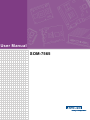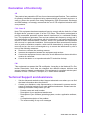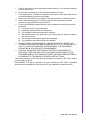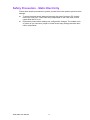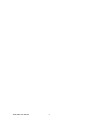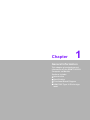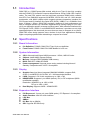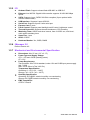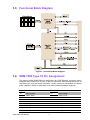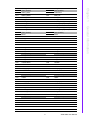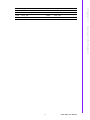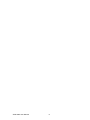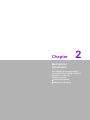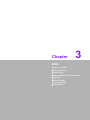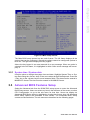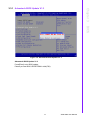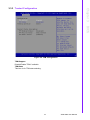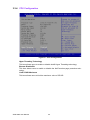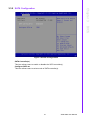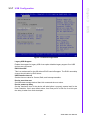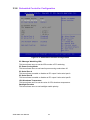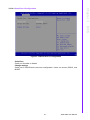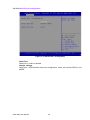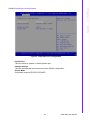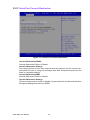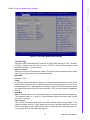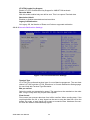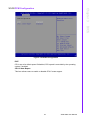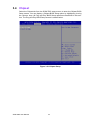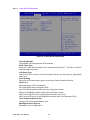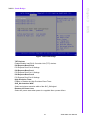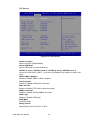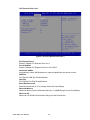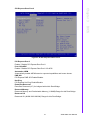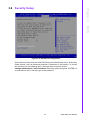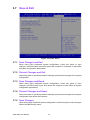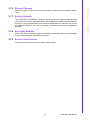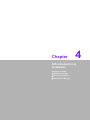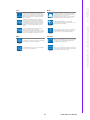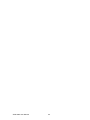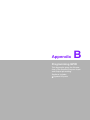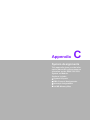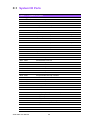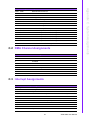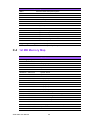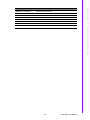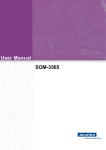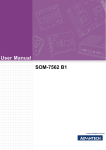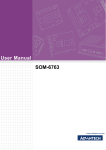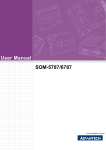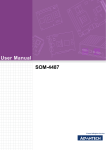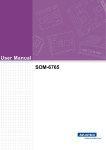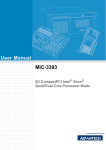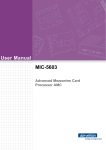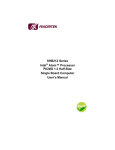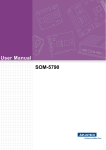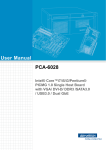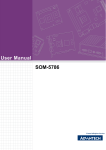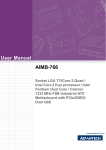Download User Manual SOM-7565
Transcript
User Manual SOM-7565 Copyright The documentation and the software included with this product are copyrighted 2011 by Advantech Co., Ltd. All rights are reserved. Advantech Co., Ltd. reserves the right to make improvements in the products described in this manual at any time without notice. No part of this manual may be reproduced, copied, translated or transmitted in any form or by any means without the prior written permission of Advantech Co., Ltd. Information provided in this manual is intended to be accurate and reliable. However, Advantech Co., Ltd. assumes no responsibility for its use, nor for any infringements of the rights of third parties, which may result from its use. Acknowledgements Intel® and Pentium® are trademarks of Intel Corporation. Microsoft Windows and MS-DOS are registered trademarks of Microsoft Corp. All other product names or trademarks are properties of their respective owners. Product Warranty (2 years) Advantech warrants to you, the original purchaser, that each of its products will be free from defects in materials and workmanship for two years from the date of purchase. This warranty does not apply to any products which have been repaired or altered by persons other than repair personnel authorized by Advantech, or which have been subject to misuse, abuse, accident or improper installation. Advantech assumes no liability under the terms of this warranty as a consequence of such events. Because of Advantech’s high quality-control standards and rigorous testing, most of our customers never need to use our repair service. If an Advantech product is defective, it will be repaired or replaced at no charge during the warranty period. For outof-warranty repairs, you will be billed according to the cost of replacement materials, service time and freight. Please consult your dealer for more details. If you think you have a defective product, follow these steps: 1. Collect all the information about the problem encountered. (For example, CPU speed, Advantech products used, other hardware and software used, etc.) Note anything abnormal and list any onscreen messages you get when the problem occurs. 2. Call your dealer and describe the problem. Please have your manual, product, and any helpful information readily available. 3. If your product is diagnosed as defective, obtain an RMA (return merchandize authorization) number from your dealer. This allows us to process your return more quickly. 4. Carefully pack the defective product, a fully-completed Repair and Replacement Order Card and a photocopy proof of purchase date (such as your sales receipt) in a shippable container. A product returned without proof of the purchase date is not eligible for warranty service. 5. Write the RMA number visibly on the outside of the package and ship it prepaid to your dealer. SOM-7565 User Manual Part No. 2006756500 Edition 1 Printed in Taiwan June 2012 ii Declaration of Conformity CE This product has passed the CE test for environmental specifications. Test conditions for passing included the equipment being operated within an industrial enclosure. In order to protect the product from being damaged by ESD (Electrostatic Discharge) and EMI leakage, we strongly recommend the use of CE-compliant industrial enclosure products. FCC Class B Note: This equipment has been tested and found to comply with the limits for a Class B digital device, pursuant to part 15 of the FCC Rules. These limits are designed to provide reasonable protection against harmful interference in a residential installation. This equipment generates, uses and can radiate radio frequency energy and, if not installed and used in accordance with the instructions, may cause harmful interference to radio communications. However, there is no guarantee that interference will not occur in a particular installation. If this equipment does cause harmful interference to radio or television reception, which can be determined by turning the equipment off and on, the user is encouraged to try to correct the interference by one or more of the following measures: Reorient or relocate the receiving antenna. Increase the separation between the equipment and receiver. Connect the equipment into an outlet on a circuit different from that to which the receiver is connected. Consult the dealer or an experienced radio/TV technician for help. FM This equipment has passed the FM certification. According to the National Fire Protection Association, work sites are classified into different classes, divisions and groups, based on hazard considerations. This equipment is compliant with the specifications of Class I, Division 2, Groups A, B, C and D indoor hazards. Technical Support and Assistance 1. 2. Visit the Advantech website at http://support.advantech.com where you can find the latest information about the product. Contact your distributor, sales representative, or Advantech's customer service center for technical support if you need additional assistance. Please have the following information ready before you call: – Product name and serial number – Description of your peripheral attachments – Description of your software (operating system, version, application software, etc.) – A complete description of the problem – The exact wording of any error messages iii SOM-7565 User Manual Warnings, Cautions and Notes Warning! Warnings indicate conditions, which if not observed, can cause personal injury! Caution! Cautions are included to help you avoid damaging hardware or losing data. e.g. There is a danger of a new battery exploding if it is incorrectly installed. Do not attempt to recharge, force open, or heat the battery. Replace the battery only with the same or equivalent type recommended by the manufacturer. Discard used batteries according to the manufacturer's instructions. Note! Notes provide optional additional information. Document Feedback To assist us in making improvements to this manual, we would welcome comments and constructive criticism. Please send all such - in writing to: [email protected] Packing List Before setting up the system, check that the items listed below are included and in good condition. If any item does not accord with the table, please contact your dealer immediately. SOM-7565 CPU Module 1 x Heatspreader (1960055344N001) Safety Instructions 1. 2. 3. 4. 5. 6. 7. 8. Read these safety instructions carefully. Keep this User Manual for later reference. Disconnect this equipment from any AC outlet before cleaning. Use a damp cloth. Do not use liquid or spray detergents for cleaning. For plug-in equipment, the power outlet socket must be located near the equipment and must be easily accessible. Keep this equipment away from humidity. Put this equipment on a reliable surface during installation. Dropping it or letting it fall may cause damage. The openings on the enclosure are for air convection. Protect the equipment from overheating. DO NOT COVER THE OPENINGS. Make sure the voltage of the power source is correct before connecting the equipment to the power outlet. SOM-7565 User Manual iv 9. Position the power cord so that people cannot step on it. Do not place anything over the power cord. 10. All cautions and warnings on the equipment should be noted. 11. If the equipment is not used for a long time, disconnect it from the power source to avoid damage by transient overvoltage. 12. Never pour any liquid into an opening. This may cause fire or electrical shock. 13. Never open the equipment. For safety reasons, the equipment should be opened only by qualified service personnel. 14. If one of the following situations arises, get the equipment checked by service personnel: The power cord or plug is damaged. Liquid has penetrated into the equipment. The equipment has been exposed to moisture. The equipment does not work well, or you cannot get it to work according to the user's manual. The equipment has been dropped and damaged. The equipment has obvious signs of breakage. 15. DO NOT LEAVE THIS EQUIPMENT IN AN ENVIRONMENT WHERE THE STORAGE TEMPERATURE MAY GO BELOW -20° C (-4° F) OR ABOVE 60° C (140° F). THIS COULD DAMAGE THE EQUIPMENT. THE EQUIPMENT SHOULD BE IN A CONTROLLED ENVIRONMENT. 16. CAUTION: DANGER OF EXPLOSION IF BATTERY IS INCORRECTLY REPLACED. REPLACE ONLY WITH THE SAME OR EQUIVALENT TYPE RECOMMENDED BY THE MANUFACTURER, DISCARD USED BATTERIES ACCORDING TO THE MANUFACTURER'S INSTRUCTIONS. The sound pressure level at the operator's position according to IEC 704-1:1982 is no more than 70 dB (A). DISCLAIMER: This set of instructions is given according to IEC 704-1. Advantech disclaims all responsibility for the accuracy of any statements contained herein. v SOM-7565 User Manual Safety Precaution - Static Electricity Follow these simple precautions to protect yourself from harm and the products from damage. To avoid electrical shock, always disconnect the power from your PC chassis before you work on it. Don't touch any components on the CPU card or other cards while the PC is on. Disconnect power before making any configuration changes. The sudden rush of power as you connect a jumper or install a card may damage sensitive electronic components. SOM-7565 User Manual vi Contents Chapter 1 General Information ............................1 1.1 1.2 1.4 Introduction ............................................................................................... 2 Specifications ............................................................................................ 2 1.2.1 Board Information ......................................................................... 2 1.2.2 System Information ....................................................................... 2 1.2.3 Display .......................................................................................... 2 1.2.4 Expansion Interface ...................................................................... 2 1.2.5 I/O ................................................................................................. 3 1.2.6 iManager 2.0 ................................................................................. 3 1.2.7 Mechanical and Environmental Specification ............................... 3 Functional Block Diagram ......................................................................... 4 Figure 1.1 Functional Block Diagram........................................... 4 SOM-7565 Type 10 Pin Assignment......................................................... 4 2 Mechanical Information ......................9 2.1 Board Information.................................................................................... 10 Figure 2.1 Board chips identify - Front....................................... 10 Figure 2.2 Board chips identify - Back ....................................... 11 Mechanical Drawing................................................................................ 11 Figure 2.3 Board Mechanical Drawing - Front ........................... 11 Figure 2.4 Board Mechanical Drawing - Back ........................... 12 1.3 Chapter 2.2 Chapter 3 3.1 3.2 3.3 BIOS ....................................................13 Figure 3.1 Setup program initial screen..................................... 14 Entering Setup ........................................................................................ 14 Main Setup .............................................................................................. 14 Figure 3.2 Main setup screen .................................................... 15 3.2.1 System time / System date ......................................................... 15 Advanced BIOS Features Setup ............................................................. 15 Figure 3.3 Advanced BIOS features setup screen .................... 16 3.3.1 Advantech BIOS Update V1.3 .................................................... 17 Figure 3.4 Advantech BIOS Update V1.3 .................................. 17 3.3.2 ACPI Settings.............................................................................. 18 Figure 3.5 ACPI Setting ............................................................. 18 3.3.3 Trusted Configuration ................................................................. 19 Figure 3.6 TPM Configuration.................................................... 19 3.3.4 CPU Configuration ...................................................................... 20 Figure 3.7 CPU Configuration.................................................... 20 3.3.5 SATA Configuration .................................................................... 21 Figure 3.8 SATA Configuration.................................................. 21 3.3.6 Intel Fast Flash Standy ............................................................... 22 Figure 3.9 Intel Fast Flash Standy............................................. 22 3.3.7 USB Configuration ...................................................................... 23 Figure 3.10USB Configuration.................................................... 23 3.3.8 Embedded Controller Configuration............................................ 24 Figure 3.11Embedded Controller Configuration ......................... 24 3.3.9 AOAC Configuration ................................................................... 25 Figure 3.12AOAC Configuration ................................................. 25 3.3.10 Super IO Configuration ............................................................... 26 Figure 3.13Super IO Configuration............................................. 26 Figure 3.14Serial Port 0 Configuration ....................................... 27 vii SOM-7565 User Manual 3.4 3.5 3.6 3.7 Chapter Figure 3.15Serial Port a Configration ......................................... 28 Figure 3.16Parallel Port Configuration ....................................... 29 3.3.11 Serial Port Console Redirection.................................................. 30 Figure 3.17Serial Port Console Redirection ............................... 30 Figure 3.18Console Redirection Settings ................................... 31 Figure 3.19Console Redirection Settings ................................... 32 3.3.12 PPM Configuration...................................................................... 33 Figure 3.20PPM Configuration ................................................... 33 Chipset.................................................................................................... 34 Figure 3.21Chipset Setup........................................................... 34 3.4.1 Intel IGD Configuration .............................................................. 35 Figure 3.22Intel IGD Configuration............................................. 35 Figure 3.23Intel IGD Configuration............................................. 36 Figure 3.24South Bridge............................................................. 37 Figure 3.25TPT Devices............................................................. 38 Figure 3.26PCI Express Root Port 0 .......................................... 39 Figure 3.27PCI Express Root Port 1 .......................................... 40 Figure 3.28PCI Express Root Port 2 .......................................... 41 Boot Settings........................................................................................... 42 Figure 3.29Boot Setup Utility...................................................... 42 Security Setup......................................................................................... 43 Figure 3.30Password Configuration ........................................... 43 Save & Exit ............................................................................................. 44 Figure 3.31Save & Exit............................................................... 44 3.7.1 Save Changes and Exit .............................................................. 44 3.7.2 Discard Changes and Exit .......................................................... 44 3.7.3 Save Changes and Reset........................................................... 44 3.7.4 Discard Changes and Reset....................................................... 44 3.7.5 Save Changes ............................................................................ 44 3.7.6 Discard Changes ........................................................................ 45 3.7.7 Restore Defaults ......................................................................... 45 3.7.8 Save User Defaults..................................................................... 45 3.7.9 Restore User Defaults ................................................................ 45 4 S/W Introduction & Installation........ 47 4.1 4.2 4.3 S/W Introduction ..................................................................................... 48 Driver Installation .................................................................................... 48 4.2.1 Windows XP / Windows 7 Driver Setup...................................... 48 4.2.2 Other OS..................................................................................... 48 Advantech iManager ............................................................................... 48 Appendix A Watchdog Timer................................ 51 A.1 Programming the Watchdog Timer ......................................................... 52 Appendix B Programming GPIO........................... 53 B.1 GPIO Register......................................................................................... 54 Appendix C System Assignments........................ 55 C.1 System I/O Ports..................................................................................... 56 Table C.1: System I/O ports....................................................... 56 DMA Channel Assignments .................................................................... 57 Table C.2: DMA channel assignments....................................... 57 Interrupt Assignments ............................................................................. 57 C.2 C.3 SOM-7565 User Manual viii C.4 Table C.3: Interrupt assignments ............................................... 57 1st MB Memory Map ............................................................................... 58 Table C.4: 1st MB memory map ................................................ 58 ix SOM-7565 User Manual SOM-7565 User Manual x Chapter 1 1 General Information This chapter gives background information on the SOM-7565 CPU Computer on Module Sections include: Introduction Specification Functional Block Diagram SOM-7565 Type 10 Pin Assignment 1.1 Introduction SOM-7565 is a COM-Express Mini module with pin-out Type 10 that fully complies with the PICMG (PCI Industrial Computer Manufactures Group) COM.0 R2.0 specification. The new CPU module uses an Intel Atom processor N2600 which contains Intel GFX Core GMA3600 supports full MPEG2, AVC/H.264, and VC-1 HW decode/ acceleration, with NM10 chipset which supports advance expansion interface like PCI Express and I/O interface like Serial ATA (SATA), USB2.0. In a COM-Mini form factor of 84mm x 55mm, SOM-7565 provides a balance of high performance and easy to integrate solution for customers’ applications by utilizing a plug-in CPU module on an application-specific customer solution board. With advanced interfaces like PCI Express, SATA, USB 2.0, and HDMI/DVI/DP interfaces, it provides not only high speed/performance but also small pin-count that user easy to integrate in to system. SOM-7565 offers design partners more choices for their own applications needing higher computing speeds while maintaining a compact form factor. 1.2 Specifications 1.2.1 Board Information Pin Definition: PICMG COM.0 R2.0 Type 10 pin-out definition Form Factor: PICMG COM.0 R2.0 Mini Module 84 x 55 mm 1.2.2 System Information CPU: Onboard Intel® Atom N2600 processor 1.6GHz, 1MB L2 Cache Chipset: Intel® NM10 Express Chipset Memory: Onboard DDR3 800MHz 2GB memory BIOS: AMI UEFI 16Mbit SPI BIOS Power management: Supports power saving modes including Normal / Standby / Suspend modes. ACPI 2.0 compliant 1.2.3 Display Graphic Core: Intel Atom integrated GMA3600 400MHz, supports DX9, OGL3.0, and MPEG2, AVC/H.264, VC-1 HW decode/acceleration LVDS: Supports 1-CH 18-bit, resolution up to 1366 x 768 HDMI/DVI/DP: Supports 1 port HDMI (default), DVI, or DP multiplexed (BIOS modification needed). Resolution: HDMI/DVI up to 1920 x 1200 DP up to 1600 x 1200 Dual Display: Supports LVDS + HDMI/DVI/DP 1.2.4 Expansion Interface PCI Express x1: 3 ports or 4 ports (BOM option), PCI Express 1.0a compliant Audio Interface: Intel HD Audio interface LPC Bus SMBus I2C Bus: Up to 400KHz SPI: Supports SPI BIOS only SOM-7565 User Manual 2 1.2.6 iManager 2.0 Refer to section 4.3. 1.2.7 Mechanical and Environmental Specification Dimensions: 84 x 55 mm (3.3" x 2.17") Power Type and Supply Voltage: ATX: +12V and +5VSB (standby power) AT: +12V Power Requirement: Test Condition: Win7 32-bit standard, under 12V and 5VSB input power supply. Idle: 7.65W Max: 9.57W (Burn-in Test V6.0 Pro) Temperature Specification: Operating: 0 ~ 60°C (32 ~ 140°F) Storage: -40 ~ 85°C (-40 ~ 185°F) Humidity Specification: Operating: 40°C@95% relative humidity, non-condensing Storage: 60°C@95%relative humidity, non-condensing EMC Compliance: CE/FCC Class B 3 SOM-7565 User Manual General Information Onboard Flash: Support onboard flash 4GB MLC or 2GB SLC Ethernet: Intel 82574L Gigabit LAN controller supports 10/100/1000 Mbps Speed SATA: Supports 1 port, SATAII 300 Gb/s compliant (2 port optional while remove onboard flash) USB Interface: Supports 8 ports USB 2.0 Serial Port: Supports 2 ports 2-wire serial port Express Card: 2 ports Panel Control: Supports panel backlight on/off control, brightness control Thermal Protection: Supports thermal shutdown or CPU throttling Watchdog Timer: 65536 level timer interval, from 0~65535 sec, multi-level, multi-option watchdog timer Smart Fan: 1 port GPIO: 8 GPIO Hardware Monitor: Vin, 5VSB, CMOS Chapter 1 1.2.5 I/O 1.3 Functional Block Diagram Figure 1.1 Functional Block Diagram 1.4 SOM-7565 Type 10 Pin Assignment This section gives SOM-7565 pin assignment on COM Express connector which compliant with COMR.0 R2.0 Type 10 pin-out definitions. More details about how to use these pins and get design reference, please contact to Advantech for design guide, checklist, reference schematic, and other hardware/software supports. Row A Row B A1 GND (FIXED) B1 GND (FIXED) A2 GBE0_MDI3- B2 GBE0_ACT# A3 GBE0_MDI3+ B3 LPC_FRAME# A4 GBE0_LINK100# B4 LPC_AD0 A5 GBE0_LINK1000# B5 LPC_AD1 A6 GBE0_MDI2- B6 LPC_AD2 A7 GBE0_MDI2+ B7 LPC_AD3 A8 GBE0_LINK# B8 LPC_DRQ0# A9 GBE0_MDI1- B9 LPC_DRQ1# SOM-7565 User Manual 4 B10 LPC_CLK A11 GND (FIXED) B11 GND (FIXED) A12 GBE0_MDI0- B12 PWRBTN# A13 GBE0_MDI0+ B13 SMB_CK A14 GBE0_CTREF B14 SMB_DAT A15 SUS_S3# B15 SMB_ALERT# A16 SATA0_TX+ B16 SATA1_TX+ (Optional) A17 SATA0_TX- B17 SATA1_TX- (Optional) A18 SUS_S4# B18 SUS_STAT# A19 SATA0_RX+ B19 SATA1_RX+ (Optional) A20 SATA0_RX- B20 SATA1_RX- (Optional) A21 GND (FIXED) B21 GND (FIXED) A22 RSVD B22 RSVD A23 RSVD B23 RSVD A24 SUS_S5# B24 PWR_OK A25 RSVD B25 RSVD A26 RSVD B26 RSVD A27 BATLOW# B27 WDT A28 SATA_ACT# B28 N/A A29 HDA_SYNC B29 HDA_SDIN1 A30 HDA_RST# B30 HDA_SDIN0 A31 GND (FIXED) B31 GND (FIXED) A32 HDA_BITCLK B32 SPKR A33 HDA_SDOUT B33 I2C_CK A34 BIOS_DIS0# B34 I2C_DAT A35 THRMTRIP# B35 THRM# A36 USB6- B36 USB7- A37 USB6+ B37 USB7+ A38 USB_6_7_OC# B38 USB_4_5_OC# A39 USB4- B39 USB5- A40 USB4+ B40 USB5+ A41 GND (FIXED) B41 GND (FIXED) A42 USB2- B42 USB3- A43 USB2+ B43 USB3+ A44 USB_2_3_OC# B44 USB_0_1_OC# A45 USB0- B45 USB1- A46 USB0+ B46 USB1+ A47 VCC_RTC B47 EXCD1_PERST# A48 EXCD0_PERST# B48 EXCD1_CPPE# A49 EXCD0_CPPE# B49 SYS_RESET# A50 LPC_SERIRQ B50 CB_RESET# A51 GND (FIXED) B51 GND (FIXED) A52 RSVD B52 RSVD A53 RSVD B53 RSVD A54 GPI0 B54 GPO1 A55 RSVD B55 RSVD A56 RSVD B56 RSVD A57 GND B57 GPO2 5 SOM-7565 User Manual General Information GBE0_MDI1+ Chapter 1 A10 A58 PCIE_TX3+ B58 PCIE_RX3+ A59 PCIE_TX3- B59 PCIE_RX3- A60 GND (FIXED) B60 GND (FIXED) A61 PCIE_TX2+ B61 PCIE_RX2+ A62 PCIE_TX2- B62 PCIE_RX2- A63 GPI1 B63 GPO3 A64 PCIE_TX1+ B64 PCIE_RX1+ A65 PCIE_TX1- B65 PCIE_RX1- A66 GND B66 WAKE0# A67 GPI2 B67 WAKE1# A68 PCIE_TX0+ B68 PCIE_RX0+ A69 PCIE_TX0- B69 PCIE_RX0- A70 GND (FIXED) B70 GND (FIXED) A71 LVDS_A0+ B71 DDI0_PAIR0+ A72 LVDS_A0- B72 DDI0_PAIR0- A73 LVDS_A1+ B73 DDI0_PAIR1+ A74 LVDS_A1- B74 DDI0_PAIR1- A75 LVDS_A2+ B75 DDI0_PAIR2+ A76 LVDS_A2- B76 DDI0_PAIR2- A77 LVDS_VDD_EN B77 N/A A78 LVDS_A3+ B78 N/A A79 LVDS_A3- B79 LVDS_BKLT_EN A80 GND (FIXED) B80 GND (FIXED) A81 LVDS_A_CK+ B81 DDI0_PAIR3+ A82 LVDS_A_CK- B82 DDI0_PAIR3- A83 LVDS_I2C_CK B83 LVDS_BKLT_CTRL A84 LVDS_I2C_DAT B84 VCC_5V_SBY A85 GPI3 B85 VCC_5V_SBY A86 RSVD B86 VCC_5V_SBY A87 RSVD B87 VCC_5V_SBY A88 PCIE0_CK_REF+ B88 BIOS_DIS1# A89 PCIE0_CK_REF- B89 DD0_HPD A90 GND (FIXED) B90 A91 SPI_POWER B91 N/A A92 SPI_MISO B92 N/A A93 GPO0 B93 N/A A94 SPI_CLK B94 N/A A95 SPI_MOSI B95 DDI0_DDC_AUX_SEL A96 N/A B96 RSVD A97 TYPE10# B97 SPI_CS# A98 RS1_TX B98 DDI0_CTRLCLK_AUX+ A99 RS1_RX B99 DDI0_CTRLDATA_AUX- A100 GND (FIXED) B100 A101 RS2_TX B101 FAN_PWMOUT A102 RS2_RX B102 FAN_TACHIN A103 LID# B103 SLEEP# A104 VCC_12V B104 VCC_12V A105 VCC_12V B105 VCC_12V SOM-7565 User Manual 6 VCC_12V B106 VCC_12V A107 VCC_12V B107 VCC_12V A108 VCC_12V B108 VCC_12V A109 VCC_12V B109 VCC_12V A110 GND (FIXED) B110 GND (FIXED) Chapter 1 A106 General Information 7 SOM-7565 User Manual SOM-7565 User Manual 8 Chapter 2 2 Mechanical Information This chapter gives mechanical information on the SOM-7565 CPU Computer on Module Sections include: Board Information Mechanical Drawing 2.1 Board Information The figures below indicate the main chips on SOM-7565 Computer-on-Module. Please aware of these positions when designing the customer’s own carrier board to avoid mechanical and thermal problems. Intel Atom N2600 DDR3 Memory Intel NM10 Chipset Figure 2.1 Board chips identify - Front SOM-7565 User Manual 10 Onboard SSD Figure 2.2 Board chips identify - Back 2.2 Mechanical Drawing For more detail about 2D/3D models, please find on Advantech COM support service website http://com.advantech.com. Figure 2.3 Board Mechanical Drawing - Front 11 SOM-7565 User Manual Mechanical Information COM Express Connector Chapter 2 DDR3 Memory Figure 2.4 Board Mechanical Drawing - Back SOM-7565 User Manual 12 Chapter 3 3 BIOS Sections include: Entering Setup Main Setup Advanced BIOS Features Setup Chipset Boot Settings Security Setup Save & Exit AMIBIOS has been integrated into many motherboards for over a decade. With the AMIBIOS Setup program, users can modify BIOS settings and control various system features. This chapter describes the basic navigation of the SOM-7565 BIOS setup screens. Figure 3.1 Setup program initial screen AMI's BIOS ROM has a built-in Setup program that allows users to modify the basic system configuration. This information is stored in flash ROM so it retains the Setup information when the power is turned off. 3.1 Entering Setup Turn on the computer and then press <F2> or <DEL> to enter Setup menu. 3.2 Main Setup When users first enter the BIOS Setup Utility, users will enter the Main setup screen. Users can always return to the Main setup screen by selecting the Main tab. There are two Main Setup options. They are described in this section. The Main BIOS Setup screen is shown below. SOM-7565 User Manual 14 Chapter 3 BIOS Figure 3.2 Main setup screen The Main BIOS setup screen has two main frames. The left frame displays all the options that can be configured. Grayed-out options cannot be configured; options in blue can. The right frame displays the key legend. Above the key legend is an area reserved for a text message. When an option is selected in the left frame, it is highlighted in white. Often a text message will accompany it. 3.2.1 System time / System date Use this option to change the system time and date. Highlight System Time or System Date using the <Arrow> keys. Enter new values through the keyboard. Press the <Tab> key or the <Arrow> keys to move between fields. The date must be entered in MM/DD/YY format. The time must be entered in HH:MM:SS format. 3.3 Advanced BIOS Features Setup Select the Advanced tab from the SOM-7565 setup screen to enter the Advanced BIOS Setup screen. Users can select any item in the left frame of the screen, such as CPU Configuration, to go to the sub menu for that item. Users can display an Advanced BIOS Setup option by highlighting it using the <Arrow> keys. All Advanced BIOS Setup options are described in this section. The Advanced BIOS Setup screens are shown below. The sub menus are described on the following pages. 15 SOM-7565 User Manual Figure 3.3 Advanced BIOS features setup screen Launch PXE OpROM This item allows users to enable or disable launch PXE OpROM if available. Launch Storage OpROM This item allows users to enable or disable launch storage OpROM if available. SOM-7565 User Manual 16 Chapter 3 3.3.1 Advantech BIOS Update V1.3 BIOS Figure 3.4 Advantech BIOS Update V1.3 Advantech BIOS Update V1.3 Press[Enter] to do BIOS update. Please put new BIOS UPDATE.BIN in disk(FS0). 17 SOM-7565 User Manual 3.3.2 ACPI Settings Figure 3.5 ACPI Setting Enable ACPI Auto Configuration This item allows users to enable or disable BIOS ACPI auto configuration. SOM-7565 User Manual 18 Chapter 3 3.3.3 Trusted Configuration BIOS Figure 3.6 TPM Configuration TPM Support Disable/Enable TPM if available. TPM State This item is for TPM state selecting. 19 SOM-7565 User Manual 3.3.4 CPU Configuration Figure 3.7 CPU Configuration Hyper Threading Technology This item allows users to enable or disable Intel® Hyper Threading technology. Execute Disable Bit This item allows users to enable or disable the No-Execution page protection technology. Limit CPUID Maximum This item allows users to limit the maximum value of CPUID. SOM-7565 User Manual 20 Chapter 3 3.3.5 SATA Configuration BIOS Figure 3.8 SATA Configuration SATA Controller(s) This item allows users to enable or disable the SATA controller(s). Configure SATA as This item allows users to select mode of SATA controller(s). 21 SOM-7565 User Manual 3.3.6 Intel Fast Flash Standy Figure 3.9 Intel Fast Flash Standy iFFS Support Enable or disable IFFS function. SOM-7565 User Manual 22 Chapter 3 3.3.7 USB Configuration BIOS Figure 3.10 USB Configuration Legacy USB Support Enable the support for legacy USB. Auto option disables legacy support if no USB devices are connected. EHCI Hand-Off This is a workaround for the OS without EHCI hand-off support. The EHCI ownership change should claim by EHCI driver. USB transfer time-out Set the time-out value for Control, Bulk, and Interrupt transfers. Device reset time-out Set USB mass storage device Start Unit command time-out value. Device power-up delay Set the maximum time of the device will take before it properly reports itself to the Host Controller. 'Auto' uses default value: for a Root port it is 100 ms, for a Hub port the delay is taken from Hub descriptor. 23 SOM-7565 User Manual 3.3.8 Embedded Controller Configuration Figure 3.11 Embedded Controller Configuration EC iManager WatchDog IRQ This item allows users to set the IRQ number of EC watchdog. EC Power Saving Mode This item allows users to set board’s power saving mode when off. EC Serial Port A This item allows to enable or disable an EC output 2-wire serial port A EC Serial Port B This item allows to enable or disable an EC output 2-wire serial port B CPU Shutdown Temperature This item allows users to set the value of CPU shutdown temperature. Backlight Function This item allows users to set backlight enable polarity. SOM-7565 User Manual 24 Chapter 3 3.3.9 AOAC Configuration BIOS Figure 3.12 AOAC Configuration AOAC Configuration Enable/Disable AOAC Configuration. 25 SOM-7565 User Manual 3.3.10 Super IO Configuration Figure 3.13 Super IO Configuration Serial Port 0 Configuration This item allows users to configure serial port 0. Serial Port 1 Configuration This item allows users to configure serial port 1. Parallel Port Configuration This item allows users to configure parallel port. SOM-7565 User Manual 26 Chapter 3 3.3.10.1 Serial Port 0 Configuration BIOS Figure 3.14 Serial Port 0 Configuration Serial Port Serial port 0 enable or disable Change settings Serial port 0 IRQ/IO/mode resources configuration. Users can choose IRQ,IO, and MODE. 27 SOM-7565 User Manual 3.3.10.2 Serial Port a Configuration Figure 3.15 Serial Port a Configration Serial Port Serial port 1 enable or disable Change settings Serial port 1 IRQ/IO/mode resources configuration. Users can choose IRQ,IO, and MODE. SOM-7565 User Manual 28 Chapter 3 3.3.10.3 Parallel Port Configuration BIOS Figure 3.16 Parallel Port Configuration Parallel Port This item allows to enable or disable parallel port. Change settings This item allow parallel port resources include IRQ/IO configuration. Device Mode Set parallel mode as EPP/ECP/STD/SPP. 29 SOM-7565 User Manual 3.3.11 Serial Port Console Redirection Figure 3.17 Serial Port Console Redirection Console Redirection(COM0) Console Redirection Enable or Disable. Console Redirection Settings The settings specify how the host computer and the computer and the remote computer(which the user is using) will exchange data. Both computers should have the same or compatible settings. Console Redirection(EMS) Console Redirection Enable or Disable. Console Redirection Settings This item allows users to enable or disable console redirection for Microsoft Windows Emergency Management Serivces (EMS). SOM-7565 User Manual 30 Chapter 3 3.3.11.1 Console Redirection Settings BIOS Figure 3.18 Console Redirection Settings Terminal Type Emulation: ANSI: Extended ASCII char set. VT100: ASCII char set. VT100+: Extends VT100 to support color, function keys, etc. VT-UTF8: Uses UTF8 encoding to map Unicode chars onto 1 or more bytes. Bits per second Select the serial port transmission speed. The speed must be matched on the other side. Long or noisy lines may require lower speeds. Data Bits Data Bits 7 or 8 Parity A parity bit can be sent with the data bits to detect some transmission errors. Even: parity bit is 0 if the num of 1's in the data bits is even. Odd: parity bit is 0 if num of 1's in the data bits is odd. Mark: parity bit is always 1. Space: Parity bit is always 0. Mark and Space Parity do not allow for error detection. They can be used as an additional data bit. Stop Bits Stop bits indicate the end of a serial data packet. (A start bit indicates the beginning). The standard setting is 1 stop bit. Communication with slow devices may require more than 1 stop bit. Flow Control Flow control can prevent data loss from buffer overflow. When sending data, if the receiving buffers are full, a 'stop' signal can be sent to stop the data flow. Once the buffers are empty, a 'start' signal can be sent to re-start the flow. Hardware flow control uses two wires to send start/stop signals. 31 SOM-7565 User Manual VT-UTF8 Combo Key Support Enable VT-UTF8 Combination Key Support for ANSI/VT100 terminals Recorder Mode With this mode enabled only text will be sent. This is to capture Terminal data. Resolution 100x31 Enables or disables extended terminal resolution Legacy OS Redirection On Legacy OS, the Number of Rows and Columns supported redirection 3.3.11.2 Console Redirection Settings Figure 3.19 Console Redirection Settings Terminal Type VT-UTF8 is the preferred terminal type for out-of-band management. The next best choice is VT100+ and then VT100. See above, in Console Redirection Settings page, for more Help with Terminal Type/Emulation. Bits per second Select the serial port transmission speed. The speed must be matched on the other side. Long or noisy lines may require lower speeds. Flow Control Flow control can prevent data loss from buffer overflow. When sending data, if the receiving buffers are full, a 'stop' signal can be sent to stop the data flow. Once the buffers are empty, a 'start' signal can be sent to re-start the flow. Hardware flow control uses two wires to send start/stop signals. SOM-7565 User Manual 32 Chapter 3 3.3.12 PPM Configuration BIOS Figure 3.20 PPM Configuration EIST CPU runs at its default speed if disabled; CPU speed is controlled by the operating system if enabled. CPU C State Report This item allows users to enable or disable CPU C-state support. 33 SOM-7565 User Manual 3.4 Chipset Select the Chipset tab from the SOM-7565 setup screen to enter the Chipset BIOS Setup screen. You can display a Chipset BIOS Setup option by highlighting it using the <Arrow> keys. All Plug and Play BIOS Setup options are described in this section. The Plug and Play BIOS Setup screen is shown below. Figure 3.21 Chipset Setup SOM-7565 User Manual 34 Intel IGD Configuration Chapter 3 3.4.1 BIOS Figure 3.22 Intel IGD Configuration Intel IGD Configuration Config Intel IGD Settings. 35 SOM-7565 User Manual 3.4.1.1 Intel IGD Configuration Figure 3.23 Intel IGD Configuration Auto Disable IGD Auto disable IGD upon external GFX detected. IGFX - Boot Type Select the Video Device which will be activated during POST. This has no effect if external graphics present. LCD Panel Type Select LCD panel used by Internal Graphics Device by selecting the appropriate setup item. Panel Scaling Select the LCD panel scaling option used by the Internal Graphics Device. Active LFP Select the Active LFP Configuration. No LVDS:VBIOS does not enable LVDS. Int-LVDS:VBIOS enables LVDS driver by Integrated encoder. SDVO LVDS:VBIOS enables LVDS driver by SDVO encoder. eDP Port-A:LFP Driven by Int-DisplayPort encoder from Port-A. eDP Port-D:LFP Driven by Int-DisplayPort encoder from Port-D(through PCH). Fixed Graphics Memory Size Configure Fixed Graphics Memory Size Backlight Control Support Backlight Control Configuration SOM-7565 User Manual 36 Chapter 3 3.4.1.2 South Bridge BIOS Figure 3.24 South Bridge TPT Devices Enable/Disable Intel(R) IO Controller Hub (TPT) devices. PCI Express Root Port 0 PCI Express Root Port 0 Settings. PCI Express Root Port 1 PCI Express Root Port 1 Settings. PCI Express Root Port 2 PCI Express Root Port 2 Settings. High Precision Timer Enable or Disable the High Precision Event Timer. SLP_S4 Assertion Widt Select a minimum assertion width of the SLP_S4# signal Restore AC Power Loss Select AC power state when power is re-applied after a power failure. 37 SOM-7565 User Manual TPT Devices Figure 3.25 TPT Devices Azalia Controller Azalia Controller Enable/Disable Select USB Mode Select USB mode to control USB ports. UHCI#1 (0 and 1) / UHCI#2 (2 and 3) / UHCI#3 (4 and 5) / UHCI#4 (6 and 7) Control the USB UHCI (USB 1.1) functions.\n\nDisable from highest to lowest controller. USB 2.0(EHCI) Support Enable or Disable USB 2.0 (EHCI) Support. LAN Controller Enable or Disable OnChip NIC Controller. Wake on LAN Enable or disable PCIE LAN to wake the system. SMBus Controller Enable or Disable OnChip SMBus Controller. SIRQ Logic Enable or Disable SIRQ logic. SIRQ Mode Set SIRQ mode. Debug Port 80 Show Debug Port 80 from PCI or LPC SOM-7565 User Manual 38 Chapter 3 PCI Express Root Port 0 BIOS Figure 3.26 PCI Express Root Port 0 PCI Express Prot 0 Enable / Disable PCI Express Root Port 0. Prot 0 IOxAPIC Enable / Disable PCI Express Root Port 0 I/O APIC. Automatic ASPM Automatically enable ASPM based on reported capabilities and known issues. PME SCI PCI Express PME SCI Enable/Disable. Hot Plug PCI Express Hot Plug Enable/Disable. Extra Bus Reserved Extra Bus Reserved (0-7) for bridges behind this Root Bridge. Reseved Memory Reserved Memory and Prefetchable Memory (1-20MB) Range for this Root Bridge. Reserved I/O Reserved I/O (4K/8K/12K/16K/20K) Range for this Root Bridge. 39 SOM-7565 User Manual PCI Express Root Port 1 Figure 3.27 PCI Express Root Port 1 PCI Express Prot 1 Enable / Disable PCI Express Root Port 1. Prot 0 IOxAPIC Enable / Disable PCI Express Root Port 0 I/O APIC. Automatic ASPM Automatically enable ASPM based on reported capabilities and known issues. PME SCI PCI Express PME SCI Enable/Disable. Hot Plug PCI Express Hot Plug Enable/Disable. Extra Bus Reserved Extra Bus Reserved (0-7) for bridges behind this Root Bridge. Reseved Memory Reserved Memory and Prefetchable Memory (1-20MB) Range for this Root Bridge. Reserved I/O Reserved I/O (4K/8K/12K/16K/20K) Range for this Root Bridge. SOM-7565 User Manual 40 Chapter 3 PCI Express Root Port 2 BIOS Figure 3.28 PCI Express Root Port 2 PCI Express Prot 2 Enable / Disable PCI Express Root Port 2. Prot 0 IOxAPIC Enable / Disable PCI Express Root Port 0 I/O APIC. Automatic ASPM Automatically enable ASPM based on reported capabilities and known issues. PME SCI PCI Express PME SCI Enable/Disable. Hot Plug PCI Express Hot Plug Enable/Disable. Extra Bus Reserved Extra Bus Reserved (0-7) for bridges behind this Root Bridge. Reseved Memory Reserved Memory and Prefetchable Memory (1-20MB) Range for this Root Bridge. Reserved I/O Reserved I/O (4K/8K/12K/16K/20K) Range for this Root Bridge. 41 SOM-7565 User Manual 3.5 Boot Settings Figure 3.29 Boot Setup Utility Setup Prompt Timeout This item allows users to select the number of seconds to wait for setup activation key. Bootup NumLock State Select the Power-on state for Numlock. Quiet Boot If this option is set to Disabled, the BIOS displays normal POST messages. If Enabled, an OEM Logo is shown instead of POST messages. Option ROM Message Set display mode for option ROM. Interrupt 19 Capture This item allows option ROMs to trap interrupt 19. 1st/2nd/3rd/4th/5th Boot This item allows users to set boot device priority. SOM-7565 User Manual 42 Chapter 3 3.6 Security Setup BIOS Figure 3.30 Password Configuration Select Security Setup from the SOM-7565 Setup main BIOS setup menu. All Security Setup options, such as password protection is described in this section. To access the sub menu for the following items, select the item and press <Enter>: Change Administrator / User Password: Select this option and press <ENTER> to access the sub menu, and then type in the password. 43 SOM-7565 User Manual 3.7 Save & Exit Figure 3.31 Save & Exit 3.7.1 Save Changes and Exit When users have completed system configuration, select this option to save changes, exit BIOS setup menu and reboot the computer if necessary to take effect all system configuration parameters. 3.7.2 Discard Changes and Exit Select this option to quit Setup without making any permanent changes to the system configuration. 3.7.3 Save Changes and Reset When users have completed system configuration, select this option to save changes, exit BIOS setup menu and reboot the computer to take effect all system configuration parameters. 3.7.4 Discard Changes and Reset Select this option to quit Setup without making any permanent changes to the system configuration and reboot the computer. 3.7.5 Save Changes When users have completed system configuration, select this option to save changes without exit BIOS setup menu. SOM-7565 User Manual 44 Select this option to discard any current changes and load previous system configuration. 3.7.7 Restore Defaults 3.7.8 Save User Defaults When users have completed system configuration, select this option to save changes as user defaults without exit BIOS setup menu. 3.7.9 Restore User Defaults The users can select this option to restore user defaults. 45 SOM-7565 User Manual BIOS The SOM-7565 automatically configures all setup items to optimal settings when users select this option. Optimal Defaults are designed for maximum system performance, but may not work best for all computer applications. In particular, do not use the Optimal Defaults if the user’s computer is experiencing system configuration problems. Chapter 3 3.7.6 Discard Changes SOM-7565 User Manual 46 Chapter 4 4 S/W Introduction & Installation Sections include: S/W Introduction Driver Installation Advantech iManger 4.1 S/W Introduction The mission of Advantech Embedded Software Services is to “Enhance quality of life with Advantech platforms and Microsoft Windows embedded technology." We enable Windows Embedded software products on Advantech platforms to more effectively support the embedded computing community. Customers are freed from the hassle of dealing with multiple vendors (Hardware suppliers, System integrators, Embedded OS distributor) for projects. Our goal is to make Windows Embedded Software solutions easily and widely available to the embedded computing community. 4.2 Driver Installation The Intel Chipset Software Installation (CSI) utility installs the Windows INF files that outline to the operating system how the chipset components will be configured. 4.2.1 Windows XP / Windows 7 Driver Setup To install the drivers please connect to internet and browse the website http://support.advantech.com.tw and download the drivers that you want to install and follow Driver Setup instructions to complete the installation. 4.2.2 Other OS To install the drivers for Other Windows OS or Linux, please connect to internet and browse the browse the website http://support.advantech.com.tw to download the setup file. 4.3 Advantech iManager Advantech's platforms come equipped with iManager, a micro controller that provides embedded features for system integrators. Embedded features have been moved from the OS/BIOS level to the board level, to increase reliability and simplify integration. iManager runs whether the operating system is running or not; it can count the boot times and running hours of the device, monitor device health, and provide an advanced watchdog to handle errors just as they happen. iManager also comes with a secure & encrypted EEPROM for storing important security key or other customer define information. All the embedded functions are configured through API and provide corresponding utilities to demonstrate. These APIs comply with PICMG EAPI (Embedded Application Programmable Interface) specification and unify in the same structures. It makes these embedded features easier to integrate, speed up developing schedule, and provide the customer's software continuity while upgrade hardware. More detail of how to use the APIs and utilities, please refer to Advantech iManager 2.0 Software API User Manual. SOM-7565 User Manual 48 GPIO Monitor General Purpose Input/Output is a flexible parallel interface that allows a variety of custom connections. It allows users to monitor the level of signal input or set the output status to switch on/off a device. Our API also provides Programmable GPIO, which allows developers to dynamically set the GPIO input or output status. Watchdog A watchdog timer (WDT) is a device that performs a specific operation after a certain period of time if something goes wrong and the system does not recover on its own. A watchdog timer can be programmed to perform a warm boot (restarting the system) after a certain number of seconds. ® SMBus Hardware Monitor I2C is a bi-directional two wire bus that was developed by Philips for use in their televisions in the 1980s. The I2C API allows a developer to interface with an embedded system environment and transfer serial messages using the I2C protocols, allowing multiple simultaneous device control. Display Hardware Control The Hardware Monitor (HWM) API is a system health supervision API that inspects certain condition indexes, such as fan speed, temperature and voltage. The Hardware Control API allows developers to set the PWM (Pulse Width Modulation) value to adjust fan speed or other devices; it can also be used to adjust the LCD brightness. Power Saving Make use of Intel SpeedStep technology to reduce power power consumption. The system will automatically adjust the CPU Speed depending on system loading. The Brightness Control API allows a developer to interface with an embedded device to easily control brightness. Brightness Control CPU Speed The Backlight API allows a developer to control the backlight (screen) on/off in an embedded device. System Throttling Backlight 49 Refers to a series of methods for reducing power consumption in computers by lowering the clock frequency. These APIs allow the user to lower the clock from 87.5% to 12.5%. SOM-7565 User Manual S/W Introduction & Installation I2C SMBus is the System Management Bus defined by Intel Corporation in 1995. It is used in personal computers and servers for low-speed system management communications. The SMBus API allows a developer to interface a embedded system environment and transfer serial messages using the SMBus protocols, allowing multiple simultaneous device control. Chapter 4 Control SOM-7565 User Manual 50 Appendix A A Watchdog Timer This appendix gives you the information about the watchdog timer programming on the SOM-7565 CPU System on Module Sections include: Watchdog Timer Programming A.1 Programming the Watchdog Timer Trigger Event Note IRQ IRQ5, 7, 14 (default disable) IRQ can be set in BIOS NMI N/A SCI Power button event Power Off Support H/W Restart Support External WDT N/A For details, please refer to iManager & Software API User Manual: SOM-7565 User Manual 52 Appendix B B Programming GPIO This Appendix gives the illustration of the General Purpose Input and Output pin setting. Sections include: System I/O ports B.1 GPIO Register GPIO Byte Mapping H/W Pin Name BIT0 GPO0 BIT1 GPO1 BIT2 GPO2 BIT3 GPO3 BIT4 GPI0 BIT5 GPI1 BIT6 GPI2 BIT7 GPI3 For details, please refer to iManager & Software API User Manual SOM-7565 User Manual 54 Appendix C C System Assignments This appendix gives you the information about the system resource allocation on the SOM-7565 CPU System on Module. Sections include: System I/O ports DMA Channel Assignments Interrupt Assignments 1st MB Memory Map C.1 System I/O Ports Table C.1: System I/O ports Addr.range(Hex) Device 0000 - 000F Direct memory access controller 0000 - 0CF7 PCI bus 0010 - 001F Motherboard resources 0020 - 0021 Programmable interrupt controller 0022 - 003F Motherboard resources 0040 - 0043 System timer 0044 - 005F Motherboard resources 0060 - 0060 Standard 101/102-Key or Microsoft Natural PS/2 Keyboard 0061 - 0061 System speaker 0062 - 0062 Microsoft ACPI-Compliant Embedded Controller 0063 - 0063 Motherboard resources 0064 - 0064 Standard 101/102-Key or Microsoft Natural PS/2 Keyboard 0065 - 0065 Motherboard resources 0066 - 0066 Microsoft ACPI-Compliant Embedded Controller 0067 - 006F Motherboard resources 0070 - 0071 System CMOS/real time clock 0072 - 007F Motherboard resources 0080 - 0080 Motherboard resources 0081 - 0083 Direct memory access controller 0084 - 0086 Motherboard resources 0087 - 0087 Direct memory access controller 0088 - 0088 Motherboard resources 0089 - 008B Direct memory access controller 008C - 008E Motherboard resources 008F - 008F Direct memory access controller 0090 - 009F Motherboard resources 00A0 - 00A1 Programmable interrupt controller 00A2 - 00BF Motherboard resources 00C0 - 00DF Direct memory access controller 00E0 - 00EF Motherboard resources 00F0 - 00FF Numeric data processor 01F0 - 01F7 Primary IDE Channel 0274 - 0277 ISAPNP Read Data Port 0279 - 0279 ISAPNP Read Data Port 0378 - 037F Parallel port (LPT1) N455 CPU only 03B0 - 03BB Intel(R) Graphic Media Accelerator 3150 03C0 - 03DF Intel(R) Graphic Media Accelerator 3150 03F6 - 03F6 Primary IDE Channel 03F8 - 03FF Communications Port (COM1) 0400 - 041F Intel(R) ICH8 Family SMBus Controller ®C 283E 04D0 - 04D1 Motherboard resources 0500 - 053F Motherboard resources 0800 - 087F Motherboard resources SOM-7565 User Manual 56 0A00 - 0A0F Motherboard resources 0A79 - 0A79 ISAPNP Read Data Port 0D00 - FFFF PCI bus D080 - D087 Intel(R) Graphic Media Accelerator 3150 D400 - D41F Intel 82567V-3 Gigabit Network Connection D480 - D49F Standard Universal PCI to USB Host Controller D800 - D81F Intel ICH8 Family USB Universal Host Controller - 2832 D880 - D89F Intel ICH8 Family USB Universal Host Controller - 2831 DC00 - DC1F Intel ICH8 Family USB Universal Host Controller - 2830 E080 - E08F Intel ICH8M 3 port Serial ATA Storage Controller - 2828 E400 - E40F Intel ICH8M 3 port Serial ATA Storage Controller - 2828 E480 - E483 Intel ICH8M 3 port Serial ATA Storage Controller - 2828 E800 - E807 Intel ICH8M 3 port Serial ATA Storage Controller - 2828 E880 - E883 Intel ICH8M 3 port Serial ATA Storage Controller - 2828 EC00 - EC07 Intel ICH8M 3 port Serial ATA Storage Controller - 2828 FFA0 - FFAF Intel ICH8M Ultra ATA Storage Controller - 2850 C.2 DMA Channel Assignments Table C.2: DMA channel assignments Channel Function 0 Available 1 Available 2 Available 3 Available 4 Direct memory access controller 5 Available 6 Available 7 Available C.3 Interrupt Assignments Table C.3: Interrupt assignments Interrupt# Interrupt source NMI Parity error detected IRQ 0 System timer IRQ 1 Standard 101/102-Key or Microsoft Natural PS/2 Keyboard IRQ2 Available IRQ3 Available IRQ 4 Communications Port (COM1) IRQ 5 Available IRQ 6 Available IRQ 7 Available IRQ 8 System CMOS/real time clock 57 SOM-7565 User Manual Appendix C System Assignments Table C.1: System I/O ports Table C.3: Interrupt assignments IRQ 9 Microsoft ACPI-Compliant System IRQ 10 Available IRQ 11 Available IRQ 12 PS/2 Compatible Mouse IRQ 13 Numeric data processor IRQ 14 Primary IDE Channel IRQ 15 Available IRQ 16 Intel(R) Graphic Media Accelerator 3150 IRQ 16 Standard Universal PCI to USB Host Controller IRQ 18 Intel(R) ICH8 Family USB Universal Host Controller - 2832* IRQ 18 Intel(R) ICH8M 3 port Serial ATA Host Controller - 2828 IRQ 19 Intel(R) ICH8 Family USB Universal Host Controller - 2831* IRQ 21 Microsoft UAA Bus Driver for High Definition Audio IRQ 23 Intel(R) 82567V-3 Gigabit Network Connection* IRQ 23 Intel ICH8 Family USB Universal Host Controller - 2830* IRQ 23 Intel ICH8 Family USB2 Universal Host Controller - 2836* *USB and Ethernet IRQ is automatically set by the system. C.4 1st MB Memory Map Table C.4: 1st MB memory map Addr. range (Hex) Device 00000000 - 0009FFFF System board 000A0000 - 000BFFFF Intel(R) Graphic Media Accelerator 3150 000A0000 - 000BFFFF PCI Bus 000C0000 - 000CFFFF System board 000D0000 - 000DFFFF PCI bus 000E0000 - 000FFFFF System board 00100000 - 7F6FFFFF System board 7F700000 - DFFFFFFF PCI Bus D0000000 - DFFFFFFF Intel(R) Graphic Media Accelerator 3150 E0000000 - EFFFFFFF Motherboard resource F0000000 - FED8FFFF PCI Bus FE980000 - FE9FFFFF Intel(R) Graphic Media Accelerator 3150 FEA00000 - FEAFFFFF Intel(R) Graphic Media Accelerator 3150 FEB00000 - FEB7FFFF Intel(R) Graphic Media Accelerator 3150 FEBC0000 - FEBDFFFF Intel 82567V-3 Gigabit Network Connection FEBF8000 - FEBFBFFF Microsoft UAA Bus Driver for High Definition Audio FEBFE000 - FEBFEFFF Intel 82567V-3 Gigabit Network Connection FEBFF800 - FEBFFBFF Intel ICH8 Family USB2 Enhanced Host Controller - 2836 FEBFFC00 - FEBFFCFF Intel ICH8 Family SMBus Controller ®C 283E FEC00000 - FEC00FFF Motherboard resources FED00000 - FED003FF HPET (High Precision Event Timer) FED14000 - FED19FFF System board FED1C000 - FED1FFFF Motherboard resources SOM-7565 User Manual 58 Appendix C System Assignments Table C.4: 1st MB memory map FED20000 - FED3FFFF Motherboard resources FED40000 - FED8FFFF Motherboard resources FED90000 - FED93FFF System board FED90000 - FFFFFFFF System board FEE00000 - FEE00FFF Motherboard resources FFB00000 - FFBFFFFF Intel 82802 Firmware Hub Device FFC00000 - FFEFFFFF Motherboard resources FFF00000 - FFFFFFFF Intel 82802 Firmware Hub Device 59 SOM-7565 User Manual www.advantech.com Please verify specifications before quoting. This guide is intended for reference purposes only. All product specifications are subject to change without notice. No part of this publication may be reproduced in any form or by any means, electronic, photocopying, recording or otherwise, without prior written permission of the publisher. All brand and product names are trademarks or registered trademarks of their respective companies. © Advantech Co., Ltd. 2012