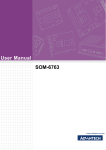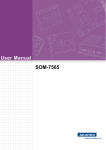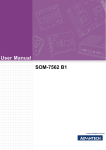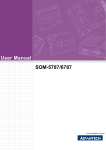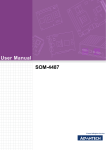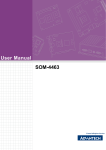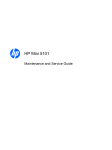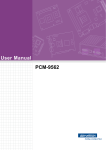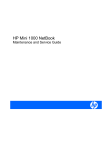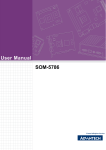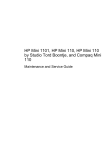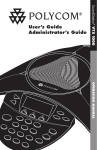Download User Manual SOM-3565
Transcript
User Manual SOM-3565 Copyright The documentation and the software included with this product are copyrighted 2013 by Advantech Co., Ltd. All rights are reserved. Advantech Co., Ltd. reserves the right to make improvements in the products described in this manual at any time without notice. No part of this manual may be reproduced, copied, translated or transmitted in any form or by any means without the prior written permission of Advantech Co., Ltd. Information provided in this manual is intended to be accurate and reliable. However, Advantech Co., Ltd. assumes no responsibility for its use, nor for any infringements of the rights of third parties, which may result from its use. Acknowledgements AMI is a trademark of American Megatrends Inc. VIA is a trademark of VIA Technologies, Inc. IBM, PC/AT, PS/2 and VGA are trademarks of International Business Machines Corporation. Intel and Pentium are trademarks of Intel Corporation. Microsoft Windows® is a registered trademark of Microsoft Corp. RTL is a trademark of Realtek Semi-Conductor Co., Ltd. ESS is a trademark of ESS Technology, Inc. UMC is a trademark of United Microelectronics Corporation. SMI is a trademark of Silicon Motion, Inc. Creative is a trademark of Creative Technology LTD. CHRONTEL is a trademark of Chrontel Inc. All other product names or trademarks are properties of their respective owners. SOM-3565 User Manual Part No. 2006356500 Edition 1 Printed in China April 2013 ii Product Warranty (2 years) Advantech warrants to you, the original purchaser, that each of its products will be free from defects in materials and workmanship for two years from the date of purchase. This warranty does not apply to any products which have been repaired or altered by persons other than repair personnel authorized by Advantech, or which have been subject to misuse, abuse, accident or improper installation. Advantech assumes no liability under the terms of this warranty as a consequence of such events. Because of Advantech’s high quality-control standards and rigorous testing, most of our customers never need to use our repair service. If an Advantech product is defective, it will be repaired or replaced at no charge during the warranty period. For outof-warranty repairs, you will be billed according to the cost of replacement materials, service time and freight. Please consult your dealer for more details. If you think you have a defective product, follow these steps: 1. Collect all the information about the problem encountered. (For example, CPU speed, Advantech products used, other hardware and software used, etc.) Note anything abnormal and list any onscreen messages you get when the problem occurs. 2. Call your dealer and describe the problem. Please have your manual, product, and any helpful information readily available. 3. If your product is diagnosed as defective, obtain an RMA (return merchandize authorization) number from your dealer. This allows us to process your return more quickly. 4. Carefully pack the defective product, a fully-completed Repair and Replacement Order Card and a photocopy proof of purchase date (such as your sales receipt) in a shippable container. A product returned without proof of the purchase date is not eligible for warranty service. 5. Write the RMA number visibly on the outside of the package and ship it prepaid to your dealer. Technical Support and Assistance 1. 2. Visit the Advantech web site at www.advantech.com where you can find the latest information about the product. Contact your distributor, sales representative, or Advantech's customer service center for technical support if you need additional assistance. Please have the following information ready before you call: – Product name and serial number – Description of your peripheral attachments – Description of your software (operating system, version, application software, etc.) – A complete description of the problem – The exact wording of any error messages iii SOM-3565 User Manual Safety Instructions 1. 2. 3. 4. 5. 6. 7. 8. 9. 10. 11. 12. 13. 14. Read these safety instructions carefully. Keep this User Manual for later reference. Disconnect this equipment from any AC outlet before cleaning. Use a damp cloth. Do not use liquid or spray detergents for cleaning. For plug-in equipment, the power outlet socket must be located near the equipment and must be easily accessible. Keep this equipment away from humidity. Put this equipment on a reliable surface during installation. Dropping it or letting it fall may cause damage. The openings on the enclosure are for air convection. Protect the equipment from overheating. DO NOT COVER THE OPENINGS. Make sure the voltage of the power source is correct before connecting the equipment to the power outlet. Position the power cord so that people cannot step on it. Do not place anything over the power cord. All cautions and warnings on the equipment should be noted. If the equipment is not used for a long time, disconnect it from the power source to avoid damage by transient overvoltage. Never pour any liquid into an opening. This may cause fire or electrical shock. Never open the equipment. For safety reasons, the equipment should be opened only by qualified service personnel. If one of the following situations arises, get the equipment checked by service personnel: – The power cord or plug is damaged. – Liquid has penetrated into the equipment. – The equipment has been exposed to moisture. – The equipment does not work well, or you cannot get it to work according to the user's manual. – The equipment has been dropped and damaged. – The equipment has obvious signs of breakage. Safety Precautions - Static Electricity Follow these simple precautions to protect yourself from harm and the products from damage. To avoid electrical shock, always disconnect the power from your PC chassis before you work on it. Don't touch any components on the CPU card or other cards while the PC is on. Disconnect power before making any configuration changes. The sudden rush of power as you connect a jumper or install a card may damage sensitive electronic components. SOM-3565 User Manual iv Contents Chapter Chapter 1 General Information ............................1 1.1 1.2 Introduction ............................................................................................... 2 Specifications ............................................................................................ 2 1.2.1 Board Information ......................................................................... 2 1.2.2 System Information ....................................................................... 2 1.2.3 Display .......................................................................................... 2 1.2.4 Audio Functions ............................................................................ 2 1.2.5 I/O ................................................................................................. 2 1.2.6 iManager ....................................................................................... 3 1.2.7 Mechanical and Environmental Specifications.............................. 3 2 Mechanical Information ......................5 2.1 Connectors................................................................................................ 6 2.1.1 Board Connector........................................................................... 6 Figure 2.1 Board Chip Placement - Front .................................... 6 Figure 2.2 Board Chip Placement - Back .................................... 6 Mechanical Drawings ................................................................................ 7 Figure 2.3 Board Mechanical Drawing - Front ............................. 7 Figure 2.4 Board Mechanical Drawing - Back ............................. 7 2.2 Chapter 3 3.1 3.2 3.3 3.4 BIOS Setup Information ......................9 Figure 3.1 Setup Program Initial Screen.................................... 10 Entering Setup ........................................................................................ 10 Main Setup .............................................................................................. 11 Figure 3.2 Main Setup Screen ................................................... 11 3.2.1 System Time / System Date ....................................................... 11 Advanced BIOS Features Setup ............................................................. 12 Figure 3.3 Advanced BIOS Features Setup Screen .................. 12 3.3.1 Advantech Bios Update V1.3 ...................................................... 13 Figure 3.4 Advantech Bios Update V1.3.................................... 13 3.3.2 ACPI Settings.............................................................................. 14 Figure 3.5 ACPI Settings ........................................................... 14 3.3.3 CPU Configuration ...................................................................... 15 Figure 3.6 Super I/O Configuration............................................ 15 3.3.4 SATA Configuration .................................................................... 16 Figure 3.7 SATA Configuration.................................................. 16 3.3.5 Intel Fast Flash Standy ............................................................... 17 Figure 3.8 Intel Fast Flash Standy............................................. 17 3.3.6 USB Configuration ...................................................................... 18 Figure 3.9 USB Configuration.................................................... 18 3.3.7 Embedded Controller Configuration............................................ 19 Figure 3.10Embedded Controller Configuration ......................... 19 3.3.8 SuperIO Configuration ................................................................ 20 Figure 3.11SuperIO Configuration.............................................. 20 3.3.9 Serial Port Console Redirection.................................................. 21 Figure 3.12Serial Port Console Redirection ............................... 21 3.3.10 PPM Configuration...................................................................... 22 Figure 3.13PPM Configuration ................................................... 22 Chipset .................................................................................................... 22 Figure 3.14Chipset Setup ........................................................... 23 3.4.1 Intel IGD Configuration ............................................................... 23 v SOM-3565 User Manual 3.5 3.6 3.7 Chapter Figure 3.15Intel IGD Configuration............................................. 23 Figure 3.16Intel IGD Configuration............................................. 24 Figure 3.17South Bridge............................................................. 25 Figure 3.18TPT Devices............................................................. 26 Figure 3.19PCI Express Root Port 0 .......................................... 27 Figure 3.20PCI Express Root Port 1 .......................................... 28 Figure 3.21PCI Express Root Port 2 .......................................... 29 Boot Settings........................................................................................... 30 Figure 3.22Boot Setup Utility...................................................... 30 Security Setup......................................................................................... 31 Figure 3.23Password Configuration ........................................... 31 Save & Exit ............................................................................................. 32 Figure 3.24Save & Exit............................................................... 32 3.7.1 Save Changes and Exit .............................................................. 32 3.7.2 Discard Changes and Exit .......................................................... 32 3.7.3 Save Changes and Reset........................................................... 32 3.7.4 Discard Changes and Reset....................................................... 32 3.7.5 Save Changes ............................................................................ 32 3.7.6 Discard Changes ........................................................................ 33 3.7.7 Restore Defaults ......................................................................... 33 3.7.8 Save User Defaults..................................................................... 33 3.7.9 Restore User Defaults ................................................................ 33 4 S/W Introduction & Installation........ 35 4.1 4.2 4.3 4.4 S/W Introduction ..................................................................................... 36 Driver Installation .................................................................................... 36 4.2.1 Windows OS Driver Setup .......................................................... 36 4.2.2 Other OS..................................................................................... 36 Advantech iManager ............................................................................... 36 Advantech Software Utilities ................................................................... 37 Appendix A Watchdog Timer................................ 39 A.1 Programming the Watchdog Timer ......................................................... 40 Appendix B Programming GPIO........................... 41 B.1 GPIO Register......................................................................................... 42 Appendix C System Assignments........................ 43 C.1 System I/O Port....................................................................................... 44 Table C.1: System I/O ports....................................................... 44 DMA Channel Assignments .................................................................... 45 Table C.2: DMA Channel Assignments ..................................... 45 Interrupt Assignments ............................................................................. 46 Table C.3: Interrupt Assignments .............................................. 46 1st MB Memory Map............................................................................... 47 Table C.4: 1st MB Memory Map ................................................ 47 C.2 C.3 C.4 SOM-3565 User Manual vi Chapter 1 1 General Information This chapter gives background information on the SOM-3565 CPU System on Module. Sections include: Introduction Specifications 1.1 Introduction SOM-3565 is a Qseven module with pin-out that fully complies with the R1.20 specification. The new CPU module is built with an Intel Atom processor N2600 which contains an Intel GFX Core GMA3600 and supports full MPEG2, AVC/H.264, and VC-1 HW decode/acceleration. It has an NM10 chipset which supports advance expansion interfaces like PCI Express and I/O interfaces like Serial ATA (SATA) and USB2.0. The Qseven form factor is 70mm x 70mm; SOM-3565 provides a balance of high performance and easy to integrate solution for customer applications via golden finger, a plug-in CPU module on an application-specific customer solution board. With advanced interfaces like PCI Express, SATA, USB 2.0, and HDMI/DVI/DP interfaces, it provides not only high speed/performance but also small pin-count that makes it easy for the user to integrate in to their own system. SOM-3565 offers design partners more choices for their own applications needing higher computing speeds while maintaining a compact form factor. 1.2 Specifications 1.2.1 Board Information Pin Definition: Qseven standard pin-out definition based on MXM connector Form Factor: Qseven standard module, 70 x 70 mm 1.2.2 System Information CPU: Onboard Intel® Atom N2600 processor 1.6GHz, 1MB L2 Cache Chipset: Intel® NM10 Express Chipset Memory: Onboard DDR3 800MHz 2GB memory BIOS: AMI UEFI 16Mbit SPI BIOS Power management: Supports power saving modes including Normal / Standby / Suspend modes. ACPI 2.0 compliant Expansion interface: PCI Express x1: 3 ports or 4 ports (BOM option), LPC Bus, SMBus, I2C Bus, SPI 1.2.3 Display Graphic Core: Intel Atom integrated GMA3600 400MHz, supports DX9, OGL3.0, and MPEG2, AVC/H.264, VC-1 HW decode/acceleration LVDS: Supports single channel, resolution up to 1366 x 768 HDMI/DVI/DP: Supports 1 port HDMI, DVI, or DP multiplexed (BIOS modification needed). Resolution: HDMI/DV up to 1920 x 1200 DP up to 1600 x 1200 Dual Display: Supports LVDS + HDMI/DVI/DP 1.2.4 Audio Functions Audio Interface: Intel HD Audio interface 1.2.5 I/O Onboard Flash: Supports onboard flash 4GB MLC Ethernet: Intel 82574L Gigabit LAN controller supports 10/100/1000 Mbps Speed SOM-3565 User Manual 2 1.2.6 iManager Refer to Chapter 4 1.2.7 Mechanical and Environmental Specifications Dimensions: 70 x 70 mm (2.75" x 2.75") Power Type and Supply Voltage ATX: +5V and +5VSB (standby power) AT: +5V Power Requirement: Idle: 4.6W Max: 6.0W (Burn-in V6.0 Pro) Temperature Specification Operating: 0 ~ 60°C (32 ~ 140°F) Humidity Specification Operating: 40°C@95% relative humidity, non-condensing Storage: 60°C@95%relative humidity, non-condensing 3 SOM-3565 User Manual General Information SATA: Supports 1 port, SATAII 300 Gb/s compliant (2 port optional if onboard flash is removed) USB Interface: Supports 8 ports, USB 2.0 Serial Port: Supports 2 ports Express Card: 2 ports Panel Control: Supports panel backlight on/off control, brightness control Thermal Protection: Supports thermal shutdown or CPU throttling Watchdog Timer: 65536 level timer interval, from 0~65535 sec, multi-level, multi-option watchdog timer GPIO: 8 GPIO Hardware Monitor: Vin, 5VSB, CMOS Chapter 1 SOM-3565 User Manual 4 Chapter 2 2 Mechanical Information This chapter gives mechanical information on the SOM-3565 CPU Q7 Module. Sections include: Board Information Mechanical Drawing 2.1 Connectors 2.1.1 Board Connector The figures below indicate the main chips on the SOM-3565 Q7 Module. Please be aware of these positions when designing a customer carrier board to avoid mechanical upset and thermal solutions for the best thermal optimization. Intel Atom N2600 DDR3 Memory Intel NM10 Chipset Figure 2.1 Board Chip Placement - Front Onboard SD DDR3 emory Figure 2.2 Board Chip Placement - Back SOM-3565 User Manual 6 For more details about 2D/3D models, please check the Advantech COM support service website: http://www.advantech.com. Figure 2.4 Board Mechanical Drawing - Back 7 SOM-3565 User Manual Mechanical Information Figure 2.3 Board Mechanical Drawing - Front Chapter 2 2.2 Mechanical Drawings SOM-3565 User Manual 8 Chapter 3 3 BIOS Setup Information This chapter gives basic BIOS upgrade and setup information on the SOM-3565 CPU System on Module. Sections include: Safety Precautions BIOS Update Basic BIOS Setup AMIBIOS has been integrated into many motherboards over the past decade. With the AMIBIOS Setup program, users can modify BIOS settings and control various system features. This chapter describes the basic navigation of the SOM-3565 BIOS setup screens. Figure 3.1 Setup Program Initial Screen AMI's BIOS ROM has a built-in setup program that allows users to modify the basic system configuration. This information is stored in flash ROM so it retains the setup information when the power is turned off. 3.1 Entering Setup Turn on the computer and then press <F2> or <DEL> to enter Setup menu. SOM-3565 User Manual 10 When users first enter the BIOS Setup Utility, users will enter the Main setup screen. Users can always return to the Main setup screen by selecting the Main tab. There are two Main Setup options. They are described in this section. The Main BIOS Setup screen is shown below. Chapter 3 3.2 Main Setup BIOS Setup Information Figure 3.2 Main Setup Screen The Main BIOS setup screen has two main frames. The left frame displays all the options that can be configured. Grayed-out options cannot be configured; options in blue can. The right frame displays the key legend. Above the key legend is an area reserved for a text message. When an option is selected in the left frame, it is highlighted in white. Often a text message will accompany it. 3.2.1 System Time / System Date Use this option to change the system time and date. Highlight System Time or System Date using the <Arrow> keys. Enter new values through the keyboard. Press the <Tab> key or the <Arrow> keys to move between fields. The date must be entered in MM/DD/YY format. The time must be entered in HH:MM:SS format. 11 SOM-3565 User Manual 3.3 Advanced BIOS Features Setup Select the Advanced tab from the SOM-3565 setup screen to enter the Advanced BIOS Setup screen. Users can select any item in the left frame of the screen, such as CPU Configuration, to go to the sub menu for that item. Users can display an Advanced BIOS Setup option by highlighting it using the <Arrow> keys. All Advanced BIOS Setup options are described in this section. The Advanced BIOS Setup screens are shown below. The sub menus are described on the following pages. Figure 3.3 Advanced BIOS Features Setup Screen Launch PXE OpROM This item allows users to enable or disable launch PXE OpROM if available. Launch Storage OpROM This item allows users to enable or disable launch storage OpROM if available. SOM-3565 User Manual 12 Chapter 3 3.3.1 Advantech Bios Update V1.3 Advantech Bios Update V1.3 Press [Enter] to perform BIOS update. Please put new bios UPDATE.BIN in disk(FS0). 13 SOM-3565 User Manual BIOS Setup Information Figure 3.4 Advantech Bios Update V1.3 3.3.2 ACPI Settings Figure 3.5 ACPI Settings Enable ACPI Auto Configuration This item allows users to enable or disable BIOS ACPI auto configuration. Enable Hibernation This item allows users to enable or disable hibernation. ACPI Sleep State This item allows users to set the ACPI sleep state. Lock Legacy Resources This item allows users to lock legacy device resources. S3 Video Repost Enable or Disable S3 Video Repost. SOM-3565 User Manual 14 Chapter 3 3.3.3 CPU Configuration Hyper Threading Technology This item allows users to enable or disable Intel Hyper Threading technology. Limit CPUID Maximum This item allows users to limit the maximum value of CPUID. Execute Disable Bit This item allows users to enable or disable the No-Execution page Protection technology. 15 SOM-3565 User Manual BIOS Setup Information Figure 3.6 Super I/O Configuration 3.3.4 SATA Configuration Figure 3.7 SATA Configuration SATA Controller(s) This item allows users to enable or disable the SATA controller(s). SATA Mode Selection This item allows users to select mode of SATA controller(s). SOM-3565 User Manual 16 Chapter 3 3.3.5 Intel Fast Flash Standy BIOS Setup Information Figure 3.8 Intel Fast Flash Standy iFFS Support Enable or disable IFFS function. 17 SOM-3565 User Manual 3.3.6 USB Configuration Figure 3.9 USB Configuration Legacy USB Support Enable support for legacy USB. Auto option disables legacy support if no USB devices are connected. EHCI Hand-Off This is a workaround for the OS without EHCI hand-off support. The EHCI ownership change should claim by EHCI driver. USB Transfer Time-out Set the time-out value for Control, Bulk, and Interrupt transfers. Device Reset Time-out Set USB mass storage device Start Unit command time-out value. Device Power-up Delay Set maximum time the device will take before it properly reports itself to the Host Controller. 'Auto' uses default value: for a Root port it is 100 ms, for a Hub port the delay is taken from Hub descriptor. SOM-3565 User Manual 18 Chapter 3 3.3.7 Embedded Controller Configuration EC iManager WatchDog IRQ This item allows users to set the irq number of EC watchdog. EC Power Saving Mode This item allows users to set board’s power saving mode when off. CPU Shutdown Temperature This item allows users to set the value of CPU shutdown temperature. EC iManager Smart FAN This item allows users to enable or disable smart FAN feature. Backlight Function This item allows users to set backlight enable polarity. 19 SOM-3565 User Manual BIOS Setup Information Figure 3.10 Embedded Controller Configuration 3.3.8 SuperIO Configuration Figure 3.11 SuperIO Configuration Serial Port 0 Configuration This item allows users to configure serial port 0. Serial Port 1 Configuration This item allows users to configure serial port 1. Parallel Port Configuration This item allows users to configure the parallel port. SOM-3565 User Manual 20 Chapter 3 3.3.9 Serial Port Console Redirection Console Redirection (COM0) Console Redirection Enable or Disable. Console Redirection Settings The settings specify how the host computer and the remote computer (which the user is using) will exchange data. Both computers should have the same or compatible settings. Console Redirection (EMS) Console Redirection Enable or Disable. Console Redirection Settings This item allows users to enable or disable console redirection for Microsoft Windows Emergency Management Services (EMS). 21 SOM-3565 User Manual BIOS Setup Information Figure 3.12 Serial Port Console Redirection 3.3.10 PPM Configuration Figure 3.13 PPM Configuration EIST CPU runs at its default speed if disabled; CPU speed is controlled by the operating system if enabled. CPU C state Report This item allows users to enable or disable CPU C-state support. 3.4 Chipset Select the Chipset tab from the SOM-3565 setup screen to enter the Chipset BIOS Setup screen. You can display a Chipset BIOS Setup option by highlighting it using the <Arrow> keys. All Plug and Play BIOS Setup options are described in this section. The Plug and Play BIOS Setup screen is shown below. SOM-3565 User Manual 22 Chapter 3 BIOS Setup Information Figure 3.14 Chipset Setup 3.4.1 Intel IGD Configuration Figure 3.15 Intel IGD Configuration Intel IGD Configuration Config Intel IGD Settings. 23 SOM-3565 User Manual 3.4.1.1 Intel IGD Configuration Figure 3.16 Intel IGD Configuration IGFX - Boot Type Select the Video Device which will be activated during POST. This has no effect if external graphics present. LCD Panel Type Select LCD panel used by Internal Graphics Device by selecting the appropriate setup item. Panel Scaling Select the LCD panel scaling option used by the Internal Graphics Device. Fixed Graphics Memory Size Configure Fixed Graphics Memory Size Backlight Control Support Backlight Control Configuration SOM-3565 User Manual 24 Chapter 3 3.4.1.2 South Bridge TPT Devices Enable/Disable Intel(R) IO Controller Hub (TPT) devices. PCI Express Root Port 0 PCI Express Root Port 0 Settings. PCI Express Root Port 1 PCI Express Root Port 1 Settings. PCI Express Root Port 2 PCI Express Root Port 2 Settings. High Precision Timer Enable or Disable the High Precision Event Timer. SLP_S4 Assertion Width Select a minimum assertion width of the SLP_S4# signal Restore AC Power Loss Select AC power state when power is re-applied after a power failure. 25 SOM-3565 User Manual BIOS Setup Information Figure 3.17 South Bridge TPT Devices Figure 3.18 TPT Devices Azalia Controller Azalia Controller Enable/Disable Select USB Mode Select USB mode to control USB ports. UHCI#1 (0 and 1) / UHCI#2 (2 and 3) / UHCI#3 (4 and 5) / UHCI#4 (6 and 7) Control the USB UHCI (USB 1.1) functions.\n\nDisable from highest to lowest controller. USB 2.0(EHCI) Support Enable or Disable USB 2.0 (EHCI) Support. LAN Controller Enable or Disable OnChip NIC Controller. Wake on LAN Enable or disable PCIE LAN to wake the system. SMBus Controller Enable or Disable OnChip SMBus Controller. SIRQ Logic Enable or Disable SIRQ logic. SIRQ Mode Set SIRQ mode. Debug Port 80 Show Debug Port 80 from PCI or LPC SOM-3565 User Manual 26 PCI Express Root Port 0 Chapter 3 PCI Express Port 0 Enable / Disable PCI Express Root Port 0. Port 0 IOxAPIC Enable / Disable PCI Express Root Port 0 I/O APIC. Automatic ASPM Automatically enable ASPM based on reported capabilities and known issues. PME SCI PCI Express PME SCI Enable/Disable. Hot Plug PCI Express Hot Plug Enable/Disable. Extra Bus Reserved Extra Bus Reserved (0-7) for bridges behind this Root Bridge. Reserved Memory Reserved Memory and Prefetchable Memory (1-20MB) Range for this Root Bridge. Reserved I/O Reserved I/O (4K/8K/12K/16K/20K) Range for this Root Bridge. 27 SOM-3565 User Manual BIOS Setup Information Figure 3.19 PCI Express Root Port 0 PCI Express Root Port 1 Figure 3.20 PCI Express Root Port 1 PCI Express Port 1 Enable / Disable PCI Express Root Port 1. Port 0 IOxAPIC Enable / Disable PCI Express Root Port 0 I/O APIC. Automatic ASPM Automatically enable ASPM based on reported capabilities and known issues. PME SCI PCI Express PME SCI Enable/Disable. Hot Plug PCI Express Hot Plug Enable/Disable. Extra Bus Reserved Extra Bus Reserved (0-7) for bridges behind this Root Bridge. Reserved Memory Reserved Memory and Prefetchable Memory (1-20MB) Range for this Root Bridge. Reserved I/O Reserved I/O (4K/8K/12K/16K/20K) Range for this Root Bridge. SOM-3565 User Manual 28 PCI Express Root Port 2 Chapter 3 PCI Express Prot 2 Enable / Disable PCI Express Root Port 2. Prot 0 IOxAPIC Enable / Disable PCI Express Root Port 0 I/O APIC. Automatic ASPM Automatically enable ASPM based on reported capabilities and known issues. PME SCI PCI Express PME SCI Enable/Disable. Hot Plug PCI Express Hot Plug Enable/Disable. Extra Bus Reserved Extra Bus Reserved (0-7) for bridges behind this Root Bridge. Reserved Memory Reserved Memory and Prefetchable Memory (1-20MB) Range for this Root Bridge. Reserved I/O Reserved I/O (4K/8K/12K/16K/20K) Range for this Root Bridge. 29 SOM-3565 User Manual BIOS Setup Information Figure 3.21 PCI Express Root Port 2 3.5 Boot Settings Figure 3.22 Boot Setup Utility Setup Prompt Timeout This item allows users to select the number of seconds to wait for setup activation key. Bootup NumLock State Select the Power-on state for Numlock. Quiet Boot If this option is set to Disabled, the BIOS displays normal POST messages. If Enabled, an OEM Logo is shown instead of POST messages. Option ROM Message Set display mode for option ROM. Interrupt 19 Capture This item allows option ROMs to trap interrupt 19. 1st/2nd/3rd/4th/5th Boot This item allows users to set boot device priority. SOM-3565 User Manual 30 Chapter 3 3.6 Security Setup BIOS Setup Information Figure 3.23 Password Configuration Select Security Setup from the SOM-3565 Setup main BIOS setup menu. All Security Setup options, such as password selection is described in this section. To access the sub menu for the following items, select the item and press <Enter>: Change Administrator / User Password: Select this option and press <ENTER> to access the sub menu, and then type in the password. 31 SOM-3565 User Manual 3.7 Save & Exit Figure 3.24 Save & Exit 3.7.1 Save Changes and Exit When users have completed system configuration, select this option to save changes, exit BIOS setup menu and reboot the computer if necessary to take effect all system configuration parameters. 3.7.2 Discard Changes and Exit Select this option to quit Setup without making any permanent changes to the system configuration. 3.7.3 Save Changes and Reset When users have completed system configuration, select this option to save changes, exit BIOS setup menu and reboot the computer to take effect all system configuration parameters. 3.7.4 Discard Changes and Reset Select this option to quit Setup without making any permanent changes to the system configuration and reboot the computer. 3.7.5 Save Changes When users have completed system configuration, select this option to save changes without exit BIOS setup menu. SOM-3565 User Manual 32 Select this option to discard any current changes and load previous system configuration. 3.7.7 Restore Defaults 3.7.8 Save User Defaults When users have completed system configuration, select this option to save changes as user defaults without exit BIOS setup menu. 3.7.9 Restore User Defaults The users can select this option to restore user defaults. 33 SOM-3565 User Manual BIOS Setup Information The SOM-3565 automatically configures all setup items to optimal settings when users select this option. Optimal Defaults are designed for maximum system performance, but may not work best for all computer applications. In particular, do not use the Optimal Defaults if the users computer is experiencing system configuration problems. Chapter 3 3.7.6 Discard Changes SOM-3565 User Manual 34 Chapter 4 4 S/W Introduction & Installation Sections include: S/W Introduction Driver Installation Advantech iManager 4.1 S/W Introduction The mission of Advantech Embedded Software Services is to “Enhance quality of life with Advantech platforms and Microsoft Windows embedded technology”. We enable Windows Embedded software products on Advantech platforms to more effectively support the embedded computing community. Customers are free from the hassle of dealing with multiple vendors (Hardware suppliers, System integrators, Embedded OS distributor) for projects. Our goal is to make Windows Embedded Software solutions easily and widely available to the embedded computing community. 4.2 Driver Installation The Intel Chipset Software Installation (CSI) utility installs the Windows INF files that outline to the operating system how the chipset components will be configured. 4.2.1 Windows OS Driver Setup To install the drivers please connect to internet and browse the website http://support.advantech.com.tw and download the drivers that you want to install and follow Driver Setup instructions to complete the installation. 4.2.2 Other OS To install the drivers for other Windows OS or Linux, please connect to internet and browse the browse the website http://support.advantech.com.tw to download the setup file. 4.3 Advantech iManager Advantech’s platforms come equipped with iManager, a micro controller that provides embedded features for system integrators. Embedded features have been moved from the OS/BIOS level to the board level, to increase reliability and simplify integration. iManager runs whether the operating system is running or not; it can count the boot times and running hours of the device, monitor device health, and provide an advanced watchdog to handle errors just as they happen. iManager also comes with a secure & encrypted EEPROM for storing important security key or other customer define information. All the embedded functions are configured through API and provide corresponding utilities to demonstrate. These APIs comply with PICMG EAPI (Embedded Application Programmable Interface) specification and unify in the same structures. It makes these embedded features easier to integrate, speed up developing schedule, and provide the customer’s software continuity while upgrade hardware. More detail of how to use the APIs and utilities, please refer to Advantech iManager 2.0 Software API User Manual. SOM-3565 User Manual 36 GPIO SMBus General Purpose Input/Output is a flexible parallel interface that allows a variety of custom connections. It allows users to monitor the level of signal input or set the output status to switch on/off a device. Our API also provides Programmable GPIO, which allows developers to dynamically set the GPIO input or output status. Watchdog SMBus is the System Management Bus defined by Intel® Corporation in 1995. It is used in personal computers and servers for low-speed system management communications. The SMBus API allows a developer to interface a embedded system environment and transfer serial messages using the SMBus protocols, allowing multiple simultaneous device control. Hardware Monitor I2C is a bi-directional two wire bus that was developed by Philips for use in their televisions in the 1980s. The I2C API allows a developer to interface with an embedded system environment and transfer serial messages using the I2C protocols, allowing multiple simultaneous device control. Display Hardware Control A watchdog timer (WDT) is a device that performs a specific operation after a certain period of time if something goes wrong and the system does not recover on its own. A watchdog timer can be programmed to perform a warm boot (restarting the system) after a certain number of seconds. The Hardware Monitor (HWM) API is a system health supervision API that inspects certain condition indexes, such as fan speed, temperature and voltage. The Hardware Control API allows developers to set the PWM (Pulse Width Modulation) value to adjust fan speed or other devices; it can also be used to adjust the LCD brightness. Power Saving Make use of Intel SpeedStep technology to reduce power power consumption. The system will automatically adjust the CPU Speed depending on system loading. The Brightness Control API allows a developer to interface with an embedded device to easily control brightness. Brightness Control CPU Speed The Backlight API allows a developer to control the backlight (screen) on/off in an embedded device. System Throttling Backlight Refers to a series of methods for reducing power consumption in computers by lowering the clock frequency. These APIs allow the user to lower the clock from 87.5% to 12.5%. 4.4 Advantech Software Utilities Advantech also provides value-add utilities to make it easier for our customer to create their own unique and innovative systems. For more details about how to get and use these utilities, please contact Advantech. 37 SOM-3565 User Manual S/W Introduction & Installation I2C Monitor Chapter 4 Control SOM-3565 User Manual 38 Appendix A A Watchdog Timer This appendix gives you the information about the watchdog timer programming on the SOM-3565 CPU System on Module. Sections include: Watchdog Timer Programming A.1 Programming the Watchdog Timer Trigger Event Note IRQ IRQ7, 9, 11 (default disable) IRQ can be set in BIOS NMI N/A SCI Power button event Power Off Support H/W Restart Support External WDT N/A For details, please refer to iManager & Software API User Manual. SOM-3565 User Manual 40 Appendix B B Programming GPIO This Appendix gives the illustration of the General Purpose Input and Output pin setting. Sections include: System I/O ports B.1 GPIO Register GPIO Byte Mapping H/W Pin Name BIT0 GPO0 BIT1 GPO1 BIT2 GPO2 BIT3 GPO3 BIT4 GPO0 BIT5 GPO1 BIT6 GPO2 BIT7 GPO3 For details, please refer to iManager & Software API User Manual. SOM-3565 User Manual 42 Appendix C C System Assignments This appendix gives you the information about the system resource allocation on the SOM-3565 CPU System on Module. Sections include: System I/O ports DMA Channel Assignments Interrupt Assignments 1st MB Memory Map C.1 System I/O Ports Table C.1: System I/O Ports Addr.range(Hex) Device 0000 - 000F Direct memory access controller 0000 - 0CF7 PCI bus 0010 - 001F Motherboard resources 0020 - 0021 Programmable interrupt controller 0022 - 003F Motherboard resources 0040 - 0043 System timer 0044 - 005F Motherboard resources 0060 - 0060 Standard 101/102-Key or Microsoft Natural PS/2 Keyboard 0061 - 0061 System speaker 0062 - 0062 Microsoft ACPI-Compliant Embedded Controller 0063 - 0063 Motherboard resources 0064 - 0064 Standard 101/102-Key or Microsoft Natural PS/2 Keyboard 0065 - 0065 Motherboard resources 0066 - 0066 Microsoft ACPI-Compliant Embedded Controller 0067 – 006F Motherboard resources 0070 - 0071 System CMOS/real time clock 0072 - 007F Motherboard resources 0080 - 0080 Motherboard resources 0081 - 0083 Direct memory access controller 0084 - 0086 Motherboard resources 0087 - 0087 Direct memory access controller 0088 - 0088 Motherboard resources 0089 - 008B Direct memory access controller 008C - 008E Motherboard resources 008F - 008F Direct memory access controller 0090 - 009F Motherboard resources 00A0 - 00A1 Programmable interrupt controller 00A2 - 00BF Motherboard resources 00C0 - 00DF Direct memory access controller 00E0 - 00EF Motherboard resources 00F0 - 00FF Numeric data processor 01F0 - 01F7 Primary IDE Channel 0274 - 0277 ISAPNP Read Data Port 0279 - 0279 ISAPNP Read Data Port 0378 - 037F Parallel port (LPT1) N455 CPU only 03B0 - 03BB Intel(R) Graphic Media Accelerator 3150 03C0 - 03DF Intel(R) Graphic Media Accelerator 3150 03F6 - 03F6 Primary IDE Channel 03F8 - 03FF Communications Port (COM1) 0400 - 041F Intel(R) ICH8 Family SMBus Controller – 283E 04D0 - 04D1 Motherboard resources 0500 - 053F Motherboard resources 0800 - 087F Motherboard resources SOM-3565 User Manual 44 0A00 - 0A0F Motherboard resources 0A79 - 0A79 ISAPNP Read Data Port 0D00 - FFFF PCI bus D080 - D087 Intel(R) Graphic Media Accelerator 3150 D400 – D41F Intel 82567V-3 Gigabit Network Connection D480 - D49F Standard Universal PCI to USB Host Controller D800 – D81F Intel ICH8 Family USB Universal Host Controller - 2832 D880 – D89F Intel ICH8 Family USB Universal Host Controller - 2831 DC00 – DC1F Intel ICH8 Family USB Universal Host Controller - 2830 E080 – E08F Intel ICH8M 3 port Serial ATA Storage Controller - 2828 E400 – E40F Intel ICH8M 3 port Serial ATA Storage Controller - 2828 E480 – E483 Intel ICH8M 3 port Serial ATA Storage Controller - 2828 E800 – E807 Intel ICH8M 3 port Serial ATA Storage Controller - 2828 E880 – E883 Intel ICH8M 3 port Serial ATA Storage Controller - 2828 EC00 – EC07 Intel ICH8M 3 port Serial ATA Storage Controller - 2828 FFA0 – FFAF Intel ICH8M Ultra ATA Storage Controller - 2850 C.2 DMA Channel Assignments Table C.2: DMA Channel Assignments Channel Function 0 Available 1 Available 2 Available 3 Available 4 Direct memory access controller 5 Available 6 Available 7 Available 45 SOM-3565 User Manual Appendix C System Assignments Table C.1: System I/O Ports C.3 Interrupt Assignments Table C.3: Interrupt Assignments Interrupt# Interrupt source NMI Parity error detected IRQ 0 System timer IRQ 1 Standard 101/102-Key or Microsoft Natural PS/2 Keyboard IRQ2 Available IRQ3 Available IRQ 4 Communications Port (COM1) IRQ 5 Available IRQ 6 Available IRQ 7 Available IRQ 8 System CMOS/real time clock IRQ 9 Microsoft ACPI-Compliant System IRQ 10 Available IRQ 11 Available IRQ 12 PS/2 Compatible Mouse IRQ 13 Numeric data processor IRQ 14 Primary IDE Channel IRQ 15 Available IRQ 16 Intel(R) Graphic Media Accelerator 3150 IRQ 16 Standard Universal PCI to USB Host Controller IRQ 18 Intel(R) ICH8 Family USB Universal Host Controller - 2832* IRQ 18 Intel(R) ICH8M 3 port Serial ATA Host Controller - 2828 IRQ 19 Intel(R) ICH8 Family USB Universal Host Controller - 2831* IRQ 21 Microsoft UAA Bus Driver for High Definition Audio IRQ 23 Intel(R) 82567V-3 Gigabit Network Connection* IRQ 23 Intel ICH8 Family USB Universal Host Controller - 2830* IRQ 23 Intel ICH8 Family USB2 Universal Host Controller - 2836* *USB and Ethernet IRQ is automatically set by the system. SOM-3565 User Manual 46 Table C.4: 1st MB Memory Map Addr. range (Hex) Device 00000000 - 0009FFFF System board 000A0000 - 000BFFFF Intel(R) Graphic Media Accelerator 3150 000A0000 - 000BFFFF PCI Bus 000C0000 - 000CFFFF System board 000D0000 - 000DFFFF PCI bus 000E0000 - 000FFFFF System board 00100000 - 7F6FFFFF System board 7F700000 - DFFFFFFF PCI Bus D0000000 - DFFFFFFF Intel(R) Graphic Media Accelerator 3150 E0000000 - EFFFFFFF Motherboard resource F0000000 - FED8FFFF PCI Bus FE980000 - FE9FFFFF Intel(R) Graphic Media Accelerator 3150 FEA00000 - FEAFFFFF Intel(R) Graphic Media Accelerator 3150 FEB00000 - FEB7FFFF Intel(R) Graphic Media Accelerator 3150 FEBC0000 - FEBDFFFF Intel 82567V-3 Gigabit Network Connection FEBF8000 - FEBFBFFF Microsoft UAA Bus Driver for High Definition Audio FEBFE000 - FEBFEFFF Intel 82567V-3 Gigabit Network Connection FEBFF800 - FEBFFBFF Intel ICH8 Family USB2 Enhanced Host Controller - 2836 FEBFFC00 - FEBFFCFF Intel ICH8 Family SMBus Controller - 283E FEC00000 - FEC00FFF Motherboard resources FED00000-FED003FF HPET (High Precision Event Timer) FED14000 - FED19FFF System board FED1C000 - FED1FFFF Motherboard resources FED20000 - FED3FFFF Motherboard resources FED40000 - FED8FFFF Motherboard resources FED90000 - FED93FFF System board FED90000 - FFFFFFFF System board FEE00000 - FEE00FFF Motherboard resources FFB00000 - FFBFFFFF Intel 82802 Firmware Hub Device FFC00000 - FFEFFFFF Motherboard resources FFF00000 - FFFFFFFF Intel 82802 Firmware Hub Device 47 SOM-3565 User Manual Appendix C System Assignments C.4 1st MB Memory Map www.advantech.com Please verify specifications before quoting. This guide is intended for reference purposes only. All product specifications are subject to change without notice. No part of this publication may be reproduced in any form or by any means, electronic, photocopying, recording or otherwise, without prior written permission of the publisher. All brand and product names are trademarks or registered trademarks of their respective companies. © Advantech Co., Ltd. 2013