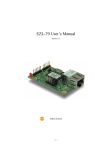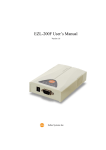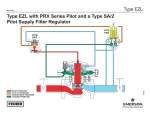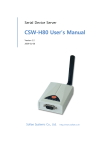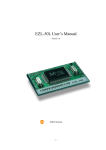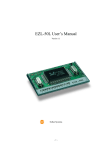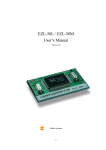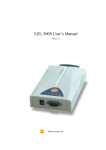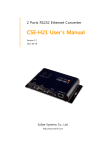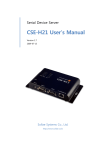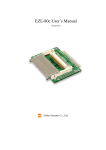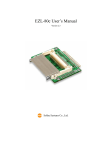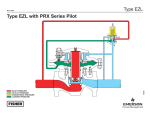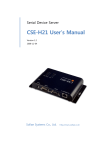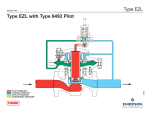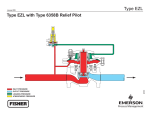Download EZL-400S User`s Manual
Transcript
EZL-400S User’s Manual Version 1.1 Sollae Systems Inc. -Table of Context 1. OVERVIEW..................................................................................................................... - 4 - 1.1. OVERVIEW ......................................................................................................................- 4 - 1.2. COMPONENTS..................................................................................................................- 5 - 1.3. SPECIFICATIONS ..............................................................................................................- 5 - 1.3.1. Power ............................................................................................................................ - 6 - 1.3.2. Dsub Connector ............................................................................................................ - 6 - 1.3.3. Network Interface.......................................................................................................... - 7 - 1.3.4. LED Interface................................................................................................................ - 7 - 1.3.5. Console S/W .................................................................................................................. - 8 - 2. INSTALLATION AND TEST RUN ............................................................................... - 9 - 2.1. INSTALLATION METHOD ..................................................................................................- 9 - 2.1.1. Checking the Communication Environment.................................................................. - 9 - 2.1.2. Connecting to the Network.......................................................................................... - 10 - 2.1.3. Configuring the Environmental Variables ................................................................... - 10 - 2.2. TEST RUN......................................................................................................................- 10 - 2.2.1. Changing PC IP Address............................................................................................. - 10 - 2.2.2. Installing EZL-400S .................................................................................................... - 10 - 2.2.3. Connecting to Serial Port of PC.................................................................................. - 10 - 2.2.4. Communication Test .................................................................................................... - 11 - 3. CONFIGURING ENVIRONMENTAL VARIABLES................................................ - 12 - 3.1. CONFIGURATION WITH EZCFGMP ...................................................................................- 12 - 3.1.1. Local Search................................................................................................................ - 12 - 3.1.2. Remote Search............................................................................................................. - 13 - 3.1.3. The differences between LOCAL SEARCH and REMOTE SEARCH .......................... - 14 - 3.1.4. Configuring with ezcfgmp ........................................................................................... - 14 - 3.2. CONFIGURATION BY CONSOLE ......................................................................................- 19 - 3.2.1. Entering the Console of EZL-400S.............................................................................. - 19 - 3.2.2. Menu Structure ............................................................................................................ - 20 - 4. THE OPERATION MODE OF EZL-400S.................................................................. - 22 - 4.1. NORMAL COMMUNICATION MODE ...............................................................................- 22 - 4.2. CONSOLE MODE............................................................................................................- 22 - 5. NORMAL COMMUNICATION MODE .................................................................... - 23 - -2- 5.1. T2S ...............................................................................................................................- 23 - 5.1.1. Communication ........................................................................................................... - 23 - 5.1.2. Connection Termination and Keep Alive Function...................................................... - 23 - 5.2. ATC ..............................................................................................................................- 24 - 5.3. COD .............................................................................................................................- 25 - 5.3.1. Communication ........................................................................................................... - 25 - 5.3.2. Connection Termination and Keep Alive Function...................................................... - 25 - 5.3.3. Reconnection ............................................................................................................... - 25 - 5.4. U2S...............................................................................................................................- 26 - 6. ATC MODE ................................................................................................................... - 27 - 6.1. OVERVIEW ....................................................................................................................- 27 - 6.1.1. AT command format .................................................................................................... - 27 - 6.2. BASIC AT COMMAND SET (EXAMPLE: ATA, ATD ETC.) ................................................- 27 - 6.3. EXTENDED AT COMMANDS (EXAMPLE: AT+PLIP ETC.) ...............................................- 28 - 6.4. ONLINE STATE AND ONLINE COMMAND STATE .............................................................- 28 - 6.4.1. Changing Online State to Online Command State ...................................................... - 28 - 6.4.2. Changing Online Command State to Online State ...................................................... - 28 - 6.5. EXAMPLE OF TCP CONNECTION ...................................................................................- 29 - 6.5.1. Example of Active Connection .................................................................................... - 29 - 6.5.2. Example of passive Connection................................................................................... - 29 - 6.6. EXAMPLE OF TCP DISCONNECTION ..............................................................................- 29 - 6.6.1. Example of active disconnection ................................................................................. - 29 - 6.6.2. Example of passive disconnection............................................................................... - 30 - 7. TECHNICAL SUPPORT, WARRANTY, AND NOTES ON OPERATION............. - 31 - 7.1. TECHNICAL SUPPORT ....................................................................................................- 31 - 7.2. WARRANTY ..................................................................................................................- 31 - 7.2.1. Refund ......................................................................................................................... - 31 - 7.2.2. Free Repair Services ................................................................................................... - 31 - 7.2.3. Charged Repair Services............................................................................................. - 31 - 7.2.4. Notes on Operation ..................................................................................................... - 31 - 8. REVISION HISTORY .................................................................................................. - 33 - -3- 1. Overview 1.1. Overview Along with the development of the Internet, the demand for data communication functions has increased recently. Data communication over the Internet requires using TCP/IP, the Internet communication protocol. That is to say, in order to connect a system to the Internet, TCP/IP protocol must be implemented. It is possible to implement TCP/IP by directly implementing the protocol, porting public TCP/IP, or using Operating System (OS). However, all these methods impose burdens on the developer in time, cost, and technology. ezTCP series, a Serial ↔ TCP/IP protocol converter product group of Sollae Systems, enables you to use TCP/IP communication (the Internet communication) function simply by “connecting the cable to a serial port”. ezTCP sends data from the serial port to the Internet network after TCP/IP processing, and vice versa. EZL-400S in ezTCP product group is a product that provides TCP/IP communication through wired or wireless LAN. In other words, like other ezTCP products, EZL-400S sends data from the serial port to the wired or wireless LAN after TCP/IP processing and vice versa. EZL-400S has 4 RS232 ports. It provides not only DHCP but also PPPoE, so that it can be applied to the cable network and the xDSL network. As EZL-400S provides SSL security function, it can be used in a system that requires a high level of security. -4- 1.2. Components z EZL-400S Body z 5V Power Adopter (Option) z RS232C cable for PC connection (Option) z PCMCIA Card (Option) 1.3. Specifications Power Input Voltage 5V (±10%) Current 500mA typical Dimension 190mm x 126mm x 29mm Weight About 540g (excluding wireless LAN card) Serial Interface Network 10/100Base-TX (without PCMCIA card) IEEE802.11b (with PCMCIA card) Serial Port RS232 (1200bps ~ 115200bps) Network IEEE802.11b Protocols TCP, UDP, IP, ICMP, ARP, DHCP, PPPoE, SSL Communicati on Mode Utilities ) 9pin Dsub male T2S TCP Server Mode COD TCP Client Mode TCP Server/Client Mode ATC (AT command emulation) U2S UDP ezcfgmp Configuration Utility via LAN ezterm Socket Test Program Hotflash Firmware download utility via TFTP You can download free utilities and firmware from http://www.eztcp.com. -5- 1.3.1. Power DC 5V is used for EZL-400S and the specification is below: 1.3.2. Dsub Connector The connector of serial port is 9 pin Dsub male. The specification is below: z RS-232 number name 1 description level Dir. Etc. NC - - - 2 RXD Receive Data RS232 I Mandatory 3 TXD Transmit Data RS232 O Mandatory NC - - - Ground Ground - Mandatory NC - - - 4 5 GND 6 7 RTS Request To Send RS232 O Optional 8 CTS Clear To Send RS232 I Optional NC - - - 9 -6- 1.3.3. Network Interface The network interface of EZL-400S is composed with Ethernet and wireless LAN. If a wireless LAN card is inserted to EZL-400S, EZL-400S interface is wireless LAN. If there is no wireless LAN card on EZL-400S, EZL-400S interface is Ethernet. The Ethernet interface has a function that senses whether the network is 10M bit or 100M bit Ethernet automatically. And it has a function that senses whether the cable is cross-over cable or not.(auto MDI/MDIX) Ethernet devices has there own unique hardware address. EZL-400S also has a hardware address that is set in the factory. (The hardware address is called as MAC address) EZL-400S requires a PCMCIA 16bit PC card for wireless LAN netowork. The card should be compliant to PRISM. (If you would use a wireless LAN card which is not provided from Sollae Systems, please test or contact me in advance.) The MAC address of EZL-400S is in bottom of the body, not in PCMCIA card. 1.3.4. LED Interface Item Name PWR Description On when EZL-400S turns on EZL-400S has IP address: blinks once a second RUN EZL-400S hasn’t IP address when dynamic IP: blinks 4 times Console mode: blinks every 0.4 second with STS1 in the same time WLAN On when linked to wireless LAN NET LAN On when linked to Ethernet TX Blinks when EZL-400S sends data to the network RX Blinks when EZL-400S receives data from the network 1 STS On during TCP connection to COM1 Console mode: blinks every 0.4 second with RUN in the same time 2 On during TCP connection to COM2 3 On during TCP connection to COM3 4 On during TCP connection to COM4 Serial RX1 Blinks when EZL-400S receives data from COM1 TX1 Blinks when EZL-400S sends data to COM1 RX2 Blinks when EZL-400S receives data from COM2 TX2 Blinks when EZL-400S sends data to COM2 -7- RX3 Blinks when EZL-400S receives data from COM3 TX3 Blinks when EZL-400S sends data to COM3 RX4 Blinks when EZL-400S receives data from COM4 TX4 Blinks when EZL-400S sends data to COM4 1.3.5. Console S/W There is a [CONSOLE S/W] which can be used to change the mode EZL-400S. If user push this button over 1 second, EZL-400S changes its operating mode to the console mode. -8- 2. Installation and Test Run 2.1. Installation Method You can install EZL-400S in the following steps. Title Item 1. Checking the communication environment Check items 2. Connecting to the network Check method 3. Configuring the environmental variables Sub-item Description Network environment 3.1.4. Serial port settings Application program to be used 3.1.4. Check if LINK LED is ON. Set by ezcfgmp, a utility program for configuration through the network. Setting in console By arp (Temporarily set IP address only) IP address related items Serial port related items Communication mode (Decided depending on application program) Configuration method Configuration items 4. 1.3.4. 3.1. 3.2. 3.1.4. 3.1.4. 3.1.4. 5. 4. Application to the field 2.1.1. Checking the Communication Environment Before installing EZL-400S, check the network environment where EZL-400S is to be installed, including the followings matters: z IP address environment (local IP, subnet mask, gateway, etc.) z Serial port type of the equipment to which EZL-400S is going to be connected (RS232, RS422, RS485) z Serial port items of the equipment to which EZL-400S is going to be connected (baud rate, data bit, parity, stop bit) z ) Application program protocol to be used (TCP/UDP, server/client, SSL, etc.) For application program protocol to be used, see “5. Normal Communication Mode”. -9- 2.1.2. Connecting to the Network For wireless LAN, user should configure wireless LAN related items in console mode in advance. After configuring wireless LAN related items of EZL-400S, power EZL-400S on after inserting wireless LAN card. Then EZL-400S will connect to wireless LAN network as user set automatically. For Ethernet connection, connect EZL-400S to the network without inserting wireless LAN card. 2.1.3. Configuring the Environmental Variables When network connection is completed, configure the environmental variables such as IP address related items, serial port related items, and communication mode related items by ezcfgmp or console. ) For environmental variable configuration, see “3. Configuring Environmental Variables.” 2.2. Test Run You can perform test run according to the following orders. The test run described here is based on the assumption that the IP address of the PC is set to 10.1.0.2 and its network interface is Ethernet. 2.2.1. Changing PC IP Address You can change the IP address of your PC as follows: IP Address 10.1.0.2 Subnet Mask 255.0.0.0 Gateway IP Address 0.0.0.0 2.2.2. Installing EZL-400S Connect the EZL-400S with the PC through the crossed LAN cable.(When connecting through a hub, use a one-to-one cable for this connection.) If Link LED of the LAN is on, the connection is OK. 2.2.3. Connecting to Serial Port of PC Connect the EZL-400S with the PC through the RS232 cable. And run a serial communication utility – for example: Hyper Terminal or Tera Term Pro. And set the configuration of the utility to [19200bps, 8 data bits, 1 stop bit, no flow-control] as same - 10 - as configuration values of EZL-400S. Then the preparation of test is completed. 2.2.4. Communication Test When the preparation for serial communication is finished, enter the following in the DOS window on your PC, to connect to TCP through Telnet program. "Telnet 10.1.0.1 1470" Enter “123” on the Telnet window, and "123" will appear on the serial communication utility. Enter “ABC” on the serial communication utility, and “ABC” will appear on the Telnet window. Otherwise, communication test fails. - 11 - 3. Configuring Environmental Variables 3.1. Configuration with ezcfgmp The Ezcfgmp is configuration utility of EZL-400S via the network. There are two methods of communication for EZL-400S – LOCAL SERACH and REMOTE SERACH. The LOCAL SEARCH method searches EZL-400S in the local network with UDP local broadcast. And the REMOTE SEARCH method searches EZL-400S in any network with IP address if the network is connected to the user’s network. 3.1.1. Local Search The LOCAL SEARCH method use UDP local broadcast with MAC address. So its benefit is that user can search EZL-400S although the user doesn’t know the IP address of EZL-400S. For LOCAL SEARCH, user should select [LOCAL] radio button and press [Search EZL-400 Series]. Then the ezcfgmp searches all EZL-400Ses in the local network. The found EZL-400Ses appear in the [Search List] window in form of its MAC address. - 12 - If user clicks the MAC address of among the EZL-400Ses and press [Read] button, the main windows will be appeared. It is impossible to search EZL-400S outside of the network (router). 3.1.2. Remote Search The REMOTE SEARCH method searches EZL-400S with the IP address. The [Remote Search] item should be activated for this method. For the REMOTE SEARCH, user should select the [REMOTE] radio button in the initial window and input an IP address and press [Search EZL-400 Series], then the ezcfgmp searches EZL-400S with the IP address. The found EZL-400S is appeared in the [Search List] window. If the user double-clicks the IP address or presses [Read] button, the main window is appeared. When it doesn’t work because of firewall, the user should open UDP 50005 port, because the REMOTE SEARCH of the ezcfgmp uses UDP 50005 port. - 13 - 3.1.3. The differences between LOCAL SEARCH and REMOTE SEARCH The following table shows the differences between LOCAL SEARCH and REMOTE SEARCH. Communication Method LOCAL SEARCH REMOTE SEARCH UDP broadcast UDP Unicast All regions connected with Limitation Inner local network Differentiation MAC Address IP Address UDP Port Number Random 50005 Possible Searching and Possible Searching and Configuration although user Configuration if the network doesn’t know the IP address is connected Advantage networks 1. User should know the IP Defect It can be used in the local address network 2. Firewall problems can be occurred 3.1.4. Configuring with ezcfgmp the following is the main window of the ezcfgmp. User can configure the EZL-400S in the main window more easily. - 14 - z MAC Address It is the MAC address of EZL-400S. This value is set in the factory and it cannot be altered. z Unique IP Address EZL-400S can use one IP address for four COM ports or the IP addresses can be set to each COM ports differently. This item is for that EZL-400S uses only one IP address. The [Multi IP] item is for whether EZL-400S user only one IP address or not. z Subnet Mask - 15 - This item is for subnet mask of the network. z Gateway IP Address This item is for the gateway’s IP address of the network. z Multi IP If this item is set as [Yes], each COM ports can have their own IP addresses. The IP addresses of each COM ports are configured in the [Local IP Address]. In this time, user should set its IP addresses as same subnet mask. z IPv4 Type User can select IP address types – static IP, DHCP, and PPPoE. z IPv6 Type It is reserved. z EAPoL It is for connecting a wireless LAN network that requires EAP authentication. z Password Password is used for that user configures EZL-400S with ezcfgmp or logins via telnet client. If EZL-400S is set with a password, user should input the password in this item to configure the EZL-400S. For changing the password, use [Change PWD]. z ARP Sets whether to or not to set IP address using ARP protocol. When this item is selected, EZL-400S uses the destination IP address of the first packet coming to its MAC address as its own IP address temporarily. z TELNET Only when this item is enabled, you can log in Telnet, to control or monitor EZL-400S through the console. z HTTP It is reserved. - 16 - z SSL This item shows whether SSL is enabled or not. But it can’t be set with ezcfgmp but console. z REMOTE Search To enable a REMOTE SEARCH function, set this item. z MUX Type This item is for setting the communication mode of EZL-400S among T2S, ATC, COD, and U2S. z Local IP Address If EZL-400S is set as multi IP address, this item is for the IP address of each COM ports. Each IP addresses should be in a same subnet. z Local Port It defines local ports of each COM ports. z Peer IP Address It defines peer IP addresses of each COM ports. z Peer Port It defines peer port of each COM ports. z Timeout When EZL-400S operates as TCP such as T2S, COD and ATC, connection is closed if data communication is not continued as long as the time set to this item unless this item is set to 0 (unit: second) z Baud Rate It defines the speed of each COM ports. z Parity It defines Parity bit of each COM ports. - 17 - z Data Bits It defines the length of Data bits of each COM ports. z Stop Bit It defines Stop bit of each COM ports. z Flow Control Selects flow control for the serial port (None, RTS/CTS). z Water Mark It defines a point of time to start connection when EZL-400S operates as COD. EZL400S starts to connect to the host (Peer IP Address and Peer Port) of the designated host upon receiving as many data as specified by [Water Mark] bytes from the serial port. z Comments It Stores maximum 32 bytes user comment on the product. This item helps the user distinguishes each EZL-400S more easily. z Read User can read the environmental variables of EZL-400S by this button. z Status User can read current status of EZL-400S by this button for example version, total running time, and IP address, and total communication size. z WLAN Setting It is reserved. z PPPoE, EAPoL ID It defines ID of PPPoE or EAPoL, if EZL-400S is set as PPPoE or EAPoL. z Change PWD User can change the password of EZL-400S with this button. z Write User can write the setting values to EZL-400S with this button. - 18 - z Close User can close main window of ezcfgmp. 3.2. Configuration by Console 3.2.1. Entering the Console of EZL-400S There are two methods to enter the console of EZL-400S. z Connecting by telnet Input data in the command prompt of Windows as follows. The IP address should be the IP address of EZL-400S. If the connection is completed, the following message will be shown. The telnet function should be set for telnet login. z Operating EZL-400S as Console Mode If user presses a button that is the front side of EZL-400S over 1 second, EZL-400S operates as the Console Mode. Both the [RUN] LED and the [STS1] LED should blink in the same time in the Console Mode. The COM1 port operates as [19200bps, 8 data bits, 1 stop bit, no parity] in the Console Mode and it outputs messages as followed: - 19 - 3.2.2. Menu Structure The commands to set the environmental variables of EZL-400S in Console Mode are ‘env config’ and ‘env ext’. If user inputs ‘env config’ in the Console Mode, the following will be shown. Its structure is followed: - 20 - If user inputs ‘env ext’ in the Console Mode, the following screen will be shown. - 21 - 4. The Operation Mode of EZL-400S EZL-400S can operate in one of two modes (Normal Communication, Console). Normal Communication Mode is ordinary data communication mode; Console mode is used to configure the environmental variables through the serial port. 4.1. Normal Communication Mode Normal communication mode is suitable for the purpose of using EZL-400S. Normal communication mode can be classified into four modes – T2S, ATC, COD, and U2S – each of which is described in the following table. Each COM ports operate independently according to [MUX Type]. ) T2S ATC COD U2S Protocol TCP TCP TCP UDP Function Server Server/Client Server - Topology 1:1 1:1 1:1 N:M For more information about Normal Communication Mode, refer to next chapter. 4.2. Console Mode The Console Mode is that the COM1 port operates as console port. All security functions are disabled in this mode. If user presses a button the front side of the EZL-400S over 1 second, EZL-400S operates as Console Mode. In this mode, [RUN] LED and [STS1] LED blink at the same time. The settings of COM1 port in the Console Mode are followed: Buadrate 19200 bps Data bits 8 bits Stop bit 1 bit Parity bit None Flow Control None - 22 - 5. Normal Communication Mode 5.1. T2S 5.1.1. Communication In T2S mode, the EZL-400S functions as a server. When a host connects to predefined local port, the EZL-400S accepts a TCP connection. When the EZL-400S accepts TCP connection, then the TCP connection is established. After connection is established, TCP/IP processing is performed on the data coming to the serial port, which is then transmitted to the remote host. And the TCP/IP data coming from the remote host is TCP/IP-processed and transmitted to the serial port to establish data communication. (Data coming to the serial port before TCP connection is established will be ignored.) 5.1.2. Connection Termination and Keep Alive Function If [Timeout] is set, EZL-400S terminates the connection if there is no data transmission for pre-defined time ([Timeout] sec). If [Timeout] is set to 0, EZL-400S sends a keep alive packet every 10 seconds. If there is no response 5 consecutive times from the foreign host, EZL-400S terminates the connection. - 23 - 5.2. ATC In ATC mode, the user can control the EZL-400S in a similar way to controlling the modem using AT command. In ATC mode, only a TCP connection is possible and both the server and the client can be configured. ) Refer to “6. ATC Mode” for more information. - 24 - 5.3. COD 5.3.1. Communication In COD mode, the EZL-400S functions as a client. When data of the pre-specified size [Water Mark] comes to the serial port, the EZL400S attempts a TCP connection to the TCP port [Peer Port] of the preset host IP [Peer IP Address]. If the remote host accepts the TCP connection, TCP connection will be established. Data coming to the serial port after connection establishment is TCP/IPprocessed and transmitted to the remote host. And, data coming from the remote host is TCP/IP-processed and transmitted to the serial port for data communication. 5.3.2. Connection Termination and Keep Alive Function If [Timeout] is set, EZL-400S terminates the connection if there is no data transmission for pre-defined time ([Timeout] sec). If [Timeout] is set to 0, EZL-400S sends a keep alive packet every 10 seconds. If there is no response 5 consecutive times from the foreign host, EZL-400S terminates the connection. 5.3.3. Reconnection After disconnection, EZL-400S doesn’t attempt to connect for 10 seconds. - 25 - 5.4. U2S U2S mode allows for UDP communication. In UDP mode, data are transmitted in blocks, which require dividing data coming to the serial port into blocks before transmitting data. A procedure for dividing data into blocks is as follows: If data of pre-specified bytes [Water Mark] comes to the serial port of the EZL-400S or if a specified period of time [Timeout] elapses after first data reception, all data received for the same period is recognized as one block which is then transmitted to the UDP. The [Timeout] unit is 10ms. If [Timeout] is set to 2, the time period is between 20ms and 30ms. Since UDP communication does not require a connection procedure, the user can establish N-to-M communication via broadcast. √ SSL protocol cannot be used in U2S, because SSL works over TCP. - 26 - 6. ATC Mode 6.1. Overview EZL-400S can be controlled by AT commands in ATC mode. For example, the peer host IP address can be set by AT+PRIP command and connect to the host by ATD command. Therefore, EZL-400S communicates several hosts alternatively. And also, it provides passive connection function by ATA command. 6.1.1. AT command format AT commands start with AT, and end <CR>. AT command format is followed. AT Command <CR>(0x0d) The response code to AT command is followed. Response message <CR>(0x0d) <LF>(0x0a) Response Message 6.2. When ATV1 (initial setting) When ATV0 Description OK 0 command OK CONNECT 1 TCP connected NO CARRIER 3 TCP disconnected ERROR 4 Command error Set value Set value When query set value (example: AT+PRIIP?) Basic AT Command Set (Example: ATA, ATD etc.) Command Function Description A passive connection Listen connection (host → EZL-400S connection) D active connection Connecting to host form EZL-400S E echo H off-hook disconnection I Inquery Output EZL-400S related-information O Online To online mode V enable result code Result code (numeric-V0, alphabetic-V1) Echo (E0 - no echo, E1-echo) - 27 - Z 6.3. 6.4. reset Reset Extended AT Commands (Example: AT+PLIP etc.) Command Function Description +PLP listening TCP port +PTO timeout +PRIP Remote machine IP address +PRP Remote machine TCP port Online State and Online Command State It is online command mode when TCP is being disconnected. AT commands can be used in online command mode. After TCP connection, AT commands cannot be used. To use AT commands during the connection, change state to online command state. Online Command State Online State During TCP disconnected, AT commands can be used To use AT commands during the connection, required escape sequence During TCP connected, all serial data to EZL-400S convert TCP and send to the network. 6.4.1. Changing Online State to Online Command State To change online state to online command state during the connection, +++ string should be transmitted to EZL-400S as following time interval. When transmitting +++ string to EZL-400S, +++ string will be sent to peer host. The time from final data the first ‘+’ data of ‘+++’ string No data over 500ms(guard time) time intervals between ‘+’s 0~500ms Time interval after receiving last ‘+’ No data over 500ms (guard time) 6.4.2. Changing Online Command State to Online State If EZL-400S’s state is in online command state during TCP connection, EZL-400S’s state can be changed into online state by an ATO command. - 28 - 6.5. Example of TCP Connection 6.5.1. Example of Active Connection Serial Port AT+PRIP=192.168.1.201<CR> ◀ Setting remote IP address to connect ▶ <CR><LF>OK<CR><LF> AT+PRP=1470<CR> ◀ Description Command OK Setting remote port number to connect ▶ <CR><LF>OK<CR><LF> ATDT<CR> Command OK Connecting to the host ▶ Attempting to connect to the host ◀ <CR><LF>CONNECT<CR><LF> TCP connection success Data Communication 6.5.2. Example of passive Connection Serial Port AT+PLP=1470<CR> ◀ Description Set LOCAL PORT to listen ▶ <CR><LF>OK<CR><LF> ATA<CR> Command OK Passive connection command ▶ Listen on local port from a host A host connects to EZL-400S ◀ <CR><LF>CONNECT<CR><LF> TCP connection OK Data Communication 6.6. Example of TCP Disconnection 6.6.1. Example of active disconnection EZL-400S disconnects the connection. Serial Port Description Data Communication(during TCP connection) [guard time]+++[guard time] ◀ <CR><LF>OK<CR><LF> ATH ◀ ▶ <CR><LF>OK<CR><LF> Changing online state to online command state Changed to online command state ▶ TCP disconnection command Command OK - 29 - 6.6.2. Example of passive disconnection The remote host disconnects the connection. Serial Port Description Data Communication(during TCP connection) The remote host disconnect the connection ◀ <CR><LF>NO CARRIER<CR><LF> TCP disconnected - 30 - 7. Technical Support, Warranty, and Notes on Operation Technical Support 7.1. If you have any question regarding operation of the product, visit Customer Support FAQ corner and the message board on Sollae Systems' web site or send us an email at the following address: [email protected] Website Address for Customer Support: http://www.sollae.co.kr Warranty 7.2. 7.2.1. Refund Upon the customer's request to refund the product within two weeks after purchase, Sollae Systems will refund the product. 7.2.2. Free Repair Services For product failures occurring within one year after purchase, Sollae Systems provides free repair services or exchange the product. However, if the product failure is due to user's fault, repair service fees will be charged or the product will be replaced at user's expense. 7.2.3. Charged Repair Services For product failures occurring after the warranty period (one year) or resulting from user's fault, repair service fees will be charged and the product will be replaced at user's expense. 7.2.4. Notes on Operation z Sollae Systems is not responsible for product failures occurring due to user's alternation of the product. z Specifications of the product are subject to change without prior notice for performance improvement. z Sollae Systems does not guarantee successful operation of the product if the product was used under conditions deviating from the product specifications. z Reverse engineering of firmware and applications provided by Sollae Systems is prohibited. z Use of firmware and applications provided by Sollae Systems for purposes other than those for which they were designed is prohibited. z Do not use the product in an extremely cold or hot place or in a place where vibration is severe. z Do not use the product in an environment in which humidity is high or a lot of oil exists. z Do not use the product where there is caustic or combustible gas. z Sollae Systems does not guarantee normal operation of the product under the conditions a lot of noise exists. z Do not use the product for a purpose that requires exceptional quality and reliability relating to user's injuries or accidents - aerospace, aviation, health care, nuclear power, transportation, and safety purposes. z Sollae Systems is not responsible for any accident or damage occurring while using the product. - 32 - 8. Revision History Date Version Comments Dec.02.2005 1.1 The first release - 33 -