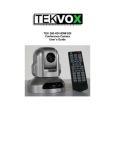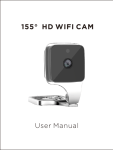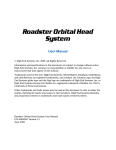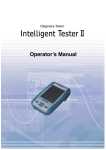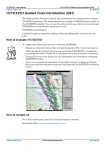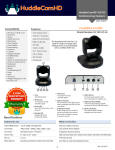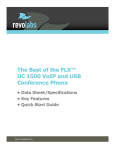Download TS-0695 - ITC Audio
Transcript
HD Color Video Camera TS-0695 User Manual Please Read This Manual Before Operation Precautions Safety Tips Please read this manual carefully before use the Camera. To avoid damage from stress, violent vibration, soaking during transportation, storage and installation. Take care of each components of Camera during installation, and install camera at where is affordable enough, to avoid drop or scratches of camera case. Do not apply excessive voltage. (Use only the specified voltage.) Otherwise, you may get an electric shock or a fire may occur. Keep the transmission of RS-485, Video signal away from powerful electromagnetic radiation resources. Do not shoot images that are extremely bright (e.g., light sources, the sun, etc.) for long periods of time. Do not use or store the camera in the specified extreme conditions. (Please refer to specification sheet of camera.) Do not clean camera with active chemical or corrosive detergents, and remove dust or dirt on the surface of the lens with a blower (Commercially available) Do not disassemble any camera components, in case of abnormal operation, contact your authorized dealer or the store where you purchased the product. After long time operation, these components may get machine wear like Motor, slip ring, you can contact for repair or change, the local dealer or the shop where you bought this camera. Supplied Accessories HD Color Video Camera (1) 12V/2.0A DC Power adaptor (1) Installation bracket (1) Installation screw (1) USB3.0 data lines (3m),serial control line,RS-232C to RS-485 cable IR Remote Controller (1) User’s Manual (1) Main Features Camera and Lens Video CMOS Sensor: 1/2.8" Type Exmor CMOS 3.27 Megapixel Image: 16:9 3.27 pixel Video Signal: 60Hz mode, camera output 1080p30 as default, support 1080p@30/25/20/15/10/5, 720p, 800x600, 640x480/60/50/30/25/20/15/10/5; 50Hz mode, camera output 1080p@25 as default, support 1080p@25/20/15/10/5, 720p, 800x600, 640x480/50/25/20/15/10/5; Lens zoom: 20 Optical x 12 digital zoom, f=4.7-90mm F1.6-3.5 Wide angle lens: 55.4 degree Minimum Illumination: 0.1Lux White Balance: Auto/Sunlight/Cloudiness/Shade/fluorescence white balance Focus: Auto/Manual Iris: Auto/Manual Shutter Speed: 1/1 - 1/10,000S Black light compensation: On/Off 2 Pan/Tilt Movement Pan Movement: 0-355° Tilt Rotation: Up: 45°, Down: 45° Built in Pan/Tilt Motor: Pan Speed: 1-200°/Second Tilt speed: 1-150°/Second Preset Speed: Pan running: 120°/sec Tilt running: 100°/sec Preset: 64 preset position, 4 Patrol lines Rear board connectors High Definition Interface: HDMI, HD-SDI, DVI, CVBS, YPbPr Controller Signal Interface: 8 leads mini DIN (VISCA IN, VISCA OUT/RS485) Controller Signal Interface: Dip-switch Pin 7/TTL Signal; Baud Ratio: 9600/ 38400 bps Power supply interface: DC 12V 2A Electrical Index Power supply adapter: 12V DC/2A Input voltage: 12V DC(10.5-14V DC) Input power: 24W(MAX) Structure Material: All-alloy, PC plastic Dimension (Width x highness x depth) : 154x250x140mm / 330x210x230mm (NET/PACKAGE) Working environment: Indoor Temperature: -0℃ to +45℃ Storage temperature: -10℃ to +60℃ Color: Silver Gray 3 Rear Board & function 1. Front View 1) Lens Adopted 10x optical auto focus lens 2) IR Receiver To receive IR mote controller signal LED 3) Power LED LED Blinking when power plug in, Blue color Led 4) Stand by LED LED blinking while shut down camera use remote controller, and Orange color 5) IR Receiver To receive IR mote controller signal LED 2. Dip-switch Settings 1) Dip-switch 1(Set Communication baud rate) ON=>38400bps, OFF=>9600bps (Please set the baud rate before turn on power. Baud rate setting failed if turn off power.) 2) Dip-Switch 2(Set Control protocol) ON: RS-485 &PELCO-D (ON=RS485&Pelco-D) OFF: RS-232C&VISCA (OFF=RS232C &VISCA ) 3) Dip-Switch 3 (Set as Upgrading) Set dip switch 3 as ON, then you can do upgrading of the camera, Must Set OFF as usual working. 4) Dip-Switch 4& 5 (Set address code) When you used RS232C &VISCA to control multi-cameras, suggest to set address code as OFF; 4 When you used RS-485 &PELCO-D to control multi-cameras, suggest to refer to below Camera address code setting table; 5) Switch 6 (Set IR signal output switch) When set as ON, it will receive the signal from remote control and VISCA IN to control this device, if set it to OFF means close signal output. Camera address code setting Dip-switch4 Dip-switch 5 1 OFF OFF 1 OFF ON 2 ON OFF 3 ON ON Cable Connection info VISCA RS-232C IN Reference Pin S/N Function 1 DTR IN 2 DSR IN 3 4 5 6 TXD IN GND RXD IN GND IR Commander Signal OUTPUT NO Connection 7 8 VISCA Out Reference Pin S/N 1 2 3 4 5 6 7 Function DTR OUT DSR OUT TXD OUT GND RXD OUT GND 8 RS-485+ RS-485- 5 Camera to PC connection Camera Cascade OSD Menu Access OSD menu to understand the features of camera and change the settings. Note: Camera can’t move pan/tilt when OSD menu is displaying on screen. Self-testing OSD Menu INFORMATION There are OSD menu as following when camera start on, and it will be disappear after self-testing completed. Following is the parameter of camera, and different camera module adopted display different OSD menu parameters. ADDRESS (Camera address)) BUADRATE (Camera baud rate) PROTOCOL (PTZ Control Protocol) CONTROL (Camera control type) LENSTYPE (Camera module adopted) DOMETYPE (Camera model No.) VENDOR (Manufacturer name) VERSION (Initial Factory version) ADDRESS BUADRATE PROTOCOL CONTROL LENSTYPE DOMETYPE VENDER VERSION 1 9600 VISCA RS-232C ACUTE 2.3.4.4 Dome OSD Press “DOME OSD” button on remote controller to display: 1) Pin Chose OSD menu Move by ↑ or ↓ key 2) Parameters Chose by ↑ or ↓ key 3) Values Display OSD parameters, chose by ← or → to change the parameters value of menu OSD 6 1 2 3 &PAN SPEED TILT SPEED SCAN SPEED TOUR PATH TOUR DWELL PROPORTION AUTO REV FRAME 20 20 6 1 5 ON P 60HZ Menu Parameters: PAN SPEED Default value: 30 Adjustable pan movement speed scope 1~63 TILT SPEED Default value: 30 Adjustable tile movement speed scope 1~63 SCAN SPEED Default value: 6 Adjustable pan movement speed scope 1~63 TOUR PATH Default value: 1 Optional tour path at 1~4 TOUR DWELL(Tour duration time) Default value: 5 Tour duration is 1~60 seconds PROPORTION (Speed matching) Default value: ON ON means enable speed match function, OFF means not. AUTO REV Default value: P Image auto flip(positive)/N(upside down)/OFF FRAME Default value: 60HZ Support 60Hz & 50Hz for optional Note: 60Hz mode, camera output 1080p30 as default, support 1080p@30/25/20/15/10/5, 720p, 800x600, 640x480/60/50/30/25/20/15/10/5; 50Hz mode, camera output 1080p@25 as default, support 1080p@25/20/15/10/5, 720p, 800x600, 640x480/50/25/20/15/10/5; LENS OSD Access LENS OSD from remote controller, there is OSD menu display on screen and its possible to adjust or change any settings of lens OSD. (Up/down direction key to change the menu, left/right direction key to change the parameters value) DISPLAY Default value: OFF SUPPORT ON/OFF SHARPNESS Default value: NORMAL LOW/HIGH SATURATION Default value: NORMAL LOW/HIGH NR (Noise Reduction) Default value: 3 Adjustable Value 0~5 WB (White Balance) Default value: Auto AUTO/MANUAL/OUTDOOR/INDOOR/ONE PUSH/ATW R GAIN (RED RAIN) Default value: 206 7 Adjustable scope: 0~255 B GAIN (Blue Gain) Default value: 150 Adjustable scope 0~255 AE (Auto Exposure) Default value: Auto AUTO/MANUAL/SHUTTER/IRIS/BRIGHT SHUTTER SPEED Default value: 1/1 Shutter speed range: 1/1—1/10000 IRIS Default value: Close Close/F1.4-F22 BRIGHT Default value: 0 0 ~ 31 IR Remote Controller 1. Reset: Restart Camera and restore to factory default settings 2. Camera Selection Select Camera of IR 1,2,3 3. Preset positions 1-9: preset positions Set: Setting preset position Clear: Clear preset position Call: Call preset position Note: if you need set number 1 preset position, you should press Number key “1”, then press “Set” to setting this position; 4. Zoom in/out Control Zone +: Zoom in -: Zoom out 5. Pan/tilt Control : move up : move down : move left : move right : auto Pan moving 6. Additional Function zone Freeze: image freeze BL: Backlight compensation WB: White Balance AE: Auto Exposure D zoom: Digital Zoom HDMI: swap to HDMI Video output DVI: Swap to DVI video output Format: swap between different format 7. Power supply Switch Switch of stand by and working status 8. OSD Menu Zone Dome OSD: enter Camera OSD Menu Lens OSD: enter Lens OSD Menu 9. Slow Zoom in/out Zone +: Zoom in slowly -: Zoom out slowly 10. Focus Control Zone Auto: auto focus of lens Manual: manual focus of lens Far: focus at far distance objects Near: focus at near distance objects 11. Pan/Tilt Function Zone 8 L-Limit: Set Left limit Scanning position Scan: Enable Boundary scanning R-Limit: Set Right limit scanning position Home: Camera Home position Tour: Enable Patrolling Rev: Image auto-flip Remote controller Function Summary S/ N Regional 1 Reset Restart Camera and back to default Factory settings. 2 Camera ID Chose Chose camera according to your Remote control Keynote functions Chose serial no. of preset position 3 To “Set” as preset position Preset position function area To “Clear” preset position To “Call” preset position Zoom in of camera Lens 4 Fast-speed Zoom in/out Zoom out of camera lens Move camera up-side Move camera down-side 5 Pan/Tilt control Move camera go left Move camera go right Enable Pan movement scanning Image Freeze Backlight compensation 6 Auxiliary White Balance Auto Exposure Digital Zoom 9 Swift as HDMI Video output (not available with this camera) Swift as DVI Video output (not available with this camera) Swipe different video formats (not available with this camera) 7 Power on/off Power-on/off Login DOME OSD Menu 8 OSD Menu Login Lens OSD Menu Zoom in slowly speed 9 Slow speed Zoom in/out Zoom out slowly speed Auto focus automatically 10 Manual focus Lens Focus adjustments Lens zoom in far end Lens zoom in Near end Set Left points for boundary scanning Enable Scanning automatically 11 Set Right limit point for Boundary scanning Pan & Tilt Function area Home position of Camera Enable Touring Image Up-side down option 10 Operation instruction Joy-stick PTZ Keybaord operation To use joy-stick PTZ keyboard to control Camera including, pan/tilt/zoom movement, set Tour scanning, enable boundary scanning, etc. option function turn up Down-side movement turn down Up-side movement turn left Left movement turn right Right movement Rotate left Zoom in Rotate right Zoom out Special Preset positions function Preset position No. 76 77 90 91 92 93 94 95 96 97 98 99 Functions Enable stand-by status To display Self-testing menu on screen Image up-side down Login system OSD Menu Set Left limit position of scanning Set right limit position of scanning Restart Camera and return default settings Call Lens OSD Menu of Lens Home position Enable regional Pan scanning Enable Tour scanning Enable 360 degree Horizontal scanning Amcap Software application Open the CD-ROM AMCAP v3.0.9.exe software, choose Devices->USB video equipment (or similar options), then chose “preview”, as shown in the diagram below, you can preview image. . Before Preview Video output, please check Capture-> ; 11 Adjust different video format 60Hz mode, camera output 1080p30 as default, support 1080p@30/25/20/15/10/5, 720p, 800x600, 640x480/60/50/30/25/20/15/10/5; 50Hz mode, camera output 1080p@25 as default, support 1080p@25/20/15/10/5, 720p, 800x600, 640x480/50/25/20/15/10/5; The Camera upgrade (control) Install the HD Camera Debugger Tool in your PC while connected VISCA IN of Camera to RS232 at PC, please refer to follow Steps: a) b) c) d) e) f) Connected Camera (VISCA IN) to PC (RS-232) with RS232 Cable which provided along with Camera in the Package; Select Baud rate, Protocol, Port info match with your Camera dip-switch settings, default settings is 9600, VISCA, 1 Try to control Pan, Tilt, Zoom while settings completed, to make sure camera is connected properly. Dome Upgrading-> import the file-> chose correct firmware of camera->Click “Start” to proceeding upgrading… It said “upgrading process successfully ” after upgrading completed, then camera will RESET automatically to initial settings; Need to upgrade camera’s software, choose the upgrade via IMPORT THE FILE, and click START begin the upgrade, when complete the upgrade, the camera restart. 12 Specification sheet Model No. Image Sensor Lens TS-0695 Image Sensor 1/2.8" Type Exmor CMOS Effective Pix 3.27 Megapixel Min. Illumination 0.5Lux White balance Auto/Manual Gain control Auto/Manual B/L compensation On/Off Shutter speed 1/1 - 1/10,000S S/N ratio >50db Focus f=4.7-90mm F1.6-3.5 Iris Auto/Manual Lens 20 Optical x 12 digital zoom Horizontal view angle 55.4 Video output HDMI, HD-SDI, DVI, CVBS, YPbPr Video output Signal system YUY2 | 1920x108030p, 1280x 720 30p Control terminal EIA/RS232C,EIA/RS485(Bidirectional) Control Protocol VISCA,PELCO-D baud rate 9600/38400bps patrol line 4 cruise sequence preset position 64 preset positions Speed Match Pan/Tilt movement speed depends on camera module zoom in/out OSD Menu Access to OSD Menu and adjust camera module parameters Image auto flp Support Horizontal/Vertical image flip Pan movement speed 1-200°/Second Tilt movement speed 1-150°/Second Pan movement range Pan: 0-355° Tilt movement range Up: 90°, Down: 45° Pan scanning automatically Support Pan scanning automatically Boundary scanning 0-355°(programmable) Remote controller IR Wireless Remote controller P/T/Z Power supply DC12V,2A Work Temperature 0-50℃ Humidity 0-95%RH LxWxH 250mm x 140mm x 154mm Weight 1380g 13 Installation instruction Desktop Installation Put the camera on the desk flat, and make sure the camera in level. If wan to put the camera on oblique surface, please make sure the angle of inclination less than 15 degree for ensure camera pal and tilt working in normal operation. Tripod Installation Twist the tripod’s screw on the camera tripod hole, then the tripod could be installed on the bottom of camera. The tripod screw must fit below specifications: Note: Tripod must stand on a flat surface. The screws and cap which used for tripod must not be used for a higher position, such as ceiling mount. Ceiling Mount Step 1: Fixed the quadrate bracket onto ceiling Ceiling Quadrate brackets Use screws to fixed the quadrate brackets onto ceiling, four raised parts face to ceiling. 14 Step 2: Fixed the deltaic bracket. Slotted screws Use the screws to fix the deltaic bracket with the bottom plate of camera. Deltaic bracket Step 3: Connect the deltaic bracket to quadrate bracket. Use hand prop the camera, let the slotted screw nut through the groove of quadrate bracket. Step 4: Lock the screws. Use the screws to lock the quadrate and deltaic brackets to finish the installation. Lock screws Compatibility As we tested with Amcap S/W, Skype, Microsoft Lync, VSEE, Vidyo, DEBUT Software, most of them are Video Conferencing system application, and it works perfect; 15 Troubleshooting Before bringing in your camera for service, check the following as a guide to troubleshoot the problem. If the problem cannot be corrected, consult with your Dealer. Symptom Cause Remedy The supplied AC power adaptor is not connected to the DC IN 12V jack firmly, or Insert the power cord firmly as far as it The power of the the AC power cord is not inserted firmly will go. camera is not turned into the AC power adaptor or the AC on. outlet. Not Turn On the Power switch as “ON”. Turn On the Power switch as “ON”. Insufficient frame rate detected Pan,tilt or zoom cannot be operated. The Remote Commander does not work. The VISCA control is not available with a computer connected to the camera. MJPEG1920X108030FPS YUY21920X10809FPS Make sure you Chose correct video format. Any menu is displayed on the monitor screen. The panning or tilting range is limited The Camera Select button you pressed on the Remote Commander does not match the number set with the IRSELECT switch on the camera. Used out of battery The computer is not correctly connected to the camera. The camera cannot be operated at all. 16 Press the “Dome OSD” OR “Lens OSD” on the Camera remote control Unit to turn off the menu from the monitor screen. Pan/Tilt movement range is ± 45 degree. Press the Camera Select button corresponding to the IR SELECT SWITCH setting on the Camera. Change new battery (AA x 2) Make sure the connection between the computer and camera is made correctly. Check that the VISCA control setting (RS-232C or RS-422) and the baud rate setting (9600 bps or 38,400 bps) are properly made with the BOTTOM switch on the bottom of camera and the COM Port which configured in your computer. Pull out the plug of the power cord from the AC outlet, then reinsert it into the AC outlet after a while.