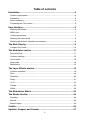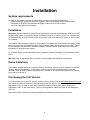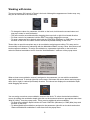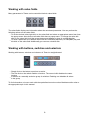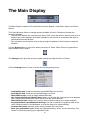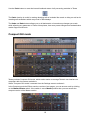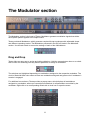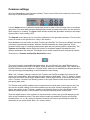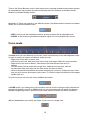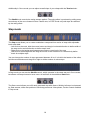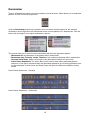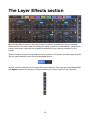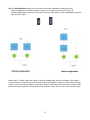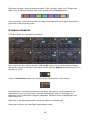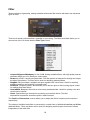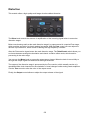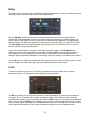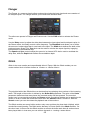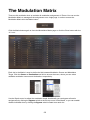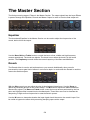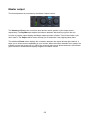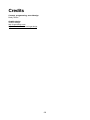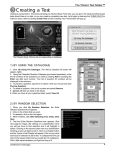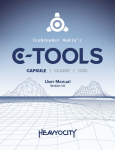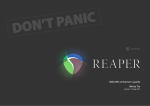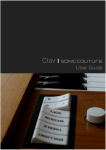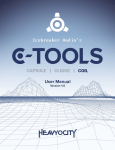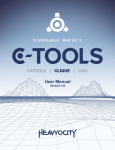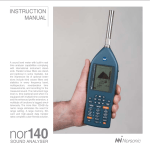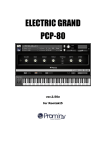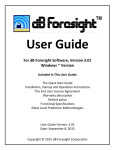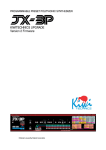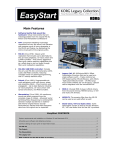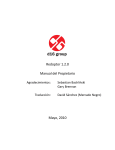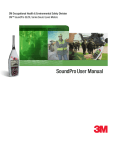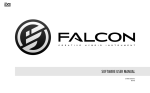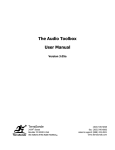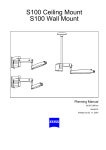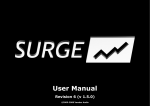Download Tantra User Manual.pages
Transcript
Rhythmic Multi-Effect Plug-In version 1.1.1 User Manual By Dmitry Sches, 2015 Welcome to Tantra! Thank you for choosing Tantra! The main idea behind Tantra is as simple as effective: whenever you would like to add some rhythmic pattern to any kind of sound, no matter if they flat or dry, a lifeless basic synth sound or deep evolving pad, if you would like to just reshape your already created complex arpeggiated sequence and make it sparkle in few clicks, let Tantra do the job! With 8 powerful multi-stage sequencers you can create rhythmic modulations for various modules like filter, distortion, delay, lo-fi, glitch, etc. Each module provides many parameters to ensure you have everything to make your sounds moving and shining. Two layers of available effects allows you to make independent sub-patterns in your rhythms. Master reverb and equalizer/exciter at the output form your final sound mix. And finally many presets will guide you through the various possibilities of shaping your sounds. We believe you will have lots of fun with Tantra! 2 Table of contents Installation .............................................................................................4 System requirements ..............................................................................................4 Installation...............................................................................................................4 Demo limitations .....................................................................................................4 Purchasing the Full Version ....................................................................................4 User Interface ........................................................................................5 Working with knobs .................................................................................................6 MIDI Learn ..............................................................................................................7 Locking parameters ................................................................................................7 Working with value fields .......................................................................................8 Working with buttons, switches and selectors .......................................................8 The Main Display ...................................................................................9 Compact GUI mode ..............................................................................................10 The Modulator section ........................................................................11 Drag and Drop ......................................................................................................11 Common settings ..................................................................................................12 Curve mode ..........................................................................................................13 Step mode ............................................................................................................14 Randomizer ..........................................................................................................15 The Layer Effects section ...................................................................16 Common elements................................................................................................18 Filter ......................................................................................................................19 Distortion...............................................................................................................20 Delay.....................................................................................................................21 Lo-Fi......................................................................................................................21 Flanger..................................................................................................................22 Glitch.....................................................................................................................22 The Modulation Matrix ........................................................................23 The Master Section .............................................................................24 Equalizer ...............................................................................................................24 Reverb ..................................................................................................................24 Master output ........................................................................................................25 Credits ..................................................................................................26 Updates, Support and Contact ..........................................................27 3 Installation System requirements In order to use Tantra you need a system with at least the following specifications: • Modern powerful processor with SSE support, dual-core or higher CPU recommended • Windows XP SP2/XP SP3/Vista/Seven/Eight or Mac OS X 10.6.8 (or later) • VST 2.4 compatible host software Installation Windows: Run the installer to install Tantra. Although the installer automatically detects your VST plugins folder, make sure that the chosen installation location is correct. If your host software will not automatically recognize Tantra, refer to your host software’s manual for guide on how to load VST plugins. The installer will create two folders on your system. Executable file, manual and uninstaller will be placed in the chosen installation location. Tantra factory library will be placed in the folder “Tantra” in your Windows current user’s documents folder. Tantra will never store, delete or modify any information in your Windows registry. To uninstall Tantra, run the uninstaller from “Programs->Tantra->Uninstall” in your Windows Start menu. Mac OS: Click on the image file to mount it, run the installer and follow the instructions Demo limitations The installer installs the Demo Version of Tantra. The Demo Version is 100% identical to the Full Version, except one limitation. In the Demo Version a noise sample will be played every 90 seconds. The Full Version doesn’t play this noise sample. If you would like to get the Full Version, you need to purchase it. Purchasing the Full Version If you would like to buy the Full Version, please visit our online shop at http://www.dmitrysches.com and follow our online instructions. After purchasing the Full Version you will receive your personal registration code. In order to enter the registration code load Tantra and select «Enter your registration code» in the main menu. Type in your registration name and code in the dialog and click OK. After entering the registration code the plugin will automatically unlock the Full Version. 4 User Interface The user interface of Tantra is divided into five sections: 1. 2. 3. 4. 5. The Main Display The Modulator section The Modulation Matrix section The Layer Effects section The Master section Each section provides a group of parameters that are used to control the sound processing in Tantra via a common set of GUI elements: • Knobs • Value fields • Buttons, switches and selectors 5 Working with knobs The most common GUI control in Tantra is the knob. Although the appearance of knobs may vary, they are all controlled in the same way. • To change the value of a parameter, left-click on the knob, hold down the mouse button and drag up or down in vertical direction • The same results are achieved while dragging the mouse left or right in horizontal direction • For finer control of a parameter hold the SHIFT key while dragging the mouse • To reset a parameter to its default value hold the CONTROL (Windows) or CMD (Mac) key and left-click on the knob.The same result is achieved by double-clicking on the knob Tantra offers a special convenient way to do modulation assigning and editing. This way can be successfully used instead of interacting with the Modulation Matrix in many cases. Note that not all knobs support modulation. To assign a modulation to a parameter right-click on the knob and select the desired modulation source from the “Add Modulation” submenu of the popup menu. When at least one modulation source is assigned to the parameter you can edit the modulation depth with the knob. To do that right-click on the knob, hold down the mouse button and drag up or down (left or right) in vertical (horizontal) direction. The colored arc displays the modulation depth while dragging the mouse. You can assign more than one modulation source to the knob. To select the desired modulation source for editing the modulation depth right-click on the knob and select an appropriate menu item “Mod N [+XX%]” from the popup menu. There are also additional actions available: • To reset the modulation depth hold the ALT and CONTROL (Windows) or CMD (Mac) keys and left-click on the knob • To delete/disable all modulations assigned to the parameter right-click on the knob and select “Remove/Disable All modulations” menu item from the popup menu 6 MIDI Learn Many of Tantra’s GUI controls support MIDI Learn. • Right-click on the knob and choose “Start Midi Learn” from the popup menu • Move the desired MIDI control on your controller. Tantra will automatically detect the MIDI control and assign it to the knob • Choose “Clear MidiCC” from the popup menu if you want to remove the learned MIDI control You can save all MIDI control assignments into a MIDI Map. How to work with the MIDI Map presets will be explained later. Locking parameters Tantra offers a possibility to prevent specific parameters from changes when you switch presets. This can be useful, for example, to lock the global Mix or Volume parameter at a certain value while switching through presets. In order to lock a parameter select "Lock" command from the control's context menu: Uncheck the "Lock" menu item to unlock the parameter back. 7 Working with value fields Many parameters in Tantra can be controlled via their value fields. The value fields display text information about the associated parameter. You can perform the following actions on the value fields: • To set the desired value right-click on the value field and select an appropriate menu item from the popup menu. Note that not all value fields have a popup menu. To change the value leftclick on the value field, hold the mouse button and drag up or down in vertical direction • To reset a parameter to its default value hold the CONTROL(Windows) or CMD(Mac) key and left-click on the value field. Additionally you can use a double-click Working with buttons, switches and selectors Working with buttons, switches and selectors in Tantra is straightforward: • Simply click on the button to perform an action • The first click on the switch enables a function. The second click disables the same function • A selector is a mutually exclusive group of switches. Enabling one disables all others in the group To find information on how to work with the specialized controls such as Modulator editor refer to the appropriate topic in this manual. 8 The Main Display The Main Display includes the Preset Browser and the Bypass, Undo/Redo, Options and Panic buttons. The Preset Browser allows to manage presets available for use in Tantra and includes the following elements: • The text area displays the current preset name. Click on the text area to select a patch from a popup menu, which displays all presets available for use as well as commands that allow to save/load/reset/reveal presets • Two navigation arrows can be used to step through the patches in the forward or backward direction Use the Bypass button to turn off/on audio processing in Tantra. When Tantra is bypassed the unprocessed sound is heard. The Settings button provides access to global setting and utility functions of Tantra Click the Setting button in order to access the following popup menu: • • • • • • • • Load MidiCC map. Loads a previously stored MIDI Map form the disk Save MidiCC map. Saves the current MIDI Map to the disk Reset MidiCC map. Loads an empty default MIDI Map Use Current Settings as Default Preset. Allows you to mark the current patch as a template that is loaded when loading the default preset from the Preset Browser Reset Default Preset. Allows you to set the factory default settings as a default template Copy/Paste/Reset Layer/Modulator Settings. Use the command to copy/paste state of the Layer Effects modules or the Modulator or reset the state to its default settings Compact GUI mode. Activates space-saving compact GUI view mode Enter your registration code. Shows the registration dialog, where you can unlock the Full Version of Tantra by entering your registration code 9 Use the Panic button to reset the internal feedback states of all processing modules in Tantra The Panic function is useful for muting decaying tails of modules like reverb or delay, as well as for resetting self-oscillations which may occur in filters/delays. The Undo and Redo buttons allows you to roll backwards or forwards any changes you made while adjusting any parameter of Tantra. Note please, that even preset changes and randomization results support undo/redo. Compact GUI mode Tantra provides Compact GUI mode, which makes easier to manage Tantra's user interface on computers with low screen resolutions. Select "Compact GUI mode" command from the Settings menu to activate it. In the Compact mode the Effects section consists of two pages, you can access each by clicking on the Master-Effects switch. If the switch is set to Master position then you can access the compact version of the Master section 10 The Modulator section The Modulator section is the heart of Tantra. Modulators generate modulation signals that define the rhythmic pattern applied to the output sound. Tantra provides 8 Modulators, which generate complex 32-step envelopes with adjustable shape and different operating modes. The Modulators presented in the GUI as 8 tabs in the Modulator section. Use the tab switch to access the settings of each of the 8 Modulators: Drag and Drop Tantra offers an easy way to assign and edit modulations. Hold the mouse button down on a switch with a circle icon and drag onto any desired parameter to assign a modulation: The switches are highlighted depending on modulations assigned to the respective modulator. The circle is filled with black color when at least one modulation assigned and green color if modulator's tremolo is engaged. For additional convenience, Tantra provides a popup menu, which displays all modulations assigned to a modulator, where you can adjust modulations for all parameters controlled by the modulator. Right-click on a corresponding switch with a circle icon to open the menu: 11 Common settings All of the 8 Modulators have the same settings. There is a set of the most commonly used controls at the top of the Modulator section: Use the Speed control to define the actual time period for each of the 32 steps used for envelope generation. The value field below the Speed knob provides a popup menu which can be useful for quick selection of a setting. The Sync switch defines whether the generated envelopes are temposynced (ON) or free-running (OFF). The Smooth control allows you to control the sharpness of the generated envelope. The more the control is turned to the right the less «clicky» the sound is. Each Modulator has two built-in modules, Tremolo and PanFlip. The Tremolo modulates the output volume by the generated envelope, while the PanFlip modulates the output panning. These modules can be used for creating tremolo/trance-gate and auto-panning effects respectively. The Tremolo and Pan Flip controls define the amount of modulation applied. Modulations form different modulators are summed. This allows you to create complex tremolo and pan flip effects. There also is a Tremolo and PanFlip Destination control: The control requires some additional explanations. As you will see in the Layer Effects section, each layer provides serial chain of 6 effects, which process the incoming audio. The Tremolo and PanFlip modules can be treated as a 7th layer effect, which can be inserted into different positions of the processing path depending on the Destination control setting. When «G» («Global») setting is selected, the Tremolo and PanFlip modules are inserted at the output of the Layer Mixer, after summing the audio output of both layers. The «G» setting is useful to process the output of both layers with the same Tremolo and PanFlip. In this mode, the position of the «Tremolo» module of the Routing control of the Layer Effects section does not affect the processing path order. The Tremolo and PanFlip modules can be inserted into the serial chain of the Layer as well. You can use«A» and«B» setting to insert the modules into the Layer A and B respectively. In both cases, the position of the «Tremolo» module of the Routing control of the Layer Effects section defines the actual position of the modules in the serial processing chain of each layer. Thus the actual number of the modules in the serial chains of the Layer A and B depends on the value of the Destination control. The serial chains contain the additional Tremolo and PanFlip modules when «A» or «B» setting is selected. However the Tremolo and PanFlip modules are removed from the serial chains when «G» mode is active. 12 There is the Preset Browser control, which allows you to manage predefined and custom presets for the Modulator and provides the same functionality and GUI elements as the Main Preset Browser in the Main Display section: Modulators in Tantra can operate in two different modes. The Mode selector below the modulator allows you to switch between modes: • STEP. In this mode the modulator produces a series of steps with an adjustable level • CURVE. In this mode the generated modulation signal is a set of variable-slope curves Curve mode In Curve mode you can define up to 64 nodes, which connected by curves with adjustable slope. In order to create your custom modulation shape you can: • Right-click on the editor to add a node • Left-click on the node, hold the mouse button down and drag to define the node’s position • Right-click on the node to delete it. Note that the first and the last node can’t be deleted • You can delete several nodes with a single click. Right-click on the node, hold the mouse button down and drag over the other nodes you want to delete • Click on the desired line between two nodes and drag up or down to change the slope. Note that you don’t need to click exactly on the curve. To reset the slope and make the line straight double-click on it In Curve mode you can use one of two available edit modes: In SLIDE mode, if you change the node’s position, then all nodes to the right of the selected one change their positions as well. In LOCK mode you can move the node only within the distance between neighboring nodes. Please note that in Step mode the Slide/Lock switch is disabled: With the Invert button you can flip the shape of your curve in a single click: 13 Additionally in Curve mode you can adjust overall slope of your shape with the Tension knob: The Shuffle knob controls the swing amount applied. The swing effect is produced by pulling every second step of the curve forward in time. Please note, in STEP mode only odd steps are affected by the swing effect. Step mode The Step mode allows you to create modulations composed from series of steps with adjustable levels and width. • Left-click on the node, hold the mouse button and drag in horizontal direction to define width of the step and in vertical direction to define step’s level. • Right-click on the background between two nodes to reset level of the step • Left-click on the background and drag the mouse in both directions to consecutively define levels for multiple steps You can change the number of steps generated between 32 to 2. Left-click the header of the editor, hold the mouse button and drag left or right to define number of active steps: In Step mode you can use the Shuffle control, which operates in the same way as in Curve mode, but affects odd steps instead of even ones. As well here is the additional Gate knob: The Gate control allows you to fill each generated step with silence. Width of all steps is shortened by Gate amount, while start position of each step preserved. Note please, Tension control disabled in Step mode. 14 Randomizer There is a Randomizer button, near the modulator's preset browser, which allows you to randomize patterns in both Curve and Steps mode: Click the Randomizer button with a question icon to create a random pattern for the selected modulator's mode. Right-click the Randomizer button to reset pattern to it's default state. Click the button with a triangle icon to adjust randomizer's options: The options allow you to define how the randomizer will affect the generated pattern: • Randomize All. All parameters of the pattern will be randomized • Randomize Only Positions, Levels, Tensions. Only selected parameter will be randomized • Generate 32/16 Steps. Defines the length of the generated envelope in Curve mode • Prefer Dense Sequences. The option allow you to choose how dense generated patterns should be. If the option unchecked then the generated sequences are scarcely populated. Here are few examples for both Curve and Steps mode, that show the difference between density modes Prefer Dense Sequences : Checked Prefer Dense Sequences : Unchecked 15 The Layer Effects section While the Modulators section is the main provider of rhythmic modulations in Tantra, the Layer Effects section is the main audio processing part, which is guided by the Modulators. Layer Effects process audio and in response to the applied modulations to form rhythmic pulsations in your sounds. Tantra provides 2 groups of 6 high quality processing effects. The groups are called Layer A and B. You can switch between Layers by using the Layer selector: Layer A and B are organized as 2 independent stereo channels. Each layer has output Level, Pan and Bypass controls, that allow you to adjust position and volume of layers in the output mix: 16 With the Serial/Parallel switch you can choose one of two available processing modes: • Serial configuration, where the output of Layer A is connected to the input of Layer B • Parallel configuration, when you would like to process input audio by two independent channels and mix their output Please note, in Serial mode, the output of Layer A is additionally sent to the output of the section. In Serial mode Level A and Pan A control the amount and position in the mix of the output of Layer A that is sent to the section output. If the power switch of the Layer A is turned off then Layer A still provides the input signal for the Layer B, but the output of Layer A is not sent to the section output. 17 Each layer provides 6 serial processing modules - Filter, Distortion, Delay, Lo-Fi, Flanger and Glitch. You can adjust processing order of the modules with the Routing control: Click the module, hold the mouse button and drag in horizontal direction to define the position of the module in the processing order. Common elements The Layer Effects are organized as 6 sections: Each section has two common elements. With the Mix control you can adjust balance between Wet and Dry signals in the output of the effect module, while the Bypass switch allows you to turn the effect on or off: There is a Randomizer button with a question at the top left corner of each section: Click the button to randomize parameters of the effect. Note please, not all parameters are randomized in order to provide more consistent randomization results. For example, the randomizer doesn't affect Mix and Bypass parameters, Distortion Output, Delay/Flanger Sync, Glitch Stretch, etc. Right-click on the Randomizer button to reset the effect to it's default state. Note please, that you can Undo/Redo randomization results. 18 Filter Tantra provides a high-quality, analog-modelled multi-mode filter section with basic and advanced types of filters There are 3 serially connected filters available for processing. The Multi-mode filter allows you to choose one of the 12 modes with the Filter Type control: - Lowpass/Highpass/Bandpass 12 and 24 dB. Analog-modelled filters, with high-quality internal saturation stage and 12 or 24 dB per octave slope - Phaser 4p and 8P. 4 and 8 pole phase filter. The filter passes all frequencies through the output, but alters their phases. The filter can be used for designing phasing effects - RingMod. Ring modulator, multiplies the input together with a sine wave. Useful for creating metallic sounds as well as weird or unusual tones - PitchShift. Frequency shifter, which allows you to alter the pitch of the incoming signal. Useful for making pitch-slide effects - OctaveBand. Bandpass filter with an one octave passband width. Useful for making voice and robotic kind of sounds - Vowel. Special filter type intended for producing vocoder-like effects. The filter emphasizes frequencies around the points, called formants The Cutoff and Resonance controls allows you to adjust the filter’s frequency and resonance respectively. The output of the Multi-mode filter is processed by a serial chain of additional Low Cut and Hi Cut additional filters. These two filters can be used for designing creative open-close kind of effects independent of the main filter. 19 Distortion This module offers a high quality multi-stage circuit-modelled distortion: The Drive knob controls the amount of amplification of the incoming signal before it enters the distortion stages. Before transforming audio at the main distortion stage it is preprocessed in a special Fuzz stage, which provides a model of a classic analog fuzz pedal. With the Fuzz control you can adjust the amount of pre-distortion, which results in altering the high frequency contents. After the Fuzz section signal enters the main distortion stage. The Tube/Overdr switch allows you to choose between analog tube simulation and classic overdrive effect mode, which used for processing in the main stage. You can use the Mono knob to narrow the output stereo image. When the knob is turned fully to the right the output signal has identical left and right channels. The output of the distortion stage is processed by the Tone section, which actually consist of a specialized filter chain intended for the simulation of tonal changes inside analog comb amplifiers. Use the Tone control to alter the color of the output sound. Finally, the Output control allows to adjust the output volume of the signal. 20 Delay The Delay is the most commonly used effect for adding dimension into sounds. Producing rhythmic decaying echoes is another major utility of the Delay module. With the Speed L and R control you can adjust the delay time for the left and right channel respectively. If the Link switch is turned on, then left and right channel use the same delay. You can turn off the Link switch in order to control left and right channel separately. The Sync switch defines whether the delay time calibrated in tempo-synced intervals (ON) or in milliseconds (OFF). The Ping-Pong switch activates/deactivates special connectors in the internal circuit in order to achieve a classic ping-pong delay effect. A part of the output signal is sent back to the input of the Delay effect. The Feedback knob controls the amount of the output that is sent back. The LP and BP controls allow to adjust the cutoff frequency of the Lowpass filter and the amount of Bandpass processing applied to the feedback signal respectively. Bandpass processing is useful for creating more natural echo effects. Use the IN button to determine whether the input signal should be sent to the delay's input. Can be useful to bypass the delay effect while preserving decaying echoes at the output. Lo-Fi The most common use of the Lo-Fi effect is to destruct the incoming audio signal. Sounds processed by the Lo-Fi effect get a harsh, digital and dirty character. The Bit knob allows you to control the amount of sound degradation by reducing the bit depth of the signal. The Lo-Fi module also includes a decimator stage, which destroys your sounds by resampling the signal at a lower sampling rate. With the Rate control you can adjust the decimation factor. You can use the Noise knob to adjust the amount of an additional digital noise that is mixed with the output signal. And finally you the Tone control allows you to change the color of the output sound. Algorithms behind the Tone control simulate the spectral loss in the telephone lines. 21 Flanger The Flanger is a common classic effect produced by mixing the input signal and some number of its delayed copies. The Flanger widens your sounds and colorizes them. The effect can operate in Flanger and Phaser mode. Use the PHS switch to activate the Phaser mode. Use the Delay control to adjust the delay time between the input signal and its delayed copies. In the Phaser mode, the Delay controls center frequency. The Feedback knob allows you to define the amount of output signal that is sent back to the input. The Width knob defines the width of the produced stereo image. The Tone knob can be used to colorize the output signal by engaging internal filters in the feedback loop. The Speed and Sync controls adjust the speed of an internal LFO that is used to modulate the delay time, while the Depth knob defines the modulation depth. Glitch Glitch is the most creative and unpredictable effect in Tantra. With the Glitch module you can create modern kinds of effects known as «Stutter» or «Buffer effects». The principle behind the Glitch effect can be described as replaying short sections of the incoming audio. The length of the section is defined by the Buffer Size parameter. The value of the Scale parameter determines how many times the recorded section will be repeated. The recorded section can be reversed by activating the Revers switch. Smoothing window can be applied to the section in order to make the sound less harsh when the Smooth switch is turned on. With the Stretch control you can slow down the playback rate of the sections. The Glitch module can record buffer sections only once and then play them back infinitely, which sounds like sound freezing. The Glitch works that way in Freeze mode of the Mode Selector. On the other hand, in Run mode the Glitch module re-records the buffer each time all sections have been played back. In that case you can achieve dynamic or «running» stutter effects. 22 The Modulation Matrix There are 24 modulation slots to maintain all modulation assignments in Tantra. You can use the Modulation Matrix to manage all the assignments on a single page. In order to access the Modulation Matrix click the Matrix button: Click the Matrix button again to close the Modulation Matrix page or click the Close button with the «X» icon: Each slot in the Matrix is used to define the link between Modulation Source and Modulation Target. Click the Source or Destination text field to access the menu, where you can select available modulation sources and destinations respectively: Use the Depth control to adjust the modulation depth. Additionally you can bypass all matrix assignments by clicking the Bypass switch at the left-top corner of the Matrix, or you can enable/ disable individual slots by clicking the Bypass switch located near each slot. 23 The Master Section The final processing stage of Tantra is the Master Section. The output signal from the Layer Effects is passed through the Equalizer, Reverb and Master Output in order to form the final output mix. Equalizer The three-band Equalizer in the Master Section can be used to adjust the frequencies of the sound, before it hits the output: Use the Bass, Mid and Treble knobs to control the boost of low, middle and high frequency content respectively. The knobs are bipolar. The boost is zero when the knob is in the center position. The Frequency controls define the center frequency of the Bass and Mid filters. Reverb The Reverb effect is used to add a dimension to your sounds. Additionally, when sound is processed by trance-gate kind of effects it can lose its depth. In such cases the Reverb is useful to restore the ambient space. With the Size control you can adjust the size of the simulated virtual room. Use the Decay to define the feedback amount for the reverb delays. The Mix control adjusts the balance between Wet and Dry signal. The Bass and Treble knobs control the boost amount performed by the low pass and high pass filter inserted into the feedback path. These filters are used to simulate the dampening of high and low frequencies in natural acoustic spaces. Use the IN button to determine whether the input signal should be sent to the reverb's input. Can be useful to bypass the effect while preserving decaying space at the output. 24 Master output The final adjustment is performed by the Master Output section: The Volume and Pan knobs control the level and the stereo position of the output sound respectively. The Dry/Wet knob adjusts the balance between Wet and Dry signal in the mix. In order to prevent output clipping the Master output provides a limiter. Turn off the Limiter if you don’t need it. The Output stereo meter will help you to determine if any clipping takes place. The additional Phase meter displays the correlation between the output left and right channel. It helps you to check mono compatibility of your sounds. When the stereo channels are in phase, the indicator moves fully to the top (+1). When the channels have out-of-phase elements, the indicator goes below zero threshold and displays negative correlation values. 25 Credits Concept, programming, sound design Dmitry Sches Graphic design VOGER Design http://vogerdesign.com https://www.facebook.com/vogerdesign 26 Updates, Support and Contact If you have any questions, need help or want to check for updates please visit our web site at http://www.dmitrysches.com. Feel free to use the contact form on the website, we are always happy to support you. 27