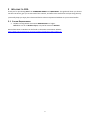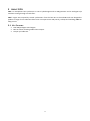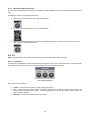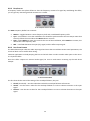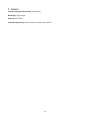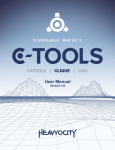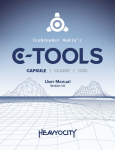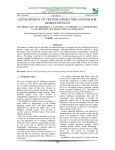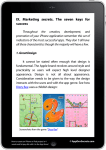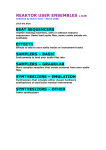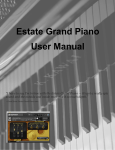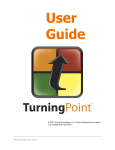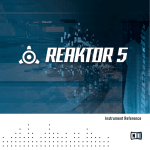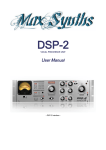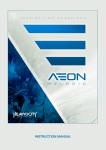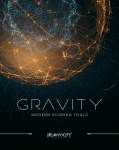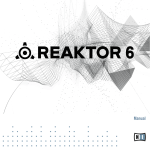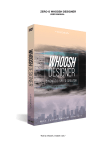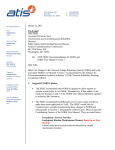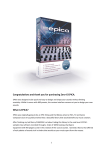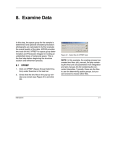Download Coil User Manual
Transcript
1 CONTENTS 2 Welcome to COIL ..........................................................................................................................................2 2.1 3 About COIL ....................................................................................................................................................3 3.1 4 System Requirements...........................................................................................................................2 Key Features .........................................................................................................................................3 Getting Started .............................................................................................................................................4 4.1 Using Reaktor .......................................................................................................................................4 4.2 Included Files ........................................................................................................................................4 4.3 Opening COIL ........................................................................................................................................4 4.4 Control Help..........................................................................................................................................4 5 Setting up the Side Chain Pumper ................................................................................................................5 6 The COIL Interface ........................................................................................................................................6 6.1 MIDI Input Controls ..............................................................................................................................7 6.2 Analog Osc ............................................................................................................................................7 6.3 FM Generator .......................................................................................................................................8 6.4 Mixer.....................................................................................................................................................8 6.5 Amp Env ................................................................................................................................................9 6.6 Filter ......................................................................................................................................................9 6.7 LFO ..................................................................................................................................................... 10 6.7.1 6.8 7 Assigning LFO Destinations ........................................................................................................ 11 FX ....................................................................................................................................................... 11 6.8.1 Saturator .................................................................................................................................... 11 6.8.2 Freq Shifter ................................................................................................................................ 12 6.8.3 Side Chain Pumper..................................................................................................................... 12 Credits........................................................................................................................................................ 14 1 2 WELCOME TO COIL Thank you for purchasing COIL from ICEBREAKER AUDIO and HEAVYOCITY. This guide will show you how to use the instrument, give you an overview of the controls, and offer some useful hints and tips along the way. I personally hope you enjoy this release and find it to be an inspirational addition to your musical toolkit. 2.1 SYSTEM REQUIREMENTS • PC/Mac running Native Instruments REAKTOR 5.9.2 or higher. COIL does not run in Reaktor Player, only the full version of Reaktor. More information on Reaktor can be found on the Native Instruments website: http://www.native-instruments.com/en/products/komplete/synths/reaktor-5/ 2 3 ABOUT COIL COIL is a monophonic bass synthesizer. It uses a hybrid engine with an FM generator and an analogue style oscillator running through a 2 Pole filter. COIL’s engine was inspired by several synthesizers from the late 70s to the mid-80s and was designed to produce a range of retro electronic bass tones. From percussive and punchy, to deep and rumbling, COIL can help you out. 3.1 KEY FEATURES • • • Duel FM/analogue sound engine. Built in effects including a Side-Chain Pumper. Tempo-sync’able LFO. 3 4 GETTING STARTED 4.1 USING REAKTOR For help and guidance with using Reaktor, either as standalone or in a host, please refer to the Reaktor user manual. The full details of Reaktor’s features will not be covered in this manual. For additional help and support with using Reaktor, use the Native Instruments’ user forum, or contact the Native Instruments’ support team. Only contact ICEBREAKER AUDIO if you are having a problem with the COIL instrument specifically. 4.2 INCLUDED FILES COIL is included in Reaktor’s *.ens format, which is Reaktor’s main instrument and effect format. This file can be placed anywhere on your hard drive, but for use in Reaktor’s browser we suggest you place it in the Reaktor user folder, located here: <user>/Documents/Native Instruments/Reaktor5/Library 4.3 OPENING COIL To open COIL, either: • Double click on the Coil.ens file • Open Reaktor and go to File -> Open Ensemble … (or press Ctrl+O) • Drag and drop the Coil.ens file onto the Reaktor desktop icon, or into Reaktor itself. • Browse for COIL in Reaktor’s file browser. Now COIL should be open and ready to use. 4.4 CONTROL HELP All controls in COIL have info text. You can use this to better understand what each control in COIL does without the need to refer to this manual. You can view these by activating Info Hints, either by clicking on the i symbol beside Reaktor’s transport controls, or by pressing Ctrl + i. With Info Hints active, you can view the info text by hovering your mouse pointer over any control. 4 5 SETTING UP THE SIDE CHAIN PUMPER The Side Chain Pumper is a kind of compressor effect that takes the key input not from COIL, but from an external source. This allows you to easily dial in mixing techniques common to bass sounds, like compressing the bass using the kick drum as the side-chain input. This effectively pushes the bass out of the mix when the bass drum sounds. Subtle use of the effect can help make space in the mix, and extreme settings can add rhythmic elements to the track. In order to use this in a host, you’ll need to make sure you’re using the correct set up. 1. Be sure to use the FX version of Reaktor, since it can accept audio input. 2. The exact method will depend on your host, but in many you’ll need to use COIL as a MIDI controlled effect. 3. You can check audio and MIDI are entering Reaktor by checking the meters and indicators in the interface. If you are having trouble with your host of choice, try searching for tutorials for setting up MIDI controlled effects. Although the plug-ins used may differ, the principals are usually the same. 5 6 THE COIL INTERFACE COIL has a single interface panel. 1 THE COIL INTERFACE We will look at each section of the interface individually… 6 6.1 MIDI INPUT CONTROLS The MIDI input controls are the three knobs located to the left of the display screen. 2 THE MIDI INPUT CONTROLS • • • Glide – controls the time it takes for the previously played note to glide to the currently played note. Vel. Sens. (Velocity Sensitivity) – controls how much the keyboard velocity affects the intensity of the FM and Filter envelopes. Note that velocity will never alter the volume of the instrument. Tracking – controls the tuning of the instrument. Moving this control to the right will make higher notes more sharp, whereas moving it to the left will make them flat. When the Tracking knob is at not central, it will alter the tuning based on the sample rate in a manner similar to many old digital devices. The pitch of the low notes will always be close to MIDI standard, so you’ll always have a solid bass sound. 6.2 ANALOG OSC The Analogue Oscillator is located to the left side of the interface in the central row of controls. 3 THE ANALOG OSC CONTROLS This area has two controls: • • Shape – blends between a triangle wave (full left) and a pulse wave (full right). Width – controls the pulse width of the pulse wave oscillator, and morphs the shape of the triangle wave, turning it into a sawtooth wave when at the highest setting. 7 6.3 FM GENERATOR The FM generator uses two operators (oscillators) to produce a complex waveform. The carrier wave has its frequency modulated by the modulator wave by a user-specified intensity level. The level of frequency modulation can also be controlled by an envelope. 4 THE FM GENERATOR CONTROLS The top controls in this section are: • • • • FM – controls the frequency modulation amount. C Wave – selects the waveform of the carrier operator. M Wave – selects the waveform of the modulator operator. Harmonic – selects the harmonic of the modulator, i.e. transposes the modulator by multiplying the input frequency. The controls in bottom row are the envelope controls: • • • • Attack – controls the fade-in time of the envelope. Sustain – toggles sustain mode on/off: When on, the envelope will hold at the maximum value after the attack phase for as long as the key is held. When off, the envelope will enter the decay phase immediately after the attack phase. Decay – controls the fade-out time of the envelope. Intens. (intensity) – controls how much the envelope affects the frequency modulation amount. 6.4 MIXER 5 THE MIXER CONTROLS The Mixer section contains two controls: • • FM/Osc – cross-fades between the FM Generator and the Analogue Oscillator. Noise – controls the volume of a noise oscillator. 8 6.5 AMP ENV The Amplitude Envelope controls the overall volume of the sound relative to the MIDI note messages. 6 THE AMP ENVELOPE CONTROLS The Envelope has three controls: • • • Attack – controls the fade-in time of the envelope. Sustain – toggles sustain mode on/off: When on, the envelope will hold at the maximum value after the attack phase for as long as the key is held. When off, the envelope will enter the decay phase immediately after the attack phase. Decay – controls the fade-out time of the envelope. 6.6 FILTER COIL includes a 2-pole lowpass filter. The input of the filter is fed by the output of the Mixer. 7 THE FILTER CONTROLS The controls in the top row of the filter section contain the filter parameters: • • • • Cutoff – sets the cutoff frequency of the filter. Overtones with a frequency above the cutoff will be attenuated. Snap – when active, the Cutoff parameter will snap to harmonics of the currently played pitch. Rez (resonance) – controls the volume boost at the cutoff frequency. X – controls the intensity of the high frequency attenuation by cross-fading between the lowpass filter and a peak EQ with similar settings. 9 The controls in bottom row are the envelope controls: • • • • Attack – controls the fade-in time of the envelope. Sustain – toggles sustain mode on/off: When on, the envelope will hold at the maximum value after the attack phase for as long as the key is held. When off, the envelope will enter the decay phase immediately after the attack phase. Decay – controls the fade-out time of the envelope. Intens. (intensity) – controls how much the envelope affects the cutoff frequency. 6.7 LFO An LFO (Low Frequency Oscillator) can modulate certain sound parameters over time. COIL’s LFO has 5 selectable waveform shapes, and 2 assignable destinations with individual control over the modulation amounts. The LFO intensity can also be controlled by the mod-wheel. 8 THE LFO CONTROLS The controls for the LFO are as follows: • • • • • • Shape – select the LFO waveform shape from the following: Triangle Sine Square Random Noise Rate – controls the frequency/speed of the LFO. Sync – the LED button below the Rate knob toggles tempo-sync on/off. When active, the rate will automatically sync to a value relative to the host tempo. Phase – sets a phase offset for the LFO. Symm (symmetry) – controls the symmetry of the waveform. For the square wave, this controls the pulse width; for the triangle and sine, this morphs the waveforms into a sawtooth shape. This control has no effect on the random or noise waveforms. ModWheel – defines how much the modulation wheel (MIDI CC 1) will control the depth of the LFO. 10 6.7.1 ASSIGNING LFO DESTINATIONS The LFO can be assigned to two different parameters, with individual control over the modulation depth for each. To assign the LFO to a synthesizer parameter: 1. Click on the menu to display the assignment options. 2. Click on the parameter which you wish to modulate. 3. Define the modulation amount using the knob below the menu. This knob is bipolar, and so has no effect when at the middle position. 6.8 FX COIL has three effects, the controls for which are located at the bottom of the interface. 6.8.1 SATURATOR The saturator emulates the effect of overdriving an amplifier circuit. Use in small amounts it can add warmth and subtle coloring to the sound; at extreme settings, the sound will distort heavily. 9 THE SATURATOR CONTROLS The controls are as follows: • • • In Gain – controls the level of the signal entering the effect. Tilt – controls how the effect reacts to different frequencies. At higher settings the saturator will distort more with bass-heavy signals; at lower settings the saturator will have a heavier effect on high frequency signals. Out Gain – controls the output level of the effect. 11 6.8.2 FREQ SHIFTER A frequency shifter uses phase offsets to alter the frequency content of a signal. By modulating the effect, you can get very interesting timbral movement in a sound. 10 THE FREQUENCY SHIFTER CONTROLS The COIL Frequency Shifter has 4 controls: • • • • Motion – toggles between a static frequency shift and a modulated frequency shift. Sync – sets whether or not the modulation rate should be synchronized to the host tempo. Note that this only affects the sound when the Motion button is active. Rate – when Motion is active, this controls the rate of the modulation; when Motion is inactive, this defines the static frequency shift. Mix – crossfades between the input (dry) signal, and the effect output signal. 6.8.3 SIDE CHAIN PUMPER The Side Chain Pumper takes the audio input signal and uses that to modulate certain sound parameters, the results of which can be useful when mixing. Common applications include pumping the bass to the kick drum in order to either make space in the mix or as a rhythmic effect. Since this effect requires an external audio signal, be sure to read section 5 Setting up the Side Chain Pumper. 11 THE SIDE CHAIN PUMPER The first three knobs control the setting of the envelope follower, they are: • • • Thresh (threshold) – sets the value above which the envelope follower will activate. Attack – sets the time is takes for the envelope follower to react to volume increases in the input signal. Release – sets the time is takes for the envelope follower to react to volume decreases in the input signal. 12 The next two knobs define how the envelope follower affects the sound of COIL: • • Volume – sets the how much the side chain will affect the output volume. This knob is bipolar: at high settings it will act like a compressor; at lower settings it will act like a gate. HP – sets how much the side-chain will modulate a high-pass filter. This can be useful in mixes in which you need to control the bass frequencies, but don’t necessarily want to heavily alter the volume of COIL. There are four meters for the Side Chain Pumper, which show four different levels throughout the effect. They are (from left to right): • • • • Side chain input level Envelope follower level Synth input level Synth output level 13 7 CREDITS Instrument Design/Programming: Adam Hanley GUI Design: Voger Design Artwork: Alex Zhukov Snapshot Programming: Adam Hanley, Luis D'Elias, Ryan Mallen 14