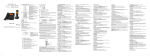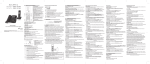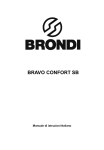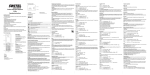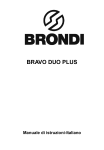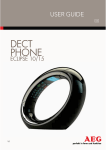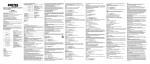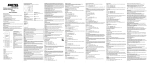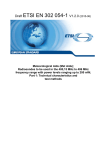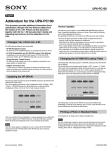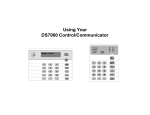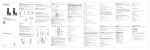Download User Guide
Transcript
Introduction User s Guide Model: 30554 Handset layout Battery installation CAUTION: When using telephone equipment, there are basic safety instructions that should always be followed. Refer to the Important safety instructions section in this user’s guide for more information. For optimum battery performance, charge the battery for 16 hours before first use. OK Up/CID • Press to select an item, or to save an entry or setting. This 30554 telephone is compliant with the DECTTM standard. It is designed to transmit and receive telephone calls and be collected to certain public telephone networks. IMPORTANT: Since cordless phones operate on electricity, you are advised to have at least one phone in your home that is not cordless, in case of power outage. Talk/Speaker Parts Checklist Make sure your package includes the items shown below. If you are mounting the telephone on a wall, install the telephone base as described below. 1. Make sure the battery compartment cover is not attached with the handset. Handset coiled cord Telephone base Handset (1 for 30554FE2/30554GE2 2 for 30554FE3/30554GE3 3 for 30554FE4/30554GE4) 2. Insert the AAA rechargeable batteries in the battery compartment, matching the +/- polarity markings. 3. Align the cover against the battery compartment and slide it upwards until it clicks into place. Corded handset 5. To place the telephone base on a desk, align the holes at the lower part of the bottom of the telephone with the studs on the base bracket as shown below. Lock the base bracket to the telephone base by putting the studs into the holes securely. The bottom of the telephone base now has a surface that is fit for the purpose of mounting the phone on a wall. Flashing Charging indicator Charger (1 for 30554FE2/30554GE2 2 for 30554FE3/30554GE3 3 for 30554FE4/30554GE4) DECT Corded/Cordless Telephone Power adapter for charger (1 for 30554FE2/30554GE2 2 for 30554FE3/30554GE3 3 for 30554FE4/30554GE4) + DECT 6.0 CORDED/CORDLESS TELEPHONE - Model number: 30554 - User’s guide Battery compartment cover (1 for 30554FE2/30554GE2 2 for 30554FE3/30554GE3 3 for 30554FE4/30554GE4) + AAA rechargeable batteries (2 for 30554FE2/30554GE2 4 for 30554FE3/30554GE3 6 for 30554FE4/30554GE4) Telephone Line Cord 4. Place the handset onto the base (or charger) as shown. A flashing battery icon will display after a few minutes to show that the handset battery is successfully being charged. For optimum performance, please allow the battery to charge for 16 hours before first use. CAUTION: 1. To reduce the risk of fire or personal injury, use only the CCT Tech Global Limited approved model - Sanik or SHP (400mAh 1.2V Ni-MH AAA size) - which is compatible with this unit. 2. If the handset will not be used for an extended period of time, unplug the battery and remove it from the handset to prevent possible leakage. Telephone base and charger installation Wall mount installation 1. Plug the smaller end of the power adapter into the power jack at the back of the telephone base. 2. Plug one end of the telephone line into the jack at the back of the telephone base. 3. Plug the other end of the telephone line into a telephone wall jack. 4. Plug the larger end of the power adapter into an electrical outlet not controlled by a wall switch. The telephone comes with a base bracket that you can install in two different ways. If you have DSL high speed Internet service, a DSL filter is required (not included). Contact your DSL service provider for more information about DSL filter. Telephone base installation Charger installation ( For models with additional handsets) To put the phone on a desk, connect the base bracket to the upper part of the bottom of the telephone base. To mount the phone on a wall, connect the base bracket to the lower part of the bottom of the telephone base. 1. Plug one end of the coiled handset cord into the jack at the bottom of the telephone base. Plug the other end of the coiled cord into the bottom of the corded handset, making sure that the plug is snapped into place and flush with the bottom of the handset. Then route the coiled cord through the tabbed slot as shown below. Telephone base layout OK/Clock Page/Intercom • Press to select an • Press to page all system item, or to save an handsets or to initiate entry or setting. intercom calls. • Press and hold to • Press and hold to enter enter date-andconference mode during time setting state. intercom mode. • Press to answer a second incoming call when you receive a call waiting alert. Back R Flash Mute • While on a call, press to mute the microphone. Down/Phonebook • Press to review the phonebook when the telephone is in idle mode. • While in a menu, press to scroll down. • During a call, press to decrease the listening volume. is a trademark of The General Electric Company, and is under license by CCT Tech Global Limited, Central, Hong Kong 30554 English Roadmap CE UG.indd 1 CAUTION: 1. Use only the power adaptor that came with this unit. (Telephone base: model S003IV0600050, 6Vdc/500mA, charger: model S003IV0600015, 6Vdc/150mA). Using other power adapters may damage the unit. Contact your local distributor if you need to order replacement for the power adapters. 2. To prevent fire or electrical shock hazard, do not expose this product to rain or moisture. ]: CLOCK & ALARM -> [ ]. To adjust the ringer volume, press 3. [ ]/[ ]: SET FORMAT -> [ 4. [ ]/[ ]: DATE FORMAT -> [ • Press to increase talking volume or loudspeaker volume during a call. • Press to increase ringer volume while in idle mode. /Keylock • Press and hold to set the keypad lock on or off when in idle mode. /Ringer O • Press and hold to set the ringer on or off when in idle mode. Speakerphone • Press to make a call using handsfree mode. • Press to switch between speakerphone and corded handset during a call. Volume Down • Press to decrease talking volume or loudspeaker volume during a call. • Press to decrease ringer volume while in idle mode. Meaning • Displays when the telephone base is within reception range. • Flashes when the telephone base is out of range. • Displays when reviewing the phonebook. • Displays when the battery is full. • Flashes slowly when battery has less than 50% capacity. • Flashes rapidly when battery has less than 25% capacity. • During a call, press to hang up. • During a programming, press to exit without making changes. • Press and hold to power off the handset. • Flashes when there is an incoming call. • Displays during a call. • Flashes when there is a new voice mail message. (This feature is available only if you have subscribed to voice mail service from your telephone service provider). Redial • Displays when the alarm is set. • Press to review redial list. /Ringer O • Displays when the ringer is turned off. • Press and hold to set the ringer off when the telephone is not in use. • Displays when reviewing a call log and there is a missed call in the call log. Intercom • Press to initiate an intercom call or to transfer a call. • Press and hold to make conference call during intercom mode. • Displays when the handset is in speakerphone mode. Handset Menu Tree The following table shows the menu tree for the handset. Icon Meaning Main Menu PHONEBOOK • Displays when reviewing the phonebook. • Press to return to previous level when in menu. Volume Up 2. Route the telephone line cord through the channel, leaving about 2 inches from the end of the channel for plugging into the wall jack. 3 Route the power adapter cord through the channel, leaving about 2 inches from the end of the channel for plugging into the electrical outlet. 4. To place the telephone base on a desk, align the holes at the upper part of the bottom of the telephone with the mounting studs on the base bracket as shown below. Lock the base bracket to the telephone base by putting the studs into the holes securely. The bottom of the telephone base now has a flat surface that is fit for the purpose pf placing the phone on a desk. ]/[ 1. [ Icon The following table gives a description of the screen display icons on the telephone base. • Displays when keypad lock is turned on. • Displays when there is a new voice mail message. (This feature is available only if you have subscribed to voice mail service from your telephone service provider). Scroll wheel If you are placing the telephone on a desk, go to step 4. If you are mounting the telephone on a wall, go to step 5. ]. 2. [ Telephone Base Display Icons • Refer to the section Telephone Base Scroll Wheel in this user’s guide. www.thehomephones.com To use this phone, you need a RJ11C type modular telephone jack, which might look like the one pictured here, installed in your home. If you do not have a modular Modular telephone jack, call your local phone company to find out how to line jack have one installed. 1. [ You can set the ringer volume on the telephone base from level 0 to level 5. Level 0 means the ringer is off. End/Power O • Press to answer a second incoming call when you receive a call waiting alert. (For this to work, you need to subscribe to call waiting feature from your service provider). PERSONAL SET • Displays when there are old calls in the call list. • Flashes when there are new calls in the call list. • Displays when the mute function is turned on (i.e., the microphone is turned off). • Press to delete the last input number or letter. • While on a call, press to mute the microphone. Telephone jack requirements Base ringer volume If you cannot make calls, change this setting according to your telephone line service. The default setting is “TONE”. Menu Delete/Mute Wall plate Telephone Base Settings Dialing mode • Flashes when there is an incoming call. • Displays during a call. visit our website Model 30554 P/N: 480-02271-000002 CE.E Version 1.0 05/2011 Printed in China © 2011 CCT Tech Global Limited R Initial Settings Cordless Handset Only Delete/Back /Keylock 6. Plug the telephone line cord into the jack on the wall plate. Align the holes on the telephone with the mounting studs of the wall plate and slide the telephone base down until it locks securely. Tie the excess cord neatly with a twist tie. 7. Plug the power adapter into an electrical outlet. Be sure to avoid using an electrical outlet that is controlled by a wall switch. 8. Lift the corded handset to test the connection. If you hear a dial tone, the installation is complete. Handset Display Icons The following table gives a description of the screen display icons on the cordless handset. • Press to delete the last input number or letter. • Press to return to previous level when in menu. • Press to show menu. • Press and hold to set the keylock (keylock will deactivate when handset is placed in the charger). Power adapter for telephone base Your new GE telephone system is EXPANDABLE up to 4 handsets • Press to make or answer a call. • Press to switch to speakerphone during a call. • Press to review the call log when the telephone is in idle mode. • While in a menu, press to scroll up. • During a call, press to increase the listening volume. CLOCK & ALARM • Displays when the ringer is turned off. Telephone Base Scroll Wheel ADVANCED SET Up/CID • Press to review the call log when the telephone is in idle mode. • When in menu, press to scroll up. Phonebook • Press to review the phonebook when the telephone is in idle mode. Down Redial • Press to review redial list. • When in a menu, press to scroll down. • Press to review the call log when the telephone is in idle mode. 2. [ ]/[ ]: ADVANCED SET -> [ 3. [ ]/[ ]: DIAL MODE -> [ 4. [ ]/[ ]: Select the desired setting -> [ ]. To adjust the corded handset receiver volume, lift the handset and press ]. or To add or re-register a handset: LIST EDIT ENTRY DELETE DELETE ALL DIRECT MEM HANDSET NAME HANDSET TONE LANGUAGE AUTO HANG-UP DATE/TIME SET FORMAT ALARM ALARM TONE CHANGE PIN REGISTRATION UNREGISTER RESET AREA CODE RECALL TIME DIAL MODE FIRST RING Sub-menu ENTER NAME ENTER NUMBER ]. 3. [ ]/[ ]: ADVANCED SET -> [ 4. [ ]/[ ]: REGISTRATION -> [ 5. Enter the PIN (default: 0000) -> [ 6. Handset displays “WAITING”. ]. ]. 7. You will hear a beep sound if the handset registration is successful. The handset screen displays “Handset X”, where X is a number from to 4. NOTES: 1. An error tone will sound if the registration is not successful. 2. This product is compatible with model 30550 accessory handsets only. Deregistering a handset 1. [ ]. 2. [ ]/[ ]: ADVANCED SET -> [ 3. [ ]/[ ]: UNREGISTER -> [ 4. Enter the PIN (default: 0000) -> [ ]. ]. ]: Select the desired handset -> [ ]. ]. 2. [ ]/[ ]: ADVANCED SET -> [ ]/[ ]: CHANGE PIN -> [ ]. ]. ]. ]. Reset This feature allows you to restore all system settings, except the phonebook, to default settings. This feature can be useful, for example, if you have forgotten the PIN. ]. 2. [ ]/[ ]: ADVANCED SET -> [ ]/[ ]: RESET -> [ ]. ]. Date and time If you cannot make calls, change this setting according to your telephone line service. The default setting is “TONE”. 1. [ ]. 2. [ ]/[ ]: CLOCK & ALARM -> [ [ ]/[ ]: Select AM or PM -> [ 6. [ ]/[ ]: Select the desired setting -> [ NOTE: To display date and time, long press 2. [ ]/[ ]: PERSONAL SET -> [ Alarm 3. [ ]/[ ]: LANGUAGE -> [ 4. [ ]/[ ]: Select the desired setting -> [ ]. ]. ]. 1. [ ]. 2. [ ]/[ ]: CLOCK & ALARM -> [ 3. [ ]/[ ]: ALARM -> [ 1. [ ]. 4. [ ]/[ ]: Select the desired alarm option -> [ 2. [ ]/[ ]: PERSONAL SET -> [ 3. [ ]/[ ]: HANDSET TONE -> [ ]. 4. [ ]/[ ]: RINGER VOLUME -> [ 5. [ ]/[ ]: Select the desired setting -> [ ]. ]. ]. You can select from 3 alarm melodies. 2. [ ]/[ ]: PERSONAL SET -> [ 3. [ ]/[ ]: HANDSET TONE -> [ 4. [ ]/[ ]: RING TONES -> [ ]. 5. [ ]/[ ]: Select the desired setting -> [ ]. ]. ]. 1. [ ]. 2. [ ]/[ ]: CLOCK & ALARM -> [ 3. [ ]/[ ]: ALARM TONE -> [ 4. [ ]/[ ]: Select the desired alarm tone -> [ Telephone Operations 1. Press [ ]. 2. Dial the phone number after you hear the dial tone. 1. [ ]. 2. [ ]/[ ]: PERSONAL SET -> [ 3. [ ]/[ ]: HANDSET TONE -> [ 4. [ ]/[ ]: KEY BEEP -> [ 5. [ ]/[ ]: Select the desired setting -> [ ]. To make a call telephone base ]. ]. ]. Handset name 1. Lift the corded handset, or press [ 2. Dial the phone number. 1. Dial the phone number using the dial key pads. If you make an error when dialing, press [ 1. [ ]. 2. [ ]/[ ]: PERSONAL SET -> [ 3. [ ]/[ ]: HANDSET NAME -> [ ] to erase the digit entered. ]. 2. Press [ ]. To predial a call telephone base ]. 1. Dial the phone number using the dial key pads. If you make an error when 2. [ ]/[ ]: PERSONAL SET -> [ 3. [ ]/[ ]: AUTO HANG-UP -> [ 4. [ ]/[ ]: Select the desired setting -> [ ]: ADVANCED SET -> [ ]: AREA CODE -> [ ]. ]. ]. dialing, press [ Auto hang-up This setting allows you to choose between SHORT, MEDIUM or LONG to accommodate the setting of your telephone service provider for using customer calling service, such as call waiting. To change the recall time: ]. Press [ ]. ]. 1. [ ]. 2. [ ]/[ ]: ADVANCED SET -> [ 3. [ ]/[ ]: RECALL TIME -> [ 4. [ ]/[ ]: Select the desired setting -> [ ]. ]. ]. 2. [ ]/[ ]: CLOCK & ALARM -> [ 3. [ ]/[ ]: SET FORMAT -> [ 4. [ ]/[ ]: TIME FORMAT -> [ 5. [ ]/[ ]: Select the desired setting -> [ Date format ] to answer an incoming call. NOTE: The screen shows the elapsed time as hours, minutes, seconds (hh--mm--ss) after you end the call. When there is an incoming call, the LCD will light up. You can set the display format of time to be either 12-hour or 24-hour. ]. ]. To answer a call telephone base Time format 1. [ ] to erase the digit entered. When there is an incoming call, the LCD will light up. Clock & Alarm Cordless Handset Only Recall time ]. To predial a call cordless handset To answer a call cordless handset ]. ]. To make a call cordless handset 2. Lift the corded handset, or press [ ]/[ ]. ]. The handset can be programmed to emit a tone with each key press. To change the key tone setting: ]. ]/[ ]: select AM or PM for Alarm tone 1. [ 2. [ ]/[ 5. Enter the desired hour and minute -> [ 12-hour time format. To set Auto Hang-Up “ON” or “OFF”: 4. [ ]. OFF: Turn alarm off (settings completed). ON ONCE: The alarm sounds once at the set time. ON DAILY: The alarm sounds daily at the set time. ]. You can select from 10 ringer tones (Melody 1 to 10). 1. [ ]. ]. 4. Enter the handset name-> [ 3. [ ]. You can set the handset ringer volume from level 1 to level 4 or turn the ringer off. Ringer volume If you program your area code, the caller ID history displays the telephone numbers with the area code filtered. To set the area code: ]. ]. on handset when in idle mode. The alarm can be programmed to sound once or daily for one minute. The alarm setting is independent to each handset. Area code 1. [ ]. ]/[ ]: DATE/TIME -> [ ]. 3. [ 4. Enter the current year, month, and date by modifying 2 digits for each. For example, if the date you want is May 25, 2011, press [1][1][0][5][2][5]. 5. Enter the current hour and minute by modifying 2 digits for each. • If the time is 3:34 p.m. and you have chosen the 24-hour time format, press [1][5][3][4]. • If the tims is 3:34 p.m., and you have chosen the 12-hour time format, press [0][3][3][4]. ]. To change the name of the handset: 1. [ 3. [ ]. 1. [ Key tone 1. [ 3. [ ]. ] To change the display language: Ringer tone ]. The phone has a PIN (Personal Identification Number) associated with it. The default PIN is 0000. If you change your PIN, please make note of the new PIN. If you forget your PIN, you must reset your phone. To change the PIN: ]. . ]. Display language ]. Cordless Handset: 4. [ ]: Enter time (HH:MM) and date (DD-MM) -> To correct Handset Settings 2. [ 4. Enter the current PIN (default: 0000) -> [ TIME FORMAT DATE FORMAT You can set the date and time on the telephone base. 2. Short press [ Cordless Handset: 5. Enter the new PIN -> [ RING VOLUME RING TONES KEY BEEP Setting date and time your input, press for 5 seconds. Changing the PIN Sub-menu NEW ENTRY when in dial mode. 1. Press and hold [ Telephone Base: ]/[ when in idle mode. You can set the corded handset receiver volume from level 1 to level 5. ]. The telephone system can support up to a total of 4 cordless handsets. Handsets that were included with your main base are pre-registered. 5. [ or Corded handset receiver volume Registering a handset 1. Press and hold To change the date format: Lift the corded handset, or press [ Press [ ]. ] to answer an incoming call. To end a call cordless handset ] or place the handset in the charger to end a call. To end a call telephone base ]. Press [ ]. ]. ] or return the corded handset to the telephone base. Muting a call The mute function allows you to turn off the microphone while on a call. You can 10/8/2011 18:00:43 hear the other party but the other party cannot hear you. Cordless Handset 1. [ ]: to mute a call. 2. [ ]: to resume conversation. saved to the first available memory location in the phonebook. 1. Press [ 3. Short press [ on LCD screen. -OR- Telephone Base ]: to mute a call. 2. [ ]: to resume conversation. NOTE: The mute icon [ ] on the scroll wheel of the telephone base to open the redial list. 2. On the scroll wheel, press [ NOTE: The screen shows MUTE ON when mute feature is activated. 1. [ ] is displayed on the LCD when mute feature is activated. Call waiting or call waiting with caller ID service To use call waiting, you must subscribe to call waiting service from your telephone service provider. This feature allows you to receive calls while you are already talking on the phone. You will hear a call waiting alert tone when there is a second incoming call. If you subscribe to both caller ID and call waiting with caller ID services, the second caller’s information is displayed after you hear the call waiting alert tone. ]: answer the second incoming call. 1. [ ]: to switch between calls. 2. [ Pause (for PBX /long distance service users) A pause is sometimes required when making calls using a PBX or long distance service. ]/[ Press and hold [ ]: to delete all the phone numbers -> [- - - - - - - -] appears on LCD screen. ]: you hear a beep sound confirming that the number(s) has/have 4. [ been deleted. On the telephpne base, the phonebook can store up to 30 entries. Each number can be up to 24 digits long. You cannot store a name on the telephone base phonebook. Adding a phonebook record (cordless handset) The last 5 telephone numbers previously dialed are stored in the redial list. To make a call using a phone number in the redial list: ]. • ENTER NUMBER: Enter the number (max. 24 digits) -> [ ]. If you need a pause between digits, press and hold the until a P appears in the display. This will insert a 3-second pause in the dialing sequence. NOTE: For a complete list of dial key pads and their corresponding characters, please refer to the character table. Character table (cordless handset) 1. [ ]. 2. [ ]/[ ]: select the desired phone number -> [ to correct an error. Each press of a particular key displays the Press character in the following order: ] to dial. Saving a phone number from the redial list to the phonebook (cordless handset) 1. [ ]. 2. [ ]/[ ]: select the desired phone number -> [ 3. [ ]/[ ]: SAVE NUMBER -> [ ]. ]. 4. Enter the name by using the dial key pad -> [ ]. Deleting phone number(s) from the redial list (cordless handset) 1. [ ]. 2. [ ]/[ ]/[ 3. [ -OR[ ]/[ ]: select the desired phone number -> [ ]. ] twice to delete the selected number. ]: DELETE ALL -> [ ] twice to delete all the numbers. To make a call using the redial list (telephone base) The last 5 telephone numbers previously dialed are stored in the redial list. To make a call using a phone number in the redial list: 1. Press [ ] on the scroll wheel of the telephone base to open the redial list. ]/[ 3. Lift the corded handset, or press ]: select the desired phone number. to make the call. Saving a phone number from the redial list to the phonebook (telephone base) 1. Press [ ] on the scroll wheel of the telephone base to open the redial list.2. On the scroll wheel, press [ ]/[ ]: select the desired phone number. ] on the scroll wheel of the telephone base. The 3. Press and hold [ phonebook icon displays on the LCD screen. 4. [ 2 3 4 5 * [1] space 1 < > [2] A B C 2 6 D E F 3 [4] G H I 4 [5] J K L 5 [6] M N O 6 [7] P Q R S [8] T U V 8 [9] W X Y Z 9 [0] 0 - / \ # 7 + ]: you hear a beep sound confirming that the number has been 30554 English Roadmap CE UG.indd 2 You can use the menu to access the list of phonebook records. ]. 2. [ ]/[ ]: PHONEBOOK -> [ 3. [ ]/[ ]: LIST -> [ ]. ]: DELETE ALL -> [ ]/[ ]: view the name of the desired record -> [ 4. [ number of the desired record. ]: view the 1. [ ]. Making an intercom call from telephone base ]/[ ]: PHONEBOOK -> [ 5. [ ]: view the number of the desired record. 2. Press [ ]: start conversation. Direct memory (cordless handset) 3. Press [ ]: end conversation. You can program 2 phone numbers into the memory location called Key 1 and Key 2 for quick dialing. Making an intercom call from a cordless handset 1. [ ]. 2. [ ]/[ ]: PHONEBOOK -> [ ]. 3. [ ]/[ ]: DIRECT MEM -> [ ]. ]: EDIT NUMBER -> [ ]. • ENTER NUMBER: Enter the number (max. 24 digits) -> [ ]. until a P If you need a pause between digits, press and hold the appears in the display. This will insert a 3-second pause in the dialing sequence. 7. The name and number of the phone record is now stored. • If you have stored a number in Key 1, long press [1] to dial the number from the dial key pad directly. • If you have stored a number in Key 2, long press [2] to dial the number from the dial key pad directly. The system supports up to 4 registered handsets. The default names are Handset 1, Handset 2, Handset 3, and Handset 4. The telephone base is labelled ]. 1. [ 2. Select the handset you want to page by pressing the desired handset number [1] to [4], or you can page all handsets and the base by pressing [*]. Press [0] to page the telephone base. Cordless Handset: 2. Press [ ] -> start conversation. ] -> end conversation. 3. Press [ -ORTelephone base: 2. Press [ ] or lift the corded handset -> start conversation. 3. Press [ ] or return the corded handset to the telephone base -> end conversation. NOTE: The handset that initiates the intercom call can establish an intercom call with either the telephone base only or one handset only. It cannot establish intercom with all the handsets and the telephone base at the same time. Adding a phonebook record (telephone base) Conference call A phonebook record on the telephone base consists only of the phone number, not the name. ] on the scroll wheel of the telephone base. 1. Press and hold [ 2. Enter the phone number. While on an intercom call, you can establish a conference call with an outside line. You can either make a call to an outside line or accept an incoming call from an outside line. Similarly, while on a call with an outside line, you can establish a conference call by adding an intercom call to the conversation. ]: you hear a beep sound confirming that the number has been 3. [ saved to the first available memory location in the phonebook. ] on the scroll wheel of the telephone base. 2. On the scroll wheel, press [ ]/[ ]: select the desired phone record. ]: go back to idle mode. You can also use the scroll view to view the list of phonebook records directly. This is a shortcut method to access the phonebook. 1. Short press [ ]: view the NOTE: Only one of the handsets can establish intercom call with the telephone base. Handset 0 when using intercom. ]/[ ]: selected the desired key memory location -> [ ]. 4. [ 5. The name of the currently assigned phone number displays. If no number is assigned, “NO NUMBER” is displayed. 1. Short press [ ]. 1. Press [ ]: page all registered handsets. Cordless Handset: NOTE: You can also search a phonebook record using the scroll wheel. Editing a phonebook record (telephone base) ]: to dial the number. 3. [ -OR- Telephone Base: ]. ]/[ ]: LIST -> [ ].4. Press the dial key pad to search for 3. [ the first character of the name in the phonebook. For example, press [2] if you are searching for Amy, press [9] if you are searching for Wendy. 3. [ 1. [ ]: you hear a beep sound confirming that all the phone numbes 4. Press [ have been deleted. 2. [ ] twice to delete all the numbers. Viewing a phonebook record using scroll wheel (cordless handset) ]/[ ]: view the name of the desired record -> [ 2. [ number of the desired record. ]: select the desired phone record. You can search a phonebook record by the first characater of its name. ]. Viewing a phonebook record (telephone base) ]: to return to idle mode. ]/[ ]: the display shows [- - - - - - - -]. Intercom ]. ]: to dial the number. 5. [ -OR[ ]/[ ] on the scroll wheel of the telephone base. 3. Press and hold [ • ENTER NAME: Enter the name (max. 12 characters) -> [ ]. Press the key to the corresponding character to display the correct letter. [3] 1. [ 3. [ ]: the display shows [- - - -]. An intercom (intercommunication device) is a stand-alone voice communications system for use within a building that functions independently of the public telephone network. Intercom can be established between the telephone base and all registered handsets as well has between the registered handsets themselves. You can use this feature to locate a misplaced handset. 6. [ Viewing a phonebook record (cordless handset) ]: DELETE -> [ 2. On the scroll wheel, press [ Character by number of key presses 1 ]: PHONEBOOK -> [ ]: select the desired phone record. ] twice to delete the You can delete all the records in the phonebook. ]/[ ]/[ ]: you hear a beep sound confirming that the number has been 2. On the scroll wheel, press [ ]. Deleting all the phonebook records (cordless handset) 2. [ 3. Short press [ 1. Short press [ ]. ]. ] on the scroll wheel of the telephone base. Deleting all the phonebook records (telephone base) You can delete a selected record in the phonebook. 1. [ Deleting a phonebook record (telephone base) 4. Press [ deleted. ]. Searching for a phonebook record (cordless handset) ]. • ENTER NAME: Enter the name (max. 12 characters) -> [ ]. Press the key to the corresponding character to display the correct letter. Dial pad key ]. The new ]. Deleting a phonebook record (cordless handset) ]: DELETE -> [ Use the dial key pad and the chart below to enter a name (up to 12 characters). To make a call using the redial list (cordless handset) ]: edit the name of the desired record -> [ 5. Edit the number of the desired record -> [ ]: PHONEBOOK -> [ ]: NEW ENTRY -> [ Redial List ]/[ name is displayed -> [ ]: you hear a beep sound confirming that the number has been 2. On the scroll wheel, press [ ]/[ ]/[ service 4. [ 5. Press [ updated. 1. Short press [ ]. ]. ]/[ 3. [ IMPORTANT: In order to use the voice mail service, you must subscribe to it from your telephone service provider. ]: EDIT ENTRY -> [ 2. [ ]: PHONEBOOK -> [ The icon flashes on the screen when you have received a new voice mail message from your service provider. ]: PHONEBOOK -> [ ]/[ 3. [ ]/[ NOTE: A 3-second pause is inserted each time and a character P is displayed.Voice mail ]/[ ]/[ ]: select the desired record -> [ 4. [ selected number. ]. ] on telephone ]. On the handset, the phonebook can store up to 50 entries. Each number can be up to 24 digits long and each name can be up to 12 characters long. The phonebook on each handset is independent of each other. Changes made to the phonebook on one handset does not apply to another handset. 1. [ ] on handset or [ 1. [ 2. [ 3. [ Phonebook You can add a phonebook record. 2. Dial the phone number and press [ base. You can edit the name and/or the number of a phonebook record. ]. 2. [ ] on telephone base. Cordless Handset ]: to return to idle mode. Editing a phonebook record (cordless handset) 1. [ Example: If you need to dial the line access number “9” when making outside calls wit PBX. ] on handset or [ ]: select the desired phone number. ]: to delete the selected phone number -> [- - - -] appears When storing a calling card access number and/or PIN in the phonebook, a pause is also needed. 1. Press [9], then long press [ [ Deleting phone number(s) from the redial list (telephone base) ] on the scroll wheel of the telephone base. 2. On the scroll wheel, press [ ]/[ ]: select the desired phone record. 3. Press and hold [ ] on the scroll wheel of the telephone base. 4. Edit the phone number. • Press [ ] to clear all the digits. Press [ ] to clear the last digit. To answer an incoming call during an intercom call (telephone base) You will hear an alert tone when you receive an incoming call during an intercom call. Telephone Base ] or lift the corded handset to answer the incoming call and end 1. Press [ the intercom call. ] to establish a conference call between the incoming 2. Press and hold [ call and the intercom call. Cordless Handset The LCD displays “CONFERENCE” on the cordless handset. 3. If the desired record is a name, press [ ] to answer the intercom call at the desired cordless handset. 2. Press [ Telephone Base 4. [ ] to establish a conference call between the incoming 3. Press and hold [ call and the intercom call. Cordless Handset The LCD displays “CONFERENCE” on the cordless handset. You can edit the number you want. NOTES: ] at telephone base to intercom against all handsets. 1. Short press [ 2. Press [ ] at the desired handset to answer intercom call and hold the outside call. 3. Press [ ] at telephone base to toggle between 2 calls. 4. Short press [ ] to terminate the intercom call on a cordless handset. The call will continue on the other handset(s). Editing a phone number in the call log (cordless handset) 1. [ 2. [ ]. ]/[ ]: select the desired record -> [ ]/[ ]: EDIT ENTRY -> [ 3. [ 4. Enter the number if necessary. [ To delete a CID record: 1. [ ]. ]/[ Conference call (cordless handsets) 1. During an outside call, press [ ]. 2. Select the handset you want to page by pressing the desired handset number [1] to [4], or you can page all handsets and the base by pressing [*]. Press [0] to page the telephone base. ] on the paged handset -> long press [ 3. Press [ handset. 4. LCD on both handsets shows “CONFERENCE”. ] on the initiating ]: select the desired record -> [ Each Caller ID record displays the time, date and telephone number of the incoming call. The CID name is not displayed. The following is a sample Caller ID record: In case the CID number cannot be displayed (such as a private number), only the time and date are displayed. Receiving CID records (cordless handset) Caller ID records are stored in the order they are received. 1. [ ]. 2. [ ]/[ ]: select the desired record -> [ ]/[ ]: SAVE NUMBER -> [ While on a call, new caller-ID information is not displayed. Problem ]. Cannot hear a dial tone. ]. Saving CID record to phonebook (cordless handset) 1. [ ]: view CID memory to be saved. 2. Press and hold [ ]. The CID number is displayed and can be edited. 3. Key in the number to add digits, or press [ • You must subscribe to Caller ID with Call Waiting service from your service provider/telephone company. ] to delete. Handset does not ring. ]. Cause/solution • Increase the volume on the handset. • Disconnect the telephone line cord from the base unit and connect it to a known working telephone. If the known working telephone operates properly, contact our customer support center for warranty information. • The ringer may be off. Increase the ringer volume. • Make sure your handset is charged. 1. Short press [ ] to return to idle mode. ] on the scroll wheel of the telephone base. ]/[ 1. Short press [ ] on the scroll wheel of the telephone base. 2. On the scroll wheel, press [ ]/[ 1. Short press [ ]: select the desired record -> [ 3. If the desired record is a name, press [ ]. ] to show the number. For long ] to show additional digits. numbers, press [ • To call back, press [ ]. ]: select the desired Caller ID record. ] to save the Caller ID record to the Deleting a CID record (telephone base) 2. On the scroll wheel, press [ Short press [ confirm. -OR- ]/[ ]: select the desired Caller ID record.3. ]: delete all the Caller ID records -> [ ] to ] to confirm. ]. Troubleshooting guide To initiate an intercom call during an outside call (telephone base) Editing a number using cordless handset (area code or long distance code) You can establish an intercom call during an outside call. Telephone Base You can edit the number in the call log by removing its area code and/or long distance code “1”. ] during an outside call to intercom all cordless handsets. The 1. Press [ call is placed on hold while an intercom call is established. 1. [ ]. 2. [ ]/[ ]. You experience audible static, noise, or fading in and out. • The handset may be near the end of range limit. Move the handset closer to the base unit. • If you are using a line with DSL service, make sure you have properly installed the DSL filters supplied by your service provider. • Try to relocate the base unit and use the handset away from sources of electrical interference. • Do not burn, disassemble, mutilate, or puncture. Like other batteries of this type, toxic materials could be released which might cause injury to persons or property damage. • To reduce the risk of fire or personal injury, use only the supplied battery or replacement battery. • Keep batteries out of the reach of children. 13. Do not expose the product to extreme temperatures such as areas near a hot radiator, stove or in a hot car. Do not place product upon other consumer electronic products such as; computer monitors, power amplifiers, etc. 14. Do not place lighted candles, cigarettes, cigars, etc., on or near the telephone. 15. Never touch uninsulated telephone wires or terminals unless the telephone line has been disconnected at the network interface. 16. Never install or modify telephone wiring during a lightning storm. • Remove batteries if storing over 30 days. Use only the supplied rechargeable battery or replacement battery. SAVE THESE INSTRUCTIONS Environment Used equipment must be disposed of in compliance with current environmental protection regulations. You should return it to you reseller or dispose of it in an approved recycling center. Do not attempt to open the batteries as they contain chemical substances. In the event of leakage, avoid contact with the skin, eyes and mouth. In the event of contact, rinse the affected part for several minutes in running water. Clean the product with absorbent paper or a dry cloth and contact your reseller for replacement batteries. 17. Never install jacks or telephones in wet locations. 19. Under the following conditions, unplug this product from the wall outlet and refer servicing to qualified service personnel: A. The power supply cord or plug is damaged or frayed. B. The product has been exposed to rain or water. C. The product does not operate normally by following the operating instructions. D. The product’s cabinet has been damaged. E. The product exhibits a distinct change in performance. 20. Avoid using a telephone during an electrical-storm. There may be a remote risk of electric shock from lightning. If your telephone system is not operating properly, first try this general reset procedures: 1. Unplug all power adapters from the power outlets. 2. Disconnect the telephone line cord from the base or modular jack. 3. Remove the battery compartment covers and unplug all handset battery packs. 4. After a few minutes, re-install all handset battery packs, making sure that 24. Unplug this apparatus during lightning storms or when unused for long periods of time. CAUTION WARNING: TO PREVENT FIRE OR ELECTRICAL SHOCK HAZARD, DO NOT EXPOSE THIS PRODUCT TO RAIN OR MOISTURE. RISK OF ELECTRICAL SHOCK, DO NOT OPEN THE LIGHTNING FLASH AND ARROW HEAD WITHIN THE TRIANGLE IS A WARNING SIGN ALERTING YOU OF “DANGEROUS VOLTAGE” INSIDE THE PRODUCT. CAUTION: TO REDUCE THE RISK OF ELECTRICAL SHOCK, DO NOT REMOVE COVER (OR BACK). NO USER SERVICEABLE PARTS INSIDE. REFER SERVICING TO QUALIFIED SERVICE PERSONNEL. THE EXCLAMATION POINT WITHIN THE TRIANGLE IS A WARNING SIGN ALERTING YOU OF IMPORTANT INSTRUCTIONS ACCOMPANYING THE PRODUCT. 1. Use only the type and size battery(ies) specified in the user’s manual. 2. Do not use this product if the battery door is removed or missing. Important Safety Instructions Some of the following information may not apply to your particular product; however, when using telephone equipment, basic safety precautions should always be followed to reduce the risk of fire, electric shock and injury to persons, including the following: 7. Do not attempt to recharge the battery(ies) provided with or identified for use with this product that are not rechargeable. The battery(ies) may leak corrosive electrolyte or explode. 4. Telephones should not be used while you are in a bathtub, shower or pool. Immersion of the telephone or handset in water could cause an electrical shock. 5. Slots and openings in the cabinet back or bottom are provided for ventilation, to protect it from overheating. Do not block or cover these openings. Do not block the openings by placing the product on a bed, sofa, rug, or other similar surface. Do not place this product in a built-in installation unless proper ventilation is provided. 6. Only operate this product from the type of power source indicated on the marking label. If you are not sure of the type of power supply to your home, consult your dealer or local power company. 7. Plug the adapter into an easily accessible electrical outlet near the equipment. 8. Do not allow anything to rest on the power cord. Do not locate this product ġ Declaration of Conformity We, 3. Replace batteries that appear to be swollen or have damaged wiring. 5. Do not open or mutilate the battery(ies). Released electrolyte is corrosive and may cause damage to the eyes or skin. It may be toxic if swallowed. 3. Unplug this product from the wall outlet before cleaning. Do not use liquid cleaners or aerosol cleaners. Use a damp cloth for cleaning. ġ IF YOUR PRODUCT UTILIZES BATTERIES, THE FOLLOWING ADDITIONAL PRECAUTIONS SHOULD BE OBSERVED: General Product Care • Avoid dropping the handset, as well as other rough treatment to the phone. • Clean the phone only with a dry soft cloth. • Never use cleaning agents, paint thinner, abrasive powder, alcohol, or other chemical products to clean the unit. Doing so will damage the unit. • Retain the original packaging in case you need to ship the phone at a later date. 2. Follow all warnings and instructions marked on the product. ]: delete the selected Caller ID record -> [ Press and hold [ 16. Battery safety precautions 11. Never spill liquid of any kind on the product. 12. To reduce the risk of electric shock, do not disassemble this product. Opening or removing covers may expose you to dangerous voltages or other risks. Incorrect reassembly can cause electric shock when the appliance is subsequently used. 22. Do not place this product on an unstable cart, stand, or table. The product may fall, causing serious damage to the product. 1. Read and understand all instructions. ] on the scroll wheel of the telephone base. NOTES: If you wish to cancel the delete or delete all operations, press [ ] in idle mode. ]: select the desired record -> [ ] for handsfree talking. Saving CID record to phonebook (telephone base) If you are not at home or cannot answer, your telephone’s Caller ID memory stores the date for the 10 most recent calls. When the 11th call is received, the oldest Caller ID record (1st call) is automatically deleted. As calls are received and stored, the display is updated to let you know how many calls have been received. To scroll CID records: ]: select the desired Caller ID record. 3. Lift the corded handset, or press [ ] on the scroll wheel -> [ 3. Press [ phonebook. Receiving CID records and call back (cordless handset) ]: select the desired Caller ID record. Dialing using the CID record (telephone base) 1. Short press [ 10. Never push objects of any kind into this product through cabinet slots as they may touch dangerous voltage points or short out parts that could result in a risk of fire or electric shock. 23. Only use attachments/accessories specified by the manufacturer. ] on the scroll wheel of the telephone base. ]/[ 15. If your product uses rechargeable battery(ies), charge the battery(ies) only in accordance with the instructions and limitation specified in the user’s guide. 21. Do not use the telephone to report a gas leak in the vicinity of the leak. Viewing the CID records (telephone base) 2. On the scroll wheel, press [ should be stabilized at room temperature prior to use after cold storage. where the cord will be abused by persons walking on it. 9. Do not overload wall outlets and extension cords as this can result in the risk of fire or electric shock. 18. Use caution when installing or modifying telephone lines to prevent electrical shock and/or fire. NOTE: Press [ ] to cancel if you do not want to save the CID number. The telephone base returns to idle mode. Storing CID records in CID memory (cordless handset) • To exit, press [ ]. • You must subscribe to Caller ID service from your service provider/telephone company. • Make sure the base unit is plugged directly into a telephone modular jack. If you are using a line with DSL service, make sure you have properly installed the DSL filters supplied by your service provider. General Performance 3. [ 2. On the scroll wheel, press [ IMPORTANT: In order to use this unit’s Caller ID features, you must subscribe to either the standard Name/Number Caller ID Service or Call Waiting Caller ID Service. To know who is calling while you are on the phone, you must subscribe to Call Waiting Caller ID Service. ]/[ Caller-ID information is not displayed. Storing a CID record (cordless handset) 3. Press [ ]. Cause/solution 5. [ ]: a confirmation tone is emitted and the telephone base returns to idle mode. Caller ID (CID) is a call log that shows the phone numbers of the incoming calls. The system can store up to 20 Caller ID records on the telephone base and 10 Caller ID records in the cordless handset. Each record has a maximum length of 24 digits. 1. [ Problem ]/[ ]: DELETE or DELETE ALL-> [ ]. 3. [ 4. You hear a beep sound confirming that the Caller ID record(s) has/have been deleted. 4. Enter the name and number -> [ Called ID 2. [ the connectors are snug and the wires are not pinched before replacing all battery compartment covers. 5. Plug the power adapters for the base and any chargers back into their power outlets. Be sure not to use outlets that are controlled by wall switches or timers. 6. Place all handsets in the telephone base or chargers to charge without interruption for at least 30 minutes before use. 7. Plug the line cord into the telephone base or modular jack and verify operation. Caller ID Deleting a CID record (cordless handset) 2. [ ] on the handset initiating ]. ]: to dial out the number. Outside calls can be transferred from one handset to another. In addition, a conference call with an outside party can be established between 2 handsets. ] on the paged handset -> press [ 3. Press [ the transfer. ]. 5. [ ]: save the new number in the record -OR- Transferring calls (cordless handsets) ]. 1. During an outside call, press [ 2. Select the handset you want to page by pressing the desired handset number [1] to [4], or you can page all handsets and the base by pressing [*]. Press [0] to page the telephone base. ] to show the number. ]. 4. Do not dispose of the battery(ies) in fire. They may explode. Check with local codes for possible special disposal instructions. 6. Exercise care in handling battery(ies) in order not to short out the battery(ies) with conducting materials such as rings, bracelets, and keys. The battery(ies) or conductor may overheat and cause burns. 8. Do not attempt to rejuvenate the battery(ies) provided with or identified for use with this product by heating them. Sudden release of the battery(ies) electrolyte may occur causing burns or irritation to eyes or skin. CCT TECH GLOBAL LIMITED, 18/F, CCT Telecom Building, 11 Wo Shing Street, Fo Tan, Shatin, NT, Hong Kong declare under our sole responsibility that the product Model Name : CE30554FE2 & CE30554GE2 CE30554FE3 & CE30554GE3 is in conformity with the protection requirements Directive and Commission Regulation EC R&TTE - Telecommunication Directive 1999/5/EC Commission Regulation (EC) No 1275 / 2008 implementing Directive 2009/125/EC Commission Regulation (EC) No 278 / 2009 implementing Directive 2009/125/EC Test Standard 9. When replacing battery(ies), all batteries should be replaced at the same time. Mixing fresh and discharged batteries could increase internal cell pressure and rupture the discharged battery(ies). (Applies to products employing more than one separately replaceable primary battery.) EN 301 489-01 V1.8.1 : 2008 EN 301 489-06 V1.3.1 : 2008 EN 301 406 V2.1.1 : 2009 EN 60950-1: 2006 + A11:2009 + A1:2010 Clause 4 & 5 of EN 62301 : 2005 10. When inserting battery(ies) into this product, the proper polarity or direction must be observed. Reverse insertion of battery(ies) may result in leakage or explosion. 11. When inserting battery(ies) into this product, do not twist or pinch the wires or allow wires to become pinched in battery door. 12. If storing over 30 days, remove battery(ies) from this product because the battery(ies) could leak and damage the product. 13. Discard “dead” battery(ies) as soon as possible since “dead” batteries are more likely to leak in a product. 14. Do not store this product, or the battery(ies) provided with or identified for use with this product, in high-temperature areas. Batteries that are stored in a freezer or refrigerator for the purpose of extending shelf life should be protected from condensation during storage and defrosting. Batteries Date : July 2011 ġ ġ 10/8/2011 18:02:30