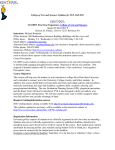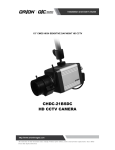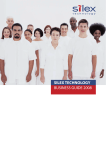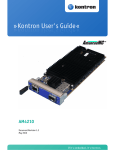Download CHAPTER 1. System Management
Transcript
2600-00FK28GAB Ver. 3.0 WEC8500/WEC8050 (APC) Maintenance Manual 2600-00FK28GAB Ver. 3.0 COPYRIGHT This manual is proprietary to SAMSUNG Electronics Co., Ltd. and is protected by copyright. No information contained herein may be copied, translated, transcribed or duplicated for any commercial purposes or disclosed to the third party in any form without the prior written consent of SAMSUNG Electronics Co., Ltd. TRADEMARKS Product names mentioned in this manual may be trademarks and/or registered trademarks of their respective companies. This manual should be read and used as a guideline for properly installing and operating the product. All reasonable care has been made to ensure that this document is accurate. If you have any comments on this manual, please contact our documentation centre at the following homepage: Homepage: http://www.samsungdocs.com © 2013 SAMSUNG Electronics Co., Ltd. All rights reserved. 2600-00FK28GAB Ver. 3.0 INTRODUCTION INTRODUCTION Purpose This manual describes how to identify the cause of failures which occur in the Access Point Controller (APC) system and troubleshoot them. This manual is written based on WEC8500 version 1.4.4 and WEC8050 version 1.0.0. Audience This manual is intended for operator of Samsung WEC8500. Document Content and Organization This manual consists of 5 Chapters, 1 Annex, and a list of Abbreviations. CHAPTER 1. System Management This chapter describes the symptoms of the APC system and their solutions. CHAPTER 2. WLAN Management This chapter describes the possible problems and their solutions for Wireless Local Area Network (WLAN) services. CHAPTER 3. Connection Management with AP This chapter describes the possible problems and their solutions when connecting to the Access Point (AP). CHAPTER 4. Security Management This chapter describes the possible problems and their solutions while using various security features. © SAMSUNG Electronics Co., Ltd. page 3 of 92 2600-00FK28GAB Ver. 3.0 INTRODUCTION CHAPTER 5. Wi-Fi Management This chapter describes the problems which could occur concerning settings for the wireless interface using Wi-Fi. ANNEX A. Problem Analysis Log List This describes a summary of meanings, locations, and methods of extraction for the logs helpful for problem analysis of the system. ABBREVIATION Describes the acronyms used in this manual. Conventions The following types of paragraphs contain special information that must be carefully read and thoroughly understood. Such information may or may not be enclosed in a rectangular box, separating it from the main text, but is always preceded by an icon and/or a bold title. NOTE Indicates additional information as a reference. Console Screen Output The lined box with ‘Courier New’ font will be used to distinguish between the main content and console output screen text. ‘Bold Courier New’ font will indicate the value entered by the operator on the console screen. © SAMSUNG Electronics Co., Ltd. page 4 of 92 Ver. 3.0 2600-00FK28GAB INTRODUCTION Revision History VERSION DATE OF ISSUE 3.0 10. 2013. REMARKS - The related contents of WEC8050 AP Added (integrated WEC8500 and WEC8050) - Revised with S/W package upgrade (WEC8500 version 1.4.4, WEC8050 version 1.0.0) 2.0 06. 2013. - Added 1.3.2 - Changed 2.1.1, 5.3 Printout Message 1.3.1, 2.3.1, 3.3, 5.2 Contents 1.0 © SAMSUNG Electronics Co., Ltd. 03. 2013. First Version page 5 of 92 2600-00FK28GAB Ver. 3.0 TABLE OF CONTENTS TABLE OF CONTENTS INTRODUCTION 3 Purpose ...................................................................................................................................................... 3 Audience .................................................................................................................................................... 3 Document Content and Organization....................................................................................................... 3 Conventions ............................................................................................................................................... 4 Console Screen Output............................................................................................................................. 4 Revision History......................................................................................................................................... 5 CHAPTER 1. System Management 1.1 1.2 1.3 9 System Booting ......................................................................................................................... 9 1.1.1 Booting failure due to system overheating .................................................................................. 9 1.1.2 Booting failure due to physically damaged disk ........................................................................ 11 1.1.3 Booting failure due to file system error ......................................................................................12 1.1.4 Booting failure due to damaged kernel image ..........................................................................14 System Messages (Alarms/Events) ....................................................................................... 17 1.2.1 Alarm or event is not generated .................................................................................................17 1.2.2 System log message is not displayed .......................................................................................18 1.2.3 Incorrect alarms are generated ..................................................................................................20 1.2.4 Syslog messages are not sent to the syslog server .................................................................21 Upgrade Failures ..................................................................................................................... 23 1.3.1 Upgrade was canceled due to its failure....................................................................................23 1.3.2 Upgrade completed successfully but the system was not booted successfully due to an error in the upgraded package. .......................................................................................................................24 1.4 Problem in Process Operation ............................................................................................... 26 1.5 Device-related Alarms ............................................................................................................. 28 1.5.1 System Temperature Alarm ........................................................................................................28 1.5.2 Temperature Sensor Fail Alarm .................................................................................................30 1.5.3 Fan Fail Alarm .............................................................................................................................31 1.5.4 Thermal Shutdown Alarm ...........................................................................................................32 1.5.5 Disk Usage Alarm .......................................................................................................................33 1.5.6 Disk Full Alarm ............................................................................................................................34 © SAMSUNG Electronics Co., Ltd. page 6 of 92 2600-00FK28GAB Ver. 3.0 TABLE OF CONTENTS 1.6 1.7 1.8 SNMP 35 1.6.1 No SNMP response.................................................................................................................... 35 1.6.2 Trap cannot be sent.................................................................................................................... 36 Configuration Management ....................................................................................................37 1.7.1 Error when executing ‘save local’ .............................................................................................. 37 1.7.2 Error when executing ‘import’ .................................................................................................... 39 1.7.3 Error when executing ‘export’ .................................................................................................... 41 Web UI.......................................................................................................................................43 1.8.1 Access error ................................................................................................................................ 43 1.8.2 Login error ................................................................................................................................... 45 CHAPTER 2. WLAN Management 2.1 WLAN Settings .........................................................................................................................46 2.1.1 2.2 2.3 BSSID of WLAN is not generated ............................................................................................. 46 Access Authentication of Wireless Station ...........................................................................48 2.2.1 802.1x authentication failure ...................................................................................................... 48 2.2.2 PSK authentication failure .......................................................................................................... 51 2.2.3 Static WEP access failure .......................................................................................................... 53 Additional WLAN Services ......................................................................................................55 2.3.1 Clustering function does not work.............................................................................................. 55 2.3.2 Spectrum analysis is not provided ............................................................................................. 57 2.3.3 Max clients restriction function does not work........................................................................... 59 CHAPTER 3. Connection Management with AP 3.1 3.3 46 60 CAPWAP Status is not RUN ....................................................................................................60 3.1.1 AP network setting error ............................................................................................................. 60 3.1.2 AP management IP in APC setting error ................................................................................... 64 3.1.3 AP registration error.................................................................................................................... 66 3.2 Automatic Upgrade does not Work on AP ................................................................................ 68 Problem Creating APs .............................................................................................................72 CHAPTER 4. Security Management 74 4.1 Firewall does not Work............................................................................................................74 4.2 Cannot Detect Unauthorized APs ...........................................................................................76 CHAPTER 5. Wi-Fi Management 5.1 77 Problem with Radio Settings ..................................................................................................77 © SAMSUNG Electronics Co., Ltd. page 7 of 92 2600-00FK28GAB Ver. 3.0 TABLE OF CONTENTS 5.2 Problem with Tx Power Settings ............................................................................................ 79 5.3 RRM does not Work ................................................................................................................ 81 5.4 Location Tracking does not Work .......................................................................................... 83 ANNEX A. Problem Analysis Log List 84 A.1 crash log .................................................................................................................................. 85 A.2 trace log ................................................................................................................................... 86 A.3 debug log ................................................................................................................................. 88 ABBREVIATION 90 LIST OF FIGURES Figure 1. Web UI Access Error Window ..................................................................................... 43 Figure 2. Web UI Login Error Window ........................................................................................ 45 Figure 3. Web UI-802.1x authentication failure ........................................................................... 48 Figure 4. Web UI-PSK authentication failure .............................................................................. 51 Figure 5. Web UI-Static WEP access failure............................................................................... 53 Figure 6. Web UI-Clustering function does not work .................................................................. 56 © SAMSUNG Electronics Co., Ltd. page 8 of 92 2600-00FK28GAB Ver. 3.0 CHAPTER 1. System Management CHAPTER 1. System Management This chapter describes the symptoms of the APC system and their solutions. 1.1 System Booting This section describes the symptoms occurring during the system booting, their causes and solutions. 1.1.1 Booting failure due to system overheating While the APC system is booting, if the boot loader detects system overheat, booting is stopped and power is automatically turned off to protect the hardware from any possible damages. Symptoms During the booting, the ‘CPU overheat detected’ log indicating overheating of the central processing unit (CPU) is displayed in the boot loader, and then the power is automatically turned off. WEC8500: The power is still supplied to the power module and the fan of the power module remains operational. WEC8050: For there is no separate power module, the fan does not operate after power-off. SATA link up 3.0 Gbps (SStatus 123 SControl 320) scanning bus for devices... Device 0: (0:0) Vendor : ATA Prod.: SanDisk SSD P4 1 Rev: SSD Type : Hard Disk Capacity : 15272.0 MB = 14.9 GB (31277232 x 512) USB : USB EHCI 1.00 scanning bus for devices... 2 USB Device(s) found Type the command 'usb start' to scan for USB storage devices. boot partition: 2 CPU overheat detected (cpu:91, thr: 85) © SAMSUNG Electronics Co., Ltd. page 9 of 92 2600-00FK28GAB Ver. 3.0 CHAPTER 1. System Management ###################################################################### System will be shutdown to prevent critical hardware damage ###################################################################### Possible Causes This occurs if the CPU temperature exceeds the booting threshold (85ºC) for the following reasons: Malfunctioning of the fan Operational error of the temperature sensor Problem with the ambient temperature of the installation environment Solutions 1) 2) Switch off the power module on the rear of the APC. Cool the APC sufficiently in room temperature or low temperature environment and then try booting again. 3) If the symptom persists, contact the Samsung Technical Support Team for the countermeasure. © SAMSUNG Electronics Co., Ltd. page 10 of 92 2600-00FK28GAB Ver. 3.0 CHAPTER 1. System Management 1.1.2 Booting failure due to physically damaged disk This occurs if kernel loading fails due to physical damage of the Solid State Disk (SSD) while the APC is booting. Symptoms The ‘system kernel loading fail (status: 0)’ log is displayed during booting and the system restarts 3 times. Then, the system goes to the shell environment of the boot loader. ##### BOOTING START ##### Looking for valid bootloader image.... (Omitted) SATA link down (SStatus 0 SControl 320) scanning bus for devices... No Link on port 0! scsi_ahci: SCSI inquiry command failure. system kernel loading fail (status: 0) (Omitted - Retry the same process for three times when the board is reset) SATA link down (SStatus 0 SControl 320) scanning bus for devices... No Link on port 0! scsi_ahci: SCSI inquiry command failure. system kernel loading fail (status: 0) USB: USB EHCI 1.00 scanning bus for devices... 1 USB Device(s) found Type the command 'usb start' to scan for USB storage devices. boot partition: 1 ###################################################################### ######### Bootloader failed to load kernel and reset the system to recover from fault. Check your system non-volatile storage device and package images. ###################################################################### ######### Octeon wec8500# Possible Causes Physical input/output (I/O) of the disk is not possible during the booting process for the following reasons: No disk device is installed The disk device is not detected because the disk device connector is not correctly connected. The disk device has sustained an irrecoverable physical damage. Solutions Contact the Samsung Technical Support Team for the countermeasure. © SAMSUNG Electronics Co., Ltd. page 11 of 92 2600-00FK28GAB Ver. 3.0 CHAPTER 1. System Management 1.1.3 Booting failure due to file system error This occurs if an error occurs in the booting partition installed on the disk or in the file system while the APC is booting which leads to the kernel loading failure. Symptoms The ‘system kernel loading fail (status: 1)’ log is displayed during booting process and the system restarts 3 times. Then, the system goes to the shell environment of the boot loader. ##### BOOTING START ##### Looking for valid bootloader image.... (Omitted) boot partition: 1 Enter password to stop autoboot. ** Bad partition 1 ** system kernel loading fail (status: 1) (Omitted - Retry the same process for three times when the board is reset) boot partition: 1 Enter password to stop autoboot. ** Bad partition 1 ** system kernel loading fail (status: 1) Fail from partion 1 now we boot from partition:2 Setting boot partition to: 2 Writing tuple type 61441 to addr: 0x40 ** Bad partition 2 ** Error: Bad gzipped data argv[2]: coremask=0xff argv[3]: endbootargs ## No elf image at address 0x20700000 system kernel loading fail (status: 2) bootoctlinux: fail to boot up linux kernel (rcode: 1) ###################################################################### ######### Bootloader failed to load kernel and reset the system to recover from fault. Check your system non-volatile storage device and package images. ###################################################################### ######### Octeon wec8500# © SAMSUNG Electronics Co., Ltd. page 12 of 92 2600-00FK28GAB Ver. 3.0 CHAPTER 1. System Management Possible Causes During the booting process, kernel image loading is not possible for the following reasons: Neither the primary (active) partition nor the stand-by partition is detected due to damaged partition table. The partition table is normal, but both the primary partition and the stand-by partition are formatted. The file system is normal but the kernel is not found within the file system on the primary partition and the stand-by partition Solutions Contact the Samsung Technical Support Team for the countermeasure. © SAMSUNG Electronics Co., Ltd. page 13 of 92 2600-00FK28GAB Ver. 3.0 CHAPTER 1. System Management 1.1.4 Booting failure due to damaged kernel image This occurs if the kernel image on the primary partition of the disk is damaged and cannot be loaded while the APC is booting. Symptoms The ‘system kernel loading fail (status: 2)’ log is displayed during booting and the system restarts 3 times. Then, the system goes to the shell environment of the boot loader. ##### BOOTING START ##### Looking for valid bootloader image.... (Omitted) boot partition: 1 Enter password to stop autoboot. Loading file "/boot/vmlinux.gz" from scsi device 0:1 (sda1) 0 bytes read Error: Bad gzipped data argv[2]: coremask=0xff argv[3]: endbootargs ## No elf image at address 0x20700000 system kernel loading fail (status: 2) (Omitted - Retry the same process for three times when the board is reset) boot partition: 1 Enter password to stop autoboot. Loading file "/boot/vmlinux.gz" from scsi device 0:1 (sda1) 0 bytes read Error: Bad gzipped data argv[2]: coremask=0xff argv[3]: endbootargs ## No elf image at address 0x20700000 system kernel loading fail (status: 2) bootoctlinux: fail to boot up linux kernel (rcode: 1) ###################################################################### ######### Bootloader failed to load kernel and reset the system to recover from fault. Check your system non-volatile storage device and package images. ###################################################################### ######### Octeon wec8500# © SAMSUNG Electronics Co., Ltd. page 14 of 92 2600-00FK28GAB Ver. 3.0 CHAPTER 1. System Management Possible Causes During the booting process, kernel image loading is not possible for the following reasons: The kernel image exists on the primary partition but the file is damaged and corrupted from the original. The kernel image is overwritten with another file. Solutions 1) In the boot loader log, use the ‘boot partition’ message to check the primary partition information. (‘1’ or ‘2’) boot partition: 1 (Omitted) ###################################################################### ######### Bootloader failed to load kernel and reset the system to recover from fault. Check your system non-volatile storage device and package images. ###################################################################### ######### 2) Rollback to the previous package residing on the stand-by partition. To rollback, if the primary partition is ‘1’, set the boot partition to ‘2’. Or, if the primary partition is ‘2’, set the boot partition to ‘1’. Octeon wec8500# tlv_eeprom set boot 2 Setting boot partition to: 2 Writing tuple type 61441 to addr: 0x40 3) Restart the system. Octeon wec8500# reset 4) When booting is completed, execute the ‘package upgrade’ command with the official package of a desired version to upgrade. When upgrading is completed, the system restarts to apply the package. An example of executing the upgrade command is as follows. WEC8500# configure terminal WEC8500/configure# package upgrade disk:/package/wec8500_0.8.1.R.bin Notice: The system will reboot after upgrading with the file. Do you want to save the configuration? (y/n): y © SAMSUNG Electronics Co., Ltd. page 15 of 92 2600-00FK28GAB Ver. 3.0 CHAPTER 1. System Management Do you want to upgrade the system? (y/n): y Package Validation check ... success Package Upgrade .................... done Success 5) When booting is completed normally, check that the new package has been applied to the system. WEC8500# show reboot cause Reboot Cause: Block: Upgrade/ Code: Package Upgrade WEC8500# show version Samsung package version information Primary (currently running) ver : 0.8.1.R buildTime : Mon Aug 20 11:35:43 2012 builder : apcbuilder buildDir : /home2/apcbuild/wec8500/apc Backup ver : 0.7.1.R buildTime : Mon Aug 03 09:27:19 2012 builder : apcbuilder buildDir : /home2/apcbuild/wec8500/apc Boot rom version information ver : FI10_17:15:14 © SAMSUNG Electronics Co., Ltd. page 16 of 92 2600-00FK28GAB Ver. 3.0 CHAPTER 1. System Management 1.2 System Messages (Alarms/Events) This section describes symptoms, causes and solutions of problems occurring to the system messages (alarms, events, logs, etc.). 1.2.1 Alarm or event is not generated Symptoms Alarm output command does not reveal any information on alarms or events. WEC8500# show alarm history all Error : can not read the file WEC8500# show event Error : can not read the file or WEC8500# show alarm history all WEC8500# show event Possible Causes The alarm format has changed due to the package upgrade. The alarm format is unknown. Solutions 1) Before changing the alarm format, delete all previously generated alarm logs. Deleting alarms of the format prior to change: WEC8500# clear log alarm Deleting current alarms of the format prior to change: WEC8500#clear log actalarm 2) Apply the new alarm format. WEC8500#clear log alarminfo © SAMSUNG Electronics Co., Ltd. page 17 of 92 2600-00FK28GAB Ver. 3.0 CHAPTER 1. System Management 3) Check the alarm and event logs again. WEC8500# show alarm history all WEC8500# show event 1.2.2 System log message is not displayed Log messages may not be generated due to log message format errors or incorrect filter settings. Symptoms Log output command does not generate any log messages. WEC8500# show debug log all Error : can not read the file Or only some messages are generated as shown below. WEC8500# show debug log all 1 evm [2012-08-18 12:48:33.548] WRN Clear Debug Detail Log file 2 evm [2012-08-18 12:47:29.884] WRN Clear Debug Log file 3 eqm [2012-08-31 17:42:05.546] MAJ CPU Load Alarm Cleared - CPUID(4) LOAD(0.000000) Threshold(90) … Possible Causes The ‘Error: cannot read the file’ error is generated because of format error of log messages. The log message format has changed after upgrading the package. The log message format is unknown. Only some log messages are generated because of filter settings of levels or module names of log messages. Solutions If log messages are not generated due to format problems, take the following steps. 1) Delete all logs and allow a new log format to be applied. WEC8500# clear log debug © SAMSUNG Electronics Co., Ltd. page 18 of 92 2600-00FK28GAB Ver. 3.0 CHAPTER 1. System Management 2) Check the log messages again. WEC8500# show debug log all In case of incorrect filter settings, take the following steps. 1) Check the log filter settings. WEC8500# show debug log conf --------------------------------------------Debug Log Configuration --------------------------------------------Debug Log Mode On Debug Log Module Filter all Debug Log Level Filter warning Debug Log File Size 10 MBytes Debug Log File Count 1 Module STD Out Off Module Filter STD Out all Module Level Filter STD Out debug 2) Execute the ‘debug log level’ and ‘debug log module’ commands to reset the log filter. WEC8500# debug log level <critical|major|minor|warning> WEC8500# debug log module <evm|swm|cm|list|NAME> 3) Check the log messages again. WEC8500# show debug log all © SAMSUNG Electronics Co., Ltd. page 19 of 92 2600-00FK28GAB Ver. 3.0 CHAPTER 1. System Management 1.2.3 Incorrect alarms are generated After upgrading the package, the alarm table may be changed as shown below. In this case, when an alarm is generated, another alarm message may be displayed. Previous alarm table: WEC8500# show alarm info 1 system CRT Loss Of Signal … 82 network CRT NET Duplicated IP 83 network CRT NET Rx Multicaet Queue Full 84 network MAJ NET Heartbeat Loss Trap 85 network MIN NET VLAN Request Failure 86 network MAJ NET VLAN Default CFG Failure 87 network MAJ NET VLAN Restore Failure Trap 88 network CRT NET Link failure Alarm table which is changed after upgrading the package: WEC8500# show alarm list all 1 network 2012-08-31 11:09:24 MAJ APC Index[1] Name[ge1] 1301 NET Link dn AdminStatus[up] OperStatus[down] Symptoms An alarm is generated, but message for another alarm is generated instead of the correct alarm. Possible Causes Content of the alarm table has changed after upgrading the package. Items have been added to or deleted from the alarm table after upgrading the package. Solutions 1) Delete the existing alarm information in order to build the alarm table in a new format. WEC8500# clear log alarminfo 2) When an alarm is generated, check the alarm information again. WEC8500# show alarm info © SAMSUNG Electronics Co., Ltd. page 20 of 92 2600-00FK28GAB Ver. 3.0 CHAPTER 1. System Management 1.2.4 Syslog messages are not sent to the syslog server Symptoms The alarm and log messages generating in the APC system are not sent to the syslog server. Possible Causes The syslog server is not configured. Internet Protocol (IP) address and port of the syslog server are not configured. Alarm and log messages are not sent due to the filter settings. Solutions 1) Check the alarm message settings. Check the alarm filter information (‘Alarm Group Filter’ and ‘Alarm Level filter’), and if the filter information is not setup, use the ‘alarm group system’ and ‘alarm level major’ commands to configure the following settings. WEC8500# show alarm conf -----------------------------------------Alarm Log Configuration -----------------------------------------Alarm Group Filter all Alarm Level Filter minor Alarm Log File Size 10 MBytes Alarm Log File Count 1 Alarm Log STD Out Off 2) Check the system log message settings. Check that ‘Debug Log Mode’ is ‘On’ and check the filter information (‘Debug Log Module level filter’). If the filter information is not configured, configure the following settings. WEC8500# show debug log conf --------------------------------------------Debug Log Configuration --------------------------------------------Debug Log Mode On Debug Log Module Filter all Debug Log Level Filter warning Debug Log File Size 10 MBytes Debug Log File Count 1 Module STD Out Off Module Filter STD Out all Module Level Filter STD Out debug © SAMSUNG Electronics Co., Ltd. page 21 of 92 2600-00FK28GAB Ver. 3.0 CHAPTER 1. System Management 3) Check the syslog settings. Execute the ‘show syslog conf’ command to check that ‘Syslog Mode’ is sent to ‘Enable’, and check the Syslog filter information (‘Syslog Level filter’). If the filter information is not setup, execute the ‘syslog level’ command to configure the following settings. WEC8500# show syslog conf -----------------------------------------------Syslog Server Configuration -----------------------------------------------Syslog Mode : Enable Syslog Level Filter : notice Host #1 IP Address : 192.168.0.36 UDP Port : 514 Host #2 IP Address : 192.168.0.99 UDP Port : 510 4) Check that the IP address and port of the syslog server are correct. If the information is not correctly entered, execute the ‘syslog add’ command to setup the syslog server information. WEC8500/configure# syslog add 192.168.0.99 udpport 510 © SAMSUNG Electronics Co., Ltd. page 22 of 92 2600-00FK28GAB Ver. 3.0 CHAPTER 1. System Management 1.3 Upgrade Failures If the APC system fails upgrading, solve the problem in the following way. 1.3.1 Upgrade was canceled due to its failure. Symptoms When attempting to upgrade the APC system, the following error message is generated and upgrade fails. WEC8500# configure terminal WEC8500/configure# package upgrade wec8500_1.0.0.R.bin Notice: The system will reboot after upgrading with the file. Do you want to save the configuration? (y/n): y Do you want to upgrade the system? (y/n): y Package Validation check ... success Package Upgrade .................... failed (checksum error) Possible Causes and Solutions When upgrade fails, causes of the failure can be checked using the error messages. Possible causes and the troubleshooting methods are described below. Possible Cause File does not exist Checksum error on Error Message Solutions Error: no exist Download the package to upgrade ‘wec8500_1.3.11.R.bin’ file again. Error: Package validation check the file Upgrade terminated Error: Internal error Execute the ‘show tech-support’ and due to an internal obtain the results. Contact the error Samsung Technical Support Team for support. Upgrade terminated saving the configuration-failed Execute the ‘show tech-support’ and due to timeout (time-out) obtain the results. Contact the Samsung Technical Support Team for support. © SAMSUNG Electronics Co., Ltd. page 23 of 92 2600-00FK28GAB Ver. 3.0 CHAPTER 1. System Management 1.3.2 Upgrade completed successfully but the system was not booted successfully due to an error in the upgraded package. Symptoms Once upgrade completed successfully, the following logs are displayed during the system booting and then the system restarts. When going to the TSM after system restarts, the ‘TS mode cause: Mount check’ log is displayed in the login prompt of the TSM. [TS mode screen after system restarts] NOTICE: Now, The normal service is unavaliable due to some problems during booting process. So, You need to contact Technical Support to troubleshoot and fix this issues. TS mode cause: Software Unrecoverable (70) TS mode login: Possible Causes and Solutions If there is a problem with the process in the upgraded package, system can go to the Technical Support Mode (TSM) after the system is rebooted. The cases to go to the TSM are described as follows. 1) An error is found in the main process during the system booting. 2) The process where the problem has occurred restarts. 3) If an error occurs again in the process, the system reboots. 4) If the steps 1) to 3) repeat again during the system reboot, you will go to the TSM. In TSM, the APC application does not launching configuration, you must restore the package to the status before the upgrade. 1) Connect the console cable to the console port of the system and access to the equipment though the console 2) Input the password below to enter the uboot mode. password samsung 3) Execute the ‘eepromtlv display’ command and check the boot partition. wec8500#tlv_eeprom display © SAMSUNG Electronics Co., Ltd. page 24 of 92 2600-00FK28GAB Ver. 3.0 CHAPTER 1. System Management 4) If the partition checked is 1, execute the following command. wec8500#tlv_eeprom set boot 2 © SAMSUNG Electronics Co., Ltd. page 25 of 92 2600-00FK28GAB Ver. 3.0 CHAPTER 1. System Management 1.4 Problem in Process Operation If a problem occurs in the process operation of the APC system, the system may not function correctly. Since every process keeps a log record of all problems, use the respective log information to identify the problem. Symptoms The system does not function correctly or some of the commands do not work. Possible Causes The problem occurs in process operation for the following reasons. Core dump signal Control signal (displays back-trace log) Thread failure due to dead-lock or endless-loop Solutions 1) Execute the ‘show process’ command to check the process ‘Status’. WEC8500# show processes Processes Info. Status: D - usually IO, R - Running, S - Sleep T - Stop, X - Dead, Z - Zombie up - Active, down - Inactive dis - Disable id -0 1 2 3 4 … 2) name -----swmmon evm evmlogd db license pid ---6222 1759 1760 1807 1838 activationTime ------------------2012-08-31 14:38:21 2012-08-31 13:47:08 2012-08-31 13:47:08 2012-08-31 13:47:14 2012-08-31 13:47:34 status -----up(S) up(S) up(S) down(-) up(S) reStart -----0 0 0 2 0 If the process status is not normal, execute the ‘show processes log’ command to check whether the log information exists. If the process log information exists, execute the ‘show processes log id’ command to check the problem and take necessary actions. WEC8500# show processes log id 3 id date name pid reason ----- --------------------- ------- ------------------3. 2012-08-16 22:05:31 pm 1357 signal © SAMSUNG Electronics Co., Ltd. signal backtrace --------------- ------SIGTERM(15) traced page 26 of 92 2600-00FK28GAB Ver. 3.0 CHAPTER 1. System Management detail (additional info.) si_signo: 15(Terminated), si_errno: 0, si_code: 0, si_pid: 1473, si_uid: 0, si_status: 85, si_utime: 28, si_stime: 366752186384 si_int: 85, si_ptr: 0x556421a7f0, si_overrun: 0, si_timerid: 1473, si_addr: 0x5c100000000, si_band: 6326486827008, si_fd: 85 /usr/local/lib/libplog.so(plog_log+0x334) [0x55645b4084] /usr/local/lib/libplog.so(plog_signalhandler+0x350) [0x55645b4488] [0xfffffff010] /lib64/libpthread.so.0(sem_timedwait+0x186) [0x55645e2ec6] /usr/local/lib/libths.so(thsSemWait+0x94) [0x5564240ad4] /usr/local/lib/libths.so(thsSuspendTask+0xdc) [0x55642411dc] pm(main+0x1ec) [0x120007064] … © SAMSUNG Electronics Co., Ltd. page 27 of 92 2600-00FK28GAB Ver. 3.0 CHAPTER 1. System Management 1.5 Device-related Alarms 1.5.1 System Temperature Alarm The ‘System Temperature Alarm’ is generated when the system temperature exceeds the threshold. The alarm is cleared when the temperature drops below the threshold. If the system temperature reaches the shutdown temperature, the system is powered off for system protection. Symptoms The following alarms are generated. *2012-08-28 12:54:46 #system-CRT: System Temperature Alarm APC Declare Temperature(94) Threshold(93) Possible Causes The system’s ambient temperature has increased or the system temperature has increased due to an external environment problem. The temperature sensor or the fan of the system is faulty. Solutions If ‘System Temperature Alarm’ occurs, check the system temperature and the fan status. 1) Check the system temperature. WEC8500# show system temp Sensor Location Temperature ------------------------CPU sensor 1 34 CPU sensor 2 41 Board 32 2) Check the fan status of the system. WEC8500# show system info ----------------------------------------------------Item System Info ----------------------------------------------------System Info : model type WEC8500 system description Samsung AP Controller board version 0.1 cpld version 0.5 system mac address 00:7e:37:00:1e:70 system total memory 16046580 KBytes system total disk 13520032 KBytes © SAMSUNG Electronics Co., Ltd. page 28 of 92 2600-00FK28GAB Ver. 3.0 CHAPTER 1. System Management Temperature Sensor Status : cpu upside sensor OK cpu downside sensor OK board sensor OK 3) Fan Status : fan[0] fan[1] fan[2] fan[3] OK OK OK OK Power Supply Status : Power Supply[0] Status Power Supply[1] Status Equipped OK Not Equipped - If there is no problem with the ambient temperature of the installation site, contact the Samsung Technical Support Team for checking the system. © SAMSUNG Electronics Co., Ltd. page 29 of 92 2600-00FK28GAB Ver. 3.0 CHAPTER 1. System Management 1.5.2 Temperature Sensor Fail Alarm ‘Temp Sensor Fail Alarm’ occurs if the temperature sensor of the system is faulty. If the temperature sensor remains in faulty state for 24 hours or longer, or if the temperature sensor and the fan are faulty at the same time, the system is powered off for system protection. Symptoms The following alarms are generated. *2012-08-28 12:54:46 #system-CRT: Temperature Sensor Fail APC Declare Temperature sensor is not working. Please contact Samsung Technical Support. Possible Causes The temperature sensor is faulty. The system temperature cannot be checked due to faulty inter-integrated circuit (I2C). Solutions Contact the Samsung Technical Support Team for the countermeasure. © SAMSUNG Electronics Co., Ltd. page 30 of 92 2600-00FK28GAB Ver. 3.0 CHAPTER 1. System Management 1.5.3 Fan Fail Alarm ‘Fan Fail Alarm’ occurs when the fan of the system is faulty. A faulty fan affects the system temperature and the system temperature may exceed the normal operational range. While this alarm is active, if ‘System Temperature Alarm’ or ‘System Thermal Runaway’ occurs, the system may be powered off. Symptoms The following alarms are generated. *2012-08-28 12:54:46 #system-CRT: Fan Fail alarm APC Declare rpm 0 0 0 0 Possible Causes The fan is faulty. Solutions Contact the Samsung Technical Support Team for the countermeasure. © SAMSUNG Electronics Co., Ltd. page 31 of 92 2600-00FK28GAB Ver. 3.0 CHAPTER 1. System Management 1.5.4 Thermal Shutdown Alarm If the system detects that the system temperature is higher than the operational temperature due to faulty fan or temperature sensor, the system powers off for system protection. Symptoms The system powers off after generating the following alarm. *2012-08-28 12:54:46 #system-CRT: System Thermal Runaway APC Fan Controller Declare TEMP 98 99 99 Possible Causes The system temperature is higher than the thermal shutdown temperature. Both the temperature sensor and the fan are faulty at the same time. The temperature sensor has been faulty for 24 hours or longer. Solutions Contact the Samsung Technical Support Team for the countermeasure. To recover the system, switch the power button from the OFF state to the ON state. © SAMSUNG Electronics Co., Ltd. page 32 of 92 2600-00FK28GAB Ver. 3.0 CHAPTER 1. System Management 1.5.5 Disk Usage Alarm ‘Disk Usage Alarm’ is generated when the usage space of the disk exceeds the threshold. (The default threshold of the disk usage ratio is 90 %.) Symptoms The following alarms are generated. *2012-08-28 12:54:46 #system-MAJ: Disk Usage Alarm APC Disk Declare Usage(91) Possible Causes The disk usage ratio exceeded the set threshold. Solutions On the APC system, execute the ‘remove’ command to delete the files which are not in use. If the alarm is not cleared even after deleting the files, contact the Samsung Technical Support Team for the countermeasure. WEC8500# file WEC8500/file# ls Current working directory: directory 4.0K Aug 4 directory 4.0K Aug 26 directory 4.0K Aug 28 disk:/ 08:38:02 22:27:57 13:20:04 WEC8500/file# cd package WEC8500/file# ls Current working directory: directory 4.0K Aug 20 file 98.1M Aug 3 file 94.8M Aug 11 file 97.9M Aug 2 disk:/package 19:16:36 ap 08:18:33 wec8500_1.0.0.R.bin 14:38:13 wec8500_1.0.1.R.bin 19:20:37 wec8500_1.0.2.R.bin opt package etc WEC8500/file# remove wec8500_1.0.0.R.bin 'disk:/package/wec8500_0.5.0.R.bin' Do you really want to remove it ? (y/n) © SAMSUNG Electronics Co., Ltd. page 33 of 92 2600-00FK28GAB Ver. 3.0 CHAPTER 1. System Management 1.5.6 Disk Full Alarm ‘Disk Usage Alarm’ is generated when the usage space of the disk exceeds the threshold. When the alarm is generated, the file downloading function does not work for system protection. (Disk usage ratio threshold is 99 %.) Symptoms The following alarms are generated. 2012-08-28 09:54:51 CRT APC Disk Full Declare Disk usage has reached to disk full limitation. Remove unnecessary files to recover the write protection Possible Causes The disk usage ratio exceeded the set threshold. Solutions On the APC system, execute the ‘remove’ command to delete the files which are not in use. If the alarm is not cleared even after deleting the files, contact the Samsung Technical Support Team for the countermeasure. WEC8500# file WEC8500/file# ls Current working directory: directory 4.0K Aug 4 directory 4.0K Aug 26 directory 4.0K Aug 28 disk:/ 08:38:02 22:27:57 13:20:04 WEC8500/file# cd package WEC8500/file# ls Current working directory: directory 4.0K Aug 20 file 98.1M Aug 3 file 94.8M Aug 11 file 97.9M Aug 2 disk:/package 19:16:36 ap 08:18:33 wec8500_1.0.0.R.bin 14:38:13 wec8500_1.0.1.R.bin 19:20:37 wec8500_1.0.2.R.bin opt package etc WEC8500/file# remove wec8500_1.0.0.R.bin 'disk:/package/wec8500_0.5.0.R.bin' Do you really want to remove it ? (y/n) © SAMSUNG Electronics Co., Ltd. page 34 of 92 2600-00FK28GAB Ver. 3.0 CHAPTER 1. System Management 1.6 SNMP 1.6.1 No SNMP response There is no SNMP response from the APC if the Simple Network Management Protocol (SNMP) community settings are incorrect or the network is not connected. Symptoms When an SNMP get or set request is sent from the Management Information Base (MIB) browser, a timeout occurs. Possible Causes SNMP community is not setup. The SNMP community server (or PC) and the APC are not connected to the network. Solutions 1) Check that the SNMP community setting of the MIB browser and the SNMP community information of the APC match each other. If SNMP community is not setup or the information does not match, execute the ‘snmp community’ command to setup SNMP community WEC8500# show snmp community Count CommunityName AccessType IPAddress Netmask +-----+----------------+-----------+--------------------+-------+ 1 public Read Only 0.0.0.0 0 If a problem occurs on SNMP set requests, also check that ‘AccessType’ is set to ‘Read Write’. 2) Execute the ‘ping’ command on the APC to check the network connection. If the command fails, contact your network administrator. © SAMSUNG Electronics Co., Ltd. page 35 of 92 2600-00FK28GAB Ver. 3.0 CHAPTER 1. System Management 1.6.2 Trap cannot be sent Since all alarms of the system are sent to the outside as SNMP Trap by default, any external management server used for receiving the system alarms must have its address registered as a trap target. Symptoms No trap is sent from the APC. Possible Causes Not registered as a trap receiver on the APC. The Trap server (or PC) and the APC are not connected to the network. Solutions 1) Check the trap receiver list of the APC. If the server is not on the list, execute the ‘snmp trap’ command to add an SNMP trap target. WEC8500# show snmp trap Count TrapVersion TrapCommunityName IPAddress Port +-----+-----------+-----------------+----------------------+-----+ 1 Version 2 public 90.90.1.234 162 2) Execute the ‘ping’ command on the APC to check the network connection. If the command fails, contact your network administrator © SAMSUNG Electronics Co., Ltd. page 36 of 92 2600-00FK28GAB Ver. 3.0 CHAPTER 1. System Management 1.7 Configuration Management 1.7.1 Error when executing ‘save local’ The ‘save local’ command saves the currently active configuration information of the system. If there is an error with the ‘cm’ process which oversees various internal settings of the system or other processes related to settings are not working correctly, an error may occur when executing the ‘save local’ command. The error also occurs if the system has insufficient disk space. Symptoms The following error message is generated when executing the ‘save local’ command. WEC8500# save local Timeout: No Response from ... or WEC8500# save local Failed to get running-config. Error: failed to save configuration. or WEC8500# save local Please, check the disk usage. Error: failed to save configuration. Possible Causes The ‘cm’ process is in an abnormal state. Other processes related to saving of settings are abnormal. Insufficient disk free space. Solutions 1) Execute the ‘show processes status’ command to check the ‘Status’ of the ‘cm’ process. If the process is in an abnormal state, contact your system administrator. WEC8500# show processes status Processes Info. Status: D – usually IO, R – Running, S – Sleep T – Stop, X – Dead, Z – Zombie up – Active, down – Inactive dis – Disable © SAMSUNG Electronics Co., Ltd. page 37 of 92 2600-00FK28GAB Ver. 3.0 CHAPTER 1. System Management id name pid ------- ---........ 8 cm 1856 2) activationTime ------ status ------ restart ------ 2012-09-05 11:03:35 up(S) 0 Execute the ‘show processes status’ command to check the ‘Status’ of ‘evm’, ‘db’, ‘imi’, and ‘snmp’ which are the processes related to saving of system settings. If the process is in an abnormal state, contact your system administrator. WEC8500# show processes status Processes Info. Status: D – usually IO, R – Running, S – Sleep T – Stop, X – Dead, Z – Zombie up – Active, down – Inactive dis – Disable id name pid ------- ---........ 1 evm 1770 3 db 1817 18 imi 12268 29 snmpd 2466 ........ 3) activationTime ------ status ------ restart ------ 2012-09-05 2012-09-05 2012-09-05 2012-09-05 up(S) up(S) up(S) up(S) 0 0 0 0 11:03:08 11:03:14 13:08:10 11:04:31 Execute the ‘df’ command to check the disk usage space of the system, and if there is insufficient free space, delete the unnecessary files and try again. WEC8500/file# df Device: disk Filesystem : ext4 Total size: 11.6G Free space: 100.0K WEC8500/file# ls Current working directory: disk:/ directory 4.0K Dec 26 16:47:06 etc file 1.0G Dec 12 17:48:18 bigFile directory 4.0K Dec 27 15:56:00 stats WEC8500/file# remove bigFile 'disk:/bigFile' Do you really want to remove it ? (y/n) WEC8500/file# df Device: disk Filesystem : ext4 Total size: 11.6G Free space: © SAMSUNG Electronics Co., Ltd. 1.0G page 38 of 92 2600-00FK28GAB Ver. 3.0 CHAPTER 1. System Management Error when executing ‘import’ 1.7.2 When executing the ‘import’ command in order to apply an imported configuration file to the system, entering the file name with the extension results in an error with a message saying that ‘the file does not exist’. An error also occurs if the file is invalid. The error also occurs if the system has insufficient disk space. Symptoms An error message is generated saying that ‘he file does not exist.’ WEC8500# file WEC8500/file# cd etc/config WEC8500/file# ls Current working directory: disk:///etc/config file 7.0M Jan 2 06:22:23 test.wec8500.config WEC8500/file# end WEC8500# import test.wec8500.config File(/etc/config/test.wec8500.config.wec8500.config) does not exist. Error: failed to apply the configuration file. or WEC8500# import test Failed to extract file(/etc/config/test.wec8500.config). Error: failed to apply the configuration file. or WEC8500# import test Please, check the disk usage. Error: failed to apply the configuration file. Possible Causes When entering the configuration file name, the ‘.APC model name.config’ extension was also entered. The configuration file being imported is corrupted or invalid. Insufficient disk free space. © SAMSUNG Electronics Co., Ltd. page 39 of 92 2600-00FK28GAB Ver. 3.0 CHAPTER 1. System Management Solutions 1) When entering the file name, enter only the file name without the extension. WEC8500# import test reset_code: 61 test.wec8500.config file compressed on etc/config is decompressed into import directory. SUCCESS !! Warning: System will reboot !! 2) The configuration file is abnormal; use another file. 3) Check the disk usage space of the system, and if there is insufficient free space, delete the unnecessary files and try again. WEC8500/file# df Device: disk Filesystem : ext4 Total size: 11.6G Free space: 100.0K WEC8500/file# ls Current working directory: disk:/ directory 4.0K Dec 26 16:47:06 etc file 1.0G Dec 12 17:48:18 bigFile directory 4.0K Dec 27 15:56:00 stats WEC8500/file# remove bigFile 'disk:/bigFile' Do you really want to remove it ? (y/n) WEC8500/file# df Device: disk Filesystem : ext4 Total size: 11.6G Free space: © SAMSUNG Electronics Co., Ltd. 1.0G page 40 of 92 2600-00FK28GAB Ver. 3.0 CHAPTER 1. System Management Error when executing ‘export’ 1.7.3 The ‘export’ command saves the currently active configuration information of the system using the file name specified. If other processes related to settings are not working correctly, an error may occur when entering the ‘export’ command. The error also occurs if the system has insufficient disk space. Symptoms The following error message is generated when executing the command. WEC8500# export test Failed to get running-config. Error: failed to create the configuration file. or WEC8500# export test Please, check the disk usage. Error: failed to create the configuration file. Possible Causes Other processes related to saving of settings are abnormal. Insufficient disk free space. Solutions 1) Check the ‘Status’ of ‘evm’, ‘db’, ‘imi’, and ‘snmp’ which are the processes related to saving of system settings. If the process is in an abnormal state, contact your system administrator. WEC8500# show processes status Processes Info. Status: D – usually IO, R – Running, S – Sleep T – Stop, X – Dead, Z – Zombie up – Active, down – Inactive dis – Disable id name ------........ 1 evm 3 db 18 imi 29 snmpd ........ © SAMSUNG Electronics Co., Ltd. pid ---- activationTime ------ status ------ restart ------ 1770 1817 12268 2466 2012-09-05 2012-09-05 2012-09-05 2012-09-05 up(S) up(S) up(S) up(S) 0 0 0 0 11:03:08 11:03:14 13:08:10 11:04:31 page 41 of 92 2600-00FK28GAB Ver. 3.0 CHAPTER 1. System Management 2) Check the disk usage space of the system, and if there is insufficient free space, delete the unnecessary files and try again. WEC8500/file# df Device : disk Filesystem : ext4 Total size : 11.6G Free space: 100.0K WEC8500/file# ls Current working directory: disk:/ directory 4.0K Dec 26 16:47:06 etc file 1.0G Dec 12 17:48:18 bigFile directory 4.0K Dec 27 15:56:00 stats WEC8500/file# remove bigFile 'disk:/bigFile' Do you really want to remove it ? (y/n) WEC8500/file# df Device : disk Filesystem : ext4 Total size : 11.6G Free space: © SAMSUNG Electronics Co., Ltd. 1.0G page 42 of 92 2600-00FK28GAB Ver. 3.0 CHAPTER 1. System Management 1.8 Web UI 1.8.1 Access error An error occurs when attempting to access the APC system using the web browser. Symptoms When the IP address of the APC is entered in the address input field of the web browser, the web user interface (UI) is not accessed but the following error message is generated. Figure 1. Web UI Access Error Window Possible Causes The network is not connected. Web server related processes are abnormal. © SAMSUNG Electronics Co., Ltd. page 43 of 92 2600-00FK28GAB Ver. 3.0 CHAPTER 1. System Management Solutions 1) 2) Execute the ‘ping’ command to check the network connection. If the command fails, contact your network administrator. Execute the ‘show processes’ command to check that the ‘httprd’, ‘snmpd’, and ‘WebAgent’ processes are in ‘up’ ‘status’. WEC8500# show processes Processes Info. Status: D - usually IO, R - Running, S - Sleep T - Stop, X - Dead, Z - Zombie up - Active, down - Inactive dis - Disable id -… 32 33 34 name ------ pid ---- httprd 2387 snmpd 2443 WebAgent 2444 © SAMSUNG Electronics Co., Ltd. activationTime ------ status reStart ------ ------ 2012-08-31 13:47:08 2012-08-31 13:47:08 2012-08-31 13:47:14 up(S) up(S) up(S) 0 0 0 page 44 of 92 2600-00FK28GAB Ver. 3.0 CHAPTER 1. System Management 1.8.2 Login error Symptoms When attempting to log in at the Web UI, login fails and the ‘Incorrect ID or password’ error message is shown. Figure 2. Web UI Login Error Window Possible Causes The login account is not registered. Solutions ‘Execute the ‘show mgmt-users’ command to check the login account settings. WEC8500# show mgmt-users ALL USERS: no. NAME LEVEL DESCRIPTION +----------------------------------------------------------------+ 1: samsung : 1 : If the login account does not exist, execute the ‘mgmt-users’ command to add the login account. WEC8500# configure terminal WEC8500/configure# mgmt-user user password pwd 1 © SAMSUNG Electronics Co., Ltd. page 45 of 92 2600-00FK28GAB Ver. 3.0 CHAPTER 2. WLAN Management CHAPTER 2. WLAN Management This chapter describes the possible problems and their solutions concerning WLAN which is the most essential for WE wireless LAN services. 2.1 WLAN Settings 2.1.1 BSSID of WLAN is not generated The AP does not provide wireless service to the wireless station attempting to connect. Symptoms The WLAN is setup with a Service Set Identifier (SSID), but the wireless station is unable to find the SSID. The Basic Service Set Identifier (BSSID) information can be checked by executing the following command. WEC8500# show bss-if Possible Causes The WLAN is not in ‘Enable’ state. AP Group, Interface Group, Radio band, or SSID is not entered when setting up the WLAN. The AP is in ‘down’ status. Solutions 1) Check that the WLAN is in ‘Enable’ status. Also, check that the correct values are entered for ‘Radio ID’, ‘If-Group’, and ‘Ap-Group’. WEC8500# WLAN_ID ======== 1 show wlan summary Radio_ID SSID ======== ============== 2.4G/5G test1 © SAMSUNG Electronics Co., Ltd. Status Wlan_NAME If-Group Ap-Group ======= ========= ======== ========= Enable wlan1 1 1 page 46 of 92 2600-00FK28GAB Ver. 3.0 CHAPTER 2. WLAN Management 2) Check that the AP attempting to access for service is a member of the AP-Group ID specified in the WLAN settings. WEC8500# show ap-group summary APG_ID ====== 1 3) APG_NAME ======== default WLAN_Count WLAN_List AP_Count AP_List ========== =============== ======== =============== 1 1 3 [1][2][3] Check that the interface group ID (‘IF_GRP_ID’) of the WLAN is valid. WEC8500# show if-group IF_GRP_ID IF_GRP_NAME 1 ifg1 4) IF_Count 1 IF_List vlan1.110 [10110] Check that the AP ‘State’ is normal (‘1/1/5’). WEC8500# show ap summary AP Mgnt interface IP : 100.100.100.51 (vlan1.110) AP_ID Profile AP_NAME MAC_Address IPv4Addr Location ====== ======= ======== =========== ======== ============= 1 ap_1 AP_2334420 20:11:22:33:44:20 100.100.100.101 test1 © SAMSUNG Electronics Co., Ltd. State ===== 1/1/5 page 47 of 92 2600-00FK28GAB Ver. 3.0 CHAPTER 2. WLAN Management 2.2 Access Authentication of Wireless Station When a wireless station attempts to connect to a wireless fidelity (Wi-Fi) network configured for 802.1x or pre-shared key (PSK) authentication, authentication fails. If disconnected due to authentication failure, information of the wireless stations is deleted from the system. 2.2.1 802.1x authentication failure Symptoms When a wireless station attempts to connect to a Wi-Fi network configured for 802.1x authentication, (re)association is performed normally but there is an error with 802.1x authentication. In this case, (re)association information of the wireless station can be checked in the following way. The information can be checked executing a CLI command in the following way. WEC8500# show station summary The information can be checked using the Web UI in the following way. 1) 2) On the top menu, click Monitor. On the left menu, click Stations. Figure 3. Web UI-802.1x authentication failure Possible Causes Wi-Fi network authentication settings of the wireless station are incorrect. WLAN security settings of the APC are incorrect. There is a problem with network connection of the Remote Authentication Dial-In User Service (RADIUS) authentication server system. The RADIUS authentication server is not running. Settings of the RADIUS authentication server are incorrect. © SAMSUNG Electronics Co., Ltd. page 48 of 92 2600-00FK28GAB Ver. 3.0 CHAPTER 2. WLAN Management Solutions 1) Check Wi-Fi network authentication settings of the wireless station. Check that 802.1x, ID, and password settings match those of the APC and the RADIUS authentication server. (For details on checking the authentication settings of the wireless station, see the user manual of the respective product.) 2) Check that the WLAN security option of the APC is set to 802.1x. If the security option is not 802.1x, change the option by referring to the Operation Manual of the APC. The information can be checked executing a CLI command in the following way. WEC8500# show wlan security summary WEC8500# show wlan security detail <wlan id> The information can be checked using the Web UI in the following way. On the top menu, click Configuration. On the left menu, click WLANs. On the WLAN list, click the WLAN ID. Click the Security tab. Click L2 to check the settings. Click Radius to check the settings. 3) Check that the RADIUS server settings are correct. The information can be checked executing a CLI command in the following way. WEC8500# show security radius-server summary WEC8500# show security radius-server detail <server id> The information can be checked using the Web UI in the following way. On the top menu, click Configuration. On the left menu, click Security > AAA (Stations) > RADIUS in order. On the WLAN list, click the WLAN ID. On the RADIUS server list, click the ID to check the settings. 4) Check that the network cable is correctly connected to the RADIUS authentication server system. Also, check if the IP address of the RADIUS system is correctly configured for the network environment through the network administrator © SAMSUNG Electronics Co., Ltd. page 49 of 92 2600-00FK28GAB Ver. 3.0 CHAPTER 2. WLAN Management 5) Check the RADIUS authentication server. Check if the RADIUS server is available for service and that the user information of the wireless station is correctly registered to the RADIUS authentication server. (For details on checking the RADIUS authentication server, check the user manual of the corresponding product) © SAMSUNG Electronics Co., Ltd. page 50 of 92 2600-00FK28GAB Ver. 3.0 CHAPTER 2. WLAN Management 2.2.2 PSK authentication failure Symptoms When a wireless station attempts to connect to a Wi-Fi network configured for PSK authentication, (re)association is performed normally but there is an error with PSK authentication. In this case, (re)association information of the wireless station can be checked in the following way. The information can be checked executing a CLI command in the following way. WEC8500# show station summary The information can be checked using the Web UI in the following way. 1) 2) On the top menu, click Monitor. On the left menu, click Stations. Figure 4. Web UI-PSK authentication failure Possible Causes Wi-Fi network authentication settings of the wireless station are incorrect. WLAN security settings of the APC are incorrect. © SAMSUNG Electronics Co., Ltd. page 51 of 92 2600-00FK28GAB Ver. 3.0 CHAPTER 2. WLAN Management Solutions 1) 2) Check Wi-Fi network authentication settings of the wireless station. Check if PSK is enabled, and check if the key setting is correct. (For details on checking the wireless station, see the user manual of the respective product.) Check if the WLAN security option of the APC is set to PSK. If the security option is not PSK, change the option by referring to the Operation Manual of the APC. The information can be checked executing a CLI command in the following way. WEC8500# show wlan security summary WEC8500# show wlan security detail <wlan id> The information can be checked using the Web UI in the following way. On the top menu, click Configuration. On the left menu, click WLANs. On the WLAN list, click the WLAN ID. Click the Security tab. Click L2 and Check the settings. © SAMSUNG Electronics Co., Ltd. page 52 of 92 2600-00FK28GAB Ver. 3.0 CHAPTER 2. WLAN Management 2.2.3 Static WEP access failure Symptoms When a wireless station attempts to connect to a Wi-Fi network configured for Static WEP, (re)association is performed normally but subsequent communication fails the connection is lost after some time. In this case, (re)association information of the wireless station can be checked in the following way. The information can be checked executing a CLI command in the following way. WEC8500# show station summary The information can be checked using the Web UI in the following way. 1) 2) On the top menu, click Monitor. On the left menu, click Stations. Figure 5. Web UI-Static WEP access failure Possible Causes Wi-Fi network authentication settings of the wireless station are incorrect. WLAN security settings of the APC are incorrect. Solutions 1) Check Wi-Fi network authentication settings of the wireless station. Check if the Static WEP key setting is correct. (For details on checking the wireless station, see the user manual of the respective product.) 2) Check if the WLAN security option of the APC is set to Static WEP. If the security option is not Static WEP, change the option by referring to the Operation Manual of the APC. © SAMSUNG Electronics Co., Ltd. page 53 of 92 2600-00FK28GAB Ver. 3.0 CHAPTER 2. WLAN Management The information can be checked executing a CLI command in the following way. WEC8500# show wlan security summary WEC8500# show wlan security detail <wlan id> The information can be checked using the Web UI in the following way. On the top menu, click Configuration. On the left menu, click WLANs. On the WLAN list, click the WLAN ID. Click the Security tab. Click L2 and Check the settings © SAMSUNG Electronics Co., Ltd. page 54 of 92 2600-00FK28GAB Ver. 3.0 CHAPTER 2. WLAN Management 2.3 Additional WLAN Services 2.3.1 Clustering function does not work Symptoms Wireless station information of the Remote Access Point Controller (APC) cannot be founded. Possible Causes Inter APC communication is not possible. The APC is not registered in the APC list in the clustering group. The APC settings do not match in the clustering group. Solutions 1) Execute the ‘ping’ command to check the network connection. If the command fails, contact your network administrator. WEC8500# ping 192.168.87.217 2) If the network connection status is normal, check if the APC is registered in the cluster group. If so, check if INDEX and IPv4-ADDRESS match. Also, check that ConnectStatus is ‘CONNECTED[1]’. If the CONNECT-STATUS is displayed as ‘NOT_CONNECTED[0]’ even though the both information match, check if the clustering function is set to ‘Enable’ and the status of the interface with the IP address assigned is ‘up’. The information can be checked executing a CLI command in the following way. WEC8500# show cluster list-apc ====================================================================== INDEX APC-NAME IPv4-ADDRESS DB-REF-INT CONNECT-STATUS ====================================================================== 1 APC-1 192.168.87.146 120 CONNECTED[1] 2 APC-2 192.168.87.217 120 CONNECTED[1] ====================================================================== The information can be checked using the Web UI in the following way. On the top menu, click Configuration. On the left menu, click Mobility Management. Click the Clustering tab. Check the CONNECT STATUS information. © SAMSUNG Electronics Co., Ltd. page 55 of 92 2600-00FK28GAB Ver. 3.0 CHAPTER 2. WLAN Management Figure 6. Web UI-Clustering function does not work © SAMSUNG Electronics Co., Ltd. page 56 of 92 2600-00FK28GAB Ver. 3.0 CHAPTER 2. WLAN Management 2.3.2 Spectrum analysis is not provided This can occur if spectrum analysis is not setup or there is a problem with the connection between the APC and the AP. Symptoms Reporting function of spectrum analysis is not provided. Possible Causes The reporting function is not enabled. There is an error with the Control And Provisioning Wireless Access Point (CAPWAP) which is the connection between the APC and the AP. Solutions 1) Check the spectrum analysis setting of the AP. WEC8500# show spectrum-analysis config ap 1 … Report Settings: Sample Report (FFT)................................... Disabled Interference Report................................... Enabled Duty Cycle Report..................................... Disabled … If Report Settings of spectrum analysis is not in ‘Enable’ state, enter the following command. For FFT: WEC8500/configure/spectrum-analysis/apid 1# configuration-request sample enable For Duty Cycle: WEC8500/configure/spectrum-analysis/apid 1# configuration-request duty-cycle enable For Interference: WEC8500/configure/spectrum-analysis/apid 1# configuration-request interference enable © SAMSUNG Electronics Co., Ltd. page 57 of 92 2600-00FK28GAB Ver. 3.0 CHAPTER 2. WLAN Management 2) Check the ‘State’ of CAPWAP. If the state is not normal (‘1/1/5’), solve the problem by referring to ‘CAPWAP Status is not RUN’. WEC8500# show ap summary AP Mgmt interface IP: 100.100.100.1 (vlan1.200) AP_ID CFG_NAME AP_Name Mac_Address State 1 ap_1 AP_f4d9fb23c3f9 00:11:22:33:44:55 1/1/5 3) IPv4Addr 100.100.100.38 Contact the system administrator. © SAMSUNG Electronics Co., Ltd. page 58 of 92 2600-00FK28GAB Ver. 3.0 CHAPTER 2. WLAN Management 2.3.3 Max clients restriction function does not work Symptoms Max clients restriction function for each wireless band or each WLAN is not working and associations are permitted. Possible Causes There is an error with the connection (CAPWAP) between the APC and the AP. Max clients restriction setting of the AP is incorrect. Solutions 1) Check the ‘State’ of CAPWAP. If the state is not normal (‘1/1/5’), solve the problem by referring to ‘CAPWAP Status is not RUN’ WEC8500# show ap summary AP Mgmt interface IP: 100.100.100.1 (vlan1.200) AP_ID CFG_NAME AP_Name Mac_Address State 1 ap_1 AP_f4d9fb23c3f9 00:11:22:33:44:55 1/1/5 2) IPv4Addr 100.100.100.38 Check the max client restriction setting of AP. 5 GHz: AP# show config radio interface1 max_radio_clients Allowed max clients per radio .................... 127 2.4 GHz: AP# show config radio interface2 max_radio_clients Allowed max clients per radio .................... 127 5 GHz/WLAN ID 1: AP# show config wlan bss_1_1 max_bss_clients Allowed max clients per bss ...................... 127 3) If the setting is different from that of the APC, check step 1) first. If the CAPWAP state is normal (‘1/1/5’), reset the access restriction by referring to the APC Operation Manual. 4) Contact the system administrator © SAMSUNG Electronics Co., Ltd. page 59 of 92 2600-00FK28GAB Ver. 3.0 CHAPTER 3. Connection Management with AP CHAPTER 3. Connection Management with AP This chapter describes the possible problems and their solutions when connecting to the access point (AP). 3.1 CAPWAP Status is not RUN 3.1.1 AP network setting error Symptoms CAPWAP Status of the AP is not changed to 1/2/0 and cannot be connected to the APC. WEC8500# show ap summary AP Mgnt interface IP : 10.10.10.11 (vlan1.110) AP_ID Profile AP_NAME MAC_Address IPv4Addr State Location ====== ========== =================== =============== ================ ======= ========== 2 ap_2 AP_0000aa161616 00:00:aa:16:16:16 0.0.0.0 1/2/0 Possible Causes IP setting of the AP is incorrect. IP setting of the AP is incorrect in the APC. IP of the AP is setup in duplication. The AP is setup for DHCP, but the DHCP server does not respond or allocates an IP address in violation of the IP policy. The default VLAN settings are incorrect. © SAMSUNG Electronics Co., Ltd. page 60 of 92 2600-00FK28GAB Ver. 3.0 CHAPTER 3. Connection Management with AP Checking and Solving the Problem 1) From the APC, try to ping the AP’s IP address. [Pinging from APC to AP] Check whether the APC can ping the AP’s IP address, and check that there is no problem with the network settings. WEC8500# ping 100.100.100.10 AP’s IP address is 100.100.100.10 ping 100.100.100.10 PATTERN: 0x2505 PING 100.100.100.10 (100.100.100.10) 64(92) bytes of data. 72 bytes from 100.100.100.10: icmp_seq=1 ttl=64 time=0.089 72 bytes from 100.100.100.10: icmp_seq=2 ttl=64 time=0.055 72 bytes from 100.100.100.10: icmp_seq=3 ttl=64 time=0.066 72 bytes from 100.100.100.10: icmp_seq=4 ttl=64 time=0.060 72 bytes from 100.100.100.10: icmp_seq=5 ttl=64 time=0.068 ms ms ms ms ms --- 100.100.100.10 ping statistics --5 packets transmitted, 5 received, 0% packet loss, time 1998ms rtt min/avg/max/mdev = 0.055/0.067/0.089/0.014 ms If ping fails, connect to the AP from the console to check the current IP setting information and check the AP APC network connection. AP# show config interface summary Check the network setting information Name ............................................. br0 Mode ............................................. Static MAC .............................................. F4:D9:FB:34:18:60 IP address ....................................... 100.100.1.200 Subnet Mask ...................................... 255.255.255.0 Gateway address .................................. 100.100.1.1 PHY Status ....................................... UP Interface Status ................................. UP AP# show config network summary Check the network status information APC Count ........................................ 0 DNS Count ........................................ 0 NTP Count ........................................ 0 NTP Interval ..................................... default(600) TimeZone ......................................... Asia/Seoul Network test target .............................. gw Network test interval ............................ 20 Network test idle interval ....................... 1 Network test duplication interval ................ 180 Network test result .............................. Success © SAMSUNG Electronics Co., Ltd. page 61 of 92 2600-00FK28GAB Ver. 3.0 CHAPTER 3. Connection Management with AP AP# ping 100.100.100.1 100.100.100.1 is APC Mgnt interface IP address PING 100.100.100.1 (100.100.100.1): 56 data bytes 64 bytes from 100.100.100.1: icmp_seq=0 ttl=63 time=1.302 ms 64 bytes from 100.100.100.1: icmp_seq=1 ttl=63 time=1.170 ms 64 bytes from 100.100.100.1: icmp_seq=2 ttl=63 time=0.853 ms 64 bytes from 100.100.100.1: icmp_seq=3 ttl=63 time=0.730 ms 64 bytes from 100.100.100.1: icmp_seq=4 ttl=63 time=0.754 ms 64 bytes from 100.100.100.1: icmp_seq=5 ttl=63 time=0.973 ms 64 bytes from 100.100.100.1: icmp_seq=6 ttl=63 time=0.942 ms 64 bytes from 100.100.100.1: icmp_seq=7 ttl=63 time=0.853 ms 64 bytes from 100.100.100.1: icmp_seq=8 ttl=63 time=0.760 ms 64 bytes from 100.100.100.1: icmp_seq=9 ttl=63 time=0.849 ms 64 bytes from 100.100.100.1: icmp_seq=10 ttl=63 time=1.454 ms --- 100.100.100.1 ping statistics --11 packets transmitted, 11 packets received, 0% packet loss round-trip min/avg/max/stddev = 0.730/0.967/1.454/0.229 ms If ping fails and there is an error with the network setting information, reset it. AP# config interface address 100.100.100.10 255.255.255.0 100.100.100.1 Network setting (IP – 100.100.100.10/24, G/W – 100.100.100.1) 2) Check if the AP’s IP address is incorrectly set in the APC. If the AP’s IP is set in the APC, the AP receives the IP information set in the APC during the provisioning stage and operates using the IP address. In that case, if AP’s IP address is incorrectly set in the APC, the network information is incorrectly set in AP. Therefore, if IP mode of the AP in the AP profile information is static, check that the IP address, Gateway, and Netmask values are correctly set according to the network settings [Checking AP IP settings from APC] If the AP profile information is ap_1, check in the following way. WEC8500# show ap ap_detail ap_1 ‘ap_1’ means ap profile name ================== AP Config ================= AP name AP_ID AP profile name Group ID MacAddr Location Admin Status Operational Status © SAMSUNG Electronics Co., Ltd. : : : : : : : : 1 ap_1 1 00:00:00:00:00:00 UP Down page 62 of 92 2600-00FK28GAB Ver. 3.0 CHAPTER 3. Connection Management with AP ApMode Region ClientIpAddress EchoInterval MaxDiscoveryInterval ReportInterval StatisticsTimer RetransmitInterval MaxRetransmit EchoRetransmitInterval MaxEchoRetransmit TelnetEnable SshEnable Uptime Capwap Uptime Last Join time IP mode StaticIpAddress StaticIpNetmask StaticIpGateway Link Speed Duplex VlanSupport NativeVlanId FragmentSize RebootCause PrimaryControllerName SecondaryControllerName TertiaryControllerNames CfgMask DTLS Policy Discovery Type Edge Ap ApModelNumber ApSerialNumber BoardId BaseMacAddr ActiveSoftwareVersion BootVersion OtherSoftwareVersion Power Status LED Mode : : : : : : : : : : : : : : : : : : : : : : : : : : : : : : : : : : : : : : : : : : General Local 0.0.0.0 30 20 120 120 5 5 3 5 Disable (50023) Disable (50022) 0day(s) 00:00:00 0day(s) 00:00:00 AP Followed 0.0.0.0 0.0.0.0 0.0.0.0 N/A N/A Disable 0 1400 0x0 N/A N/A N/A Auto Disable AP-Followed(Static) Disable 0 00:00:00:00:00:00 Unknown On If there is an unnecessary AP IP setting, clear the setting in the following way. WEC8500# configure terminal WEC8500/configure# ap ap_1 ‘ap_1’ means ap profile name WEC8500/configure/ap_1# profile ip-mode ap Do not change the IP address that was configured in the AP © SAMSUNG Electronics Co., Ltd. page 63 of 92 2600-00FK28GAB Ver. 3.0 CHAPTER 3. Connection Management with AP 3.1.2 AP management IP in APC setting error Symptoms CAPWAP Status of the AP is not changed to 1/2/0 and cannot be connected to the APC. WEC8500# show ap summary AP Mgnt interface IP : 10.10.10.11 (vlan1.110) AP_ID Profile AP_NAME MAC_Address IPv4Addr State Location ====== ========== ================== ================ ================ ===== =========== 2 ap_2 AP_0000aa161616 00:00:aa:16:16:16 0.0.0.0 1/2/0 Possible Causes The APC AP Mgnt interface IP setting is incorrect. Checking and Solving the Problem 1) 2) Check if the AP can ping other interfaces of the APC but not the AP Mgnt interface IP. Retrieve the interface state of APC AP Mgnt interface IP and check that it is ‘up’. [Checking AP Mgnt Interface IP Info from APC] Check if the AP Mgnt interface IP information is a valid interface and the status of interface is up. WEC8500/configure# show apc summary Check the APC AP Mgnt interface IP ===== APC Summary ===== AP Mgnt interface IP MaxApNo ActiveApNo TotalApNo 802.11a/n Radios 802.11b/g/n Radios ActiveStationNo SecurityAuthType RMacField DtlsPolicy © SAMSUNG Electronics Co., Ltd. : : : : : : : : : : 100.100.100.1 (vlan1.100) 500 10 117 10/107 10/107 1 X.509 Support Clear-text page 64 of 92 2600-00FK28GAB Ver. 3.0 CHAPTER 3. Connection Management with AP WEC8500/configure# show ip interface brief Check the APC AP Mgnt interface Status Interface lo mgmt0 ge1 ge2 ge3 ge4 ge5 ge6 ge7 ge8 xe1 xe2 vlan1.1 vlan1.10 vlan1.100 IP-Address 127.0.0.1 10.254.174.183 unassigned unassigned 30.30.30.1 unassigned unassigned unassigned unassigned unassigned unassigned unassigned unassigned 10.10.10.1 100.100.100.1 Status up up up up up up up up up up up up up up up Protocol up up down up down down down down down down down down up up up If the AP Mgnt interface IP information is incorrect, configure it in the following way. WEC8500# configure terminal WEC8500/configure# apc ap-mgmt-if 100.100.100.1 AP Mgnt interface IP for AP access © SAMSUNG Electronics Co., Ltd. page 65 of 92 2600-00FK28GAB Ver. 3.0 CHAPTER 3. Connection Management with AP 3.1.3 AP registration error Symptoms The AP information is not registered. WEC8500# show ap summary AP Mgnt interface IP : 10.10.10.11 (vlan1.110) AP_ID Profile AP_NAME MAC_Address IPv4Addr State Location ====== ========== ================== ================ ================ ===== =========== Possible Causes The AutoDiscovery function is off and the AP information is not registered. Checking and Solving the Problem 1) 2) Check if the AP information (MAC information is used as the identifier of each AP) is registered in the APC. Check if the AutoDiscovery function is enabled. [Checking the AutoDiscovery Function] If the AutoDiscovery function is enabled for the APC, when an AP sends a discovery request to the APC, it is automatically registered. The registered information is not deleted. If the AutoDiscovery function is disabled, the AP information must be manually registered in the APC. WEC8500/configure# show apc capwap summary ===== Capwap Summary ===== capwap control source port number capwap data source port number capwap control DTLS mode capwap WindowSize capwap ChangeStatePendingTimer capwap DataCheckTimer capwap DtlsSessionDelete capwap RetransmitInterval capwap WaitDTLSTimer capwap WaitJoinTimer capwap DiscoveryDeleteTimer capwap MaxRetransmit © SAMSUNG Electronics Co., Ltd. : : : : : : : : : : : : 5246 5247 Support 10 25 30 1 5 60 60 10 5 page 66 of 92 2600-00FK28GAB Ver. 3.0 CHAPTER 3. Connection Management with AP capwap capwap capwap capwap capwap capwap capwap capwap capwap capwap capwap MutalAuth DiscoveryByMulticast DiscoveryByBroadcast FallbackEnable ECNSupport AutoDiscovery AutoDiscoveryApGroup ApAdminUser ApAdminPass ApGuestUser1 ApGuestPass1 MulticastIfIndexList vlan1.100 : : : : : : : : : : : Enable Enable Enable Disable Limited Enable 1 0 0 0 0 : 1 If the APC’s AutoDiscovery function is disabled, enable it in the following way. WEC8500# configure terminal WEC8500/configure# apc capwap auto-discovery Enable the AutoDiscovery function. To disable the APC’s AutoDiscovery function and register the AP manually, use the following way. WEC8500# configure terminal WEC8500/configure# ap ap_1 WEC8500/configure/ap_1# profile mac 00:00:aa:16:16:16 Register AP by using the AP MAC information. © SAMSUNG Electronics Co., Ltd. page 67 of 92 2600-00FK28GAB Ver. 3.0 CHAPTER 3. Connection Management with AP 3.2 Automatic Upgrade does not Work on AP When attempting a CAPWAP connection, if the firmware version of the AP registered with the APC is different from the firmware version the AP is actually running, the AP is automatically upgraded. Symptoms Automatic Upgrade does not Work on AP. Version information of ‘Default’ Type of ‘weafama’ PKG_Name checked with ‘show ap upgrade summary’ must be the same as the firmware version of the AP. Firmware version information of the AP can be checked under Version (current) of the AP_ID executing the ‘show ap upgrade list’. WEC8500# show ap upgrade summary ===== ap upgrade config summary ===== Type : Default Mode : FTP Path : package/ap IpAddress : 10.10.10.11 PortNum : 21 MAXretries : 3 MAXdownload : 3 currentDownload : 0 waitApCount : 0 Target : All PKG_Name weafama weafama weafama Version 1.2.6.R FileName Type weafama_1.2.6.R.bin Default Quick Upgrade Predownload WEC8500# show ap upgrade list /* (RC/FR/RC) : RetryCount/FailReason/RebootCause /* Pri : VersionPriority (MD-model,A-AP config) AP_ID Model Version(config/current) Status(RC/FR/RC) Pri force 1 WEA303i Global/ 1.2.6.R None( 0/ 0/128) MD No © SAMSUNG Electronics Co., Ltd. page 68 of 92 2600-00FK28GAB Ver. 3.0 CHAPTER 3. Connection Management with AP Possible Causes Upgrade image of the AP is not correctly registered. Operation status of the File Transfer Protocol (FTP) server is not normal. Cause of the AP restart was ‘upgrade fail’. The AP includes an item requiring manual upgrade. Solutions 1) Check the upgrade settings of the AP. WEC8500# show ap upgrade summary ===== ap upgrade config summary ===== Type : Default Mode : FTP Path : package/ap IpAddress : 10.10.10.11 PortNum : 21 MAXretries : 3 MAXdownload : 3 currentDownload : 0 waitApCount : 0 Target : All PKG_Name weafama weafama weafama Version FileName Type Default Quick Upgrade Predownload If there is no firmware version of the AP, a new firmware image to be used in upgrade must be registered. The example below illustrates registration of an upgrade firmware of the ‘wea302’ AP. WEC8500# configure terminal WEC8500/configure# ap-all WEC8500/configure/ap-all# upgrade WEC8500/configure/ap-all/upgrade# select-package default weafama_1.2.6.R.bin WEC8500# show ap upgrade summary © SAMSUNG Electronics Co., Ltd. page 69 of 92 2600-00FK28GAB Ver. 3.0 CHAPTER 3. Connection Management with AP ===== ap upgrade Type Mode Path IpAddress PortNum MAXretries MAXdownload currentDownload waitApCount Target PKG_Name weafama weafama weafama 2) config summary ===== : Default : FTP : package/ap : 10.10.10.11 : 21 : 3 : 3 : 0 : 0 : All Version 1.2.6.R FileName Type weafama_1.2.6.R.bin Default Quick Upgrade Predownload Check if the FTP server is in normal state. WEC8500# show ftp-server FTP-Server : Stop FTP-User : samsung Port Pw : 21 : ******* If the FTP server is in ‘Stop’ state, enter the ‘ftp-server enable’ command to set it to ‘Run’ state. WEC8500# configure terminal WEC8500/configure# ftp-server enable FTP Server on WEC8500/configure# show ftp-server FTP-Server : Run Port FTP-User : samsung Pw 3) : 21 : ******* Check the AP rebooting cause and restart the AP. WEC8500# show ap detail ap_1 ===== AP Config ===== AP name : AP_001632ff8e2b AP_ID : 1 AP profile name : ap_1 Group ID : 1 MacAddr : 00:16:32:ff:8e:2b …… RebootCause : 0x51 - reboot due to package upgrade failure …… © SAMSUNG Electronics Co., Ltd. page 70 of 92 2600-00FK28GAB Ver. 3.0 CHAPTER 3. Connection Management with AP WEC8500# configure terminal WEC8500/configure# ap ap_1 WEC8500/configure/ap ap_1# reboot 4) Check if the AP has items requiring manual upgrade, and if so, delete them. WEC8500/configure/ap ap_1# show ap upgrade list /* (RC/FR/RC) : RetryCount/FailReason/RebootCause /* Pri : VersionPriority (MD-model,A-AP config) AP_ID Model Version(config/current) Status(RC/FR/RC) Pri force 1 WEA303i 1.2.5.R/ 1.2.5.R None( 0/ 0/ 16) AP No To delete items requiring manual upgrade, execute ‘no upgrade-request’ in AP mode. You can check that the items requiring manual upgrade are deleted. WEC8500/configure/ap ap_1# no upgrade-request WARNING: AP will be upgrade. Are you sure you want to continue? (y/n) : y WEC8500/configure/ap ap_1# show ap upgrade list /* (RC/FR/RC) : RetryCount/FailReason/RebootCause /* Pri : VersionPriority (MD-model,A-AP config) AP_ID Model Version(config/current) Status(RC/FR/RC) 1 WEA303i Global/ 1.2.6.R Success( 0/ 0/ 16) © SAMSUNG Electronics Co., Ltd. Pri force MD No page 71 of 92 2600-00FK28GAB Ver. 3.0 CHAPTER 3. Connection Management with AP 3.3 Problem Creating APs To create an AP to the APC, the AP is configured using CLI/WEC. Symptoms When attempting to create AP executing ‘ap [ap config name]’, the AP is not added. WEC8500# configure terminal WEC8500/configure# ap ap_test123 [configApConfig] createApFromCfgName failed. (sApCfgName:ap_test123, apId:-1, ret:-20) Possible Causes The APs has been already configured as many as the number of TotalApNo TotalApNo is the same as MaxApNo, additional APs cannot be configured. TotalApNo is the total number of APs that are configured additionally; and MaxApNo is the maximum number of APs that can be set up additionally. The procedure to add APs using web UI is described below. 1) 2) 3) 4) 5) 6) On the top menu, click Configuration. On the left menu, click Access Points. Click Add. Click the Security tab. Set AP Profile Name and MAC Address. Click Apply to create an AP. Solutions 1) Execute the ‘show apc summary’ command to check TotalApNo, which is set in the APC. WEC8500# show apc summary ===== APC Summary ===== ApcName : AP Mgmt interface IP : MaxApNo : ActiveApNo : TotalApNo : 802.11a/n Radios : 802.11b/g/n Radios : ActiveStationNo : SecurityAuthType : RMacField : DtlsPolicy : © SAMSUNG Electronics Co., Ltd. APC_007e37001ff0 100.100.100.1 (vlan1.100) 3000 22 3000 22/2978 22/2978 0 X.509 Support Both page 72 of 92 2600-00FK28GAB Ver. 3.0 CHAPTER 3. Connection Management with AP 2) Execute the ‘show ap summary config’ command to check the AP list, which is set in the APC, and delete the unused APs. WEC8500# show ap summary config AP Mgnt interface IP : 100.100.100.1 (vlan1.100) AP_ID Profile AP_NAME MAC_Address IPv4Addr State Location ====== ========== ================= ================ ============ ====== ========== 1 ap_1 AP_201122337f20 20:11:22:33:7f:20 0.0.0.0 1/2/0 …… WEC8500# configure terminal WEC8500/configure# ap ap_1 © SAMSUNG Electronics Co., Ltd. page 73 of 92 2600-00FK28GAB Ver. 3.0 CHAPTER 4. Security Management CHAPTER 4. Security Management The APC provides security features such as RADIUS server interfacing, system user management, guest service, scanning and blocking unauthorized APs, firewall, and access control list (ACL) which are necessary in the wired and wireless network environment. This chapter describes the possible problems and their solutions while using various security features supported by the system. 4.1 Firewall does not Work Access-group of the firewall is applied to the interface but the firewall does not work. This may occur if accelerator is not enabled for the firewall. Symptoms The firewall policy is set up on the interface but is not applied to the packets. Possible Causes Accelerator of the firewall is not enabled and therefore the firewall policy is not applied through the fast-forwarding path of the equipment. WEC8500# show firewall status Firewall Accelerator : disable Max Connections : 327680 The APC data processing uses the slow-forwarding path and the fast-forwarding path. If there is information concerning processing of the data, all data is processed through the fast-forwarding path. If the information does not exist, the data is processed through the slow-forwarding path. All information concerning firewall policy is in the slow-forwarding path. © SAMSUNG Electronics Co., Ltd. page 74 of 92 2600-00FK28GAB Ver. 3.0 CHAPTER 4. Security Management Solutions Check the accelerator setting (‘Firewall Accelerator’) of the firewall. WEC8500# show firewall status Firewall Accelerator : enable Max Connections : 327680 If the setting is disabled, execute the following command to enable it. WEC8500# configure terminal WEC8500/configure# firewall accelerator © SAMSUNG Electronics Co., Ltd. page 75 of 92 2600-00FK28GAB Ver. 3.0 CHAPTER 4. Security Management 4.2 Cannot Detect Unauthorized APs When an unauthorized AP is connected to the wireless network, it cannot be detected as a rogue AP. Symptoms Information of the specific unauthorized AP is missing in the rouge AP list displayed by the following command. WEC8500# show wids rogue ap list malicious WEC8500# show wids rogue ap list friendly WEC8500# show wids rogue ap list unclassified Possible Causes The function for detecting unauthorized APs is not enabled. The wireless channel used by the unauthorized AP is not included in the setting. Solutions 1) Check if the function for detecting unauthorized APs is enabled. WEC8500# show wids current-config 2) Check the operational state of RFSGW. If rouge AP detection does not work when WIDS is enabled, check the RFSGW state. 3) Check the operational state of the AP monitor module. If WIDS and RFSGW are normal but rogue APs cannot be detected, check message generation at the AP. © SAMSUNG Electronics Co., Ltd. page 76 of 92 2600-00FK28GAB Ver. 3.0 CHAPTER 5. Wi-Fi Management CHAPTER 5. Wi-Fi Management This chapter describes the problems which could occur concerning various settings for the wireless interface using Wi-Fi. 5.1 Problem with Radio Settings Symptoms Radio settings for 802.11a, 80211.bg, 802.11n, etc. cannot be configured on the AP. Possible Causes The AP is not connected. CAPWAP state of the AP is not RUN (5) Solutions 1) Execute the ‘show ap summary’ command to check that the AP is connected. If the AP is shown, setup the AP by referring to AP Settings. WEC8500# show ap summary AP Mgnt interface IP : 10.64.55.1 (vlan1.192) AP_ID CFG_NAME AP_NAME Location ===== ======== ============== ========= 1 ap_1 AP_f4d9fb23d049 2 ap_2 AP_f4d9fb23cfc9 3 ap_3 AP_f4d9fb23cbf9 © SAMSUNG Electronics Co., Ltd. MAC_Address IPv4Addr State ================= ============= ===== f4:d9:fb:23:d0:49 10.64.55.103 f4:d9:fb:23:cf:c9 10.64.55.57 f4:d9:fb:23:cb:f9 10.64.55.102 1/1/5 1/1/5 1/1/5 page 77 of 92 2600-00FK28GAB Ver. 3.0 CHAPTER 5. Wi-Fi Management 2) Execute the ‘show ap summary’ command to check the CAPWAP state of the AP. If the CAPWAP state of the AP is not RUN (5), solve the problem by referring to CAPWAP Settings WEC8500# show ap summary AP Mgnt interface IP : 10.64.55.1 (vlan1.192) AP_ID CFG_NAME AP_NAME Location ===== ======== =============== =========== 1 ap_1 AP_f4d9fb23d049 2 ap_2 AP_f4d9fb23cfc9 3 ap_3 AP_f4d9fb23cbf9 © SAMSUNG Electronics Co., Ltd. MAC_Address IPv4Addr ================= ============ f4:d9:fb:23:d0:49 f4:d9:fb:23:cf:c9 f4:d9:fb:23:cb:f9 State ===== 10.64.55.103 1/1/5 10.64.55.57 1/1/5 10.64.55.102 1/1/5 page 78 of 92 2600-00FK28GAB Ver. 3.0 CHAPTER 5. Wi-Fi Management 5.2 Problem with Tx Power Settings Symptoms Power setting cannot be configured on the AP. Possible Causes The AP is not connected. CAPWAP state of the AP is not RUN (5) Tx power setting range is different for each country, AP model, or channel. Solutions 1) Execute the ‘show ap summary’ command to check that the AP is connected. WEC8500# show ap summary AP Mgnt interface IP : 10.64.55.1 (vlan1.192) AP_ID CFG_NAME Location ====== ======== =========== 1 ap_1 2 ap_2 3 ap_3 AP_NAME MAC_Address IPv4Addr State =============== ================= ============= ===== AP_f4d9fb23d049 f4:d9:fb:23:d0:49 AP_f4d9fb23cfc9 f4:d9:fb:23:cf:c9 AP_f4d9fb23cbf9 f4:d9:fb:23:cb:f9 1/1/5 1/1/5 1/1/5 10.64.55.103 10.64.55.57 10.64.55.102 If the AP is shown, setup the AP by referring to AP Settings 2) Execute the ‘show ap summary’ command to check the CAPWAP state of the AP. WEC8500# show ap summary AP Mgnt interface IP : 10.64.55.1 (vlan1.192) AP_ID CFG_NAME Location ====== ======== =========== 1 ap_1 2 ap_2 3 ap_3 AP_NAME MAC_Address IPv4Addr State =============== ================= ============ ===== AP_f4d9fb23d049 f4:d9:fb:23:d0:49 AP_f4d9fb23cfc9 f4:d9:fb:23:cf:c9 AP_f4d9fb23cbf9 f4:d9:fb:23:cb:f9 1/1/5 1/1/5 1/1/5 10.64.55.103 10.64.55.57 10.64.55.102 If the CAPWAP state of the AP is not RUN (5), solve the problem by referring to CAPWAP Settings © SAMSUNG Electronics Co., Ltd. page 79 of 92 2600-00FK28GAB Ver. 3.0 CHAPTER 5. Wi-Fi Management 3) Since the APC setting range may be different depending on each country, AP model, or channel, it should be set according to the Tx power setting range below for each country. Execute the ‘show tx-power-range KR’ (example) command to check the country, AP model, and the tx power setting range for each channel. The following shows an example for Republic of Korea (KR). WEC8500# show tx-power-range KR Country: Republic of Korea(KR) +---------------[ 2.4Ghz ]---------------+--------------------[ 5Ghz ]--------------------+ |-no model-|-WEA302i-|-WEA303i-|-WEA303e-|--no model--|--WEA302i--|--WEA303i--|--WEA303e--| | | | | |36~48|other |36~48|other|36~48|other|36~48|other| +----------+---------+---------+---------+-----+------+-----+-----+-----+-----+-----+-----+ | 6~20 | 3~20 | 6~23 | 6~23 | 6~17| 6~20| 3~17| 3~20| 6~17| 6~23| 6~17| 6~23| The following shows an example for United Kingdom (GB). Italy (IT), Australia (AU), Russia (RU), South Africa (ZA), UAE (AE), India (IN), and Turkey (TR) also use the same range as United Kingdom. WEC8500# show tx-power-range GB Country: United Kingdom(GB) +---------------[ 2.4Ghz ]---------------+--------------------[ 5Ghz ]--------------------+ |-no model-|-WEA302i-|-WEA303i-|-WEA303e-|--no model--|--WEA302i--|--WEA303i--|--WEA303e--| | | | | |36~48|other |36~48|other|36~48|other|36~48|other| +----------+---------+---------+---------+-----+------+-----+-----+-----+-----+-----+-----+ | 6~20 | 3~20 | 6~20 | 6~20 | 6~20| 6~20| 3~20| 3~20| 6~20| 6~23| 6~20| 6~23| +-----------------------------------------------------------------------------------------+ The following shows an example of United States (US). Peru (PE) and Chile (CL) use the same range as that of United States. WEC8500# show tx-power-range US Country: United States(US) +---------------[ 2.4Ghz ]---------------+--------------------[ 5Ghz ]--------------------+ |-no model-|-WEA302i-|-WEA303i-|-WEA303e-|--no model--|--WEA302i--|--WEA303i--|--WEA303e--| | | | | |36~48|other |36~48|other|36~48|other|36~48|other| +----------+---------+---------+---------+-----+------+-----+-----+-----+-----+-----+-----+ | 6~20 | 3~20 | 6~20 | 6~20 | 6~17| 6~20| 3~17| 3~20| 6~17| 6~23| 6~17| 6~23| +-----------------------------------------------------------------------------------------+ © SAMSUNG Electronics Co., Ltd. page 80 of 92 2600-00FK28GAB Ver. 3.0 CHAPTER 5. Wi-Fi Management 5.3 RRM does not Work Symptoms The RRM (Radio Resource Management) functions, such as DPC (Dynamic Power Control), DCS (Dynamic Channel Selection), and CHDC (Coverage Hole Detection & Correction) do not work. Possible Causes The AP is not connected or CAPWAP state of the AP is not RUN (5). The functions are not enabled. Solutions 1) Check the AP state first by referring to Section ‘Problem with Radio Settings’ 2) Execute the ‘show rrm config-summary’ command to check the function settings. DPC Enable, DCS Enable, and CHDC Enable must be ‘Enabled’. WEC8500# show rrm config-summary RRM Status ..... Enabled Rf Group Name ... 80211a/n 80211b/g/n Dynamic Power Control ----------------------- ----------------DPC Enable .. Enabled Enabled Periodic Interval .. 600 600 RSSI Threshold .. -70 -70 TX Power Min. - Max. .. 16 - 20 12 - 20 Minimum Number of AP .. 4 4 Elapsed Time After Last Run .. 321 317 Dynamic Channel Selection ------------------- ----------------DCS Eanble .. Enabled Enabled Periodic Interval .. 120 120 Anchor Time Start .. 4 4 Anchor Time Stop .. 5 5 Interference Level Threshold .. 80 80 Channel Utilization Threshold .. 80 80 My Utilization Threshold .. 10 40 Delayed Channel Change .. Disabled Disabled Aware-Option: Voice Call .. Enabled Enabled Aware-Option: Traffic .. Disabled Disabled Aware-Option: Station Assoc. .. Disabled Disabled Station Count for Station Aware .. 0 0 Elapsed Time After Last Run .. 35 115 Coverage Hole Detection and Control --------- ----------------CHDC Enable .. Enabled Enabled RSSI Voice Threshold .. -75 -75 RSSI Data Threshold .. -80 80 © SAMSUNG Electronics Co., Ltd. page 81 of 92 2600-00FK28GAB Ver. 3.0 CHAPTER 5. Wi-Fi Management Minimum Failed Client Count Percentage Min. Failed Count Statistics Collect Enable Statistics Collect Interval .. 5 .. 25 .. Disabled .. 120 5 25 Disabled 120 3) To enable all RRM functions, execute the following commands. WEC8500# configure terminal WEC8500/configure# rrm WEC8500/configure/rrm# enable WEC8500/configure/rrm# 80211a WEC8500/configure/rrm# 80211a WEC8500/configure/rrm# 80211a WEC8500/configure/rrm# 80211b WEC8500/configure/rrm# 80211b WEC8500/configure/rrm# 80211b © SAMSUNG Electronics Co., Ltd. dpc dcs chdc dpc dcs chdc enable enable enable enable enable enable page 82 of 92 2600-00FK28GAB Ver. 3.0 CHAPTER 5. Wi-Fi Management 5.4 Location Tracking does not Work Symptoms The Location Tracking function does not work Possible Causes Location Tracking is disable (0). Solutions Execute the ‘show locationtrack config’ command to check the Location Tracking setting information. WEC8500# show locationtrack config Location tracking enable....: Enabled Algorithm type..............: 4 Expiry date of history files: 0 If Location Tracking is disable (0), execute the following command. Step Command Description 1 WEC8500# configure terminal Go to configure mode. 2 WEC8500/configure# locationtrack Go to locationtrack mode. 3 WEC8500/configure/locationtrack # enable Enable locationtrack. 4 WEC8500/configure/locationtrack # station [mac address] Setup MAC address of a station to track © SAMSUNG Electronics Co., Ltd. page 83 of 92 2600-00FK28GAB Ver. 3.0 ANNEX A. Problem Analysis Log List ANNEX A. Problem Analysis Log List The logs managed by the APC contain important information which helps problem analysis. This appendix provides a summary of meanings, locations, and methods of extraction for the logs helpful for problem analysis of the system. © SAMSUNG Electronics Co., Ltd. page 84 of 92 2600-00FK28GAB Ver. 3.0 ANNEX A. Problem Analysis Log List A.1 crash log Item Storage Location File Type Description Extraction Method reboot history log/crash Stores all reboot history including system reboots from critical crash as well as normal reboots in the operational process. [WEC] cdr_dump.txt [CLI] cdr-NNN-XXX-hh_mm_ss_MMDD-YYYY.txt [WEC] Administration > Tech Support > APC Reboot History > Download [CLI] WEC8500# show debug reboot export WEC8500# file upload ID PW IPADDR disk:/log/crash/cdr-….txt cdr-….txt WEC8500# file remove disk:/log/crash/cdr-….txt core dump log/crash When an application process is terminated for an abnormal cause, a dump file containing the memory context information and the tty log information is created. [WEC] core_apc_tarball.tar [CLI] core-XXX-NN-TIME-PID.tar.gz [WEC] Administration > Tech Support > APC Coredump > Download Create a core register dump file when any SE crash occurs. [WEC] se_crash_<time_stamp> SE crash core dump log/se/crash © SAMSUNG Electronics Co., Ltd. [CLI] WEC8500# show debug coredump summary WEC8500# file upload ID PW IPADDR disk:/log/crash/core-….tar.gz core-….tar.gz [WEC] Administration > Tech Support > APC-Local PC > Select the file storage location in the navigation panel, press the file download button [CLI] WEC8500# file upload ID PW IPADDR disk:/log/se/ crash/se_crash_2013-1-4_17_0_22 se_crash_2013-14_17_0_22 page 85 of 92 2600-00FK28GAB Ver. 3.0 ANNEX A. Problem Analysis Log List A.2 trace log Item syslog Storage Location log/debug/os File Type syslog syslog.N.gz Description Important operation record information of system blocks logged by the system logger function. Extraction Method [WEC] Administration > File Management > APC-Local PC > Select a file in the storage location in the browse window and click the Download button [CLI] WEC8500# file upload ID PW IPADDR disk:/log/debug/os/messages messages WEC8500# file upload ID PW IPADDR disk:/log/debug/os/kern.log kern.log alarm/event log log system.txt Log of alarms and events generated in the system. [Common] WEC8500# configure terminal WEC8500/configure# alarm dump current [WEC] Administration > File Management > APC-Local PC > Select a file in the storage location in the browse window and click the Download button. After download completes, click the Delete button to delete the extracted file [CLI] WEC8500# file upload ID PW IPADDR disk:/log/system.txt system.txt WEC8500# file remove disk:/log/system.txt software manager log log swm.log Trace log recorded by the monitoring software which manages the application software blocks of the system. [WEC] Administration > File Management > APC-Local PC > Select a file in the storage location in the browse window and click the Download [CLI] WEC8500# file upload ID PW IPADDR disk:/log/swm.log © SAMSUNG Electronics Co., Ltd. page 86 of 92 2600-00FK28GAB Ver. 3.0 ANNEX A. Problem Analysis Log List Item Storage Location File Type Description Extraction Method swm.log process log log processes.log Log of signal reception [WEC] processes.detail and process termination Administration > File Management > APC-Local PC > Select history for software blocks a file in the storage location in the browse window and click of the system’s application the Download [CLI] WEC8500# file upload ID PW IPADDR disk:/log/ processes.log processes.log © SAMSUNG Electronics Co., Ltd. page 87 of 92 2600-00FK28GAB Ver. 3.0 ANNEX A. Problem Analysis Log List A.3 debug log Item appl. debug log Storage Location log File Type Debug.log Debug.log.N.gz Description Extraction Method Realtime debug log of [WEC] information useful for Administration > File Management > APC-Local PC > Select future tracking recorded a file in the storage location in the browse window and click by various software the Download button. blocks of the system. [CLI] WEC8500# file upload ID PW IPADDR disk:/log/Debug.log Debug.log WEC8500# file upload ID PW IPADDR disk:/log/Debug.log.old Debug.log.old WEC8500# file upload ID PW IPADDR disk:/log/Debug.log.old2 Debug.log.old2 CPU over-load log dump cpuload Log of important system [Common] cpuload.old.N information while the Method valid only when the file exists in the storage CPU load alarm remains location. active due to system [WEC] overload. Administration > File Management > APC-Local PC > Select a file in the storage location in the browse window and click the Download button. [CLI] WEC8500# file upload ID PW IPADDR disk:/log/cpuload cpuload NFM debug logs © SAMSUNG Electronics Co., Ltd. log/se nfm.logN SE memory information [WEC] recorded when a simple Administration > File Management > APC-Local PC >Select executive (SE) crash the file storage location in the navigation panel, press the occurs on the data file download button processing layer or there [CLI] page 88 of 92 Ver. 3.0 2600-00FK28GAB ANNEX A. Problem Analysis Log List Item Storage Location File Type Description Extraction Method is a problem with data WEC8500# file upload ID PW IPADDR disk:/log/se/nfm.log1 processing nfm.log1 Command/Login- log/uilog message.logN Records the commands [CLI] Out logs log/web wec.loginout.log entered by the operator WEC8500# show command-log on the CLI [WEC] Web login information Contains CLI/web Administration>Logs>Login-Out login/logout information [CLI] CLI login information WEC8500# show event group system © SAMSUNG Electronics Co., Ltd. page 89 of 92 Ver. 3.0 2600-00FK28GAB ABBREVIATION ABBREVIATION A ACL Access Control List AP Access Point APC Access Point Controller BSSID Basic Service Set Identifier CAPWAP Control and Provisioning Wireless Access Point CHDC Coverage Hole Detection & Correction CPU Central Processing Unit DPC Dynamic Power Control DCS Dynamic Channel Selection DTLS Datagram Transmission Layer Security FTP File Transfer Protocol I2C Inter-Integrated Circuit IP Internet Protocol I/O Input/Output MIB Management Information Base PSK Pre-Shared Key B C D F I M P © SAMSUNG Electronics Co., Ltd. page 90 of 92 Ver. 3.0 2600-00FK28GAB ABBREVIATION R RADIUS Remote Authentication Dial-In User Service RRM Radio Resource Management SE Simple Executive SNMP Simple Network Management Protocol SSD Solid State Disk SSID Service Set Identifier S/W Software TS Technical Support UI User Interface WE Wireless Enterprise WEC Wireless Enterprise Control Wi-Fi Wireless Fidelity WLAN Wireless Local Area Network S T U W © SAMSUNG Electronics Co., Ltd. page 91 of 92 2600-00FK28GAB Ver. 3.0 WEC8500/WEC8050 (APC) Maintenance Manual © 2013 Samsung Electronics Co., Ltd. All rights reserved. Information in this manual is proprietary to SAMSUNG Electronics Co., Ltd. No information contained here may be copied, translated, transcribed or duplicated by any form without the prior written consent of SAMSUNG. Information in this manual is subject to change without notice. © SAMSUNG Electronics Co., Ltd. page 92 of 92