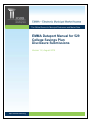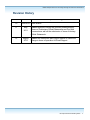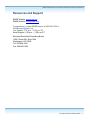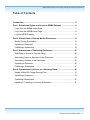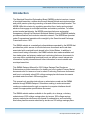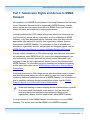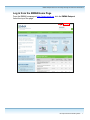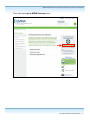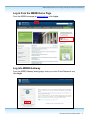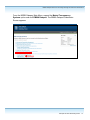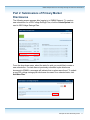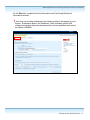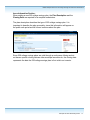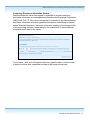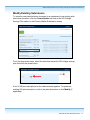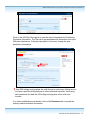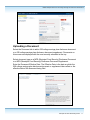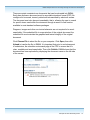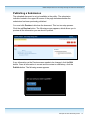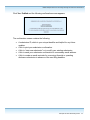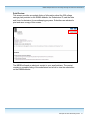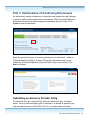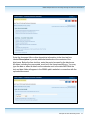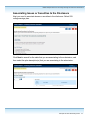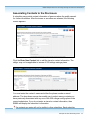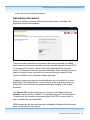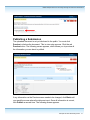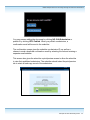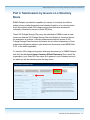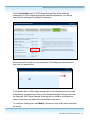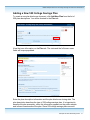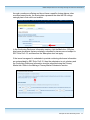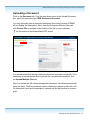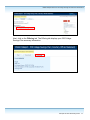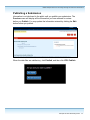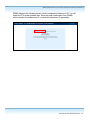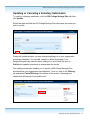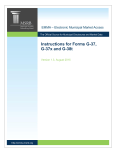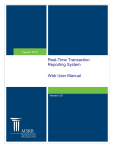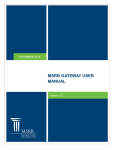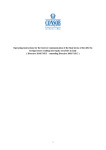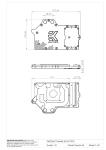Download 529 College Savings Plan Submission Manual
Transcript
The Official Source for Municipal Disclosures and Market Data EMMA Dataport Manual for 529 College Savings Plan Disclosure Submissions Version 1.2, August 2015 http://emma.msrb.org EMMA Dataport Manual for 529 College Savings Plan Disclosure Submissions Revision History Version 1.0 1.1 1.2 Date Description of Changes June 2010 Initial version. May 2011 Updated manual to reflect the voluntary submissions by Issuers of Preliminary Official Statements and Pre-Sale Documents as well as the submission of Issuer Voluntary Official Statements. August 2015 Updated the Resources and Support section to reflect the change in hours of operation for Email Support. Municipal Securities Rulemaking Board 2 EMMA Dataport Manual for 529 College Savings Plan Disclosure Submissions Resources and Support MSRB Website: www.msrb.org EMMA Website: emma.msrb.org For assistance, contact MSRB Support at 202-838-1330 or [email protected]. Live Support: 7:30 a.m. - 6:30 p.m. ET Email Support: 7:00 a.m. – 7:00 p.m. ET Municipal Securities Rulemaking Board 1300 I Street NW, Suite 1000 Washington, DC 20005 Tel: 202-838-1500 Fax: 202-898-1500 Municipal Securities Rulemaking Board 3 EMMA Dataport Manual for 529 College Savings Plan Disclosure Submissions Table of Contents Introduction ......................................................................................................... 5 Part 1: Submission Rights and Access to EMMA Dataport ............................ 6 Log in from the EMMA Home Page ................................................................... 7 Log in from the MSRB Home Page ................................................................... 9 Log into MSRB Gateway ................................................................................... 9 Part 2: Submissions of Primary Market Disclosures ..................................... 11 Modify Existing Submission ............................................................................. 15 Uploading a Document .................................................................................... 17 Publishing a Submission.................................................................................. 19 Part 3: Submissions of Continuing Disclosures ............................................ 22 Submitting an Annual or Periodic Filing ........................................................... 22 Associating Issues or Securities to the Disclosure .......................................... 24 Associating Contacts to the Disclosure............................................................ 25 Uploading a Document .................................................................................... 26 Publishing a Submission.................................................................................. 27 Part 4: Submissions by Issuers on a Voluntary Basis .................................. 29 Adding a New 529 College Savings Plan ........................................................ 31 Uploading a Document .................................................................................... 33 Publishing a Submission.................................................................................. 35 Updating or Canceling a Voluntary Submission ............................................... 37 Municipal Securities Rulemaking Board 4 EMMA Dataport Manual for 529 College Savings Plan Disclosure Submissions Introduction The Municipal Securities Rulemaking Board (MSRB) protects investors, issuers of municipal securities, entities whose credit stands behind municipal securities and public pension plans by promoting a fair and efficient municipal market. The MSRB fulfills this mission by regulating securities firms, banks and municipal advisors that engage in municipal securities and advisory activities. To further protect market participants, the MSRB promotes disclosure and market transparency through its Electronic Municipal Market Access (EMMA®) website, provides education and conducts extensive outreach. The MSRB has operated under Congressional mandate with oversight by the Securities and Exchange Commission since 1975. The EMMA website is a centralized online database operated by the MSRB that provides free public access to official disclosure documents and trade data associated with municipal bonds issued in the United States. In addition to current credit rating information, the EMMA website also makes available realtime trade prices and primary market and continuing disclosure documents for over one million outstanding municipal bonds, as well as current interest rate information, liquidity documents and other information for most variable rate municipal securities. This EMMA Dataport Manual for 529 College Savings Plan Disclosure Submissions provides instructions for dealers on how to submit Primary Market documents and for issuers on how to submit Continuing Disclosure documents and how to voluntarily submit 529 college savings plan disclosure documents provided under the state’s 529 savings plan. This manual only provides instructions on submissions made via the EMMA website through EMMA Dataport. Submitters seeking to make automated continuous submissions through a computer-to-computer interface should consult the appropriate specifications document. The EMMA website makes available to the public, at no charge, voluntary submissions of 529 college savings plans by issuers, 529 college savings primary market plan disclosure documents by underwriters, and continuing disclosure plan documents submitted by issuers on 529 college savings plans. Municipal Securities Rulemaking Board 5 EMMA Dataport Manual for 529 College Savings Plan Disclosure Submissions Part 1: Submission Rights and Access to EMMA Dataport All submitters to the MSRB Primary Market, Continuing Disclosure and Voluntary Issuer Submission Services must be registered in MSRB Gateway, a single, secure access point for making submissions to EMMA. Each user must also accept the terms and conditions for making submissions. Voluntary submissions of 529 college savings plan disclosure documents can only be made by issuers with an organization account established in MSRB Gateway, or by their designated agents. Individual users must then have the appropriate right assigned to them by their organization’s Master Account Administrator in MSRB Gateway. For information on how to establish and maintain an organization account, assign rights and designate agents, see the MSRB Gateway User Manual for Issuers, Obligated Persons and Agents. Primary market submissions of 529 college savings plan disclosure documents by underwriters under MSRB Rule G-32, and by their designated agents, can only be made by users who have had the primary market submission right assigned to them by their organization’s Master Account Administrator within MSRB Gateway. For information on how to establish and maintain the primary market submission right, see the EMMA Dataport Manual for Primary Market Submissions. Continuing disclosure on 529 college savings plan documents made by issuers and their designated agents can only be made by users who have created a continuing disclosure submission account in MSRB Gateway. For information on how to establish continuing disclosure submission access, see the EMMA Dataport Manual for Continuing Disclosure Submissions. Dealer staff seeking to make continuing disclosure submissions on behalf of an issuer need not establish a new account; they can have the continuing disclosure submission right assigned to them by their organization’s Master Account Administrator within MSRB Gateway. For any submission to the EMMA Dataport, the first step is to log into MSRB Gateway. This can be done on either EMMA or the MSRB homepage. Municipal Securities Rulemaking Board 6 EMMA Dataport Manual for 529 College Savings Plan Disclosure Submissions Log in from the EMMA Home Page From the EMMA homepage at http://emma.msrb.org, click the EMMA Dataport link at the top of the page. Municipal Securities Rulemaking Board 7 EMMA Dataport Manual for 529 College Savings Plan Disclosure Submissions Then click the Login to MSRB Gateway button. Municipal Securities Rulemaking Board 8 EMMA Dataport Manual for 529 College Savings Plan Disclosure Submissions Log in from the MSRB Home Page From the MSRB homepage at www.msrb.org, click Login. Log into MSRB Gateway From the MSRB Gateway landing page, enter your User ID and Password, and click Login. Municipal Securities Rulemaking Board 9 EMMA Dataport Manual for 529 College Savings Plan Disclosure Submissions From the MSRB Gateway Main Menu, expand the Market Transparency Systems option and click EMMA Dataport. The EMMA Dataport Submission Screen appears. Municipal Securities Rulemaking Board 10 EMMA Dataport Manual for 529 College Savings Plan Disclosure Submissions Part 2: Submissions of Primary Market Disclosures The following screen appears after logging in to EMMA Dataport. To create a new submission for a 529 College Savings Plan, click the Create/Update link next to 529 College Savings Plan. From the drop-down menu, select the state for wish you would like to create a new submission. If a state has not previously submitted a plan disclosure document to EMMA, a message will indicate that no plans were found. To submit a new 529 college savings plan disclosure document for a selected state, click Add New Plan. Municipal Securities Rulemaking Board 11 EMMA Dataport Manual for 529 College Savings Plan Disclosure Submissions On the Plan tab, complete the Issue Information and Continuing Disclosure Information sections. Since this is a new plan submission, the following notation will appear on your screen: “Submission Status: Not Published,” which indicates that the 529 college savings plan disclosure document has not been published and cannot be viewed on EMMA. Municipal Securities Rulemaking Board 12 EMMA Dataport Manual for 529 College Savings Plan Disclosure Submissions Issue Information Section: When adding a new 529 college savings plan, the Plan Description and the Closing Date are required for a complete submission. The plan description describes the type of 529 college savings plan. It is important to describe the plan accurately, since this information will appear on the public web portal and will inform investors about the plan. Since 529 college savings plans are sold through a continuous offering and do not have a specific closing date as other municipal securities do, the closing date represents the date the 529 college savings plan is first sold to an investor. Municipal Securities Rulemaking Board 13 EMMA Dataport Manual for 529 College Savings Plan Disclosure Submissions Continuing Disclosure Information Section: Identify whether the issuer has agreed to undertake to provide continuing disclosure information as contemplated by Securities and Exchange Commission (SEC) Rule 15c2-12. If the issuer has agreed to undertake to provide continuing disclosure information and such agreement includes an undertaking to provide annual financial information, also enter information relating to the timing set forth in the continuing disclosure undertaking for the submission of annual financial information each year for the issuer. For an issuer, enter such information either as a specific date or as the number of days or months after a specified end date of the issuer’s fiscal year. Municipal Securities Rulemaking Board 14 EMMA Dataport Manual for 529 College Savings Plan Disclosure Submissions Modify Existing Submission To submit a new plan disclosure document or a supplement to an existing plan disclosure document, click the Create/Update link next to the 529 College Savings Plan option on the Primary Market Submission screen. From the drop-down menu, select the state that issued the 529 college savings plan then click the arrow button. A list of 529 plan descriptions for the selected state appears. To update an existing 529 plan description, click on the plan description or click Modify (if applicable). Municipal Securities Rulemaking Board 15 EMMA Dataport Manual for 529 College Savings Plan Disclosure Submissions Click on the 529 Plan Description to view the Issue Information and Continuing Disclosure Information. The Plan tab is pre-populated with information from prior 529 plan submissions. If the plan description is incorrect, change the plan description information. Since 529 college savings plans are sold through a continuous offering and do not have a specific closing date as do other municipal securities, the closing date represents the date the 529 college savings plan is first sold to an investor. If no other modifications are needed, click on the Document tab to upload the primary market disclosure documents. Municipal Securities Rulemaking Board 16 EMMA Dataport Manual for 529 College Savings Plan Disclosure Submissions Uploading a Document Select the Document tab to add a 529 college savings plan disclosure document or a 529 college savings plan disclosure document supplement. Documents on this screen are displayed with the most recently submitted at the top. Select document type as a MFS (Municipal Fund Security) Disclosure Document or a MFS (Municipal Fund Security) Disclosure Document Supplement. Enter the Document Effective Date. The Effective Date is the date on which the 529 college savings plan disclosure document or supplement takes effect or the effective date of the document being filed. Municipal Securities Rulemaking Board 17 EMMA Dataport Manual for 529 College Savings Plan Disclosure Submissions There are certain constraints on documents that can be uploaded into EMMA. Each plan disclosure document must be a portable document format (PDF) file configured to be saved, viewed, printed and retransmitted by electronic means. The document must also be word-searchable, that is, allowing the user to search for specific terms used within the document through a search or find function available in most standard software packages. Diagrams, images and other non-textual elements are not required to be wordsearchable. If the submitted file is a reproduction of the original document, the submitted file must maintain the graphical and textual integrity of the original document. Click Choose File to select the file on your computer. Click Open, then click Upload to transfer the file to EMMA. It is important that prior to and subsequent to submission, the submitter review each page of the PDF to ensure that it is clear, readable and word-searchable. Then click Publish. EMMA shows that the document has been uploaded by displaying the document name on the left side of the screen. Municipal Securities Rulemaking Board 18 EMMA Dataport Manual for 529 College Savings Plan Disclosure Submissions Publishing a Submission The uploaded document is not yet available to the public. The submission indicator located in the upper left corner of the page indicates whether the submission has been previously published. You must click Preview to disclose the document. This is a two-step process. Click the red Preview button. The following screen appears, which allows you to preview all the information you are about to publish. If any information on the Preview screen needs to be changed, click the Edit button. Once all information is correct and the review is satisfactory, click the Publish button. The following screen appears. Municipal Securities Rulemaking Board 19 EMMA Dataport Manual for 529 College Savings Plan Disclosure Submissions Click Yes: Publish and the following confirmation screen appears. The confirmation screen contains the following: A submission ID, which is your unique identifier and helpful for any future updates. A link to print your submission confirmation. A link to “start new submission” or to modify your existing submission. A link to send your submission confirmation to a secondary email address. A link to create an email reminder for a recurring financial or operating disclosure submission in advance of the next filing deadline. Municipal Securities Rulemaking Board 20 EMMA Dataport Manual for 529 College Savings Plan Disclosure Submissions Print/Preview This screen provides a complete listing of information about the 529 college savings plan provided on the EMMA website, the Submission ID, and the date and time of submission for recordkeeping purposes. Submitters are advised to print and save a copy of this screen. The MSRB will send an electronic receipt to your email address. The receipt contains a complete listing of the submission and a link to view the submission on the EMMA website. Municipal Securities Rulemaking Board 21 EMMA Dataport Manual for 529 College Savings Plan Disclosure Submissions Part 3: Submissions of Continuing Disclosures As with primary market submissions, a submitter must register through Gateway in order to make continuing disclosure submissions. The Continuing Disclosure Submission screen shown below appears immediately after you log in. Click Create to start a submission. Begin by selecting the type of continuing disclosure you will submit – either a Financial/Operating Filing or an Event Filing (this manual assumes you are submitting a Financial/Operating Filing; an Event Filing is very similar). Click Next to proceed. Submitting an Annual or Periodic Filing To submit an annual or periodic filing, select the disclosure type, as shown below. You may select multiple types of disclosure. An annual or periodic filing may be made pursuant to SEC Rule 15c2-12, or may be made voluntarily. Municipal Securities Rulemaking Board 22 EMMA Dataport Manual for 529 College Savings Plan Disclosure Submissions Enter the document title or other descriptive information in the free-text box labeled Description to provide additional details about the contents of the disclosure. Below the free-text box, enter the period covered by the disclosure. All dates, including the year ended, must be in the format mm/dd/yyyy. You may type the date or select a date from the calendar next to the date field. Both the text and date fields will appear in the EMMA public website in connection with the uploaded document. Municipal Securities Rulemaking Board 23 EMMA Dataport Manual for 529 College Savings Plan Disclosure Submissions Associating Issues or Securities to the Disclosure Next you need to associate issues or securities to the disclosure. Select 529 college savings plan. Click Next to search for the state that you are associating to the submission, and then select the plan description(s) that you are associating to the submission. Municipal Securities Rulemaking Board 24 EMMA Dataport Manual for 529 College Savings Plan Disclosure Submissions Associating Contacts to the Disclosure A submitter may provide contact information of persons whom the public can ask for further information. After the issues or securities are selected, the following screen appears: Click the Enter New Contact link to add the issuer’s contact information. The obligor may not be applicable to issuers of 529 college savings plans. You must enter the contact’s name and either the phone number or email address. The drop-down menus also enable you to select among contacts you have previously associated with any one of the 529 college savings plans in the current submission. If you do not enter an issuer’s contact information, then EMMA will display the submitter’s information. The contacts you enter will not be visible to other submitters. Each submitter Municipal Securities Rulemaking Board 25 EMMA Dataport Manual for 529 College Savings Plan Disclosure Submissions must enter its own contact information. Uploading a Document When your security and issue selections have been made, click Next. The document upload screen appears. There are certain constraints on documents that can be uploaded into EMMA. Each continuing disclosure document must be a portable document format (PDF) file configured to be saved, viewed, printed and retransmitted by electronic means. The document must also be word-searchable, that is, allowing the user to search for specific terms used within the document through a search or find function available in most standard software packages. Diagrams, images and other non-textual elements are not required to be wordsearchable. If the submitted file is a reproduction of the original document, the submitted file must maintain the graphical and textual integrity of the original document. Use Choose File to select the file on your computer. Click Open, then click Upload to transfer the file to EMMA. It is important that prior to and subsequent to submission, the submitter review each page of the PDF to ensure that it is clear, readable and word-searchable. EMMA shows that the document has been uploaded by displaying the document name on the left side of the screen. Municipal Securities Rulemaking Board 26 EMMA Dataport Manual for 529 College Savings Plan Disclosure Submissions Publishing a Submission The uploaded document is not yet disclosed to the public. You must click Preview to disclose the document. This is a two-step process. Click the red Preview button. The following screen appears, which allows you to preview all the information you are about to publish. If any information on the Preview screen needs to be changed, click Back until you reach the screen where the data was input. Once all information is correct, click Publish a second time. The following screen appears. Municipal Securities Rulemaking Board 27 EMMA Dataport Manual for 529 College Savings Plan Disclosure Submissions You may resume editing the document by clicking NO: Edit Submission or publish it by clicking YES: Publish. When you publish a submission, a confirmation email will be sent to the submitter. The confirmation screen gives the submitter a submission ID, as well as a chance to send a duplicate confirmation email by selecting the link and entering a separate email address. This screen also gives the submitter a print/preview screen to allow the submitter to view their published submission. The submitter should select the print/preview tab to retain a hard-copy record of the submission. Municipal Securities Rulemaking Board 28 EMMA Dataport Manual for 529 College Savings Plan Disclosure Submissions Part 4: Submissions by Issuers on a Voluntary Basis EMMA Dataport provides the capability for issuers of municipal securities to submit primary market documents and related information on a voluntary basis. Such documents include 529 college savings plan disclosure documents voluntarily submitted by issuers of state 529 plans. These 529 College Savings Plans may be submitted to EMMA so that a state issuer can disclose 529 College Savings Plan sold directly to investors without the assistance of a dealer. Voluntary submissions made by issuers of 529 College Savings Plan disclosure documents do not relieve underwriters of their submission obligations related to plan disclosure documents under MSRB Rule G-32, to the extent applicable. To submit a 529 college savings plan disclosure document go to EMMA Dataport and click the tab labeled Issuer Voluntary Official Statement. Next, select the organization (your State 529 Plan name as it appears in your Gateway account) for which you will be submitting from the drop menu. Municipal Securities Rulemaking Board 29 EMMA Dataport Manual for 529 College Savings Plan Disclosure Submissions Click Create/Update next to 529 College Savings Plan. When making a submission of a 529 college savings plan disclosure document, you use the same link for creating and updating a submission. Select the state for which you are making the 529 college plan disclosure and then click the arrow button. If information about a 529 college savings plan in this state has previously been submitted by an underwriter, issuer or their designated agent, the plan name will be displayed. 529 College Savings Plans that are not listed as modifiable are listed for reference only and cannot be modified by an issuer. To modify an existing plan, click Modify. Issuers can only modify plans submitted by issuers. Municipal Securities Rulemaking Board 30 EMMA Dataport Manual for 529 College Savings Plan Disclosure Submissions Adding a New 529 College Savings Plan To create a new plan disclosure document, click Add New Plan from the list of 529 plan descriptions. You will be directed to the Plan tab. View the issue information on the Plan tab. The state and the full issuer name fields will be pre-populated. Enter the plan description information and the plan disclosure closing date. The plan description describes the type of 529 college savings plan. It is important to describe the plan accurately, since this information appears on the public website and informs investors about the plan. Since 529 college savings plans are sold Municipal Securities Rulemaking Board 31 EMMA Dataport Manual for 529 College Savings Plan Disclosure Submissions through a continuous offering and do not have a specific closing date as other municipal securities do, the closing date represents the date the 529 college savings plan is first sold to an investor. In the Continuing Disclosure Information section, click the No button. 529 plan disclosure documents that are voluntarily submitted by issuers are not subject to SEC Rule 15c2-12, and therefore the Yes option does not apply. If the issuer has agreed to undertake to provide continuing disclosure information as contemplated by SEC Rule 15c2-12, then the submission is not voluntary and the Continuing Disclosure information must be submitted using the Primary Market tab. Refer to the Making a Primary Market Submission section. Municipal Securities Rulemaking Board 32 EMMA Dataport Manual for 529 College Savings Plan Disclosure Submissions Uploading a Document Click on the Document tab. From the drop-down menu in the Upload Document box, select the document type: MFS Disclosure Document. You may optionally enter a document description (the current version of EMMA will not display the description). Next, enter the Document Effective Date and click Choose File to navigate to the location of the file on your computer. The file must be in word-searchable PDF format. It is recommended that the plan disclosure document comprise a single file. If it is necessary to upload multiple files to provide the complete plan document, click the Upload Multiple Files link. After you upload the 529 college savings plan document, the following screen will show the file(s). Click the document name to display the options to add a file, edit file information (such as the description), replace one file with another or remove a file. Municipal Securities Rulemaking Board 33 EMMA Dataport Manual for 529 College Savings Plan Disclosure Submissions Next, click on the Offering tab. The Offering tab displays your 529 College Savings Plan summary information. Municipal Securities Rulemaking Board 34 EMMA Dataport Manual for 529 College Savings Plan Disclosure Submissions Publishing a Submission Information is not disclosed to the public until you publish your submission. The Preview screen will display all the information you have entered for review before you Publish. You may update the information entered by clicking the Edit button before you publish. When the data files are satisfactory, click Publish, and then click YES: Publish. Municipal Securities Rulemaking Board 35 EMMA Dataport Manual for 529 College Savings Plan Disclosure Submissions EMMA displays the following screen, which includes the Submission ID. You will need this ID to make updates later. Save the email confirmation from EMMA, which contains the submission ID, or save the submission ID separately. Municipal Securities Rulemaking Board 36 EMMA Dataport Manual for 529 College Savings Plan Disclosure Submissions Updating or Canceling a Voluntary Submission To modify a voluntary submission, click the 529 College Savings Plan tab, then click Update. Select the state and find the 529 College Savings Plan disclosure document you wish to modify. During the update process, you may change anything you or your organization previously submitted. You can add, replace or delete documents. Your designated agent can make the same changes on your behalf. Be sure to Publish the updated submission to disseminate the results. The update process also enables you to cancel a 529 College Savings Plan document that your organization has submitted. To do so, click on the Offering tab and select Cancel Offering at the bottom of the screen. Canceling your submission will remove it from public view. Municipal Securities Rulemaking Board 37