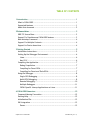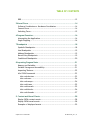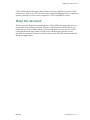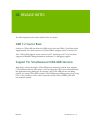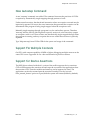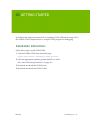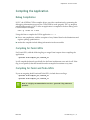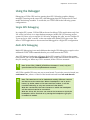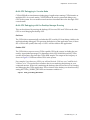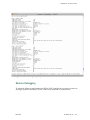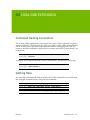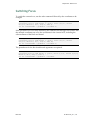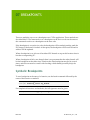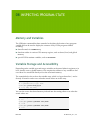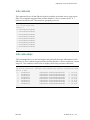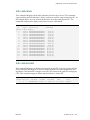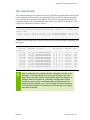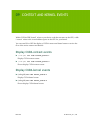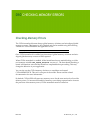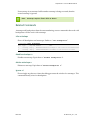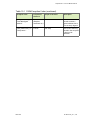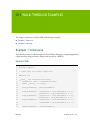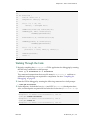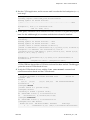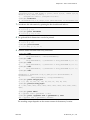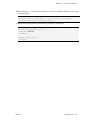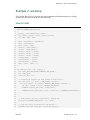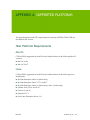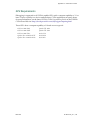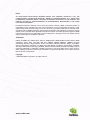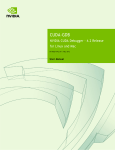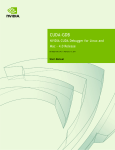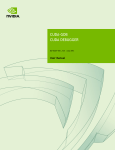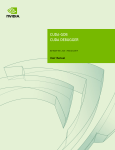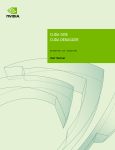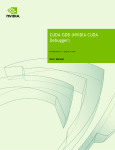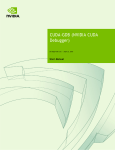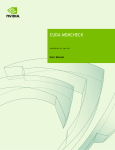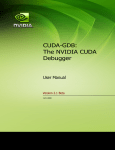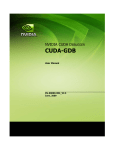Download cuda-gdb Debugger. User Manual
Transcript
CUDA-GDB
NVIDIA CUDA Debugger - 4.1 Release
for Linux and Mac
DU-05227-001_V4.1 | January 10, 2012
User Manual
TABLE OF CONTENTS
1 Introduction.......................................................................... 1
What is CUDA-GDB? ................................................................. 1
Supported features ................................................................. 1
About this document ............................................................... 2
2 Release Notes........................................................................ 3
GDB 7.2 Source Base................................................................
Support For Simultaneous CUDA-GDB Sessions .................................
New Autostep Command ...........................................................
Support For Multiple Contexts ....................................................
Support for Device Assertions .....................................................
3
3
4
4
4
3 Getting Started ...................................................................... 5
Installation Instructions ............................................................ 5
Setting Up the Debugger Environment........................................... 6
Linux ............................................................................... 6
Mac OS X .......................................................................... 6
Compiling the Application ......................................................... 7
Debug Compilation .............................................................. 7
Compiling for Fermi GPUs ...................................................... 7
Compiling for Fermi and Tesla GPUs .......................................... 7
Using the Debugger ................................................................. 8
Single GPU Debugging ........................................................... 8
Multi-GPU Debugging ............................................................ 8
Remote Debugging .............................................................. 10
Multiple Debuggers ............................................................. 11
CUDA/OpenGL Interop Applications on Linux .............................. 11
4 CUDA-GDB Extensions .............................................................12
Command Naming Convention ................................................... 12
Getting Help ........................................................................ 12
Initialization File ................................................................... 13
GUI Integration ..................................................................... 13
Emacs ............................................................................. 13
Graphics Driver CUDA-GDB
DU-05227-001_V4.1 | i
TABLE OF CONTENTS
DDD................................................................................... 13
5 Kernel Focus ........................................................................14
Software Coordinates vs. Hardware Coordinates ............................. 14
Current Focus....................................................................... 14
Switching Focus .................................................................... 15
6 Program Execution.................................................................16
Interrupting the Application...................................................... 16
Single-Stepping ..................................................................... 16
7 Breakpoints .........................................................................18
Symbolic Breakpoints.............................................................. 18
Line Breakpoints ................................................................... 19
Address Breakpoints ............................................................... 19
Kernel Entry Breakpoints ......................................................... 19
Conditional Breakpoints........................................................... 20
8 Inspecting Program State .........................................................21
Memory and Variables ............................................................. 21
Variable Storage and Accessibility............................................... 21
Inspecting Textures ................................................................ 22
Info CUDA Commands ............................................................. 23
info cuda devices ............................................................... 23
info cuda sms .................................................................... 24
info cuda warps ................................................................. 24
info cuda lanes .................................................................. 25
info cuda kernels ............................................................... 25
info cuda blocks................................................................. 26
info cuda threads ............................................................... 27
9 Context and Kernel Events......................................................28
Display CUDA context events..................................................... 28
Display CUDA kernel events ...................................................... 28
Examples of displayed events .................................................... 29
Graphics Driver CUDA-GDB
DU-05227-001_V4.1 | ii
TABLE OF CONTENTS
10 Checking Memory Errors .......................................................30
Checking Memory Errors .......................................................... 30
Increasing the Precision of Memory Errors WIth Autostep ................... 31
Usage ............................................................................. 31
Related Commands ............................................................. 32
GPU Error Reporting ............................................................... 33
11 Walk-through Examples ........................................................36
Example 1: bitreverse ............................................................. 36
Source Code ..................................................................... 36
Walking Through the Code .................................................... 37
Example 2: autostep............................................................... 41
Source Code ..................................................................... 41
Debugging With Autosteps..................................................... 42
Appendix A: Supported Platforms ...............................................44
Host Platform Requirements ..................................................... 44
Mac OS............................................................................ 44
Linux .............................................................................. 44
GPU Requirements.............................................................. 45
Appendix B: Known Issues ........................................................46
Graphics Driver CUDA-GDB
DU-05227-001_V4.1 | iii
01 INTRODUCTION
This document introduces CUDA‐GDB, the NVIDIA® CUDA™ debugger, and describes what is new in version 4.1.
What is CUDA-GDB?
CUDA‐GDB is the NVIDIA tool for debugging CUDA applications running on Linux and Mac. CUDA‐GDB is an extension to the x86‐64 port of GDB, the GNU Project debugger. The tool provides developers with a mechanism for debugging CUDA applications running on actual hardware. This enables developers to debug applications without the potential variations introduced by simulation and emulation environments.
CUDA‐GDB runs on Linux and Mac OS X, 32‐bit and 64‐bit. CUDA‐GDB is based on GDB 7.2 on both Linux and Mac OS X.
Supported features
CUDA‐GDB is designed to present the user with a seamless debugging environment that allows simultaneous debugging of both GPU and CPU code within the same application. Just as programming in CUDA C is an extension to C programming, debugging with CUDA‐GDB is a natural extension to debugging with GDB. The existing GDB debugging features are inherently present for debugging the host code, and additional features have been provided to support debugging CUDA device code.
CUDA‐GDB supports C and C++ CUDA applications. All the C++ features supported by the NVCC compiler can be debugged by CUDA‐GDB.
CUDA‐GDB allows the user to set breakpoints, to single‐step CUDA applications, and also to inspect and modify the memory and variables of any given thread running on the hardware.
CUDA‐GDB supports debugging all CUDA applications, whether they use the CUDA driver API, the CUDA runtime API, or both.
CUDA-GDB
DU-05227-001_V4.1 | 1
Chapter 01 : I NTRODUCTION
CUDA‐GDB supports debugging kernels that have been compiled for specific CUDA architectures, such as sm_10 or sm_20, but also supports debugging kernels compiled at runtime, referred to as just‐in‐time compilation, or JIT compilation for short.
About this document
This document is the main documentation for CUDA‐GDB and is organized more as a user manual than a reference manual. The rest of the document will describe how to install and use CUDA‐GDB to debug CUDA kernels and how to use the new CUDA commands that have been added to GDB. Some walk‐through examples are also provided. It is assumed that the user already knows the basic GDB commands used to debug host applications.
CUDA-GDB
DU-05227-001_V4.1 | 2
02 RELEASE NOTES
The following features have been added for the 4.1 release:
GDB 7.2 Source Base
Until now, CUDA‐GDB was based on GDB 6.6 on Linux, and GDB 6.3.5 on Darwin (the Apple branch). Now, both versions of CUDA‐GDB are using the same 7.2 source base.
Also, CUDA‐GDB supports newer versions of GCC (tested up to GCC 4.5), has better support for DWARF3 debug information, and better C++ debugging support.
Support For Simultaneous CUDA-GDB Sessions
With the 4.1 release, the single CUDA‐GDB process restriction is lifted. Now, multiple CUDA‐GDB sessions are allowed to co‐exist as long as the GPUs are not shared between the applications being debugged. For instance, one CUDA‐GDB process can debug process ‘foo’ using GPU 0 while another CUDA‐GDB process debugs process ‘bar’ using GPU 1. The exclusive of GPUs can be enforced with the CUDA_VISIBLE_DEVICES environment variable.
CUDA-GDB
DU-05227-001_V4.1 | 3
Chapter 02 : R ELEASE NOTES
New Autostep Command
A new ʹautostepʹ command was added. The command increases the precision of CUDA exceptions by automatically single‐stepping through portions of code.
Under normal execution, the thread and instruction where an exception occurred may be imprecisely reported. However, the exact instruction that generates the exception can be determined if the program is being single‐stepped when the exception occurs.
Manually single‐stepping through a program is a slow and tedious process. Therefore ʹautostepʹ aids the user by allowing them to specify sections of code where they suspect an exception could occur. These sections are automatically single‐stepped through when the program is running, and any exception that occurs within these sections is precisely reported. Type ʹhelp autostepʹ from CUDA‐GDB for the syntax and usage of the command.
Support For Multiple Contexts
On GPUs with compute capability of SM20 or higher, debugging multiple contexts on the same GPU is now supported. It was a known limitation in previous releases. Support for Device Assertions
The R285 driver released with the 4.1 version of the toolkit supports device assertions. CUDA‐GDB supports the assertion call and stops the execution of the application when the assertion is hit. Then the variables and memory can be inspected as usual. The application can also be resumed past the assertion if needed. Use the ʹset cuda hide_internal_framesʹ option to expose/hide the system call frames (hidden by default).
CUDA-GDB
DU-05227-001_V4.1 | 4
03 GETTING STARTED
Included in this chapter are instructions for installing CUDA‐GDB and for using NVCC, the NVIDIA CUDA compiler driver, to compile CUDA programs for debugging.
Installation Instructions
Follow these steps to install CUDA‐GDB.
1 Visit the NVIDIA CUDA Zone download page: http://www.nvidia.com/object/cuda_get.html.
2 Select the appropriate operating system–MacOS X or Linux. (See “Host Platform Requirements” on page 26.)
3 Download and install the CUDA Driver. 4 Download and install the CUDA Toolkit. CUDA-GDB
DU-05227-001_V4.1 | 5
Chapter 03 : GETTING STARTED
Setting Up the Debugger Environment
Linux
Set up the PATH and LD_LIBRARY_PATH environment variables:
export PATH=/usr/local/cuda/bin:$PATH
export LD_LIBRARY_PATH=/usr/local/cuda/lib64:/usr/local/cuda/
lib:$LD_LIBRARY_PATH
Mac OS X
Set up the PATH and DYLD_LIBRARY_PATH environment variables:
export PATH=/usr/local/cuda/bin:$PATH
export DYLD_LIBRARY_PATH=/usr/local/cuda/lib:$DYLD_LIBRARY_PATH
Also, if you are unable to execute CUDA‐GDB or if you hit the “Unable to find Mach task port for processid” error, try resetting the correct permissions with the following commands:
sudo chgrp procmod /usr/local/cuda/bin/cuda-binary-gdb
sudo chmod 2755 /usr/local/cuda/bin/cuda-binary-gdb
sudo chmod 755 /usr/local/cuda/bin/cuda-gdb
Temporary Directory
By default, CUDA‐GDB uses /tmp as the directory to store temporary files. To select a different directory, set the $TMPDIR environment variable.
CUDA-GDB
DU-05227-001_V4.1 | 6
Chapter 03 : GETTING STARTED
Compiling the Application
Debug Compilation
NVCC, the NVIDIA CUDA compiler driver, provides a mechanism for generating the debugging information necessary for CUDA‐GDB to work properly. The -g -G option pair must be passed to NVCC when an application is compiled in order to debug with CUDA‐GDB; for example,
nvcc -g -G foo.cu -o foo Using this line to compile the CUDA application foo.cu
forces -O0 compilation, with the exception of very limited dead‐code eliminations and register‐spilling optimizations.
makes the compiler include debug information in the executable
Compiling for Fermi GPUs
For Fermi GPUs, add the following flags to target Fermi output when compiling the application: -gencode arch=compute_20,code=sm_20
It will compile the kernels specifically for the Fermi architecture once and for all. If the flag is not specified, then the kernels must be recompiled at runtime every time.
Compiling for Fermi and Tesla GPUs
If you are targeting both Fermi and Tesla GPUs, include these two flags:
-gencode arch=compute_20,code=sm_20
-gencode arch=compute_10,code=sm_10
Note: It is highly recommended to use the ‘-gencode’ flag whenever
possible.
CUDA-GDB
DU-05227-001_V4.1 | 7
Chapter 03 : GETTING STARTED
Using the Debugger
Debugging a CUDA GPU involves pausing that GPU. When the graphics desktop manager is running on the same GPU, then debugging that GPU freezes the GUI and makes the desktop unusable. To avoid this, use CUDA‐GDB in the following system configurations: Single GPU Debugging
In a single GPU system, CUDA‐GDB can be used to debug CUDA applications only if no X11 server (on Linux) or no Aqua desktop manager (on Mac OS X) is running on that system. On Linux you can stop the X11 server by stopping the ‘gdm’ service. On Mac OS X you can log in with ʺ>consoleʺ as the user name in the desktop UI login screen. This allows CUDA applications to be executed and debugged in a single GPU configuration.
Multi-GPU Debugging
Multi‐GPU debugging is not much different than single‐GPU debugging except for a few additional CUDA‐GDB commands that let you switch between the GPUs. Any GPU hitting a breakpoint will pause all the GPUs running CUDA on that system. Once paused, you can use info cuda kernels to view all the active kernels and the GPUs they are running on. When any GPU is resumed, all the GPUs are resumed. Note: If the CUDA_VISIBLE_DEVICES environment is used, only the
specified devices are suspended and resumed.
All CUDA‐capable GPUs may run one or more kernel. To switch to an active kernel, use cuda kernel <n>, where n is the id of the kernel retrieved from info cuda kernels. Note: The same kernel can be loaded and used by different contexts
and devices at the same time. When a breakpoint is set in such a
kernel, by either name or file name and line number, it will be
resolved arbitrarily to only one instance of that kernel.
With the runtime API, the exact instance to which the breakpoint
will be resolved cannot be controlled.
With the driver API, the user can control the instance to which the
breakpoint will be resolved to by setting the breakpoint right after
its module is loaded.
CUDA-GDB
DU-05227-001_V4.1 | 8
Chapter 03 : GETTING STARTED
Multi-GPU Debugging in Console Mode
CUDA‐GDB allows simultaneous debugging of applications running CUDA kernels on multiple GPUs. In console mode, CUDA‐GDB can be used to pause and debug every GPU in the system. You can enable console mode as described above for the single GPU console mode.
Multi-GPU Debugging with the Desktop Manager Running
This can be achieved by running the desktop GUI on one GPU and CUDA on the other GPU to avoid hanging the desktop GUI. On Linux
The CUDA driver automatically excludes the GPU used by X11 from being visible to the application being debugged. This prevents the behavior of the application since, if there are n GPUs in the system, then only n‐1 GPUs will be visible to the application. On Mac OS X
The CUDA driver exposes every CUDA‐capable GPU in the system, including the one used by Aqua desktop manager. To determine which GPU should be used for CUDA, run the deviceQuery app from the CUDA SDK sample. The output of deviceQuery as shown in Figure 3.1 indicates all the GPUs in the system.
For example, if you have two GPUs you will see Device0: ʺGeForce xxxxʺ and Device1: ʺGeForce xxxxʺ. Choose the Device<index> that is not rendering the desktop on your connected monitor. If Device0 is rendering the desktop, then choose Device1 for running and debugging the CUDA application. This exclusion of the desktop can be achieved by setting the CUDA_VISIBLE_DEVICES environment variable to 1: export CUDA_VISIBLE_DEVICES=1 CUDA-GDB
DU-05227-001_V4.1 | 9
Chapter 03 : GETTING STARTED
Figure 3.1
deviceQuery Output
Remote Debugging
To remotely debug an application, use SSH or VNC from the host system to connect to the target system. From there, CUDA‐GDB can be launched in console mode.
CUDA-GDB
DU-05227-001_V4.1 | 10
Chapter 03 : GETTING STARTED
Multiple Debuggers
In a multi‐GPU environment, several debugging sessions may take place simultaneously as long as the CUDA devices are used exclusively. For instance, one instance of CUDA‐
GDB can debug a first application that uses the first GPU while another instance of CUDA‐GDB debugs a second application that uses the second GPU. The exclusive use of a GPU is achieved by specifying which GPU is visible to the application by using the CUDA_VISIBLE_DEVICES environment variable.
CUDA_VISIBLE_DEVICES=1 cuda-gdb my_app
CUDA/OpenGL Interop Applications on Linux
Any CUDA application that uses OpenGL interoperability requires an active windows server. Such applications will fail to run under console mode debugging on both Linux and Mac OS X. However, if the X server is running on Linux, the render GPU will not be enumerated when debugging, so the application could still fail, unless the application uses the OpenGL device enumeration to access the render GPU. But if the X session is running in non‐interactive mode while using the debugger, the render GPU will be enumerated correctly.
Instructions
1 Launch your X session in non‐interactive mode.
a Stop your X server.
b Edit /etc/X11/xorg.conf to contain the following line in the Device section corresponding to your display:
Option
"Interactive" "off”
c Restart your X server.
2 Log in remotely (SSH, etc.) and launch your application under CUDA‐GDB.
This setup works properly for single‐GPU and multi‐GPU configurations.
3 Ensure your DISPLAY environment variable is set appropriately. • For example:
export DISPLAY=:0.0
Limitations
While X is in non‐interactive mode, interacting with the X session can cause your debugging session to stall or terminate.
CUDA-GDB
DU-05227-001_V4.1 | 11
04 CUDA-GDB EXTENSIONS
Command Naming Convention
The existing GDB commands are unchanged. Every new CUDA command or option is prefixed with the CUDA keyword. As much as possible, CUDA‐GDB command names will be similar to the equivalent GDB commands used for debugging host code. For instance, the GDB command to display the host threads and switch to host thread 1 are, respectively:
(cuda-gdb) info threads
(cuda-gdb) thread 1
To display the CUDA threads and switch to cuda thread 1, the user only has to type:
(cuda-gdb) info cuda threads
(cuda-gdb) cuda thread 1
Getting Help
As with GDB commands, the built‐in help for the CUDA commands is accessible from the cuda‐gdb command line by using the help command:
(cuda-gdb) help cuda name_of_the_cuda_command
(cuda-gdb) help set cuda name_of_the_cuda_option
(cuda-gdb) help info cuda name_of_the_info_cuda_command
CUDA-GDB
DU-05227-001_V4.1 | 12
Chapter 04 : CUDA-GDB E XTENSIONS
Initialization File
The initialization file for CUDA‐GDB is named .cuda-gdbinit and follows the same rules as the standard .gdbinit file used by GDB. The initialization file may contain any CUDA‐
GDB command. Those commands will be processed in order when CUDA‐GDB is launched.
GUI Integration
Emacs
CUDA‐GDB works with GUD in Emacs and XEmacs . No extra step is required other than pointing to the right binary.
To use CUDA‐GDB, the ʹgud‐gdb‐command‐nameʹ variable must be set to ʺcuda‐gdb ‐‐
annotate=3ʺ. Use M‐x customize‐variable to set the variable.
Ensure that cuda‐gdb is present in the Emacs/XEmacs $PATH.
DDD
CUDA‐GDB works with DDD. To use DDD with CUDA‐GDB, launch DDD with the following command:
ddd --debugger cuda-gdb
cuda‐gdb must be in your $PATH.
CUDA-GDB
DU-05227-001_V4.1 | 13
05 KERNEL FOCUS
A CUDA application may be running several host threads and many device threads. To simplify the visualization of information about the state of application, commands are applied to the entity in focus.
When the focus is set to a host thread, the commands will apply only to that host thread (unless the application is fully resumed, for instance). On the device side, the focus is always set to the lowest granularity level–the device thread.
Software Coordinates vs. Hardware Coordinates
A device thread belongs to a block, which in turn belongs to a kernel. Thread, block, and kernel are the software coordinates of the focus. A device thread runs on a lane. A lane belongs to a warp, which belongs to an SM, which in turn belongs to a device. Lane, warp, SM, and device are the hardware coordinates of the focus. Software and hardware coordinates can be used interchangeably and simultaneously as long as they remain coherent.
Another software coordinate is sometimes used: the grid. The difference between a grid and a kernel is the scope. The grid ID is unique per GPU whereas the kernel ID is unique across all GPUs. Therefore there is a 1:1 mapping between a kernel and a (grid,device) tuple.
Current Focus
To inspect the current focus, use the cuda command followed by the coordinates of interest:
(cuda-gdb) cuda device sm warp lane block thread
block (0,0,0), thread (0,0,0), device 0, sm 0, warp 0, lane 0
(cuda-gdb) cuda kernel block thread
kernel 1, block (0,0,0), thread (0,0,0)
(cuda-gdb) cuda kernel
kernel 1
CUDA-GDB
DU-05227-001_V4.1 | 14
Chapter 05 : K ERNEL F OCUS
Switching Focus
To switch the current focus, use the cuda command followed by the coordinates to be changed:
(cuda-gdb) cuda device 0 sm 1 warp 2 lane 3
[Switching focus to CUDA kernel 1, grid 2, block (8,0,0), thread
(67,0,0), device 0, sm 1, warp 2, lane 3]
374 int totalThreads = gridDim.x * blockDim.x;
If the specified focus is not fully defined by the command, the debugger will assume that the omitted coordinates are set to the coordinates in the current focus, including the subcoordinates of the block and thread.
(cuda-gdb) cuda thread (15)
[Switching focus to CUDA kernel 1, grid 2, block (8,0,0), thread
(15,0,0), device 0, sm 1, warp 0, lane 15]
374 int totalThreads = gridDim.x * blockDim.x;
The parentheses for the block and thread arguments are optional. (cuda-gdb) cuda block 1 thread 3
[Switching focus to CUDA kernel 1, grid 2, block (1,0,0), thread (3,0,0),
device 0, sm 3, warp 0, lane 3]
374 int totalThreads = gridDim.x * blockDim.
CUDA-GDB
DU-05227-001_V4.1 | 15
06 PROGRAM EXECUTION
Applications are launched the same way in CUDA‐GDB as they are with GDB by using the run command. This chapter describes how to interrupt and single‐step CUDA applications.
Interrupting the Application
If the CUDA application appears to be hanging or stuck in an infinite loop, it is possible to manually interrupt the application by pressing CTRL+C. When the signal is received, the GPUs are suspended and the cuda‐gdb prompt will appear.
At that point, the program can be inspected, modified, single‐stepped, resumed, or terminated at the user’s discretion.
This feature is limited to applications running within the debugger. It is not possible to break into and debug applications that have been launched outside the debugger.
Single-Stepping
Single‐stepping device code is supported. However, unlike host code single‐stepping, device code single‐stepping works at the warp level. This means that single‐stepping a device kernel advances all the active threads in the warp currently in focus. The divergent threads in the warp are not single‐stepped.
In order to advance the execution of more than one warp, a breakpoint must be set at the desired location and then the application must be fully resumed.
A special case is single‐stepping over a thread barrier call: __syncthreads(). In this case, an implicit temporary breakpoint is set immediately after the barrier and all threads are resumed until the temporary breakpoint is hit.
On GPUs with sm_type lower than sm_20 it is not possible to step over a subroutine in the device code. Instead, CUDA‐GDB always steps into the device function. On GPUs with sm_type sm_20 and higher, you can step in, over, or out of the device functions as CUDA-GDB
DU-05227-001_V4.1 | 16
Chapter 06 : P ROGRAM EXECUTION
long as they are not inlined. To force a function to not be inlined by the compiler, the
__ __noinline__ __ keyword must be added to the function declaration.
CUDA-GDB
DU-05227-001_V4.1 | 17
07 BREAKPOINTS
There are multiple ways to set a breakpoint on a CUDA application. Those methods are described below. The commands to set a breakpoint on the device code are the same as the commands used to set a breakpoint on the host code.
If the breakpoint is set on device code, the breakpoint will be marked pending until the ELF image of the kernel is loaded. At that point, the breakpoint will be resolved and its address will be updated.
When a breakpoint is set, it forces all resident GPU threads to stop at this location when it hits that corresponding PC.
When a breakpoint is hit by one thread, there is no guarantee that the other threads will hit the breakpoint at the same time. Therefore the same breakpoint may be hit several times, and the user must be careful with checking which thread(s) actually hit(s) the breakpoint.
Symbolic Breakpoints
To set a breakpoint at the entry of a function, use the break command followed by the name of the function or method:
(cuda-gdb) break my_function
(cuda-gdb) break my_class::my_method
For templatized functions and methods, the full signature must be given:
(cuda-gdb) break int my_templatized_function<int>(int)
CUDA-GDB
DU-05227-001_V4.1 | 18
Chapter 07 : BREAKPOINTS
The mangled name of the function can also be used. To find the mangled name of a function, you can use the following command:
(cuda-gdb) set demangle-style none
(cuda-gdb) info function my_function_name
(cuda-gdb) set demangle-style auto
Line Breakpoints
To set a breakpoint on a specific line number, use the following syntax:
(cuda-gdb) break my_file.cu:185
If the specified line corresponds to an instruction within templatized code, multiple breakpoints will be created, one for each instance of the templatized code. Address Breakpoints
To set a breakpoint at a specific address, use the break command with the address as argument:
(cuda-gdb) break 0x1afe34d0
The address can be any address on the device or the host.
Kernel Entry Breakpoints
To break on the first instruction of every launched kernel, set the break_on_launch option to application:
(cuda-gdb) set cuda break_on_launch application
Possible options are:
application: any kernel launched by the user application
system: any kernel launched by the driver, such as memset
all: any kernel, application and system
none: no kernel, application or system
Those automatic breakpoints are not displayed by the info breakpoints command and are managed separately from individual breakpoints. Turning off the option will not delete other individual breakpoints set to the same address and vice‐versa.
CUDA-GDB
DU-05227-001_V4.1 | 19
Chapter 07 : BREAKPOINTS
Conditional Breakpoints
To make the breakpoint conditional, use the optional if keyword or the cond command.
(cuda-gdb) break foo.cu:23 if threadIdx.x == 1 && i < 5
(cuda-gdb) cond 3 threadIdx.x == 1 && i < 5
Conditional expressions may refer any variable, including built‐in variables such as threadIdx and blockIdx. Function calls are not allowed in conditional expressions.
Note that conditional breakpoints are always hit and evaluated, but the debugger reports the breakpoint as being hit only if the conditional statement is evaluated to TRUE. The process of hitting the breakpoint and evaluating the corresponding conditional statement is time‐consuming. Therefore, running applications while using conditional breakpoints may slow down the debugging session. Moreover, if the conditional statement is always evaluated to FALSE, the debugger may appear to be hanging or stuck, although it is not the case. You can interrupt the application with CTRL‐C to verify that progress is being made.
Conditional breakpoints can only be set on code from CUDA modules that are already loaded. Otherwide, CUDA‐GDB will report an error that it is unable to find symbols in the current context. If unsure, first set an unconditional breakpoint at the desired location and add the conditional statement the first time the breakpoint is hit by using the ʹcondʹ command. CUDA-GDB
DU-05227-001_V4.1 | 20
08 INSPECTING PROGRAM STATE
Memory and Variables
The GDB print command has been extended to decipher the location of any program variable and can be used to display the contents of any CUDA program variable including:
data allocated via cudaMalloc()
data that resides in various GPU memory regions, such as shared, local, and global memory
special CUDA runtime variables, such as threadIdx
Variable Storage and Accessibility
Depending on the variable type and usage, variables can be stored either in registers or in local, shared, const or global memory. You can print the address of any variable to find out where it is stored and directly access the associated memory.
The example below shows how the variable array, which is of type shared int *, can be directly accessed in order to see what the stored values are in the array.
(cuda-gdb) print &array
$1 = (@shared int (*)[0]) 0x20
(cuda-gdb) print array[0]@4
$2 = {0, 128, 64, 192}
You can also access the shared memory indexed into the starting offset to see what the stored values are:
(cuda-gdb) print *(@shared int*)0x20
$3 = 0
(cuda-gdb) print *(@shared int*)0x24
$4 = 128
(cuda-gdb) print *(@shared int*)0x28
$5 = 64
CUDA-GDB
DU-05227-001_V4.1 | 21
Chapter 08 : I NSPECTING PROGRAM STATE
The example below shows how to access the starting address of the input parameter to the kernel.
(cuda-gdb) print &data
$6 = (const @global void * const @parameter *) 0x10
(cuda-gdb) print *(@global void * const @parameter *) 0x10
$7 = (@global void * const @parameter) 0x110000
Inspecting Textures
Note: The debugger can always read/write the source variables
when the PC is on the first assembly instruction of a source instruction. When doing assembly-level debugging, the value of source
variables is not always accessible.
To inspect a texture, use the print command while de‐referencing the texture recast to the type of the array it is bound to. For instance, if texture tex is bound to array A of type float*, use:
(cuda-gdb) print *(@texture float *)tex
All the array operators, such as [], can be applied to (@texture float *)tex:
(cuda-gdb) print ((@texture float *)tex)[2]
(cuda-gdb) print ((@texture float *)tex)[2]@4
CUDA-GDB
DU-05227-001_V4.1 | 22
Chapter 08 : I NSPECTING PROGRAM STATE
Info CUDA Commands
These are commands that display information about the GPU and the applicationʹs CUDA state. The available options are:
devices: information about all the devices
sms: information about all the SMs in the current device
warps: information about all the warps in the current SM
lanes: information about all the lanes in the current warp
kernels: information about all the active kernels
blocks: information about all the active blocks in the current kernel
threads: information about all the active threads in the current kernel
A filter can be applied to every ‘info cuda’ command. The filter restricts the scope of the command. A filter is composed of one or more restrictions. A restriction can be any of the following:
device n
sm n
warp n
lane n
kernel n
grid n
block x[,y]
or
thread x[,y[,z]]
block (x[,y])
or thread (x[,y[,z]])
where n, x, y, z are integers, or one of the following special keywords: ‘current’, ‘any’, and ‘all’. ‘current’ indicates that the corresponding value in the current focus should be used. ‘any’ and ‘all’ indicate that any value is acceptable.
info cuda devices
This command enumerates all the GPUs in the system sorted by device index. A ‘*’ indicates the device currently in focus. This command supports filters. The default is “device all”. This command prints “No CUDA Devices” if no GPUs are found. (cuda-gdb) info cuda devices
Dev/Description/SM Type/SMs Warps/SM Lanes/Warp Max Regs/Lane/Active SMs Mask
* 0
CUDA-GDB
gt200
sm_13
24
32
32
128
0x00ffffff
DU-05227-001_V4.1 | 23
Chapter 08 : I NSPECTING PROGRAM STATE
info cuda sms
This command shows all the SMs for the device and the associated active warps on the SMs. This command supports filters and the default is “device current sm all”. A ʹ*ʹ indicates the SM is focus. The results are grouped per device. (cuda-gdb) info cuda sms
SM
Active Warps Mask
Device 0
* 0 0xffffffffffffffff
1 0xffffffffffffffff
2 0xffffffffffffffff
3 0xffffffffffffffff
4 0xffffffffffffffff
5 0xffffffffffffffff
6 0xffffffffffffffff
7 0xffffffffffffffff
8 0xffffffffffffffff
...
info cuda warps
This command takes you one level deeper and prints all the warps information for the SM in focus. This command supports filters and the default is “device current sm current warp all”. The command can be used to display which warp executes what block.
(cuda-gdb) info cuda warps
Wp /Active Lanes Mask/
Device 0 SM 0
* 0
0xffffffff
1
0xffffffff
2
0xffffffff
3
0xffffffff
4
0xffffffff
5
0xffffffff
6
0xffffffff
7
0xffffffff
...
CUDA-GDB
Divergent Lanes Mask/Active Physical PC/Kernel/BlockIdx
0x00000000
0x00000000
0x00000000
0x00000000
0x00000000
0x00000000
0x00000000
0x00000000
0x000000000000001c
0x0000000000000000
0x0000000000000000
0x0000000000000000
0x0000000000000000
0x0000000000000000
0x0000000000000000
0x0000000000000000
0
0
0
0
0
0
0
0
(0,0,0)
(0,0,0)
(0,0,0)
(0,0,0)
(0,0,0)
(0,0,0)
(0,0,0)
(0,0,0)
DU-05227-001_V4.1 | 24
Chapter 08 : I NSPECTING PROGRAM STATE
info cuda lanes
This command displays all the lanes (threads) for the warp in focus. This command supports filters and the default is “device current sm current warp current lane all”. In the example below you can see that all the lanes are at the same physical PC. The command can be used to diplay which lane executes what thread. (cuda-gdb) info cuda lanes
Ln
State
Physical PC
ThreadIdx
Device 0 SM 0 Warp 0
* 0
active 0x000000000000008c
1
active 0x000000000000008c
2
active 0x000000000000008c
3
active 0x000000000000008c
4
active 0x000000000000008c
5
active 0x000000000000008c
6
active 0x000000000000008c
7
active 0x000000000000008c
8
active 0x000000000000008c
9
active 0x000000000000008c
10
active 0x000000000000008c
11
active 0x000000000000008c
12
active 0x000000000000008c
13
active 0x000000000000008c
14
active 0x000000000000008c
15
active 0x000000000000008c
16
active 0x000000000000008c
...
(0,0,0)
(1,0,0)
(2,0,0)
(3,0,0)
(4,0,0)
(5,0,0)
(6,0,0)
(7,0,0)
(8,0,0)
(9,0,0)
(10,0,0)
(11,0,0)
(12,0,0)
(13,0,0)
(14,0,0)
(15,0,0)
(16,0,0)
info cuda kernels
This command displays on all the active kernels on the GPU in focus. It prints the SM mask, kernel ID and the grid ID for each kernel with the associated dimensions and arguments. The kernel ID is unique across all GPUs whereas the grid ID is unique per GPU. This command supports filters and the default is “kernel all”.
(cuda-gdb) info cuda kernels
Kernel Dev Grid
1
CUDA-GDB
0
2
SMs Mask
GridDim
BlockDim
Name
Args
0x00ffffff (240,1,1) (128,1,1) acos_main
{...}
parms=
DU-05227-001_V4.1 | 25
Chapter 08 : I NSPECTING PROGRAM STATE
info cuda blocks
This command displays all the active or running blocks for the kernel in focus. The results are grouped per kernel. This command supports filters and the default is “kernel current block all”. The outputs are coalesced by default. (cuda-gdb) info cuda blocks
BlockIdx
To BlockIdx Count
Kernel 1
* (0,0,0)
(191,0,0)
192
State
running
Coalescing can be turned off as follows in which case more information on the Device and the SM get displayed:
(cuda-gdb) set cuda coalescing off
The following is the output of the same command when coalescing is turned off.
(cuda-gdb) info cuda blocks
BlockIdx
State
Dev SM
Kernel 1
*
(0,0,0)
running
0
0
(1,0,0)
running
0
3
(2,0,0)
running
0
6
(3,0,0)
running
0
9
(4,0,0)
running
0 12
(5,0,0)
running
0 15
(6,0,0)
running
0 18
(7,0,0)
running
0 21
(8,0,0)
running
0
1
...
CUDA-GDB
DU-05227-001_V4.1 | 26
Chapter 08 : I NSPECTING PROGRAM STATE
info cuda threads
This command displays the applicationʹs active CUDA blocks and threads with the total count of threads in those blocks. Also displayed are the virtual PC and the associated source file and the line number information. The results are grouped per kernel. The command supports filters with default being “kernel current block all thread all”. The outputs are coalesced by default as follows: (cuda-gdb) info cuda threads
BlockIdx ThreadIdx To BlockIdx ThreadIdx Count
Virtual PC
Filename
Line
Device 0 SM 0
* (0,0,0
(0,0,0)
(0,0,0) (31,0,0)
32
(0,0,0) (32,0,0) (191,0,0) (127,0,0) 24544
0x000000000088f88c
0x000000000088f800
acos.cu
acos.cu
376
374
...
Coalescing can be turned off as follows in which case more information is displayed with the output. (cuda-gdb) info cuda threads
BlockIdx
Kernel 1
*
(0,0,0)
(0,0,0)
(0,0,0)
(0,0,0)
(0,0,0)
(0,0,0)
(0,0,0)
(0,0,0)
(0,0,0)
(0,0,0)
...
ThreadIdx
(0,0,0)
(1,0,0)
(2,0,0)
(3,0,0)
(4,0,0)
(5,0,0)
(6,0,0)
(7,0,0)
(8,0,0)
(9,0,0)
Virtual PC
0x000000000088f88c
0x000000000088f88c
0x000000000088f88c
0x000000000088f88c
0x000000000088f88c
0x000000000088f88c
0x000000000088f88c
0x000000000088f88c
0x000000000088f88c
0x000000000088f88c
Dev SM Wp Ln
0
0
0
0
0
0
0
0
0
0
0
0
0
0
0
0
0
0
0
0
0
0
0
0
0
0
0
0
0
0
0
1
2
3
4
5
6
7
8
9
Filename
acos.cu
acos.cu
acos.cu
acos.cu
acos.cu
acos.cu
acos.cu
acos.cu
acos.cu
acos.cu
Line
376
376
376
376
376
376
376
376
376
376
Note: In coalesced form, threads must be contiguous in order to be
coalesced. If some threads are not currently running on the hardware, they will create "holes" in the thread ranges. For instance, if
a kernel consist of 2 blocks of 16 threads, and only the 8 lowest
threads are active, then 2 coalesced ranges will be printed: one
range for block 0 thread 0 to 7, and one range for block 1 thread 0
to 7. Because threads 8-15 in block 0 are not running, the 2 ranges
cannot be coalesced.
CUDA-GDB
DU-05227-001_V4.1 | 27
09 CONTEXT AND KERNEL EVENTS
Within CUDA‐GDB,“kernel” refers to your device code that executes on the GPU, while “context” refers to the virtual address space on the GPU for your kernel. You can turn ON or OFF the display of CUDA context and kernel events to review the flow of the active contexts and kernels. Display CUDA context events
(cuda-gdb) set cuda context_events 1
Display CUDA context events.
(cuda-gdb) set cuda context_events 0
Do not display CUDA context events.
Display CUDA kernel events
(cuda‐gdb) set cuda kernel_events 1
Display CUDA kernel events.
(cuda‐gdb) set cuda kernel_events 0
Do not display CUDA kernel events.
CUDA-GDB
DU-05227-001_V4.1 | 28
Chapter 09 : C ONTEXT AND KERNEL E VENTS
Examples of displayed events
The following are examples of context events displayed:
[Context Create of context 0xad2fe60 on Device 0]
[Context Pop of context 0xad2fe60 on Device 0]
[Context Destroy of context 0xad2fe60 on Device 0]
The following are examples of kernel events displayed:
[Launch of CUDA Kernel 1 (kernel3) on Device 0]
[Termination of CUDA Kernel 1 (kernel3) on Device 0]
Note: The kernel termination event is only displayed when a
kernel is launched asynchronously, or when the debugger can safely
assume that the kernel has terminated.
CUDA-GDB
DU-05227-001_V4.1 | 29
010 CHECKING MEMORY ERRORS
Checking Memory Errors
The CUDA memcheck feature detects global memory violations and mis‐aligned global memory accesses. This feature is off by default and can be enabled using the following variable in CUDA‐GDB before the application is run.
(cuda-gdb) set cuda memcheck on
Once CUDA memcheck is enabled, any detection of global memory violations and mis‐
aligned global memory accesses will be reported.
When CUDA memcheck is enabled, all the kernel launches are made blocking, as if the environment variable CUDA_LAUNCH_BLOCKING was set to 1. The host thread launching a kernel will therefore wait until the kernel has completed before proceeding. This may change the behavior of your application.
You can also run the CUDA memory checker as a standalone tool named CUDA‐MEMCHECK. This tool is also part of the toolkit. Please read the related documentation for more information. By default, CUDA‐GDB will report any memory error. See the next section for a list of the memory errors. To increase the number of memory errors being reported and to increase the precision of the memory errors, CUDA memcheck must be turned on.
CUDA-GDB
DU-05227-001_V4.1 | 30
Chapter 010 : CHECKING MEMORY ERRORS
Increasing the Precision of Memory Errors WIth
Autostep
Autostep is a command to increase the precision of CUDA exceptions to the exact lane and instruction, when they would not have been otherwise. Under normal execution, an exception may be reported several instructions after the exception occurred, or the exact thread where an exception occurred may not be known unless the exception is a lane error. However, the precise origin of the exception can be determined if the program is being single‐stepped when the exception occurs. Single‐
stepping manually is a slow and tedious process; stepping takes much longer than normal execution and the user has to single‐step each warp individually. Autostep aides the user by allowing them to specify sections of code where they suspect an exception could occur, and these sections are automatically and transparently single‐
stepped the program is running. The rest of the program is executed normally to minimize the slow‐down caused by single‐stepping. The precise origin of an exception will be reported if the exception occurs within these sections. Thus the exact instruction and thread where an exception occurred can be found quickly and with much less effort by using autostep.
Usage
autostep [LOCATION]
autostep [LOCATION] for LENGTH [lines|instructions]
LOCATION may be anything that you use to specify the location of a breakpoint, such as a line number, function name, or an instruction address preceded by an asterisk. If no LOCATION is specified, then the current instruction address is used. LENGTH specifies the size of the autostep window in number of lines or instructions (“lines” and “instructions” can be shortened, e.g. “l” or “i”). If the length type is not specified, then “lines” is the default. If the for clause is omitted, then the default is 1 line.
“astep” can be used as an alias for the “autostep” command.
Calls to functions made during an autostep will be stepped over.
In case of divergence, the length of the autostep window is determined by the number of lines or instructions the first active lane in each warp executes. Divergent lanes are also single stepped, but the instructions they execute do not count towards the length of the autostep window.
If a breakpoint occurs while inside an autostep window, the warp where the breakpoint was hit will not continue autostepping when the program is resumed. However, other warps may continue autostepping.
Overlapping autosteps are not supported. CUDA-GDB
DU-05227-001_V4.1 | 31
Chapter 010 : CHECKING MEMORY ERRORS
If an autostep is encountered while another autostep is being executed, then the second autostep is ignored.
Note:
Autostep requires Fermi GPUs or above.
Related Commands
Autosteps and breakpoints share the same numbering so most commands that work with breakpoints will also work with autosteps.
info autosteps
Shows all breakpoints and autosteps. Similar to “info breakpoints”.
(cuda-gdb) info autosteps
Num
Type
Disp Enb Address
1
autostep
keep y
0x0000000000401234 in merge at sort.cu:30 for 49 instructions
What
3
autostep
keep y
0x0000000000489913 in bubble at sort.cu:94 for 11 lines
disable autosteps n
Disables an autostep. Equivalent to “disable breakpoints n”.
delete autosteps n
Deletes an autostep. Equivalent to “delete breakpoints n”.
ignore n i
Do not single‐step the next i times the debugger enters the window for autostep n. This command already exists for breakpoints.
CUDA-GDB
DU-05227-001_V4.1 | 32
Chapter 010 : CHECKING MEMORY ERRORS
GPU Error Reporting
With improved GPU error reporting in CUDA‐GDB, application bugs are now easier to identify and easy to fix. The following table shows the new errors that are reported on GPUs with compute capability sm_20 and higher. Note: Continuing the execution of your application after these
errors are found can lead to application termination or indeterminate results.
Table 10.1 CUDA Exception Codes
Exception code
Precision of
Scope of the Error
Description
the Error
CUDA_EXCEPTION_0 :
“Device Unknown
Exception”
Not precise
Global error on the GPU
This is a global GPU
error caused by the
application which does
not match any of the
listed error codes
below. This should be
a rare occurrence.
Potentially, this may
be due to Device
Hardware Stack
overflows or a kernel
generating an
exception very close
to its termination.
CUDA_EXCEPTION_1 :
“Lane Illegal Address”
Precise
(Requires
memcheck on)
Per lane/thread error
This occurs when a
thread accesses an
illegal(out of bounds)
global address.
CUDA_EXCEPTION_2 :
“Lane User Stack
Overflow”
Precise
Per lane/thread error
This occurs when a
thread exceeds its
stack memory limit.
CUDA_EXCEPTION_3 :
“Device Hardware
Stack Overflow”
Not precise
Global error on the GPU
This occurs when the
application triggers a
global hardware stack
overflow. The main
cause of this error is
large amounts of
divergence in the
presence of function
calls.
CUDA-GDB
DU-05227-001_V4.1 | 33
Chapter 010 : CHECKING MEMORY ERRORS
Table 10.1 CUDA Exception Codes (continued)
Exception code
Precision of
Scope of the Error
Description
the Error
CUDA_EXCEPTION_4 :
“Warp Illegal
Instruction”
Not precise
Warp error
This occurs when any
thread within a warp
has executed an illegal
instruction.
CUDA_EXCEPTION_5 :
“Warp Out-of-range
Address”
Not precise
Warp error
This occurs when any
thread within a warp
accesses an address
that is outside the
valid range of local or
shared memory
regions.
CUDA_EXCEPTION_6 :
“Warp Misaligned
Address”
Not precise
Warp error
This occurs when any
thread within a warp
accesses an address in
the local or shared
memory segments that
is not correctly
aligned.
CUDA_EXCEPTION_7 :
“Warp Invalid Address
Space”
Not precise
Warp error
This occurs when any
thread within a warp
executes an
instruction that
accesses a memory
space not permitted
for that instruction.
CUDA_EXCEPTION_8 :
“Warp Invalid PC”
Not precise
Warp error
This occurs when any
thread within a warp
advances its PC
beyond the 40-bit
address space.
CUDA_EXCEPTION_9 :
“Warp Hardware Stack
Overflow”
Not precise
Warp error
This occurs when any
thread in a warp
triggers a hardware
stack overflow. This
should be a rare
occurrence.
CUDA_EXCEPTION_10 :
“Device Illegal
Address”
Not precise
Global error
This occurs when a
thread accesses an
illegal(out of bounds)
global address. For
increased precision,
use the cuda
memcheck feature.
CUDA-GDB
DU-05227-001_V4.1 | 34
Chapter 010 : CHECKING MEMORY ERRORS
Table 10.1 CUDA Exception Codes (continued)
Exception code
Precision of
Scope of the Error
Description
the Error
CUDA_EXCEPTION_11 :
“Lane Misaligned
Address”
Precise
(Requires
memcheck on)
Per lane/thread error
This occurs when a
thread accesses a
global address that is
not correctly aligned.
CUDA_EXCEPTION_12 :
“Warp Assert”
Precise
Per warp
This occurs when any
thread in the warp hits
a device side
assertion.
CUDA-GDB
DU-05227-001_V4.1 | 35
011 WALK-THROUGH EXAMPLES
The chapter contains two CUDA‐GDB walk‐through examples:
Example 1: bitreverse
Example 2: autostep
Example 1: bitreverse
This section presents a walk‐through of CUDA‐GDB by debugging a sample application–
called bitreverse–that performs a simple 8 bit reversal on a data set.
Source Code
1
2
3
4
5
6
7
8
9
10
11
12
13
14
15
16
17
18
19
20
21
#include <stdio.h>
#include <stdlib.h>
// Simple 8-bit bit reversal Compute test
#define N 256
__global__ void bitreverse(void *data) {
unsigned int *idata = (unsigned int*)data;
extern __shared__ int array[];
CUDA-GDB
array[threadIdx.x] = idata[threadIdx.x];
array[threadIdx.x] = ((0xf0f0f0f0 & array[threadIdx.x]) >> 4) |
((0x0f0f0f0f & array[threadIdx.x]) << 4);
array[threadIdx.x] = ((0xcccccccc & array[threadIdx.x]) >> 2) |
((0x33333333 & array[threadIdx.x]) << 2);
array[threadIdx.x] = ((0xaaaaaaaa & array[threadIdx.x]) >> 1) |
((0x55555555 & array[threadIdx.x]) << 1);
idata[threadIdx.x] = array[threadIdx.x];
DU-05227-001_V4.1 | 36
Chapter 011 : WALK- THROUGH EXAMPLES
22 }
23
24 int
25
26
27
28
29
30
31
32
33
34
35
36
37
38
39
40
41
42
43
44
45 }
main(void) {
void *d = NULL; int i;
unsigned int idata[N], odata[N];
for (i = 0; i < N; i++)
idata[i] = (unsigned int)i;
cudaMalloc((void**)&d, sizeof(int)*N);
cudaMemcpy(d, idata, sizeof(int)*N,
cudaMemcpyHostToDevice);
bitreverse<<<1, N, N*sizeof(int)>>>(d);
cudaMemcpy(odata, d, sizeof(int)*N,
cudaMemcpyDeviceToHost);
for (i = 0; i < N; i++)
printf("%u -> %u\n", idata[i], odata[i]);
cudaFree((void*)d);
return 0;
Walking Through the Code
1 Begin by compiling the bitreverse.cu CUDA application for debugging by entering the following command at a shell prompt:
$ nvcc -g -G bitreverse.cu -o bitreverse This command assumes that the source file name is bitreverse.cu and that no additional compiler flags are required for compilation. See also “Compiling for Debugging” on page 20.
2 Start the CUDA debugger by entering the following command at a shell prompt:
$ cuda-gdb bitreverse 3 Set breakpoints. Set both the host (main) and GPU (bitreverse) breakpoints here. Also, set a breakpoint at a particular line in the device function (bitreverse.cu:18). (cuda-gdb)
Breakpoint
(cuda-gdb)
Breakpoint
(cuda-gdb)
Breakpoint
CUDA-GDB
break main
1 at 0x18e1: file bitreverse.cu, line 25.
break bitreverse
2 at 0x18a1: file bitreverse.cu, line 8.
break 21
3 at 0x18ac: file bitreverse.cu, line 21.
DU-05227-001_V4.1 | 37
Chapter 011 : WALK- THROUGH EXAMPLES
4 Run the CUDA application, and it executes until it reaches the first breakpoint (main) set in step 3. (cuda-gdb) run
Starting program: /Users/CUDA_User1/docs/bitreverse
Reading symbols for shared libraries
..++........................................................... done
Breakpoint 1, main () at bitreverse.cu:25
25
void *d = NULL; int i;
5 At this point, commands can be entered to advance execution or to print the program state. For this walkthrough, let’s continue until the device kernel is launched. (cuda-gdb) continue
Continuing.
Reading symbols for shared libraries .. done
Reading symbols for shared libraries .. done
[Context Create of context 0x80f200 on Device 0]
[Launch of CUDA Kernel 0 (bitreverse<<<(1,1,1),(256,1,1)>>>) on Device 0]
Breakpoint 3 at 0x8667b8: file bitreverse.cu, line 21.
[Switching focus to CUDA kernel 0, grid 1, block (0,0,0), thread (0,0,0),
device 0, sm 0, warp 0, lane 0]
Breakpoint 2, bitreverse<<<(1,1,1),(256,1,1)>>> (data=0x110000) at
bitreverse.cu:9
9
unsigned int *idata = (unsigned int*)data;
CUDA‐GDB has detected that a CUDA device kernel has been reached. The debugger prints the current CUDA thread of focus. 6 Verify the CUDA thread of focus with the ʺinfo cuda threadsʺ command and switch between host thread and the CUDA threads: (cuda-gdb) info cuda threads
BlockIdx ThreadIdx To BlockIdx ThreadIdx Count
Virtual PC
Filename Line
Kernel 0
* (0,0,0)
(0,0,0)
(0,0,0) (255,0,0)
256 0x0000000000866400
bitreverse.cu
9
(cuda-gdb) thread
[Current thread is 1 (process 16738)]
(cuda-gdb) thread 1
[Switching to thread 1 (process 16738)]
#0 0x000019d5 in main () at bitreverse.cu:34
34
bitreverse<<<1, N, N*sizeof(int)>>>(d);
(cuda-gdb) backtrace
#0 0x000019d5 in main () at bitreverse.cu:34
(cuda-gdb) info cuda kernels
Kernel Dev Grid
SMs Mask GridDim BlockDim
Name Args
0
0
1 0x00000001 (1,1,1) (256,1,1) bitreverse data=0x110000
CUDA-GDB
DU-05227-001_V4.1 | 38
Chapter 011 : WALK- THROUGH EXAMPLES
(cuda-gdb) cuda kernel 0
[Switching focus to CUDA kernel 0, grid 1, block (0,0,0), thread (0,0,0),
device 0, sm 0, warp 0, lane 0]
9
unsigned int *idata = (unsigned int*)data;
(cuda-gdb) backtrace
#0 bitreverse<<<(1,1,1),(256,1,1)>>> (data=0x110000) at bitreverse.cu:9
7 Corroborate this information by printing the block and thread indexes:
(cuda-gdb) print
$1 = {x = 0, y =
(cuda-gdb) print
$2 = {x = 0, y =
blockIdx
0}
threadIdx
0, z = 0)
8 The grid and block dimensions can also be printed:
(cuda-gdb) print
$3 = {x = 1, y =
(cuda-gdb) print
$4 = {x = 256, y
gridDim
1}
blockDim
= 1, z = 1)
9 Advance kernel execution and verify some data: (cuda-gdb) next
12
array[threadIdx.x]
(cuda-gdb) next
14
array[threadIdx.x]
(cuda-gdb) next
16
array[threadIdx.x]
(cuda-gdb) next
18
array[threadIdx.x]
(cuda-gdb) next
= idata[threadIdx.x];
= ((0xf0f0f0f0 & array[threadIdx.x]) >> 4) |
= ((0xcccccccc & array[threadIdx.x]) >> 2) |
= ((0xaaaaaaaa & array[threadIdx.x]) >> 1) |
Breakpoint 3, bitreverse <<<(1,1),(256,1,1)>>> (data=0x100000) at
bitreverse.cu:21
21
idata[threadIdx.x] = array[threadIdx.x];
(cuda-gdb) print array[0]@12
$7 = {0, 128, 64, 192, 32, 160, 96, 224, 16, 144, 80, 208}
(cuda-gdb) print/x array[0]@12
$8 = {0x0, 0x80, 0x40, 0xc0, 0x20, 0xa0, 0x60, 0xe0, 0x10, 0x90, 0x50,
0xd0}
(cuda-gdb) print &data
$9 = (@global void * @parameter *) 0x10
(cuda-gdb) print *(@global void * @parameter *) 0x10
$10 = (@global void * @parameter) 0x100000
The resulting output depends on the current content of the memory location.
CUDA-GDB
DU-05227-001_V4.1 | 39
Chapter 011 : WALK- THROUGH EXAMPLES
10 Since thread (0,0,0) reverses the value of 0, switch to a different thread to show more interesting data: cuda-gdb) cuda thread 170
[Switching focus to CUDA kernel 0, grid 1, block (0,0,0), thread
(170,0,0), device 0, sm 0, warp 5, lane 10]
11 Delete the breakpoints and continue the program to completion:
(cuda-gdb) delete breakpoints
Delete all breakpoints? (y or n) y
(cuda-gdb) continue
Continuing.
Program exited normally.
(cuda-gdb)
CUDA-GDB
DU-05227-001_V4.1 | 40
Chapter 011 : WALK- THROUGH EXAMPLES
Example 2: autostep
This section shows how to use the autostep command and demonstrates how it helps increase the precision of memory error reporting.
Source Code
1
2
3
4
5
6
7
8
9
10
11
12
13
14
15
16
17
18
19
20
21
22
23
24
25
26
27
28
29
30
31
32
33
34
35
36
37
38
39
40
#define NUM_BLOCKS 8
#define THREADS_PER_BLOCK 64
__global__ void example(int **data) {
int value1, value2, value3, value4, value5;
int idx1, idx2, idx3;
idx1 = blockIdx.x * blockDim.x;
idx2 = threadIdx.x;
idx3 = idx1 + idx2;
value1 = *(data[idx1]);
value2 = *(data[idx2]);
value3 = value1 + value2;
value4 = value1 * value2;
value5 = value3 + value4;
*(data[idx3]) = value5;
*(data[idx1]) = value3;
*(data[idx2]) = value4;
idx1 = idx2 = idx3 = 0;
}
int main(int argc, char *argv[]) {
int *host_data[NUM_BLOCKS*THREADS_PER_BLOCK];
int **dev_data;
const int zero = 0;
/* Allocate an integer for each thread in each block */
for (int block = 0; block < NUM_BLOCKS; block++) {
for (int thread = 0; thread < THREADS_PER_BLOCK; thread++) {
int idx = thread + block * THREADS_PER_BLOCK;
cudaMalloc(&host_data[idx], sizeof(int));
cudaMemcpy(host_data[idx], &zero, sizeof(int), cudaMemcpyHostToDevice);
}
}
/* This inserts an error into block 3, thread 39*/
host_data[3*THREADS_PER_BLOCK + 39] = NULL;
/* Copy the array of pointers to the device */
cudaMalloc((void**)&dev_data, sizeof(host_data));
CUDA-GDB
DU-05227-001_V4.1 | 41
Chapter 011 : WALK- THROUGH EXAMPLES
41
42
43
44
45
46 }
47
cudaMemcpy(dev_data, host_data, sizeof(host_data), cudaMemcpyHostToDevice);
/* Execute example */
example <<< NUM_BLOCKS, THREADS_PER_BLOCK >>> (dev_data);
cudaThreadSynchronize();
In this small example, we have an array of pointers to integers, and we want to do some operations on the integers. Suppose, however, that one of the pointers is NULL as shown in line 37. This will cause CUDA_EXCEPTION_10 ʺDevice Illegal Addressʺ to be thrown when we try to access the integer that corresponds with block 3, thread 39. This exception should occur at line 16 when we try to write to that value.
Debugging With Autosteps
1 Compile the example and start CUDA‐GDB as normal. We begin by running the program:
(cuda-gdb) run
Starting program: /home/jitud/cudagdb_test/autostep_ex/example
[Thread debugging using libthread_db enabled]
[New Thread 0x7ffff5688700 (LWP 9083)]
[Context Create of context 0x617270 on Device 0]
[Launch of CUDA Kernel 0 (example<<<(8,1,1),(64,1,1)>>>) on Device 0]
Program received signal CUDA_EXCEPTION_10, Device Illegal Address.
[Switching focus to CUDA kernel 0, grid 1, block (1,0,0), thread (0,0,0),
device 0, sm 1, warp 0, lane 0]
0x0000000000796f60 in example (data=0x200300000) at example.cu:17
17
*(data[idx1]) = value3;
As expected, we received a CUDA_EXCEPTION_10. However, the reported thread is block 1, thread 0 and the line is 17. Since CUDA_EXCEPTION_10 is a Global error, there is no thread information that is reported, so we would manually have to inspect all 512 threads.
2 Set autosteps.
To get more accurate information, we reason that since CUDA_EXCEPTION_10 is a memory access error, it must occur on code that accesses memory. This happens on lines 11, 12, 16, 17, and 18, so we set two autostep windows for those areas:
(cuda-gdb) autostep 11 for 2 lines
Breakpoint 1 at 0x796d18: file example.cu, line 11.
Created autostep of length 2 lines
(cuda-gdb) autostep 16 for 3 lines
Breakpoint 2 at 0x796e90: file example.cu, line 16.
Created autostep of length 3 lines
CUDA-GDB
DU-05227-001_V4.1 | 42
Chapter 011 : WALK- THROUGH EXAMPLES
3 Finally, we run the program again with these autosteps:
(cuda-gdb) run
The program being debugged has been started already.
Start it from the beginning? (y or n) y
[Termination of CUDA Kernel 0 (example<<<(8,1,1),(64,1,1)>>>) on Device 0]
Starting program: /home/jitud/cudagdb_test/autostep_ex/example
[Thread debugging using libthread_db enabled]
[New Thread 0x7ffff5688700 (LWP 9089)]
[Context Create of context 0x617270 on Device 0]
[Launch of CUDA Kernel 1 (example<<<(8,1,1),(64,1,1)>>>) on Device 0]
[Switching focus to CUDA kernel 1, grid 1, block (0,0,0), thread (0,0,0),
device 0, sm 0, warp 0, lane 0]
Program received signal CUDA_EXCEPTION_10, Device Illegal Address.
[Current focus set to CUDA kernel 1, grid 1, block (3,0,0), thread
(32,0,0), device 0, sm 1, warp 3, lane 0]
Autostep precisely caught exception at example.cu:16 (0x796e90)
This time we correctly caught the exception at line 16. Even though CUDA_EXCEPTION_10 is a global error, we have now narrowed it down to a warp error, so we now know that the thread that threw the exception must have been in the same warp as block 3, thread 32. In this example, we have narrowed down the scope of the error from 512 threads down to 32 threads just by setting two autosteps and re‐running the program.
CUDA-GDB
DU-05227-001_V4.1 | 43
APPENDIX A SUPPORTED PLATFORMS
The general platform and GPU requirements for running NVIDIA CUDA‐GDB are described in this section.
Host Platform Requirements
Mac OS
CUDA‐GDB is supported on both 32‐bit and 64‐bit editions of the following Mac OS versions:
Mac OS X 10.6
Mac OS X 10.7
Linux
CUDA‐GDB is supported on both 32‐bit and 64‐bit editions of the following Linux distributions:
Red Hat Enterprise Linux 4.8 (64‐bit only)
Red Hat Enterprise Linux 5.5, 5.6, and 5.7
Red Hat Enterprise Linux 6.0 (64‐bit only), and 6.1 (64‐bit only)
Ubuntu 10.04, 10.10, and 11.04
Fedora 13, and 14
OpenSuse 11.2
Suse Linux Enterprise Server 11.1
CUDA-GDB
DU-05227-001_V4.1 | 44
Appendix A : SUPPORTED PLATFORMS
GPU Requirements
Debugging is supported on all CUDA‐capable GPUs with a compute capability of 1.1 or later. Compute capability is a device attribute that a CUDA application can query about; for more information, see the latest NVIDIA CUDA Programming Guide on the NVIDIA CUDA Zone Web site: http://developer.nvidia.com/object/gpucomputing.html.
These GPUs have a compute capability of 1.0 and are not supported:
GeForce 8800 GTS
GeForce 8800 GTX
GeForce 8800 Ultra
Quadro Plex 1000 Model IV
Quadro Plex 2100 Model S4
CUDA-GDB
Quadro FX 4600
Quadro FX 5600
Tesla C870
Tesla D870
Tesla S870
DU-05227-001_V4.1 | 45
APPENDIX B KNOWN ISSUES
The following are known issues with the current release.
Setting the ʺcuda memcheckʺ option ON will make all the launches blocking.
Conditional breakpoints can only be set after the CUDA module is loaded.
Device memory allocated via cudaMalloc() is not visible outside of the kernel function.
On GPUs with sm_type lower than sm_20 it is not possible to step over a subroutine in the device code.
Requesting to read or write GPU memory may be unsuccessful if the size is larger than 100MB on Tesla GPUs and larger than 32MB on Fermi GPUs.
On GPUs with sm_20, if you are debugging code in device functions that get called by multiple kernels, then setting a breakpoint in the device function will insert the breakpoint in only one of the kernels. In a multi‐GPU debugging environment on Mac OS X with Aqua running, you may experience some visible delay while single‐stepping the application.
Setting a breakpoint on a line within a __device__ or __global__ function before its module is loaded may result in the breakpoint being temporarily set on the first line of a function below in the source code. As soon as the module for the targeted function is loaded, the breakpoint will be reset properly. In the meantime, the breakpoint may be hit, depending on the application. In those situations, the breakpoint can be safely ignored, and the application can be resumed.
The ʹscheduler‐lockingʹ option cannot be set to ʹonʹ.
Stepping again after stepping out of a kernel results in undetermined behavior. It is recommended to use the ʹcontinueʹ command instead.
OpenGL applications may require to launch X in non‐interactive mode. See “CUDA/
OpenGL Interop Applications on Linux” on page 11 for details.
CUDA-GDB
DU-05227-001_V4.1 | 46
Notice
ALL NVIDIA DESIGN SPECIFICATIONS, REFERENCE BOARDS, FILES, DRAWINGS, DIAGNOSTICS, LISTS, AND
OTHER DOCUMENTS (TOGETHER AND SEPARATELY, "MATERIALS") ARE BEING PROVIDED "AS IS." NVIDIA MAKES
NO WARRANTIES, EXPRESSED, IMPLIED, STATUTORY, OR OTHERWISE WITH RESPECT TO THE MATERIALS, AND
EXPRESSLY DISCLAIMS ALL IMPLIED WARRANTIES OF NONINFRINGEMENT, MERCHANTABILITY, AND FITNESS
FOR A PARTICULAR PURPOSE.
Information furnished is believed to be accurate and reliable. However, NVIDIA Corporation assumes no
responsibility for the consequences of use of such information or for any infringement of patents or other
rights of third parties that may result from its use. No license is granted by implication of otherwise under
any patent rights of NVIDIA Corporation. Specifications mentioned in this publication are subject to change
without notice. This publication supersedes and replaces all other information previously supplied. NVIDIA
Corporation products are not authorized as critical components in life support devices or systems without
express written approval of NVIDIA Corporation.
Trademarks
NVIDIA, the NVIDIA logo, NVIDIA nForce, GeForce, NVIDIA Quadro, NVDVD, NVIDIA Personal Cinema, NVIDIA
Soundstorm, Vanta, TNT2, TNT, RIVA, RIVA TNT, VOODOO, VOODOO GRAPHICS, WAVEBAY, Accuview
Antialiasing, Detonator, Digital Vibrance Control, ForceWare, NVRotate, NVSensor, NVSync, PowerMizer,
Quincunx Antialiasing, Sceneshare, See What You've Been Missing, StreamThru, SuperStability, T-BUFFER,
The Way It's Meant to be Played Logo, TwinBank, TwinView and the Video & Nth Superscript Design Logo are
registered trademarks or trademarks of NVIDIA Corporation in the United States and/or other countries.
Other company and product names may be trademarks or registered trademarks of the respective owners
with which they are associated.
Copyright
© 2007–2012 NVIDIA Corporation. All rights reserved.
www.nvidia.com