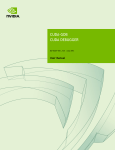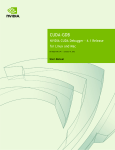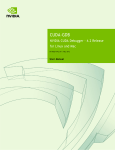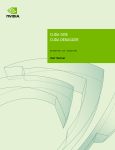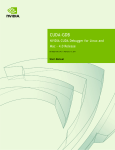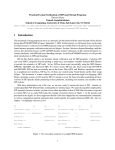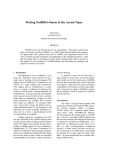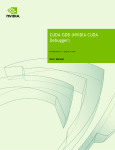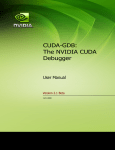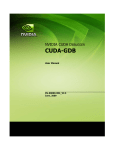Download CUDA Debugger
Transcript
CUDA-GDB
CUDA DEBUGGER
DU-05227-042 _v6.0 | February 2014
User Manual
TABLE OF CONTENTS
Chapter 1. Introduction.........................................................................................1
1.1. What is CUDA-GDB?.......................................................................................1
1.2. Supported Features.......................................................................................1
1.3. About This Document.................................................................................... 2
Chapter 2. Release Notes...................................................................................... 3
Chapter 3. Getting Started..................................................................................... 7
3.1. Installation Instructions..................................................................................7
3.2. Setting Up the Debugger Environment................................................................ 7
3.2.1. Linux................................................................................................... 7
3.2.2. Mac OS X..............................................................................................7
3.2.3. Temporary Directory................................................................................ 9
3.3. Compiling the Application...............................................................................9
3.3.1. Debug Compilation.................................................................................. 9
3.3.2. Compiling For Specific GPU architectures...................................................... 9
3.4. Using the Debugger..................................................................................... 10
3.4.1. Single-GPU Debugging............................................................................. 10
3.4.2. Single-GPU Debugging with the Desktop Manager Running..................................11
3.4.3. Multi-GPU Debugging.............................................................................. 11
3.4.4. Multi-GPU Debugging in Console Mode......................................................... 12
3.4.5. Multi-GPU Debugging with the Desktop Manager Running................................... 12
3.4.6. Remote Debugging................................................................................. 13
3.4.7. Multiple Debuggers................................................................................ 14
3.4.8. Attaching/Detaching...............................................................................15
3.4.9. CUDA/OpenGL Interop Applications on Linux................................................. 15
Chapter 4. CUDA-GDB Extensions........................................................................... 16
4.1. Command Naming Convention........................................................................ 16
4.2. Getting Help............................................................................................. 16
4.3. Initialization File........................................................................................ 16
4.4. GUI Integration.......................................................................................... 17
Chapter 5. Kernel Focus...................................................................................... 18
5.1. Software Coordinates vs. Hardware Coordinates.................................................. 18
5.2. Current Focus............................................................................................ 18
5.3. Switching Focus..........................................................................................19
Chapter 6. Program Execution...............................................................................20
6.1. Interrupting the Application...........................................................................20
6.2. Single Stepping.......................................................................................... 20
Chapter 7. Breakpoints & Watchpoints.................................................................... 22
7.1. Symbolic Breakpoints................................................................................... 22
7.2. Line Breakpoints.........................................................................................23
7.3. Address Breakpoints.....................................................................................23
www.nvidia.com
CUDA Debugger
DU-05227-042 _v6.0 | ii
7.4. Kernel Entry Breakpoints...............................................................................23
7.5. Conditional Breakpoints................................................................................ 23
7.6. Watchpoints.............................................................................................. 24
Chapter 8. Inspecting Program State....................................................................... 25
8.1. Memory and Variables.................................................................................. 25
8.2. Variable Storage and Accessibility....................................................................25
8.3. Inspecting Textures..................................................................................... 26
8.4. Info CUDA Commands...................................................................................26
8.4.1. info cuda devices.................................................................................. 27
8.4.2. info cuda sms.......................................................................................27
8.4.3. info cuda warps.................................................................................... 28
8.4.4. info cuda lanes..................................................................................... 28
8.4.5. info cuda kernels.................................................................................. 28
8.4.6. info cuda blocks....................................................................................29
8.4.7. info cuda threads.................................................................................. 29
8.4.8. info cuda launch trace............................................................................30
8.4.9. info cuda launch children........................................................................ 31
8.4.10. info cuda contexts............................................................................... 31
8.4.11. info cuda managed............................................................................... 31
8.5. Disassembly...............................................................................................32
Chapter 9. Event Notifications...............................................................................33
9.1. Context Events...........................................................................................33
9.2. Kernel Events............................................................................................ 33
Chapter 10. Automatic Error Checking.................................................................... 35
10.1. Checking API Errors....................................................................................35
10.2. GPU Error Reporting...................................................................................35
10.3. set cuda memcheck................................................................................... 37
10.4. Autostep................................................................................................. 38
Chapter 11. Walk-Through Examples....................................................................... 40
11.1. Example: bitreverse................................................................................... 40
11.1.1. Walking through the Code...................................................................... 41
11.2. Example: autostep..................................................................................... 44
11.2.1. Debugging with Autosteps.......................................................................45
11.3. Example: MPI CUDA Application.....................................................................47
Chapter 12. Advanced Settings.............................................................................. 49
12.1. --cuda-use-lockfile..................................................................................... 49
12.2. set cuda break_on_launch............................................................................49
12.3. set cuda gpu_busy_check.............................................................................50
12.4. set cuda launch_blocking.............................................................................50
12.5. set cuda notify......................................................................................... 51
12.6. set cuda ptx_cache....................................................................................51
12.7. set cuda single_stepping_optimizations............................................................ 51
12.8. set cuda thread_selection............................................................................ 52
www.nvidia.com
CUDA Debugger
DU-05227-042 _v6.0 | iii
12.9. set cuda value_extrapolation........................................................................ 52
Appendix A. Supported Platforms...........................................................................53
Appendix B. Known Issues.................................................................................... 54
www.nvidia.com
CUDA Debugger
DU-05227-042 _v6.0 | iv
LIST OF TABLES
Table 1 CUDA Exception Codes ............................................................................... 36
www.nvidia.com
CUDA Debugger
DU-05227-042 _v6.0 | v
www.nvidia.com
CUDA Debugger
DU-05227-042 _v6.0 | vi
Chapter 1.
INTRODUCTION
This document introduces CUDA-GDB, the NVIDIA® CUDA™ debugger for Linux and
Mac OS.
1.1. What is CUDA-GDB?
CUDA-GDB is the NVIDIA tool for debugging CUDA applications running on Linux
and Mac. CUDA-GDB is an extension to the x86-64 port of GDB, the GNU Project
debugger. The tool provides developers with a mechanism for debugging CUDA
applications running on actual hardware. This enables developers to debug applications
without the potential variations introduced by simulation and emulation environments.
CUDA-GDB runs on Linux and Mac OS X, 32-bit and 64-bit. CUDA-GDB is based on
GDB 7.2 on both Linux and Mac OS X.
1.2. Supported Features
CUDA-GDB is designed to present the user with a seamless debugging environment
that allows simultaneous debugging of both GPU and CPU code within the same
application. Just as programming in CUDA C is an extension to C programming,
debugging with CUDA-GDB is a natural extension to debugging with GDB. The existing
GDB debugging features are inherently present for debugging the host code, and
additional features have been provided to support debugging CUDA device code.
CUDA-GDB supports C and C++ CUDA applications. All the C++ features supported by
the NVCC compiler can be debugged by CUDA-GDB.
CUDA-GDB allows the user to set breakpoints, to single-step CUDA applications, and
also to inspect and modify the memory and variables of any given thread running on the
hardware.
CUDA-GDB supports debugging all CUDA applications, whether they use the CUDA
driver API, the CUDA runtime API, or both.
www.nvidia.com
CUDA Debugger
DU-05227-042 _v6.0 | 1
Introduction
CUDA-GDB supports debugging kernels that have been compiled for specific CUDA
architectures, such as sm_10 or sm_20, but also supports debugging kernels compiled at
runtime, referred to as just-in-time compilation, or JIT compilation for short.
1.3. About This Document
This document is the main documentation for CUDA-GDB and is organized more
as a user manual than a reference manual. The rest of the document will describe
how to install and use CUDA-GDB to debug CUDA kernels and how to use the new
CUDA commands that have been added to GDB. Some walk-through examples are also
provided. It is assumed that the user already knows the basic GDB commands used to
debug host applications.
www.nvidia.com
CUDA Debugger
DU-05227-042 _v6.0 | 2
Chapter 2.
RELEASE NOTES
6.0 Release
Unified Memory Support
Managed variables can be read and written from either a host thread or a device
thread. The debugger also annotates memory addresses that reside in managed
memory with @managed. The list of statically allocated managed variables can be
accessed through a new info cuda managed command.
GDB 7.6 Code Base
The code base for CUDA-GDB was upgraded from GDB 7.2 to GDB 7.6.
Android Support
CUDA-GDB can now be used to debug Android applications either locally or
remotely.
Single-Stepping Optimizations
CUDA-GDB can now use optimized methods to single-step the program, which
accelerate single-stepping most of the time. This feature can be disabled by issuing
set cuda single_stepping_optimizations off.
Faster Remote Debugging
A lot of effort has gone into making remote debugging considerably faster, up to 2
orders of magnitude. The effort also made local debugging faster.
Kernel Entry Breakpoints
The set cuda break_on_launch option will now break on kernels launched from
the GPU. Also, enabling this option does not affect kernel launch notifications.
Live Range Optimizations
To mitigate the issue of variables not being accessible at some code addresses,
the debugger offers two new options. With set cuda value_extrapolation,
the latest known value is displayed with (possibly) prefix. With set cuda
www.nvidia.com
CUDA Debugger
DU-05227-042 _v6.0 | 3
Release Notes
ptx_cache, the latest known value of the PTX register associated with a source
variable is displayed with the (cached) prefix.
Event Notifications
Kernel event notifications are not displayed by default any more.
New kernel events verbosity options have been added: set cuda
kernel_events, set cuda kernel_events_depth. Also set cuda
defer_kernel_launch_notifications has been deprecated and has no effect any
more.
5.5 Release
Kernel Launch Trace
Two new commands, info cuda launch trace and info cuda launch
children, are introduced to display the kernel launch trace and the children kernel
of a given kernel when Dynamic Parallelism is used.
Single-GPU Debugging (BETA)
CUDA-GDB can now be used to debug a CUDA application on the same GPU that
is rendering the desktop GUI. This feature also enables debugging of long-running
or indefinite CUDA kernels that would otherwise encounter a launch timeout. In
addition, multiple CUDA-GDB sessions can debug CUDA applications contextswitching on the same GPU. This feature is available on Linux with SM3.5 devices.
For information on enabling this, please see Single-GPU Debugging with the Desktop
Manager Running and Multiple Debuggers.
Remote GPU Debugging
CUDA-GDB in conjunction with CUDA-GDBSERVER can now be used to debug a
CUDA application running on the remote host.
5.0 Release
Dynamic Parallelism Support
CUDA-GDB fully supports Dynamic Parallelism, a new feature introduced with the
5.0 toolkit. The debugger is able to track the kernels launched from another kernel
and to inspect and modify variables like any other CPU-launched kernel.
Attach/Detach
It is now possible to attach to a CUDA application that is already running. It is also
possible to detach from the application before letting it run to completion. When
attached, all the usual features of the debugger are available to the user, as if the
application had been launched from the debugger. This feature is also supported with
applications using Dynamic Parallelism.
www.nvidia.com
CUDA Debugger
DU-05227-042 _v6.0 | 4
Release Notes
Attach on exception
Using the environment variable CUDA_DEVICE_WAITS_ON_EXCEPTION, the
application will run normally until a device exception occurs. Then the application
will wait for the debugger to attach itself to it for further debugging.
API Error Reporting
Checking the error code of all the CUDA driver API and CUDA runtime API function
calls is vital to ensure the correctness of a CUDA application. Now the debugger
is able to report, and even stop, when any API call returns an error. See set cuda
api_failures for more information.
Inlined Subroutine Support
Inlined subroutines are now accessible from the debugger on SM 2.0 and above. The
user can inspect the local variables of those subroutines and visit the call frame stack
as if the routines were not inlined.
4.2 Release
Kepler Support
The primary change in Release 4.2 of CUDA-GDB is the addition of support for the
new Kepler architecture. There are no other user-visible changes in this release.
4.1 Release
Source Base Upgraded to GDB 7.2
Until now, CUDA-GDB was based on GDB 6.6 on Linux, and GDB 6.3.5 on Darwin
(the Apple branch). Now, both versions of CUDA-GDB are using the same 7.2 source
base.
Now CUDA-GDB supports newer versions of GCC (tested up to GCC 4.5), has better
support for DWARF3 debug information, and better C++ debugging support.
Simultaneous Sessions Support
With the 4.1 release, the single CUDA-GDB process restriction is lifted. Now,
multiple CUDA-GDB sessions are allowed to co-exist as long as the GPUs are not
shared between the applications being processed. For instance, one CUDA-GDB
process can debug process foo using GPU 0 while another CUDA-GDB process
debugs process bar using GPU 1. The exclusive of GPUs can be enforced with the
CUDA_VISIBLE_DEVICES environment variable.
New Autostep Command
A new 'autostep' command was added. The command increases the precision of
CUDA exceptions by automatically single-stepping through portions of code.
Under normal execution, the thread and instruction where an exception occurred
may be imprecisely reported. However, the exact instruction that generates the
www.nvidia.com
CUDA Debugger
DU-05227-042 _v6.0 | 5
Release Notes
exception can be determined if the program is being single-stepped when the
exception occurs.
Manually single-stepping through a program is a slow and tedious process. Therefore
'autostep' aides the user by allowing them to specify sections of code where they
suspect an exception could occur. These sections are automatically single-stepped
through when the program is running, and any exception that occurs within these
sections is precisely reported.
Type 'help autostep' from CUDA-GDB for the syntax and usage of the command.
Multiple Context Support
On GPUs with compute capability of SM20 or higher, debugging multiple contexts on
the same GPU is now supported. It was a known limitation until now.
Device Assertions Support
The R285 driver released with the 4.1 version of the toolkit supports device assertions.
CUDA_GDB supports the assertion call and stops the execution of the application
when the assertion is hit. Then the variables and memory can be inspected as usual.
The application can also be resumed past the assertion if needed. Use the 'set cuda
hide_internal_frames' option to expose/hide the system call frames (hidden by
default).
Temporary Directory
By default, the debugger API will use /tmp as the directory to store temporary files.
To select a different directory, the $TMPDIR environment variable and the API
CUDBG_APICLIENT_PID variable must be set.
www.nvidia.com
CUDA Debugger
DU-05227-042 _v6.0 | 6
Chapter 3.
GETTING STARTED
Included in this chapter are instructions for installing CUDA-GDB and for using NVCC,
the NVIDIA CUDA compiler driver, to compile CUDA programs for debugging.
3.1. Installation Instructions
Follow these steps to install CUDA-GDB.
1. Visit the NVIDIA CUDA Zone download page:
http://www.nvidia.com/object/cuda_get.html
2. Select the appropriate operating system, MacOS X or Linux.
(See Supported Platforms.)
3. Download and install the CUDA Driver.
4. Download and install the CUDA Toolkit.
3.2. Setting Up the Debugger Environment
3.2.1. Linux
Set up the PATH and LD_LIBRARY_PATH environment variables:
export PATH=/usr/local/cuda-6.0/bin:$PATH
export LD_LIBRARY_PATH=/usr/local/cuda-6.0/lib64:/usr/local/cuda-6.0/
lib:$LD_LIBRARY_PATH
3.2.2. Mac OS X
Set up environment variables
$ export PATH=/Developer/NVIDIA/CUDA-6.0/bin:$PATH
$ export DYLD_LIBRARY_PATH=/Developer/NVIDIA/CUDA-6.0/lib:$DYLD_LIBRARY_PATH
www.nvidia.com
CUDA Debugger
DU-05227-042 _v6.0 | 7
Getting Started
Set permissions
The first time cuda-gdb is executed, a pop-up dialog window will appear to allow
the debugger to take control of another process. The user must have Administrator
priviledges to allow it. It is a required step.
Another solution used in the past is to add the cuda-binary-gdb to the procmod group
and set the taskgated daemon to let such processes take control of other processes. It
used to be the solution to fix the Unable to find Mach task port for processid
error.
$ sudo chgrp procmod /Developer/NVIDIA/CUDA-6.0/bin/cuda-binary-gdb
$ sudo chmod 2755 /Developer/NVIDIA/CUDA-6.0/bin/cuda-binary-gdb
$ sudo chmod 755 /Developer/NVIDIA/CUDA-6.0/bin/cuda-gdb
To set the taskgated daemon to allow the processes in the procmod group to access
Task Ports, taskgated must be launched with the -p option. To make it a permanent
option, edit /System/Library/LaunchDaemons/com.apple.taskgated.plist. See
man taskgated for more information. Here is an example:
<?xml version="1.0" encoding="UTF-8"?>
<!DOCTYPE plist PUBLIC "-//Apple Inc.//DTD PLIST 1.0//EN" "http://www.apple.com/
DTDs/PropertyList-1.0.dtd">
<plist version="1.0">
<dict>
<key>Label</key>
<string>com.apple.taskgated</string>
<key>MachServices</key>
<dict>
<key>com.apple.taskgated</key>
<dict>
<key>TaskSpecialPort</key>
<integer>9</integer>
</dict>
</dict>
<key>ProgramArguments</key>
<array>
<string>/usr/libexec/taskgated</string>
<string>-p</string>
<string>-s</string>
</array>
</dict>
</plist>
After editing the file, the system must be rebooted or the daemon stopped and
relaunched for the change to take effect.
Using the taskgated, as every application in the procmod group will have higher
priviledges, adding the -p option to the taskgated daemon is a possible security risk.
Debugging in the console mode
While debugging the application in console mode, it is not uncommon to encounter
kernel warnings about unnesting DYLD shared regions for a debugger or a debugged
process that look as follows:
www.nvidia.com
CUDA Debugger
DU-05227-042 _v6.0 | 8
Getting Started
cuda-binary-gdb (map: 0xffffff8038644658) triggered DYLD shared region unnest
for map: 0xffffff8038644bc8, region 0x7fff95e00000->0x7fff96000000. While not
abnormal for debuggers, this increases system memory footprint until the target
exits.
To prevent such messages from appearing, make sure that the
vm.shared_region_unnest_logging kernel parameter is set to zero, for example, by
using the following command:
$ sudo sysctl -w vm.shared_region_unnest_logging=0
3.2.3. Temporary Directory
By default, CUDA-GDB uses /tmp as the directory to store temporary files. To select a
different directory, set the $TMPDIR environment variable.
The user must have write and execute permission to the temporary directory used by
CUDA-GDB. Otherwise, the debugger will fail with an internal error.
3.3. Compiling the Application
3.3.1. Debug Compilation
NVCC, the NVIDIA CUDA compiler driver, provides a mechanism for generating the
debugging information necessary for CUDA-GDB to work properly. The -g -G option
pair must be passed to NVCC when an application is compiled in order to debug with
CUDA-GDB; for example,
nvcc -g -G foo.cu -o foo
Using this line to compile the CUDA application foo.cu
‣
‣
forces -O0 compilation, with the exception of very limited dead-code eliminations
and register-spilling optimizations.
makes the compiler include debug information in the executable
3.3.2. Compiling For Specific GPU architectures
By default, the compiler will only generate PTX code for the compute_10 virtual
architecture. Then, at runtime, the kernels are recompiled for the GPU architecture
of the target GPU(s). Compiling for a specific virtual architecture guarantees that the
application will work for any GPU architecture after that, for a trade-off in performance.
This is done for forward-compatibility.
It is highly recommended to compile the application once and for all for the GPU
architectures targeted by the application, and to generate the PTX code for the latest
virtual architecture for forward compatibility.
A GPU architecture is defined by its compute capability. The list of GPUs and their
respective compute capability, see https://developer.nvidia.com/cuda-gpus. The
www.nvidia.com
CUDA Debugger
DU-05227-042 _v6.0 | 9
Getting Started
same application can be compiled for multiple GPU architectures. Use the -gencode
compilation option to dictacte which GPU architecture to compile for. The option can be
specified multiple times.
For instance, to compile an application for a GPU with compute capability 3.0, add the
following flag to the compilation command:
-gencode arch=compute_30,code=sm_30
To compile PTX code for any future architecture past the compute capability 3.5, add the
following flag to the compilation command:
-gencode arch=compute_35,code=compute_35
For additional information, please consult the compiler documentation at http://
docs.nvidia.com/cuda/cuda-compiler-driver-nvcc/index.html#extended-notation
3.4. Using the Debugger
Debugging a CUDA GPU involves pausing that GPU. When the graphics desktop
manager is running on the same GPU, then debugging that GPU freezes the GUI and
makes the desktop unusable. To avoid this, use CUDA-GDB in the following system
configurations:
3.4.1. Single-GPU Debugging
In a single GPU system, CUDA-GDB can be used to debug CUDA applications only if
no X11 server (on Linux) or no Aqua desktop manager (on Mac OS X) is running on that
system.
On Linux
On Linux you can stop the X11 server by stopping the ligthgdm service, or the
equivalent for the target Linux distribution.
On Mac OS X
On Mac OS X you can log in with >console as the user name in the desktop UI login
screen.
To enable console login option, open the System Prerences->Users & Group->Login
Options tab, set automatic login option to Off, and set Display login window as to
Name and password.
To launch/debug cuda applications in console mode on systems with an integrated GPU
and a discrete GPU, also make sure that the Automatic Graphics Switching option
in the System Settings->Energy Saver tab is unchecked.
www.nvidia.com
CUDA Debugger
DU-05227-042 _v6.0 | 10
Getting Started
3.4.2. Single-GPU Debugging with the Desktop Manager
Running
CUDA-GDB can be used to debug CUDA applications on the same GPU that is running
the desktop GUI.
This is a BETA feature available on Linux and supports devices with SM3.5 compute
capability.
There are two ways to enable this functionality:
‣
‣
Use the following command:
set cuda software_preemption on
Export the following environment variable:
CUDA_DEBUGGER_SOFTWARE_PREEMPTION=1
Either of the options above will activate software preemption. These options must
be set prior to running the application. When the GPU hits a breakpoint or any other
event that would normally cause the GPU to freeze, CUDA-GDB releases the GPU
for use by the desktop or other applications. This enables CUDA-GDB to debug a
CUDA application on the same GPU that is running the desktop GUI, and also enables
debugging of multiple CUDA applications context-switching on the same GPU.
The options listed above are ignored for GPUs with less than SM3.5 compute
capability.
3.4.3. Multi-GPU Debugging
Multi-GPU debugging designates the scenario where the application is running on
more than one CUDA-capable device. Multi-GPU debugging is not much different than
single-GPU debugging except for a few additional CUDA-GDB commands that let you
switch between the GPUs.
Any GPU hitting a breakpoint will pause all the GPUs running CUDA on that system.
Once paused, you can use info cuda kernels to view all the active kernels and the
GPUs they are running on. When any GPU is resumed, all the GPUs are resumed.
If the CUDA_VISIBLE_DEVICES environment is used, only the specified devices are
suspended and resumed.
www.nvidia.com
CUDA Debugger
DU-05227-042 _v6.0 | 11
Getting Started
All CUDA-capable GPUs may run one or more kernels. To switch to an active kernel,
use cuda kernel <n>, where n is the ID of the kernel retrieved from info cuda
kernels.
The same kernel can be loaded and used by different contexts and devices at the
same time. When a breakpoint is set in such a kernel, by either name or file name
and line number, it will be resolved arbitrarily to only one instance of that kernel.
With the runtime API, the exact instance to which the breakpoint will be resolved
cannot be controlled. With the driver API, the user can control the instance to which
the breakpoint will be resolved to by setting the breakpoint right after its module is
loaded.
3.4.4. Multi-GPU Debugging in Console Mode
CUDA-GDB allows simultaneous debugging of applications running CUDA kernels on
multiple GPUs. In console mode, CUDA-GDB can be used to pause and debug every
GPU in the system. You can enable console mode as described above for the single GPU
console mode.
3.4.5. Multi-GPU Debugging with the Desktop Manager
Running
This can be achieved by running the desktop GUI on one GPU and CUDA on the other
GPU to avoid hanging the desktop GUI.
On Linux
The CUDA driver automatically excludes the GPU used by X11 from being visible to
the application being debugged. This might alter the behavior of the application since, if
there are n GPUs in the system, then only n-1 GPUs will be visible to the application.
On Mac OS X
The CUDA driver exposes every CUDA-capable GPU in the system, including the
one used by the Aqua desktop manager. To determine which GPU should be used for
CUDA, run the 1_Utilities/deviceQuery CUDA sample. A truncated example
output of deviceQuery is shown below.
www.nvidia.com
CUDA Debugger
DU-05227-042 _v6.0 | 12
Getting Started
Detected 2 CUDA Capable device(s)
Device 0: "GeForce GT 330M"
CUDA Driver Version / Runtime Version
CUDA Capability Major/Minor version number:
Total amount of global memory:
( 6) Multiprocessors x ( 8) CUDA Cores/MP:
[... truncated output ...]
6.0 / 6.0
1.2
512 MBytes (536543232 bytes)
48 CUDA Cores
Device 1: "Quadro K5000"
CUDA Driver Version / Runtime Version
CUDA Capability Major/Minor version number:
Total amount of global memory:
( 8) Multiprocessors x (192) CUDA Cores/MP:
[... truncated output ...]
6.0 / 6.0
3.0
4096 MBytes (4294508544 bytes)
1536 CUDA Cores
deviceQuery, CUDA Driver = CUDART, \
CUDA Driver Version = 6.0, CUDA Runtime Version = 6.0, \
NumDevs = 2, Device0 = GeForce GT 330M, Device1 = Quadro K5000
If Device 0 is rendering the desktop, then Device 1 must be selected for running and
debugging the CUDA application. This exclusion of a device can be achieved by setting
the CUDA_VISIBLE_DEVICES environment variable to the index of the device that will
be used for CUDA. In this particular example, the value would be 1:
export CUDA_VISIBLE_DEVICES=1
As a safeguard mechanism, cuda-gdb will detect if a visible device is also used for
display and return an error. To turn off the safeguard mechanism, the set cuda
gpu_busy_check should be set to off.
(cuda-gdb) set cuda gpu_busy_check off
3.4.6. Remote Debugging
There are multiple methods to remote debug an application with CUDA_GDB. In
addition to using SSH or VNC from the host system to connect to the target system, it is
also possible to use the target remote GDB feature. Using this option, the local cudagdb (client) connects to the cuda-gdbserver process (the server) running on the target
system. This option is supported with a Linux or Mac OS X client and a Linux server. It
is not possible to remotely debug a CUDA application running on Mac OS X.
Setting remote debugging that way is a 2-step process:
Launch the cuda-gdbserver on the remote host
cuda-gdbserver can be launched on the remote host in different operation modes.
‣
Option 1: Launch a new application in debug mode.
To launch a new application in debug mode, invoke cuda-gdb server as follows:
$ cuda-gdbserver :1234 app_invocation
www.nvidia.com
CUDA Debugger
DU-05227-042 _v6.0 | 13
Getting Started
‣
Where 1234 is the TCP port number that cuda-gdbserver will listen to for
incoming connections from cuda-gdb, and app-invocation is the invocation
command to launch the application, arguments included.
Option 2: Attach cuda-gdbserver to the running process
To attach cuda-gdbserver to an already running process, the --attach option
followed by process identification number (PID) must be used:
$ cuda-gdbserver :1234 --attach 5678
Where 1234 is the TCP port number and 5678 is process identifier of the application
cuda-gdbserver must be attached to.
When debugging a 32-bit application on a 64-bit server, cuda-gdbserver must also be
32-bit.
Launch cuda-gdb on the client
Configure cuda-gdb to connect to the remote target using either:
(cuda-gdb) target remote
or
(cuda-gdb) target extended-remote
It is recommended to use set sysroot command if libraries installed on the debug
target might differ from the ones installed on the debug host. For example, cuda-gdb
could be configured to connect to remote target as follows:
(cuda-gdb) set sysroot remote://
(cuda-gdb) target remote 192.168.0.2:1234
Where 192.168.0.2 is the IP address or domain name of the remote target, and 1234 is
the TCP port previously previously opened by cuda-gdbserver.
3.4.7. Multiple Debuggers
In a multi-GPU environment, several debugging sessions may take place simultaneously
as long as the CUDA devices are used exclusively. For instance, one instance of CUDAGDB can debug a first application that uses the first GPU while another instance of
CUDA-GDB debugs a second application that uses the second GPU. The exclusive use
of a GPU is achieved by specifying which GPU is visible to the application by using the
CUDA_VISIBLE_DEVICES environment variable.
$ CUDA_VISIBLE_DEVICES=1 cuda-gdb my_app
With software preemption enabled (set cuda software_preemption on), multiple
CUDA-GDB instances can be used to debug CUDA applications context-switching on
the same GPU. The --cuda-use-lockfile=0 option must be used when starting each
debug session, as mentioned in --cuda-use-lockfile.
www.nvidia.com
CUDA Debugger
DU-05227-042 _v6.0 | 14
Getting Started
$ cuda-gdb --cuda-use-lockfile=0 my_app
3.4.8. Attaching/Detaching
CUDA-GDB can attach to and detach from a CUDA application running on GPUs with
compute capability 2.0 and beyond, using GDB's built-in commands for attaching to or
detaching from a process.
Additionally, if the environment variable CUDA_DEVICE_WAITS_ON_EXCEPTION is
set to 1 prior to running the CUDA application, the application will run normally until a
device exception occurs. The application will then wait for CUDA-GDB to attach itself to
it for further debugging.
By default on Ubuntu Linux debugger cannot attach to an already running processes.
In order to enable the attach feature of CUDA debugger, either cuda-gdb should be
laucnhed as root, or /proc/sys/kernel/yama/ptrace_scope should be set to zero,
using the following command:
$ sudo sh -c "echo 0 >/proc/sys/kernel/yama/ptrace_scope"
To make the change permanent, please edit /etc/sysctl.d/10-ptrace.conf.
3.4.9. CUDA/OpenGL Interop Applications on Linux
Any CUDA application that uses OpenGL interoperability requires an active windows
server. Such applications will fail to run under console mode debugging on both Linux
and Mac OS X. However, if the X server is running on Linux, the render GPU will not be
enumerated when debugging, so the application could still fail, unless the application
uses the OpenGL device enumeration to access the render GPU. But if the X session
is running in non-interactive mode while using the debugger, the render GPU will be
enumerated correctly.
1. Launch your X session in non-interactive mode.
a) Stop your X server.
b) Edit /etc/X11/xorg.conf to contain the following line in the Device section
corresponding to your display:
Option "Interactive" "off"
c) Restart your X server.
2. Log in remotely (SSH, etc.) and launch your application under CUDA-GDB.
This setup works properly for single-GPU and multi-GPU configurations.
3. Ensure your DISPLAY environment variable is set appropriately.
For example:
export DISPLAY=:0.0
While X is in non-interactive mode, interacting with the X session can cause your
debugging session to stall or terminate.
www.nvidia.com
CUDA Debugger
DU-05227-042 _v6.0 | 15
Chapter 4.
CUDA-GDB EXTENSIONS
4.1. Command Naming Convention
The existing GDB commands are unchanged. Every new CUDA command or option is
prefixed with the CUDA keyword. As much as possible, CUDA-GDB command names
will be similar to the equivalent GDB commands used for debugging host code. For
instance, the GDB command to display the host threads and switch to host thread 1 are,
respectively:
(cuda-gdb) info threads
(cuda-gdb) thread 1
To display the CUDA threads and switch to cuda thread 1, the user only has to type:
(cuda-gdb) info cuda threads
(cuda-gdb) cuda thread 1
4.2. Getting Help
As with GDB commands, the built-in help for the CUDA commands is accessible from
the cuda-gdb command line by using the help command:
(cuda-gdb) help cuda name_of_the_cuda_command
(cuda-gdb) help set cuda name_of_the_cuda_option
(cuda-gdb) help info cuda name_of_the_info_cuda_command
Moreover, all the CUDA commands can be auto-completed by pressing the TAB key, as
with any other GDB command.
4.3. Initialization File
The initialization file for CUDA-GDB is named .cuda-gdbinit and follows the same
rules as the standard .gdbinit file used by GDB. The initialization file may contain any
www.nvidia.com
CUDA Debugger
DU-05227-042 _v6.0 | 16
CUDA-GDB Extensions
CUDA- GDB command. Those commands will be processed in order when CUDA-GDB
is launched.
4.4. GUI Integration
Emacs
CUDA-GDB works with GUD in Emacs and XEmacs. No extra step is required other
than pointing to the right binary.
To use CUDA-GDB, the gud-gdb-command-name variable must be set to cuda-gdb
annotate=3. Use M-x customize-variable to set the variable.
Ensure that cuda-gdb is present in the Emacs/XEmacs $PATH.
DDD
CUDA-GDB works with DDD. To use DDD with CUDA-GDB, launch DDD with the
following command:
ddd --debugger cuda-gdb
cuda-gdb must be in your $PATH.
www.nvidia.com
CUDA Debugger
DU-05227-042 _v6.0 | 17
Chapter 5.
KERNEL FOCUS
A CUDA application may be running several host threads and many device threads. To
simplify the visualization of information about the state of application, commands are
applied to the entity in focus.
When the focus is set to a host thread, the commands will apply only to that host thread
(unless the application is fully resumed, for instance). On the device side, the focus is
always set to the lowest granularity level–the device thread.
5.1. Software Coordinates vs. Hardware
Coordinates
A device thread belongs to a block, which in turn belongs to a kernel. Thread, block,
and kernel are the software coordinates of the focus. A device thread runs on a lane. A
lane belongs to a warp, which belongs to an SM, which in turn belongs to a device. Lane,
warp, SM, and device are the hardware coordinates of the focus. Software and hardware
coordinates can be used interchangeably and simultaneously as long as they remain
coherent.
Another software coordinate is sometimes used: the grid. The difference between a grid
and a kernel is the scope. The grid ID is unique per GPU whereas the kernel ID is unique
across all GPUs. Therefore there is a 1:1 mapping between a kernel and a (grid,device)
tuple.
Note: If software preemption is enabled (set cuda software_preemption on),
hardware coordinates corresponding to a device thread are likely to change upon
resuming execution on the device. However, software coordinates will remain intact
and will not change for the lifetime of the device thread.
5.2. Current Focus
To inspect the current focus, use the cuda command followed by the coordinates of
interest:
www.nvidia.com
CUDA Debugger
DU-05227-042 _v6.0 | 18
Kernel Focus
(cuda-gdb) cuda device sm warp lane block thread
block (0,0,0), thread (0,0,0), device 0, sm 0, warp 0, lane 0
(cuda-gdb) cuda kernel block thread
kernel 1, block (0,0,0), thread (0,0,0)
(cuda-gdb) cuda kernel
kernel 1
5.3. Switching Focus
To switch the current focus, use the cuda command followed by the coordinates to be
changed:
(cuda-gdb) cuda device 0 sm 1 warp 2 lane 3
[Switching focus to CUDA kernel 1, grid 2, block (8,0,0), thread
(67,0,0), device 0, sm 1, warp 2, lane 3]
374 int totalThreads = gridDim.x * blockDim.x;
If the specified focus is not fully defined by the command, the debugger will assume
that the omitted coordinates are set to the coordinates in the current focus, including the
subcoordinates of the block and thread.
(cuda-gdb) cuda thread (15)
[Switching focus to CUDA kernel 1, grid 2, block (8,0,0), thread
(15,0,0), device 0, sm 1, warp 0, lane 15]
374 int totalThreads = gridDim.x * blockDim.x;
The parentheses for the block and thread arguments are optional.
(cuda-gdb) cuda block 1 thread 3
[Switching focus to CUDA kernel 1, grid 2, block (1,0,0), thread (3,0,0),
device 0, sm 3, warp 0, lane 3]
374 int totalThreads = gridDim.x * blockDim.
www.nvidia.com
CUDA Debugger
DU-05227-042 _v6.0 | 19
Chapter 6.
PROGRAM EXECUTION
Applications are launched the same way in CUDA-GDB as they are with GDB by using
the run command. This chapter describes how to interrupt and single-step CUDA
applications
6.1. Interrupting the Application
If the CUDA application appears to be hanging or stuck in an infinite loop, it is possible
to manually interrupt the application by pressing CTRL+C. When the signal is received,
the GPUs are suspended and the cuda-gdb prompt will appear.
At that point, the program can be inspected, modified, single-stepped, resumed, or
terminated at the user's discretion.
This feature is limited to applications running within the debugger. It is not possible to
break into and debug applications that have been launched outside the debugger.
6.2. Single Stepping
Single-stepping device code is supported. However, unlike host code single-stepping,
device code single-stepping works at the warp level. This means that single-stepping
a device kernel advances all the active threads in the warp currently in focus. The
divergent threads in the warp are not single-stepped.
In order to advance the execution of more than one warp, a breakpoint must be set at the
desired location and then the application must be fully resumed.
A special case is single-stepping over a thread barrier call: __syncthreads(). In this
case, an implicit temporary breakpoint is set immediately after the barrier and all
threads are resumed until the temporary breakpoint is hit.
On GPUs with sm_type lower than sm_20 it is not possible to step over a subroutine in
the device code. Instead, CUDA-GDB always steps into the device function. On GPUs
with sm_type sm_20 and higher, you can step in, over, or out of the device functions
as long as they are not inlined. To force a function to not be inlined by the compiler, the
__noinline__ keyword must be added to the function declaration.
www.nvidia.com
CUDA Debugger
DU-05227-042 _v6.0 | 20
Program Execution
With Dynamic Parallelism on sm_35, several CUDA APIs can now be instantiated from
the device. The following list defines single-step behavior when encountering these
APIs:
‣
‣
‣
When encountering device side kernel launches (denoted by the <<<>>> launch
syntax), the step and next commands will have the same behavior, and both will
step over the launch call.
When encountering cudaDeviceSynchronize, the launch synchronization routine,
the step and next commands will have the same behavior, and both will step over
the call. When stepping over the call, the entire device is resumed until the call has
completed, at which point the device is suspended (without user intervention).
When stepping a device grid launch to completion, focus will automatically switch
back to the CPU. The cuda kernel focus switching command must be used to
switch to another grid of interest (if one is still resident).
It is not possible to step into a device launch call (nor the routine launched by the
call).
www.nvidia.com
CUDA Debugger
DU-05227-042 _v6.0 | 21
Chapter 7.
BREAKPOINTS & WATCHPOINTS
There are multiple ways to set a breakpoint on a CUDA application. Those methods are
described below. The commands to set a breakpoint on the device code are the same as
the commands used to set a breakpoint on the host code.
If the breakpoint is set on device code, the breakpoint will be marked pending until the
ELF image of the kernel is loaded. At that point, the breakpoint will be resolved and its
address will be updated.
When a breakpoint is set, it forces all resident GPU threads to stop at this location when
it hits that corresponding PC.
When a breakpoint is hit by one thread, there is no guarantee that the other threads will
hit the breakpoint at the same time. Therefore the same breakpoint may be hit several
times, and the user must be careful with checking which thread(s) actually hit(s) the
breakpoint.
7.1. Symbolic Breakpoints
To set a breakpoint at the entry of a function, use the break command followed by the
name of the function or method:
(cuda-gdb) break my_function
(cuda-gdb) break my_class::my_method
For templatized functions and methods, the full signature must be given:
(cuda-gdb) break int my_templatized_function<int>(int)
The mangled name of the function can also be used. To find the mangled name of a
function, you can use the following command:
(cuda-gdb) set demangle-style none
(cuda-gdb) info function my_function_name
(cuda-gdb) set demangle-style auto
www.nvidia.com
CUDA Debugger
DU-05227-042 _v6.0 | 22
Breakpoints & Watchpoints
7.2. Line Breakpoints
To set a breakpoint on a specific line number, use the following syntax:
(cuda-gdb) break my_file.cu:185
If the specified line corresponds to an instruction within templatized code, multiple
breakpoints will be created, one for each instance of the templatized code.
7.3. Address Breakpoints
To set a breakpoint at a specific address, use the break command with the address as
argument:
(cuda-gdb) break *0x1afe34d0
The address can be any address on the device or the host.
7.4. Kernel Entry Breakpoints
To break on the first instruction of every launched kernel, set the break_on_launch
option to application:
(cuda-gdb) set cuda break_on_launch application
See set cuda break_on_launch for more information.
7.5. Conditional Breakpoints
To make the breakpoint conditional, use the optional if keyword or the cond command.
(cuda-gdb) break foo.cu:23 if threadIdx.x == 1 && i < 5
(cuda-gdb) cond 3 threadIdx.x == 1 && i < 5
Conditional expressions may refer any variable, including built-in variables such as
threadIdx and blockIdx. Function calls are not allowed in conditional expressions.
Note that conditional breakpoints are always hit and evaluated, but the debugger
reports the breakpoint as being hit only if the conditional statement is evaluated
to TRUE. The process of hitting the breakpoint and evaluating the corresponding
conditional statement is time-consuming. Therefore, running applications while using
conditional breakpoints may slow down the debugging session. Moreover, if the
conditional statement is always evaluated to FALSE, the debugger may appear to be
hanging or stuck, although it is not the case. You can interrupt the application with
CTRL-C to verify that progress is being made.
Conditional breakpoints can be set on code from CUDA modules that are not already
loaded. The verification of the condition will then only take place when the ELF image of
www.nvidia.com
CUDA Debugger
DU-05227-042 _v6.0 | 23
Breakpoints & Watchpoints
that module is loaded. Therefore any error in the conditional expression will be deferred
from the instantion of the conditional breakpoint to the moment the CUDA module
is loaded. If unsure, first set an unconditional breakpoint at the desired location and
add the conditional statement the first time the breakpoint is hit by using the cond
command.
7.6. Watchpoints
Watchpoints on CUDA code are not supported.
Watchpoints on host code are supported. The user is invited to read the GDB
documentation for a tutorial on how to set watchpoints on host code.
www.nvidia.com
CUDA Debugger
DU-05227-042 _v6.0 | 24
Chapter 8.
INSPECTING PROGRAM STATE
8.1. Memory and Variables
The GDB print command has been extended to decipher the location of any program
variable and can be used to display the contents of any CUDA program variable
including:
‣
‣
‣
data allocated via cudaMalloc()
data that resides in various GPU memory regions, such as shared, local, and global
memory
special CUDA runtime variables, such as threadIdx
8.2. Variable Storage and Accessibility
Depending on the variable type and usage, variables can be stored either in registers or
in local, shared, const or global memory. You can print the address of any variable
to find out where it is stored and directly access the associated memory.
The example below shows how the variable array, which is of type shared int *, can
be directly accessed in order to see what the stored values are in the array.
(cuda-gdb) print &array
$1 = (@shared int (*)[0]) 0x20
(cuda-gdb) print array[0]@4
$2 = {0, 128, 64, 192}
You can also access the shared memory indexed into the starting offset to see what the
stored values are:
(cuda-gdb) print *(@shared int*)0x20
$3 = 0
(cuda-gdb) print *(@shared int*)0x24
$4 = 128
(cuda-gdb) print *(@shared int*)0x28
$5 = 64
www.nvidia.com
CUDA Debugger
DU-05227-042 _v6.0 | 25
Inspecting Program State
The example below shows how to access the starting address of the input parameter to
the kernel.
(cuda-gdb) print &data
$6 = (const @global void * const @parameter *) 0x10
(cuda-gdb) print *(@global void * const @parameter *) 0x10
$7 = (@global void * const @parameter) 0x110000</>
8.3. Inspecting Textures
The debugger can always read/write the source variables when the PC is on the
first assembly instruction of a source instruction. When doing assembly-level
debugging, the value of source variables is not always accessible.
To inspect a texture, use the print command while de-referencing the texture recast to
the type of the array it is bound to. For instance, if texture tex is bound to array A of type
float*, use:
(cuda-gdb) print *(@texture float *)tex
All the array operators, such as [], can be applied to (@texture float *)tex:
(cuda-gdb) print ((@texture float *)tex)[2]
(cuda-gdb) print ((@texture float *)tex)[2]@4
8.4. Info CUDA Commands
These are commands that display information about the GPU and the application's
CUDA state. The available options are:
devices
information about all the devices
sms
information about all the SMs in the current device
warps
information about all the warps in the current SM
lanes
information about all the lanes in the current warp
kernels
information about all the active kernels
blocks
information about all the active blocks in the current kernel
threads
information about all the active threads in the current kernel
launch trace
information about the parent kernels of the kernel in focus
launch children
information about the kernels launched by the kernels in focus
contexts
information about all the contexts
www.nvidia.com
CUDA Debugger
DU-05227-042 _v6.0 | 26
Inspecting Program State
A filter can be applied to every info cuda command. The filter restricts the scope of the
command. A filter is composed of one or more restrictions. A restriction can be any of
the following:
‣
‣
‣
‣
‣
‣
‣
‣
‣
device n
sm n
warp n
lane n
kernel n
grid n
block x[,y] or block (x[,y])
thread x[,y[,z]] or thread (x[,y[,z]])
breakpoint all and breakpoint n
where n, x, y, z are integers, or one of the following special keywords: current, any,
and all. current indicates that the corresponding value in the current focus should be
used. any and all indicate that any value is acceptable.
The breakpoint all and breakpoint n filter are only effective for the info cuda
threads command.
8.4.1. info cuda devices
This command enumerates all the GPUs in the system sorted by device index. A *
indicates the device currently in focus. This command supports filters. The default is
device all. This command prints No CUDA Devices if no GPUs are found.
(cuda-gdb) info cuda devices
Dev/Description/SM Type/SMs Warps/SM Lanes/Warp Max Regs/Lane/Active SMs Mask
* 0
gt200
sm_13
24
32
32
128
0x00ffffff
8.4.2. info cuda sms
This command shows all the SMs for the device and the associated active warps on the
SMs. This command supports filters and the default is device current sm all. A *
indicates the SM is focus. The results are grouped per device.
(cuda-gdb) info cuda sms SM
Active Warps Mask Device 0
* 0 0xffffffffffffffff
1 0xffffffffffffffff
2 0xffffffffffffffff
3 0xffffffffffffffff
4 0xffffffffffffffff
5 0xffffffffffffffff
6 0xffffffffffffffff
7 0xffffffffffffffff
8 0xffffffffffffffff
...
www.nvidia.com
CUDA Debugger
DU-05227-042 _v6.0 | 27
Inspecting Program State
8.4.3. info cuda warps
This command takes you one level deeper and prints all the warps information for the
SM in focus. This command supports filters and the default is device current sm
current warp all. The command can be used to display which warp executes what
block.
(cuda-gdb) info cuda warps
Wp /Active Lanes Mask/ Divergent Lanes Mask/Active Physical PC/Kernel/BlockIdx
Device 0 SM 0
* 0
0xffffffff
0x00000000 0x000000000000001c
0
(0,0,0)
1
0xffffffff
0x00000000 0x0000000000000000
0
(0,0,0)
2
0xffffffff
0x00000000 0x0000000000000000
0
(0,0,0)
3
0xffffffff
0x00000000 0x0000000000000000
0
(0,0,0)
4
0xffffffff
0x00000000 0x0000000000000000
0
(0,0,0)
5
0xffffffff
0x00000000 0x0000000000000000
0
(0,0,0)
6
0xffffffff
0x00000000 0x0000000000000000
0
(0,0,0)
7
0xffffffff
0x00000000 0x0000000000000000
0
(0,0,0)
...
8.4.4. info cuda lanes
This command displays all the lanes (threads) for the warp in focus. This command
supports filters and the default is device current sm current warp current
lane all. In the example below you can see that all the lanes are at the same physical
PC. The command can be used to display which lane executes what thread.
(cuda-gdb) info cuda lanes
Ln
State Physical PC
ThreadIdx
Device 0 SM 0 Warp 0
* 0
active 0x000000000000008c
(0,0,0)
1
active 0x000000000000008c
(1,0,0)
2
active 0x000000000000008c
(2,0,0)
3
active 0x000000000000008c
(3,0,0)
4
active 0x000000000000008c
(4,0,0)
5
active 0x000000000000008c
(5,0,0)
6
active 0x000000000000008c
(6,0,0)
7
active 0x000000000000008c
(7,0,0)
8
active 0x000000000000008c
(8,0,0)
9
active 0x000000000000008c
(9,0,0)
10
active 0x000000000000008c (10,0,0)
11
active 0x000000000000008c (11,0,0)
12
active 0x000000000000008c (12,0,0)
13
active 0x000000000000008c (13,0,0)
14
active 0x000000000000008c (14,0,0)
15
active 0x000000000000008c (15,0,0)
16
active 0x000000000000008c (16,0,0)
...
8.4.5. info cuda kernels
This command displays on all the active kernels on the GPU in focus. It prints the SM
mask, kernel ID, and the grid ID for each kernel with the associated dimensions and
arguments. The kernel ID is unique across all GPUs whereas the grid ID is unique
per GPU. The Parent column shows the kernel ID of the parent grid. This command
supports filters and the default is kernel all.
www.nvidia.com
CUDA Debugger
DU-05227-042 _v6.0 | 28
Inspecting Program State
(cuda-gdb) info cuda kernels
Kernel Parent Dev Grid Status
SMs Mask
GridDim BlockDim
Name Args
*
1
0
2 Active 0x00ffffff (240,1,1) (128,1,1) acos_main
parms=...
This command will also show grids that have been launched on the GPU with Dynamic
Parallelism. Kernels with a negative grid ID have been launched from the GPU, while
kernels with a positive grid ID have been launched from the CPU.
With the cudaDeviceSynchronize routine, it is possible to see grid launches
disappear from the device and then resume later after all child launches have
completed.
8.4.6. info cuda blocks
This command displays all the active or running blocks for the kernel in focus. The
results are grouped per kernel. This command supports filters and the default is kernel
current block all. The outputs are coalesced by default.
(cuda-gdb) info cuda blocks
BlockIdx
To BlockIdx Count
Kernel 1
* (0,0,0)
(191,0,0)
192
State
running
Coalescing can be turned off as follows in which case more information on the Device
and the SM get displayed:
(cuda-gdb) set cuda coalescing off
The following is the output of the same command when coalescing is turned off.
(cuda-gdb) info cuda blocks
BlockIdx
State
Dev SM
Kernel 1
*
(0,0,0)
running
0
0
(1,0,0)
running
0
3
(2,0,0)
running
0
6
(3,0,0)
running
0
9
(4,0,0)
running
0 12
(5,0,0)
running
0 15
(6,0,0)
running
0 18
(7,0,0)
running
0 21
(8,0,0)
running
0
1
...
8.4.7. info cuda threads
This command displays the application's active CUDA blocks and threads with the total
count of threads in those blocks. Also displayed are the virtual PC and the associated
source file and the line number information. The results are grouped per kernel. The
command supports filters with default being kernel current block all thread
all. The outputs are coalesced by default as follows:
www.nvidia.com
CUDA Debugger
DU-05227-042 _v6.0 | 29
Inspecting Program State
(cuda-gdb) info cuda threads
BlockIdx ThreadIdx To BlockIdx ThreadIdx Count
Virtual PC
Filename
Device 0 SM 0
* (0,0,0 (0,0,0)
(0,0,0) (31,0,0)
32 0x000000000088f88c
acos.cu
376
(0,0,0)(32,0,0) (191,0,0) (127,0,0) 24544 0x000000000088f800
acos.cu
...
Line
374
Coalescing can be turned off as follows in which case more information is displayed
with the output.
(cuda-gdb) info cuda threads
BlockIdx ThreadIdx Virtual PC
Kernel 1
* (0,0,0)
(0,0,0) 0x000000000088f88c
(0,0,0)
(1,0,0) 0x000000000088f88c
(0,0,0)
(2,0,0) 0x000000000088f88c
(0,0,0)
(3,0,0) 0x000000000088f88c
(0,0,0)
(4,0,0) 0x000000000088f88c
(0,0,0)
(5,0,0) 0x000000000088f88c
(0,0,0)
(6,0,0) 0x000000000088f88c
(0,0,0)
(7,0,0) 0x000000000088f88c
(0,0,0)
(8,0,0) 0x000000000088f88c
(0,0,0)
(9,0,0) 0x000000000088f88c
...
Dev SM Wp Ln
0
0
0
0
0
0
0
0
0
0
0
0
0
0
0
0
0
0
0
0
0
0
0
0
0
0
0
0
0
0
0
1
2
3
4
5
6
7
8
9
Filename
Line
acos.cu
acos.cu
acos.cu
acos.cu
acos.cu
acos.cu
acos.cu
acos.cu
acos.cu
acos.cu
376
376
376
376
376
376
376
376
376
376
In coalesced form, threads must be contiguous in order to be coalesced. If some
threads are not currently running on the hardware, they will create holes in the
thread ranges. For instance, if a kernel consist of 2 blocks of 16 threads, and only the
8 lowest threads are active, then 2 coalesced ranges will be printed: one range for
block 0 thread 0 to 7, and one range for block 1 thread 0 to 7. Because threads 8-15 in
block 0 are not running, the 2 ranges cannot be coalesced.
The command also supports breakpoint all and breakpoint breakpoint_number
as filters. The former displays the threads that hit all CUDA breakpoints set by the user.
The latter displays the threads that hit the CUDA breakpoint breakpoint_number.
(cuda-gdb) info cuda
BlockIdx ThreadIdx
Kernel 0
(1,0,0)
(0,0,0)
(1,0,0)
(1,0,0)
(1,0,0)
(2,0,0)
(1,0,0)
(3,0,0)
(1,0,0)
(4,0,0)
(1,0,0)
(5,0,0)
threads breakpoint all
Virtual PC Dev SM Wp Ln
Filename
Line
infoCommands.cu
infoCommands.cu
infoCommands.cu
infoCommands.cu
infoCommands.cu
infoCommands.cu
12
12
12
12
12
12
(cuda-gdb) info cuda threads breakpoint 2 lane 1
BlockIdx ThreadIdx
Virtual PC Dev SM Wp Ln
Filename
Kernel 0
(1,0,0)
(1,0,0) 0x0000000000948e58
0 11 0 1 infoCommands.cu
Line
0x0000000000948e58
0x0000000000948e58
0x0000000000948e58
0x0000000000948e58
0x0000000000948e58
0x0000000000948e58
0
0
0
0
0
0
11
11
11
11
11
11
0
0
0
0
0
0
0
1
2
3
4
5
12
8.4.8. info cuda launch trace
This command displays the kernel launch trace for the kernel in focus. The first element
in the trace is the kernel in focus. The next element is the kernel that launched this
www.nvidia.com
CUDA Debugger
DU-05227-042 _v6.0 | 30
Inspecting Program State
kernel. The trace continues until there is no parent kernel. In that case, the kernel is
CPU-launched.
For each kernel in the trace, the command prints the level of the kernel in the trace, the
kernel ID, the device ID, the grid Id, the status, the kernel dimensions, the kernel name,
and the kernel arguments.
(cuda-gdb) info cuda launch trace
Lvl Kernel Dev Grid
Status
GridDim BlockDim Invocation
*
0
3
0
-7
Active (32,1,1) (16,1,1) kernel3(c=5)
1
2
0
-5 Terminated (240,1,1) (128,1,1) kernel2(b=3)
2
1
0
2
Active (240,1,1) (128,1,1) kernel1(a=1)
A kernel that has been launched but that is not running on the GPU will have a Pending
status. A kernel currently running on the GPU will be marked as Active. A kernel
waiting to become active again will be displayed as Sleeping. When a kernel has
terminated, it is marked as Terminated. For the few cases, when the debugger cannot
determine if a kernel is pending or terminated, the status is set to Undetermined.
This command supports filters and the default is kernel all.
With set cuda software_preemption on, no kernel will be reported as active.
8.4.9. info cuda launch children
This command displays the list of non-terminated kernels launched by the kernel in
focus. For each kernel, the kernel ID, the device ID, the grid Id, the kernel dimensions,
the kernel name, and the kernel parameters are displayed.
(cuda-gdb) info cuda launch children
Kernel Dev Grid GridDim BlockDim Invocation
*
3
0
-7 (1,1,1) (1,1,1) kernel5(a=3)
18
0
-8 (1,1,1) (32,1,1) kernel4(b=5)
This command supports filters and the default is kernel all.
8.4.10. info cuda contexts
This command enumerates all the CUDA contexts running on all GPUs. A * indicates
the context currently in focus. This command shows whether a context is currently
active on a device or not.
(cuda-gdb) info cuda contexts
Context Dev
State
0x080b9518
0 inactive
* 0x08067948
0
active
8.4.11. info cuda managed
This command shows all the static managed variables on the device or on the host
depending on the focus.
www.nvidia.com
CUDA Debugger
DU-05227-042 _v6.0 | 31
Inspecting Program State
(cuda-gdb) info cuda managed
Static managed variables on device 0 are:
managed_var = 3
managed_consts = {one = 1, e = 2.71000004, pi = 3.1400000000000001}
8.5. Disassembly
The device SASS code can be disassembled using the standard GDB disassembly
instructions such as x/i and display/i.
(cuda-gdb) x/4 $pc
=> 0x7a5cf0 <_Z9foo10Params(Params)+752>:
0x7a5cf8 <_Z9foo10Params(Params)+760>:
0x7a5d00 <_Z9foo10Params(Params)+768>:
0x7a5d08 <_Z9foo10Params(Params)+776>:
IMUL R2, R0, R3
MOV R3, R4
IMUL R0, R0, R3
IADD R18, R0, R3
For disassembly instruction to work properly, cuobjdump must be installed and
present in your $PATH.
www.nvidia.com
CUDA Debugger
DU-05227-042 _v6.0 | 32
Chapter 9.
EVENT NOTIFICATIONS
As the application is making forward progress, CUDA-GDB notifies the users about
kernel events and context events. Within CUDA-GDB, kernel refers to the device code
that executes on the GPU, while context refers to the virtual address space on the GPU
for the kernel. You can enable output of CUDA context and kernel events to review
the flow of the active contexts and kernels. By default, only context event messages are
displayed.
9.1. Context Events
Any time a CUDA context is created, pushed, popped, or destroyed by the application,
CUDA-GDB will display a notification message. The message includes the context id
and the device id to which the context belongs.
[Context Create of context 0xad2fe60 on Device 0]
[Context Destroy of context 0xad2fe60 on Device 0]
The context event notification policy is controlled with the context_events option.
‣
(cuda-gdb) set cuda context_events off
CUDA-GDB does not display the context event notification messages.
‣
(cuda-gdb) set cuda context_events on
CUDA-GDB displays the context event notification messages (default).
9.2. Kernel Events
Any time CUDA-GDB is made aware of the launch or the termination of a CUDA kernel,
a notification message can be displayed. The message includes the kernel id, the kernel
name, and the device to which the kernel belongs.
[Launch of CUDA Kernel 1 (kernel3) on Device 0]
[Termination of CUDA Kernel 1 (kernel3) on Device 0]
www.nvidia.com
CUDA Debugger
DU-05227-042 _v6.0 | 33
Event Notifications
The kernel event notification policy is controlled with kernel_events and
kernel_events_depth options.
‣
(cuda-gdb) set cuda kernel_events none
Possible options are:
none
no kernel, application or system (default)
application
kernel launched by the user application
system
any kernel launched by the driver, such as memset
all
any kernel, application and system
‣
(cuda-gdb) set cuda kernel_events_depth 0
Controls the maximum depth of the kernels after which no kernel event notifications
will be displayed. A value of zero means that there is no maximum and that all
the kernel notifications are displayed. A value of one means that the debugger will
display kernel event notifications only for kernels launched from the CPU (default).
In addition to displaying kernel events, the underlying policy used to notify the
debugger about kernel launches can be changed. By default, kernel launches cause
events that CUDA-GDB will process. If the application launches a large number of
kernels, it is preferable to defer sending kernel launch notifications until the time
the debugger stops the application. At this time only the kernel launch notifications
for kernels that are valid on the stopped devices will be displayed. In this mode, the
debugging session will run a lot faster.
The deferral of such notifications can be controlled with the
defer_kernel_launch_notifications option.
‣
(cuda-gdb) set cuda defer_kernel_launch_notifications off
CUDA_GDB receives events on kernel launches (default).
‣
(cuda-gdb) set cuda defer_kernel_launch_notifications on
CUDA-GDB defers receiving information about kernel launches
set cuda defer_kernel_launch_notifications option is deprecated and has no
effect any more.
www.nvidia.com
CUDA Debugger
DU-05227-042 _v6.0 | 34
Chapter 10.
AUTOMATIC ERROR CHECKING
10.1. Checking API Errors
CUDA-GDB can automatically check the return code of any driver API or runtime API
call. If the return code indicates an error, the debugger will stop or warn the user.
The behavior is controlled with the set cuda api_failures option. Three modes are
supported:
‣
‣
‣
hide will not report any error of any kind
ignore will emit a warning but continue the execution of the application (default)
stop will emit an error and stop the application
The success return code and other non-error return codes are ignored. For the driver
API, those are: CUDA_SUCCESS and CUDA_ERROR_NOT_READY. For the runtime API,
they are cudaSuccess and cudaErrorNotReady.
10.2. GPU Error Reporting
With improved GPU error reporting in CUDA-GDB, application bugs are now easier to
identify and easy to fix. The following table shows the new errors that are reported on
GPUs with compute capability sm_20 and higher.
Continuing the execution of your application after these errors are found can lead
to application termination or indeterminate results.
www.nvidia.com
CUDA Debugger
DU-05227-042 _v6.0 | 35
Automatic Error Checking
Table 1 CUDA Exception Codes
Exception Code
Precision
of the
Error
Scope of
the Error
CUDA_EXCEPTION_0 : "Device
Not precise
Global error This is a global GPU error caused by
Unknown Exception"
on the GPU
Description
the application which does not match
any of the listed error codes below.
This should be a rare occurrence.
Potentially, this may be due to Device
Hardware Stack overflows or a kernel
generating an exception very close to its
termination.
CUDA_EXCEPTION_1 : "Lane
Illegal Address"
Precise
Per lane/
This occurs when a thread accesses an
(Requires
thread error illegal(out of bounds) global address.
memcheck
on)
CUDA_EXCEPTION_2 : "Lane
Precise
User Stack Overflow"
CUDA_EXCEPTION_3 : "Device
Per lane/
This occurs when a thread exceeds its
thread error stack memory limit.
Not precise
Hardware Stack Overflow"
Global error This occurs when the application
on the GPU
triggers a global hardware stack
overflow. The main cause of this error
is large amounts of divergence in the
presence of function calls.
CUDA_EXCEPTION_4 : "Warp
Not precise
Warp error
Illegal Instruction"
This occurs when any thread within
a warp has executed an illegal
instruction.
CUDA_EXCEPTION_5 : "Warp
Not precise
Warp error
Out-of-range Address"
This occurs when any thread within a
warp accesses an address that is outside
the valid range of local or shared
memory regions.
CUDA_EXCEPTION_6 : "Warp
Not precise
Warp error
Misaligned Address"
This occurs when any thread within a
warp accesses an address in the local
or shared memory segments that is not
correctly aligned.
CUDA_EXCEPTION_7 : "Warp
Invalid Address Space"
Not precise
Warp error
This occurs when any thread within
a warp executes an instruction that
accesses a memory space not permitted
for that instruction.
www.nvidia.com
CUDA Debugger
DU-05227-042 _v6.0 | 36
Automatic Error Checking
Exception Code
Precision
of the
Error
Scope of
the Error
Description
CUDA_EXCEPTION_8 : "Warp
Not precise
Warp error
This occurs when any thread within a
Invalid PC"
warp advances its PC beyond the 40-bit
address space.
CUDA_EXCEPTION_9 : "Warp
Not precise
Warp error
Hardware Stack Overflow"
This occurs when any thread in a warp
triggers a hardware stack overflow. This
should be a rare occurrence.
CUDA_EXCEPTION_10 :
Not precise
Global error This occurs when a thread accesses an
"Device Illegal Address"
illegal(out of bounds) global address.
For increased precision, use the 'set
cuda memcheck' option.
CUDA_EXCEPTION_11 : "Lane
Misaligned Address"
Precise
Per lane/
(Requires
thread error a global address that is not correctly
memcheck
This occurs when a thread accesses
aligned.
on)
CUDA_EXCEPTION_12 : "Warp
Precise
Per warp
Assert"
CUDA_EXCEPTION_13: "Lane
Syscall Error"
CUDA_EXCEPTION_14 : "Warp
This occurs when any thread in the warp
hits a device side assertion.
Precise
(Requires
Per lane/
This occurs when a thread corrupts the
thread error heap by invoking free with an invalid
memcheck
address (for example, trying to free the
on)
same memory region twice)
Not precise
Per warp
Illegal Address"
This occurs when a thread accesses
an illegal(out of bounds) global/local/
shared address. For increased precision,
use the 'set cuda memcheck' option.
CUDA_EXCEPTION_15 :
Precise
"Invalid Managed Memory
Per host
This occurs when a host thread attempts
thread
to access managed memory currently
Access"
used by the GPU.
10.3. set cuda memcheck
The CUDA memcheck feature detects global memory violations and mis-aligned global
memory accesses. This feature is off by default and can be enabled using the following
variable in CUDA-GDB before the application is run.
(cuda-gdb) set cuda memcheck on
www.nvidia.com
CUDA Debugger
DU-05227-042 _v6.0 | 37
Automatic Error Checking
Once CUDA memcheck is enabled, any detection of global memory violations and misaligned global memory accesses will be reported.
When CUDA memcheck is enabled, all the kernel launches are made blocking, as if the
environment variable CUDA_LAUNCH_BLOCKING was set to 1. The host thread launching
a kernel will therefore wait until the kernel has completed before proceeding. This may
change the behavior of your application.
You can also run the CUDA memory checker as a standalone tool named CUDAMEMCHECK. This tool is also part of the toolkit. Please read the related documentation
for more information.
By default, CUDA-GDB will report any memory error. See GPU Error Reporting for a
list of the memory errors. To increase the number of memory errors being reported and
to increase the precision of the memory errors, CUDA memcheck must be turned on.
10.4. Autostep
Description
Autostep is a command to increase the precision of CUDA exceptions to the exact lane
and instruction, when they would not have been otherwise.
Under normal execution, an exception may be reported several instructions after the
exception occurred, or the exact thread where an exception occurred may not be known
unless the exception is a lane error. However, the precise origin of the exception can be
determined if the program is being single-stepped when the exception occurs. Singlestepping manually is a slow and tedious process; stepping takes much longer than
normal execution and the user has to single-step each warp individually.
Autostep aides the user by allowing them to specify sections of code where they suspect
an exception could occur, and these sections are automatically and transparently singlestepped the program is running. The rest of the program is executed normally to
minimize the slow-down caused by single-stepping. The precise origin of an exception
will be reported if the exception occurs within these sections. Thus the exact instruction
and thread where an exception occurred can be found quickly and with much less effort
by using autostep.
Usage
autostep [LOCATION]
autostep [LOCATION] for LENGTH [lines|instructions]
‣
LOCATION may be anything that you use to specify the location of a breakpoint, such
as a line number, function name, or an instruction address preceded by an asterisk.
If no LOCATION is specified, then the current instruction address is used.
www.nvidia.com
CUDA Debugger
DU-05227-042 _v6.0 | 38
Automatic Error Checking
‣
‣
‣
‣
‣
‣
LENGTH specifies the size of the autostep window in number of lines or instructions
(lines and instructions can be shortened, e.g., l or i). If the length type is not specified,
then lines is the default. If the for clause is omitted, then the default is 1 line.
astep can be used as an alias for the autostep command.
Calls to functions made during an autostep will be stepped over.
In case of divergence, the length of the autostep window is determined by the
number of lines or instructions the first active lane in each warp executes.
Divergent lanes are also single stepped, but the instructions they execute do not
count towards the length of the autostep window.
If a breakpoint occurs while inside an autostep window, the warp where the
breakpoint was hit will not continue autostepping when the program is resumed.
However, other warps may continue autostepping.
Overlapping autosteps are not supported.
If an autostep is encountered while another autostep is being executed, then the second
autostep is ignored.
If an autostep is set before the location of a memory error and no memory error is
hit, then it is possible that the chosen window is too small. This may be caused by
the presence of function calls between the address of the autostep location and the
instruction that triggers the memory error. In that situation, either increase the size of
the window to make sure that the faulty instruction is included, or move to the autostep
location to an instruction that will be executed closer in time to the faulty instruction.
Autostep requires Fermi GPUs or above.
Related Commands
Autosteps and breakpoints share the same numbering so most commands that work
with breakpoints will also work with autosteps.
info autosteps shows all breakpoints and autosteps. It is similar to info
breakpoints.
(cuda-gdb) info autosteps
Num Type
Disp Enb Address
What
1
autostep keep y
0x0000000000401234 in merge at sort.cu:30 for 49
instructions
3
autostep keep y
0x0000000000489913 in bubble at sort.cu:94 for 11 lines
disable autosteps disables an autostep. It is equivalent to disable breakpoints
n.
delete autosteps n deletes an autostep. It is quivalent to delete breakpoints n.
ignore n i tells the debugger to not single-step the next i times the debugger enters
the window for autostep n. This command already exists for breakpoints.
www.nvidia.com
CUDA Debugger
DU-05227-042 _v6.0 | 39
Chapter 11.
WALK-THROUGH EXAMPLES
The chapter contains two CUDA-GDB walk-through examples:
‣
‣
‣
Example: bitreverse
Example: autostep
Example: MPI CUDA Application
11.1. Example: bitreverse
This section presents a walk-through of CUDA-GDB by debugging a sample
application–called bitreverse–that performs a simple 8 bit reversal on a data set.
www.nvidia.com
CUDA Debugger
DU-05227-042 _v6.0 | 40
Walk-Through Examples
Source Code
1
2
3
4
5
6
7
8
9
10
11
12
13
14
15
16
17
18
19
20
21
22
23
24
25
26
27
28
29
30
31
32
33
34
35
36
37
38
39
40
41
42
43
44
45
#include <stdio.h>
#include <stdlib.h>
// Simple 8-bit bit reversal Compute test
#define N 256
__global__ void bitreverse(void *data) {
unsigned int *idata = (unsigned int*)data;
extern __shared__ int array[];
array[threadIdx.x] = idata[threadIdx.x];
array[threadIdx.x] = ((0xf0f0f0f0 & array[threadIdx.x]) >> 4) |
((0x0f0f0f0f & array[threadIdx.x]) << 4);
array[threadIdx.x] = ((0xcccccccc & array[threadIdx.x]) >> 2) |
((0x33333333 & array[threadIdx.x]) << 2);
array[threadIdx.x] = ((0xaaaaaaaa & array[threadIdx.x]) >> 1) |
((0x55555555 & array[threadIdx.x]) << 1);
}
idata[threadIdx.x] = array[threadIdx.x];
int main(void) {
void *d = NULL; int i;
unsigned int idata[N], odata[N];
for (i = 0; i < N; i++)
idata[i] = (unsigned int)i;
cudaMalloc((void**)&d, sizeof(int)*N);
cudaMemcpy(d, idata, sizeof(int)*N,
cudaMemcpyHostToDevice);
bitreverse<<<1, N, N*sizeof(int)>>>(d);
cudaMemcpy(odata, d, sizeof(int)*N,
cudaMemcpyDeviceToHost);
for (i = 0; i < N; i++)
printf("%u -> %u\n", idata[i], odata[i]);
}
cudaFree((void*)d);
return 0;
11.1.1. Walking through the Code
1. Begin by compiling the bitreverse.cu CUDA application for debugging by
entering the following command at a shell prompt:
$ nvcc -g -G bitreverse.cu -o bitreverse
This command assumes that the source file name is bitreverse.cu and that no
additional compiler flags are required for compilation. See also Debug Compilation
2. Start the CUDA debugger by entering the following command at a shell prompt:
$ cuda-gdb bitreverse
www.nvidia.com
CUDA Debugger
DU-05227-042 _v6.0 | 41
Walk-Through Examples
3. Set breakpoints. Set both the host (main) and GPU (bitreverse) breakpoints
here. Also, set a breakpoint at a particular line in the device function
(bitreverse.cu:18).
(cuda-gdb)
Breakpoint
(cuda-gdb)
Breakpoint
(cuda-gdb)
Breakpoint
break main
1 at 0x18e1: file bitreverse.cu, line 25.
break bitreverse
2 at 0x18a1: file bitreverse.cu, line 8.
break 21
3 at 0x18ac: file bitreverse.cu, line 21.
4. Run the CUDA application, and it executes until it reaches the first breakpoint (main)
set in 3.
(cuda-gdb) run
Starting program: /Users/CUDA_User1/docs/bitreverse
Reading symbols for shared libraries
..++........................................................... done
Breakpoint 1, main () at bitreverse.cu:25
25 void *d = NULL; int i;
5. At this point, commands can be entered to advance execution or to print the program
state. For this walkthrough, let's continue until the device kernel is launched.
(cuda-gdb) continue
Continuing.
Reading symbols for shared libraries .. done
Reading symbols for shared libraries .. done
[Context Create of context 0x80f200 on Device 0]
[Launch of CUDA Kernel 0 (bitreverse<<<(1,1,1),(256,1,1)>>>) on Device 0]
Breakpoint 3 at 0x8667b8: file bitreverse.cu, line 21.
[Switching focus to CUDA kernel 0, grid 1, block (0,0,0), thread (0,0,0),
device 0, sm 0, warp 0, lane 0]
Breakpoint 2, bitreverse<<<(1,1,1),(256,1,1)>>> (data=0x110000) at
bitreverse.cu:9
9 unsigned int *idata = (unsigned int*)data;
CUDA-GDB has detected that a CUDA device kernel has been reached. The debugger
prints the current CUDA thread of focus.
6. Verify the CUDA thread of focus with the info cuda threads command and
switch between host thread and the CUDA threads:
www.nvidia.com
CUDA Debugger
DU-05227-042 _v6.0 | 42
Walk-Through Examples
(cuda-gdb) info cuda threads
BlockIdx ThreadIdx To BlockIdx ThreadIdx Count
Filename
Line
Virtual PC
Kernel 0
* (0,0,0)
(0,0,0)
(0,0,0) (255,0,0)
256 0x0000000000866400
bitreverse.cu
9
(cuda-gdb) thread
[Current thread is 1 (process 16738)]
(cuda-gdb) thread 1
[Switching to thread 1 (process 16738)]
#0 0x000019d5 in main () at bitreverse.cu:34
34
bitreverse<<<1, N, N*sizeof(int)>>>(d);
(cuda-gdb) backtrace
#0 0x000019d5 in main () at bitreverse.cu:34
(cuda-gdb) info cuda kernels
Kernel Dev Grid
SMs Mask GridDim BlockDim
Name Args
0
0
1 0x00000001 (1,1,1) (256,1,1) bitreverse data=0x110000
(cuda-gdb) cuda kernel 0
[Switching focus to CUDA kernel 0, grid 1, block (0,0,0), thread (0,0,0),
device 0, sm 0, warp 0, lane 0]
9
unsigned int *idata = (unsigned int*)data;
(cuda-gdb) backtrace
#0
bitreverse<<<(1,1,1),(256,1,1)>>> (data=0x110000) at bitreverse.cu:9
7. Corroborate this information by printing the block and thread indexes:
(cuda-gdb) print
$1 = {x = 0, y =
(cuda-gdb) print
$2 = {x = 0, y =
blockIdx
0}
threadIdx
0, z = 0)
(cuda-gdb) print
$3 = {x = 1, y =
(cuda-gdb) print
$4 = {x = 256, y
gridDim
1}
blockDim
= 1, z = 1)
8. The grid and block dimensions can also be printed:
9. Advance kernel execution and verify some data:
(cuda-gdb) next
12
array[threadIdx.x]
(cuda-gdb) next
14
array[threadIdx.x]
(cuda-gdb) next
16
array[threadIdx.x]
(cuda-gdb) next
18
array[threadIdx.x]
(cuda-gdb) next
= idata[threadIdx.x];
= ((0xf0f0f0f0 & array[threadIdx.x]) >> 4) |
= ((0xcccccccc & array[threadIdx.x]) >> 2) |
= ((0xaaaaaaaa & array[threadIdx.x]) >> 1) |
Breakpoint 3, bitreverse <<<(1,1),(256,1,1)>>> (data=0x100000) at
bitreverse.cu:21
21
idata[threadIdx.x] = array[threadIdx.x];
(cuda-gdb) print array[0]@12
$7 = {0, 128, 64, 192, 32, 160, 96, 224, 16, 144, 80, 208}
(cuda-gdb) print/x array[0]@12
$8 = {0x0, 0x80, 0x40, 0xc0, 0x20, 0xa0, 0x60, 0xe0, 0x10, 0x90, 0x50,
0xd0}
(cuda-gdb) print &data
$9 = (@global void * @parameter *) 0x10
(cuda-gdb) print *(@global void * @parameter *) 0x10
$10 = (@global void * @parameter) 0x100000
The resulting output depends on the current content of the memory location.
www.nvidia.com
CUDA Debugger
DU-05227-042 _v6.0 | 43
Walk-Through Examples
10.Since thread (0,0,0) reverses the value of 0, switch to a different thread to show
more interesting data:
(cuda-gdb) cuda thread 170
[Switching focus to CUDA kernel 0, grid 1, block (0,0,0), thread
(170,0,0), device 0, sm 0, warp 5, lane 10]
11.Delete the breakpoints and continue the program to completion:
(cuda-gdb) delete breakpoints
Delete all breakpoints? (y or n) y
(cuda-gdb) continue
Continuing.
Program exited normally.
(cuda-gdb)
11.2. Example: autostep
This section shows how to use the autostep command and demonstrates how it helps
increase the precision of memory error reporting.
www.nvidia.com
CUDA Debugger
DU-05227-042 _v6.0 | 44
Walk-Through Examples
Source Code
1
2
3
4
5
6
7
8
9
10
11
12
13
14
15
16
17
18
19
20
21
22
23
24
25
26
27
28
29
30
31
32
33
34
35
36
37
38
39
40
41
42
43
44
45
46
47
#define NUM_BLOCKS 8
#define THREADS_PER_BLOCK 64
__global__ void example(int **data) {
int value1, value2, value3, value4, value5;
int idx1, idx2, idx3;
}
idx1 = blockIdx.x * blockDim.x;
idx2 = threadIdx.x;
idx3 = idx1 + idx2;
value1 = *(data[idx1]);
value2 = *(data[idx2]);
value3 = value1 + value2;
value4 = value1 * value2;
value5 = value3 + value4;
*(data[idx3]) = value5;
*(data[idx1]) = value3;
*(data[idx2]) = value4;
idx1 = idx2 = idx3 = 0;
int main(int argc, char *argv[]) {
int *host_data[NUM_BLOCKS * THREADS_PER_BLOCK];
int **dev_data;
const int zero = 0;
/* Allocate an integer for each thread in each block */
for (int block = 0; block < NUM_BLOCKS; block++) {
for (int thread = 0; thread < THREADS_PER_BLOCK; thread++) {
int idx = thread + block * THREADS_PER_BLOCK;
cudaMalloc(&host_data[idx], sizeof(int));
cudaMemcpy(host_data[idx], &zero, sizeof(int),
cudaMemcpyHostToDevice);
}
}
/* This inserts an error into block 3, thread 39*/
host_data[3*THREADS_PER_BLOCK + 39] = NULL;
/* Copy the array of pointers to the device */
cudaMalloc((void**)&dev_data, sizeof(host_data));
cudaMemcpy(dev_data, host_data, sizeof(host_data), cudaMemcpyHostToDevice);
}
/* Execute example */
example <<< NUM_BLOCKS, THREADS_PER_BLOCK >>> (dev_data);
cudaThreadSynchronize();
In this small example, we have an array of pointers to integers, and we want to do some
operations on the integers. Suppose, however, that one of the pointers is NULL as shown
in line 38. This will cause CUDA_EXCEPTION_10 "Device Illegal Address" to be
thrown when we try to access the integer that corresponds with block 3, thread 39. This
exception should occur at line 16 when we try to write to that value.
11.2.1. Debugging with Autosteps
1. Compile the example and start CUDA-GDB as normal. We begin by running the
program:
www.nvidia.com
CUDA Debugger
DU-05227-042 _v6.0 | 45
Walk-Through Examples
(cuda-gdb) run
Starting program: /home/jitud/cudagdb_test/autostep_ex/example
[Thread debugging using libthread_db enabled] [New Thread 0x7ffff5688700 (LWP
9083)]
[Context Create of context 0x617270 on Device 0]
[Launch of CUDA Kernel 0 (example<<<(8,1,1),(64,1,1)>>>) on Device 0]
Program received signal CUDA_EXCEPTION_10, Device Illegal Address.
[Switching focus to CUDA kernel 0, grid 1, block (1,0,0), thread (0,0,0),
device 0, sm 1, warp 0, lane 0]
0x0000000000796f60 in example (data=0x200300000) at example.cu:17
17
*(data[idx1]) = value3;
As expected, we received a CUDA_EXCEPTION_10. However, the reported thread is
block 1, thread 0 and the line is 17. Since CUDA_EXCEPTION_10 is a Global error, there
is no thread information that is reported, so we would manually have to inspect all
512 threads.
2. Set autosteps. To get more accurate information, we reason that since
CUDA_EXCEPTION_10 is a memory access error, it must occur on code that accesses
memory. This happens on lines 11, 12, 16, 17, and 18, so we set two autostep windows
for those areas:
(cuda-gdb) autostep 11 for 2 lines
Breakpoint 1 at 0x796d18: file example.cu, line 11.
Created autostep of length 2 lines
(cuda-gdb) autostep 16 for 3 lines
Breakpoint 2 at 0x796e90: file example.cu, line 16.
Created autostep of length 3 lines
3. Finally, we run the program again with these autosteps:
(cuda-gdb) run
The program being debugged has been started already.
Start it from the beginning? (y or n) y
[Termination of CUDA Kernel 0 (example<<<(8,1,1),(64,1,1)>>>) on Device 0]
Starting program: /home/jitud/cudagdb_test/autostep_ex/example
[Thread debugging using libthread_db enabled]
[New Thread 0x7ffff5688700 (LWP 9089)]
[Context Create of context 0x617270 on Device 0]
[Launch of CUDA Kernel 1 (example<<<(8,1,1),(64,1,1)>>>) on Device 0]
[Switching focus to CUDA kernel 1, grid 1, block (0,0,0), thread (0,0,0),
device 0, sm 0, warp 0, lane 0]
Program received signal CUDA_EXCEPTION_10, Device Illegal Address.
[Current focus set to CUDA kernel 1, grid 1, block (3,0,0), thread
(32,0,0), device 0, sm 1, warp 3, lane 0]
Autostep precisely caught exception at example.cu:16 (0x796e90)
This time we correctly caught the exception at line 16. Even though
CUDA_EXCEPTION_10 is a global error, we have now narrowed it down to a warp
error, so we now know that the thread that threw the exception must have been in the
same warp as block 3, thread 32.
In this example, we have narrowed down the scope of the error from 512 threads down
to 32 threads just by setting two autosteps and re-running the program.
www.nvidia.com
CUDA Debugger
DU-05227-042 _v6.0 | 46
Walk-Through Examples
11.3. Example: MPI CUDA Application
For doing large MPI CUDA application debugging, NVIDIA recommends using
parallel debuggers supplied by our partners Allinea and Totalview. Both make excellent
parallel debuggers with extended support for CUDA. However, for debugging smaller
applications, or for debugging just a few processes in a large application, CUDA-GDB
can easily be used.
If the cluster nodes have xterm support, then it is quite easy to use CUDA-GDB. Just
launch CUDA-GDB in the same way you would have launched gdb.
$ mpirun -np 4 -host nv1,nv2 xterm -e cuda-gdb a.out
You may have to export the DISPLAY variable to make sure that the xterm finds its way
back to your display. For example, with Open MPI you would do something like this.
$ mpirun -np 4 -host nv1,nv2 -x DISPLAY=host.nvidia.com:0 xterm -e cuda-gdb
a.out
Different MPI implementations have different ways of exporting environment variables
to the cluster nodes so check your documentation.
In the case where you cannot get xterm support, you can insert a spin loop inside your
program. This works in just the same way as when using gdb on a host only program.
Somewhere near the start of your program, add a code snippet like the following.
{
}
int i = 0;
char host[256];
printf("PID %d on node %s is ready for attach\n",
getpid(), host);
fflush(stdout);
while (0 == i) {
sleep(5);
}
Then recompile and run the program. After it starts, ssh to the nodes of interest and
attach to the process. Set the variable i to 1 to break out of the loop.
$ mpirun -np 2 -host nv1,nv2 a.out
PID 20060 on node nv1 is ready for attach
PID 5488 on node nv2 is ready for attach
[nv1]$ cuda-gdb --pid 5488
[nv2]$ cuda-gdb --pid 20060
For larger applications in the case where you may just want to attach to a few of
the processes, you can conditionalize the spin loop based on the rank. Most MPIs
set an environment variable that is the rank of the process. For Open MPI it is
www.nvidia.com
CUDA Debugger
DU-05227-042 _v6.0 | 47
Walk-Through Examples
OMPI_COMM_WORLD_RANK and for MVAPICH it is MV2_COMM_WORLD_RANK.
Assuming you want to attach to rank 42, you could add a spin loop like this.
{
}
char *stoprank;
stoprank = getenv("OMPI_COMM_WORLD_RANK");
if (42 == atoi(stoprank) {
int i = 0;
char hostname[256];
printf("PID %d on %s ready for attach\n",
getpid(), hostname);
fflush(stdout);
while (0 == i) {
sleep(5);
}
}
Note that by default CUDA-GDB allows debugging a single process per node. The
workaround described in Multiple Debuggers does not work with MPI applications. If
CUDA_VISIBLE_DEVICES is set, it may cause problems with the GPU selection logic in
the MPI application. It may also prevent CUDA IPC working between GPUs on a node.
In order to start multiple CUDA-GDB sessions to debug individual MPI processes on
the same node, use the --cuda-use-lockfile=0 option when starting CUDA-GDB,
as described in --cuda-use-lockfile. Each MPI process must guarantee it targets a unique
GPU for this to work properly.
www.nvidia.com
CUDA Debugger
DU-05227-042 _v6.0 | 48
Chapter 12.
ADVANCED SETTINGS
12.1. --cuda-use-lockfile
When debugging an application, CUDA-GDB will suspend all the visible CUDAcapable devices. To avoid any resource conflict, only one CUDA-GDB session is
allowed at a time. To enforce this restriction, CUDA-GDB uses a locking mechanism,
implemented with a lock file. That lock file prevents 2 CUDA-GDB processes from
running simultaneously.
However, if the user desires to debug two applications simultaneously through two
separate CUDA-GDB sessions, the following solutions exist:
‣
‣
Use the CUDA_VISIBLE_DEVICES environment variable to target unique GPUs for
each CUDA-GDB session. This is described in more detail in Multiple Debuggers.
Lift the lockfile restriction by using the --cuda-use-lockfile command-line
option.
$ cuda-gdb --cuda-use-lockfile=0 my_app
This option is the recommended solution when debugging multiple ranks of an MPI
application that uses separate GPUs for each rank. It is also required when using
software preemption (set cuda software_preemption on) to debug multiple
CUDA applications context-switching on the same GPU.
12.2. set cuda break_on_launch
To break on the first instruction of every launched kernel, set the break_on_launch
option to application:
(cuda-gdb) set cuda break_on_launch application
Possible options are:
www.nvidia.com
CUDA Debugger
DU-05227-042 _v6.0 | 49
Advanced Settings
none
no kernel, application or system (default)
application
kernel launched by the user application
system
any kernel launched by the driver, such as memset
all
any kernel, application and system
Those automatic breakpoints are not displayed by the info breakpoints command and
are managed separately from individual breakpoints. Turning off the option will not
delete other individual breakpoints set to the same address and vice-versa.
12.3. set cuda gpu_busy_check
As a safeguard mechanism, cuda-gdb will detect if a visible device is also used for
display and return an error. A device used for display cannot be used for compute while
debugging. To hide the device, use the CUDA_VISIBLE_DEVICES environment variable.
This option is only valid on Mac OS X.
‣
(cuda-gdb) set cuda gpu_busy_check off
The safeguard mechanism is turned off and the user is responsible for guaranteeing
the device can safely be used.
‣
(cuda-gdb) set cuda gpu_busy_check on
The debugger will return an error if at least one visible device is already in use for
display. It is the default setting.
12.4. set cuda launch_blocking
When enabled, the kernel launches are synchronous as if the environment variable
CUDA_LAUNCH_BLOCKING had been set to 1. Once blocking, the launches are effectively
serialized and may be easier to debug.
‣
(cuda-gdb) set cuda launch_blocking off
The kernel launches are launched synchronously or asynchronously as dictacted by
the application. This is the default.
‣
(cuda-gdb) set cuda launch_blocking on
The kernel launches are synchronous. If the application has already started, the
change will only take affect after the current session has terminated.
www.nvidia.com
CUDA Debugger
DU-05227-042 _v6.0 | 50
Advanced Settings
12.5. set cuda notify
Any time a CUDA event occurs, the debugger needs to be notified. The notification takes
place in the form of a signal being sent to a host thread. The host thread to receive that
special signal is determined with the set cuda notify option.
‣
(cuda-gdb) set cuda notify youngest
The host thread with the smallest thread id will receive the notification signal
(default).
‣
(cuda-gdb) set cuda notify random
An arbitrary host thread will receive the notification signal.
12.6. set cuda ptx_cache
Before accessing the value of a variable, the debugger checks whether the variable is live
or not at the current PC. On CUDA devices, the variables may not be live all the time
and will be reported as "Optimized Out".
CUDA-GDB offers an option to circumvent this limitation by caching the value of the
variable at the PTX register level. Each source variable is compiled into a PTX register,
which is later mapped to one or more hardware registers. Using the debug information
emitted by the compiler, the debugger may be able cache the value of a PTX register
based on the latest hardware register it was mapped to at an earlier time.
This optimization is always correct. When enabled, the cached value will be displayed
as the normal value read from an actual hardware register and indicated with the
(cached) prefix. The optimization will only kick in while single-stepping the code.
‣
(cuda-gdb) set cuda ptx_cache off
The debugger only read the value of live variables.
‣
(cuda-gdb) set cuda ptx_cache on
The debugger will use the cached value when possible. This setting is the default
and is always safe.
12.7. set cuda single_stepping_optimizations
Single-stepping can take a lot of time. When enabled, this option tells the debugger to
use safe tricks to accelerate single-stepping.
‣
(cuda-gdb) set cuda single-stepping-optimizations off
The debugger will not try to accelerate single-stepping. This is the unique and
default behavior in the 5.5 release and earlier.
www.nvidia.com
CUDA Debugger
DU-05227-042 _v6.0 | 51
Advanced Settings
‣
(cuda-gdb) set cuda single-stepping-optimizations on
The debugger will use safe techniques to accelerate single-stepping. This is the
default starting with the 6.0 release.
12.8. set cuda thread_selection
When the debugger must choose an active thread to focus on, the decision is guided by a
heuristics. The set cuda thread_selection guides those heuristics.
‣
(cuda-gdb) set cuda thread_selection logical
The thread with the lowest blockIdx/threadIdx coordinates is selected.
‣
(cuda-gdb) set cuda thread_selection physical
The thread with the lowest dev/sm/warp/lane coordinates is selected.
12.9. set cuda value_extrapolation
Before accessing the value of a variable, the debugger checks whether the variable is live
or not at the current PC. On CUDA devices, the variables may not be live all the time
and will be reported as "Optimized Out".
CUDA-GDB offers an option to opportunistically circumvent this limitation by
extrapolating the value of a variable when the debugger would otherwise mark it as
optimized out. The extrapolation is not guaranteed to be accurate and must be used
carefully. If the register that was used to store the value of a variable has been reused
since the last time the variable was seen as live, then the reported value will be wrong.
Therefore, any value printed using the option will be marked as "(possibly)".
‣
(cuda-gdb) set cuda value_extrapolation off
The debugger only read the value of live variables. This setting is the default and is
always safe.
‣
(cuda-gdb) set cuda value_extrapolation on
The debugger will attempt to extrapolate the value of variables beyound their
respecitve live ranges. This setting may report erroneous values.
www.nvidia.com
CUDA Debugger
DU-05227-042 _v6.0 | 52
Appendix A.
SUPPORTED PLATFORMS
Host Platform Requirements
CUDA-GDB is supported on all the platforms supported by the CUDA toolkit with
which it is shipped. See the CUDA Toolkit release notes for more information.
GPU Requirements
Debugging is supported on all CUDA-capable GPUs with a compute capability of 1.1 or
later. Compute capability is a device attribute that a CUDA application can query about;
for more information, see the latest NVIDIA CUDA Programming Guide on the NVIDIA
CUDA Zone Web site.
These GPUs have a compute capability of 1.0 and are not supported:
‣
‣
‣
‣
‣
‣
‣
‣
‣
‣
GeForce 8800 GTS
GeForce 8800 GTX
GeForce 8800 Ultra
Quadro Plex 1000 Model IV
Quadro Plex 2100 Model S4
Quadro FX 4600
Quadro FX 5600
Tesla C870
Tesla D870
Tesla S870
www.nvidia.com
CUDA Debugger
DU-05227-042 _v6.0 | 53
Appendix B.
KNOWN ISSUES
The following are known issues with the current release.
‣
‣
‣
‣
‣
‣
‣
‣
‣
‣
‣
‣
Setting the cuda memcheck option ON will make all the launches blocking.
Device memory allocated via cudaMalloc() is not visible outside of the kernel
function.
On GPUs with sm_type lower than sm_20 it is not possible to step over a subroutine
in the device code.
Requesting to read or write GPU memory may be unsuccessful if the size is larger
than 100MB on Tesla GPUs and larger than 32MB on Fermi GPUs.
On GPUs with sm_20, if you are debugging code in device functions that get called
by multiple kernels, then setting a breakpoint in the device function will insert the
breakpoint in only one of the kernels.
In a multi-GPU debugging environment on Mac OS X with Aqua running, you may
experience some visible delay while single-stepping the application.
Setting a breakpoint on a line within a __device__ or __global__ function before
its module is loaded may result in the breakpoint being temporarily set on the
first line of a function below in the source code. As soon as the module for the
targeted function is loaded, the breakpoint will be reset properly. In the meantime,
the breakpoint may be hit, depending on the application. In those situations, the
breakpoint can be safely ignored, and the application can be resumed.
The scheduler-locking option cannot be set to on.
Stepping again after stepping out of a kernel results in undetermined behavior. It is
recommended to use the 'continue' command instead.
To debug CUDA application that uses OpenGL, X server may need to be launched
in non-interactive mode. See CUDA/OpenGL Interop Applications on Linux for
details.
Pretty-printing is not supported.
When remotely debugging 32-bit applications on a 64-bit server, gdbserver must be
32-bit.
www.nvidia.com
CUDA Debugger
DU-05227-042 _v6.0 | 54
Known Issues
‣
‣
‣
‣
Attaching to a CUDA application with Software Preemption enabled in cuda-gdb is
not supported.
Attaching to CUDA application running in MPS client mode is not supported.
Attaching to the MPS server process (nvidia-cuda-mps-server) using cuda-gdb, or
starting the MPS server with cuda-gdb is not supported.
If a CUDA application is started in the MPS client mode with cuda-gdb, the MPS
client will wait untill all other MPS clients have terminated, and will then run as
non-MPS application.
www.nvidia.com
CUDA Debugger
DU-05227-042 _v6.0 | 55
Notice
ALL NVIDIA DESIGN SPECIFICATIONS, REFERENCE BOARDS, FILES, DRAWINGS,
DIAGNOSTICS, LISTS, AND OTHER DOCUMENTS (TOGETHER AND SEPARATELY,
"MATERIALS") ARE BEING PROVIDED "AS IS." NVIDIA MAKES NO WARRANTIES,
EXPRESSED, IMPLIED, STATUTORY, OR OTHERWISE WITH RESPECT TO THE
MATERIALS, AND EXPRESSLY DISCLAIMS ALL IMPLIED WARRANTIES OF
NONINFRINGEMENT, MERCHANTABILITY, AND FITNESS FOR A PARTICULAR
PURPOSE.
Information furnished is believed to be accurate and reliable. However, NVIDIA
Corporation assumes no responsibility for the consequences of use of such
information or for any infringement of patents or other rights of third parties
that may result from its use. No license is granted by implication of otherwise
under any patent rights of NVIDIA Corporation. Specifications mentioned in this
publication are subject to change without notice. This publication supersedes and
replaces all other information previously supplied. NVIDIA Corporation products
are not authorized as critical components in life support devices or systems
without express written approval of NVIDIA Corporation.
Trademarks
NVIDIA and the NVIDIA logo are trademarks or registered trademarks of NVIDIA
Corporation in the U.S. and other countries. Other company and product names
may be trademarks of the respective companies with which they are associated.
Copyright
© 2007-2014 NVIDIA Corporation. All rights reserved.
www.nvidia.com