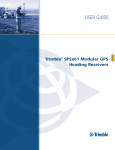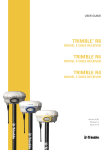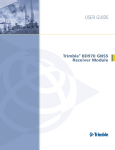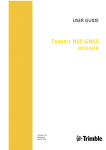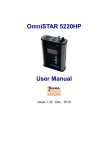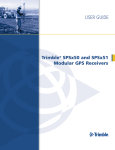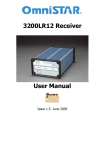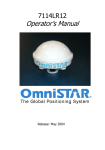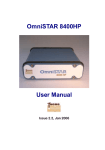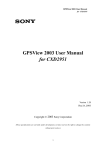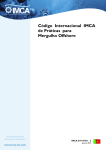Download OmniSTAR 9200-G2 User Manual
Transcript
OmniSTAR 9200-G2 User Manual Issue 1.5, January 2010 OmniSTAR 9200-G2 User Manual Notice to Customers This manual has been produced to ensure the very best performance from your OmniSTAR receiver. The manual has been clearly set out with simple instructions to ensure trouble free usage of your OmniSTAR receiver. This publication could contain technical inaccuracies or typographical errors. Changes are periodically made to the information herein; these changes will be incorporated in new editions of the manual. Should you require further assistance please contact your local dealer or the OmniSTAR office. OmniSTAR Customer Support and 24 Hour Help Line The Netherlands: OmniSTAR B.V. Dillenburgsingel 69 2263 HW Leidschendam The Netherlands Tel: +31 70 317 0900 Fax: +31 70 317 0919 Web: www.omnistar.nl E-Mail: mailto:[email protected] Australia: OmniSTAR Pty Ltd Tel: +61 8 9322 5295 Fax: +61 8 9322 4164 Web: www.omnistar.com.au E-Mail: [email protected] South Africa: OmniSTAR Pty Ltd Tel: +27 11 315 0420 Fax: + 27 11 312 1774 Web: www.omnistar.co.za E-Mail: [email protected] Singapore: Fugro OmniSTAR Pte Ltd Tel: +65 6542 5001 Fax: +65 6542 2208 E-Mail: [email protected] USA: OmniSTAR Inc. Tel: +1 713 785 5850 Fax: +1 713 785 5164 Web: www.omnistar.com E-Mail: [email protected] ii Issue 1.5, January 2010 OmniSTAR 9200-G2 User Manual One-Year Limited Hardware Warranty OmniSTAR B.V. and its operating companies world-wide (OmniSTAR), warrants this product to be free from defects in workmanship and material for a period of one year from the date of original sale by OmniSTAR or its authorised dealers, to the original purchaser or end user. OmniSTAR reserves the right to repair and/or replace, at its option, any part or parts found to be defective, provided such defects, in their opinion, are due to faulty material or workmanship and are not caused by unauthorised or improper repair or abuse, or normal wear. Purchaser shall be responsible for shipping and insurance of the returned product for repair under this warranty. OmniSTAR will pay shipping and insurance for the product's return to purchaser provided that the product returned proves to be defective under this limited warranty. This warranty applies only to normal usage of the product. It does not apply to units or electronic circuit boards defective due to improper installation or handling. Physical damage due to lightning or other electrical discharge and units subjected to fresh or salt-water contamination are not covered. OmniSTAR reserves the right not to warrant the product if, upon request, sufficient proof of recommended installation compliance as laid out in this manual is not provided. No other warranties are expressed or implied. No other warranties exist. OmniSTAR assumes no responsibility for any consequential or incidental losses or damages of any nature with respect to the use of this product. REVISION HISTORY Issue 1.0 May 2009 Issue 1.1 May 2009 Issue 1.2 June 2009 Issue 1.3 June 2009 Issue 1.4 June 2009 Issue 1.41 Sep 2009 Issue 1.42 Nov. 2009 Issue 1.5 Jan. 2010 First release Textual changes, changes in pictures to enable document automation Document automation extended to include most pictures Small corrections, incorporated GLONASS menu structure Paper size changed to A4, layout fully revised. Replaced www.surveyplanner.com to www.skyfix.com Added explanation of init string settings for NTRIP over mobile phone Added updating firmware using WinFlash, updated menu structure to reflect the latest firmware version (FW 4.13) Manual Reference: OmniSTAR 9200-G2 User Manual Copyright OmniSTAR B.V. 2010. No part of this manual can be reproduced without the express permission of OmniSTAR B.V. iii Issue 1.5, January 2010 OmniSTAR 9200-G2 User Manual TABLE OF CONTENTS INTRODUCTION ABOUT THIS MANUAL SYSTEM FEATURES RECEIVER FEATURES Housing Accessories INSTALLATION AND SET UP 2 2 2 2 3 3 5 INSTALLATION CONSIDERATIONS CABLE INSTALLATION FEATURES AND INFORMATION Strobes Receiver status MOUNTING THE RECEIVER ANTENNA LOCATION POWER SUPPLY REQUIREMENTS 5 6 7 7 7 7 7 7 OPERATING CONSIDERATIONS 8 NUMBER OF VISIBLE SATELLITES MULTIPATH POSITION DILUTION OF PRECISION (PDOP) SATELLITE ELEVATIONS OMNISTAR CORRECTIONS INTERFERENCE OPERATION GETTING STARTED COMMUNICATING WITH THE RECEIVER STARTING THE RECEIVER THE RECEIVER HOME SCREEN THE 9200-G2 MENU STRUCTURE 9200-G2 INFORMATION SCREENS 9200-G2 CONFIGURATION SCREENS MODE SETTINGS ETHERNET CONFIG OMNISTAR CONFIG SYSTEM SETUP SV STATUS CONFIGURING THE RECEIVER OVER ETHERNET RECEIVER STATUS MENU SATELLITES MENU RECEIVER CONFIGURATION I/O CONFIGURATION BLUETOOTH OMNISTAR NETWORK CONFIGURATION SECURITY FIRMWARE HELP APPENDIX A TECHNICAL SPECIFICATIONS Performance iv Issue 1.5, January 2010 8 8 9 9 9 9 9 9 9 10 10 10 12 12 13 13 14 14 15 15 16 21 28 32 34 36 38 45 47 49 51 51 51 OmniSTAR 9200-G2 User Manual Environmental Power requirements RF input Input / output data interface Output ports Physical dimensions CONNECTOR PIN LAYOUT 1 PPS AND ASCII TIME TAG OUTPUT APPENDIX B NMEA 0183 MESSAGE OPTIONS NMEA 0183 MESSAGE FORMATS GGA – GNSS Fix Data DTM – Datum reference GBS – GNSS satellite fault detection GLL - Geographic Position – Latitude/Longitude GNS – GNSS time, position and positioning of GPS+GLONASS GRS – GNSS Range Residuals GSA – GNSS DOP and Active Satellites GST – Position Error Statistics GSV – GNSS Satellites in View HDT – Heading from True North PFUGDP – Proprietary Fugro positioning message PTNL,AVR – Time, Yaw, Tilt, Range for Moving Baseline RTK PTNL,BPQ – Base station position and quality indicator PTNLDG – Proprietary DGNSS Receiver Status message PTNL,GGK – Time, Position, Position Type, DOP PTNL,PJK – Local Coordinate Position Output PTNL,PJT – Projection Type PTNL,VGK – Vector Information PTNL,VHD – Heading Information RMC – Recommended Minimum Specific GNSS Data ROT – Rate and Direction of Turn VTG – Course Over Ground and Ground Speed ZDA – Time and Date 1PPS – ASCII time tag APPENDIX C GSOF MESSAGE OPTIONS General GSOF message output format READING BINARY VALUES INTEGER data types FLOATING-POINT data types FLOAT data type DOUBLE data type GSOF MESSAGE DEFINITIONS TIME LLH ECEF ECEF Delta NEU Delta Velocity PDOP SIGMA SV Brief SV Detail v Issue 1.5, January 2010 51 51 52 52 52 52 53 55 56 56 57 57 58 58 58 59 59 60 60 61 61 62 63 63 64 65 66 66 67 68 69 69 70 70 71 72 72 73 73 74 74 74 75 76 76 76 76 77 77 77 78 78 79 79 OmniSTAR 9200-G2 User Manual UTC Batt/Mem Attitude Base Position and Quality indicator Lband status info Flags 80 80 81 81 82 83 APPENDIX D 86 RECEIVER BLUETOOTH CONNECTIVITY 86 PAIRING A BLUETOOTH DEVICE NTRIP USING A BLUETOOTH CELL PHONE PPP NETWORK CONNECTION OVER BLUETOOTH APPENDIX E ACRONYMS USED IN THIS MANUAL APPENDIX F UPDATING THE 9200-G2 FIRMWARE W INFLASH APPENDIX G OMNISTAR REFERENCE STATIONS APPENDIX H RECEIVER SERVICE PROCEDURE APPENDIX I OMNISTAR RECEIVER PROBLEM REPORT FORM USER NOTES 86 87 91 100 100 101 101 101 105 105 106 106 107 107 108 LIST OF FIGURES Figure 1: 9200-G2 Back Panel Figure 2: AG25 antenna Figure 3: Multipath Figure 4: 9200-G2 main screen Figure 5 9200-G2 menu structure Figure 6 9200-G2 menu structure Figure 7 9200-G2 receiver status menu (Home screen) Figure 8 9200-G2 Identity menu Figure 9 9200-G2 receiver options Figure 10 9200-G2 Receiver activity overview Figure 11 9200-G2 Position status Figure 12 9200-G2 Position graph Figure 13 9200-G2 Vector status Figure 14 9200-G2 Google Earth Figure 15 9200-G2 Satellites menu – general information Figure 16 9200-G2 Satellite tracking information (table) Figure 17 9200-G2 Satellite tracking information (graph) Figure 18 9200-G2 Satellite tracking information (skyplot) Figure 19 9200-G2 GPS enable/disable Figure 20 9200-G2 GLONASS enable/disable Figure 21 9200-G2 SBAS enable/disable Figure 22 9200-G2 Satellite Almanacs screen Figure 23 9200-G2 GNSS Predicted elevation angle vi Issue 1.5, January 2010 3 4 8 10 11 16 17 17 18 18 19 19 20 20 22 22 23 23 24 24 25 25 26 OmniSTAR 9200-G2 User Manual Figure 24 9200-G2 Predicted constellation (visible GNSS satellites) Figure 25 9200-G2 Plot of current GNSS constellation Figure 26 9200-G2 GNSS satellite ground track Figure 27 9200-G2 receiver configuration screen Figure 28 9200-G2 Antenna configuration screen Figure 29 9200-G2 Tracking configuration screen Figure 30 9200-G2 Position configuration screen Figure 31 9200-G2 General configuration screen Figure 32 9200-G2 Application Files configuration screen Figure 33 9200-G2 Receiver Reset screen Figure 34 9200-G2 Default interface language screen Figure 35 9200-G2 I/O Port Summary screen. Figure 36 9200-G2 I/O port configuration screen. Figure 37 9200-G2 Bluetooth information Figure 38 9200-G2 Bluetooth Configuration Figure 39 9200-G2 active Bluetooth connections Figure 40 OmniSTAR summary information Figure 41 OmniSTAR configuration settings Figure 42 OmniSTAR subscription information Figure 43 OmniSTAR status information Figure 44 Network information screen Figure 45 Ethernet configuration settings and overview Figure 46 PPP configuration settings Figure 47 TCP/IP routing information Figure 48 9200-G2 E-Mail Client settings Figure 49 9200-G2 E-Mail Alerts settings Figure 50 9200-G2 HTTP server setting Figure 51 9200-G2 HTTP Proxy Configuration Figure 52 9200-G2 NTP (time-server) configuration Figure 53 9200-G2 VFD Server settings Figure 54 9200-G2 DDNS settings Figure 55 9200-G2 DDNS settings Figure 56 9200-G2 security summary Figure 57 9200-G2 security configuration Figure 58 9200-G2 change password Figure 59 9200-G2 Firmware update screen Figure 60 9200-G2 Firmware upgrade check Figure 61 9200-G2 system log Figure 62 9200-G2 acknowledgements screen Figure 63: Pin layout (7-pin O-Shell Lemo) Figure 64: Pin layout (26-pin D-Sub) Figure 65: 9200-G2 1 PPS Output pulse Figure 66: Bluetooth devices within range Figure 67: Connecting to a remote service. Figure 68: Remote device connected. Figure 69: Setting up a PPP connection. Figure 70: PPP connection up and running. Figure 71: Routing table configuration with active PPP connection. Figure 72: Bluetooth PPP connection active. Figure 73: NTRIP client settings. Figure 74: NTRIP client active. Figure 75: L-band beam status when using NTRIP connections. Figure 76: Network Connections Figure 77: New Connection Wizard Figure 78: Advanced connection setup Figure 79: Direct computer connection vii Issue 1.5, January 2010 26 27 27 28 29 29 30 30 31 31 32 33 33 34 35 35 36 37 37 38 39 40 40 41 41 42 42 43 43 44 44 45 46 46 47 48 48 49 50 53 54 55 86 87 88 88 89 89 90 90 91 91 92 92 93 93 OmniSTAR 9200-G2 User Manual Figure 80: Connection mode Figure 81: Connection name Figure 82: Selecting a communication port Figure 83: Connection availability Figure 84: Connection completed Figure 85: Connecting to the receiver Figure 86: Connection properties Figure 87: Setting connection speed Figure 88: Selecting communication protocols Figure 89: Connection succeeded. Figure 90: PPP IP address of the receiver Figure 91: WinFlash device configuration screen Figure 92: WinFlash Operation Selection screen Figure 93: WinFlash GPS Software Selection screen Figure 94: WinFlash Settings Review Figure 95: Software upgrade starting Figure 96: Updating software Figure 97: Firmware copy to normal flash memory Figure 98: Erasing data logging area Figure 99: Software upgrade successful 94 94 95 95 96 96 97 97 98 98 99 101 102 102 103 103 104 104 104 104 LIST OF TABLES Table 1: 9200-G2 Back panel connections Table 2: 9200-G2 7-pin O-Shell Lemo pin layout Table 3: 9200-G2 26-pin D-Sub pin layout Table 4: NMEA 0183 messages available for the 9200-G2 Table 5: Description of the GGA message. Table 6: Description of the DTM message. Table 7: Description of the GBS message. Table 8: Description of the GLL message. Table 9: Description of the GNS message. Table 10: Description of the GRS message. Table 11: Description of the GSA message. Table 12: Description of the GST message. Table 13: Description of the GSV message. Table 14: Description of the HDT message. Table 15: Description of the PFUGDP message. Table 16: Description of the PTNLEV message. Table 17: Description of the PTNLID message. Table 18: Description of the PTNLDG message. Table 19: Description of the PTNL,GGK message. Table 20: Description of the PTNL,PJK message. Table 21: Description of the PTNL,PJT message. Table 22: Description of the PTNL,VGK message. Table 23: Description of the PTNL,VHD message. Table 24: Description of the RMC message. Table 25: Description of the ROT message. Table 26: Description of the VTG message. Table 27: Description of the ZDA message. Table 28: Description of the ZDA message. Table 29: GSOF messages available for the 9200-G2 Table 30: Report packet 40h structure (GENOUT) Table 31: Receiver status codes Table 32: Integer data types Table 33: Time (type 1 record) Table 34: Latitude, Longitude and Height (type 2 record) viii Issue 1.5, January 2010 3 53 54 56 57 58 58 58 59 59 60 60 61 61 62 63 63 64 65 66 66 67 68 69 69 70 70 71 72 73 73 74 76 76 OmniSTAR 9200-G2 User Manual Table 35: ECEF Position (type 3 record) Table 36: ECEF Delta (type 6 record) Table 37: NEU Delta (type 7 record) Table 38: Velocity (type 8 record) Table 39: PDOP (type 9 record) Table 40: SIGMA (type 12 record) Table 41: SV Brief (type 13 record) Table 42: SV Detail (type 14 record) Table 43: UTC (type 16 record) Table 44: Batt/Mem (type 37 record) Table 45: Attitude (type 27 record) Table 46: Base position and quality indicator (type 41 record) Table 47: L-band status info (type 40 record) Table 48: Position flags 1: bit values Table 49: Position flags 2: bit values Table 50: Flags: bit values Table 51: Velocity flags: bit values Table 52: SV flags 1: bit values Table 53: SV flags 2: bit values Table 54: Attitude flags Table 55: Attitude calculation mode ix Issue 1.5, January 2010 76 77 77 77 78 78 79 79 80 80 81 81 83 83 83 84 84 84 84 85 85 OmniSTAR 9200-G2 User Manual Introduction About This Manual This manual has been produced to assist the typical user with the installation and operation of the OmniSTAR 9200-G2 DGNSS Receiver. System Features The OmniSTAR 9200-G2 DGNSS Receiver is part of the OmniSTAR world-wide DGNSS Service. The OmniSTAR service is a full-time differential GPS and GLONASS (DGNSS) broadcast system delivering corrections from an array of GNSS reference stations located around the globe. Reference stations provide industry standard formatted corrections to Network Control Centres (NCC’s) at strategic geographic locations, where the corrections are decoded, checked, and repackaged in a highly efficient format for broadcast. The data is modulated onto an RF carrier that is then up-converted for transmission to an L-band communications satellite. The signals are received at the user's location by an antenna, demodulated by a receiver, and are made available, after selection of the desired individual reference site's data set, as corrections for use in a GNSS, differential-capable, receiver. ® The OmniSTAR 9200-G2 series of receivers support the following OmniSTAR services: G2, this is OmniSTAR’s combined GPS/GLONASS high-performance service, based on precise orbit and clock data for both GPS and GLONASS. Like XP, G2 allows for world-wide accurate positioning without having to rely on correction data of nearby land-based reference stations. HP, this is the High Performance service where dual frequency GPS carrier phase measurements are used in an intelligent and innovative way to create wide area positioning results of unmatched accuracy and performance. XP, this is the Extended Position service where precise orbit and clock data is used to determine the position worldwide without using any reference stations. VBS, this is the Virtual Base Station service where single frequency GPS code phase measurements are used to create RTCM corrections data optimised for the user’s current position. Receiver Features The OmniSTAR 9200-G2 receiver has the following features: 72 parallel GPS and GLONASS code/carrier tracking channels (L1 C/A-code and carrier, L2/L2C carrier only) 16 characters by 2 rows front panel display Receiver configuration using the front panel Submeter differential accuracy (RMS), assuming at least five satellites and a PDOP (Position Dilution of Precision) of less than four (OmniSTAR VBS) Decimeter differential accuracy (OmniSTAR HP/XP/G2) Built-in, 7.4V, 7800mAh Lithium-Ion battery Low power consumption 1, 2, 5, 10 Hz position output data (user selectable) A rugged, environmentally-sealed enclosure Everest multipath rejection technology 1 7-pin OS Lemo port for 3-wire RS232/CAN communication and power 1 26-pin D-sub multi-port connector, providing full RS232 communication, 3-wire RS232 communication, USB, 10/100 base TX Ethernet, 1PPS output strobe and power through suitable multiport adaptors Fully integrated 2.4GHz Bluetooth NTRIP client for OmniSTAR corrections over Ethernet (OmniSTAR IP) or GSM/GPRS/UMTS using a suitable GSM/UMTS telephone. GNSS antenna port 2 Issue 1.5, January 2010 OmniSTAR 9200-G2 User Manual Housing The 9200-G2 is housed in a fully sealed enclosure to provide a complete receiver solution. When connected to a suitable GNSS/L-band antenna and optionally an external power source, the 9200-G2 is a fully functioning GNSS/VBS/XP/HP/G2 receiver. The enclosure offers protection against environmental conditions and RF interference. In addition, it provides an easy-to-use interface to the data, power and status signals of the GNSS card and a rugged, water (IP67), shock and vibration resistant housing for outdoor applications. Accessories The following accessories are included with the 9200-G2: 7-pin Lemo to RS232 and power cable Multiport to RS232, 10/100 base TX ethernet and power adaptor GPS/GNSS antenna type Z Plus or GA510 Antenna cable (5 meters) Magnetic antenna mount 18V/3.4A external power supply CD containing PC utilities and product documentation Figure 1: 9200-G2 Back Panel Port Description Antenna connector Pressure vent Multiconnector (RS232 x 2, Ethernet, USB, 1PPS output, power) 7-pin Lemo connector (RS232/CAN + power) Table 1: 9200-G2 Back panel connections 3 Issue 1.5, January 2010 OmniSTAR 9200-G2 User Manual Figure 2: AG25 antenna 4 Issue 1.5, January 2010 OmniSTAR 9200-G2 User Manual Installation and Set Up Installation Considerations Before commencing installation of the OmniSTAR 9200-G2 in a vehicle or aircraft, the following should be considered: • Determine the preferred location for each unit. Consider cable length, connector attachment space (cable bend radius), stowing excess cable, moisture, chemical corrosion, vibration and heat exposure. • Before drilling holes, consider using existing hardware and locations where equipment was previously installed. Avoid drilling holes that may damage other equipment (e.g. structural frame members, electrical cables or fluid lines). • High vibration and high temperature locations should be avoided whenever possible. • In application where vibration exceeds 5Gs acceleration, shock mounts are required. (Refer to Customer support for mounting recommendations). • Vehicle primary power has voltages that may be harmful to personnel and equipment. Disconnect the battery cable from the battery –Ve (negative) terminal before making connection to any power terminal within the vehicle. 5 Issue 1.5, January 2010 OmniSTAR 9200-G2 User Manual Cable Installation Cables must be correctly installed for optimum system operation. Therefore, the following should be noted: • Do not route an L-Band receiver remote antenna cable with the cabling of any other radio system. This may cause interference between both systems. • If at all possible, do not run L-Band receiver antenna cables parallel to other radio system cabling closer than 30 centimetres. • If cables must cross, ensure that they cross at an angle of 90°. This minimises the possibility of interference. • As far as is practicable, ensure that cables and I/O connectors are unique and fit only in their allocated location. • Avoid routing cables along-side power generator cabling and other high electrical noise sources. This can cause interference. • Do not kink cables or force cables into sharp bends that may damage the cables and cause system failure. • After installation, ensure that excess cable is looped and clamped or tied safely away from any control cables, fuel lines, hydraulic lines or moving parts. • When stowing over length cabling, form loops not less than 150 mm minimum cable bend radius. • Cable routing must avoid high temperature exposure (e.g. exhaust manifold). 6 Issue 1.5, January 2010 OmniSTAR 9200-G2 User Manual Features and Information This section contains information on the features of the 9200-G2 receiver. Strobes On the 9200-G2, one synchronisation signal output (strobe) is given. Access to the 9200-G2 strobe signal can be obtained through the multiconnector port. The strobe available on the 9200-G2 is the One Pulse Per Second (1 PPS) signal. The falling edge of this signal is synchronised with GPS time to within 1µs. The rising and falling edges of the pulse are 100ns, while the pulse width (pulse duration) is 5µs. Receiver status The 9200-G2 is equipped with a VFD (Vacuum Fluorescent Display) showing the status of the receiver. Using the display and the buttons around the display, the basic receiver settings can be configured without the need to connect a computer. The functions of the VFD display and the configuration menus are described further on in this manual. A second way of checking the receiver status and fully configuring the receiver is through its built-in web interface. This way of configuring the receiver does require the use of a computer and a live Ethernet connection between the 9200-G2 and either the computer or a network hub/switch to which the computer is connected. Mounting the receiver The 9200-G2 receiver can be mounted to a flat surface using an optional mounting bracket. This mounting bracket is not provided with the receiver by default. The receiver may also be mounted to a tripod or other upright stand using the tripod clip, which is located at the bottom of the receiver near the front panel. Antenna Location Antenna positioning is critical to system performance. The following conditions must be met for optimum system performance: • Antenna must be mounted at least 1.5 metres away from transmitting antennas of any frequency. Closer positioning may cause overloading of receiver RF circuits. • The antenna should be mounted at the highest practical point that will give a good view of the horizon and be as near level as possible. • The antenna must be located along the vehicle centre-line, or at a relevant reference point on the vehicle. • The antenna should not be mounted in a location where it can easily be damaged during normal operation. Power Supply Requirements The 9200-G2 can be powered by a vehicle or by a customer-supplied power source of 11-28 VDC, capable of delivering at least 2A continuous output current. Alternatively, the 9200-G2 receiver can be operated from the built-in LiIon battery pack, which will power the receiver for approximately 13 hours. Any external power supply over 15 VDC will also charge the built-in batteries. For extra electrical protection, the power lead to the 9200-G2 receiver should be protected with a 10 Amps (maximum) fuse. 7 Issue 1.5, January 2010 OmniSTAR 9200-G2 User Manual Warning:Before powering the receiver, make sure the antenna cable and antenna are connected and all other cables and adapters are connected and securely locked. Connecting or disconnecting an antenna or antenna cable when the receiver is already powered may permanently damage the receiver’s antenna port or the antenna itself, voiding your warranty. Warning:If the voltage supplied is below the minimum specification, the receiver will use the internal batteries as a power source. If the voltage of the internal batteries drops below 5V, the receiver will automatically switch off to avoid damage to the battery pack. If the voltage supplied is above the maximum specification, the receiver may be permanently damaged, voiding your warranty. Operating considerations The 9200-G2 has proven to be a high-quality positioning device. The accuracy that the user can obtain depends on several factors, including: Number of visible satellites Multipath Dilution of Precision (DOP) Satellite elevations OmniSTAR corrections Number of visible satellites A minimum of four satellites is required to calculate a 3-dimensional position. In general it can be said that every increase in the number of visible satellites will result in an increase in the systems’ accuracy. As the GNSS satellites orbit the earth the number of visible satellites will change in time. The GPS constellation has been designed to provide a minimum of 4 visible satellites at any location at all times. The number of visible satellites can decrease due to blockage by objects such as trees and buildings. For combined GPS+GLONASS use at least 4 GPS + 2 GLONASS satellites are required. Multipath It is possible for satellite signals to reflect off large nearby objects such as buildings, cars or even the ground, thereby resulting in an erroneous distance measurement. This phenomenon is known as multipath. Multipath can cause significant errors in the position determination and it is therefore important to place the receiver in an environment which is free of large reflective surfaces. It is also recommended to mount the receiver directly onto a surface, while maintaining a clear view of the sky in all directions. Figure 3: Multipath 8 Issue 1.5, January 2010 OmniSTAR 9200-G2 User Manual Position Dilution of Precision (PDOP) The Position Dilution of Precision (PDOP) is a measure of the satellite geometry. The closer to 1 the PDOP value, the more accurate the GNSS position will be. Satellite elevations The signal from a satellite that is low on the horizon will travel a greater distance through the atmosphere. This results in lower signal strength and a delayed reception, thereby causing erroneous and noisy data. By default the 9200-G2 is configured to ignore any GNSS satellites that have an elevation angle lower than 8° for HP/XP/G2 and 5° for VBS. OmniSTAR corrections For accurate positioning it is essential that the differential corrections are received. In order to ensure reception of the OmniSTAR satellite signal the line of sight towards the satellite must not be blocked by objects such as trees and buildings. To find out which OmniSTAR satellite(s) can be received at your geographic position, please visit the the table on the OmniSTAR website (http://www.omnistar.nl/DesktopDefault.aspx?tabid=325). Interference Although the 9200-G2 has been designed to provide optimal system performance under most circumstances, due to the nature of radio communications it is possible, that the system performance degrades as a result of local interference sources. When interference levels are too high, the 9200-G2 may even lose lock to either the OmniSTAR satellite or the GNSS satellites. Interference sources include radio and television transmitters, radars, microwave ovens, poorly shielded spark plugs and aeronautical radio navigation systems, in short: any device producing electromagnetic energy (directly or through harmonic frequencies) in the 1525 - 1620 MHz band. Operation Before operating the receiver for the first time, ensure that you follow the following installation instructions. Mount the 9200-G2 receiver in a suitable place (see also page 7). Mount the OmniSTAR antenna in a suitable place (see also page 7). Connect the antenna cable to the antenna and the receiver. Secure the antenna cable using tie wraps. If desired, connect the provided data/power cable to the 7 pin Lemo port and/or connect the provided multiport adapter to the 26 pin D-sub connector and connect a suitable power supply to (one of) the power lead(s). Connect any or all of the available connectors as needed. Power on the receiver by pressing the on/off button. Getting Started The purpose of this section is to get you started with the 9200-G2 as quickly as possible. The guide will address receiving the satellite data carrier, and then checking the functionality and status of the L-band process. Generally, when the receiver is supplied to you it will be configured for the mode and data link(s) you have subscribed to. In most cases getting up and running will be a case of connecting the appropriate cables and applying power to the system. Communicating with the Receiver Communicating with the receiver is possible using the receiver’s front panel and VFD screen or using a web browser. The web browser provides complete and extensive control of the receiver, but it does require a computer/laptop and an active TCP/IP connection between the controlling computer and the receiver. The front panel is limited in its functionality, but does not require any other hardware to be 9 Issue 1.5, January 2010 OmniSTAR 9200-G2 User Manual connected. Because the 9200-G2’s display only provides 2 lines of 16 characters, the receiver uses a number of menus and submenus to access the receiver’s information and configuration screens. Starting the Receiver The receiver’s software resides in read-only memory. As such, the unit “self-boots” when switched on and undergoes a complete self-test. When the receiver is first switched on, it will show the text ‘Booting’ on the screen, followed by a screen showing receiver type (9200) and current receiver firmware version. A few seconds later, the main screen will show. The Receiver Home screen Upon booting successfully, the receiver will show the main screen. The top row of the main screen will show the positioning mode and the number of GPS and GLONASS satellites used for positioning. The second row of the display will show the horizontal 2D, 95% position accuracy and the name and signal strength of the selected OmniSTAR beam. Figure 4 shows a possible main screen. Figure 4: 9200-G2 main screen The 9200-G2 menu structure The 9200-G2 menu structure can be divided into two types of screens: information screens that will only show information and configuration screens that allow the user to change receiver settings. Some of the configuration screens may change into information screens based on the settings of other configuration screens. A full overview of the menu structure of the 9200-G2 is shown in Figure 5. From the main screen, the or buttons. information screens can be accessed by pressing either the Enter To enter the configuration screens, press the button first. Use the and buttons to select the Enter configuration submenu to view and use the button to scroll through the various configuration submenu screens. button to select edit mode, then use the Editing a value can be done by pressing the Enter buttons to change the value and the button to store the changes. When a screen shows more than one editable value, use the value before pressing the button. Within an editable field, the changed. 10 Issue 1.5, January 2010 and and and buttons to select the correct buttons may be used to select a different character to be OmniSTAR 9200-G2 User Manual Figure 5 9200-G2 menu structure 11 Issue 1.5, January 2010 OmniSTAR 9200-G2 User Manual The main screen will show the current positioning mode of the receiver, the number of GPS and GLONASS satellites in use for a position calculation, the horizontal (2D, 95%) position accuracy and the name and signal strength of the OmniSTAR DGPS correction beam the receiver is tuned to. 9200-G2 information screens By pressing the and buttons from the main screen, the receiver will scroll through the information menus (see Figure 5, leftmost column). The following information will be given (in order of appearance button repeatedly): by pressing the Instantaneous horizontal and vertical accuracies. The arrow symbols between the two values ) indicate whether or not the accuracy values exceed the preset convergence thresholds. A ( blinking arrow symbol indicates the larger of the values exceeding the convergence threshold. During convergence, up/down arrow symbols will show whether the horizontal and vertical accuracies are increasing or decreasing. By pressing the button once while in this screen, or buttons, extra information about the L-band tracking status, followed by either the OmniSTAR operation mode, activation end dates of all OmniSTAR operation modes, OmniSTAR DGPS engine versions and name, signal strength and frequency of the selected OmniSTAR L-band satellite beam are shown. L-band information: the name of the selected OmniSTAR L-band satellite beam, the signal to noise ratio of the L-band signal and the age of data of the correction signal. Typical OmniSTAR age of data values fall within the 5 to 30 second range, so make sure not to set the age of data limit too low. Current OmniSTAR operation mode (VBS, HP, XP or G2), OmniSTAR correction engine version and the OmniSTAR activation end date for the current operation mode. It is possible for the 9200-G2 receiver to have different activation end dates for the different OmniSTAR operation modes (VBS, HP/XP/G2). Current position in either WGS-84 (ITRF2005) or NAD-83 (VBS United States only) coordinates. Height of the antenna above the ellipsoid. Antenna height offset. Receiver model. Receiver firmware version and compilation date. Receiver hardware version Receiver serial number. This number will consist of 4 digits, the letter ‘K’ and another 5 digits. The OmniSTAR serial number needed to activate the receiver is 14xxxxx, where xxxxx are the five digits following the letter ‘K’. Taking the menu in Figure 5 as an example, the receiver serial number is 4908K60778 and the corresponding OmniSTAR serial number is 1460778. Ethernet MAC address (unique hardware address of the built-in ethernet card) of the receiver. Ethernet IP address of the receiver. When the receiver is not connected to an active Ethernet network and it has not been assigned a static IP address, the IP address will be ‘0.0.0.0’. When the receiver is connected to an active Ethernet network and it is not assigned an IP address by the DHCP server while DHCP mode is enabled, the receiver will assign itself an IP address in the range 169.254.xxx.yyy. 9200-G2 configuration screens Enter By pressing the button from the main screen or any of the information screens, the receiver configuration screens will be accessed. The receiver features five configuration categories which can or buttons when in the ‘Operation Mode’ screen. The five be selected by pressing the configuration categories are Mode Settings, Ethernet Config, OmniSTAR Config, System Setup and SV Status. Although they are part of the configuration menus, the SV Status screens only provide information about the GPS and GLONASS (when GLONASS option is enabled) SVs and the OmniSTAR L-band signal. 12 Issue 1.5, January 2010 OmniSTAR 9200-G2 User Manual Mode Settings Within the Mode Settings menu, it is possible to scroll through the mode setting screens by pressing the Enter Enter button repeatedly. When the last of the mode setting screens has been displayed, pressing the button once more will show the main screen again. The mode settings menu contains the following items: Mode. This screen shows the operational mode of the receiver. This screen will always show ‘Rover’, since the 9200-G2 has not been enabled to be operated as an RTK base station. Elevation mask and filter mode. The elevation mask controls the minimum elevation angle above which a GNSS satellite is used in the position calculations. The elevation mask angle can be set between 0 (all visible satellites will be used) and 90 (no GNSS satellites will be used) degrees. Note: HP/XP/G2 will always use an 8 degrees mask angle regardless of the receiver’s Elevation mask setting. The mode can be either Low Latency or RTK Sync. Antenna type. In this screen, the antenna connected to the receiver can be selected from a list of different antenna types. For ‘Rover’ use, filling in this field is optional, since the receiver will probably not use the extra information obtained by providing the correct antenna type. Port configuration. This screen can be used to select whether one of the output ports (either the 7 pin Lemo or one of the RS232 ports on the multiconnector) should be used to output binary VBS RTCM data. Format None indicates the selected port does not output VBS RTCM data. NMEA configuration. Using this screen, the outputs and output frequencies of the three physical serial ports (Lemo, Modem and Serial 3) can be set. A complete list and description of the output messages can be found in Appendix B. Possible output frequencies are once every 10 minutes, once every 5 minutes, once every 60 seconds, once every 30 seconds, once every 15 seconds, once every 10 seconds, once every 5 seconds, once every 2 seconds, 1Hz, 2Hz, 5Hz and 10Hz. Note: The total amount of output messages over all possible outputs combined cannot exceed 20. GSOF configuration. GSOF is a binary output protocol that may be used to output information to any GSOF compatible device. A list of GSOF output messages can be found in Appendix C. Possible output frequencies are equal to the NMEA output frequencies mentioned above. Ethernet Config Within the Ethernet Config menu, it is possible to scroll through the Ethernet setting screens by Enter button repeatedly. When the last of the Ethernet setting screens has been displayed, pressing the Enter pressing the button once more will show the main screen again. The Ethernet config menu contains the following items: DHCP. Using this screen, the receivers’ DHCP (Dynamic Host Configuration Protocol) client can be enabled or disabled. When DHCP client is enabled, the receiver will obtain an IP address from the Ethernet network automatically, provided the network is running a DHCP server. When the receiver is DHCP enabled, the other screens in the Ethernet Config menu will be information screens instead of configuration screens IP Address. Using this screen, it is possible to assign a fixed IP address to the receiver. When the receiver is in DHCP mode, this screen will either show the IP address assigned to the receiver by the DHCP server or a self-assigned IP address in the range 169.254.xxx.yyy in case a DHCP server is not available on the Ethernet network. Subnet Mask. Using this screen, the TCP/IP subnet mask can be set. When the receiver is in DHCP mode, the subnet mask belonging to the Ethernet network will be shown. Gateway. Using this screen, the IP address of the gateway (link to the rest of the network / the internet) can be entered. When the receiver is in DHCP mode, the IP address of the gateway as provided by the DHCP server will be shown. 13 Issue 1.5, January 2010 OmniSTAR 9200-G2 User Manual OmniSTAR Config Within the OmniSTAR Config menu, it is possible to scroll through the OmniSTAR setting screens by Enter pressing the button repeatedly. When the last of the OmniSTAR setting screens has been Enter button once more will show the main screen again. displayed, pressing the The OmniSTAR config menu contains the following items: Use Ext Data. Using this screen, it is possible to set the types of external OmniSTAR correction data the receiver will accept over one of the input ports (either physical, Bluetooth or TCP/IP). Options are Auto (receiver will use any external OmniSTAR DGNSS input signal), XP (receiver will only use HP, XP or G2 external OmniSTAR DGNSS input signals), VBS (receiver will only use VBS external OmniSTAR DGPS input signals) or Off (receiver will not accept any external OmniSTAR DGNSS signals) Demodulator. Using this screen, it is possible to select which types of OmniSTAR correction data will be generated by the internal OmniSTAR demodulator. Options are Auto (OmniSTAR demodulator will generate DGNSS corrections based on signals received and OmniSTAR subscription), HP/XP/G2 or a combination hereof (OmniSTAR demodulator will only generate XP, HP or G2 DGNSS corrections), VBS (OmniSTAR demodulator will only generate VBS DGPS corrections) or Off (internal OmniSTAR demodulator disabled). Satellite. Using this screen, the receiver can be put in either ‘Automatic selection’ or ‘Manual selection’ mode. Regardless of the satellite selection mode, the OmniSTAR satellite beam currently used will be displayed. Manual SV. Using this screen, the satellite beam for the OmniSTAR correction signals can be selected. This screen will not be displayed when ‘Auto’ satellite selection mode is selected. NAD 83 -> ITRF. Using this screen, the receiver can be configured to either use or don’t use the NAD 83 to ITRF datum transformation. This datum transformation is only necessary when running the receiver in VBS mode in the United States. System Setup Within the System Setup menu, it is possible to scroll through the System setup screens by pressing Enter the button repeatedly. When the last of the System setup screens has been displayed, pressing the Enter button once more will show the main screen again. The System setup menu contains the following items: Language. Using this screen, the language of the receiver menus can be selected. Languages provided are English, Suomi (Finnish), Français (French), Deutsch (German), Italiano (Italian), Norsk (Norwegian), Polski (Polish), Español (Spanish), Svenska (Swedish) and Nederlands (Dutch). Units. Using this screen the measurement/display units can be selected. Options are either meters (metric system) or US Feet. Precision Setup. Using this screen, the convergence thresholds for OmniSTAR HP/XP/G2 convergence can be set. Default OmniSTAR convergence threshold values are 30cm/1 ft, both horizontally and vertically. DGPS Age of Corr. Using this screen, the maximum allowed DGPS and DGLONASS ages of data can be set. The validity of OmniSTAR correction messages is 300 seconds for HP/XP/G2 and 600 seconds for VBS, with a typical age of data value between 5 and 25 seconds. If the DGPS/DGLONASS age of data threshold is set too low, the receiver may start dropping in and out of differential mode, resulting in an unuseable output signal. Lemo/Modem settings. Using this screen, the baudrate and parity of the Lemo port and the Modem (Serial 2) port can be set. Baudrates can be set between 2k4 and 115k2, parity can be N(one), O(dd) or E(ven). Serial3 Port settings. Using this screen, the baudrate and parity of serial port 3 can be set. VFD Brightness. Using this screen, the brightness of the receiver’s display can be controlled. VFD Powr Saver. Using this screen, the screen saver can be enabled or disabled. When the screen saver is enabled, the receiver screen will not be lit and will therefore not show any information. When the screen saver is in Auto mode, when the receiver is not running off an external power supply, the screen will switch off after a certain amount of time only to be switched on again after one of the front panel buttons is pressed. When the screen saver is disabled, the screen will always be lit and always show information. Enabling the screensaver or putting it in Auto 14 Issue 1.5, January 2010 OmniSTAR 9200-G2 User Manual mode will help reduce the power consumption of the receiver, thus increasing battery life time when the receiver is running off the internal batteries. Autobase. The autobase operation mode is only useful when the receiver is used in RTK base station mode, which the 9200-G2 receiver is not capable of. Active Appfile. In this screen the active appfile can be chosen. An app file (application file) holds a number of receiver settings that will be loaded into the receiver at or after receiver startup. When no app file is defined, a new app file ‘Current’ will be created and used. SV Status Enter Within the SV Status menu, it is possible to scroll through the SV Status screens by pressing the Enter button repeatedly. When the last of the SV Status screens has been displayed, pressing the button once more will show the main screen again. The SV Status menu only contains one item: GPS information screen. This screen will show PRN number, elevation, azimuth and signal to noise ratio on both GPS frequencies for all currently available GPS satellites. When the GLONASS option is enabled, the screen will also show the same information about the currently available GLONASS satellites. The last subscreen will show the elevation, azimuth and Cno (carrier to noise ratio) of the currently selected OmniSTAR satellite. To cycle through the list of available satellites, button repeatedly. press the Configuring the receiver over Ethernet Although the 9200-G2 can be configured using the front panel, the easier and more powerful way of configuring the receiver is through its built-in web interface. Of course, an active Ethernet connection (either a direct link cross-cable or through a home or company Ethernet network) is required for this configuration method, as is the provided break-out cable which has to be connected to the multiconnector port of the 9200-G2. button once to show the receiver’s IP address. On a Using the receiver’s front panel, press the laptop or desktop computer connected to the receiver (either directly or through a network), open a new web browser window and type the IP address of the receiver in the address bar. First, you will be asked for a username and password to login to the receiver. The default username and password combination is ‘admin’ and ‘password’. After a short time, the receiver’s main screen will show inside the browser (see Figure 6). The default menu language is English, but that can be changed by clicking the flag symbol of the desired language. Please note that some of the languages may require you to install additional fonts on your computer. Available languages include English, (simplified) Chinese, Finnish, French, German, Italian, Japanese, Dutch, Norwegian, Polish, Russian, Spanish and Swedish. 15 Issue 1.5, January 2010 OmniSTAR 9200-G2 User Manual Figure 6 9200-G2 menu structure The menu items shown on the left-hand side of the screen will provide access to both status and configuration screens. Receiver Status menu By clicking the ‘Receiver Status’ in the left-hand side menu, the receiver status menu will open (see Figure 7). The following submenu items can be found: Home Will show the receiver’s web interface home screen Identity Will show the receiver’s serial number, MAC addresses, IP address and hardware and firmware versions Receiver Provides an overview table of the receiver’s currently enabled options and Options provides the possibility to enable or disable options by entering an option code Activity Will show a complete overview of the current satellite status, all input and output signals, the receiver temperature and the external/internal power status Position Will show detailed information about the receiver’s current position and position status Position (Graph) Will show a graphical overview of either height, easting, northing or PDOP/ number of satellites versus time or easting versus northing, based on receiver measurements since the receiver was last switched on or reset or receiver measurements over the last 24 hours, whichever time period is shorter. Vector Will show detailed information about the receiver’s current position and heading, when two 9200-G2s are connected in ‘heading output’ mode (note: extra hardware and cabling which is not provided with the 9200-G2 will be needed to operate the receiver in heading mode). Google Earth Provides a reference link to include the 9200-G2s position and receiver information in Google Earth. 16 Issue 1.5, January 2010 OmniSTAR 9200-G2 User Manual Figure 7 9200-G2 receiver status menu (Home screen) Figure 8 9200-G2 Identity menu 17 Issue 1.5, January 2010 OmniSTAR 9200-G2 User Manual Figure 9 9200-G2 receiver options Figure 10 9200-G2 Receiver activity overview 18 Issue 1.5, January 2010 OmniSTAR 9200-G2 User Manual Figure 11 9200-G2 Position status Figure 12 9200-G2 Position graph 19 Issue 1.5, January 2010 OmniSTAR 9200-G2 User Manual Figure 13 9200-G2 Vector status Figure 14 9200-G2 Google Earth 20 Issue 1.5, January 2010 OmniSTAR 9200-G2 User Manual Satellites menu By clicking ‘Satellites’ in the left-hand side menu, the satellite overview and configuration menu will be opened (see Figure 15). This window will show the PRN numbers of the GNSS satellites currently tracked, the name of the OmniSTAR satellite currently tracked and information about the complete GNSS constellation, including satellite health status. The following submenus can be found: Tracking (Table) Will present information about all the satellites currently being tracked by the receiver. Tracking (Graph) Will present the same information as the table, only in a graphical form. Tracking (Skyplot) Will show a skyplot overview of the locations of all the satellites currently visible/tracked. GPS enable/disable Gives the user the possibility to exclude certain GPS satellites from being used by the 9200-G2 receiver or to force the receiver to use certain GPS satellites reported as being unhealthy. GLN enable/disable (When GLONASS option is installed) Gives the user the possibility to exclude certain GLONASS satellites from being used by the 9200-G2 receiver or to force the receiver to use certain GLONASSS satellites reported as being unhealthy. SBAS enable/disable Gives the user the possibility to enable or disable the use of SBAS (WAAS, EGNOS, GAGAN, MSAS) DGNSS correction signals or to exclude certain SBAS satellites from being used by the 9200-G2 receiver. Satellite almanacs Provides a link to download the GPS almanac from the 9200-G2 receiver to your computer Predicted elevation Graphically shows the 24-hour predicted satellite elevation relative to the receivers’ position for the selected GNSS satellite. The vertical red line indicates the current time. Predicted constellation Graphically shows the amount of GNSS satellites available to the receiver for the next 24 hours on the receivers’ current location. The vertical red line indicates the current time. Current constellation Graphically shows the global positions of all the GNSS satellites for the current date and time. Ground track Graphically shows the ground track for the next 24 hours, the current position of the selected GNSS satellite and its visibility given the current receiver location. Please note that certain menu items may require the installation of extra software or browser plugins on your computer. 21 Issue 1.5, January 2010 OmniSTAR 9200-G2 User Manual Figure 15 9200-G2 Satellites menu – general information Figure 16 9200-G2 Satellite tracking information (table) 22 Issue 1.5, January 2010 OmniSTAR 9200-G2 User Manual Figure 17 9200-G2 Satellite tracking information (graph) Figure 18 9200-G2 Satellite tracking information (skyplot) 23 Issue 1.5, January 2010 OmniSTAR 9200-G2 User Manual Figure 19 9200-G2 GPS enable/disable Figure 20 9200-G2 GLONASS enable/disable 24 Issue 1.5, January 2010 OmniSTAR 9200-G2 User Manual Figure 21 9200-G2 SBAS enable/disable Figure 22 9200-G2 Satellite Almanacs screen 25 Issue 1.5, January 2010 OmniSTAR 9200-G2 User Manual Figure 23 9200-G2 GNSS Predicted elevation angle Figure 24 9200-G2 Predicted constellation (visible GNSS satellites) 26 Issue 1.5, January 2010 OmniSTAR 9200-G2 User Manual Figure 25 9200-G2 Plot of current GNSS constellation Figure 26 9200-G2 GNSS satellite ground track 27 Issue 1.5, January 2010 OmniSTAR 9200-G2 User Manual Receiver Configuration By clicking the ‘Receiver Configuration’ in the left-hand side menu, the receiver status menu will open (see Figure 27). The summary screen will show the current receiver configuration settings. The following submenus can be found: Antenna In the antenna configuration screen, the type of antenna currently connected to the 9200-G2 receiver can be selected and some extra information about the antenna can be stored. Tracking In the tracking configuration screen, the type(s) of signal(s) the receiver should track on the different GNSS frequencies can be selected. Position In the position screen, the receiver mask angles, OmniSTAR HP/XP convergence limits and DGNSS age of data limit can be adjusted. General The general configuration screen controls the receiver operational settings and display behaviour. Application Files An application file contains all the receiver (default) settings. Using an application file, the receiver can be fully and quickly configured. Reset Using the reset screen, certain receiver parameters can be reset to their factory default values. Default Language The default web interface language can be selected from the 13 available languages listed in this screen. Figure 27 9200-G2 receiver configuration screen 28 Issue 1.5, January 2010 OmniSTAR 9200-G2 User Manual Figure 28 9200-G2 Antenna configuration screen Figure 29 9200-G2 Tracking configuration screen 29 Issue 1.5, January 2010 OmniSTAR 9200-G2 User Manual Figure 30 9200-G2 Position configuration screen Figure 31 9200-G2 General configuration screen 30 Issue 1.5, January 2010 OmniSTAR 9200-G2 User Manual Figure 32 9200-G2 Application Files configuration screen Figure 33 9200-G2 Receiver Reset screen 31 Issue 1.5, January 2010 OmniSTAR 9200-G2 User Manual Figure 34 9200-G2 Default interface language screen I/O Configuration The I/O Configuration (Port Summary) screen (Figure 35) shows the settings and output streams of all available communication ports (TCP/IP, NTRIP, RS232/CAN and Bluetooth). Except for the RS232 and CAN outputs which do not require/provide a ‘connection status feedback’ to the receiver, the colour of the table rows indicates whether the port input or output is currently active (green) or inactive (red). The I/O Configuration contains one other submenu item called Port Configuration. This submenu can also be reached by clicking the corresponding port type indication (first column) in the Port Summary screen. The port configuration screen allows the user to individually select output messages and message output frequencies for every communication port available. However, the total combined amount of output messages over all ports simultaneously is limited to 20. The port configuration screen also allows the user to change the way the receiver reports the DGNSS quality and age of data. Because some older hardware is unable to recognize GNSS quality indicators other than 0 (no GNSS position), 1 (GNSS standalone position) and 2 (DGNSS position), an OmniSTAR HP, XP or G2 position (normally reported as quality 5) can be reported as being ‘just’ a DGNSS position (quality 2). It is also possible to control the behaviour of the GGA output message. By default, the GGA and RMC messages are configured to keep the total line length below 80 characters in order to comply with the original NMEA-0183 standard. Unfortunately, this limits the resolution with which the position is reported to approximately 2 cm. When ‘extended information’ is enabled, the best available position resolution (approximately 0.02 mm) is used, but as a result, the message line length will exceed 80 characters. 32 Issue 1.5, January 2010 OmniSTAR 9200-G2 User Manual Figure 35 9200-G2 I/O Port Summary screen. Figure 36 9200-G2 I/O port configuration screen. 33 Issue 1.5, January 2010 OmniSTAR 9200-G2 User Manual Bluetooth The 9200-G2 receiver is equipped with a Bluetooth module that is able to handle 3 simultaneous connections with other Bluetooth devices. The Bluetooth configuration screens allow the user to view the Bluetooth settings (information screen, see Figure 37), to enable or disable visibility of the receiver for other Bluetooth devices and set the connection PIN code (Configuration screen, see Figure 38) and to view the currently active connections and connection modes (‘Remotes’ screen, see Figure 39). The 9200-G2s Bluetooth ports can be used as a ‘normal’ COM port to output GNSS position data to a Bluetooth-capable datalogging device, as a modem connection for, for example, NTRIP data in combination with a suitable mobile phone or even a point-to-point network connection, which will allow any suitable Bluetooth-capable device to access the receiver’s web interface, even when a ‘normal’ RJ45 Ethernet connection is not available. For a description on how to connect to a variety of devices using Bluetooth, see Appendix D. Figure 37 9200-G2 Bluetooth information 34 Issue 1.5, January 2010 OmniSTAR 9200-G2 User Manual Figure 38 9200-G2 Bluetooth Configuration Figure 39 9200-G2 active Bluetooth connections 35 Issue 1.5, January 2010 OmniSTAR 9200-G2 User Manual OmniSTAR The OmniSTAR menu screens will provide information about the OmniSTAR beam used and the OmniSTAR subscription status of the 9200-G2. The Summary screen (see Figure 40) provides information about the OmniSTAR beam currently tracked/used. The following submenus can also be accessed from the left-hand side menu: Configuration The configuration screen enables the user to specify which OmniSTAR signal can/may be used by the 9200-G2 receiver Subscription The subscription screen provides information about the OmniSTAR expiration dates for both HP/XP/G2 and VBS, the current OmniSTAR HP and VBS engines running inside the receiver and, most importantly, the OmniSTAR serial number of the receiver. Without the proper serial number, the receiver cannot be activated by OmniSTAR OmniSTAR status OmniSTAR Status provides a one-screen overview of the OmniSTAR configuration, the OmniSTAR correction beam status, the HP/XP/G2 library status and settings and the VBS library status. Figure 40 OmniSTAR summary information 36 Issue 1.5, January 2010 OmniSTAR 9200-G2 User Manual Figure 41 OmniSTAR configuration settings Figure 42 OmniSTAR subscription information 37 Issue 1.5, January 2010 OmniSTAR 9200-G2 User Manual Figure 43 OmniSTAR status information Network Configuration The Network Configuration menu screens will provide information about and allows adjustment of the TCP/IP Ethernet connections of the 9200-G2. The Summary screen (see Figure 44) provides information about the currently connected Ethernet network. The following submenus can also be accessed from the left-hand side menu: Ethernet The Ethernet configuration screen provides a complete setup of the TCP/IP Ethernet settings of the 9200-G2. The top half of the screen shows all currently configurable settings, the bottom half of the screen will show the current receiver settings. When the receiver is configured to be a DHCP client (default setting), most of the fields in the top half of the screen cannot be modified by the user and will be filled in automatically with the information obtained from the DHCP server. PPP The PPP screen shows the settings and status of all available PPP (Point-to point protocol) connections from/to the 9200-G2 receiver. Examples of PPP connections are Bluetooth connections between a computer and the 9200-G2 (TCP/IP over Bluetooth) and NTRIP connections using a Bluetooth-capable mobile phone. Routing Table The routing table provides information about the active data connections of the 9200-G2 receiver E-Mail Client The E-Mail Client screen is used to enter the account credentials the receiver may use in order to be able to send e-mail messages. E-Mail Alerts The E-Mail Alerts screen is used to configure the receiver for sending e-mail alert messages whenever a certain event takes place. The types of events/incidents the receiver should send a message about can be chosen from a list. HTTP The HTTP screen allows the user to change the server port number of the 9200-G2 (default 80). You might want to change the port number when you are behind a firewall/gateway (i.e. only one external IP address) and when you are already running another web server that needs to be available externally. 38 Issue 1.5, January 2010 OmniSTAR 9200-G2 User Manual Proxy NTP VFD DDNS Client Zeroconf/UPnP The Proxy screen allows the user to enable/disable the use of an http proxy server, which may be necessary in some (company) networks. Although probably not really necessary since GNSS is providing accurate timing, the 9200-G2 can be configured to obtain accurate time over the internet from up to three different time servers (NTP client). The receiver may also be configured to act as an NTP server, providing accurate timing for all NTP clients within the local network. The VFD Server screen allows for enabling/disabling the remote display functionality of the 9200-G2 receiver over Ethernet (disabled by default). The DDNS configuration screen allows for use of the 9200-G2 receiver in combination with a DDNS (Dynamic Domain Name Service) server. When the external IP address of the receiver is not fixed, a DDNS server may help accessing the receiver remotely without having to remember its IP address. The Zero Configuration / UPnP screen allows for ‘Universal Plug and Play’ configuration, which will allow easy detection and configuration in UPnP enabled networks. Figure 44 Network information screen 39 Issue 1.5, January 2010 OmniSTAR 9200-G2 User Manual Figure 45 Ethernet configuration settings and overview Figure 46 PPP configuration settings 40 Issue 1.5, January 2010 OmniSTAR 9200-G2 User Manual Figure 47 TCP/IP routing information Figure 48 9200-G2 E-Mail Client settings 41 Issue 1.5, January 2010 OmniSTAR 9200-G2 User Manual Figure 49 9200-G2 E-Mail Alerts settings Figure 50 9200-G2 HTTP server setting 42 Issue 1.5, January 2010 OmniSTAR 9200-G2 User Manual Figure 51 9200-G2 HTTP Proxy Configuration Figure 52 9200-G2 NTP (time-server) configuration 43 Issue 1.5, January 2010 OmniSTAR 9200-G2 User Manual Figure 53 9200-G2 VFD Server settings Figure 54 9200-G2 DDNS settings 44 Issue 1.5, January 2010 OmniSTAR 9200-G2 User Manual Figure 55 9200-G2 DDNS settings Security Using the security menu, users can be added to or deleted from the allowed users database and passwords for all users can be set/changed. Since the default user and password combination are the same for all 9200-G2 receivers, it is good security practice at least to change the default password, especially when the receiver will be accessible from the Internet. The Summary screen (see Figure 56) provides an overview of all the users in the receiver’s database and their operating rights. The Configuration screen (Figure 57) allows adding and deleting of users and setting the operational rights of the various users. One exception: the default user ‘admin’ cannot be deleted. The ‘Change Password’ screen (Figure 58) allows changing of passwords for all known users. 45 Issue 1.5, January 2010 OmniSTAR 9200-G2 User Manual Figure 56 9200-G2 security summary Figure 57 9200-G2 security configuration 46 Issue 1.5, January 2010 OmniSTAR 9200-G2 User Manual Figure 58 9200-G2 change password Firmware The firmware of the 9200-G2 can be easily upgraded using the web interface. The Firmware menu (Figure 59) shows the currently active firmware and allows for uploading and installing new firmware, which is available through the OmniSTAR website. To install new firmware, first click the ‘Browse’ button. A new window will open allowing you to search for the new firmware image on any of the drives inside or attached to your computer. When you have located the correct file, click the ‘Install New Firmware’ button and follow the on-screen directions. Uploading and installing new firmware typically takes between 5 and 10 minutes. The FW Upgrade Check screen (Figure 60) allows the user to configure the receiver to automatically check the internet for a newer version of the firmware. When a newer firmware version is available, the receiver will show a notification. It can also send out an e-mail alert, when enabled (see also the E-Mail Alerts screen (Figure 49) on page 42). 47 Issue 1.5, January 2010 OmniSTAR 9200-G2 User Manual Figure 59 9200-G2 Firmware update screen Figure 60 9200-G2 Firmware upgrade check 48 Issue 1.5, January 2010 OmniSTAR 9200-G2 User Manual Help The help screen (Figure 61) allows the user to download the system log, a binary file containing a list of all receiver events. This list may help in troubleshooting the receiver when it is not operating the way it is supposed to. The acknowledgements screen (Figure 62) shows the persons responsible for (parts of) the receiver web interface. Figure 61 9200-G2 system log 49 Issue 1.5, January 2010 OmniSTAR 9200-G2 User Manual Figure 62 9200-G2 acknowledgements screen 50 Issue 1.5, January 2010 OmniSTAR 9200-G2 User Manual Appendix A Technical Specifications Performance Position Accuracy 1 VBS: HP: XP/G2: 0.78 m 2DRMS 0.10 m 2DRMS 0.20 m 2DRMS Reacquisition <5 s L1 (typical) <5 s L2 (typical) Data Rates 1, 2, 5 and 10 Hz Time Accuracy 12 40 ns RMS Velocity Accuracy 0.05 m/s RMS Geoidal model OSU91a (10x10 degree resolution, WGS84 DMA, interpolated) Dynamics Vibration 4.5 G (sustained tracking) 3,4 Maximum Velocity 515 m/s 3 Maximum Height 18.288 m Environmental Operating Temperature -40°C to +65°C Storage Temperature -40°C to +80°C Humidity MIL-STD 810F, Method 507.4 Waterproof IP67 for submersion to a depth of 1 meter Power requirements Voltage +9.5 to +28 VDC Internal batteries will be charged when the external voltage exceeds 15 VDC Power consumption 6 W (typical) 1 Typical values. Performance specifications are subject to GPS system characteristics, U.S. DOD operational degradation, Ionospheric and Tropospheric conditions, satellite geometry, baseline length and multipath effects. 2 Time accuracy does not include biases due to RF or antenna delay. 3 In accordance with export licensing. 4 515 m/s in combination with an AirSTAR subscription. Otherwise the maximum velocity is 180 km/h (50 m/s). 51 Issue 1.5, January 2010 OmniSTAR 9200-G2 User Manual RF input Antenna connector TNC female, 50 nominal impedance RF Input Frequencies 1575 MHz (GPS L1), 1227 MHz ( GPS L2), 1602 MHz (GLONASS L1), 1246 MHz (GLONASS L2), 1525 MHz – 1559 MHz (OmniSTAR L-Band) Input / output data interface Electrical Format 1 Bit Rate RS232 / CAN / TCP/IP / Bluetooth 2400, 4800, 9600, 19200, 38400, 57600 and 115200 bps (RS232, CAN and Bluetooth) 230400, 460800 and 921600 bps (Bluetooth) Up to 100 Mbps (TCP/IP) Output ports 7-pin OS Lemo 26-pin D-Sub Bluetooth RS232 (3-wire) and CAN RS232 (full, through multiport adapter) RS232 (3-wire) 1 PPS (through adapter cable) TCP/IP (through multiport adapter) USB (through multiport adapter) fully integrated 2.4GHz Bluetooth radio Lead output 1 PPS using a suitable multiport adapter cable Physical dimensions Size 120 (w) x 50 (h) x 240 mm (d) Weight 1.55 kg 1 Most older external hardware using GPS NMEA-messages is set to use 4800 bps, 8 databits, 1 stopbit and no parity (8N1). 52 Issue 1.5, January 2010 OmniSTAR 9200-G2 User Manual Connector pin layout Figure 63: Pin layout (7-pin O-Shell Lemo) Pin 1 2 3 4 5 6 7 Usage RS-232 Signal GND GND RS-232 TX Data out CANCAN+ DC Power in (+) 10.5 – 28 VDC RS-232 RX Data in Table 2: 9200-G2 7-pin O-Shell Lemo pin layout 53 Issue 1.5, January 2010 OmniSTAR 9200-G2 User Manual Figure 64: Pin layout (26-pin D-Sub) Pin 1 2 3 4 5 6 7 8 9 10 11 12 13 14 15 16 17 18 19 20 21 22 23 24 25 26 Usage RS-232 Modem 1 port data terminal ready (DTR) RS-232 Modem 1 port clear to send (CTS) RS-232 Modem 1 port Data Set Ready (DSR) RS-232 Modem 1 port Data Carrier Detect (DCD) RS-232 Modem 1 port Ring Indicator (RI) GND RS-232 Modem 2 port Transmit Data (TX) RS-232 Modem 2 port Receive Data (RX) USB+ Ethernet Ground (GND, RJ45 Pin4) RS-232 Modem 1 port Ready to Send (RTS) RS-232 Modem 1 port Transmit Data (TX) Ethernet Ground (GND, RJ45 Pin5) Ethernet Ground (GND, RJ45 Pin8) USB ID Ethernet Receive Data- (RD-, RJ45 Pin 6) Ethernet Transmit Data- (TD-, RJ45 Pin 2) USBUSB Power 1 PPS RS-232 Modem 1 Port Receive Data (RX) Ethernet Ground (GND, RJ45 Pin 7) GND DC Power In 9 – 28 VDC Ethernet Receive Data+ (RD+, RJ45 Pin 3) Ethernet Transmit Data+ (TD+, RJ45 Pin 1) Table 3: 9200-G2 26-pin D-Sub pin layout 54 Issue 1.5, January 2010 OmniSTAR 9200-G2 User Manual 1 PPS and ASCII Time Tag Output The 9200-G2 receiver can output a 1 pulse-per-second (1PPS) time strobe and an associated time tag message. The time tags are output on a user-selected port. The leading edge of the pulse coincided with the beginning of each UTC second. The pulse is driven between nominal levels of 0.0 V and 5.0 V (see Figure 65). The leading edge is positive (rising from 0 V to 5 V). The pulse is about 8 µs wide, with rise and fall times of about 100 ns. The resolution is approximately 40 ns, but the antenna cable length limits the accuracy of the pulse to approximately ± 1 µs, since each meter of cable adds a delay of about 2 ns to the satellite signals and a corresponding delay in the 1 PPS pulse. If you have an application that requires 1PPS output, please contact OmniSTAR for a suitable multiconnector adapter cable which will provide 2 DB9 ports (modem 1 and modem 2), the second of which (modem 2) carries the 1PPS on pin 9, a BNC connector for 1 PPS, an Ethernet (RJ45 male) plug for connection to a computer/network, a USB plug and a DC power jack for supplying external power to the receiver. Figure 65: 9200-G2 1 PPS Output pulse 55 Issue 1.5, January 2010 OmniSTAR 9200-G2 User Manual Appendix B NMEA 0183 Message Options The OmniSTAR 9200-G2 is capable of outputting a number of NMEA messages. Which messages are output over which port can be selected using either the receiver’s front panel interface (see “Mode Settings”on page 13) or the receiver’s web interface (see “I/O Configuration” on page 32). The default (pre-selected) value for the output rate is 1 Hz, but 2, 5 and 10 Hz or a number of values lower than 1 Hz may also be selected. Apart from the ‘common’ NMEA messages (starting with $GP, $GL or $GN), some proprietary vendor-specific messages (starting with $PTNL or $PFUG) can be selected for output. Message DTM GBS GGA GLL GNS GRS GSA GST GSV HDT PFUG,DP PTNL,AVR PTNL,BPQ PTNL,DG PTNL,GGK PTNL,PJK PTNL,PJT PTNL,VGK PTNL,VHD RMC ROT VTG ZDA Function Datum reference Time, position and fix related data Latitude, longitude and time data GNSS range residuals GNSS DOP and active satellites Position error statistics Number of SVs in view, PRN, elevation, azimuth and SNR Heading from True North Time, position and position error statistics Time, yaw, tilt, range, mode, PDOP and number of SVs for Moving Baseline RTK Base station position and position quality indicator OmniSTAR L-band receiver channel strength Time, position, position type and DOP values Local coordinate position output Receiver datum information Time, locator vector, type and DOP values Heading information Position, velocity and time Rate of Turn Actual track made good and speed over ground UTC day, month, year and local time zone offset Table 4: NMEA 0183 messages available for the 9200-G2 56 Issue 1.5, January 2010 OmniSTAR 9200-G2 User Manual NMEA 0183 Message Formats In this section each message is described in more detail. GGA – GNSS Fix Data The GGA message includes time, position and fix related data for the GNSS receiver. $GPGGA,hhmmss.ss,ddmm.mmmmm,D,dddmm.mmmmm,D,Q,sv,H.H,h.hh,M,h.hh,M,A.AA,DRID*XX Field Number 1 2,3 4,5 6 7 8 9,10 11,12 13 14 Description UTC of Position fix 1 Latitude in DDMM,MMMM, N (North) or S (South). 1 Longitude in DDDMM,MMMM format, E(East) or W (West). GNSS Quality Indicator: 0=No GNSS, 1=GNSS, 2=DGNSS (VBS), 4=RTK fixed, 5=HP/XP/G2 or RTK float. Number of Satellites in Use. Horizontal Dilution of Precision (HDOP). Height above Mean Sea level in Meters, M = Meters. 2 Geodial Separation in Meters, M = Meters. 3 Age of Differential GNSS Data. 4 Differential Reference Station ID (0000 – 1023) Table 5: Description of the GGA message. NOTES: 1. The GGA message provides 8 decimal places. In non-differential mode, only the first four decimals are relevant. In (VBS) differential mode, the first five decimals are relevant. In HP/XP mode, the first seven decimals are relevant. 2. Geodial Separation is the difference between the WGS-84 earth ellipsoid and mean-sea-level (MSL). 3. Time in seconds since the last OmniSTAR correction update. 4. For OmniSTAR, the following reference station IDs are valid: 0100 (VBS), 1000 (HP, no orbits) 1001 (HP, XP orbits) 1002 (HP, G2 GPS orbits), 1008 (XP-GPS) 1009 (XP-GPS+GLONASS) 1012 (G2-GPS) 1013 (G2-GPS+GLONASS) 1016 (HP/XP-GPS) 1017 (HP/XP-GPS + GLONASS) 1020 (HP/G2-GPS) 1021 (HP/G2-GPS+GLONASS) 57 Issue 1.5, January 2010 OmniSTAR 9200-G2 User Manual DTM – Datum reference The DTM message contains the ID of the datum selected, along with configured offsets. $GPDTM,ldID,dsdc,LatOfs,LatDir,LonOfs,LonDir,AltOfs,RDID*XX Field Number 1 2 3 4 5 6 7 8 Description Local datum ID Datum subdivision code (null) Latitude offset in decimal minutes Direction of latitude offset, N (North) or S (South) Longitude offset in decimal minutes Direction of longitude offset, E (East) or W (West) Altitude offset in meters Reference Datum ID Table 6: Description of the DTM message. GBS – GNSS satellite fault detection The GBS message reports the IDs of GNSS satellites that may be qualified as outliers based on receiver autonomous integrity (RAIM) checks. $GNGBS,hhmmss.ss,elat,elon,eh,SVID,mdet,bias,noise*XX Field Number 1 2 3 4 5 6 7 8 Description UTC time Expected error in latitude (m, 1-sigma), negative is South Expected error in longitude (m, 1-sigma), negative is West Expected error in height (m, 1-sigma) ID number of most likely failed satellite Probability of missed detection (0.0000 to 0.9500) Estimate of bias for failed satellite (m, 1-sigma) Estimate of noise for failed satellite (m, 1-sigma) Table 7: Description of the GBS message. GLL - Geographic Position – Latitude/Longitude The GLL message contains the latitude and longitude of the present position, the time of the position fix and its status. $GPGLL,ddmm.mmmmmmm,D,dddmm.mmmmmmm,D,hhmmss.ss,A*XX Field Number 1,2 3,4 5 6 Description Latitude, N (North) or S (South). Longitude, E (East) or W (West). UTC of Position. Status: A = Valid, V = Invalid. Table 8: Description of the GLL message. 58 Issue 1.5, January 2010 OmniSTAR 9200-G2 User Manual GNS – GNSS time, position and positioning of GPS+GLONASS The GNS message includes data on time, position and positioning of GPS+GLONASS. $GNGNS,hhmmss.ss,ddmm.mmmmm,D,dddmm.mmmmm,D,GG,sv,H.H,h.hh,hh.hh,A.AA,DRID*XX Field Number 1 2,3 4,5 6 7 8 9 10 11 12 Description UTC of Position fix 1 Latitude in DDMM,MMMM, N (North) or S (South). 1 Longitude in DDDMM,MMMM format, E(East) or W (West). GNSS mode indicator. The first character indicates GPS mode, the second character indicates GLONASS mode. Valid modes are: N=No fix Satellite system not used in the position solution or solution not valid A=Autonomous Satellite system used in non-differential mode in position fix D=Differential Satellite system used in differential mode in position fix P=PPS PPS independent positioning mode R=RTK RTK fix solution F=Float RTK float solution E=Estimated Estimated position mode M=Manual Manual input mode S=Simulator Simulator mode Total number of satellites used for position computation. Horizontal Dilution of Precision (HDOP). Height above Mean Sea level in meters. Geodial Separation, in meters Age of Differential GNSS Data. 4 Differential Reference Station ID (0000 – 1023) Table 9: Description of the GNS message. NOTES: 1. When the receiver is using only one satellite system (GPS or GLONASS), the corresponding GNS message is output. When the receiver is using both GPS and GLONASS, three consecutive GNS messages are output. The first one is a $GNGNS message containing all of the information fields except the age of differential data and reference station ID, which will be null fields. This message is followed by a GPGNS and a GLGNS message containing only the UTC time, number of satellites for the selected satellite system, age of differential data and reference station ID. All other fields in the GPGNS and GLGNS messages will be null. GRS – GNSS Range Residuals The GRS message is used to support the Receiver Autonomous Integrity Monitoring (RAIM). $GPGRS,hhmmss.ss,R,r.r,r.r,r.r,r.r,r.r,r.r,r.r,r.r,r.r,r.r,r.r,r.r,*XX Field Number 1 2 Description UTC time of GGA position fix Residuals 0: Residuals used to calculate position given in the matching GGA line 1: Residuals recomputed after the GGA position was computed 3 to 14 Range residuals for satellites used in the navigation solution, in meters Table 10: Description of the GRS message. NOTES: 1. When running in HP or XP mode this NMEA message is not valid. 59 Issue 1.5, January 2010 OmniSTAR 9200-G2 User Manual GSA – GNSS DOP and Active Satellites The GSA message indicates the GNSS receivers operating mode and lists the satellites used for navigation and the DOP values of the position solution. $GPGSA,m,f,sv,sv,sv,sv,sv,sv,sv,sv,sv,sv,sv,sv,P.P,H.H,V.V*XX Field Number 1 2 3 to 14 15 16 17 Description Mode: M = Manual, A = Automatic. Current Mode 1 = Fix not available, 2 = 2D fix, 3 = 3D fix. PRN numbers of the satellites used in the position solution. * Position Dilution of Precision (PDOP). Horizontal Dilution of Precision (HDOP). Vertical Dilution of Precision (VDOP) Table 11: Description of the GSA message. NOTE: 1. When less than 12 satellites are used, the unused fields are null. GST – Position Error Statistics The GST message is used to support Receiver Autonomous Integrity Monitoring (RAIM). $GPGST,hhmmss.ss,S.S,M.M,m.m,ddd.d,y.y,x.x,h.h,*XX Field Number 1 2 3 4 5 6 7 8 Description UTC time of position fix RMS value of the standard deviation of the range inputs to the navigation process (range inputs include pseudo ranges and DGNSS corrections) Standard deviation of semi-major axis of error ellipse, in meters Standard deviation of semi-minor axis of error ellipse, in meters Orientation of semi-major axis of error ellipse, in degrees from true north Standard deviation of latitude error, in meters Standard deviation of longitude error, in meters Standard deviation of altitude error, in meters Table 12: Description of the GST message. 60 Issue 1.5, January 2010 OmniSTAR 9200-G2 User Manual GSV – GNSS Satellites in View The GSV message identifies the number of SVs in view, the PRN numbers, elevation, azimuth and SNR values. $GPGSV,M,S,T,sv,el,azm,snr,sv,el,azm,snr,sv,el,azm,snr,sv,el,azm,snr*XX Field Number 1 2 3 4 5 6 7 8-11 12-15 16-19 Description Total number of sentences of this type in this cycle Sentence number Total number of SVs visible SV PRN number Elevation in degrees, 90° maximum Azimuth, degrees from true north, 000° to 359° SNR, 00-99 dB (null when not tracking) Information about second SV, same format as fields 4-7 Information about third SV, same format as fields 4-7 Information about fourth SV, same format as fields 4-7 Table 13: Description of the GSV message. HDT – Heading from True North The HDT message shows the heading of the receiver, relative to True North $GPHDT,hhh.hhh,T*XX Field Number 1 2 Description Heading in degrees T: Indicates heading relative to True North Table 14: Description of the HDT message. 61 Issue 1.5, January 2010 OmniSTAR 9200-G2 User Manual PFUGDP – Proprietary Fugro positioning message The PFUGDP message is a proprietary message containing information about the type of positioning system, position, number of satellites and position statistics. $PFUGDP,GP,hhmmss.ss,ddmm.mmmmm,D,dddmm.mmmmm,D,sv,QI,DD,lt,ln,dir,ht*XX Field Number 1 2 3,4 5,6 7 8 9 10 11 12 13 Description Type of positioning system (GP = GPS, GL = GLONASS, GN = GNSS) UTC of Position fix Latitude in DDMM,MMMMM format, N (North) or S (South). Longitude in DDDMM,MMMMM format, E (East) or W (West). Number of satellites in use DPVOA (UKOOA) Quality indicator (0-9) (see note 1) DGNSS mode indicator (as defined for NMEA standard telegram $__GNS) Error ellipse standard deviation semi-major axis, in meters Error ellipse standard deviation semi-minor axis, in meters Direction of the semi-major axis of the error ellipse, in degrees RMS value of the standard deviation of the range inputs to the navigation process (see note 2) Table 15: Description of the PFUGDP message. Note 1: This quality indicator is defined in “Guidelines on the use of DGPS as a positioning reference in DP Control Systems” IMCA M141, dated Oct 1997. See http://www.imca-int.com/publications/marine/imca.html Note 2: This is the same as the definition in the GST telegram in the “NMEA 0183 Standard For Interfacing Marine Electronic Devices” from version 2.20, dated January 1, 1997. See http://www.nmea.org/0183.htm. 62 Issue 1.5, January 2010 OmniSTAR 9200-G2 User Manual PTNL,AVR – Time, Yaw, Tilt, Range for Moving Baseline RTK The PTNL,AVR message is a proprietary message containing time and attitude information (requires two receivers in vector mode) $PTNL,AVR,hhmmss.s,yYYY.YYYY,Yaw,tT.TTTT,Tilt,,,rr.rrr,Q,PDOP,sv*XX Field Number 1 2 3 4 5 6 7 8 9 10 11 Description UTC time of the vector fix in hhmmss.s format Yaw angle in degrees Yaw Tilt angle in degrees Tilt Reserved Reserved Range in meters GNSS quality indicator: 0: Fix not available or invalid 1: Autonomous GNSS fix 2: Differential carrier phase solution RTK (Float) 3: Differential carrier phase solution RTK (Fix) 4: Differential code-based solution, DGNSS PDOP Number of satellites used in solution Table 16: Description of the PTNLEV message. PTNL,BPQ – Base station position and quality indicator The PTNL,BPQ message is a proprietary message describing the base station position and its quality. It is used when the moving base antenna position and quality are required on one serial port (along with a heading message) from a receiver in heading mode. $PTNL.BPQ,hhmmss.ss,ddmmyy,llll.llllllll,D,lllll.llllllll,D,EHThh.hhh,M,Q*XX Field Number 1 2 3 4 5 6 7 8 9 Description UTC time of position fix in hhmmss.ss format UTC date of position fix in ddmmyy format Latitude in ddmm.mmmmmmm format Direction of Latitude, N (North) or S (South) Longitude in dddmm.mmmmmmm format Direction of Longitude, E (East) or W (West) Ellipsoidal height of fix (antenna height above ellipsoid). Must start with EHT. M indicates height is measured in meters GNSS quality indicator: 0: Fix not available or invalid 1: Autonomous GNSS fix 2: DGNSS or OmniSTAR VBS fix 4: RTK Fixed 5: OmniSTAR HP, XP or G2 or float RTK Table 17: Description of the PTNLID message. 63 Issue 1.5, January 2010 OmniSTAR 9200-G2 User Manual PTNLDG – Proprietary DGNSS Receiver Status message The PTNLDG message is a proprietary message for identifying the DGNSS receiver channel strength, channel SNR, channel frequency, channel bit rate, channel number, channel tracking status, RTCM source and channel performance indicator for satellite DGNSS. $PTNLDG,SS.S,s.s,fffffff.f,bbbb,ch,ts,R,PI,,,*XX Field Number 1 2 3 4 5 6 7 8 Description Channel signal strength, in 1 dBµV/m. For satellite, this is the ADC input voltage level. Channel signal to noise (SNR) level, in dB Channel frequency, in kHz. Channel bit rate, in bits per second (bps) Channel number (0-99) Channel tracking status 0: Channel idle 1: Wideband FFT search 2: Searching for signal 3: Channel has acquired signal 4: Channel has locked on signal 5: Channel disabled Specified channel is used as RTCM source 0: Not used 1: Used Channel tracking performance indicator. For satellite, this is the time since last sync, in tenths of seconds ranging from 0-255. Table 18: Description of the PTNLDG message. NOTES: 1. The PTNLDG message fields are defined in free format. 2. Leading zeroes in a field are omitted (for example, channel bitrate 25 bps is displayed as xxx,25,xxx instead of xxx,00025,xxx). 3. If a channel is disabled, the channel fields can be null fields (showing commas only). If more than one channel is available, the message should be repeated for each channel. 64 Issue 1.5, January 2010 OmniSTAR 9200-G2 User Manual PTNL,GGK – Time, Position, Position Type, DOP The PTNL,GGK message is a proprietary message containing time, position, position type and DOP. $PTNL,GGK,hhmmss.ss,ddmmyy,ddmm.mmmmmm,D,dddmm.mmmmmm,D, Q,sv,P.P,EHTh.hhh,M*XX Field Number 1 2 3 4 5 6 7 8 9 10 11 Description UTC of position fix, in hhmmss.ss format UTC Date of position in ddmmyy format Latitude in ddmm.mmmmmmm format Direction of latitude (N: North, S: South) Longitude in dddmm.mmmmmmm format Direction of longitude (E: East, W: West) GNSS quality indicator 0: fix not available or invalid 1: Autonomous GNSS fix 2: RTK float solution 3: RTK fix solution 4: Differential, code phase only (DGNSS) solution 5: SBAS solution – WAAS, EGNOS, MSAS 6: RTK float or RTK location 3D network solution 7: RTK fixed 3D network solution 8: RTK float or RTK location 2D network solution 9: RTK fixed 2D network solution 10: OmniSTAR HP/XP/G2 solution 11: OmniSTAR VBS solution 12: Location RTK solution 13: Beacon DGNSS Number of satellites used in GNSS solution DOP of fix Ellipsoidal height of fix (antenna height above ellipsoid). Must start with EHT M: Ellipsoidal height is measured in meters Table 19: Description of the PTNL,GGK message. 65 Issue 1.5, January 2010 OmniSTAR 9200-G2 User Manual PTNL,PJK – Local Coordinate Position Output The PTNL,PJK message is a proprietary message containing time, date, and position in ENU format. $PTNL,PJK,hhmmss.ss,ddmmyy,nnnnnn.nnn,N,eeeeeee.eee,E,Q,sv,DOP,EHTh.hhh,M*XX Field Number 1 2 3 4 5 6 7 8 9 10 11 Description UTC of position fix, in hhmmss.ss format UTC Date of position in ddmmyy format Northing, in meters Direction of Northing will always be N (North) Easting, in meters Direction of Easting will always be E (East) GNSS quality indicator 0: fix not available or invalid 1: Autonomous GNSS fix 2: RTK float solution 3: RTK fix solution 4: Differential, code phase only (DGNSS) solution 5: SBAS solution – WAAS, EGNOS, MSAS 6: RTK float 3D network solution 7: RTK fixed 3D network solution 8: RTK float 2D network solution 9: RTK fixed 2D network solution 10: OmniSTAR HP/XP/G2 solution 11: OmniSTAR VBS solution 12: Location RTK solution 13: Beacon DGNSS Number of satellites used in GNSS solution DOP of fix Ellipsoidal height of fix (antenna height above ellipsoid). Must start with EHT M: Ellipsoidal height is measured in meters Table 20: Description of the PTNL,PJK message. PTNL,PJT – Projection Type The PTNL,PJT message contains information about the receiver’s datum projection used. $PTNL,PJT,CCCCC,PPPPPP,*XX Field Number 1 2 Description Coordinate system name (can include multiple words) Projection name (can include multiple coordinates) Table 21: Description of the PTNL,PJT message. 66 Issue 1.5, January 2010 OmniSTAR 9200-G2 User Manual PTNL,VGK – Vector Information The PTNL,VGK message is a proprietary message containing time, date, and vector information (ENU). $PTNL,VGK,hhmmss.ss,ddmmyy,eeee.eee,nnnnn.nnn,uuuu.uuu,Q,sv,DOP,M*XX Field Number 1 2 3 4 5 6 7 8 9 Description UTC of vector, in hhmmss.ss format Date in ddmmyy format East component of vector, in meters North component of vector, in meters Up component of vector, in meters GNSS quality indicator 0: fix not available or invalid 1: Autonomous GNSS fix 2: RTK float solution 3: RTK fix solution 4: Differential, code phase only (DGNSS) solution 5: SBAS solution – WAAS, EGNOS, MSAS 6: RTK float 3D network solution 7: RTK fixed 3D network solution 8: RTK float 2D network solution 9: RTK fixed 2D network solution 10: OmniSTAR HP/XP/G2 solution 11: OmniSTAR VBS solution 12: Location RTK solution 13: Beacon DGNSS Number of satellites used in vector solution DOP of fix M: Vector components are in meters Table 22: Description of the PTNL,VGK message. 67 Issue 1.5, January 2010 OmniSTAR 9200-G2 User Manual PTNL,VHD – Heading Information The PTNL,VHD message is a proprietary message containing information about azimuth, vertical angle and range and their time derivatives. $PTNL,VHD,hhmmss.ss,ddmmyy,AAA.AAA,aa.aaa,VV.VVV,v.vvv,R.RRR,r.rrr,Q,sv,DOP*XX Field Number 1 2 3 4 5 6 7 8 9 10 11 Description UTC of vector, in hhmmss.ss format Date in ddmmyy format Azimuth ]Azimuth/]Time Vertical Angle ]Vertical Angle/]Time Range ]Range/]Time GNSS quality indicator 0: fix not available or invalid 1: Autonomous GNSS fix 2: RTK float solution 3: RTK fix solution 4: Differential, code phase only (DGNSS) solution 5: SBAS solution – WAAS, EGNOS, MSAS 6: RTK float 3D network solution 7: RTK fixed 3D network solution 8: RTK float 2D network solution 9: RTK fixed 2D network solution 10: OmniSTAR HP/XP/G2 solution 11: OmniSTAR VBS solution 12: Location RTK solution 13: Beacon DGNSS Number of satellites used in solution PDOP Table 23: Description of the PTNL,VHD message. 68 Issue 1.5, January 2010 OmniSTAR 9200-G2 User Manual RMC – Recommended Minimum Specific GNSS Data The RMC message identifies the UTC time, status, latitude, longitude, speed over ground (SOG), date and magnetic variation of the position fix. $GPRMC,hhmmss.ss,A,ddmm.mmmmm,D,dddmm.mmmmm,D,sss.ss,T.T,DDMMYY,mm.m,D,M*XX Field Number 1 2 Description UTC time of the position fix in hhmmss.ss format Status 3 4 5 6 7 8 9 10 11 A: Active V: Void Latitude Latitude direction: N = North, S = South Longitude Longitude direction: W = West, E = East Speed Over Ground (SOG) in knots Track Made Good, True, in degrees Date in ddmmyy format Magnetic Variation in degrees Direction of magnetic variation 12 E: Easterly variation from True course (subtracts from True course) W: Westerly variation from True course (adds to True course) Mode Indication A: D: F: N: R: Autonomous Differential Float RTK Data not valid Fix RTK Table 24: Description of the RMC message. ROT – Rate and Direction of Turn The ROT message contains the rate and direction of turn of the receiver. $GPROT,dd.d,A*XX Field Number 1 2 Description Rate of turn, degrees/minutes, ‘-‘ indicates bow turns to port A: Active (valid data) V: Void (invalid data) Table 25: Description of the ROT message. 69 Issue 1.5, January 2010 OmniSTAR 9200-G2 User Manual VTG – Course Over Ground and Ground Speed The VTG (Velocity True Ground) message identifies the actual track made good and speed over ground. $GPVTG,t,T,m,M,n.nn,N,k.kk,K*XX Field Number 1 2 3 4 5 6 7 8 Description Track made good (degrees true) Fixed text ‘T’ shows that track made good is relative to true north Track made good (degrees magnetic) Fixed text ‘M’ shows that track made good is relative to magnetic north Speed over ground in knots Fixed text ‘N’ shows that speed over ground is in knots Speed over ground in kilometers/hour Fixed text ‘K’ shows that speed over ground is in kilometers/hour Table 26: Description of the VTG message. ZDA – Time and Date The ZDA message contains UTC, the day, the month and the year of the local time zone. $GPZDA,hhmmss.ss,DD,MM,YYYY,lh,lm Field Number 1 2 3 4 5 6 Description UTC time in hhmmss.ss format. Day (01 – 31). Month (01 – 12). Year. 1 Local time zone offset from GMT (00 to ± 13 Hours). Local time zone offset from GMT (00 to 59 minutes). Table 27: Description of the ZDA message. NOTES: 1. Local time zone offset is the number of whole hours added to local time to obtain UTC. The zone offset is always negative for eastern longitudes. 2. Fields 5 and 6 together yield the total offset from GMT. 70 Issue 1.5, January 2010 OmniSTAR 9200-G2 User Manual 1PPS – ASCII time tag The time tag is output about 0.5 seconds before the corresponding 1PPS pulse. Time tags are output in ASCII format on a user-selected output port. The 1PPS time tag can be output in combination with NMEA messages over the same output port. The format of the 1PPS time tag does not follow the ‘standard’ NMEA format of comma-separated fields. Output of the 1PPS time message can be enabled or disabled using the I/O menu from the receivers’ web interface. UTC yy.mm.dd hh:mm:ss ab Field Number 1 2 3 Description Year, month and date of the output pulse UTC time of the output pulse in 24-hour format a is an integer number representing the position fix type: 1: time only 2: 1D & time 3: currently unused 4: 2D & time 5: 3D & time b is the number of GNSS satellites being tracked. Table 28: Description of the ZDA message. NOTE: If the receiver is not tracking satellites, the time tag is based on the receiver clock. In this case, both a and b are represented by “??”. The time readings from the receiver clock are less accurate than time readings determined from the satellite signals. 71 Issue 1.5, January 2010 OmniSTAR 9200-G2 User Manual Appendix C GSOF Message Options The OmniSTAR 9200-G2 may output a number of GSOF (binary format) messages. Which messages are output over which port can be selected using either the receiver’s front panel interface (see “Mode Settings”on page 13) or the receiver’s web interface (see “I/O Configuration” on page 32). The default (pre-selected) value for the output rate is 1 Hz, but 2, 5 and 10 Hz or a number of values lower than 1 Hz may also be selected. Message TIME LLH ECEF ECEF DELTA NEU DELTA Velocity PDOP SIGMA SV Brief SV Detail UTC BATT/MEM ATTITUDE Base Position and Quality Indicator L-band status info Function Position time Latitude, Longitude, Height Earth-Centered, Earth-Fixed position Earth-Centered, Earth-Fixed Delta position Tangent Plane Delta Velocity data PDOP Info Position Sigma info SV Brief info SV Detailed info Current UTC time Receiver battery and memory status Attitude info Base station position and its quality L-band satellite status and HP/VBS engine information Table 29: GSOF messages available for the 9200-G2 72 Issue 1.5, January 2010 OmniSTAR 9200-G2 User Manual General GSOF message output format Byt e 0 1 2 3 4 5 6 Item Type Value Meaning STX STATUS PACKET TYPE LENGTH TRANSMISSION NUMBER CHAR CHAR CHAR CHAR CHAR 02h See Table 31 40h 00h-FAh PAGE INDEX MAX PAGE INDEX CHAR CHAR 00h-FFh 00h-FFh Start transmission Receiver status code Report Packet 40h (GENOUT) Data byte count Unique number assigned to a group of record packet pages. Prevents page mis-matches when multiple sets of record packets exist in output stream. Index of current packet page Maximum index of last packet in one group of records One or more GSOF messages Output record type Record length CHAR 01h For example, TIME (Type 1 Record) CHAR 0Ah Bytes in record Various fields depending on output record type There can be multiple records in one GENOUT packet. There could be multiple GENOUT packets per epoch. Records may be split over two consecutive packets. L+4 Checksum - - L+5 ETX (03h) - - (Status + type + length + data bytes) modulo 256 End transmission Table 30: Report packet 40h structure (GENOUT) Each message begins with a 4-byte header, followed by the bytes of data in each packet. The packet ends with a 2-byte trailer. Byte 3 is set to 0 (00h) when the packet contains no data. Most data is transmitted between the receiver and remote device in binary format. Byte number Bit 0 Bit 1 Bit 2-7 Message Description 1 1 0-63 Reserved Low Battery Reserved Table 31: Receiver status codes Reading binary values The receivers store numbers in Motorola format. The byte order of these numbers is the opposite of what personal computers (PCs) expect (Intel format). To supply or interpret binary numbers (8-byte DOUBLES, 4-byte LONGS, and 2-byte INTEGERS), the byte order of these values must be reversed. This section contains a detailed description of the Motorola format. 73 Issue 1.5, January 2010 OmniSTAR 9200-G2 User Manual INTEGER data types The INTEGER data types (CHAR, SHORT, and LONG) can be signed or unsigned. By default, they are unsigned. All integer data types use two’s complement representation. The following table lists the integer data types. Type CHAR SHORT LONG # of bits 8 16 32 Range of values (signed) -128 to 127 -32768 to 32767 -2147483648 to 2147483647 (unsigned) 0 to 255 0 to 65535 0 to 4294967295 Table 32: Integer data types FLOATING-POINT data types Floating-point data types are stored in the IEEE SINGLE and DOUBLE precision formats. Both formats have a sign bit field, an exponent field, and a fraction field. The fields represent floating-point numbers in the following manner: (<exponent field> - bias) Floating-Point Number = <sign> 1.<fraction field> x 2 Sign bit field The sign bit field is the most significant bit of the floating-point number. The sign bit is 0 for positive numbers and 1 for negative numbers. Fraction field The fraction field contains the fractional part of a normalized number. Normalized numbers are greater than or equal to 1 and less than 2. Since all normalized numbers are of the form 1.XXXXXXXX, the 1 becomes implicit and is not stored in memory. The bits in the fraction field are the bits to the right of the binary point, and they represent negative powers of 2. For example: -2 -3 0.011 (binary) = 2 + 2 = 0.25 + 0.125 = 0.375 Exponent field The exponent field contains a biased exponent; that is, a constant bias is subtracted from the number in the exponent field to yield the actual exponent. (The bias makes negative exponents possible.) If both the exponent field and the fraction field are zero, the floating-point number is zero. NaN A NaN (Not a Number) is a special value which is used when the result of an operation is undefined. For example, adding positive infinity to negative infinity results in a NaN. FLOAT data type The FLOAT data type is stored in the IEEE single-precision format which is 32 bits long. The most significant bit is the sign bit, the next 8 most significant bits are the exponent field, and the remaining 23 bits are the fraction field. The bias of the exponent is 127. The range of single-precision format values –38 38 is from 1.18 x 10 to 3.4 x 10 . The floating-point number is precise to 6 decimal digits. 31 S 30 Exp. + Bias 23 22 Fraction 0 000 0000 0 000 0000 0000 0000 0000 0000 = 0.0 0 011 1111 1 000 0000 0000 0000 0000 0000 = 1.0 1 011 1111 1 011 0000 0000 0000 0000 0000 = -1.375 1 111 1111 1 111 1111 1111 1111 1111 1111 = NaN 74 Issue 1.5, January 2010 0 OmniSTAR 9200-G2 User Manual DOUBLE data type The DOUBLE data type is stored in the IEEE double-precision format which is 64 bits long. The most significant bit is the sign bit, the next 11 most significant bits are the exponent field, and the remaining 52 bits are the fractional field. The bias of the exponent is 1023. The range of single precision format –308 308 to 1.8 × 10 . The floating-point number is precise to 15 decimal digits. values is from 2.23 × 10 63 S 62 Exp. + Bias 52 51 Fraction 0 000 0000 0000 0000 0000 ... 0000 0000 0000 = 0.0 0 011 1111 1111 0000 0000 ... 0000 0000 0000 = 1.0 1 011 1111 1110 0110 0000 ... 0000 0000 0000 = -0.6875 1 111 1111 1111 1111 1111 ... 1111 1111 1111 = NaN 75 Issue 1.5, January 2010 0 OmniSTAR 9200-G2 User Manual GSOF message definitions When GSOF output is enabled, the following messages can be generated. TIME This message describes position time information. It contains the GPS time (in milliseconds of GPS week), GPS week number, Number of satellites used and an Initialization counter. Field 0 1 2-5 6-7 8 9 10 11 Item Output record type Record length GPS time (ms) GPS week number Number of SVs used Position flags 1 Position flags 2 Initialized number Type Char Value 01h Meaning Position time output record Char Long Short 0Ah msecs number Bytes in record GPS time, in milliseconds of GPS week GPS week count since January 1980 Char 00h-0Ch Char Char See Table 48 See Table 49 Char 00h-FFh Number of satellites used to determine the position (0-12) Reports first set of position attribute flag values Reports second set of position attribute flag values Increments with each initialization (modulo 256) Table 33: Time (type 1 record) LLH This message describes latitude, longitude and height. It contains the WGS-84 latitude and longitude (in radians) and the WGS-84 height (in meters). Field 0 1 2-9 1017 1825 Item Output record type Record length Latitude Longitude Type Char Value 02h Meaning Latitude, Longitude and height output record Char Double Double 18h Radians Radians Bytes in record Latitude from WGS-84 datum Longitude from WGS-84 datum Height Double Meters Height from WGS-84 datum Table 34: Latitude, Longitude and Height (type 2 record) ECEF This message describes the ECEF position. It contains the Earth-Centered, Earth-Fixed X, Y, Z coordinates in meters. Field 0 1 2-9 10-17 18-25 Item Output record type Record length X Y Z Type Char Value 03h Char Double Double Double 18h Meters Meters Meters Table 35: ECEF Position (type 3 record) 76 Issue 1.5, January 2010 Meaning Earth-Centered, Earth-Fixed position output record Bytes in record WGS-84 ECEF X-axis coordinate WGS-84 ECEF Y-axis coordinate WGS-84 ECEF Z-axis coordinate OmniSTAR 9200-G2 User Manual ECEF Delta This message describes the ECEF Delta position. It contains the Earth-Centered, Earth-Fixed X, Y, Z deltas between the rover and base position in meters. Field 0 Item Output record type Type Char Value 06h 1 2-9 Record length Delta X Char Double 18h Meters 10-17 Delta Y Double Meters 18-25 Delta Z Double Meters Meaning Earth-Centered, Earth-Fixed (ECEF) delta output record Bytes in record ECEF X-axis delta between rover and base station positions ECEF Y-axis delta between rover and base station positions ECEF Z-axis delta between rover and base station positions Table 36: ECEF Delta (type 6 record) NEU Delta This message contains Tangent Plane Delta information. It contains the North, East and Up deltas of the vecotr from the base to the rover (in meters) projected onto a plane tangent to the WGS-84 ellipsoid at the base receiver. Note: These records are only output if a valid DGNSS solution is computed. Field 0 1 2-9 Item Output record type Record length Delta east Type Char Char Double Value 07h 18h Meters 10-17 18-25 Delta north Delta up Double Double Meters Meters Meaning Tangent plane delta output record Bytes in record East component of vector from base station to rover, projected on a plane tangent to the WGS84 ellipsoid at the base station North component of tangent plane vector Difference between ellipsoidal height of tangent plane at base station and a parallel plane passing through rover point Table 37: NEU Delta (type 7 record) Velocity This message provides velocity information. It contains the horizontal and vertical velocity in meters per second and the heading in radians, referenced to WGS-84 True North. Field 0 1 2 3-6 7-10 11-14 Item Output record type Record length Velocity flags Speed Heading Vertical velocity Type Char Value 08h Meaning Velocity data output record Char Char Float Float Float 0Dh See Table 51 m/s Radians m/s Bytes in record Velocity status flags Horizontal speed True north heading in the WGS-84 datum Vertical velocity Table 38: Velocity (type 8 record) 77 Issue 1.5, January 2010 OmniSTAR 9200-G2 User Manual PDOP This message describes the PDOP information. It contains PDOP, HDOP, VDOP and TDOP data. Field 0 1 2-5 6-9 10-13 14-17 Item Output record type Record length PDOP HDOP VDOP TDOP Type Char Char Float Float Float Float Value 09h 10h Meaning PDOP information output record Bytes in record Position Dilution of Precision Horizontal Dilution of Precision Vertical Dilution of Precision Time Dilution of Precision Table 39: PDOP (type 9 record) SIGMA This message describes the Position Sigma information. It contains the position RMS, sigma East, North and Up in meters, covariance east-north, the semi-major and semi-minor axes of the error ellipse in meters, the orientation of the semi-major axis in degrees from True North, the unit variance and the number of epochs. Field 0 1 2-5 Item Output record type Record length Position RMS Type Char Char Float Value 0Ch 26h 6-9 10-13 14-17 18-21 22-25 26-29 30-33 Sigma east Sigma north Covar. east-north Sigma up Semi-major axis Semi-minor axis Orientation Float Float Float Float Float Float Float Meters Meters number Meters Meters Meters degrees 34-37 Unit variance Float 38-39 Number of epochs Short Table 40: SIGMA (type 12 record) 78 Issue 1.5, January 2010 count Meaning Position sigma infor-mation output record Bytes in record Root means square of position error calcu-lated for overdeter-mined positions Covariance east-north (dimensionless) Semi-major axis of error ellipse Semi-minor axis of error ellipse Orientation of semi-major axis, clockwise from True North. Valid only for over-determined solutions. Unit variance should approach 1.0 value. A value of less than 1.0 indicates that apriori variances are too pessimistic. Number of measure-ment epochs used to compute the position. Could be greater than 1 for positions subjected to static constraint. Always 1 for kinematic. OmniSTAR 9200-G2 User Manual SV Brief This message provides brief satellite information. It contains the number of satellites tracked, the PRN number of each satellite and flags indicating the satellite status. Field 0 1 2 Item Output record type Record length Number of SVs Type Char Char Char Value 0Dh Meaning Brief satellite infor-mation output record Bytes in record 00h-18h Number of satellites included in record. Includes all tracked satellites, all satellites used in the position solution and all satellites in view. The following bytes are repeated for number of SVs PRN Char 01h-20h Pseudorandom number of satellites (1-32) SV Flags1 Char See Table 52 First set of satellite status bits SV Flags2 Char See Table 53 Second set of satellite status bits Table 41: SV Brief (type 13 record) SV Detail This message provides detailed satellite information. It contains the number of satellites tracked, the PRN number of each satellite, flags indicating the satellite status, the elevation above the horizon in degrees, the Azimuth from True North and the Signal-to-noise ratios (SNR) on both L1 and L2. Field 0 1 Item Output record type Record length Type Char Char 2-9 Number of SVs Char Value 0Eh 1 + 8x (number of SVs) 00h-18h Meaning Detaled satellite infor-mation output record Bytes in record Number of satellites included in record. Includes all tracked satellites, all satellites used in the position solution and all satellites in view. The following bytes are repeated for number of SVs PRN Char 01h-20h Pseudorandom number of satellites (1-32) Flags1 Char See Table 52 First set of satellite status bits Flags2 Char See Table 53 Second set of satellite status bits Elevation Char Degrees Angle of satellite above the horizon Azimuth Short Degrees Azimuth of satellite from True North SNR L1 Char dB * 4 Signal-to-noise ratio of L1 signal, multiplied by 4. Zero for satellites currently not tracked on L1. SNR L2 Char dB * 4 Signal-to-noise ratio of L2 signal, multiplied by 4. Zero for satellites currently not tracked on L2. Table 42: SV Detail (type 14 record) 79 Issue 1.5, January 2010 OmniSTAR 9200-G2 User Manual UTC This message describes current time information. It contains the GPS time (in milliseconds of GPS week), the GPS week number and the GPS to UTC time offset (in seconds). Field 0 1 2-5 6-7 8-9 10 Item Output record type Record length GPS millisecond of week GPS week number UTC offset Flags Type Char Char Long Value 10h 09h msecs Short number Short Char seconds See Table 50 Meaning UTC time information output record Bytes in record Time when packet is sent from the receiver, in GPS milliseconds of week Week number since start of GPS time GPS to UTC time offset Flag bits indicating validity of Time and UTC offsets Table 43: UTC (type 16 record) Batt/Mem This message provides information relating to the receiver battery (remaining battery power) and memory (remaining free memory). Field 0 1 2-3 Item Output record type Record length Battery capacity 4-11 Remaining memory Type Char Char Unsigned short Double Table 44: Batt/Mem (type 37 record) 80 Issue 1.5, January 2010 Value 25h 0Ah % Meaning Batt/Mem information output record Bytes in record Remaining battery capacity in % of full power hours Estimated remaining data logging time in hours OmniSTAR 9200-G2 User Manual Attitude This message provides attitude information relating to the vector between the Heading antenna and the Moving Base antenna. It contains the Tilt or vertical angle (in radians) from the Heading antenna to the Moving Base antenna relative to a horizontal plane through the heading antenna, the Heading or yaw (in radians) relative to True North and the Range or slope distance between the Heading antenna and the Moving Base antenna. Field 0 1 2-5 6 Item Output record type Record length GPS time Flags Type Char Char Long Char Value 1Bh 2Ah msecs See Table 54 7 Number of SVs used Calculation mode Reserved Tilt Char 00h-0Ch Char See Table 55 Double Radians Yaw Double Radians Rotation about the vertical axis relative to True North Reserved Range Double Meters Distance between antennas PDOP Short 0.1 Position Dilution of Precision 8 9 1017 1825 2633 3441 4243 Reserved Meaning Attitude information Bytes in record GPS time in milli-seconds of GPS week Flag bits indicating validity of attitude components Number of satellites used to calculate attitude Positioning mode Reserved Tilt relative to horizontal plane Table 45: Attitude (type 27 record) Base Position and Quality indicator This message describes the base station position and its quality. It is used when the moving base antenna position and quality are required on one serial port (along with a heading message) from a second 9200-G2 receiver in heading mode. Field 0 8 Item Output record type Record length GPS time GPS week number Latitude 9 Longitude Double Radians 10 11 Height Quality indicator Double Char Meters 00h-05h 1 2-5 6-7 Type Char Value 29h Meaning Base position and quality output record Char 0Ah Bytes in record Long Short msecs number GPS time in milli-seconds of GPS week GPS week count since January 1980 Double Radians The WGS-84 latitude, in radians, of the moving base antenna The WGS-84 longitude, in radians, of the moving base antenna The WGS-84 height, in meters, of the moving base antenna The quality of the base station position: 0: Fix not available or invalid 1: Autonomous GPS 2: Differential SBAS or OmniSTAR VBS 4: RTK Fixed 5: OmniSTAR G2/XP/HP, location RTK or float RTK Table 46: Base position and quality indicator (type 41 record) 81 Issue 1.5, January 2010 OmniSTAR 9200-G2 User Manual Lband status info This message provides information about the L-band satellite and the state of the OmniSTAR library modes Field 0 Item Output 1 Record length Satellite name Satellite frequency Satellite bitrate SNR HP/XP Type Char Value 28h Meaning Lband status info Char 46h Bytes in record Float MHz 5-Character name of the L-band satellite the receiver is trying to track Nominal/requested satellite frequency in MHz. Unsigned short Hz Bitrate of the selected L-band satellite in Hz. Float Char dBHz 00h-04h L-band SNR (C/No) value in dBHz. Subscribed engine in the HP/XP library: 0: XP 1: HP 2: G2 3: HP+G2 4: HP+XP 0xFF: Unknown HP/XP Library mode: 0: Not active 1: Active VBS Library mode: 0: Not active 1: Active Shows the mode of the L-band beam: 0: Off 1: FFT init 2: FFT running 3: Search init 4: Search running 5: Track init 6: Track searching 7: Tracking Shows the motion state reported by OmniSTAR library: 0: Dynamic 1: Static 2: OmniSTAR is not ready 0xFF: Unknown 3-sigma horizontal precision threshold 3-sigma vertical precision threshold NMEA encryption state: 0: Off 1: On (mean power in I)/(mean power in Q) Estimated bit error rate Total unique words (since the last search) = total messages Total unique words with 1 or more bit errors (since the last search) Total bad unique word bits (since the last search) Total # of Viterbi symbols (since the last search). Resets to 0 when it gets over 0xFFFFFF00 # of corrected Viterbi symbols (since the last search). Gets reset along with “total # of Viterbi symbols” record type 2-6 7-10 11-12 13-16 17 Char subscribed engine 18 HP/XP lib. mode Char 00h-01h 19 VBS lib. mode Char 00h-01h 20 Beam mode Char 00h-07h OmniSTAR Char 00h-02h Meters Meters 00h-01h 21 motion 22-25 26-29 30 3-b hor. 3-b vert. NMEA encryption Float Float Char 31-34 35-38 39-42 I/Q ratio est. BER Unique words >1 bit error Bad bits Viterbi Float Float Long Corr. Viterbi Long 43-46 47-50 51-54 55-58 82 Issue 1.5, January 2010 Long Long Long OmniSTAR 9200-G2 User Manual 59-62 63 64-71 Bad msg Long Frequency Char 00h-01h Double Hz. valid flag Meas. Frequency # of bad messages (since the last search). Gets reset along with “total # of Viterbi symbols” If 1, then ‘Meas. Frequency’ is accurate. If 0, then ‘Meas. Frequency’ could be off by quite a bit Measured satellite frequency in Hz. See also the ‘Frequency valid flag’. Table 47: L-band status info (type 40 record) Flags Bit 0 1 2 3 4 5 6 7 Meaning New position 0: No. 1: Yes Clock fix calculated for current position 0: No. 1: Yes Horizontal coordinates calculated for this position 0: No. 1: Yes Height calculated for this position 0: No. 1: Yes Weighted position 0: No. 1: Yes Overdetermined position 0: No. 1: Yes Ionosphere-free position 0: No. 1: Yes Position uses filtered L1 pseudoranges 0: No. 1: Yes Table 48: Position flags 1: bit values Bit 0 1 2 3 4 5 6 7 Meaning Differential position 0: Differential position is an autonomous or a WAAS solution 1: Position is a differential solution Differential position method 0: Code 1: Phase including RTK, OmniSTAR HP, XP or G2 Differential position method 0: Code (DGNSS) or a float position (RTK). Uncorrected position is Autonomous (if bit 0 = 0) 1: Position is fixed integer phase position (RTK) Uncorrected position is WAAS (if bit 0 = 0) OmniSTAR solution 0: Not active 1: OmniSTAR differential solution (HP, XP, G2 or VBS) Position determined with static as a constraint 0: No. 1: Yes Position is network RTK solution 0: No. 1: Yes Position is Location RTK 0: No. 1: Yes Position is Beacon DGNSS 0: No. 1: Yes Table 49: Position flags 2: bit values 83 Issue 1.5, January 2010 OmniSTAR 9200-G2 User Manual Bit 0 1 Meaning Time information (week and millisecond of week) validity 0: Not valid 1: Valid UTC offset validity 0: Not valid 1: Valid Table 50: Flags: bit values Bit 0 1 2-7 Meaning Velocity data validity 0: Not valid 1: Valid Velocity computation 0: Computed from doppler 1: Computed from consecutive measurements Reserved (set to zero) Table 51: Velocity flags: bit values Bit 0 1 2 3 4 5 6 7 Meaning Satellite Above Horizon 0: No. 1: Yes Satellite Currently Assigned to a Channel (trying to track) 0: No. 1: Yes Satellite Currently Tracked on L1 Frequency 0: No. 1: Yes Satellite Currently Tracked on L2 Frequency 0: No. 1: Yes Satellite Reported at Base on L1 Frequency 0: No. 1: Yes Satellite Reported at Base on L2 Frequency 0: No. 1: Yes Satellite Used in Position 0: No. 1: Yes Satellite Used in Current RTK Process (Search, Propagate, Fix Solution) 0: No. 1: Yes Table 52: SV flags 1: bit values Bit 0 1 2-7 Meaning Satellite Tracking P-Code on L1 Band 0: No. 1: Yes Satellite Tracking P-Code on L2 Band 0: No. 1: Yes Reserved (set to zero) Table 53: SV flags 2: bit values 84 Issue 1.5, January 2010 OmniSTAR 9200-G2 User Manual Bit 0 1 2 3 4 5-7 Meaning Calibrated 0: No. 1: Yes Tilt Valid 0: No. 1: Yes Yaw Valid 0: No. 1: Yes Reserved Range Valid 0: No. 1: Yes Reserved Table 54: Attitude flags Bit 0-7 Meaning 0: No position 1: Autonomous position 2: RTK/Float position 3: RTK/Fix position 4: DGNSS position Table 55: Attitude calculation mode 85 Issue 1.5, January 2010 OmniSTAR 9200-G2 User Manual Appendix D Receiver Bluetooth connectivity The 9200-G2 receiver comes with a built-in Bluetooth radio, which may connect up to three different Bluetooth devices simultaneously. The Bluetooth connections can be used as ‘regular’ COM ports to output data to Bluetooth enabled data collectors or as network (TCP/IP) ports, which can be used instead of a wired network to connect the 9200-G2 receiver to a computer. Mind, however, that initial configuration of the Bluetooth connections has to be done using the receivers’ web interface, so a functioning wired network (or direct link TCP/IP cross cable) is still necessary for setting up your Bluetooth connections. Pairing a Bluetooth device Before the Bluetooth connection can be used, it has to be set up first by pairing the 9200-G2 receiver with another Bluetooth device. To do this, go to the “Bluetooth Inquiry and Remote Connection” menu screen (see Figure 39 on page 35) and click the “Perform New Inquiry” button. After a few moments, the receiver will show a list of all (with a default but configurable maximum of 5) discoverable Bluetooth devices within range (see Figure 66). Figure 66: Bluetooth devices within range Select the device you want to pair and click the ‘Update’ button under ‘Remote Services’. At this stage, the device you are pairing with might ask you to confirm the pairing and it might ask you for the PIN code for the connection (default is 0000). After a few moments, the screen will show a list of possible services the paired Bluetooth device is offering. To start using one of these services, select the desired service, select the Bluetooth port to use and click the ‘Connect’ button (see Figure 67). 86 Issue 1.5, January 2010 OmniSTAR 9200-G2 User Manual Figure 67: Connecting to a remote service. After a few moments, the 9200-G2 will show that the remote device is connected and ready to be used (see Figure 68). NTRIP using a Bluetooth cell phone When a suitable cell phone has been paired, it can be used as a modem to connect to an NTRIP caster. Using NTRIP as a means to receive OmniSTAR correction data has the advantage that a direct line of sight to one of the OmniSTAR L-band satellites is not required. In urban or suburban environments, in mountainous terrain or in any environment susceptible to L-band interference or blocking, NTRIP can deliver the signals the L-band satellites cannot. To use a cell phone as a modem, first make sure it has been paired and connected. Next, in the receiver’s web interface, select the Network Configuration, PPP menu. Select the Bluetooth port through which the cell phone has been connected and select the Startup script type “External modem script”. Enter the Modem Dial String (for GPRS/UMTS connections, this will normally be something like ‘ATD*99#’, but it may be different for your provider) and click the ‘Connect’ button (see Figure 69). Depending on your network operator, you might need to fill in the modem init string (which was left blank in Figure 69). For example, to get the GPRS data connection working with UAE provider ‘Etisalat’, you would need to enter the following modem init string: AT+CGDCONT=1,"IP","etisalat.ae" Omitting the modem init string in this case would result in a failure to establish the mobile internet connection. Whether or not your provider requires a modem init string is beyond the scope of this manual, you might be able to find more information on the internet web site of your mobile telecom provider. 87 Issue 1.5, January 2010 OmniSTAR 9200-G2 User Manual Figure 68: Remote device connected. Figure 69: Setting up a PPP connection. After a few moments, the connection state should change from ‘Disconnected’ to ‘Up and connected’ (see Figure 70), to indicate the internet connection through the cell phone modem has succeeded. 88 Issue 1.5, January 2010 OmniSTAR 9200-G2 User Manual Figure 70: PPP connection up and running. You can check the PPP connection’s external and internal IP address and whether or not the PPP connection is still active by going to the “Network Configuration”, “Routing Table” menu (Figure 71). Figure 71: Routing table configuration with active PPP connection. To set up the connection to the NTRIP server, first select the “I/O Configuration” menu. You will notice the Bluetooth PPP connection being up and connected (see Figure 72). 89 Issue 1.5, January 2010 OmniSTAR 9200-G2 User Manual Figure 72: Bluetooth PPP connection active. Click the ‘NTripClient’ entry to open the NTRIP client settings menu (Figure 73). Figure 73: NTRIP client settings. Enter the address of the NTRIP caster, the mount point and your login credentials. Mind: the 9200-G2 needs a specially wrapped NTRIP data format, which is prefixed in the NTRIP caster with ‘WR-‘. So be sure to select, for example, ‘WR-EUSAT’ instead of ‘EUSAT’, since incoming data from the ‘EUSAT’ mountpoint will not be recognized. Don’t forget to enable the NTRIP client option! After filling in all the required fields, click ‘OK’. The I/O Configuration summary should show the NTripClient being active after a few seconds (green background, input type ‘OmniDATA(Trimble)’ see also Figure 74). 90 Issue 1.5, January 2010 OmniSTAR 9200-G2 User Manual Figure 74: NTRIP client active. When the receiver is using NTRIP data (instead of L-band data), the status information screen (see Figure 43) will show “Signal Source: External” instead of “Signal Source: Demodulator” (see Figure 75) Figure 75: L-band beam status when using NTRIP connections. PPP Network connection over Bluetooth It is possible to use a Bluetooth connection between the 9200-G2 receiver and a Bluetooth-capable computer as a network link, enabling the use of the receiver’s web interface even though a physical Ethernet connection is not available. Initial setup, however, still requires an Ethernet connection. In order to setup the Bluetooth network connection, the computer must have a Bluetooth COM port installed. Please refer to your computer’s manual(s) for the Bluetooth installation. When a Bluetooth COM port is available, open the Network Connections from the Control Panel and click ‘Create a new connection’. 91 Issue 1.5, January 2010 OmniSTAR 9200-G2 User Manual Figure 76: Network Connections The New Connection Wizard will open. Click ‘Next’ to continue setting up the connection. Figure 77: New Connection Wizard Select ‘Setup an advanced connection’ and click ‘Next’ 92 Issue 1.5, January 2010 OmniSTAR 9200-G2 User Manual Figure 78: Advanced connection setup Figure 79: Direct computer connection Select ‘Connect directly to another computer’ and click ‘Next’. 93 Issue 1.5, January 2010 OmniSTAR 9200-G2 User Manual Figure 80: Connection mode The computer will be the guest system, so select the ‘Guest’ role and click ‘Next’. Enter a meaningful name for the new connection and click ‘Next’. Figure 81: Connection name Now select the Bluetooth port that will be used for the communication between the computer and the 9200-G2 receiver and click ‘Next’. 94 Issue 1.5, January 2010 OmniSTAR 9200-G2 User Manual Figure 82: Selecting a communication port The connection may be used by anyone using the computer, so select ‘Anyone’s use’ and click ‘Next’. The setup of the new connection is now completed and the properties of the connection can be adjusted. Figure 83: Connection availability 95 Issue 1.5, January 2010 OmniSTAR 9200-G2 User Manual Figure 84: Connection completed Figure 85: Connecting to the receiver A user name and password are not needed for the connection with the receiver, so leave those fields blank. Click the ‘Properties’ button to adjust the communication properties. The properties window will open on the ‘General’ tab (Figure 86). Click ‘Configure’ to adjust the communication speed (19200 by default). Since the speed entered is the maximum speed, choose the highest available speed from the drop-down box (probably 921600, see Figure 87). Click ‘OK’ to store the changes and select the ‘Networking’ tab (Figure 88). Make sure to disable ‘File and Printer Sharing for Microsoft Networks’ and click ‘OK’. 96 Issue 1.5, January 2010 OmniSTAR 9200-G2 User Manual Figure 86: Connection properties Figure 87: Setting connection speed 97 Issue 1.5, January 2010 OmniSTAR 9200-G2 User Manual Figure 88: Selecting communication protocols Figure 89: Connection succeeded. After a short time, a new network connection will show up in the Network Connections screen. If everything went well, the status will be ‘Connected’. Check the front display of the receiver and press button once. This will show the receiver’s IP address. Press the button once more and the the 98 Issue 1.5, January 2010 OmniSTAR 9200-G2 User Manual receiver’s PPP IP address will be shown (see Figure 90). Open a web browser and enter the PPP IP address in the address bar. The receiver’s web interface should now show up. Figure 90: PPP IP address of the receiver 99 Issue 1.5, January 2010 OmniSTAR 9200-G2 User Manual Appendix E Acronyms used in this manual 1PPS 2D 3D ASCII BER BPS CEMF dB DGLONASS DGNSS DGPS DOP EGNOS GLONASS GNSS GPS GSOF HP LCD LNA NCC NMEA MSAS RF RTCM VBS VFD WAAS XP One Pulse Per Second Two Dimensional Three Dimensional American Standard Code for Information Interchange Bit Error Rate Bits per Second Counter Electro-magnetic Force Decibel Differential Global Navigation Satellite System Differential Global Navigation Satellite System Differential Global Positioning System Dilution of Precision European Geostationary Navigation Overlay Service (LMNOPQQ) GLObal NAvigation Satellite System Global Navigation Satellite System Global Positioning System General Serial Output Format High Performance Liquid Crystal Display Low Noise Amplifier Network Control Centre National Marine Electronics Association (Standard for interfacing marine electronic devices) MTSAT Satellite based Augmentation System (Japan) Radio Frequency Radio Technical Commission Maritime Virtual Base Station Vacuum Fluorescent Display Wide Area Augmentation System (USA) Extended Performance 100 Issue 1.5, January 2010 OmniSTAR 9200-G2 User Manual Appendix F Updating the 9200-G2 firmware Although your receiver is shipped with the latest version of the receiver firmware pre-installed, new firmware versions are being released on a regular basis. Please visit the OmniSTAR website (http://www.omnistar.nl/, select ‘download’ and then ‘Firmware upgrades’) to check whether new firmware is available for your receiver. The firmware inside the 9200-G2 receiver can be upgraded through the receiver web interface or through one of the receiver’s RS-232 communication ports using the ‘WinFlash’ program. A firmware upgrade using the web interface typically takes about 6 minutes. A firmware upgrade using one of the RS-232 communication ports will take approximately 25 minutes. For the upgrade procedure using the web interface, please refer to the Firmware menu (page 47). In case an Ethernet connection with the receiver is normally not available but you would still like to upgrade the receiver using the web interface, you may setup a PPP network connection using Bluetooth. Please refer to Appendix D on page 86 for the details. WinFlash After downloading, installing and starting the WinFlash program, it will show the Device Configuration screen. The 9200-G2 receiver is compatible with the SPSx5x series of receivers, so choose this option to be able to communicate with your 9200-G2. Connect an RS-232 cable (either the cable connected to the receiver’s Lemo-port or a null modem cable connected to the RS-232 connector of the provided multiport connector break-out box) to an available RS-232 port of your desktop or laptop computer and select this port in the ‘PC serial port’ box (see Figure 91 below). Click ‘Next>’ to proceed. Figure 91: WinFlash device configuration screen The operation selection screen will be presented, in which a number of operations can be selected (see Figure 92). Select ‘Load GPS software’ to update the receiver firmware and click ‘Next>’. 101 Issue 1.5, January 2010 OmniSTAR 9200-G2 User Manual Figure 92: WinFlash Operation Selection screen Figure 93: WinFlash GPS Software Selection screen In the GPS Software Selection screen (Figure 93), select the appropriate firmware version and click ‘Next>’. This will open the Settings Review screen (Figure 94), in which all the selected settings are presented. When all settings are correct, click ‘Finish’ to start the firmware update. Note that the update itself will take a considerable amount of time, so please be patient and do not disconnect the receiver. 102 Issue 1.5, January 2010 OmniSTAR 9200-G2 User Manual Figure 94: WinFlash Settings Review The update itself consists of a number of steps: configuring the software update and establishing a connection with the 9200-G2 (Figure 95), uploading the new firmware to the receiver’s fail safe memory (Figure 96), copying the new firmware from failsafe memory to main memory (Figure 97) and erasing the data logging area and cleaning up the fail safe memory after the firmware has been copied to main memory (Figure 98). After all these steps have finished, the WinFlash program will notify you of the successful update of the firmware (Figure 99). When you see this screen, you may disconnect and/or switch off the 9200-G2 receiver. Figure 95: Software upgrade starting 103 Issue 1.5, January 2010 OmniSTAR 9200-G2 User Manual Figure 96: Updating software Figure 97: Firmware copy to normal flash memory Figure 98: Erasing data logging area Figure 99: Software upgrade successful 104 Issue 1.5, January 2010 OmniSTAR 9200-G2 User Manual Appendix G OmniSTAR reference stations For its satellite based DGNSS service, OmniSTAR uses correction data from a number of reference stations distributed all over the globe. The most recent map can be found on the internet: See http://www.skyfix.com. 105 Issue 1.5, January 2010 OmniSTAR 9200-G2 User Manual Appendix H Receiver Service Procedure If an OmniSTAR receiver unit fails to perform, contact the OmniSTAR office within the region, after following the procedural checks. We wish to hear about frequently experienced problems and your assistance will help by copying the form on the next page, filling in the details requested and faxing or mailing the form to the OmniSTAR office for on-forwarding to Product Marketing. The most common problems are interfacing, and usually occur at installation time. If you have an interfacing connection not covered in this manual we would like to assist you and produce another technical bulletin that may assist other users in the future. If a problem appears that you think may be caused by a system performance problem, contact the OmniSTAR office in your region for any system aberrations that may have been experienced. We are sensitive to our customers’ needs and we want to assure specified system performance at all times. There could, however, be situations where conditions are below par, such as fringe area operations, radio communication disturbance etc., and, as OmniSTAR monitors the system performance continuously, these conditions would be noted. 106 Issue 1.5, January 2010 OmniSTAR 9200-G2 User Manual Appendix I OmniSTAR Receiver Problem Report Form Please copy this form and report problem with as much detail as possible. Date: Problem with: Signal Y/N Manual Y/N OmniSTAR Y/N Receiver Y/N Description of problem: Person Reporting: Contact Phone #: Customer Name: Customer Address: Customer Phone #: Date purchased: / / GNSS Receiver used: OmniSTAR 9200-G2 Area of operations: Symptoms from display (if any): 107 Issue 1.5, January 2010 Dealer: Serial #: OmniSTAR 9200-G2 User Manual User Notes 108 Issue 1.5, January 2010