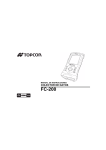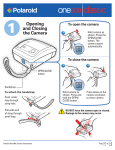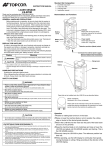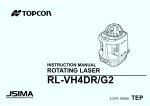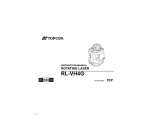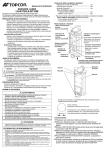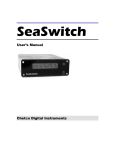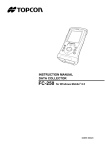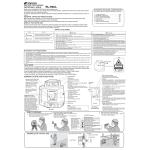Download data collector fc-200
Transcript
INSTRUCTION MANUAL DATA COLLECTOR FC-200 64852 90036 Foreword Thank you for purchasing the TOPCON Data Collector FC-200. For superior product performance, please read this instruction manual carefully and keep it in a convenient place for future reference. General Handling Precautions • Before starting work or operation, be sure to check that the instrument is functioning correctly with normal performance. • Always make sure instrument is dry before putting it in the soft case. Never store a damp instrument. • Do not leave the instrument under strong sunlight for a long time. It may cause the instrument to malfunction. • When waterproofness is necessary, close all the caps securely. However, the serial connector has a waterproof structure, so it will remain waterproof even if its cap is not closed. 1 Display for Safe Use In order to ensure the safe use of this product, prevent any danger to the operator or others, or damage to property, important warnings are placed on the product and inserted in the instruction manual. We recommend that you become familiar with the meaning of these Warnings and Cautions before continuing. Display Meaning WARNING Ignoring or disregard of this display may lead to the danger of death or serious injury. CAUTION Ignoring or disregard of this display may lead to personal injury or physical damage. • Injury refers to hurt, burn, electric shock, etc. • Physical damage refers to extensive damage to equipment and structure or furnishings. 2 Safety Cautions WARNING There is a risk of fire, electric shock or physical harm if you attempt to disassemble or repair the instrument yourself. This is only to be carried out by TOPCON or an authorized dealer, only! May ignite explosively. Never use an instrument near flammable gas, liquid matter, and do not use in a coal mine. High temperature may cause fire. Do not cover the charger while it is charging. Risk of fire or electric shock. Do not use a wet battery or charger. Battery can cause explosion or injury. Do not dispose in fire or heat. To reduce the risk of hazards, use only CSA/UL certified power supply cord set, cord is Type SPT-2 or heavier, minimum No.18 AWG copper, one end is provided with a moulded-on male attachment plug cap (with a specified NEMA configuration), and the other end is provided with a moulded-on female connector body (with a specified IEC non-industrial type configuration). The short circuit of a battery can cause a fire. Do not short circuit battery when storing it. Battery can cause outbreak of fire. Do not use any other type of charger other than the one specified. Risk of fire or electric shock. Do not use any power voltage except the one given on manufacturers instructions. 3 CAUTION Do not allow skin or clothing to come into contact with acid from the batteries, if this does occur then wash off with copious amounts of water and seek medical advice. Do not connect or disconnect equipment with wet hands, you are at risk of electric shocks if you do! Do not touch the charger, AC-DC converter or heating part of the instrument for a long period while charging the battery. There is a risk of low-temperature burn. Exceptions from Responsibility 1) The user of this product is expected to follow all operating instructions and make periodic checks of the product’s performance. 2) The manufacturer, or its representatives, assumes no responsibility for results of a faulty or intentional usage or misuse including any direct, indirect, consequential damage, and loss of profits. 3) The manufacturer, or its representatives, assumes no responsibility for consequential damage, and loss of profits by any disaster, (an earthquake, storms, floods etc.), fire, accident, or an act of a third party and/or a usage in other than usual conditions. 4) The manufacturer, or its representatives, assumes no responsibility for any damage, and loss of profits due to a change of data, loss of data, an interruption of business etc., caused by using the product or an unusable product. 5) The manufacturer, or its representatives, assumes no responsibility for any damage, and loss of profits caused by usage other than explained in the user manual. 6) The manufacturer, or its representatives, assumes no responsibility for damage caused by wrong movement, or action due to connecting with other products. 4 Contents Foreword .......................................................................................................................... 1 General Handling Precautions................................................................................... 1 Display for Safe Use .................................................................................................. 2 Safety Cautions ......................................................................................................... 3 Exceptions from Responsibility.................................................................................. 4 Contents .................................................................................................................... 5 Standard Package Components................................................................................ 7 Nomenclature................................................................................................................... 8 FC-200....................................................................................................................... 8 Wireless LED ........................................................................................................... 10 Shortcut Keys .......................................................................................................... 10 Connectors .............................................................................................................. 11 Battery ..................................................................................................................... 12 Setting Handstrap .................................................................................................... 16 Touch Screen .......................................................................................................... 17 Transmittion Data to The PC.......................................................................................... 18 Using Interface Cable .............................................................................................. 18 RAM Data Backup.......................................................................................................... 20 Execute the Backup function ................................................................................... 20 Set the Automatic Backup for every suspension ..................................................... 21 Set the restoration disabled after hard reset............................................................ 21 Using Bluetooth ....................................................................................................... 22 5 Using Wireless LAN (Option)................................................................................... 23 Using Radio System RS-1 (Option) ......................................................................... 23 Using CF Card ......................................................................................................... 24 Resetting FC-200 ........................................................................................................... 25 Soft Reset ................................................................................................................ 25 Hard Reset............................................................................................................... 25 Specifications ................................................................................................................. 26 Storage precautions ....................................................................................................... 29 6 Standard Package Components Upon opening, make sure that all the followings are included. 1) 2) 3) 4) 5) 6) 7) 8) 9) FC-200 Instrument.................................................... 1set BT-66Q Battery ......................................................... 1pc. AC-DC converter AD-11B or AD-11C*1)................... 1pc. Interface cable F-25.................................................. 1pc. Handstrap ................................................................. 1pc. Soft case ................................................................... 1pc. Stylus pen ................................................................. 1pc. Display protection sheet ........................................... 2pcs. Instruction manual .................................................... 1copy *1) AD-11B is for AC 120V use, AD-11C is for AC 230V use. 7 Nomenclature FC-200 Display and Touch screen Card slot cap Stylus pen AC-DC Adapter Connector cap Hook for tripod Hook for handstrap Speaker Wireless LED Escape key Charge LED Enter key Battery cover Windows key Alt key Home key Power key Battery cover knob Microphone Cursor keys Connector caps 8 Hook for handstrap Card slot side Connector side CF card eject button To eject the CF card, stand the button up, then press it. CF slot Hard reset switch USB Connector (Type Mini-B) SD slot USB Connector (Type A) Serial Connector These figures show the FC-200 with the cap opened. 9 Wireless LED Display of Wireless Transmission Status Flashing Green: Transmitting via Bluetooth Flashing Red: Transmitting via Wireless LAN (optional) Flashing Orange:Transmitting via RS-1 (optional) When transmitting via more than one wireless, flashing will occur in sequence. Shortcut Keys Shortcut Commands Continue tapping on an item OR Press [Alt] + tap on an item are the same as a right click on a mouse. A menu is displayed containing commands specific to the item. 10 Connectors Serial connector USB Connector (Type Mini-B) No.1 No.2 No.3 No.4 No.5 No.6 No.7 No.8 No.9 No.1 No.2 No.3 No.4 No.5 DCD RXD TXD DTR GND DSR RTS CTS RI VDD VV+ NC GND (IN) (IN) (OUT) (OUT) (IN) (OUT) (IN) (IN) USB Connector (Type A) No.4 No.1 No.2 No.3 No.4 VCC VV+ GND No.1 11 Battery Battery Installation 1 2 Remove the handstrap. 3 4 Open the battery cover. 5 Close the battery cover. Slide the battery cover knob in the direction of arrow. Insert batteries in the direction as shown in the figure to the right. * When the battery cover is opened, it will automatically change to suspension mode (Power OFF). 12 Battery terminal Battery cover knob Battery Charging 1 After installing the battery, plug the connector of AD-11B/11C in the FC-200. 2 Plug the AD-11B/11C in an outlet. Then the charge LED will light. Charging is completed after approximately 4 hours. Charge LED The charge LED of FC-200 will indicate charging status; Red ON : Charging. Green ON : Charging completed. Red Flashing : Charging error. AD-11B/11C Connector Note The instrument may develop heat while charging, there is no problem of it. 13 Note 1) Recharge batteries at the room temperature between +10°C to +40°C (+50°F to +104°F). 2) The battery source will discharge when not being used. Always charge before use. 3) Holding time under suspended (Power OFF) state is approximately 4 days (when fully charged batteries are used). In order to maintain suspended state, full recharge is required once in every 4 days. 4) If the instrument is not used over an extended period of time, be sure to charge battery source every 15 days and store in a place at 30°C or below. If you allow the battery to be completely discharged, it will have an effect on the proper charging in the future. 5) The charger may develop heat while charging. This is not a breakdown. 6) Attempting to charge batteries immediately after charging may cause a degradation of the batteries. 7) Do not charge successively. It may cause degradation of batteries and/or the battery charger. If more charging needs to be done, wait approximately 30 minutes before charging. 14 How to save battery power: • Backlight The initial setting for backlight brightness when shipped from the factory is 3 (third from the darkest setting). If the backlight is not needed, lower the brightness or set so that the light will turn off after a short time. Brightness can be adjusted by the following procedure: 1 2 Tap the [Start][Setting][System] tab[Backlight] icon and [Brightness] tab. Adjust by sliding the [Brightness on Battery Power] slider bar sideways. • Wireless Turn off Bluetooth, RS-1 and Wireless LAN when not in use. • Low temperature use Battery capacity is reduced at low temperatures. When using under low temperature conditions, keep the equipment as warm as possible. • CF cards, SD cards, USB port Disconnect cards and cables when not in use. 15 Setting Handstrap 1 2 Set the handstrap on the handstrap hook c. Set the handstrap on the handstrap hook d. Handstrap 16 Touch Screen Adjusting Touch Screen 1 Turn on the instrument after hard-reset or tap [Start], [Setting], [Control Panel], [Stylus], [Calibration], [Recalibrate]. 2 Using a stylus pen, touch the center of the target. 3 After touching all targets(5 points), press [ENT] key or tap the display. (Use an accessory stylus pen to touch a screen. Do not use neither a ball-point pen nor pencil.) Stylus pen Targets 17 Transmittion Data to The PC Using Interface Cable 1 2 3 4 5 Install ActiveSync in your PC (if it is not already installed). Connect the FC-200 to your PC with an interface cable F-25 as shown below. The FC-200 will give the prompt, “Connecting to Host”. The PC will prompt you to set up a partnership or set up as a guest. Select the [NO] key to setting up as a guest. FC-200 PC Interface(USB) cable F-25 USB port (TYPE A) 6 18 USB port (TYPE Mini-B) Press the [Next] key. Once a connection has been established, the ActiveSync window will appear on your PC. 7 Click the [Explorer] icon. You will then see the FC-200 file structure. Reference software for Connectivity See the WEB page as follows. http://www.microsoft.com/windowsmobile/ 19 RAM Data Backup If your device had not recharged during several days, the battery will be running down, and you would lose all of data on the device other than that in the "Flash ROM (internal Flash ROM)". In addition, you might perform hardware-reset by the hardware problem or software problem. In this case, you would lose all data same as the above. You can use Backup function of FC-200 in order to evade such kind of uneasiness. Your data will be restored to latest condition* automatically when rebooting by using the Backup function. The Backup function saves all data files of RAM (except for OS files), registry file and additionally installed programs into named "Backup" folder in the "Flash ROM". * Restoring former backed up data may be incomplete if you upgrade OS version. * The conditions that you executed the backup function last. Execute the Backup function 20 1 Tap the icon "Start"-"Settings"-"Control Panel"-"System"-"Backup". You can see the "RAM Backup" screen on Display. 2 Tap the "Backup" button. Backup function will start. Return to "RAM Backup" screen automatically, when the data back up has been completed. 3 Tap the button "OK" on title bar. After that "RAM backup" screen will close automatically. * Backing up data may be incomplete if remaining capacity of "Storage Card" is not enough. Please make sure the remaining capacity of "Storage Card" before proceeding to the data back up. * Restoration will be impossible if you delete the "Backup" folder in the "Storage Card". Set the Automatic Backup for every suspension 1 On the "RAM Backup" Screen, please check it 'ON' "RAM data will be backed up before suspension".(Factory setting is 'OFF' as default) 2 Tap the button "OK" on title bar. After that, "RAM backup" screen will close automatically. Set the restoration disabled after hard reset 1 On the "RAM Backup" Screen, check it 'OFF' the "Data restoration after hard reset." (Factory setting is 'ON' as default) 2 Tap the button "OK" on title bar. After that, "RAM backup" screen will close automatically. 21 Using Bluetooth The FC-200 has Bluetooth transmission function built-in. Information can be exchanged between instruments equipped with the same function using wireless. *1) Bluetooth ON/OFF Follow the procedure below to turn on the Bluetooth function. 1 2 Tap on [Start][Settings][Control Panel][BtPower] icon. On the [Bluetooth Power] screen, tap on the [POWER ON] button. When the Bluetooth function is turned ON, the wireless LED will flash in green color. Turn on Bluetooth only when being used. If Bluetooth is left ON, operation time will be shortened. *1) Serial Port Profile Capable 22 Using Wireless LAN (Option) It is possible to connect to a network via wireless if Wireless LAN function, an optional hardware, is used. Wireless LAN ON/OFF Follow the procedure below to turn on the Wireless LAN function. 1 2 Tap on [Start][Settings][Control Panel][WLan Power] icon. On the [Wireless LAN Power] screen, tap on the [POWER ON] button. When the Wireless LAN function is turned ON, the wireless LED will flash in red color. Turn on Wireless LAN only when being used. If Wireless LAN is left ON, operation time will be shortened. Using Radio System RS-1 (Option) Installing the Radio System RS-1, an optional system, enables transmission with Total Station with wireless. Refer to the application help for details on setting RS-1. Turn on RS-1 only when being used. If RS-1 is left ON, operation time will be shortened. 23 Using CF Card How to Insert CF Card Please make sure you have the front and back of the CF cards facing correctly when inserting into the card slot. If you forcibly insert the card incorrectly, the pin at the card slot may be damaged and cause a breakdown. Front of the card FC-2 00 Please insert straight down into the card slot. If you forcibly insert the card at an angle, the pin at the card slot may be damaged and cause a breakdown. 24 Resetting FC-200 If there is no response to the pressing of a key or tapping of the display, you need to reset the FC200. There are 3 methods to reset the FC-200. Soft Reset With the soft reset, all running applications will be shutdown, and data you are editing will be lost; however, installed programs and stored data are protected. How to soft reset 1 2 Remove all cables or cards (CFs, SDs) that are currently mounted. While pressing the [Alt] key, press the curser key to right and up direction for at least 2 seconds. Hard Reset If the instrument does not function properly after soft reset has been done, perform a hard reset. A hardware reset will revert all settings to defaults and erase all RAM data. A hardware reset will erase all RAM data and applications. Regular backups will ensure RAM data and applications can be restored. How to hard reset 1 2 Remove all cables or cards (CFs, SDs) that are currently mounted. Lightly press the Hard reset switch in the middle of the card slot with stylus pen for at least 2 seconds. 25 Specifications Controller Microprocessor Processor speed Operating system Memory Display Touch panel Keyboard LED Interface External power Audio 26 : XScale PXA 270 : 520MHz : Microsoft® Windows CE 5.0 : RAM 128/256MB SDRAM : ROM 256/512MB Flash ROM : Display resolution 240×320 QVGA : Type 3.7 inch TFT Color LCD : Number of colors displayed 262,144 colors : Light LED back light : Analog resistive film : 7 keys (Power key included) : 2 LEDs (charge, wireless) : Conforming to RS-232C (D-sub 9) : USB (rev 1.1) (Type Mini-B) : USB (rev 1.1) (Type A) *1) : Compact Flash (conforming to Type I/II) : SDIO/MMC card slot : RS-1 (Optional wireless system) connection port (special 30 pins) : 12V 3A (Max.) : Sealed speaker (mono), sealed microphone Bluetooth™ Functions Transmission specifications Transmission method Modulation method Data transmission speed Antenna Frequency range Transmission distance Corresponding profile : Bluetooth™ version 1.2 : Frequency hopping spread spectrum (FH-SS) communication : GFSK : 1Mbps (Max.) : Chip Antenna (built-in) : 2.4GHz (2,402~2,480MHz) (0~78ch) : 5m (In good visibility) *2) : Serial port Wireless LAN Function (Option) Transmission specifications Transmission method Access method Antenna Security Frequency range Transmission output Transmission distance : IEEE802.11b/g : Direct sequence spread spectrum (DS-SS) communication : Infrastructure mode : Diversity method (built-in) : WEP(128/64bit), TKIP : 2.4GHz (2,412~2,462MHz) (1~11ch) : 30mW : 10m (In good visibility) Water resistance and dust resistance : IP66 *3) Operation temperature : -20°C to +50°C Storage temperature : -30°C to +60°C Shock resistance : Dropping this instrument from a height of 1 meter does not affect its functions *4) 27 Operating time *5) : Approx. 15 hours (Standard capacity) Suspend (Power OFF) holding time : Approx. 4 days (when fully charged batteries are used) Charging time : Approx. 4 hours (with AC-DC converter AD11B/11C) Dimensions : 196×107×61 (mm) Weight : 0.72kg (with battery) *1) Connector size is within 9.0×16.5 mm. *2) Transmission distance is influenced by the environment. The distance of radio wave transmission may be reduced in reinforced concrete buildings or near large-sized metal furniture. *3) When caps are installed. *4) Each of the instrument's 6 sides was dropped onto a concrete surface, and the instrument's operation was then confirmed. Only the exterior of the instrument was damaged. *5) Battery capacity will differ depending on whether Bluetooth is used or not, brightness of the backlight, room temperature and application software used. (When Bluetooth is used, battery capacity will lower approximately 30%) Battery (BT-66Q) Type : Regular voltage : Nominal capacity : Exterior dimensions : Weight : AC-DC Converter (AD-11B/11C) Lithium-ion battery 7.4V 2,500mAh 72×39×22 (mm) 110g Input : Output : Charging temperature : Exterior dimensions : Weight 28 100~240V 50~60Hz, 1.4A 12V 3A Max. 36W 0°C to +40°C 88×41×27 (mm) (Not including cable) : 200 g Storage precautions Always clean the instrument after use. 1) If the instrument becomes wet from rain, dry moisture and stow in its soft case. 2) To clean the instrument, dust off well and then wipe clean with a soft cloth. Use a clean cloth moistened with neutral detergent or water to clean the soft case. Never use ether, benzene, thinner or other solvents. Bluetooth™ is a trademark owned by Bluetooth™ SIG., Inc., U.S.A. XScale is a registered trademark of US Intel Corporation in the U.S.A and other countries. Microsoft, Window Mobile and ActiveSync are registered trademarks of US Microsoft in the U.S.A and other countries. 29 Regulatory Information The following sections provide information on this product’s compliance with government regulations. FCC Class B Compliance This device complies with Part 15 of the FCC rules. Operation is subject to the following two conditions: 1. This device may not cause harmful interference, and 2. This device must accept any interference received, including interference that may cause undesired operation. This equipment has been tested and found to comply with the limits for a Class B digital device, pursuant to Part 15 of the FCC rules. These limits are designed to provide reasonable protection against harmful interference in residential installations. This equipment generates, uses, and can radiate radio frequency energy, and if not installed and used in accordance with the instructions, may cause harmful interference to radio communications. However, there is no guarantee that interference will not occur in a particular installation. If this equipment does cause interference to radio or television equipment reception, which can be determined by turning the equipment off and on, the user is encouraged to try to correct the interference by on or more of the following measures: • Reorient or relocate the receiving antenna. • Move the equipment away from the receiver. • Plug the equipment into an outlet on a circuit different from that to which the receiver is powered. • Consult the dealer or an experienced radio/television technician for additional suggestions. 30 CAUTION Any changes or modifications to the equipment not expressly approved by the party responsible for compliance could void your authority to operate such equipment. Canadian Emissions Labeling Requirements Operation is subject to the following two conditions: (1) this device may not cause interference, and (2) this device must accept any interference, including interference that may cause undesired operation of the device. 31 Community of Europe Compliance We, Topcon Corporation, declare EC Conformity for the following products: Product Identification: Brand: Topcon Model/Type: FC-200 DATA COLLECTOR Manufacturer: Name: TOPCON CORPORATION Address: 75-1, Hasunuma-cho, Itabashi-ku, TOKYO, 174-8580 Country: JAPAN Tel: 03-3558-2511 Fax: 03-3966-4401 Standards used: EN 60 950:2002 EN 300 328-2:2001 EN 301489-1 V1.4.1 (2002-08) EN 301 489-17 V1.2.1 (2002-08) We, the manufacturer (name of the manufacturer) hereby declare that this equipment (type of the equipment), model FC-200 is in compliance with the essential requirements and other relevant provisions of Directive 1999/5/EC. 32 English Finnish Dutch TOPCON CORP. TOPCON CORP. DATA COLLECTOR FC-200 TOPCON CORP. TOPCON CORP. French DATA COLLECTOR FC-200 TOPCON CORP. TOPCON CORP. DATA COLLECTOR FC-200 DATA COLLECTOR FC-200 DATA COLLECTOR FC-200 DATA COLLECTOR FC-200 33 TOPCON CORP. Swedish TOPCON CORP. Danish DATA COLLECTOR FC-200 DATA COL- LECTOR FC-200 TOPCON CORP. German DATA COLLECTOR FC-200 TOPCON CORP. DATA COL- LECTOR FC-200 Greek Italian 34 TOPCON CORP. TOPCON CORP. DATA COLLECTOR FC-200 DATA COLLECTOR FC-200 TOPCON CORP. Spanish Portuguese Czech Estonia Latvia Lithuania Hungary TOPCON CORP. DATA COLLECTOR FC-200 DATA COLLECTOR FC-200 TOPCON CORP. TOPCON CORP. TOPCON CORP. TOPCON CORP. TOPCON CORP. DATA COLLECTOR FC-200 DATA COLLECTOR FC-200 DATA COLLECTOR FC-200 DATA COLLECTOR FC-200 DATA COLLECTOR FC-200 35 TOPCON CORP. Malta Poland DATA COLLECTOR FC-200 TOPCON CORP. DATA COLLECTOR FC-200 TOPCON CORP. Slovenia Slovakia DATA COLLECTOR FC-200 TOPCON CORP. DATA COLLECTOR FC-200 TOPCON CORP. Bulgaria DATA COLLECTOR FC-200 36 Romania TOPCON CORP. Turkey TOPCON CORP. DATA COLLECTOR FC-200 DATA COLLECTOR FC-200 ©2006 TOPCON CORPORATION ALL RIGHTS RESERVED 37 TOPCON POSITIONING SYSTEMS, INC. 7400 National Drive, Livermore, CA 94551, U.S.A. Phone: 925-245-8300 Fax: 925-245-8599 www.topcon.com TOPCON CALIFORNIA 3380 Industrial Blvd, Suite 105, West Sacramento, CA 95691, U.S.A. Phone: 916-374-8575 Fax: 916-374-8329 TOPCON EUROPE POSITIONING B.V. Essebaan 11, 2908 LJ Capelle a/d IJssel, The Netherlands. Phone: 010-458-5077 Fax: 010-284-4941 www.topconeurope.com IRELAND OFFICE Unit 69 Western Parkway Business Center Lower Ballymount Road, Dublin 12, Lreland Phone: 01460-0021 Fax: 01460-0129 Giesserallee 31, 47877 Willich, GERMANY Phone: 02154-885-100 Fax: 02154-885-111 [email protected] www.topcon.de TOPCON S.A.R.L. 89, Rue de Paris, 92585 Clichy, Cedex, France. Phone: 33-1-41069490 Fax: 33-1-47390251 [email protected] Neongatan 2 S-43151 Mšlndal, SWEDEN Phone: 031-7109200 Fax: 031-7109249 Topcon House Kennet Side, Bone Lane, Newbury, Berkshire RG14 5PX U.K. Phone: 44-1635-551120 Fax: 44-1635-551170 [email protected] [email protected] TOPCON SOUTH ASIA PTE. LTD. Blk 192 Pandan Loop, #07-01 Pantech Industrial Complex, Singapore 128381 Phone: 62780222 Fax: 62733540 www.topcon.com.sg TOPCON INSTRUMENTS (THAILAND) CO., LTD. 77/162 Sinn Sathorn Tower, 37th Fl., Krungdhonburi Rd., Klongtonsai, Klongsarn, Bangkok 10600 Thailand. Phone: 02-440-1152~7 Fax: 02-440-1158 TOPCON INSTRUMENTS (MALAYSIA) SDN. BHD. TOPCON DEUTSCHLAND G.m.b.H. TOPCON SCANDINAVIA A. B. TOPCON (GREAT BRITAIN)LTD. Excella Business Park Block C, Ground & 1st Floor, Jalan Ampang Putra, Taman Ampang Hilir, 55100 Kuala Lumpur, MALAYSIA Phone: 03-42701068 Fax: 03-42704508 TOPCON KOREA CORPORATION 2F Yooseoung Bldg., 1595-3, Seocho-Dong, Seocho-gu, Seoul, 137-876, Korea. Phone: 82-2-2055-0321 Fax: 82-2-2055-0319 www.topcon.co.kr TOPCON CORPORATION BEIJING OFFICE Block No.9, Kangding Street Beijing Economic Technological Development Area, Beijing, China 100176 Phone: 10-6780-2799 Fax: 10-6780-2790 TOPCON CORPORATION DUBAI OFFICE P. O Box293705, Office C-25(row C-2), Dubai Airport Free Zone, Dubai, UAE TOPCON CORPORATION 75-1 Hasunuma-cho, Itabashi-ku, Tokyo 174-8580, Japan Phone: 3-3558-2520 Fax: 3-3960-4214 www.topcon.co.jp 4D