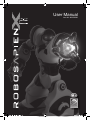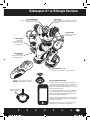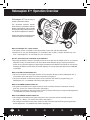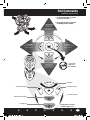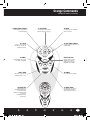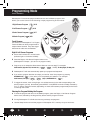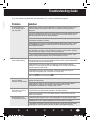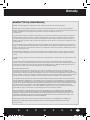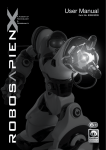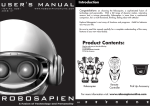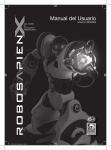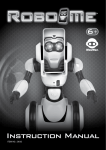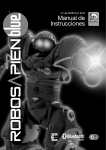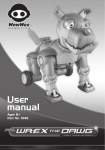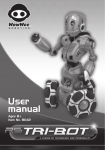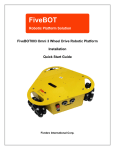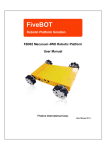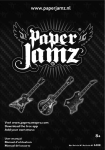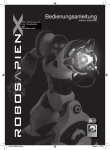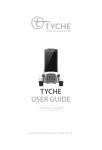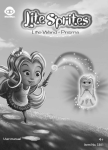Download User Manual - Amazon Web Services
Transcript
User Manual Item No. 8006/8009 8006_IM_English_v1.indd 1 16/4/13 1:59 PM Introduction Congratulations on choosing the Robosapien X™, a sophisticated fusion of technology and personality. With a full range of dynamic motion, interactive sensors and a unique personality, Robosapien X™ is more than a mechanical companion; he’s a multi-functional, thinking, feeling robot with attitude! Explore Robosapien X™ ’s vast array of functions and programs. Mold his behavior any way you like. Be sure to read this manual carefully for a complete understanding of the many features of your new robot buddy. Product Contents: Robosapien X™ x1 Infra-red Remote Controller x1 Infra-red Dongle x1 Pick Up Accessory x1 THU MP EP SWE MP SWE THU UP K CK PIC BA K TAL PIC HIG K UP H 5 EP E LE 1 AN RIK ST ST RIK AN E LE 1 TH WH RO IST W LE W RO TH RP BU O RESET P TU R EP ST TU RN N ST E BU LL D EP R ZE ST SLEEP LISTEN STRIKE 2 STRIKE 2 3 ST RIK AR 3 RO ST E RIK RE E SE T ST E PS BA CK OO P LEF HT RIG T SELECT NC E SO NI DA C CU 2 D EM O1 EXE O DEM TE EXE MO CU TE ALL DE WA KE Robosapien X™ UP R OFF WE PO Remote Controller Infra-red Dongle Pick Up Accessory For more information visit: www.wowwee.com P.1 8006_IM_English_v1.indd 1 16/4/13 1:59 PM Content Introduction & Contents P.1-2 Battery Details P.3 Robosapien X™ & IR Dongle Overview P.4 Robosapien X™ Operation Overview P.5 Controller Index P.6 RED Commands - upper controller P.7 RED Commands - middle & lower controller P.8 GREEN Commands - upper controller P.9 GREEN Commands - middle & lower controller P.10 ORANGE Commands - upper controller P.11 ORANGE Commands - middle & lower controller P.12 Programming Mode - touch sensors P.13 Programming Mode - sonic sensor P.14 Programming Mode - master command P.15 Troubleshooting Guide P.16 Notes P.17 Warranty P.18 P.2 8006_IM_English_v1.indd 2 16/4/13 1:59 PM Battery Detail BATTERY REQUIREMENTS: Your robot is powered by 4 x “D” size Alkaline batteries (2 batteries in each foot - not included). Your remote controller is powered by 3 x “AAA” batteries (not included). Your infra-red donle is powered by 3 x “LR44” batteries (included). BATTERY INSTALLATION: • Be sure the robot power button is in the OFF position (OUT) before installing or changing batteries. • Remove the battery covers with a Phillips/crosshead screwdriver as shown (not included). • Install recommended batteries as shown, making sure battery polarity is correct (batteries not included). • Replace battery doors and carefully tighten all screws. 1.5V "D" LR20 UM1 1.5V "D" LR20 UM1 1.5V "D" LR20 UM1 1.5V "D" LR20 UM1 Robosapien X™ : Base of feet Infra-red Dongle IMPORTANT BATTERY INFORMATION: •Use only fresh batteries of the required size and recommended type •Do not mix old and new batteries, different types of batteries [standard (Carbon-Zinc), Alkaline or rechargeable] or rechargeable batteries of different capacities •Remove rechargeable batteries from the toy before recharging them •Rechargeable batteries are only to be charged under adult supervision •Please respect the correct polarity, (+) and (-) •Do not try to recharge non-rechargeable batteries •Do not throw batteries into the fire •Replace all batteries of the same type/brand at the same time •The supply terminals are not to be short-circuited •Remove exhausted batteries from the toy •Batteries should be replaced by adults •Remove batteries if the toy is not going to be played with for some time 1.5V "AAA" LR03 UM4 1.5V "AAA" LR03 UM4 1.5V "AAA" LR03 UM4 Remote Controller: Bottom view LOW BATTERY INDICATORS: When Robosapien X™ ’s batteries grow weak, your Robosapien X™ will move and walk very slowly. - When this occurs, power robot OFF and replace all batteries. When the remote controller’s batteries grow weak, the indicator light will shine very dimly. - When this occurs, replace all the batteries in the remote controller. NOTE • Robot will just stop when battery power gets VERY low. Power off and replace all batteries. • Some lighting or sunlight can interfere with infra-red signals. P.3 8006_IM_English_v1.indd 3 16/4/13 1:59 PM Remove pull-out Robosapien X™ & IR Dongle Overview 1. Infra-Red Receiver Always point the Controller towards Robosapien X™ ’s head. 2. Eye Lights Blink and move when he executes a command. Look in Robosapien X™ ’s eyes to see what he is “thinking”. 3. Sonic Sensor Senses sounds when in LISTEN mode. 6. Palm Lights (Both hands) Light up when you move an arm or when you press STOP. 5. Hand Sensors (Both hands) Sense touch at the tips of the longest fingers. 4. Foot Sensors (Both feet) Sense any touch to the front or back of the foot. Always point the Controller NOTE: at Robosapien X™ ’s head. Remove the battery pull-out tab before used Infra-red Dongle Instructions: The Robosapien X™ Infra-red Dongle is compatible with both iOS and Android devices. To start, plug the infra-red dongle into the 3.5mm headphone jack on your smart device. Then, download the free application to your device using the instructions below: iOS – Visit the Apple App Store on your device and search for “WowWee Robo Remote”, or use the following link: https://itunes.apple.com/us/app/id618649939. Click on install, and then start the application. Android – Visit the Google Play store on your device and search for “WowWee Robo Remote”. Click on install, and then start the application. Instructions on how to use your smart device to control Robosapien X™ are included in the app tutorial. P.4 8006_IM_English_v1.indd 4 16/4/13 1:59 PM Robosapien X™ Operation Overview Robosapien X™ has 67 easy to access command functions. The command functions feature: Direct Control, Combination Actions, Actions with Attitude, Demo Modes and Programming mode to build your own dynamic sequence of motions! Explore the unique multi-level remote control for hours of fun and action! ON OFF Where is Robosapien X™ ’s power switch? • The power switch is located on the robot’s back, below the right shoulder blade. • Press once to turn ON. Robosapien X™ will awaken with a yawn, a stretch and then say “Uh- huh.” Robosapien X™ is now ready for your commands. How do I access the levels of commands on the Controller? • By using the SELECT button! The Select buttons works just like the CAPS LOCK on a computer keyboard. Every controller button can do at least three different things. Pressing the Select button once (controller displays a green light) activates all the GREEN commands on the remote. Pressing the Select button twice (controller displays an orange light) activates all the ORANGE commands. What are the RED command buttons for? • The red commands on the upper sections of the controller directly control Robosapien X™ ’s movements (arms and legs). For further information see page 7. • The red commands on the lower section of the controller are used for programming your Robosapien X™ - for detailed information see page 13 to 15. What are the GREEN command buttons for? • The green commands on the upper sections of the controller execute combination actions (Pick Up, Throw). For further information see page 9. • The green commands on the lower section of the controller execute your Programmed sequences - for detailed information see page 13 to 15. What are the ORANGE command buttons for? • The orange commands on the upper sections of the controller access “attitude actions” (ie.,”High 5”, “Burp”). For further information see page 11. • The orange commands on the lower section of the controller execute three pre-programmed demo sequences - for detailed information see page 12. P.5 8006_IM_English_v1.indd 5 16/4/13 1:59 PM Controller Index Infra-red transmitter Selection indicator light 1 6 2 THU 3 4 KE RI AN ST THU EEP 7 EEP SW MP SW UP K K C PIC BA LK TA PIC HIG K U H P 5 MP LE 1 AN ST RI LE KE 1 TH R HI OW ST LE W RO TH URP B W SLEEP LISTEN STRIKE 2 STRIKE 2 O P 13 STOP button TU R TU EP ST RN N ST E LL D RESET 11 BU EP 9 10 R ZE ST 5 8 12 14 T RI AR 3 RO ST RE KE RI KE 3 ST SE 15 ST E SELECT button PS BA CK OO P 17 19 SO AN N EM D IC EX EC UT 2 D 16 CE HT RIG LE FT SELECT O DEM O1 18 E EX EC O UT E EM LD AL 20 W AK F E UP ER OF W PO The LEFT side of the Controller operates Robosapien X™ ’s RIGHT side; NOTE: the RIGHT side of the Controller operates Robosapien X™ ’s LEFT side. P.6 8006_IM_English_v1.indd 6 16/4/13 1:59 PM Red Commands upper controller Red Commands directly control Robosapien X™ ’s movements. 1 RIGHT ARM UP 6 LEFT ARM UP • Press twice to fully raise arm up. • Press twice to fully raise arm up. 2 RIGHT ARM DOWN 7 LEFT ARM DOWN THU MP PI C HI K U GH P 5 KE RI AN ST • Press twice to fully lower arm down. UP CK ACK PI B LK TA 3 RIGHT ARM IN THU EEP • Press twice to fully lower arm down. EEP SW MP SW LE 1 AN ST RI LE KE 8 LEFT ARM IN 1 TH R HI OW ST LE W RO TH URP B W SLEEP LISTEN STRIKE 2 STRIKE 2 O • Press twice to fully turn arm inwards. RESET P TU R 9 LEFT ARM OUT TU EP ST RN N ST E LL D R ZE 4 RIGHT ARM OUT BU EP ST • Press twice to fully turn arm inwards. LE AN ST RI KE AN ST E LE RP BU • Press twice to fully turn arm outwards. PS PI CK HI GH UP 5 THUM EEP 1 RI ST W RO TH EEP SW P SW UP CK CK PI BA LK TA BA KE ST 3 RO P CK RI AR RE KE RI T THUM • Press twice to fully turn arm outwards. KE 3 ST SE 1 OO P TH W RO HIS W TL E LL D O RESET 10 TILT BODY LEFT TU R E RIK KE T 3 RO ST RI RE AR ST SELECT SE 3 TU EP ST RN ST E BU EP P N 5 TILT BODY RIGHT R ZE ST SLEEP LISTEN STRIKE 2 STRIKE 2 ST E PS BA CK OO P FT HT SO CE T LE LE RIGH RIG FT SELECT AN N D IC EC UT 2 D EM EX O DEM O1 E UT L DE AL AN E CE M UT D IC W AK F E O1 UP ER 2 EM EX O EC N EC P.7 EX D • Press once to tilt body to the right. SO OF O DEM W PO • Press once to tilt body to the left. E EX EC O UT E EM LD AL 8006_IM_English_v1.indd 7 16/4/13 1:59 PM W AK F E UP PO W ER OF Red Commands middle & lower body THU KE RI AN ST LE W RO TH URP B THU EEP • For best performance, use on flat surfaces or low carpet. EEP SW MP SW 11 WALK FORWARD LEAN • Press once to walk forward. • Press twice to move forward slowly. 1 • Shag carpeted surfaces may limit the walking function slightly. UP CK ACK PI B LK TA PI C HI K U GH P 5 MP ST RI KE 1 TH R HI OW ST LE W SLEEP LISTEN STRIKE 2 STRIKE 2 ST E EEP SW RESET TU RN PI C HI K U GH P 5 O THU EEP P KE RI N EA LL D MP SW ST TU R LE 1 AN ST RI L KE 1 RI T 3 RO ST KE AR RI RE SE KE 3 ST W RO TH URP B UP CK ACK PI B LK TA EP ST N 12 TURN RIGHT • Press once to turn right on the spot. ST MP BU EP R ZE THU 14 TURN LEFT • Press once to turn left on the spot. TH R HI OW ST LE W BA CK P EEP SW P SW THUM EEP PI CK HI GH UP 5 AN ST BU LLOO D O RI KE AN LE 1 W RO TH ST EP EP R ZE UP CK CK BA LK TA LE 1 PI KE RI ST ST THUM PS SLEEP LISTEN STRIKE 2 STRIKE 2 TH W RO HIS RP W TL BU E ST RE KE RI HT SE T RO FT LE 2 EM O DEM EX EC O EC M UT E L DE AL W AK UT O1 E O DEM BA EX 2 O1 E CK ST E F E UP ER PS UT D EC AN D IC D EM AN N EX IC CE T N D RIGH SO CE 3 SO FT OO P SELECT 13 AT ANY TIME PRESS STOP TO END A COMMAND. LE ST PS ST E RIG BA CK 3 TU 3 E RIK AR 3 RO KE RN RN TU RE KE RI T TU R RI ST E RESET EP ST ST SE SELECT 15 WALK BACKWARD • Press once to walk backwards. • Press twice to move backwards slowly. ST P EP ST TU R N P AR O N ST E LL D RESET BU EP R ZE ST SLEEP LISTEN STRIKE 2 STRIKE 2 OO P OF W PO EX EC O UT E EM LD AL SELECT W AK 18 Left Sensor Program F E ER OF W PO SO CE HT RIG UP LE FT 16 Right Sensor Program Select Button AN N D IC EX EC UT 2 D EM O DEM O1 E 17 Sonic Sensor Program 19 Master Command Program EX EC O UT E EM LD AL 20 Program Play W AK F E 8006_IM_English_v1.indd 8 UP ER OF Programming is covered in detail on page 13-15. P OW P.8 16/4/13 1:59 PM Green Commands upper controller THUM P THUM E AN Green Commands access combination actions. UP CK CK PI BA LK TA PI CK HI GH UP 5 EEP RIK EEP SW P SW LE 1 AN ST ST RIK E LE 1 TH W RO HIS W TL E W RO TH URP B TU R AR 3 RO STR E RIK RE SE T IK E 3 ST • Robosapien X™ ’s right arm lifts and presses downward. EP ST TU RN ST E O RESET P N 1 RIGHT HAND THUMP BU LL D EP R ZE ST SLEEP LISTEN STRIKE 2 STRIKE 2 To access the Green Commands, first press the SELECT button once. The GREEN indicator light will LIGHT AND HOLD to confirm the selection. ST E PS BA CK OO P 6 LEFT HAND THUMP SELECT LE RIGH FT • Robosapien X™ ’s left arm lifts and presses downward. D AN CE T SO N IC EC UT 2 D EM O1 EX O DEM E EX O EC M UT L DE E 2 RIGHT HAND PICK UP W AK E THU PI C HI K U GH P 5 MP KE RI AN ST LE 1 AN KE TH R HI OW ST LE W SLEEP LISTEN STRIKE 2 STRIKE 2 LL D TU R TU EP ST RN N 3 9 LEFT HAND THROW 3 KE THUM EEP LE 1 AN RI ST ST RP BU KE PS RI AN ST E LE W RO EEP SW P SW UP CK CK PI BA LK TA BA PI CK HI GH UP 5 P TH KE RO THUM CK • If an object is already in Robosapien X™ ’s left hand, press Throw and he’ll toss it! RI T ST KE AR RE SE RI • If an object is already in Robosapien X™ ’s right hand, press Throw and he’ll toss it! • Robosapien X™ leans forward and opens his arms! O RESET P ST 4 RIGHT HAND THROW 8 LEAN FORWARD R ZE ST E BU EP • Place Pick Up Accessory next to Robosapien X™ ’s left foot (see diagram) and he’ll pick it up! 1 W RO TH URP B ST • Robosapien X™ leans backward and opens his arms! ST RI LE 3 LEAN BACKWARD 7 LEFT HAND PICK UP EEP THU EEP OF W PO SW MP SW F ER UP UP CK ACK PI B LK TA • Place Pick Up Accessory next to Robosapien X™ ’s right foot (see diagram) and he’ll pick it up! AL 1 OO P TH W RO HIS W TL E LL D O RESET P TU R T 3 RO E 10 LISTEN PS BA ST E OO P SO CE T LE LE RIGH FT FT SELECT HT AN N D IC EC UT 2 D EM EX O DEM O1 E EX UT L DE AL AN E D IC W AK F E O1 UP ER 2 EM EC M UT N EX O EC CE SO D P.9 CK RIG • Robosapien X™ goes to sleep (all sensors are inactive). Press STOP or WAKE UP to wake him up (see page 10). After approx. 2 hours of uninterrupted sleep, he’ll power himself off to save energy. RIK KE 5 SLEEP ST RI RE AR ST SELECT SE 3 TU EP ST RN N ST E BU EP R ZE ST SLEEP LISTEN STRIKE 2 STRIKE 2 OF O DEM W PO • Robosapien X™ responds to a sound or tap on his body with a default grunt, or a Sonic Sensor Program sequence programmed by you. See Programming on page 14 for further details. E EX EC O UT E EM LD AL 8006_IM_English_v1.indd 9 16/4/13 1:59 PM W AK F E UP PO W ER OF Green Commands middle & lower controller 12 RIGHT TURN STEP • Rotates Robosapien X™ 45 degrees to the right. 11 FORWARD STEP THUM THU EEP E RIK EEP SW MP SW LE 1 AN ST AN • Resets Robosapien X™ to his original Default position UP K K C PIC BA LK TA PIC HIG K U H P 5 P ST RIK E LE 15 BACKWARD STEP 13 RESET • Robosapien X™ takes two steps forwards. 1 TH R HIS OW TL E W RO TH URP B W SLEEP LISTEN STRIKE 2 STRIKE 2 BU EP 14 LEFT TURN STEP • Rotates Robosapien X™ 45 degrees to the left. O RESET P TU R TU EP ST RN N ST E LL D R ZE ST • Robosapien X™ takes two steps backwards. RIK AR T 3 RO ST RE E RIK E 3 ST SE ST E OO P SELECT BUTTON FT SELECT SO AN N D IC EC UT 2 D EM EX O DEM O1 E EX EC 19 Master Command Program Execute O UT W AK EM LD E AL 18 Left Sensor Program Execute F E UP ER OF W PO • Plays program routine. • See Programming Mode master command, page 15. • Plays left sensor routine. • See Programming Mode touch sensors, page 13. THUM KE EEP SW P SW THUM EEP UP CK CK PI BA LK TA PI CK HI GH UP 5 P LE 1 AN RI ST ST RI KE AN LE 1 W RO TH TH W RO HIS RP W TL BU E SLEEP LISTEN STRIKE 2 STRIKE 2 ST LL D O P RN TU EP ST AR RIK KE T 3 RO ST RI RE E 3 ST SE 17 Sonic Sensor Program Execute • Plays sonic routine. • See Programming Mode sonic sensor, page 14. TU R N ST E BU EP R ZE Robot goes through his wakeup routine. RESET 20 Wake Up • Place once to access GREEN Commands, press twice to access ORANGE Commands. CE HT LE RIG • Plays right sensor routine. • See Programming Mode touch sensors, page 13. PS BA CK 16 Right Sensor Program Execute ST E PS BA CK OO P LE RIGH FT SELECT CE T SO AN N D IC EC UT 2 D EM EX O DEM O1 E EX O EC M UT E L DE AL W AK F E UP ER OF W PO P.10 8006_IM_English_v1.indd 10 16/4/13 1:59 PM Orange Commands upper controller THUM P THUM E AN Orange Commands access actions with attitude. UP CK CK PI BA LK TA PI CK HI GH UP 5 EEP RIK EEP SW P SW LE 1 AN ST ST RIK E LE 1 TH W RO HIS W TL E W RO TH URP B TU R AR 3 RO STR E RIK RE SE T IK E 3 ST • Knock things forward witha sweeping arm and waist action! EP ST TU RN ST E O RESET P N 1 RIGHT HAND SWEEP BU LL D EP R ZE ST SLEEP LISTEN STRIKE 2 STRIKE 2 To access the ORANGE Commands, press the SELECT button TWICE. The orange indicator light will LIGHT AND HOLD to confirm the selection. ST E PS BA CK OO P 6 LEFT HAND SWEEP SELECT FT • Knock things forward with a sweeping arm and waist action! LE RIGH D AN CE T SO N IC EC UT 2 D EM O1 EX O DEM E EX O EC M UT L DE E W AK E AL F ER UP OF W PO 2 HIGH 5 7 TALK BACK • Robosapien X™ stretches up for a big High 5 and says “Aaay”! • Grunts and gestures. Robosapien’s X™ quite the conversationalist. THU KE RI AN ST EEP SW MP SW THU EEP LE 1 AN KE 1 TH R HI OW ST LE W RO TH URP B W SLEEP LISTEN STRIKE 2 STRIKE 2 LL D TU R TU EP ST RN N 3 9 WHISTLE THUM KE AN ST RI KE AN ST E LE W RO LE 1 RI ST RP OO TH RO HIS W TL E SLEEP LISTEN STRIKE 2 STRIKE 2 BU EP LL D O R ZE RESET P TU R T p E ST RO 3 10 LEFT HAND STRIKE 2 CK ST E PS BA 5 RIGHT HAND STRIKE 2 RIK AR KE RI RE ST SELECT SE 3 TU EP ST RN N ST E 1 W P ST BU PS CK UP CK CK BA LK TA PI BA PI CK HI GH UP 5 EEP TH EEP SW P SW ST 3 RO MP • Listen to that crazy Wolf Whistle! Nice software. KE T RI AR KE RI RE SE THU OO P LE RIGH FT FT SELECT RIG HT CE SO D IC EC UT 2 D EX • An open hand strike with a powerful “Hoy-yah, ‘oOOo”. AN N EM LE T • An open hand strike with a powerful “Hi-yah, ‘oOOo”. • Robosapien X™ performs a inside strike with a mighty “Hi-yah!” O RESET P ST 4 BURP • High technology doesn’t mean better table manners! 8 LEFT HAND STRIKE 1 R ZE ST E BU EP ST • Robosapien X™ performs a inside strike with a mighty “Hoy-yah!” ST RI LE 3 RIGHT HAND STRIKE 1 UP CK ACK PI B LK TA PI C HI K U GH P 5 MP O DEM O1 E EX O EC E D IC W AK P.11 UT F O1 UP ER OF 2 E D EM EC L DE AL AN N EX M UT CE SO W O DEM PO E EX EC O UT E EM LD AL 8006_IM_English_v1.indd 11 16/4/13 1:59 PM W AK F E UP PO W ER OF Orange Commands middle & lower controller 12 RIGHT HAND STRIKE 3 • Robosapien X™ performs an outside strike. 11 BULLDOZER THUM EEP SW MP SW THU EEP LE 1 E RIK AN ST AN • Robosapien X™ lifts both arms and roars! UP K K C PIC BA LK TA PIC HIG K U H P 5 P ST RIK E LE 15• OOPS! 13 ROAR • Pushes forward 8 steps. Better not get in his way! 1 TH R HIS OW TL E W RO TH URP B W SLEEP LISTEN STRIKE 2 STRIKE 2 ST BU EP 14 LEFT HAND STRIKE 3 • Robosapien X™ performs an outside strike. O RESET P TU R TU EP ST RN N ST E LL D R ZE • Oop’s, you’ll have to excuse him. It must be something he ate! RIK AR T 3 RO ST RE E RIK E 3 ST SE ST E PS BA CK OO P 16 DEMO 1 SELECT BUTTON • Robosapien X™ comes out Karate chopping! SO AN N D IC EC UT 2 D EM EX O DEM O1 E EX EC 19 ALL DEMO O UT W AK KE UP ER 18 DEMO 2 OF W PO EEP SW P SW THUM EEP • The ultimate in attitude! UP CK CK PI BA LK TA PI CK HI GH UP 5 P AL F E THUM EM LD E • All 3 pre-programmed DEMOs play in a row. LE 1 AN RI ST ST RI KE AN LE 1 W RO TH W RO HIS RP W TL BU E SLEEP LISTEN STRIKE 2 STRIKE 2 ST LL D P TU R RN EP ST TU 17 DANCE DEMO • Robosapien X™ shows off his dance prowess..... and he’s got the moves! O N ST E BU EP R ZE • Robosapien X™ completely Powers Off. To reactivate him, press the ON/OFF button (located on Robosapien X™ ’s back) twice. AR ST RIK RE KE RI E 3 ST SE T RO 3 BA CK ST E PS TH RESET 20 POWER OFF • Place once to access GREEN Commands, press twice to access ORANGE Commands. CE HT LE RIG FT SELECT OO P LE RIGH FT SELECT CE T SO AN N D IC EC UT 2 D EM EX O DEM O1 E EX O EC M UT E L DE AL W AK F E UP ER OF W PO P.12 8006_IM_English_v1.indd 12 16/4/13 1:59 PM HR HI OW ST LE W R TH URP B ST E O P TU R THUM P SWEE SWEE P P THUM LEA 1 N STR LEA STR IKE 1 THR WH OW IST OW THR P BUR LE SLEEP LISTEN STRIKE 2 STRIKE 2 O RESET P TU R 3 AR 3 RO STR IKE ST E PS CK OO OO T RIGH P P SELECT LEFT ST E PS BA CK IKE SE T RE STR ) #16 BA 1 Right Sensor Program ( EP ST TU RN N ST E BU LL D EP R ZE ST 3 ST PIC HIG K UP H 5 RI KE P IKE N UP K PICK BAC K TAL AR RE KE RI ST Robosapien X™ has three programmable sensors and a Master program, that SE T RO allows you to take control of the following unique programming environments: 3 TU EP ST RN N touch sensors LL D RESET Programming Mode BU EP R ZE ST SLEEP LISTEN STRIKE 2 STRIKE 2 DA NC E SO NIC ) #18 EM O1 EXE CUT 2 D 2 Left Sensor Program ( O DEM E EXE O CUT E ALL DEM WA KE 3 Sonic Sensor Program ( ER OFF POW SELECT ) #19 Touch Sensors SO AN N EM D IC EX EC UT 2 D The sensors on Robosapien X™ ’s Fingers, Toes and Heels can all be programmed to respond when touched. They also trigger whenever he walks into an obstacles. CE HT LE F RIG T 4 Master Program ( ) #17 UP O DEM O1 E EX EC O UT E EM LD AL Right & Left Sensor Programs a Ensure the Controller is in normal mode b c (indicator light on Controller is DARK). W AK F E UP ER OF W PO Press the Right or Left Sensor Program button once (Robosapien X™ beeps - you are now in program mode). Program up to six steps (the Select button does not count as step). For example: Walk Forward, Right Arm Out, Left Arm Out, ( SELECT , SELECT , ROAR), Tilt Body Right, Tilt Body Left. d Robosapien X™ will now automatically repeat your programmed sequence. e If you wish to program less than six steps, you need to ‘close’ the program by pressing PROGRAM PLAY ( ) once, after you’ve completed your selection - for example: Walk Forward, Turn Right, ( SELECT , SELECT ) High 5, PROGRAM PLAY ( ). f To trigger the sensor, touch a long finger, or a toe/heel sensor (on the side corresponding to the sensor program you set). Alternatively press SELECT once (GREEN command mode), followed by R> or L> Sensor Program Execute (depending on which side has been programmed) and he’ll also run through the routine. Clearing the Program/Holding the Program a To clear the program and return to the Default program, press the Right, or Left Sensor Program button once, followed by the Program Play button and the program will clear. b Turning Robosapien X™ off will also clear any previously set programs. c Use the Sleep function to hold the program in Robosapien X™ ’s memory for up to two hours. P.13 8006_IM_English_v1.indd 13 16/4/13 1:59 PM W RO W ST LE HI TH URP B LL D O Programming Mode TU R RN RI KE THUM P ST P SWEE SWEE P P THUM LEA 1 N STR LEA STR IKE 1 THR WH OW IST OW THR P BUR LE SLEEP LISTEN STRIKE 2 STRIKE 2 O RESET P TU R 3 PS ST E OO OO P SELECT T RIGH LEFT P PS BA CK ST E DA NC E SO NIC 2 D EM O1 CUT (indicator light on the Controller is DARK). O DEM E EXE O CUT E ALL DEM WA KE d e f OFF T LE F CE SO N EM AN EX IC EC UT 2 Program up to SIX steps (the SELECT button does not count as a step). • For example: WALK FORWARD, RIGHT ARM OUT, STOP, ( SELECT , SELECT - ROAR), TILT BODY RIGHT, TILT BODY LEFT. After six steps, Robosapien X™ will automatically repeat your programmed sequence so you can check what it will do. D ER POW SELECT HT c Press the Sonic Sensor Program button ( ) once; Robosapien X™ says “BEEP!”. You are now in program entry mode. RIG UP D b IKE AR 3 RO STR IKE BA CK EXE SE T RE STR Sonic Sensor Programs a Ensure the Controller is in the normal Command mode EP ST TU RN N ST E BU LL D EP R ZE ST 3 IKE N UP K PICK BAC K TAL AR 3 TU EP ST RE KE RI ST Robosapien X™ can be set up as a “room guard” or can even start dancing SE T RO to your favorite music using the built-in Sonic Sensor Program function. sonic sensors PIC HIG K UP H 5 RESET P N ST E BU EP R ZE ST SLEEP LISTEN STRIKE 2 STRIKE 2 O DEM O1 E EX EC O UT W AK E EM LD AL F E UP ER OF W PO If you wish to program less than six steps, you need to ‘close’ the program by pressing PROGRAM PLAY ( ) after you’ve completed your selection - for example: WALK FORWARD, ( SELECT , SELECT - HIGH 5), WALK BACKWARDS, PROGRAM PLAY. To review your program again, press SELECT once (Controller indicator light goes GREEN), followed by Sonic Sensor button. Robosapien X™ will run through your routine. To put Robosapien X™ into SONIC RESPONSE mode, press SELECT followed by LISTEN. He’ll now wait for a sharp sound or tap on his body, then run through your programmed routine. Clearing the Program/Holding the Program a To clear the sonic program and return to the Default program, press the Sonic Program button once, then PROGRAM PLAY. b Turning Robosapien X™ off will also clear any previously set programs. c Use the Sleep function ( SELECT, SLEEP ) to hold the program in Robosapien X™ ’s memory for a up to two hours. P.14 8006_IM_English_v1.indd 14 16/4/13 1:59 PM HR HI OW ST LE W R TH URP B ST E O P TU R TU EP ST RN N master command LL D RESET Programming Mode BU EP R ZE ST SLEEP LISTEN STRIKE 2 STRIKE 2 THUM P PIC HIG K UP H 5 3 RI KE P SWEE P SWEE THUM LEA 1 N STR STR IKE LEA 1 THR WH OW IST OW THR P BUR LE ST LL D O P TU R TU EP ST RN N ST E BU EP R ZE 3 ST SLEEP LISTEN STRIKE 2 STRIKE 2 RESET RE AR P IKE N UP K PICK BAC K TAL KE RI ST A main feature of the Robosapien X™ is that he can be programmed in segments. The 14 SE T RO step Master Program can “link in” any 6-step Sensor Program for long play routines. AR T 3 RO STR RE IKE 3 IKE STR SE Press the MASTER PROGRAM ( ) button once; Robosapien X™ says “Beep”. You are now in program entry mode. After 14 steps, the Robosapien X™ will automatically execute your Master Program sequence. LEFT E NC DA PS 2 E KE UP DEM ER OFF LE F CE SO N EM EX EC IC UT 2 O DEM O1 E EX EC e If you wish to program less than fourteen steps, you need to ‘close’ the program by pressing PROGRAM PLAY ( ). - for example: Walk Forward, Turn Right, Walk Forward, Turn Left, Walk Backward, ( SELECT , SELECT ) High 5, Program Play. O UT W AK E EM LD AL F E UP ER OF W PO f To execute your program at any time, press PROGRAM PLAY. g To execute your program without linking in the sensor programs (so you can quickly review your Master Program sequence), press SELECT, then MASTER PROGRAM. ALL POW SELECT D d O CUT WA AN SELECT button does not count as a step - see Touch Sensors page 13 for example). O DEM EXE HT NIC O1 E RIG c Program up to fourteen steps (the CUT D SO EM EXE T b OO P D mode (indicator light on the Controller is DARK). ST E T RIGH OO P SELECT BA Master Programs a Ensure the Controller is in the Red Command ST E PS BA CK CK Clearing the Program/Holding the Program a To clear the Master Program, press the MASTER PROGRAM button once, then press the PROGRAM PLAY Button. The robot goes “OUAH!” to confirm the program is cleared. b Turning Robosapien X™ off will also erase any Master Programs. c If you wish to keep your program, use the Sleep function (SELECT-SLEEP) to hold the program in Robosapien X™ ’s memory for up to two hours. Extending the Program a You can extend the length of the Master Command Program beyond fourteen steps by “linking in” any of the three Sensor Programs. Sensor Programs can be mixed and matched in any pattern. b First pre-program any Sensor Program with a routine (see previous pages 13 & 14). c Press Master Program to enter your program as normal. Press SELECT then press any R>, S>, or L> buttons. This sensor routine will be stored as ONE STEP in your master program. Repeat to add additional sensor routines. On playback, those routines will play with no pause between execution. d To enter a Master Program so that the robot waits for each sensor input, enter your program as normal then just press either R>, S>, or L> as one step. On playback, the robot will STOP at the beginning of each sensor routine waiting for either a sensor touch or sound. For example: WALK FORWARD, WALK BACKWARD, ( SELECT - R>), R>, ( SELECT , SELECT - STOP), ( SELECT - L>), L>, STOP, ( SELECT - S>), LEFT ARM UP, ( SELECT - S>), S>, S>, PROGRAM PLAY. P.15 8006_IM_English_v1.indd 15 16/4/13 1:59 PM Troubleshooting Guide If you are experiencing difficulties with Robosapien X™, use this troubleshooting guide. Problem Solution 1. Robosapien X™ a. Stand robot upright, clear all obstacles from the feet and hand sensors, then is not responding to the controller. push Robosapien™ ’s ON/OFF button until you hear the yawning power up sequence. b. For best results keep a clear line of sight between the remote and the infra-red receiver in the Robosapien™ ’s head. Always point the controller directly at the head and stay within 12 feet (3 meters) distance. c. Check that batteries are inserted correctly and that nothing comes between the batteries and battery contacts. d. Robosapien X™ might be in PROGRAM MODE (“Beep, beep, beep”). Press the PROGRAM PLAY button at the very bottom of the remote, then STOP to restore regular operation. e. Certain types of electronic lighting or bright sunlight can jam infra-red signals from reaching your robot. Lower the robot’s sun visor or, if the problem persists, move the robot into shadow or away from the interference. f. The robot will ignore remote control signals during his wakeup routine. until the wakeup routine finishes, then he will respond as normal. 2. Robosapien X™ has trouble walking. Wait a. The hand or feet sensors detect objects in front or back. Use the BULLDOZER walking mode (press SELECT twice, then BULLDOZER) or SELECT-STEP or SELECT-BACKSTEP to move the robot away from the obstruction. b. Robosapien X™ may have difficulty walking on thick carpets or slippery surfaces. For best results only use your Robosapien X™ on flat, level surfaces (low pile carpets or hard floors). c. Something is stuck on the robot’s feet. Check that nothing is caught or preventing his footpads, legs, or hands from moving freely. d. Press < > again (or press < > twice if stopped) to enter SLOW WALK mode, which is much more stable. 3. Robosapien X™ does not detect sounds in Listen Mode. a. Wait two seconds after LISTEN MODE activates before making sounds or tapping the robot’s body. b. Robosapien™ does not hear sounds that are soft or low-pitched. sharp sound (eg. clapping your hands), or tap Robosapien™ ’s body. Robosapien™ ’s limbs are not moving the way I want. 4. Robosapien X™ ’s limbs are not moving the way I want. a. Robosapien™ ’s arms and legs move to multiple positions. When a limb is fully extended, use several button presses to find new positions. b. Reset the Robosapien X™ to the default position. RESET (STOP) button. 5. Robosapien X™ is behaving erratically. Make a Press SELECT then the a. Press the STOP button twice, or turn Robosapien X™ off and back on again. b. Batteries are very low. Replace all batteries in the feet with fresh “D” batteries. c. Something is interfering with the infra-red signals. Move the controller closer to the robot, or move the robot to another location under different lighting. P.16 8006_IM_English_v1.indd 16 16/4/13 1:59 PM Notes use this page to write down your favourite program combos! R i g h t S e nso r 1 2 3 4 5 6 S on i c S e nso r 1 2 3 4 5 6 Mas ter Pr ogr am 1 2 3 4 5 6 7 8 9 10 11 12 13 14 L e ft S e nso r 1 2 3 4 5 6 P.17 8006_IM_English_v1.indd 17 16/4/13 1:59 PM Warranty WowWee™ 90-Day Limited Warranty WowWee’s warranty obligations for Robosapien X™ (this “Product”) are limited to the terms set forth below. WowWee Group Limited (“WowWee”) warrants to the original end-user purchaser that this Product will be free from defects in materials and workmanship under normal use for a period of 90 days from the date of retail purchase (the “Warranty Period”). This warranty is extended only to the original end-user purchaser of a new product that was not sold “as is”. If a defect arises: (1) you may within 30 days from the date of retail purchase (or such other period specified by the return policies of the place of purchase) return this Product to the place of purchase, together with the original proof of purchase and either the original box or the UPC code label from the box, and this Product will be replaced or, in the event that a replacement for this Product is not available at the place of purchase, either a refund of the purchase price for this Product or a store credit of equivalent retail value will be provided; or (2) you may after the day that is 30 days from the date of retail purchase (or such other period specified by the return policies of the place of purchase) and within the Warranty Period contact WowWee Customer Support to arrange for the replacement of this Product. In the event that a replacement for this Product is not available this Product will be replaced by WowWee with a product of equivalent or greater retail value. Notwithstanding the foregoing terms of this warranty, WowWee reserves the right at all times, at its sole option and discretion, to refund to you the purchase price paid by you for this Product in full and final settlement of WowWee’s obligations under this warranty. A purchase receipt or other proof of the date of retail purchase and purchase price is required in order to claim the benefit of this warranty. If this Product is replaced, the replacement product becomes your property and the replaced Product becomes WowWee’s property. If the place of purchase refunds the purchase price of this Product or issues a store credit of equivalent retail value, this Product must be returned to the place of purchase and becomes WowWee’s property. If WowWee refunds the purchase price of this Product, this Product must be returned to WowWee and becomes WowWee’s property. EXCLUSIONS AND LIMITATIONS This warranty covers the normal and intended use of this Product. This warranty does not apply: (a) to damage caused by accident, abuse, unreasonable use, improper handling and care or other external causes not arising out of defects in materials or workmanship; (b) to damage caused by service performed by anyone who is not an authorized representative of WowWee; (c) to any hardware, software or other add-on components installed by the end-user; (d) if this Product has been disassembled or modified in any way; (e) to cosmetic damage, including but not limited to scratches, dents or broken plastic, or normal wear and tear. THIS WARRANTY GIVES YOU SPECIFIC LEGAL RIGHTS AND YOU MIGHT ALSO HAVE OTHER RIGHTS THAT VARY FROM STATE TO STATE. WOWWEE’S RESPONSIBITLITY FOR PRODUCT DEFECTS IS LIMITED TO THE REPLACEMENT OF THIS PRODUCT OR THE REFUND OF THE PURCHASE PRICE FOR THIS PRODUCT. ALL EXPRESS AND IMPLIED WARRANTIES, INCLUDING BUT NOT LIMITED TO ANY IMPLIED WARRANTIES AND CONDITIONS OF MERCHANTABILITY AND FITNESS FOR A PARTICULAR PURPOSE, ARE LIMITED IN TIME TO THE TERM OF THIS LIMITED WARRANTY. NO WARRANTIES, WHETHER EXPRESS OR IMPLIED, WILL APPLY AFTER THE EXPIRATION OF THE LIMITED WARRANTY PERIOD. If any term of this warranty is held to be illegal or unenforceable, the legality or enforceability of the remaining terms shall not be affected or impaired. EXCEPT AS PROVIDED IN THIS WARRANTY AND TO THE EXTENT PERMITTED BY LAW, WOWWEE IS NOT RESPONSIBLE FOR DIRECT, SPECIAL, INCIDENTAL OR CONSEQUENTIAL DAMAGES HOWSOEVER CAUSED RESULTING FROM BREACH OF WARRANTY OR CONDITION OR UNDER ANY OTHER LEGAL THEORY, INCLUDING BUT NOT LIMITED TO LOSS OF USE. THE FOREGOING LIMITATION SHALL NOT APPLY TO DEATH OR PERSONAL INJURY CLAIMS, OR ANY STATUTORY LIABILITY FOR INTENTIONAL AND GROSS NEGLIGENT ACTS AND/OR OMISSIONS. SOME STATES DO NOT ALLOW THE EXCLUSION OR LIMITATION OF INCIDENTAL OR CONSEQUENTIAL DAMAGES, OR LIMITATIONS ON HOW LONG AN IMPLIED WARRANTY LASTS, SO THESE LIMITATIONS MIGHT NOT APPLY TO YOU. Valid only in U.S.A. P.18 8006_IM_English_v1.indd 18 16/4/13 1:59 PM Manufactured and distributed by © 2013 WowWee Group Limited Product names, designations, and logos are trademarks or registered trademarks of Wowwee Limited. All rights reserved WowWee Group Limited. Energy Plaza, 3/F, 301A-C, 92 Granville Road, T.S.T. East, Hong Kong. WowWee Canada Inc. 3500 de Maisonneuve West Suite 800 Montreal, QC H3Z 3C1 Canada 8006US01TOP Consumer Hotline: 1-800-310-3033 Customer Service Email: [email protected] www.wowwee.com We recommend that you retain our address for future reference. Product and colors may vary. Packaging printed in China. This product is not suitable for children under 3 years because of small parts choking hazard. MADE IN CHINA. CAUTION Changes or modifications not expressly approved by the party responsible for compliance could void the user’s authority to operate the equipment. NOTE This equipment has been tested and found to comply with the limits for a class B digital device, pursuant to part 15 of the FCC rules. These limits are designed to provide reasonable protection against harmful interference in a residential installation. This equipment generates, uses and can radiate radio frequency energy and, if not installed and used in accordance with the instructions, may cause harmful interference to radio communications. However, there is no guarantee that interference will not occur in a particular Installation. If this equipment does cause harmful interference to radio or television reception, which can be determined by turning the equipment off and on, the user is encouraged to try and correct the interference by one or more of the following measures: • Reorient or relocate the receiving antenna • Increase the separation between the equipment and receiver • Connect the equipment into an outlet on a circuit different from that to which the receiver is connected • Consult the dealer or experienced radio/TV technician for help This Device complies with Part 15 pf the FCC Rules. Operation is subject to the following two conditions: (1) This device may not cause harmful interference, and (2) This device must accpet any interference received, including interference that may cause undesired operation. For these purposes, the party responsible is: WowWee USA Inc. 875 Prospect Suite #202, La Jolla, CA 92037 w w w . w o w w e e . c o m 8006_IM_English_v1.indd 19 16/4/13 1:59 PM