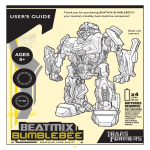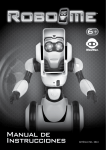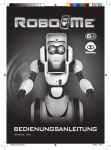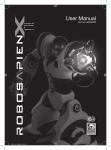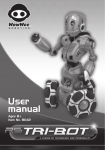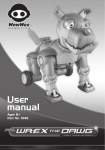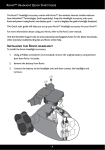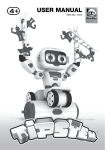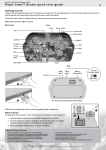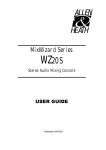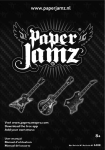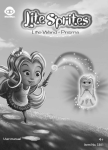Download WowWee Robome Manual
Transcript
Instruction Manual ITEM NO.: 0810 Introduction Battery Information Thank you for purchasing RoboMe™ from WowWee™! The latest fusion of personality and technology, RoboMe™ is a customizable robotic buddy. Use the power of your smart device to unleash his character or to create your own RoboMe™ look and reactions. Packed with advanced technology, RoboMe™ can also act as a mobile camera, understand vocal commands and more! Take a few minutes to look through this user manual to get RoboMe™ working. Package Contents: 1 x RoboMe™ 1 x Remote Controller 1 x User Manual BATTERY REQUIREMENTS: Your robot is powered by 4 x “C” size Alkaline batteries (not included). Your remote controller is powered by 3 x “AAA” batteries (not included). BATTERY INSTALLATION: • Be sure the robot power button is in the OFF position before installing or changing batteries. • Remove the battery covers with a Phillips/crosshead screwdriver as shown (not included). • Install recommended batteries as shown, making sure battery polarity is correct (batteries not included). • Replace battery doors and carefully tighten all screws. Base 1.5V “AAA”LR03 / UM4 1.5V “AAA”LR03 / UM4 1.5V “AAA”LR03 / UM4 1.5V “C” LR14 / UM2 1.5V “C” LR14 / UM2 1.5V “C” LR14 / UM2 1.5V “C” LR14 / UM2 Back RoboMe™ : Base and Back Remote Controller : Base IMPORTANT BATTERY INFORMATION: •Use only fresh batteries of the required size and recommended type •Do not mix old and new batteries, different types of batteries [standard (Carbon-Zinc), Alkaline or rechargeable] or rechargeable batteries of different capacities •Remove rechargeable batteries from the toy before recharging them •Rechargeable batteries are only to be charged under adult supervision •Please respect the correct polarity, (+) and (-) •Do not try to recharge non-rechargeable batteries •Do not throw batteries into fire •Replace all batteries of the same type/brand at the same time •The supply terminals are not to be short-circuited •Remove exhausted batteries from the toy Remote Controller RoboMe™ Application Minimum System Requirements - iPhone® 4; iPod Touch® 4th Generation - iOS 6 For iPhone®, iPod Touch® (not included) Note: P.1 • When using RoboMe™, adult supervision is required, especially when changing the batteries. • Do not immerse RoboMe™ or any parts in water or any other form of liquid. • Do not drop, throw, or kick RoboMe™ as this might damage mechanical functions. •Batteries should be replaced by adults •Remove batteries if the toy is not going to be played with for some time LOW BATTERY INDICATORS: •When RoboMe™ ’s batteries grow weak, your RoboMe™ will move very slowly. When this occurs, power robot OFF and replace all batteries. •When the remote controller’s batteries grow weak, you may not be able to send commands to the robot, and it will be unresponsive. When this occurs, replace all batteries. Note: • Robot will just stop when battery power gets VERY low. Power off and replace all batteries. • Some lighting or sunlight can interfere with infra-red signals. P.2 Overview - RoboMe™ Getting started Getting Started RoboMe™ LED Face Infra-Red Sensor (Top) Tiltable Head Smart Device Holder Release Button After you have inserted batteries in RoboMe™ and the remote controller, you can get started. To turn the robot on, push the power switch located on the underside to ON. Then, place it upright on a large, smooth, flat surface, away from edges and obstacles. RoboMe™ will greet you with a comment and wait for instructions. Ears / Smart Device Holder Basic Functions (without a Smart Device) Cable Compartment (Back) RoboMe™ is a robotic friend with things to say and games to play, even without a smart device and app connected. Controlling RoboMe™ RoboMe™ has some fun basic functions from a moveable head and poseable arms to driving control and interactive games, without a smart device and app connected. Head Tilt Poseable Arms Battery Compartment (Underneath) Infra-Red Sensor (Front) LED Mood Indicator Wheels To manually move the head, gently tilt up or down, holding the top of the robot’s head. To move the head remotely, press on the TILT HEAD UP or TILT HEAD DOWN button accordingly. Poseable Arms RoboMe™ has poseable arms. If you shake the robot’s right arm, it will detect the movement and make a comment. Using the app, you can customize his comments, among other functions. To learn how, see page 9. Note: RoboMe™ does not detect movement in its left arm. Infra-Red LED Driving Control GAME Button Demo Mode RoboMe™ has two wheels and can turn on the spot. The robot detects signals from the remote controller regardless of the direction it is facing. YES Button Guard Mode To control RoboMe™, use the four-way direction buttons on the remote controller. To make RoboMe™ move forward, in the direction it is facing, press the FORWARD button at the top of the four-way pad. To have the robot reverse backward, press the BACKWARD button at the bottom. NO Button Roam Mode Speech Button (App Only) 4-Way Direction Pad Head Tilt Remote Controller P.3 P.4 Controlling RoboMe™ To turn, the robot will spin on the spot until the button is released. Therefore, the LEFT arrow button will make it move counter-clockwise and the RIGHT button will make it move clockwise, regardless of the direction the robot faces. Obstacle and Edge Detection As RoboMe™ moves around, it will detect obstacles in range directly in front of it. Upon detection, it will stop and make a sound. It will do the same when it detects an edge. The robot can see highly reflective surfaces, such as white walls and floors or mirrors and might perceive them to be an edge from which it can fall. NOTE: The robot cannot detect obstacles or edges to the side or behind it. Roam mode Roam Mode In Roam Mode, RoboMe™ explores the environment without your commands, commentating and detecting obstacles and edges along the way. To enter Roam Mode, press the ROAM button on the remote controller. After approximately ten minutes, RoboMe™ will exit Roam Mode. If you do not enter a command within about five minutes, it will enter Standby Mode. To exit Roam Mode before this, give another command. Standby Mode RoboMe™ is equipped with a Standby Mode. If you do not interact with it for approximately 5 minutes, the robot will make a comment and enter Standby Mode. RoboMe™ comes with a few modes that do not require connection to a smart device and app. During Standby Mode both object and edge detection will function but the robot’s eye and mouth LEDs switch off. The mood indicator LED fades to white and pulses more slowly. To wake RoboMe™ from Standby Mode, press any button on the Remote Controller or activate any of its sensors. Demo Mode Sleep Mode Modes RoboMe™ has two demo routines. To activate a demo, point the remote controller at the robot and press the DEMO button. To stop, press any button on the remote controller. NOTE: RoboMe™ moves around during demo routines. Ensure the surrounding area is free from obstacles and edges. Guard Mode If RoboMe™ is left for approximately 35 minutes more (approximately 40 minutes altogether) it will enter Sleep Mode after making a comment. The mood indicator LED will turn off along with the object and edge sensors. To wake RoboMe™ from Sleep Mode, turn it OFF and then ON again using the power switch located on the underside. NOTE: If you are done playing with RoboMe™, turn it off using the power switch located on the underside. In Guard Mode, RoboMe™ will scan the environment directly in front of it, up to about 3 feet (1 meter) away. The robot will sound an alarm if it detects movement of a large person or object within that range. NOTE: If you give RoboMe™ other commands while in Guard Mode, the robot will exit Guard Mode. To activate Guard Mode: 1. 2. 3. 4. 5. P.5 Press the GUARD button on the remote controller. The robot will perform a scan of the immediate environment about 3 feet (1 meter) in front of it. RoboMe™ will make different comments to show it is scanning the area. If RoboMe™ detects any movements, it will sound an alarm. After about 30 minutes the robot will exit Guard Mode and wait for a command. If you do not enter a command within about five minutes, it will enter Standby Mode. To exit Guard Mode, press the GUARD button on the remote controller or give another command. P.6 Game mode RoboMe™ moods Games Moods RoboMe™ has three games that you can play without a smart device connected. Along with a strong character, RoboMe™ also has several different moods. If you interact with RoboMe™ a lot, it will be happier than if it is waiting for instructions. After about ten minutes of no play, RoboMe™ will be sad. To activate Game Mode: 1. Press the GAME button on the remote controller. 2. RoboMe™ will say the name of a game. To select the game, press the YES button. NOTE: If you press NO or do not respond within a few seconds, a beep sound will indicate that the robot has exited Game Mode. To have the robot suggest another game, press the GAME button again. 3. After you press YES, RoboMe™ will give verbal instructions on how to play. Use the remote controller to interact with him. When playing, follow his instructions. 4. NOTE: If you do not respond quickly enough, the game will not start and a beep sound will indicate that the robot has exited Game Mode. To have the robot suggest another game, press the GAME button again. To stop the game, either press NO or wait for a minute. Follow The Leader In Follow The Leader, RoboMe™ will give verbal instructions for you to perform using the drive control buttons on the remote controller to move him about. Do as you are instructed and RoboMe™ will be happy. Shake My Hand RoboMe™ will ask if you want to shake his hand. If you want to play, just shake his hand. You do not have to press YES on the remote controller. If you do press YES, he will exit the game. Magic 8 Ball RoboMe™ can act as a Magic 8 Ball. Select the game and the robot will tell you when to ask your question. To know what mood RoboMe™ is in, check the LED Mood Indicator located in the center of the robot’s body. RoboMe™ has four main moods and will make comments as it changes moods. Once you get to know RoboMe™, you will be able to tell what mood it is moving into. Mood LED Indicator Happy Green Normal Yellow Bored Red Sad Blue Note: RoboMe™ will give you a verbal indicator when he changes his mood. Using a smart device and app with RoboMe™ RoboMe™ is lots of fun, but connecting a smart device and downloading the app will widen the number of functions and features, creating a more personalized robot experience. RoboMe™ is compatible with iPod Touch 4th generation and above and iPhone 4 and above, running a minimum of iOS 6 and above. To connect RoboMe™ to a smart device: 1. Switch RoboMe™ off, then gently remove the panel on the back of the robot by pushing down on the latch located directly below the WowWee logo. The panel will come away from the back. 2. Next, open and extend the head smart device holder by pressing on the button on the back of RoboMe™’s built-in face, near the chin. 3. To connect your smart device, unwind the cable and place the cable jack into the headphone jack socket on your smart device. 4. Then, carefully place your smart device into RoboMe™’s smart device holder, squeezing the ears closed until the smart device rests snugly inside the head vice. P.7 P.8 RoboMe™ application Contact information To disconnect and remove a smart device from RoboMe™: To learn more about RoboMe™ and related products, go to www.wowwee.com 1. Switch RoboMe™ off, then quit the app. Then remove the cable from the headphone jack. Register your product at www.wowwee.com/register 2. Next, open the smart device holder by pressing on the button on the back of RoboMe™’s built-in face, near the chin. Be sure to catch your smart device if it might fall. If you have any questions that are not answered in this user manual, refer to www.wowwee.com/support 3. Squeeze the robot's ears closed until the smart device holder is collapsed. 4. Wind back the cable, carefully placing the jack in its moulded socket on the back of the robot. Replace the panel, inserting the bottom lip first. Downloading the RoboMe™e app To download the RoboMe™ app, visit the App Store on your device and search for “RoboMe”, or use the following link: www.appstore.com/robome. Click on install, and then start the application Downloading the RoboMe™ Controller app - Remote Visual Telepresence (RVT) To download the RoboMe™ Controller app, visit the App Store on your device and search for “RoboMe Controller”, or use the following link: www.appstore.com/robomecontroller. Click on install, and then start the application. Using the app To use the app, open the app once the smart device has been connected. Then, follow the instructions provided within the app. FAQs Q. My RoboMe™ is not responding to commands from the remote controller… A. Make sure you point the remote controller directly at RoboMe™’s IR sensor. One is located on the top of his head. Another is located in the middle of his body, at the front. If there is still no response, try changing the 3 x “AAA” size alkaline batteries in the remote controller. Q. My RoboMe™ has trouble performing turns and is moving too slowly… A. Make sure there are neither dirt nor fibers trapped around the wheels. If there are, remove carefully, with adult supervision if required. If RoboMe™ still moves slowly, try replacing the 4 x “C” size alkaline batteries in RoboMe™. Q. My RoboMe™ cannot avoid obstacles... A. Try resetting RoboMe™ by turning it Off for a few seconds and then On again using the power switch located on the underside. Note that RoboMe™’s IR sensors are based on reflection. The robot can see highly reflective surfaces, such as white walls or mirrors more easily and from greater distances than matte or black surfaces. A well-lit environment will enable RoboMe™ to see more clearly. P.9 WowWee™ 90-Day Limited Warranty WowWee’s warranty obligations for RoboMe™ (this “Product”) are limited to the terms set forth below. WowWee Group Limited (“WowWee”) warrants to the original end-user purchaser that this Product will be free from defects in materials and workmanship under normal use for a period of 90 days from the date of retail purchase (the “Warranty Period”). This warranty is extended only to the original end-user purchaser of a new product that was not sold “as is”. If a defect arises: (1) you may within 30 days from the date of retail purchase (or such other period specified by the return policies of the place of purchase) return this Product to the place of purchase, together with the original proof of purchase and either the original box or the UPC code label from the box, and this Product will be replaced or, in the event that a replacement for this Product is not available at the place of purchase, either a refund of the purchase price for this Product or a store credit of equivalent retail value will be provided; or (2) you may after the day that is 30 days from the date of retail purchase (or such other period specified by the return policies of the place of purchase) and within the Warranty Period contact WowWee Customer Support to arrange for the replacement of this Product. In the event that a replacement for this Product is not available this Product will be replaced by WowWee with a product of equivalent or greater retail value. Notwithstanding the foregoing terms of this warranty, WowWee reserves the right at all times, at its sole option and discretion, to refund to you the purchase price paid by you for this Product in full and final settlement of WowWee’s obligations under this warranty. A purchase receipt or other proof of the date of retail purchase and purchase price is required in order to claim the benefit of this warranty. If this Product is replaced, the replacement product becomes your property and the replaced Product becomes WowWee’s property. If the place of purchase refunds the purchase price of this Product or issues a store credit of equivalent retail value, this Product must be returned to the place of purchase and becomes WowWee’s property. If WowWee refunds the purchase price of this Product, this Product must be returned to WowWee and becomes WowWee’s property. EXCLUSIONS AND LIMITATIONS This warranty covers the normal and intended use of this Product. This warranty does not apply: (a) to damage caused by accident, abuse, unreasonable use, improper handling and care or other external causes not arising out of defects in materials or workmanship; (b) to damage caused by service performed by anyone who is not an authorized representative of WowWee; (c) to any hardware, software or other add-on components installed by the end-user; (d) if this Product has been disassembled or modified in any way; (e) to cosmetic damage, including but not limited to scratches, dents or broken plastic, or normal wear and tear. THIS WARRANTY GIVES YOU SPECIFIC LEGAL RIGHTS AND YOU MIGHT ALSO HAVE OTHER RIGHTS THAT VARY FROM STATE TO STATE. WOWWEE’S RESPONSIBITLITY FOR PRODUCT DEFECTS IS LIMITED TO THE REPLACEMENT OF THIS PRODUCT OR THE REFUND OF THE PURCHASE PRICE FOR THIS PRODUCT. ALL EXPRESS AND IMPLIED WARRANTIES, INCLUDING BUT NOT LIMITED TO ANY IMPLIED WARRANTIES AND CONDITIONS OF MERCHANTABILITY AND FITNESS FOR A PARTICULAR PURPOSE, ARE LIMITED IN TIME TO THE TERM OF THIS LIMITED WARRANTY. NO WARRANTIES, WHETHER EXPRESS OR IMPLIED, WILL APPLY AFTER THE EXPIRATION OF THE LIMITED WARRANTY PERIOD. If any term of this warranty is held to be illegal or unenforceable, the legality or enforceability of the remaining terms shall not be affected or impaired. EXCEPT AS PROVIDED IN THIS WARRANTY AND TO THE EXTENT PERMITTED BY LAW, WOWWEE IS NOT RESPONSIBLE FOR DIRECT, SPECIAL, INCIDENTAL OR CONSEQUENTIAL DAMAGES HOWSOEVER CAUSED RESULTING FROM BREACH OF WARRANTY OR CONDITION OR UNDER ANY OTHER LEGAL THEORY, INCLUDING BUT NOT LIMITED TO LOSS OF USE. THE FOREGOING LIMITATION SHALL NOT APPLY TO DEATH OR PERSONAL INJURY CLAIMS, OR ANY STATUTORY LIABILITY FOR INTENTIONAL AND GROSS NEGLIGENT ACTS AND/OR OMISSIONS. SOME STATES DO NOT ALLOW THE EXCLUSION OR LIMITATION OF INCIDENTAL OR CONSEQUENTIAL DAMAGES, OR LIMITATIONS ON HOW LONG AN IMPLIED WARRANTY LASTS, SO THESE LIMITATIONS MIGHT NOT APPLY TO YOU. Valid only in U.S.A. The equipment that you have purchased has required the extraction and use of natural resources for its manufacturing. It may contain substances that are hazardous to health and the environment. In order to prevent the release of these substances into the environment and to reduce the pressure on natural resources, we encourage you to use appropriate return systems. These systems will ensure that most of the materials in your equipment are properly reused or recycled at the end of its operational life. The crossed-bin symbol invites to use these systems. For further information on collection, reuse and recycling systems, please contact your regional waste management administration. This symbol is only valid in the European Union. If you wish to discard this product, please contact your local authorities or dealer and ask for the correct method of disposal. P.10 WowWee Group Limited Energy Plaza, 301A-C 92 Granville Road T.S.T. East, Hong Kong WowWee Canada Inc. 3500 de Maisonneuve West Suite 800 Montreal, QC H3Z 3C1 Canada Manufactured and distributed by © 2013 WowWee Group Limited. Product names, designations, and logos are trademarks or registered trademarks of WowWee Group Limited. All rights reserved. Consumer hotline: 1-800-310-3033 Customer service: www.wowwee.com/support Customer support is only available in English and French. We recommend that you retain our address for future reference. Product and colors may vary. Packaging printed in China. WARNING! This product is not suitable for children under 3 years because of small parts — choking hazard. This user manual should be kept as it contains important information. Made in China. CAUTION Changes or modifications not expressly approved by the party responsible for compliance could void the user’s authority to operate the equipment. NOTE This equipment has been tested and found to comply with the limits for a class B digital device, pursuant to part 15 of the FCC rules. These limits are designed to provide reasonable protection against harmful interference in a residential installation. This equipment generates, uses and can radiate radio frequency energy and, if not installed and used in accordance with the instructions, may cause harmful interference to radio communications. However, there is no guarantee that interference will not occur in a particular Installation. If this equipment does cause harmful interference to radio or television reception, which can be determined by turning the equipment off and on, the user is encouraged to try and correct the interference by one or more of the following measures: • Reorient or relocate the receiving antenna • Increase the separation between the equipment and receiver • Connect the equipment into an outlet on a circuit different from that to which the receiver is connected • Consult the dealer or experienced radio/TV technician for help This Device complies with Part 15 of the FCC Rules. Operation is subject to the following two conditions: (1) This device may not cause harmful interference, and (2) This device must accept any interference received, including interference that may cause undesired operation. For these purposes, the party responsible is: WowWee USA Inc. 875 Prospect Suite #202, La Jolla, CA 92037 WARNING! This equipment may experience difficulty and/or memory loss when subjected to any electrostatic discharge, radio frequency interference, or sudden power surge/interruption. The user is encouraged to reset the equipment should any of these occur. Apple, the Apple logo, iPhone, iPad, and iPod Touch are trademarks of Apple Inc. registered in the U.S. and other countries. App Store is a service mark of Apple Inc. w w w . w o w w e e . c o m 0810US01FLA_IM