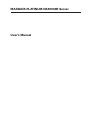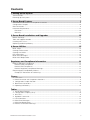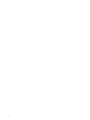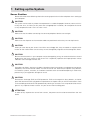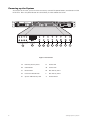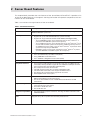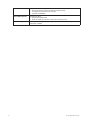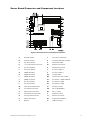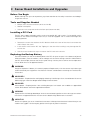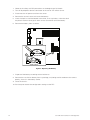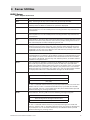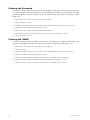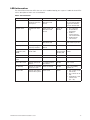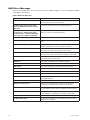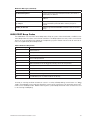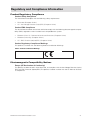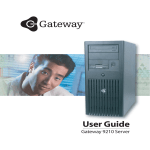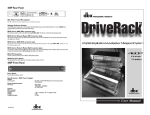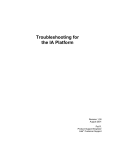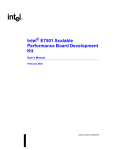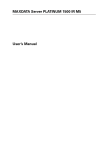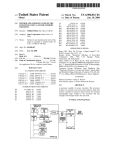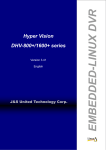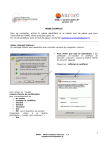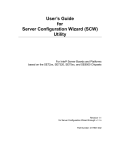Download User`s Manual MAXDATA PLATINUM NAS1000R
Transcript
MAXDATA PLATINUM NAS1000R Server User’s Manual 2 Contents 1 Setting up the System 5 Server Position ....................................................................................................................................... 5 Powering up the System ........................................................................................................................ 6 2 Server Board Features 7 Server Board Connector and Component Locations .............................................................................. 9 Configuration Jumpers ..........................................................................................................................10 Rear Connectors....................................................................................................................................11 Hardware Requirements .......................................................................................................................12 Processor .........................................................................................................................................12 Memory............................................................................................................................................12 3 Server Board Installations and Upgrades 13 Before You Begin...................................................................................................................................13 Tools and Supplies Needed ...................................................................................................................13 Installing a PCI Card ..............................................................................................................................13 Replacing the Backup Battery ...............................................................................................................13 4 Server Utilities 15 BIOS Setup............................................................................................................................................15 Clearing the Password ..........................................................................................................................16 Clearing the CMOS ...............................................................................................................................16 LED Information ....................................................................................................................................17 BIOS Error Messages............................................................................................................................18 BIOS POST Beep Codes ......................................................................................................................19 Regulatory and Compliance Information 21 Product Regulatory Compliance ............................................................................................................21 Product Safety Compliance ..............................................................................................................21 Product EMC Compliance ................................................................................................................21 Product Regulatory Compliance Markings .......................................................................................21 Electromagnetic Compatibility Notices .................................................................................................21 Europe (CE Declaration of Conformity) ............................................................................................21 Figures 1. 2. 3. 4. 5. Front View ......................................................................................................................................... 6 Board Connector and Component Locations .................................................................................... 9 Configuration Jumper Location ........................................................................................................10 Back Panel Connectors ....................................................................................................................11 Replacing the Battery .......................................................................................................................14 Tables 1. 2. 3. 4. 5. 6. 7. 8. Server Board Features ...................................................................................................................... 7 Configuration Jumpers [J1D1] ..........................................................................................................10 NIC LEDs..........................................................................................................................................11 Keyboard Commands .......................................................................................................................15 LED Information ...............................................................................................................................17 BIOS Error Messages ......................................................................................................................18 BIOS Post Beep Codes ....................................................................................................................19 Product Certification Markings.........................................................................................................21 MAXDATA PLATINUM NAS1000R Server 3 4 1 Setting up the System Server Position Please take note of the following criteria for creating a practical and safe workplace when setting up your computer: ! CAUTION The system can be used anywhere the temperature is suitable for people. However, rooms with humidity over 70%, and dusty or dirty areas are not appropriate. In addition, do not expose the server to any temperatures over +35°C or under +10°C. ! CAUTION Make sure that the cables connecting the server to peripheral devices are not tight. ! CAUTION Make sure that all power and connection cables are positioned so that they are not trip hazards. ! CAUTION When you save data to your server‘s hard disks or to a floppy disk, they are stored as magnetic information on the media. Make sure that they are not damaged by magnetic or electromagnetic fields. ! CAUTION Because the electronics in your computer can be damaged by jarring, no mechanical devices should be placed on the same surface as the server. This is especially important for impact printers whose vibrations could damage the hard disk. ! CAUTION Hazardous conditions, devices and cables: Hazardous electrical conditions may be present on power, telephone, and communication cables. Turn off the server and disconnect the power cord, telecommunications systems, networks, and modems attached to the server before opening it. Otherwise, personal injury or equipment damage can result. ! CAUTION Electrostatic discharge (ESD) and ESD protection: ESD can damage disk drives, boards, and other parts. We recommend that you perform all procedures in chapter 3 only at an ESD workstation. If one is not available, provide some ESD protection by wearing an antistatic wrist strap attached to chassis ground - any unpainted metal surface - on your server when handling parts. ! ATTENTION In order to fully separate the server from current, the power cord must be removed from the wall outlet. MAXDATA PLATINUM NAS1000R Server 5 Powering up the System At the front of the case, you can find the neccessary controls like power button, reset button and the HDD LEDs. Press the power button one time briefly in order to boot the server. � � � � � � � � � � Figure 1. Front View 6 A. HDD Tray Activity LEDs F. Power LED B. USB 2.0 Port G. Failure LED C. Reset Button H. NIC Activity LED 1 D. Fan Alarm Mute Button I. NIC Activity LED 2 E. System HDD Activity LED J. Power Button Setting up the System 2 Server Board Features This chapter briefly describes the main features of the Server Board SE7210TP1-E. It provides a list of the server board features, and diagrams showing the location of important components and connections on the server board. Table 1 summarizes the major features of the server board. Table 1. Server Board Features Feature Description Processors Support for an Intel® Pentium® 4 processor in an mPGA478 package with a 800/533/400 MHz system bus Memory • Four 184-pin DDR SDRAM Dual Inline Memory Module (DIMM) sockets • Support for up to 4 GB Unbuffered ECC system memory • Support for single-sided or double-sided DIMMs (DDR266/333/400) - To run DDR400 memory at full speed requires an Intel® Pentium® 4 processor with 800 MHz system bus frequency. - To run DDR333 memory at full speed requires an Intel® Pentium® 4 processor with 533 MHz system bus frequency. DDR333 memory will run at 320 MHz frequency when using an Intel® Pentium® 4 processor with system bus frequency of 800 MHz. - DDR266 memory may only be used with an Intel® Pentium® 4 processor with 400 MHz or 533 MHz system bus frequency. Chipset Intel® 827210 chipset, consisting of: • Intel® 827210 Memory Controller Hub (MCH) • Intel® 6300ESB I/O Controller Hub • Intel® 82802AC 8 Megabit Firmware Hub (FWH) I/O Control Winbond W83627HF-AW LPC Bus I/O controller chip Peripheral Interfaces • Three external USB 2.0 ports on the back panel with an additional internal header, which provides support for one additional USB port for front panel support (four total possible USB 2.0 ports) • One serial port and one serial header • Two IDE interfaces with Ultra 33, 66 and 100 DMA mode • Two Serial ATA connectors with support for RAID 0 and 1 • One floppy drive interface with support for one drive • PS/2 keyboard and mouse ports LAN • One Intel® 82547EI Platform LAN Connect (PLC) device for 10/100/1000 Mbits/second Ethernet LAN connectivity • One Intel® 82551QM device for 10/100 Mbits/second Ethernet LAN connectivity Expansion Capabilities • Two independent PCI buses (one 32-bit, 33 MHz, 5 V; one 64-bit, 66 MHz, 3.3V) with four bus connectors: • Three PCI-X 64-bit PCI slots • One 32-bit PCI slot Integrated Capabilities • Integrated 2D/3D graphics controller: ATI Rage XL Video Controller with 8 MB of SDRAM Fans Support for up to six system fans and one processor fan MAXDATA PLATINUM NAS1000R Server 7 8 BIOS Intel/AMI BIOS with support for: • Advanced Configuration and Power Interface (ACPI) • 8 megabit symmetrical flash memory • Support for SMBIOS Power Management Support for ACPI: • Suspend to RAM (STR) • Wake on USB, PCI, RS-232, PS/2, LAN, and front panel Server Management Intel® Server Management 5.8 support via mini Baseboard Management Controller (mBMC) Server Board Features Server Board Connector and Component Locations I Figure 2. Board Connector and Component Locations A. Serial B Header T. Front Panel Connector B. CPU Fan Header U. Hot Swap Backplane Header C. Sys Fan Header 3 V. SCSI LED Header D. +12 V CPU Power Connector W. SATA-A1 Connector E. Sys Fan Header 4 X. SATA-A2 Connector F. Processor Socket Y. Sys Fan Header 6 G. DIMM 2B Socket Z. Sys Fan Header 5 H. DIMM 2A Socket AA. Jumper Block I. DIMM 1B Socket BB. Chassis Intrusion Header J. DIMM 1A Socket CC. PCI-X Slot 1, 64/66 RAIDIOS K. Sys Fan Header 1 DD. PCI-X Slot 2, 64/66 L. Sys Fan Header 2 EE. PCI-X Slot 3, 64/66 M. Front Panel USB Header FF. PCI Slot 6, 32/33 N. Aux Power Connector GG. NIC 2 (10/100 Mbit) O. Main Power Connector HH. NIC 1 (1 Gbit) P. Secondary IDE Connector II. Video Connector Q. Primary IDE Connector JJ. Serial A Connector R. Floppy Connector KK. Keyboard and Mouse S. Battery LL. USB Connectors MAXDATA PLATINUM NAS1000R Server 9 Configuration Jumpers Figure 3. Configuration Jumper Location Table 2. Configuration Jumpers [J1D1] 10 Jumper Name Pins What happens at system reset CMOS clear 2-3 If these pins are jumpered, the CMOS settings will be cleared on the next reset. These pins should be jumpered on 1-2 for normal operation. Password Clear 6-7 If these pins are jumpered, administrator and user passwords will be cleared on the next reset. These pins should be jumpered on 5-6 for normal operation. BIOS Flash Write Protect 11-12 If these pins are jumpered, it is possible to update the BIOS Boot Block code. These pins should be jumpered on 10-11 for normal operation and for normal BIOS operational updates. BIOS Recovery 14-15 If these pins are jumpered, the system will attempt to recover the BIOS by loading the BIOS code into the flash device from a floppy disk. This jumper is typically only used when the BIOS has become corrupted. These pins should be jumpered on 13-14 for normal operation. Server Board Features Rear Connectors 8 Figure 4. Back Panel Connectors A. USB 1, 2, 3 B. Keyboard/mouse C. Serial port A D. Video E. NIC1 (1Gbit) F. NIC2 (10/100 Mbit) The NIC LEDs at the right and left of each NIC provide the following information. Table 3. NIC LEDs NIC LED Color LED State Description NIC2 (10/100 Mbit) Left LED Off 10 Mbps connection (if right LED is on) Solid Green 100 Mbps connection Right LED On Network connection in place Blinking Green Transmit/receive activity NIC1 (Gigabit) Left LED Right LED MAXDATA PLATINUM NAS1000R Server Off No network connection Solid Amber Network connection in place Blinking Amber Transmit/receive activity Off 10 Mbps connection (if left LED is on or blinking) Solid Amber 100 Mbps connection Solid Green 1000 Mbps connection 11 Hardware Requirements Processor A minimum of one Intel® Pentium® 4 Processor 2.0 GHz with 512 KB Cache cache support is required. Memory A minimum of one 128 MB Unbuffered, ECC or non-ECC, DDR266-, DDR333- or DDR400- compliant, 184-pin DIMMs. All memory components and DIMMs used with the server board must comply with the DDR specifications. For best performance and dual-channel interleave operation, a minimum of two DIMMs must be installed and the DIMMs must be populated as follows: ✏ • DIMM 1A and DIMM 2A: Populate these two sockets together first • DIMM 1B and DIMM 2B: Populate these sockets in addition to DIMM 1A and DIMM 2A if four DIMMs are to be used • When four DIMMs are installed, the system will use dual-channel interleave. For single-channel memory, a single DIMM can be installed in socket DIMM 1A. NOTES Although the server board architecture allows the user to mix various sizes of DIMMs between channels, DIMMs must be identical within each bank. To be fully compliant with all applicable DDR SDRAM memory specifications, the board should be populated with DIMMs that support the Serial Presence Detect (SPD) data structure. This allows the BIOS to read the SPD data and program the chipset to accurately configure memory settings for optimum performance. If non-SPD memory is installed, the BIOS will attempt to correctly configure the memory settings, but performance and reliability may be impacted or the DIMMs may not function under the determined frequency. For ECC functionality, all installed DIMMs must be ECC. If both ECC and non-ECC DIMMs are used, ECC will be disabled and will not function. 12 Server Board Features 3 Server Board Installations and Upgrades Before You Begin Before working with your server product, pay close attention to the safety instructions at the beginning of this manual. Tools and Supplies Needed • Phillips (cross head) screwdriver (#1 bit and #2 bit) • Needle nosed pliers • Antistatic wrist strap and conductive foam pad (recommended) Installing a PCI Card The PCI slots support full-height add-in cards or low profile PCI add-in cards. If a low profile card is installed in the standard full-height riser card, it must be equipped with a standard full-height PCI mounting bracket. 1. Remove the screw that attaches the PCI bracket shield to the rear of the chassis to remove the shield. Retain the screw. 2. Insert the PCI card into the PCI slot. Tipping it in the slot while installing it may damage the PCI card or slot. 3. Use the screw removed in step 1 to secure the PCI card to the chassis. Replacing the Backup Battery The lithium battery on the server board powers the RTC for up to 10 years in the absence of power. When the battery starts to weaken, it loses voltage, and the server settings stored in CMOS RAM in the RTC (for example, the date and time) may be wrong. Contact your customer service representative or dealer for a list of approved devices. ! WARNING Danger of explosion if battery is incorrectly replaced. Replace only with the same or equivalent type recommended by the equipment manufacturer. Discard used batteries according to manufacturer’s instructions. ! ADVARSEL! Lithiumbatteri - Eksplosionsfare ved fejlagtig håndtering. Udskiftning må kun ske med batteri af samme fabrikat og type. Levér det brugte batteri tilbage til leverandøren. ! ADVARSEL Lithiumbatteri - Eksplosjonsfare. Ved utskifting benyttes kun batteri som anbefalt av apparatfabri kanten. Brukt batteri returneres apparatleverandøren. ! VARNING Explosionsfara vid felaktigt batteribyte. Använd samma batterityp eller en ekviva lent typ som rekommen deras av apparattillverkaren. Kassera använt batteri enligt fabrikantens instruktion. ! VAROITUS Paristo voi räjähtää, jos se on virheellisesti asennettu. Vaihda paristo ainoastaan laitevalmistajan suosittele maan tyyppiin. Hävitä käytetty paristo valmistajan oh jeiden mukaisesti. MAXDATA PLATINUM NAS1000R Server 13 1. Observe the safety and ESD precautions at the beginning of this book. 2. Turn off all peripheral devices connected to the server. Turn off the server. 3. Disconnect the AC power cord from the server. 4. Remove the server’s cover and locate the battery. 5. Insert the tip of a small flat bladed screwdriver, or an equivalent, under the tab in the plastic retainer. Gently push down on the screwdriver to lift the battery. 6. Remove the battery from its socket. 1 Figure 5. Replacing the Battery 7. Dispose of the battery according to local ordinance. 8. Remove the new lithium battery from its package, and, being careful to observe the correct polarity, insert it in the battery socket. 9. Close the chassis. 10. Run Setup to restore the configuration settings to the RTC. 14 Server Board Installations and Upgrades 4 Server Utilities BIOS Setup Table 4. Keyboard Commands Press Description <F1> Help - Pressing F1 on any menu invokes the general Help window. ←→ The left and right arrow keys are used to move between the major menu pages. The keys have no affect if a submenu or pick list is displayed. ↑ Select Item up - The up arrow is used to select the previous value in a menu item’s option list, or a value field pick list. Pressing the Enter key activates the selected item. ↓ Select Item down - The down arrow is used to select the next value in a menu item’s option list, or a value field pick list. Pressing the Enter key activates the selected item. F5/- Change Value - The minus key or the F5 function key is used to change the value of the current item to the previous value. This key scrolls through the values in the associated pick list without displaying the full list. F6/+ Change Value - The plus key or the F6 function key is used to change the value of the current menu item to the next value. This key scrolls through the values in the associated pick list without displaying the full list. On 106-key Japanese keyboards, the plus key has a different scan code than the plus key on the other keyboard, but it has the same effect. <Enter> Execute Command - The Enter key is used to activate submenus when the selected feature is a submenu, or to display a pick list if a selected feature has a value field, or to select a sub-field for multi-valued features like time and date. If a pick list is displayed, the Enter key will undo the pick list, and allow another selection in the parent menu. <Esc> Exit - The ESC key provides a mechanism for backing out of any field. This key will undo the pressing of the Enter key. When the ESC key is pressed while editing any field or selecting features of a menu, the parent menu is re-entered. When the ESC key is pressed in any submenu, the parent menu is re-entered. When the ESC key is pressed in any major menu, the exit confirmation window is displayed and the user is asked whether changes can be discarded. <F9> Setup Defaults - Pressing F9 causes the following to appear: Setup Confirmation Load default configuration now? [Yes] [No] If “Yes” is selected and the Enter key is pressed, all Setup fields are set to their default values. If “No” is selected and the Enter key is pressed, or if the ESC key is pressed, the user is returned to where they were before F9 was pressed without affecting any existing field values. <F10> Save and Exit - Pressing F10 causes the following message to appear: Setup Confirmation Save Configuration changes and exit now? [Yes] [No] If “Yes” is selected and the Enter key is pressed, all changes are saved and Setup is exited. If “No” is selected and the Enter key is pressed, or the ESC key is pressed, the user is returned to where they were before F10 was pressed without affecting any existing values. MAXDATA PLATINUM NAS1000R Server 15 Clearing the Password If the user or administrator password(s) is lost or forgotten, moving the password clear jumper into the “clear” position clears both passwords. The password clear jumper must be restored to its original position before a new password(s) can be set. The password clear jumper is located on jumper block J1D1. 1. Power down the system and disconnect the AC power. 2. Open the server chassis. 3. Move the jumper from pins 5 and 6 to the Clear Password position, covering pins 6 and 7. 4. Reconnect the AC power, power up the system. 5. Power down the system and disconnect the AC power. 6. Return the Password Clear jumper to the spare location, covering pins 5 and 6. 7. Close the server chassis. Clearing the CMOS If you are not able to access the BIOS setup screens, the CMOS Clear jumper will need to be used to reset the configuration RAM. The CMOS Clear jumper is located on jumper block J1D1. 1. Power down the system and disconnect the AC power. 2. Open the server. 3. Move the jumper from pins 1 and 2 to the Clear CMOS position, covering pins 2 and 3. 4. Reconnect the AC power, power up the system. 5. When the system begins beeping, power it down and disconnect the AC power. 6. Return the CMOS Clear jumper to the original location, covering pins 1 and 2. 7. 16 Close the server chassis, reconnect the AC power and power up the system. Server Utilities LED Information The Server Board includes LEDs that can aid in troubleshooting your system. A table of these LEDs with a description of their use is listed below. Table 5. LED Information LED Name Function Location Color Correction ID Aid in server identification from the back panel Front Panel and board rear left corner Blue Press ID LED button or user Server Management software to turn off the LED. System fault Visible fault warning Front panel and board rear left corner Green or Amber • On = No Fault • Green Blink = degraded • Amber = critical error or non-recoverable • Amber blink = non-critical IDE activity Front panel Front panel and board left side Green Blinking = Activity. No action required. Memory fault 1–6 Identify failing memory module DIMM end front of board Amber On = Fault POST code 1–4 (LSB, bit1, bit2, MSB) Display boot 80 POST code Left rear of board Each LED can be Off, Green, Amber, Red See the POST code table Fan Pack Fault Warn on fan failure Front center board Amber On = Fault CPU 1 & 2 Fan Fault Identify fan failure Front center board Amber On = Fault CPU 1 & 2 Fault Identify processor failure 1” behind processor socket Amber On = Fault 5v Standby Identify 5v standby power on state Front left board Amber On = 5v standby power on Power LED Identify the power state of the system Front Panel Green • Off = Power is off (off or S5) • On = Power on or S0) • Slow Blink = Low power state (S1 – S3) MAXDATA PLATINUM NAS1000R Server 17 BIOS Error Messages When a recoverable error occurs during the POST, the BIOS displays an error message describing the problem (see Table 6). Table 6. BIOS Error Messages 18 Error message Explanation GA20 Error An error occurred with Gate A20 when switching to protected mode during the memory test. Pri Master HDD Error Pri Slave HDD Error Sec Master HDD ErrorSec Slave HDD Error Could not read sector from corresponding drive. Pri Master Drive - ATAPI Incompatible Pri Slave Drive - ATAPI Incompatible Sec Master Drive - ATAPI Incompatible Sec Slave Drive - ATAPI Incompatible Corresponding drive is not an ATAPI device. Run Setup to make sure device is selected correctly. A: Drive Error No response from diskette drive. CMOS Battery Low The battery may be losing power. Replace the battery soon. CMOS Display Type Wrong The display type is different than what has been stored in CMOS. Check Setup to make sure type is correct. CMOS Checksum Bad The CMOS checksum is incorrect. CMOS memory may have been corrupted. Run Setup to reset values. CMOS Settings Wrong CMOS values are not the same as the last boot. These values have either been corrupted or the battery has failed. CMOS Date/Time Not Set The time and/or date values stored in CMOS are invalid. Run Setup to set correct values. DMA Error Error during read/write test of DMA controller. FDC Failure Error occurred trying to access diskette drive controller. HDC Failure Error occurred trying to access hard disk controller. Checking NVRAM..... NVRAM is being checked to see if it is valid. Update OK! NVRAM was invalid and has been updated. Updated Failed NVRAM was invalid but was unable to be updated Keyboard Error Error in the keyboard connection. Make sure keyboard is connected properly. KB/Interface Error Keyboard interface test failed Memory Size Decreased Memory size has decreased since the last boot. If no memory was removed, then memory may be bad. Memory Size Increased Memory size has increased since the last boot. If no memory was added, there may be a problem with the system. Memory Size Changed Memory size has changed since the last boot. If no memory was added or removed, then memory may be bad. No Boot Device Available System did not find a device to boot Off Board Parity Error A parity error occurred on an off-board card. This error is followed by an address. Server Utilities BIOS Error Messages (continued) Error message Explanation On Board Parity Error A parity error occurred in onboard memory. This error is followed by an address. Parity Error A parity error occurred in onboard memory at an unknown address. NVRAM / CMOS / PASSWORD cleared by Jumper NVRAM, CMOS, and passwords have been cleared. The system should be powered down and the jumper removed. <CTRL_N> Pressed CMOS is ignored and NVRAM is cleared. User must enter Setup. BIOS POST Beep Codes The table below lists the POST error beep codes. Prior to system video initialization, the BIOS uses these beep codes to inform users of error conditions. The beep code occurs only when a critical error occurs or when the BIOS fails to boot to the operating system. Please note that not all error conditions are supported by BIOS beep codes. Table 7. BIOS Post Beep Codes Number of Beeps Description 1 Refresh failure 2 Parity cannot be reset 3 First 64 Kb memory failure 4 Timer not operational 5 Processor failure (Reserved; not used) 6 8042 GateA20 cannot be toggled (memory failure or not present) 7 Exception interrupt error 8 Display memory R/W error 9 (Reserved; not used) 10 CMOS Shutdown register test error 11 Invalid BIOS (such as, POST module not found) An error or warning condition at boot can result in a series of beeps being issued known as “beep codes”.These beeps have a code that identifies system or PCI card events. For example, some Intel® RAID cards have beep codes. Before checking for a system beep code error make sure the PCI card is not causing the beeping. MAXDATA PLATINUM NAS1000R Server 19 20 Regulatory and Compliance Information Product Regulatory Compliance Product Safety Compliance The Server Board complies with the following safety requirements: • EN 60 950 (European Union) • CE – Low Voltage Directive (73/23/EEC) (European Union) Product EMC Compliance The Server Board has been tested and verified to comply with the following electromagnetic compatibility (EMC) regulations when installed into a compatible host system. • EN55022 (Class A) – Radiated & Conducted Emissions (European Union) • EN55024 (Immunity) (European Union) • CE – EMC Directive (89/336/EEC) (European Union) Product Regulatory Compliance Markings This product is marked with the following Product Certification Markings: Table 8. Product Certification Markings CE Mark Electromagnetic Compatibility Notices Europe (CE Declaration of Conformity) This product has been tested in accordance too, and complies with the Low Voltage Directive (73/23/ EEC) and EMC Directive (89/336/EEC). The product has been marked with the CE Mark to illustrate its compliance. MAXDATA PLATINUM NAS1000R Server 21