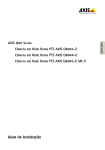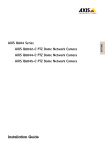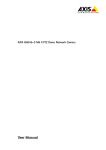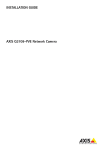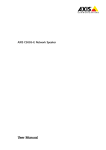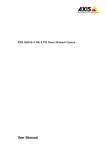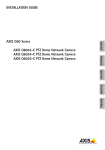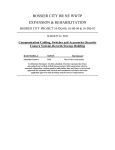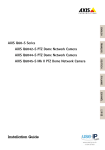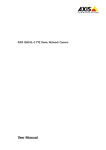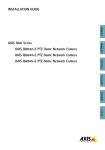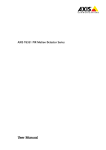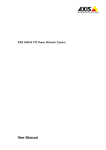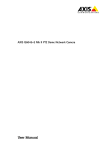Download AXIS Q60-S Series - Installation Guide
Transcript
INSTALLATION GUIDE AXIS Q60-S Series AXIS Q6042-S PTZ Dome Network Camera AXIS Q6044-S PTZ Dome Network Camera AXIS Q6045-S PTZ Dome Network Camera Legal Considerations Support Video surveillance can be regulated by laws that vary from country to country. Check the laws in your local region before using this product for surveillance purposes. This product includes one (1) H.264 decoder license. To purchase further licenses, contact your reseller. Should you require any technical assistance, please contact your Axis reseller. If your questions cannot be answered immediately, your reseller will forward your queries through the appropriate channels to ensure a rapid response. If you are connected to the Internet, you can: • download user documentation and software updates • find answers to resolved problems in the FAQ database. Search by product, category, or phrase • report problems to Axis support staff by logging in to your private support area • chat with Axis support staff (selected countries only) • visit Axis Support at www.axis.com/techsup/ Liability Every care has been taken in the preparation of this document. Please inform your local Axis office of any inaccuracies or omissions. Axis Communications AB cannot be held responsible for any technical or typographical errors and reserves the right to make changes to the product and manuals without prior notice. Axis Communications AB makes no warranty of any kind with regard to the material contained within this document, including, but not limited to, the implied warranties of merchantability and fitness for a particular purpose. Axis Communications AB shall not be liable nor responsible for incidental or consequential damages in connection with the furnishing, performance or use of this material. This product is only to be used for its intended purpose. Intellectual Property Rights Axis AB has intellectual property rights relating to technology embodied in the product described in this document. In particular, and without limitation, these intellectual property rights may include one or more of the patents listed at http://www.axis.com/patent.htm and one or more additional patents or pending patent applications in the US and other countries. This product contains licensed third-party software. See the menu item “About” in the product’s user interface for more information. This product contains source code copyright Apple Computer, Inc., under the terms of Apple Public Source License 2.0 (see http://www.opensource.apple.com/apsl). The source code is available from http://developer.apple.com/darwin/projects/bonjour/ Equipment Modifications This equipment must be installed and used in strict accordance with the instructions given in the user documentation. This equipment contains no user-serviceable components. Unauthorized equipment changes or modifications will invalidate all applicable regulatory certifications and approvals. Trademark Acknowledgments AXIS COMMUNICATIONS, AXIS, ETRAX, ARTPEC and VAPIX are registered trademarks or trademark applications of Axis AB in various jurisdictions. All other company names and products are trademarks or registered trademarks of their respective companies. Apple, Boa, Apache, Bonjour, Ethernet, Internet Explorer, Linux, Microsoft, Mozilla, Real, SMPTE, QuickTime, UNIX, Windows, Windows Vista and WWW are registered trademarks of the respective holders. Java and all Java-based trademarks and logos are trademarks or registered trademarks of Oracle and/or its affiliates. UPnPTM is a certification mark of the UPnPTM Implementers Corporation. SD, SDHC and SDXC are trademarks or registered trademarks of SD-3C, LLC in the United States, other countries or both. Also, miniSD, microSD, miniSDHC, microSDHC, microSDXC are all trademarks or registered trademarks of SD-3C, LLC in the United States, other countries or both. Learn More! Visit Axis learning center www.axis.com/academy/ for useful trainings, webinars, tutorials and guides. Regulatory Information Europe This product complies with the applicable CE marking directives and harmonized standards: • Electromagnetic Compatibility (EMC) Directive 2004/108/EC. See Electromagnetic Compatibility (EMC), on page 2 . • Low Voltage (LVD) Directive 2006/95/EC. See Safety, on page 3 . • Restrictions of Hazardous Substances (RoHS) Directive 2011/65/EU. See Disposal and Recycling, on page 3 . A copy of the original declaration of conformity may be obtained from Axis Communications AB. See Contact Information, on page 3 . Electromagnetic Compatibility (EMC) This equipment has been designed and tested to fulfill applicable standards for: • Radio frequency emission when installed according to the instructions and used in its intended environment. • Immunity to electrical and electromagnetic phenomena when installed according to the instructions and used in its intended environment. USA This equipment has been tested using a shielded network cable (STP) and found to comply with the limits for a Class A digital device, pursuant to part 15 of the FCC Rules. These limits are designed to provide reasonable protection against harmful interference when the equipment is operated in a commercial environment. This equipment generates, uses, and can radiate radio frequency energy and, if not installed and used in accordance with the instruction manual, may cause harmful interference to radio communications. Operation of this equipment in a residential area is likely to cause harmful interference in which case the user will be required to correct the interference at his own expense. Canada This Class A digital apparatus complies with Canadian ICES-003. Europe This digital equipment fulfills the requirements for RF emission according to the Class A limit of EN 55022. Notice! This is a Class A product. In a domestic environment this product may cause RF interference, in which case the user may be required to take adequate measures. This product fulfills the requirements for emissions and immunity according to EN 50121-4 and IEC 62236-4 railway applications. This product fulfills the requirements for immunity according to EN 61000-6-1 residential, commercial and light-industrial environments. This product fulfills the requirements for immunity according to EN 61000-6-2 industrial environments. This product fulfills the requirements for immunity according to EN 55024 office and commercial environments Australia/New Zealand This digital equipment fulfills the requirements for RF emission according to the Class A limit of AS/NZS CISPR 22. Notice! This is a Class A product. In a domestic environment this product may cause RF interference, in which case the user may be required to take adequate measures. Japan この装置は、クラスA 情報技術装置です。この装 置を家庭環境で使用すると電波妨害 を引き起こす ことがあります。この場合には使用者が適切な対 策を講ずるよう要求され ることがあります。 Korea 이 기기는 업무용(A급) 전자파적합기기로서 판매 자 또는 사용자는 이 점을 주의하시기 바라며, 가 정외의 지역에서 사용하는 것을 목적으로 합니다. Safety This product complies with IEC/EN 60950-1 and IEC/EN 60950-22, Safety of Information Technology Equipment. The power supply used with this product shall fulfill the requirements for Safety Extra Low Voltage (SELV) according to IEC/EN/UL 60950-1. Disposal and Recycling When this product has reached the end of its useful life, dispose of it according to local raws and regulations. For information about your nearest designated collection point, contact your local authority responsible for waste disposal. In accordance with local legislation, penalties may be applicable for incorrect disposal of this waste. Europe This symbol means that the product shall not be disposed of together with household or commercial waste. Directive 2012/19/EU on waste electrical and electronic equipment (WEEE) is applicable in the European Union member states. To prevent potential harm to human health and the environment, the product must be disposed of in an approved and environmentally safe recycling process. For information about your nearest designated collection point, contact your local authority responsible for waste disposal. Businesses should contact the product supplier for information about how to dispose of this product correctly. This product complies with the requirements of Directive 2011/65/EU on the restriction of the use of certain hazardous substances in electrical and electronic equipment (RoHS). China This product complies with the requirements of the legislative act Administration on the Control of Pollution Caused by Electronic Information Products (ACPEIP). Contact Information Axis Communications AB Emdalavägen 14 223 69 Lund Sweden Tel: +46 46 272 18 00 Fax: +46 46 13 61 30 www.axis.com AXIS Q60-S Series Safety Information Read through this Installation Guide carefully before installing the product. Keep the Installation Guide for future reference. Hazard Levels DANGER Indicates a hazardous situation which, if not avoided, will result in death or serious injury. WARNING Indicates a hazardous situation which, if not avoided, could result in death or serious injury. CAUTION Indicates a hazardous situation which, if not avoided, could result in minor or moderate injury. NOTICE Indicates a situation which, if not avoided, could result in damage to property. Other Message Levels Important Indicates significant information which is essential for the product to function correctly. Note Indicates useful information which helps in getting the most out of the product. 5 AXIS Q60-S Series Safety Instructions WARNING • The Axis product shall be installed by a trained professional. NOTICE • The Axis product shall be used in compliance with local laws and regulations. • Store the Axis product in a dry and ventilated environment. • Avoid exposing the Axis product to shocks or heavy pressure. • Do not install the product on unstable brackets, surfaces or walls. • Use only applicable tools when installing the Axis product. Excessive force could cause damage to the product. • Do not use chemicals, caustic agents, or aerosol cleaners. Use a clean cloth dampened with pure water for cleaning. • Use only accessories that comply with technical specification of the product. These can be provided by Axis or a third party. • Use only spare parts provided by or recommended by Axis. • Do not attempt to repair the product by yourself. Contact Axis support or your Axis reseller for service matters Transportation NOTICE • Keep the protective packaging. When transporting the Axis product, the protective packaging shall be replaced in its original position. • When transporting the Axis product, use the original packaging or equivalent to prevent damage to the product. Battery The Axis product uses a 3.0 V BR2032 lithium battery as the power supply for its internal real-time clock (RTC). Under normal conditions this battery will last for a minimum of five years. Low battery power affects the operation of the RTC, causing it to reset at every power-up. A log message will appear when the battery needs replacing. The battery should not be replaced unless required, but if the battery does need replacing, contact Axis support at www.axis.com/techsup/ for assistance. 6 AXIS Q60-S Series WARNING • Risk of explosion if the battery is incorrectly replaced. • Replace only with an identical battery or a battery which is recommended by Axis. • Dispose of used batteries according to local regulations or the battery manufacturer's instructions. Dome Cover NOTICE • Be careful not to scratch, damage or leave fingerprints on the dome cover because this could decrease image quality. If possible, keep the protective plastic on the dome cover until the installation is complete. • Do not clean a dome cover that looks clean to the eye and never polish the surface. Excessive cleaning could damage the surface. • For general cleaning of the dome cover it is recommended to use a non-abrasive, solvent-free neutral soap or detergent mixed with pure water and a soft, clean cloth. Rinse well with pure lukewarm water. Dry with a soft, clean cloth to prevent water spotting. • Never use harsh detergents, gasoline, benzene or acetone etc. and avoid cleaning the dome cover in direct sunlight or at elevated temperatures. 7 8 AXIS Q60-S Series Installation Guide This Installation Guide provides instructions for installing AXIS Q6042-S/Q6044-S/Q6045-S PTZ Dome Network Camera on your network. For other aspects of using the product, see the User Manual available at www.axis.com Installation Steps 1. Make sure the package contents, tools and other materials necessary for the installation are in order. See page 9 . 2. Study the hardware overview. See page 10. 3. Study the specifications. See page 16. 4. Install the hardware. See page 18. 5. Access the product. See page 29. Package Contents • • • • • • AXIS Q6042-S/Q6044-S/Q6045-S PTZ Dome Network Camera AXIS T8605 Media Converter Switch Multi-connector cable (IP66), 7 m (23 ft) DIN rail clip Installation and Management Software CD Printed materials Installation Guide (this document) Extra serial number label (2x) AVHS Authentication key Recommended Tools • • • • • • • • Torx screwdriver T10 Torx screwdriver T20 Torx screwdriver T25 Slotted screwdriver 2.5 mm 10 mm wrench 8 mm wrench (for the sunshield) Cable shoe pliers Diagonal pliers 9 AXIS Q60-S Series Optional Accessories • AXIS T91C61 Wall Mount • AXIS T94S01D Pendant Kit • AXIS T91C67 Pole Mount • Sunshield • Smoked dome cover • AXIS T8008 PS12 Power Supply • AXIS T8310 Video Surveillance Control Board • AXIS T90A Illuminators • Installation Display For information about available accessories, see www.axis.com Hardware Overview 1 2 3 4 5 6 7 8 9 1 2 3 4 Mounting hole for sunshield (3x) Pressure relief valve Multiconnector Hook for safety wire 10 10 11 AXIS Q60-S Series 5 6 7 8 9 10 11 Guide hole Inlet valve Mounting hole (3x) Part number (P/N) & Serial number (S/N) SD card slot (SDHC) Status LED indicator Control button Dome Cover 1 2 3 4 5 6 1 2 3 4 5 6 Dome bracket screw T25 (4x) Dome cover Rubber gasket Rubber gasket Dome ring Dome ring screw T20 (4x) 11 AXIS Q60-S Series Sunshield (Sold Separately) 1 1 Screw holes Media Converter Switch 13 12 1 11 2 3 10 9 8 7 4 6 5 1 Power connector (DC input) 12 AXIS Q60-S Series 2 3 4 5 6 7 8 9 10 11 12 13 Power connector (DC output) Network connector (internal) Network connector SFP (external) (2x) Network connector RJ45 (external) (2x) Camera LED indicator Network LED indicator (4x) Power LED indicator Ground clip I/O connector (internal) I/O connector (external) Multi-connector cable Ground screw LED Indicators LED Color Indication Status Unlit Connection and normal operation Amber Steady during startup. Flashes during firmware upgrade. Amber/red Flashes amber/red if network connection is unavailable or lost. Red Flashes red for firmware upgrade failure. Green Shows steady green for 10 seconds for normal operation after restart. Media Converter Switch LED Indicators LED Color Indication Power Unlit DC power unconnected or current protection engaged (power overload) Green DC power connected. Amber 10 Mbit connection. Flashes during activity. Green 100/1000 Mbit connection. Flashes during activity. Green 100 Mbit connection. Flashes during activity. Network (4x) Camera Connectors and Buttons For specifications and operating conditions, see page 16. 13 AXIS Q60-S Series Multi-Connector Cable The supplied multi-connector cable is required in order to maintain the camera’s IP rating. Connect the multi-connector cable to the camera’s multi-connector and to the connectors in the supplied media converter switch, see page 10. The cable provides the following signals: • DC power • Network (Ethernet 10/100Base-T) • Input/Output (I/O) 1 2 8 7 9 3 6 4 5 Function Pin – wire Notes Specifications Configurable (Input or Output) 2 – blue 7 – yellow Digital input – Connect to GND to activate, or leave floating (unconnected) to deactivate. 0 to +30 V DC Digital output – Internal connection to ground when activated, floating (unconnected) when deactivated. If used with an external relay, a diode must be connected in parallel with the load, for protection against voltage transients. Max load = 100 mA RX+ 3 – green/white Ethernet – receiving RX- 4 – green Ethernet – receiving TX+ 5 – orange/white Ethernet – transmitting TX- 6 – orange Ethernet – transmitting GND 8 – black Ground 12 V power 1, 9 – red Used to power camera Media Converter Switch Connectors For specifications, see page 16. 14 Max voltage = +30 V DC 12–13.2 V DC Max load = 6 A AXIS Q60-S Series NOTICE The product shall be connected using a shielded network cable (STP) or an optical fiber cable. All cables connecting the product to the network shall be intended for their specific use. Make sure that the network devices are installed in accordance with the manufacturer’s instructions. See Electromagnetic Compatibility (EMC), on page 2 for regulatory requirements. Important The media converter switch does not support hotswapping. Disconnect power from the switch before swapping cameras. An attempt to hotswap could cause the switch to freeze, in which case it must be restarted. Power connector (DC input) - 2-pin terminal block for power input. Power connector (DC output) - Two 2-pin terminal block for power output (pin 4 is not used). Network connector RJ45 (external) - Two RJ45 connectors (10/100Base-T) for network connectivity. Network connector SFP (external) - Two SFP connectors (100Base-FX/1000Base-X) for network connectivity. Each RJ45 and SFP network connector port has its own dip switch. The dip switches control how the port forwards data. For more information, see the User Manual. Dip switch position Description of use Default (middle) B When connecting to the network, directly or through a router or network switch. Left A When connecting to a camera or a device that is not intended for viewing data. Right C When connecting to another media converter switch. Network connector (internal) - Two 2-pin Ethernet terminal blocks. I/O connector (external) - 6-pin configurable I/O terminal block, which is connected to the camera through the multi-connector cable. Use with external devices in combination with, for example, tampering alarms, motion detection, event triggering, time lapse recording and alarm notifications. In addition to ground and power (DC output), the I/O terminal connector provides the interface to: • Digital output – For connecting external devices such as relays and LEDs. Connected devices can be activated by the VAPIX® Application Programming Interface, output buttons on the Live View page or by an Action Rule. The output 15 AXIS Q60-S Series • will show as active (shown under System Options > Port & Devices > Port Status) if the alarm device is activated. Digital input – An alarm input for connecting devices that can toggle between an open and closed circuit, for example: PIRs, door/window contacts, glass break detectors, etc. When a signal is received the state changes and the input becomes active (shown under System Options > Port & Devices > Port Status). I/O connector (internal) - 2–pin I/O terminal block. Specifications Operating Conditions The Axis product is intended for outdoor use. Product Classification Temperature Humidity AXIS Q6042-S IEC 60721-4-3 Class 3K3 IEC/EN 60529 IP66 ISO 20653 IP6K9K -30 °C to 50 °C (-22 °F to 122 °F) 10–100% RH (condensing) AXIS Q6044-S AXIS Q6045-S Power Consumption NOTICE Use a Safety Extra Low Voltage (SELV) compliant limited power source (LPS) with either a rated output power limited to ≤100 W or a rated output current limited to ≤5 A. Product Power AXIS Q6042-S 12 V DC, max 60 W AXIS Q6044-S AXIS Q6045-S Connectors SD Card Slot Supports SD cards with up to 64 GB of storage. For best recording performance, use an SDHC or SDXC card with speed class 10. 16 AXIS Q60-S Series Media Converter Switch Connectors Power connector (DC input) 2-pin terminal block for power input. 1 2 - + Function DC input Pin Notes GND 1 Ground 12 V DC 2 Power in from power supply (sold separately) Specifications Max load = 7 A 12.0–13.2 V DC, min 75 W Power connector (DC output) Two 2-pin terminal blocks for power output (pin 4 is not used). 1 2 3 4 + + Function DC output Pin Notes Specifications 12 V DC 1, 2 Power out to camera Max load = 6.5 A 12.0–13.2 V DC, min 70 W GND 3 Ground N/a 4 N/a Network connector (internal) Two 2-pin Ethernet terminal blocks. 17 AXIS Q60-S Series I/O terminal connector (external) 6-pin terminal blocks for: 1 2 3 4 5 6 • Digital Input/Output • Power (DC output) • Ground (GND) Function Pin Notes GND 1, 4, 6 Ground DC output 2 Power out 12 V DC, 50 mA Configurable I/O 1 (Input or Output) 3 Digital input 0 to +30 V DC Digital output (transistor – open collector) Max load = 100 mA Max voltage = +30 V DC Configurable I/O 2 (Input or Output) 5 Digital input 0 to +30 V DC Digital output (transistor – open collector) Max load = 100 mA Max voltage = +30 V DC Specifications I/O terminal connector (internal) 2-pin terminal block. Install the Hardware NOTICE • The product shall be connected using a shielded network cable (STP) or an optical fiber cable. All cables connecting the product to the network shall be intended for their specific use. Make sure that the network devices are installed in accordance with the manufacturer’s instructions. For information about regulatory requirements, see Regulatory Information, on page 2 . • Mount the product with the dome cover facing downward. • Be careful not to scratch, damage or leave fingerprints on the dome cover because this could decrease image quality. If possible, keep the protective plastic on the dome cover until the installation is complete. 18 AXIS Q60-S Series The Axis product can be installed with the cables routed through or along the wall or roof. Read all the instructions before installing the product. Some installation steps would benefit from being completed together because they require removal of the dome cover. A hardware installation can include the following: • • • The product is supplied with a clear dome cover (premounted). A smoked dome cover is available as an accessory. To replace the dome cover, see page 19. A standard or high capacity SD card (not included) can be used to store recordings locally in the product. To install an SD card, see page 19. To install the product using a T91C61 Wall Mount (sold separately), see page 27. Attach the Sunshield Attaching the sunshield is optional. The sunshield helps keep the temperature inside the camera down. 1. Remove the screw plugs from the camera unit. 2. Place the sunshield on the camera unit. 3. Secure the sunshield using the supplied screws. Replace the Dome Cover Replacing the dome cover is only necessary if you want to use a smoked dome cover or if the dome cover is scratched or damaged. Smoked dome covers and spare clear dome covers can be purchased from your Axis reseller. 1. Loosen the dome ring screws and remove the dome cover. 2. Remove the dome bracket screws and remove the dome bracket and the dome cover from the dome ring. 3. Make sure the rubber gasket is fitted correctly on the dome cover. 4. Attach the dome bracket and the dome cover to the dome ring and tighten the screws (torque 3.2 Nm). 5. To install an SD card (not included), see Install an SD Card, on page 19. 6. Attach the dome cover to the top cover and tighten the screws (torque 3.2 Nm). Install an SD Card It is optional to install an SD card (not included), which can be used for local recording with removable storage. 1. Loosen the dome ring screws and remove the dome cover. 2. Insert an SD card (not included) into the SD card slot. 19 AXIS Q60-S Series 3. Attach the dome cover to the top cover and tighten the screws (torque 3.2 Nm). NOTICE To prevent corruption of recordings, the SD card should be unmounted before it is ejected. To unmount, go to Setup > System Options > Storage > SD Card and click Unmount. Pressurize the Camera (Optional) The camera housing can be filled with Nitrogen gas to prevent condensation. Note The camera housing has an outlet valve that limits the filling pressure to 0.5 bar (7 psi). During normal use the pressure inside the camera housing may drop below that pressure. For full protection make sure that the pressure is above 0.2 bar (3 psi) . 1. 2. 3. 4. 5. 6. 7. 8. Set the regulator gauge on the gas cylinder to 0.5 bar (7 psi). Remove the caps from the intake and outlet valve. Place the chuck on the intake valve and press down to fill the camera with nitrogen. When the pressure inside the camera housing reaches 0.5 bar (7 psi) the outlet valve will open. Place your hand over the outlet valve to verify that the gas is flowing out. Keep the gas flowing through the camera housing for one minute before removing the chuck from the intake valve. Lift the outlet valve to let the overpressure out of the camera unit. Repeat the filling process a total of 3 times, leaving the the camera pressurized the last time. Put the caps back on the intake and outlet valves. Install the Power Supply and the Media Converter Switch The supplied media converter switch enables the multi-connector cable to send power from the power supply (sold separately) and to send and receive data to and from external alarm devices and the network. 20 AXIS Q60-S Series NOTICE • Make sure the connections to the mains supply and conduits have been installed by a trained professional, according to the manufacturer’s instructions and in compliance with local regulations. • The power supply (sold separately) and the media converter switch shall be installed in an environment protected against dust and water, for example indoors or in an appropriate cabinet. • The product shall be connected using a shielded network cable (STP) or an optical fiber cable. All cables connecting the product to the network shall be intended for their specific use. Make sure that the network devices are installed in accordance with the manufacturer’s instructions. For information about regulatory requirements, see Regulatory Information, on page 2 . Important Axis can only guarantee full functionality with the supplied media converter switch. No other devices are supported. 1. Make sure the mains supply is switched off. 2. Mount the power supply and the media converter switch on the wall or, if applicable, attach them to a DIN rail in the cabinet. If drilling is required, make sure to use drill bits, screws, and plugs that are appropriate for the material. 3. Loosen the screws and remove the cover from the media converter switch. 1 2 3 1 2 3 Screw (2x) Cover Media converter switch 4. Strip off 40 mm (1.57 in) of the multi-connector cable jacket. 21 AXIS Q60-S Series 5. 6. 7. 8. Leave the braided shield intact, but cut off 30 mm (1.18 in) of the outer foil shield. Fold back the leftover outer foil shield and twist the braided shield into a coil. Cut off about 7–8 mm (0.27–0.32 in) of the Ethernet wire foil shields. Strip off about 4–5 mm (0.16–0.20 in) of the power wire jackets. 1 2 4 1 2 3 4 3 Multi-connector cable jacket Outer foil shield Braided shield Ethernet wire foil shield (2x) 22 AXIS Q60-S Series 1 2 8 7 9 3 6 4 12 1 2 3 4 5 6 7 8 9 10 11 12 5 11 10 1 2 3 4 5 6 7 8 9 Power wire (red) Digital I/O wire (blue) Ethernet wire (green/white) Ethernet wire (green) Ethernet wire (orange/white) Ethernet wire (orange) Digital I/O wire (yellow) Ground wire (black) Power wire (red) Ethernet wire foil shield (2x) Outer foil shield Braided shield coil 9. Connect the network and I/O wires to the internal network and I/O connectors. Open the lid, insert the wires and close. 10. Connect the ground and power wires to the power connector (DC output). 23 AXIS Q60-S Series 10 18 8 9 17 11 16 3 7 4 5 2 12 13 15 14 1 2 3 4 5 6 7 8 9 10 11 12 13 14 15 16 17 18 1 Power wire (red) Digital I/O wire (blue) Ethernet wire (green/white) Ethernet wire (green) Ethernet wire (orange/white) Ethernet wire (orange) Digital I/O wire (yellow) Ground wire (black) Power wire (red) Power connector (DC output) Ethernet connector (internal) Ethernet connector (internal) I/O connector (internal) Ground clip Braided shield coil Outer foil shield Ethernet wire shield (2x) Clamp 24 6 AXIS Q60-S Series 11. Make sure the clamp is in place, insert the braided shield coil into the ground clip and tighten the screws. NOTICE • The shields and the clamp surfaces shall be in full contact with each other so that the multi-connector cable is grounded. • Make sure that the multi-connector cable jacket is firmly secured by the clamp. • Make sure all surfaces and contacts are clean and free from scrap shield material. 12. Connect the network cables to the external network connectors (RJ45, SFP) as required. Note An SFP module (not included) has to be used when connecting an optical fiber cable. 7 1 6 2 5 3 4 1 2 3 4 5 6 7 Power cable (DC input) Power connector (DC input) Network connector SFP (external) (2x) Network connector RJ45 (external) (2x) I/O connector (external) Multi-connector cable IP66 Ground screw 25 AXIS Q60-S Series 13. If applicable, connect an I/O device to the external I/O connector. 14. Connect the power cable (DC input) to the power connector (DC input) via the terminal block plug. 15. Attach the ground wire to the ground screw. 16. If connecting several media converter switches in a daisy chain, set the dip switch of each outgoing network connector port that connects to another media converter switch to position C. Leave the dip switch in its default position (position B) when connecting the port directly to the network. For more information, see Media Converter Switch Connectors, on page 14 and the User Manual. Important If the system is not defined, use the default dip switch setting (position B). 1 1 Dip switch (4x) 17. Attach the cover to the media converter switch. 18. Switch on the mains supply. 19. Make sure the LED indicators on the media converter switch indicate the correct conditions. For more information, see Media Converter Switch LED Indicators, on page 13. 26 AXIS Q60-S Series 1 2 3 1 2 3 Power LED indicator Network LED indicator (4x) ETH 1/2/3/4 Camera LED indicator Install the Network Camera NOTICE To comply with the IP66-rated design of the camera and maintain the IP66 protection, the supplied multi-connector cable shall be used. 1. Install the selected bracket (sold separately) according to the instructions supplied with the bracket. If drilling is required, make sure to use drill bits, screws, and plugs that are appropriate for the material. See www.axis.com for information on available mounting accessories. 2. Route the multi-connector cable through the holes in the mounting bracket. 3. Secure the camera using the supplied safety wire. 27 AXIS Q60-S Series 1 Mounting example (wall bracket sold separately) 1 Safety wire 4. Remove the protection cap covering the multi-connector on the camera. 5. Connect the multi-connector cable to the connector on the camera. Use the alignment indicators to find the correct position. NOTICE Be careful not do damage the multi-connector cable when connecting it. 6. Align the guide hole in the camera with the guide pin in the flange and fasten the network camera to the mounting bracket with the screws. 28 AXIS Q60-S Series 1 3 2 4 5 Mounting example (wall bracket sold separately) 1 2 3 4 5 Alignment indicator – multi-connector cable Alignment indicator – camera Flange Multi-connector cable Guide hole Access the Product Use the tools provided on the Installation and Management Software CD to assign an IP address, set the password and access the video stream. This information is also available from the support pages on www.axis.com/techsup/ Reset to Factory Default Settings Important Reset to factory default should be used with caution. A reset to factory default will reset all settings, including the IP address, to the factory default values. Note The installation and management software tools are available on the CD supplied with the product and from the support pages on www.axis.com/techsup 29 AXIS Q60-S Series To reset the product to the factory default settings: 1. Disconnect power from the product. 2. Press and hold the control button and reconnect power. See Hardware Overview, on page 10. 3. Keep the control button pressed for about 15–30 seconds until the status LED indicator flashes amber. 4. Release the control button. The process is complete when the status LED indicator turns green. The product has been reset to the factory default settings. If no DHCP server is available on the network, the default IP address is 192.168.0.90 5. Using the installation and management software tools, assign an IP address, set the password, and access the video stream. It is also possible to reset parameters to factory default via the web interface. Go to Setup > System Options > Maintenance. Further Information The User Manual is available at www.axis.com Visit www.axis.com/techsup to check if there is updated firmware available for your network product. To see the currently installed firmware version, go to Setup > About. Visit Axis learning center www.axis.com/academy for useful trainings, webinars, tutorials and guides. Warranty Information For information about Axis’ product warranty and thereto related information, see www.axis.com/warranty/ 30 31 Installation Guide AXIS Q60-S Series © Axis Communications AB, 2013 Ver. M1.9 Date: October 2013 Part No. 52211