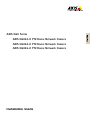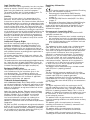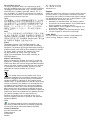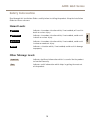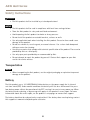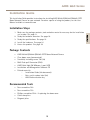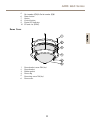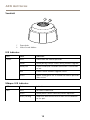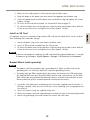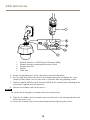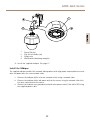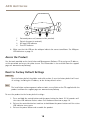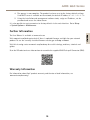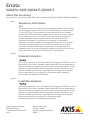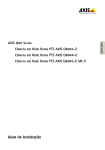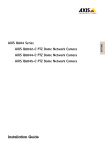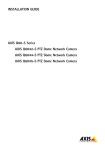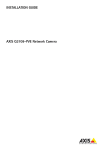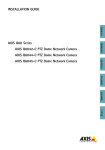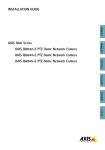Download Axis AXIS Q6042-E Installation guide
Transcript
AXIS Q6042-E PTZ Dome Network Camera AXIS Q6044-E PTZ Dome Network Camera AXIS Q6045-E PTZ Dome Network Camera Installation Guide ENGLISH AXIS Q60 Series Legal Considerations Regulatory Information Video surveillance can be regulated by laws that vary from country to country. Check the laws in your local region before using this product for surveillance purposes. This product includes one (1) H.264 decoder license. To purchase further licenses, contact your reseller. Europe Liability Every care has been taken in the preparation of this document. Please inform your local Axis office of any inaccuracies or omissions. Axis Communications AB cannot be held responsible for any technical or typographical errors and reserves the right to make changes to the product and manuals without prior notice. Axis Communications AB makes no warranty of any kind with regard to the material contained within this document, including, but not limited to, the implied warranties of merchantability and fitness for a particular purpose. Axis Communications AB shall not be liable nor responsible for incidental or consequential damages in connection with the furnishing, performance or use of this material. This product is only to be used for its intended purpose. Intellectual Property Rights Axis AB has intellectual property rights relating to technology embodied in the product described in this document. In particular, and without limitation, these intellectual property rights may include one or more of the patents listed at www.axis.com/patent.htm and one or more additional patents or pending patent applications in the US and other countries. This product contains licensed third-party software. See the menu item “About” in the product’s user interface for more information. This product contains source code copyright Apple Computer, Inc., under the terms of Apple Public Source License 2.0 (see www.opensource.apple.com/apsl). The source code is available from https://developer.apple.com/bonjour/ Equipment Modifications This equipment must be installed and used in strict accordance with the instructions given in the user documentation. This equipment contains no user-serviceable components. Unauthorized equipment changes or modifications will invalidate all applicable regulatory certifications and approvals. Trademark Acknowledgments AXIS COMMUNICATIONS, AXIS, ETRAX, ARTPEC and VAPIX are registered trademarks or trademark applications of Axis AB in various jurisdictions. All other company names and products are trademarks or registered trademarks of their respective companies. Apple, Boa, Apache, Bonjour, Ethernet, Internet Explorer, Linux, Microsoft, Mozilla, Real, SMPTE, QuickTime, UNIX, Windows, Windows Vista and WWW are registered trademarks of the respective holders. Java and all Java-based trademarks and logos are trademarks or registered trademarks of Oracle and/or its affiliates. UPnPTM is a certification mark of the UPnPTM Implementers Corporation. SD, SDHC and SDXC are trademarks or registered trademarks of SD-3C, LLC in the United States, other countries or both. Also, miniSD, microSD, miniSDHC, microSDHC, microSDXC are all trademarks or registered trademarks of SD-3C, LLC in the United States, other countries or both. This product complies with the applicable CE marking directives and harmonized standards: • Electromagnetic Compatibility (EMC) Directive 2004/108/EC. See Electromagnetic Compatibility (EMC) on page 2 . • Low Voltage (LVD) Directive 2006/95/EC. See Safety on page 3 . • Restrictions of Hazardous Substances (RoHS) Directive 2011/65/EU. See Disposal and Recycling on page 3 . A copy of the original declaration of conformity may be obtained from Axis Communications AB. See Contact Information on page 3 . Electromagnetic Compatibility (EMC) This equipment has been designed and tested to fulfill applicable standards for: • Radio frequency emission when installed according to the instructions and used in its intended environment. • Immunity to electrical and electromagnetic phenomena when installed according to the instructions and used in its intended environment. USA This equipment has been tested using a shielded network cable (STP) and found to comply with the limits for a Class A digital device, pursuant to part 15 of the FCC Rules. These limits are designed to provide reasonable protection against harmful interference when the equipment is operated in a commercial environment. This equipment generates, uses, and can radiate radio frequency energy and, if not installed and used in accordance with the instruction manual, may cause harmful interference to radio communications. Operation of this equipment in a residential area is likely to cause harmful interference in which case the user will be required to correct the interference at his own expense. The product shall be connected using a shielded network cable (STP) that is properly grounded. Canada This Class A digital apparatus complies with Canadian ICES-003. The product shall be connected using a shielded network cable (STP) that is properly grounded. Cet appareil numérique de la classe A est confome à la norme NMB-003 du Canada. Le produit doit être connecté à l'aide d'un câble réseau blindé (STP) qui est correctement mis à la terre. Europe This digital equipment fulfills the requirements for RF emission according to the Class A limit of EN 55022. The product shall be connected using a shielded network cable (STP) that is properly grounded. Notice! This is a Class A product. In a domestic environment this product may cause RF interference, in which case the user may be required to take adequate measures. This product fulfills the requirements for emission and immunity according to EN 50121-4 and IEC 62236-4 railway applications. This product fulfills the requirements for immunity according to EN 61000-6-1 residential, commercial and light-industrial environments. This product fulfills the requirements for immunity according to EN 61000-6-2 industrial environments. This product fulfills the requirements for immunity according to EN 55024 office and commercial environments Australia/New Zealand This digital equipment fulfills the requirements for RF emission according to the Class A limit of AS/NZS CISPR 22. The product shall be connected using a shielded network cable (STP) that is properly grounded. Notice! This is a Class A product. In a domestic environment this product may cause RF interference, in which case the user may be required to take adequate measures. Japan この装置は、クラスA 情報技術装置です。この装 置を家庭環境で使用すると電波妨害 を引き起こす ことがあります。この場合には使用者が適切な対 策を講ずるよう要求され ることがあります。 本 製品は、シールドネットワークケーブル(STP)を 使用して接続してください。また適切に接地し てください。 Korea 이 기기는 업무용(A급) 전자파적합기기로서 판매 자 또는 사용자는 이 점을 주의하시기 바라며, 가 정외의 지역에서 사용하는 것을 목적으로 합니다. 적절히 접지된 STP (shielded twisted pair) 케이블 을 사용하여 제품을 연결 하십시오. Safety This product complies with IEC/EN/UL 60950-1 and IEC/EN/UL 60950-22, Safety of Information Technology Equipment. The product shall be grounded either through a shielded network cable (STP) or other appropriate method. The power supply used with this product shall fulfill the requirements for Safety Extra Low Voltage (SELV) and Limited Power Source (LPS) according to IEC/EN/UL 60950-1. Disposal and Recycling When this product has reached the end of its useful life, dispose of it according to local laws and regulations. For information about your nearest designated collection point, contact your local authority responsible for waste disposal. In accordance with local legislation, penalties may be applicable for incorrect disposal of this waste. Europe This symbol means that the product shall not be disposed of together with household or commercial waste. Directive 2012/19/EU on waste electrical and electronic equipment (WEEE) is applicable in the European Union member states. To prevent potential harm to human health and the environment, the product must be disposed of in an approved and environmentally safe recycling process. For information about your nearest designated collection point, contact your local authority responsible for waste disposal. Businesses should contact the product supplier for information about how to dispose of this product correctly. This product complies with the requirements of Directive 2011/65/EU on the restriction of the use of certain hazardous substances in electrical and electronic equipment (RoHS). China This product complies with the requirements of the legislative act Administration on the Control of Pollution Caused by Electronic Information Products (ACPEIP). Contact Information Axis Communications AB Emdalavägen 14 223 69 Lund Sweden Tel: +46 46 272 18 00 Fax: +46 46 13 61 30 www.axis.com Support Should you require any technical assistance, please contact your Axis reseller. If your questions cannot be answered immediately, your reseller will forward your queries through the appropriate channels to ensure a rapid response. If you are connected to the Internet, you can: • download user documentation and software updates • find answers to resolved problems in the FAQ database. Search by product, category, or phrase • report problems to Axis support staff by logging in to your private support area • chat with Axis support staff (selected countries only) • visit Axis Support at www.axis.com/techsup/ Learn More! Visit Axis learning center www.axis.com/academy/ for useful trainings, webinars, tutorials and guides. AXIS Q60 Series Safety Information Read through this Installation Guide carefully before installing the product. Keep the Installation Guide for future reference. Hazard Levels Indicates a hazardous situation which, if not avoided, will result in death or serious injury. WARNING Indicates a hazardous situation which, if not avoided, could result in death or serious injury. CAUTION Indicates a hazardous situation which, if not avoided, could result in minor or moderate injury. NOTICE TICE NO Indicates a situation which, if not avoided, could result in damage to property. Other Message Levels Important Indicates significant information which is essential for the product to function correctly. Note Indicates useful information which helps in getting the most out of the product. 5 ENGLISH DANGER AXIS Q60 Series Safety Instructions WARNING • The Axis product shall be installed by a trained professional. NOTICE TICE NO • The Axis product shall be used in compliance with local laws and regulations. • Store the Axis product in a dry and ventilated environment. • Avoid exposing the Axis product to shocks or heavy pressure. • Do not install the product on unstable brackets, surfaces or walls. • Use only applicable tools when installing the Axis product. Excessive force could cause damage to the product. • Do not use chemicals, caustic agents, or aerosol cleaners. Use a clean cloth dampened with pure water for cleaning. • Use only accessories that comply with technical specification of the product. These can be provided by Axis or a third party. • Use only spare parts provided by or recommended by Axis. • Do not attempt to repair the product by yourself. Contact Axis support or your Axis reseller for service matters. Transportation NOTICE TICE NO • When transporting the Axis product, use the original packaging or equivalent to prevent damage to the product. Battery The Axis product uses a 3.0 V BR/CR2032 lithium battery as the power supply for its internal real-time clock (RTC). Under normal conditions this battery will last for a minimum of five years. Low battery power affects the operation of the RTC, causing it to reset at every power-up. When the battery needs replacing, a log message will appear in the product’s server report. For more information about the server report, see the product´s setup pages or contact Axis support. The battery should not be replaced unless required, but if the battery does need replacing, contact Axis support at www.axis.com/techsup for assistance. 6 AXIS Q60 Series WARNING • Risk of explosion if the battery is incorrectly replaced. • Replace only with an identical battery or a battery which is recommended by Axis. • Dispose of used batteries according to local regulations or the battery manufacturer's instructions. Dome Cover • Do not clean a dome cover that looks clean to the eye and never polish the surface. Excessive cleaning could damage the surface. • For general cleaning of the dome cover it is recommended to use a non-abrasive, solvent-free neutral soap or detergent mixed with pure water and a soft, clean cloth. Rinse well with pure lukewarm water. Dry with a soft, clean cloth to prevent water spotting. • Never use harsh detergents, gasoline, benzene or acetone etc. and avoid cleaning the dome cover in direct sunlight or at elevated temperatures. 7 ENGLISH NOTICE TICE NO • Be careful not to scratch, damage or leave fingerprints on the dome cover because this could decrease image quality. If possible, keep the protective plastic on the dome cover until the installation is complete. 8 AXIS Q60 Series Installation Guide This Installation Guide provides instructions for installing AXIS Q6042-E/Q6044-E/Q6045-E PTZ Dome Network Camera on your network. For other aspects of using the product, see the User Manual available at www.axis.com Installation Steps Package Contents • • • • • • • AXIS Q6042-E/Q6044-E/Q6045-E PTZ Dome Network Camera Clear dome cover (premounted) Sunshield, including screws T20 (3x) RJ45 Push-pull Connector (IP66) AXIS T8124 High PoE Midspan 1-port (LPS) Installation and Management Software CD Printed materials Installation Guide (this document) Extra serial number label (2x) AVHS Authentication key Recommended Tools • • • • • Torx screwdriver T20 Torx screwdriver T30 Phillips screwdriver PH2 – if replacing the dome cover Cable shoe pliers Diagonal pliers 9 ENGLISH 1. Make sure the package contents, tools and other materials necessary for the installation are in order. See page 9 . 2. Study the hardware overview. See page 10. 3. Study the specifications. See page 13. 4. Install the hardware. See page 14. 5. Access the product. See page 18. AXIS Q60 Series Optional Accessories • AXIS T91A Mounting Accessories • Smoked dome cover • RJ45 IP66-rated Cable with Premounted Connector (CAT6) 5 m • AXIS T8310 Video Surveillance Control Board • AXIS T90A Illuminators • Installation Display • Midspan For information about available accessories, see www.axis.com Hardware Overview 5 6 7 8 9 1 4 2 1 2 3 4 3 Hook for safety wire Network connector (High PoE) Ground screw Unit holder (3x) 10 10 AXIS Q60 Series 5 6 7 8 9 10 Part number (P/N) & Serial number (S/N) Power button Heater Control button Status LED indicator SD card slot (SDHC) Dome Cover 2 3 4 5 6 1 2 3 4 5 6 Dome bracket screw PH2 (4x) Dome bracket Rubber gasket Dome ring Dome ring screw T30 (4x) Dome cover 11 ENGLISH 1 AXIS Q60 Series Sunshield 1 1 2 2 Screw holes Holes for unit holders LED Indicators LED Color Indication Status Unlit Connection and normal operation Amber Steady during startup. Flashes during firmware upgrade. Amber/red Flashes amber/red if network connection is unavailable or lost. Red Flashes red for firmware upgrade failure. Green Shows steady green for 10 seconds for normal operation after restart. Midspan LED Indicators LED Color Indication Port Unlit No camera connected. Green Steady when camera connected, normal operation. Green, flashing Slow flash when overcurrent or short circuit condition on the port. 12 AXIS Q60 Series AC Green, flashing Fast flash when input voltage is out of range or other internal error. Green Steady when AC power input connected. Connectors and Buttons For specifications and operating conditions, see page 13. ENGLISH Specifications Operating Conditions The Axis product is intended for outdoor use. Product Classification Temperature Humidity AXIS Q6042-E IEC 60721-4-3 Class 3K3, 3M3 IEC 60529 IP66 -50 °C to 50 °C (-58 °F to 122 °F)* 10–100% RH (condensing) AXIS Q6044-E AXIS Q6045-E 10–100% RH (condensing) 10–100% RH (condensing) * Arctic Temperature Control enables camera start-up at temperatures as low as -50 °C (-58 °F) Power Consumption NOTICE TICE NO Use a Safety Extra Low Voltage (SELV) compliant limited power source (LPS) with either a rated output power limited to ≤100 W or a rated output current limited to ≤5 A. Axis recommends using the supplied midspan. Product High PoE High PoE Midspan (supplied) AXIS Q6042-E Max. 60 W 100–240 V AC, max. 60 W AXIS Q6044-E AXIS Q6045-E 13 AXIS Q60 Series Install the Hardware NOTICE TICE NO • The AXIS product shall be connected using a shielded network cable (STP). All cables connecting the product to the midspan shall be shielded (STP) and intended for their specific use. Make sure that the midspan is properly grounded. For information about regulatory requirements, see Regulatory Information on page 2 . • Mount the product with the dome cover facing downward. • Be careful not to scratch, damage or leave fingerprints on the dome cover because this could decrease image quality. If possible, keep the protective plastic on the dome cover until the installation is complete. The Axis product can be installed with the cables routed through or along the wall or roof. Read all the instructions before installing the product. Some installation steps would benefit from being completed together because they require removal of the dome cover. A hardware installation can include the following: • • • • The product is supplied with a clear dome cover (premounted). A smoked dome cover is available as an accessory. To replace the dome cover, see page 14. A standard or high capacity SD card (not included) can be used to store recordings locally in the product. To install an SD card, see page 15. To install the product using a compatible bracket from AXIS T91A Mounting Accessories (sold separately), see page 15. To install the supplied midspan, see page 17. Attach the Sunshield Attaching the sunshield is optional. The sunshield protects the camera against UV light and helps keep the temperature inside the camera down. 1. Slide the sunshield over the unit holders on the camera unit. 2. Secure the sunshield using the supplied screws (T20). Replace the Dome Cover Replacing the dome cover is only necessary if you want to use a smoked dome cover or if the dome cover is scratched or damaged. Smoked dome covers and spare clear dome covers can be purchased from your Axis reseller. 1. Loosen the dome ring screws and remove the dome cover. 2. Remove the dome bracket screws and remove the dome bracket and the dome cover from the dome ring. 14 AXIS Q60 Series 3. Make sure the rubber gasket is fitted correctly on the dome cover. 4. Align the bulge on the dome cover with one of the logotypes on the dome ring. 5. Attach the dome bracket and the dome cover to the dome ring and tighten the screws (torque 1.2 Nm). 6. To install an SD card (not included), see Install an SD Card on page 15. 7. To attach the dome cover to the top cover, align the bulge on the dome cover with the heater on the camera unit and tighten the screws (torque 1.5 Nm). Install an SD Card 1. Loosen the dome ring screws and remove the dome cover. 2. Insert an SD card (not included) into the SD card slot. 3. To attach the dome cover to the top cover, align the bulge on the dome cover with the heater on the camera unit and tighten the screws (torque 1.5 Nm). NOTICE TICE NO To prevent corruption of recordings, the SD card should be unmounted before it is ejected. To unmount, go to Setup > System Options > Storage > SD Card and click Unmount. Bracket Mount (sold separately) NOTICE TICE NO • The product shall be grounded using a grounding wire. Make sure both ends of the grounding wire are in contact with their respective grounding surfaces. • To comply with the IP66-rated design of the camera and maintain the IP66 protection, the supplied RJ45 Push-pull Connector (IP66) shall be used. Alternatively, use the RJ45 IP66-rated cable with premounted connector which is available from your Axis reseller. Do not remove the plastic network connector shield from the camera. 1. Install the selected bracket according to the instructions supplied with the bracket. If drilling is required, make sure to use drill bits, screws and plugs that are appropriate for the material. 2. Secure the camera using the supplied safety wire. 3. Route the network cable and a grounding wire through the holes in the mounting bracket. 4. Loosen the grounding screw and remove the washer and cable shoe. 15 ENGLISH It is optional to install a standard or high capacity SD card (not included), which can be used for local recording with removable storage. AXIS Q60 Series 1 2 3 4 5 1 2 3 4 5 Network connector – RJ45 Push-pull Connector (IP66) Network connector and network connector shield Ground screw T20 Washer Cable shoe 5. Attach the grounding wire to the cable shoe using cable shoe pliers. 6. Put the cable shoe and washer back in their original positions and tighten the screw (torque 0.5 Nm). Make sure the cable shoe is in contact with the grounding surface. 7. Connect supplied RJ45 Push-pull Connector (IP66) to the network cable according to the instructions supplied with the connector. 8. Connect the network cable to the camera. NOTICE TICE NO Be careful not to damage the network cable when connecting it. 9. Slide the unit holders on the network camera into the slots in the mounting bracket and rotate the camera unit. 10. Secure the network camera to the mounting bracket by tightening the screws. 16 AXIS Q60 Series 1 4 2 3 ENGLISH 1 2 3 4 Screw T30 (3x) Slot for unit holder (3x) Safety wire Wall bracket (mounting example) 11. Install the supplied midspan. See page 17. Install the Midspan The supplied midspan enables Axis network video products with high power consumption to receive data and power over the same network cable. 1. Connect the midspan (data in) to the network switch using a network cable. 2. Connect the midspan (data and power out) to the camera using the network cable that has been connected to the camera. 3. Connect the midspan to a grounded (earthed) mains power outlet (100–240 V AC) using the supplied power cable. 17 AXIS Q60 Series 1 4 2 3 1 2 3 4 Data and power out (connect to Axis product) Data in (connect to network) AC input LED indicator Port LED indicator 4. Make sure that the LEDs on the midspan indicate the correct conditions. See Midspan LED Indicators on page 12. Access the Product Use the tools provided on the Installation and Management Software CD to assign an IP address, set the password and access the video stream. This information is also available from the support pages on www.axis.com/techsup/ Reset to Factory Default Settings Important Reset to factory default should be used with caution. A reset to factory default will reset all settings, including the IP address, to the factory default values. Note The installation and management software tools are available on the CD supplied with the product and from the support pages on www.axis.com/techsup To reset the product to the factory default settings: 1. Press and hold the control button and the power button for about 15–30 seconds until the status LED indicator flashes amber. See Hardware Overview on page 10. 2. Release the control button but continue to hold down the power button until the status LED indicator turns green. 3. Release the power button and assemble the product. 18 AXIS Q60 Series 4. The process is now complete. The product has been reset to the factory default settings. If no DHCP server is available on the network, the default IP address is 192.168.0.90 5. Using the installation and management software tools, assign an IP address, set the password and access the video stream. It is also possible to reset parameters to factory default via the web interface. Go to Setup > System Options > Maintenance. Further Information Visit www.axis.com/techsup to check if there is updated firmware available for your network product. To see the currently installed firmware version, go to Setup > About. Visit Axis learning center www.axis.com/academy for useful trainings, webinars, tutorials and guides. Scan the QR code to view a video on how to assemble the supplied RJ45 Push-pull Connector (IP66). Warranty Information For information about Axis’ product warranty and thereto related information, see www.axis.com/warranty/ 19 ENGLISH The User Manual is available at www.axis.com Errata Valid for AXIS Q6044-E/Q6045-E About this document This document is a correction of AXIS Q60-E Series Installation Guide AXIS Q6042-E/Q6044-E/Q6045-E. page 2 Regulatory Information USA This equipment has been tested using an unshielded network cable (UTP) and found to comply with the limits for a Class A digital device, pursuant to part 15 of the FCC rules. This equipment has also been tested using a shielded network cable (STP) and found to comply with the limits for a Class A digital device, pursuant to part 15 of the FCC rules. These limits are designed to provide reasonable protection against harmful interference when the equipment is operated in a commercial environment. This equipment generates, uses, and can radiate radio frequency energy and, if not installed and used in accordance with the instruction manual, may cause harmful interference to radio communications. Operation of this equipment in a residential area is likely to cause harmful interference in which case the user will be required to correct the interference at his own expense. page 13 Network Connector Due to local regulations or the environmental and electrical conditions in which the product is to be used, a shielded network cable (STP) may be appropriate or required. All cables connecting the product to the network and that are routed outdoors or in demanding electrical environments shall be intended for their specific use. Make sure that the network devices are installed in accordance with the manufacturer’s instructions. For information about regulatory requirements, see Regulatory Information. page 14 Install the Hardware Due to local regulations or the environmental and electrical conditions in which the product is to be used, a shielded network cable (STP) may be appropriate or required. All cables connecting the product to the network and that are routed outdoors or in demanding electrical environments shall be intended for their specific use. Make sure that the network devices are installed in accordance with the manufacturer’s instructions. For information about regulatory requirements, see Regulatory Information. Errata, Installation Guide AXIS Q60-E Series © Axis Communications AB, 2014 Date: October 2014 Part No: 60298 Part No (original document): 58978 Installation Guide AXIS Q60 Series © Axis Communications AB, 2014 Ver. M2.7 Date: July 2014 Part No. 58978