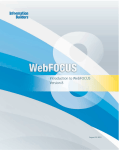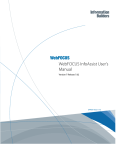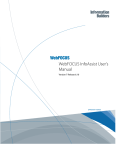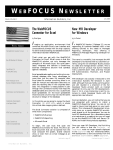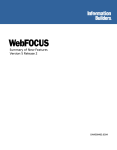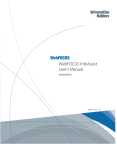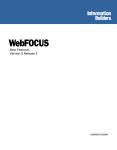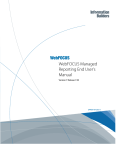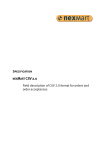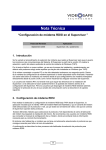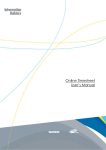Download Introduction to WebFOCUS - ikax.net
Transcript
Introduction to WebFOCUS Version 5 Release 2 DN4500510.1003 Copyright EDA, EDA/SQL, FIDEL, FOCCALC, FOCUS, FOCUS Fusion, FOCUS Vision, Hospital-Trac, Information Builders, the Information Builders logo, Parlay, PC/FOCUS, SmartMart, SmartMode, SNAPpack, TableTalk, WALDO, Web390, WebFOCUS and WorldMART are registered trademarks, and iWay and iWay Software are trademarks of Information Builders, Inc. Due to the nature of this material, this document refers to numerous hardware and software products by their trademarks. In most, if not all cases, these designations are claimed as trademarks or registered trademarks by their respective companies. It is not this publisher’s intent to use any of these names generically. The reader is therefore cautioned to investigate all claimed trademark rights before using any of these names other than to refer to the product described. Copyright © 2003, by Information Builders, Inc. All rights reserved. This manual, or parts thereof, may not be reproduced in any form without the written permission of Information Builders, Inc. Printed in the U.S.A. Preface Information Builders WebFOCUS transforms the corporate Web into an unsurpassed decision support tool, combining reporting and analysis, managed reporting, and self-service and data maintenance application development in one powerful package. WebFOCUS: ■ Takes advantage of the low cost, low maintenance, and wide distribution capabilities of the Internet and of corporate intranets and extranets. ■ Provides dynamic reporting and publishing via the Web from over 85 data sources, including legacy data and data in packaged applications. ■ Is the engine for production-class, self-service applications at hundreds of leading corporations, universities, and government agencies around the world. The WebFOCUS options available at your site depend on your purchase selections. See your Information Builders representative for more information. Who Should Use This Book Introduction to WebFOCUS is intended for any reader who wants to become more familiar with the capabilities that WebFOCUS offers your business. We recommend that you have a basic understanding of the Internet and the World Wide Web and that you are familiar with the applications used to access these environments (such as Web browsers and Web servers). How to Use This Book Chapter 1 serves as a road map for the topics in this book. Start here and then read other chapters that are of interest to you. We’ve included diagrams and sample windows to illustrate the ease of use you’ll find with WebFOCUS. At the end of each chapter is a list of the documentation that provides the details about the features described in that chapter. Our examples use the scenario and file descriptions included in the WebFOCUS Century Corporation demo. Access this demo on the Information Builders Web site at http://www.informationbuilders.com. Related Publications Visit our World Wide Web site, http://documentation.informationbuilders.com, to view the latest information on our publications and to place an order. You can also contact the Publications Order Department at (800) 969-4636. Introduction to WebFOCUS iii User Feedback Introduction to WebFOCUS defines a different type of publication for Information Builders. This book represents a corporate effort to bridge the product software and the traditional technical documentation. In designing this book, we have departed from our technical documentation format and writing style in an attempt to achieve the following goals: ■ Produce a book that is fun and easy to use. ■ Enable a user to quickly visualize how to interact with the product. ■ Meet the high standards we set for all documentation products. This book represents a total department effort. Each member of the Documentation Services staff was involved in the planning, writing, editing, or formatting of this book. In addition to Documentation Services, Introduction to WebFOCUS could not have been produced without the technical knowledge and guidance of the WebFOCUS Project Management team. We would like to know what you think of this publication and invite you to contact us with your feedback. Please use the Reader Comments form at the end of this manual to relay suggestions for improving the publication or to alert us to corrections. You can also use the Documentation Feedback form on our Web site, http://documentation.informationbuilders.com. Thank you, in advance, for your comments. Customer Support Do you have questions about WebFOCUS? Call Information Builders Customer Support Services (CSS) at (800) 736-6130 or (212) 736-6130. Customer Support Consultants are available Monday through Friday between 8:00 a.m. and 8:00 p.m. EST to address all your WebFOCUS questions. Information Builders consultants can also give you general guidance regarding product capabilities and documentation. Please be ready to provide your six-digit site code (xxxx.xx) when you call. You can also access support services electronically, 24 hours a day, with InfoResponse Online. InfoResponse Online is accessible through our World Wide Web site, http://www.informationbuilders.com. It connects you to the tracking system and known-problem database at the Information Builders support center. Registered users can open, update, and view the status of cases in the tracking system and read descriptions of reported software issues. New users can register immediately for this service. The technical support section of www.informationbuilders.com also provides usage techniques, diagnostic tips, and answers to frequently asked questions. iv Information Builders To learn about the full range of available support services, ask your Information Builders representative about InfoResponse Online, or call (800) 969-INFO. Information Builders Consulting and Training Interested in training? Information Builders Education Department offers a wide variety of training courses for this and other Information Builders products. For information on course descriptions, locations, and dates, or to register for classes, visit our World Wide Web site (http://www.informationbuilders.com) or call (800) 969-INFO to speak to an Education Representative. Introduction to WebFOCUS v vi Information Builders Contents 1. WebFOCUS Overview . . . . . . . . . . . . . . . . . . . . . . . . . . . . . . . . . . . . . . . . . . . . . . . . . . .1 WebFOCUS Enterprise Information Platform . . . . . . . . . . . . . . . . . . . . . . . . . . . . . .2 What WebFOCUS Can Do For You . . . . . . . . . . . . . . . . . . . . . . . . . . . . . . . . . . . . .3 WebFOCUS Environments . . . . . . . . . . . . . . . . . . . . . . . . . . . . . . . . . . . . . . . . . . . .5 WebFOCUS in a Global Marketplace . . . . . . . . . . . . . . . . . . . . . . . . . . . . . . . . . . . .7 2. WebFOCUS and the Web . . . . . . . . . . . . . . . . . . . . . . . . . . . . . . . . . . . . . . . . . . . . . . . .9 How WebFOCUS and the Web Work Together . . . . . . . . . . . . . . . . . . . . . . . . . . .10 How WebFOCUS Components Work Together . . . . . . . . . . . . . . . . . . . . . . . . . . .13 Reliable, Scalable WebFOCUS Architecture . . . . . . . . . . . . . . . . . . . . . . . . . . . . .15 Distributing Processing Among Platforms . . . . . . . . . . . . . . . . . . . . . . . . . . . . . . . .16 WebFOCUS Security and the Web . . . . . . . . . . . . . . . . . . . . . . . . . . . . . . . . . . . . .18 For More Information . . . . . . . . . . . . . . . . . . . . . . . . . . . . . . . . . . . . . . . . . . . .18 3. Reporting With WebFOCUS . . . . . . . . . . . . . . . . . . . . . . . . . . . . . . . . . . . . . . . . . . . . .21 Accessing Data for Reporting . . . . . . . . . . . . . . . . . . . . . . . . . . . . . . . . . . . . . . . . .22 Sample Reports . . . . . . . . . . . . . . . . . . . . . . . . . . . . . . . . . . . . . . . . . . . . . . . . . . .23 Parameter-driven Reports . . . . . . . . . . . . . . . . . . . . . . . . . . . . . . . . . . . . . . . .23 Graphical Reports . . . . . . . . . . . . . . . . . . . . . . . . . . . . . . . . . . . . . . . . . . . . . .25 Compound Reports . . . . . . . . . . . . . . . . . . . . . . . . . . . . . . . . . . . . . . . . . . . . .28 Financial Reports . . . . . . . . . . . . . . . . . . . . . . . . . . . . . . . . . . . . . . . . . . . . . .30 Excel Reports . . . . . . . . . . . . . . . . . . . . . . . . . . . . . . . . . . . . . . . . . . . . . . . . .33 Free-Form Reports . . . . . . . . . . . . . . . . . . . . . . . . . . . . . . . . . . . . . . . . . . . . .35 Drill-down Reports . . . . . . . . . . . . . . . . . . . . . . . . . . . . . . . . . . . . . . . . . . . . . .36 Resource Layout Painter . . . . . . . . . . . . . . . . . . . . . . . . . . . . . . . . . . . . . . . . . . . .37 Deferred Reporting . . . . . . . . . . . . . . . . . . . . . . . . . . . . . . . . . . . . . . . . . . . . . . . . .38 Navigating a Long Report . . . . . . . . . . . . . . . . . . . . . . . . . . . . . . . . . . . . . . . . . . . .39 For More Information . . . . . . . . . . . . . . . . . . . . . . . . . . . . . . . . . . . . . . . . . . . .39 4. Developing Applications . . . . . . . . . . . . . . . . . . . . . . . . . . . . . . . . . . . . . . . . . . . . . . .41 Managed Reporting Applications . . . . . . . . . . . . . . . . . . . . . . . . . . . . . . . . . . . . . .42 Customizing the Managed Reporting User Interface . . . . . . . . . . . . . . . . . . .44 Enterprise Information Portal Integration . . . . . . . . . . . . . . . . . . . . . . . . . . . .45 Self-Service Applications . . . . . . . . . . . . . . . . . . . . . . . . . . . . . . . . . . . . . . . . . . . .46 Designing a Reporting Application . . . . . . . . . . . . . . . . . . . . . . . . . . . . . . . . .47 Designing a Reporting and Data Update Application . . . . . . . . . . . . . . . . . . .53 Doing More With WebFOCUS Maintain . . . . . . . . . . . . . . . . . . . . . . . . . . . . .60 For More Information . . . . . . . . . . . . . . . . . . . . . . . . . . . . . . . . . . . . . . . . . . . .61 Introduction to WebFOCUS vii Contents 5. Analyzing Data . . . . . . . . . . . . . . . . . . . . . . . . . . . . . . . . . . . . . . . . . . . . . . . . . . . . . . .63 Building an Ad Hoc Query . . . . . . . . . . . . . . . . . . . . . . . . . . . . . . . . . . . . . . . . . . . .64 Creating a Report . . . . . . . . . . . . . . . . . . . . . . . . . . . . . . . . . . . . . . . . . . . . . . . . . .68 Analyzing Data With OLAP Tools . . . . . . . . . . . . . . . . . . . . . . . . . . . . . . . . . . . . . .73 Saving the OLAP Analysis as an Excel Spreadsheet . . . . . . . . . . . . . . . . . . . . . . .77 Graphing OLAP Data . . . . . . . . . . . . . . . . . . . . . . . . . . . . . . . . . . . . . . . . . . . . . . .79 For More Information . . . . . . . . . . . . . . . . . . . . . . . . . . . . . . . . . . . . . . . . . . . .82 6. Scheduling and Distributing Information . . . . . . . . . . . . . . . . . . . . . . . . . . . . . . . . . .85 How ReportCaster Works . . . . . . . . . . . . . . . . . . . . . . . . . . . . . . . . . . . . . . . . . . . .86 Distributing Reports to Multiple Recipients . . . . . . . . . . . . . . . . . . . . . . . . . . . . . . .87 Creating a Schedule to Distribute Information . . . . . . . . . . . . . . . . . . . . . . . . . . . .88 Storing Enterprise Information Using the Report Library . . . . . . . . . . . . . . . . . . . .92 Delivering Alert Information . . . . . . . . . . . . . . . . . . . . . . . . . . . . . . . . . . . . . . . . . . .96 Securing and Administering ReportCaster . . . . . . . . . . . . . . . . . . . . . . . . . . . . . . .99 Maintaining and Troubleshooting ReportCaster . . . . . . . . . . . . . . . . . . . . . . . . . .101 For More Information . . . . . . . . . . . . . . . . . . . . . . . . . . . . . . . . . . . . . . . . . . .102 7. Administering and Securing the Environment . . . . . . . . . . . . . . . . . . . . . . . . . . . . .105 Managing WebFOCUS Reporting Servers . . . . . . . . . . . . . . . . . . . . . . . . . . . . . .106 Managing the WebFOCUS Client Environment . . . . . . . . . . . . . . . . . . . . . . . . . .107 Monitoring Application Usage . . . . . . . . . . . . . . . . . . . . . . . . . . . . . . . . . . . . . . . .108 Sample Data Access Questions . . . . . . . . . . . . . . . . . . . . . . . . . . . . . . . . . .108 Reporting With Resource Analyzer . . . . . . . . . . . . . . . . . . . . . . . . . . . . . . . .110 Controlling Resource Consumption . . . . . . . . . . . . . . . . . . . . . . . . . . . . . . . . . . .112 Reporting With Resource Governor . . . . . . . . . . . . . . . . . . . . . . . . . . . . . . .113 Ensuring Security . . . . . . . . . . . . . . . . . . . . . . . . . . . . . . . . . . . . . . . . . . . . . . . . .116 For More Information . . . . . . . . . . . . . . . . . . . . . . . . . . . . . . . . . . . . . . . . . . .116 8. Accessing and Integrating Data . . . . . . . . . . . . . . . . . . . . . . . . . . . . . . . . . . . . . . . .119 Data Access . . . . . . . . . . . . . . . . . . . . . . . . . . . . . . . . . . . . . . . . . . . . . . . . . . . . .120 Data Integration . . . . . . . . . . . . . . . . . . . . . . . . . . . . . . . . . . . . . . . . . . . . . . . . . .122 ETL Management and Data Migration . . . . . . . . . . . . . . . . . . . . . . . . . . . . .123 ETL Manager Features . . . . . . . . . . . . . . . . . . . . . . . . . . . . . . . . . . . . . . . . .124 For More Information . . . . . . . . . . . . . . . . . . . . . . . . . . . . . . . . . . . . . . . . . . .128 viii Information Builders Contents Introduction to WebFOCUS ix In this chapter WebFOCUS Enterprise Information Platform. . . . . 2 What WebFOCUS Can Do For You . . . . . . . . . . . . 3 WebFOCUS Environments . . . . . . . . . . . . . . . . . . 5 WebFOCUS in a Global Marketplace. . . . . . . . . . . 7 1 WebFOCUS Overview WebFOCUS is a Web-ready enterprise reporting and data access system that takes advantage of the low cost, low maintenance, and wide distribution capabilities of the Internet, and of corporate intranets and extranets. It delivers easy access to the information you need, regardless of hardware platforms, database structures, or application programs. WebFOCUS serves the needs of a wide range of users, from developers who require powerful tools for building complete Web-based applications to analysts who create reports to analyze data on the fly. This book introduces you to the comprehensive, integrated set of WebFOCUS tools that support the developers, administrators, and users of Web reporting applications. Introduction to WebFOCUS 1 Chapter 1 - WebFOCUS Overview WebFOCUS Enterprise Information Platform WebFOCUS offers comprehensive functionality to satisfy the information needs of the broadest range of users: 2 Information Builders What WebFOCUS Can Do For You What WebFOCUS Can Do For You You can depend on WebFOCUS for: ■ Secure, Web-based processing. To develop reporting applications for the Web, you need software components that manage the flow from the time you launch a request to the time the result returns to the browser. WebFOCUS manages that process seamlessly and securely. See Chapter 2, WebFOCUS and the Web. ■ Reporting. WebFOCUS provides a fully integrated suite of intuitive, graphical tools that make it easy to create boardroom-quality reports and graphs from any data, anywhere. See Chapter 3, Reporting With WebFOCUS. ■ Application development. WebFOCUS Developer Studio is an open and intuitive environment that empowers developers to quickly build virtually any type of Web-based report or information system, including self-service reporting applications, data maintenance applications, closed loop applications that integrate reporting and data updates, and Managed Reporting applications that can organize and personalize content and deliver it in a controlled and secure manner to users on a broad scale. See Chapter 4, Developing Applications. ■ Query and analysis. While standard and parameterized reports satisfy the majority of information needs, many users need to conduct critical business analysis on their own. To create ad hoc reports and graphs, use the HTML Report Assistant and HTML Graph Assistant. To conduct in-depth analysis, use WebFOCUS OLAP tools or save a WebFOCUS report as an Excel spreadsheet. See Chapter 5, Analyzing Data. ■ Information delivery and management. ReportCaster delivers targeted information to decision makers. ReportCaster can schedule and distribute WebFOCUS reports, the contents of URLs, and files (for example, word processing documents) to e-mail addresses, a network printer, an FTP server, a Managed Reporting folder, or to the Report Library. The Report Library stores distributed reports for rapid retrieval and future use. See Chapter 6, Scheduling and Distributing Information. Introduction to WebFOCUS 3 Chapter 1 - WebFOCUS Overview ■ Administration and security. Administrators can manage server and client environments from Web consoles and monitor application use and control resource use with Resource Analyzer and Resource Governor. A security and user management infrastructure allows administrators to define access rights and privileges and integrate with any standard Web or database security system. See Chapter 7, Administering and Securing the Environment. ■ Data access and integration. With WebFOCUS and iWay Software, you can combine and report on data in real time, from anywhere in the enterprise, regardless of where the data resides. WebFOCUS and iWay Software also provide extract, transform, and load (ETL) capabilities for building data marts and warehouses. See Chapter 8, Accessing and Integrating Data. 4 Information Builders WebFOCUS Environments WebFOCUS Environments WebFOCUS Developer Studio provides an integrated development environment and graphical tools for prototyping and testing reporting and data update applications for the Web. It puts the power of the WebFOCUS reporting language, with its flexible and expressive vocabulary, in a graphical interface so you can create any report you are ever likely to need. Use point-and-click tools to create and style drill-down reports, compound reports, financial reports, graphical reports, and more. Design the HTML front-end pages that contain these reports, along with graphs, images, and text; and add frames, check boxes, option button groups, and drop-down lists—without writing HTML code. For example, design a page with your company logo and other images and a styled financial report, along with a drop-down list so the user can control report content: Introduction to WebFOCUS 5 Chapter 1 - WebFOCUS Overview WebFOCUS Managed Reporting is an integrated reporting environment for business intelligence and information delivery. It provides end users with secured access to personalized information. In a tailored interface, they can run predefined or shared reports, modify supplied reports to meet changing content needs, and perform ad hoc reporting and Online Analytical Processing (OLAP) analysis. ReportCaster, a feature of Managed Reporting, schedules and distributes information in real time via e-mail, print, the Web, or wireless device. A Managed Reporting developer can deliver a Standard Report to end users through a fully customized interface: 6 Information Builders WebFOCUS in a Global Marketplace WebFOCUS in a Global Marketplace WebFOCUS supports more than 60 code pages for access to data in more than 60 languages. Local-language data—including national characters embedded in any data source—is processed and displayed accurately. Users can generate reports with multiple currencies so that a single report provides information about multiple geographic regions. The WebFOCUS Developer Studio, Managed Reporting, and Dashboard interfaces—including menus, utilities, and Online Help—can be displayed in a variety of languages so users around the world can generate reports and build information systems. Users can toggle between languages selected during installation. The translatable text in all windows, including the logon window, is displayed in the selected language. Introduction to WebFOCUS 7 In this chapter How WebFOCUS and the Web Work Together . . 10 How WebFOCUS Components Work Together . . 13 Reliable, Scalable WebFOCUS Architecture . . . . 15 Distributing Processing Among Platforms . . . . . . 16 WebFOCUS Security and the Web . . . . . . . . . . . 18 For More Information . . . . . . . . . . . . . . . . . . . . . . 18 2 WebFOCUS and the Web To develop and deploy reporting applications on the Web, you need software components that manage the flow from the time you launch a request in a Web browser to the time the results return to the browser. In the few moments it takes for this to happen, the request passes from the Web browser to a Web server, through the WebFOCUS Client to a WebFOCUS Reporting Server that retrieves the data and processes the request. The WebFOCUS Reporting Server then sends the results back to the WebFOCUS Client, which returns it to the Web server for display in the Web browser. All of this is transparent and requires only that the components have been properly installed and configured. Introduction to WebFOCUS 9 Chapter 2 - WebFOCUS and the Web How WebFOCUS and the Web Work Together WebFOCUS uses three-tier application logic to exploit the capabilities of Web processing and enhance an application’s performance, scalability, and maintenance. WebFOCUS components fall into the following categories: ■ Standard Web components. These include a Web browser, Web server, and an optional J2EE Application server that manage the display of Web pages. ■ WebFOCUS product components. These include the user environment and the WebFOCUS client and server components that manage processing of data and requests. ■ WebFOCUS application components. These include user-created procedures, data, metadata, and HTML files. 10 Information Builders How WebFOCUS and the Web Work Together The WebFOCUS components and how they relate to each other and the Web are illustrated as follows: User Environment Web Server WebFOCUS Client Application Server WebFOCUS Reporting Server Browser Optional Sub-servers Data Data Local and Remote Data Procedures ■ The user environment, where users with a variety of functions (developers, administrators, analytical users) can build, test, deploy, and run reports. ■ The Web browser displays Web pages that may include reports and graphs returned by a query after an application has been deployed. WebFOCUS is certified with Microsoft Internet Explorer. However, there is limited support for Netscape 7 for self-service applications and Standard Reports run in the Business Intelligence Dashboard public view. There is an ongoing initiative to increase support for Managed Reporting and self-service applications under Netscape. Introduction to WebFOCUS 11 Chapter 2 - WebFOCUS and the Web ■ The Web server handles requests by fetching HTML files from and returning them to the browser. When Web pages contain calls to the WebFOCUS Client, the Web server launches the WebFOCUS Client, which collects variables and sends the request to the WebFOCUS Reporting Server. WebFOCUS works with any standard Web server that supports the selected WebFOCUS Client option (CGI, ISAPI, or Java servlets). These include Sun, BEA, Microsoft, IBM, and NCSA-compatible Web servers. ■ The application server processes user interface logic, runs servlets and compiles Java Server Pages (JSP). ■ The WebFOCUS Client resides on the Web server or J2EE Application server. It may be implemented as a Common Gateway Interface (CGI) program, an Internet Server API (ISAPI) program (for Microsoft IIS Web servers only), or as Java servlets; the choice is made at installation time. All options function identically to package the request for the WebFOCUS Reporting Server. Included with the WebFOCUS Client is the iWay Client, whose role is to locate the WebFOCUS Reporting Server on a specific host and port. ■ The WebFOCUS Reporting Server is responsible for accessing data, processing business logic, and generating fully styled output. It stores report procedures, WebFOCUS StyleSheets, and metadata (data source descriptions). You need one or more WebFOCUS Reporting Servers to deploy and run procedures and to access data sources. ■ Optional WebFOCUS sub servers access remote data sources. ■ Data. A single server can access multiple types of data. For each type of Data Management system (DBMS), a data adapter must be installed. ■ Procedures. Procedures can reside on a WebFOCUS Reporting Server or a sub-server. At run time, the procedure requested by the WebFOCUS client is accessed by the WebFOCUS Reporting Server and executed. Procedures may call other procedures. Called procedures also reside on a WebFOCUS Reporting Server or sub server. 12 Information Builders How WebFOCUS Components Work Together How WebFOCUS Components Work Together The following diagram will help you visualize how WebFOCUS components work together. The launch page sends request 1 to WebFOCUS client. 2 WebFOCUS 6 Web Client Application Server Server Web server sends report to user’s Web browser. 3 WebFOCUS Reporting Server reads the procedure and requests data. 5 WebFOCUS Reporting Server returns formatted report. Data 4 WebFOCUS Reporting Server compiles the answer set. Data Introduction to WebFOCUS 13 Chapter 2 - WebFOCUS and the Web 1. The user opens a launch page in a Web browser and selects a report. The launch page, through the Web server, calls the WebFOCUS Client. The request specifies the report procedure to be executed, as well as any parameters and values required by the procedure. Optionally, HTTP environment parameters set by the user’s connection to the Web server may be passed to the procedure. The procedure name and all parameters are passed to the WebFOCUS Client, which resides on your company’s Web server or an optional J2EE Application server. 2. The WebFOCUS Client instructs the WebFOCUS Reporting Server to run the request. The WebFOCUS Reporting Server executes the procedure. 3. The report procedure requests data from the data source (for example, Oracle). The data source may be local to or remote from the WebFOCUS Reporting Server. If it is remote, it is accessed through an intermediate sub server, not shown in this simplified diagram. 4. The WebFOCUS Reporting Server compiles the answer set from the data source. 5. The WebFOCUS Reporting Server formats the answer set as the requested format (for example, HTML, PDF, Excel 2000), and returns the report output to the Web server. 6. The Web server passes the report output to the user’s browser. The browser displays the report in an HTML page or calls the appropriate desktop product, based on the file format, to display the output. 14 Information Builders Reliable, Scalable WebFOCUS Architecture Reliable, Scalable WebFOCUS Architecture Web applications often accumulate large numbers of users within a very short time frame. WebFOCUS is built on a reliable, scalable, and deployable architecture that allows the implementation of enterprise-wide business intelligence applications. ■ Reliability allows WebFOCUS applications to run without concern for errors. ■ Scalability provides flexibility for a growing enterprise. WebFOCUS can accommodate a small number of users or hundreds of thousands of users. ■ Deployability means applications can be created and tested before the final version is released to the general public. Introduction to WebFOCUS 15 Chapter 2 - WebFOCUS and the Web Distributing Processing Among Platforms WebFOCUS applications are capable of distributing components and processing over many platforms, with the following advantages: ■ You can access data on multiple platforms, thus forming relationships among disparate data sources. ■ Each component runs in the most suitable environment. For example, a WebFOCUS application’s HTML front-end may run on a Windows or UNIX platform managed by local departmental administrators who authorize and group users, while the data access routines run on an OS/390 machine capable of securing the data and aggregating it quickly. ■ You can speed up your applications. Procedures that access data can run on the platform where the data resides, thus ensuring that any aggregation or screening takes place immediately. This means that your application is not shipping large quantities of data across a network to be aggregated or screened somewhere else. Less network traffic means increased application speed. 16 Information Builders Distributing Processing Among Platforms A distributed computing environment—in which the Web server runs under Windows NT or 2000, the WebFOCUS Reporting Server runs under UNIX, and the data and procedures reside on UNIX and OS/390 or z/OS systems—might look like this: Windows NT/2000 Web Server Web Browser UNIX WebFOCUS Reporting Server Data and Procedures OS/390 or Z/OS iWay Sub-server WebFOCUS CGI Data and Procedures Introduction to WebFOCUS 17 Chapter 2 - WebFOCUS and the Web WebFOCUS Security and the Web Transmitting data over the Web makes security an important aspect of any application. A plug-in security and user management infrastructure allows administrators to define access rights and privileges for all users. For more information on security see the Administering and Securing the Environment chapter. For More Information See the following manuals at http://documentation.informationbuilders.com: ■ WebFOCUS and ReportCaster Installation and Configuration manual for your platform ■ Best Practices guides: ■ Enterprise Implementation Considerations for WebFOCUS Reporting ■ Enterprise Implementation Considerations for Managed Reporting ■ Enterprise Implementation Considerations for ReportCaster 18 Information Builders WebFOCUS Security and the Web Introduction to WebFOCUS 19 In this chapter Accessing Data for Reporting. . . . . . . . . . . . . . . . 22 Sample Reports . . . . . . . . . . . . . . . . . . . . . . . . . . 23 Resource Layout Painter . . . . . . . . . . . . . . . . . . . 37 Deferred Reporting. . . . . . . . . . . . . . . . . . . . . . . . 38 Navigating a Long Report. . . . . . . . . . . . . . . . . . . 39 For More Information . . . . . . . . . . . . . . . . . . . . . . 39 3 Reporting With WebFOCUS With a fully integrated suite of intuitive, graphical tools, you can create reports from any data, anywhere, and make them available to users inside or outside the enterprise via intranet, extranet, or Internet applications. For example, you can create a self-service application that offers airline customers up-to-the-minute schedules and price information, or you can create an Executive Information System that enables Human Resources staff to retrieve current training, education, and certification information. Use WebFOCUS to develop: ■ Parameter-driven reports, graphical reports, and compound reports that merge multiple reports into a single document. ■ Drill-down reports that provide links to other reports, programs, or locations. ■ Powerful financial reports such as income statements, balance sheets, and regulatory reports. ■ Reports with flexible format options for meeting user needs, such as Excel, PDF, or HTML. ■ Styled reports, with borders, colors, images, and much more. ■ Free-form reports that enable you to design the report layout. Introduction to WebFOCUS 21 Chapter 3 - Reporting With WebFOCUS Accessing Data for Reporting WebFOCUS natively accesses more than 85 data formats—ranging from legacy to ERP to multi-dimensional cubes—and delivers information in real time. You can also join data sources to present information from multiple sources in a single report. For details, see Chapter 8, Accessing and Integrating Data. 22 Information Builders Sample Reports Sample Reports The sample reports in this section illustrate the ease and power of WebFOCUS reporting. The graphical tools you use to create reports, including the Report Painter, Graph Assistant, Financial Report Painter and the Resource Layout Painter, generate the underlying FOCUS language for you so you can take advantage of the power of the reporting language, without having to know any of it. Many of the sample reports are generated from Information Builders Century Corp demo. The full demo is available on the Information Builders Web site. Parameter-driven Reports The following parameter-driven reporting application contains some of the many features you can add to your report, including: ■ Filters that allow you to select the data that is retrieved. ■ Output options so you can view the report in HTML, Excel, or PDF formats. ■ Data visualization bar graphs that illustrate trends in numeric data. ■ Report styling that includes the company logo and a background image. ■ Sorting options for designated columns. Introduction to WebFOCUS 23 Chapter 3 - Reporting With WebFOCUS Want to change the report output? Select EXCEL and click Run. How to Create a Parameter-driven Report This parameter-driven report was created using the Report Painter. 24 Information Builders Sample Reports The Report Painter provides a graphical view of your report, so you’ll notice how similar the view in the Report Painter is to the report output. Using the Report Painter you can: ■ Drag and drop fields anywhere in the report. ■ Add headings, footings, subheadings and subfootings, as well as totals and subtotals. ■ Style report elements. ■ Insert images. ■ Create many different types of reports in many different formats. ■ View underlying code from the Source tab. Graphical Reports WebFOCUS can transform almost any type of data into an effective graph. You can generate many types of graphs, including bar, line, pie, and scatter, as well as variations on these types. You use the Graph Assistant in Developer Studio to create a graph. There is another version of this tool, the HTML Graph Assistant, that offers the same functionality and is available for ad hoc reporting. For details on this tool see Chapter 5, Analyzing Data. Introduction to WebFOCUS 25 Chapter 3 - Reporting With WebFOCUS How to Create a Graphical Report Using the Graph Assistant The Graph Assistant enables you to easily create a customized graph. 1. Choose the graph type from the Looks tab. 2. Select the data from the Fields tab. 3. Add a heading on the Headings tab. 4. Customize the look of the graph from the Properties tab. 26 Information Builders Sample Reports For example, run the bar graph. Change the graph type to pie and rerun the graph. The same data is presented in a pie graph. Introduction to WebFOCUS 27 Chapter 3 - Reporting With WebFOCUS Compound Reports A compound report (in PDF or PostScript (PS) format) contains independent reports that may use different data sources, and may have been prepared in different formats, such as Excel 2000, HTML, or PDF. You can embed images, such as saved graph output, into a compound report. 28 Information Builders Sample Reports How to Create a Compound Report Compound reports are created from existing reports. Use the Compound Report Constructor to create compound reports. 1. Create a new procedure. 2. Select the Compound Report Constructor as your tool. 3. Select the reports. The first report must be in PDF or PS format. 4. Save the procedure and run the report. Introduction to WebFOCUS 29 Chapter 3 - Reporting With WebFOCUS Financial Reports Use the Financial Report Painter to calculate and present complex, financially oriented data such as income statements, balance sheets, profit and loss statements, and government mandated reports. How is a financial report different from a standard tabular report? Standard Tabular Report Financial Report Report rows are displayed in sort order (high-to-low or low-to-high). Specific rows can be placed anywhere in the report. Rows are displayed only for values retrieved from the data source. Rows can be displayed for selected values in the data source, or values calculated from that data, as well as for values that are inserted directly or picked up from another file. Text rows can only be inserted at sort breaks. Text and blank rows can be inserted at any point in the report. Inter-row calculations can only be performed at sort breaks. Inter-row calculations can be performed at any point in the report. Also, since WebFOCUS metadata is constructed to dynamically read and understand hierarchical Chart of Accounts data, you do not have to modify reports when the Chart of Accounts changes. 30 Information Builders Sample Reports Income Statement Based on Chart of Accounts An income statement is made up of Revenue, Cost of Goods Sold, and Expenses. Typically, it also calculates Gross Margin and Profit. Introduction to WebFOCUS 31 Chapter 3 - Reporting With WebFOCUS How to Create a Financial Report This income statement was created using the Financial Report Painter. In this report request, parent and child account values for the field GL_ACCOUNT have been dragged into the matrix from the values panel. When the report is run, the income statement shows the revenue earned and all of the expenses incurred in producing the revenue. What makes this reporting dynamic? Suppose that you run this report weekly. If you ran the report today, and tomorrow another account were added as a child of 2400 (Internet Sales), next week’s report would automatically reflect the change in the hierarchy, as well as changes to the data, based on a versatile parent/child declaration in the metadata (Master File). No adjustment would be needed to keep either the metadata or the report request up to date. 32 Information Builders Sample Reports Excel Reports You can save any WebFOCUS report in Excel 2000 format for display and manipulation in a spreadsheet with sophisticated features including: ■ Report styling and drill downs. ■ Excel formulas for column totals, row totals, and subtotals. ■ Fully functional Excel PivotTables. A column total generated in a WebFOCUS tabular report is translated to an Excel formula by choosing EXL2K FORMULA when you save the report. WebFOCUS totals translate to Excel formulas Introduction to WebFOCUS 33 Chapter 3 - Reporting With WebFOCUS Pulling a Report into an Excel Spreadsheet Instead of saving a report to an Excel spreadsheet, pull the report into a designated area in a customized Excel 2000 spreadsheet that contains images, formulas, and an Excel graph. An Excel tool, Microsoft Web Query, uses a URL to call WebFOCUS to run the report. The report and graph are generated as the result of the Web query. Each time you refresh the query, the formulas and graph are updated. 34 Information Builders Sample Reports Free-Form Reports A free-form report presents data in an unrestricted format using a layout of your own design. If your goal is to present a customized picture of a data source record on each page, such as invoices or labels, create a free-form report. Data in a free-form report is embedded in the heading and footing, with a hidden sort field that determines organization. You have full control over placement of data on a page. Position data for easy comparison and sort it, for example, by country so that the selected data appears on each page. Align varying length decimal data for easy comparison. Use the Report Painter to create a free-form report. Introduction to WebFOCUS 35 Chapter 3 - Reporting With WebFOCUS Drill-down Reports You can develop reports that drill down to other reports or graphs, URLs, JavaScript functions, WebFOCUS Maintain procedures, other programs, or other locations within a report. Create: ■ A basic drill-down report with a link from a data value to another report or a link from a company logo to the company’s home page. ■ An automatic drill-down report with system-generated links that follow predefined data hierarchies. ■ A conditional drill-down report enables links only when a certain condition is met, for example when a plant has sales of less than $100,000. ■ A cross-contextual drill-down report, or Knowledge Map, which allows you to determine the detailed report for every value in the summary report. Use the Report Painter to create drill-down reports. The following report shows the top three plants by sales. Drill down on the Boston (BOS) plant to find out the top three products with respect to sales for that plant. 36 Information Builders Resource Layout Painter Resource Layout Painter The Resource Layout Painter enables you to create HTML pages that incorporate forms, reports, graphs, and Web objects. In one integrated process, you can create reports and HTML forms by directly accessing the tools you need (Report Painter, Graph Assistant, and Financial Report Painter) from the Resource Layout Painter. When you save a layout, both the report and the HTML form are saved. You can deploy both using the Developer Studio deploy option and they will retain their relationship. For more details on using the Resource Layout Painter see Chapter 4, Developing Applications. Double-click a report placeholder to access the Report Painter and Financial Report Painter. Double-click a graph placeholder to access the Graph Assistant. Introduction to WebFOCUS 37 Chapter 3 - Reporting With WebFOCUS Deferred Reporting You can submit a long-running report for background processing and retrieve the results later. Once you submit a report, you can continue working in WebFOCUS. Use the Deferred Report Status Interface to view the report output and save the report. 38 Information Builders Navigating a Long Report Navigating a Long Report Simplify navigation of long reports and improve access to information on the Web using the WebFOCUS Viewer to download and print individual pages of a report. Navigation tools and print options appear below the report. For More Information See the following manuals at http://documentation.informationbuilders.com: ■ Developing Reporting Applications ■ Creating Reports With Graphical Tools ■ Creating Reports With WebFOCUS Language Introduction to WebFOCUS 39 In this chapter Managed Reporting Applications . . . . . . . . . . . . . 42 Self-Service Applications . . . . . . . . . . . . . . . . . . . 46 For More Information . . . . . . . . . . . . . . . . . . . . . . 61 4 Developing Applications To address the varied information needs of all types and levels of users, developers must be able to quickly and easily build and implement sophisticated business intelligence and data maintenance applications for the Web. With WebFOCUS, you can create: ■ Managed Reporting applications that deliver simplified end-user reporting capabilities in a secured, business-oriented environment that can easily be maintained and customized. ■ Self-service business intelligence and data maintenance applications in which users supply or query information online without the need for an intermediate person to process it. WebFOCUS Developer Studio offers a full easy-to-use graphical toolset for rapid development. The graphical tools generate the powerful, English-like WebFOCUS language. You can view source code in a built-in text editor that you can also use to write or edit WebFOCUS code. Introduction to WebFOCUS 41 Chapter 4 - Developing Applications Managed Reporting Applications Within Managed Reporting: ■ Developers can create Web pages that enable users to view static reports, run dynamic reports, and create parameter-driven and filtered queries for individual requests. ■ Administrators can assign authorizations that control access to corporate information. This means that you can grant authorized users access to the data and reports they need, while restricting unauthorized users from sensitive or confidential data. ■ Users can satisfy their own information needs by running reports or using tools to create ad hoc queries or perform OLAP analysis. Managed Reporting Components ■ Domains are the highest level of organization, providing information for a particular topic (such as sales, inventory, or personnel). ■ Standard Reports are predefined procedures that an administrator or developer creates and stores in a group folder. They typically retrieve data that changes on a regular basis—for example, monthly inventory reports or weekly sales reports. ■ Reporting Objects provide a tailored view of a set of data from which users create personal reports in compliance with company guidelines. ■ My Reports are personal reports that users create and save while working in a domain. Once saved, these reports can be run or edited. No other user has access to them. ■ Shared Reports are My Reports that a user modifies and saves for use by others. A user with sharing privileges can run a Shared Report and copy it to his or her work space and then modify it without affecting the original report. ■ Custom Reports are My Reports that an analytical user with the Advanced privilege creates using HTML tools and a text editor. An advanced user is authorized to report directly from a data source, rather than using a Reporting Object, and write or edit WebFOCUS code. 42 Information Builders Managed Reporting Applications How to Create an Analytical User Create a new user and assign privileges with the User Administration tool. 1. Select the Users tab in the User Administration tool. 2. Click New User. 3. Enter the signon name, description, e-mail address, and password for the user. 4. Enter the password again in the Verify Password field. 5. Select Analytical User from the drop-down list. 6. Select user privileges by clicking the appropriate check boxes. Introduction to WebFOCUS 43 Chapter 4 - Developing Applications This analytical user has the following privileges: ■ Active enables the user to log on to Managed Reporting and Dashboard. ■ Create My Reports enables the user to create My Reports. ■ Shared enables the user to share My Reports with other users who have access to the same domain. ■ Advanced allows the user to create and edit Custom Reports. Customizing the Managed Reporting User Interface Managed Reporting is integrated with the WebFOCUS Business Intelligence Dashboard to support organizations that use customized enterprise portals to personalize content and deliver it on a broad scale. Using the Dashboard, a developer can create a fully customized portal for Managed Reporting applications. Customized Dashboard portals still allow administrators to maintain control over the data and ensure that authorized users receive needed information while protecting sensitive information. From the Dashboard a user can: ■ Run reports, either immediately or in deferred mode. ■ Create reports and graphs with Report Assistant and Graph Assistant. ■ Save and edit personal reports and graphs and enable them for OLAP analysis. ■ Share reports with other users. Authorized users can: ■ Personalize the content displayed in the Dashboard view. ■ Search within domains. ■ Create a favorite reports list. ■ Access non-WebFOCUS documents. ■ Schedule My Reports with ReportCaster. ■ Respond to Two-Way Email. 44 Information Builders Managed Reporting Applications A Customized Dashboard Use the Dashboard View Builder to customize the Managed Reporting interface: ■ Choose a template with favorite colors or add an image to the banner such as a company logo. ■ Position certain Dashboard items such as the banner. ■ Write a message of the day. ■ Create a toolbar with links supported by the Internet or intranet. Enterprise Information Portal Integration Organizations with a third-party Enterprise Information Portal (EIP) already in place can provide business information to users across the enterprise, integrating WebFOCUS content. WebFOCUS components allow WebFOCUS to integrate quickly into EIPs. Introduction to WebFOCUS 45 Chapter 4 - Developing Applications Self-Service Applications Every time you research airline options and purchase tickets online or access an online banking site to verify account balances and pay bills, you are using a self-service application. By enabling users to satisfy their own needs, self-service applications reduce business costs, eliminate paperwork, and improve the accuracy of a company’s data. WebFOCUS Developer Studio is a Windows-based environment for developing self-service applications for the Web. Developer Studio provides a graphical development environment that you can use to: ■ Build and test report procedures without having to know the WebFOCUS reporting language. ■ Generate Web pages to access the procedures, without having to know HTML. ■ Deploy reporting applications to the Web. ■ Build, test, and deploy a range of data maintenance applications, from simple update forms created with a wizard to complex multi-form applications created with a mix of graphical tools and the WebFOCUS Maintain language. 46 Information Builders Self-Service Applications Creation of all Developer Studio applications begins from the WebFOCUS Explorer: Designing a Reporting Application You can begin to build an application by creating a project. Then add procedures, HTML files, and other components to the project. A procedure is the core element of a reporting application. It specifies the data to be retrieved and its format. Developer Studio provides several graphical tools to create procedures. These tools free developers from the demands of coding, allowing them to concentrate on interface design, business logic, and data manipulation. The Resource Layout Painter provides access to Developer Studio’s reporting and graphing tools. Using the Resource Layout Painter, create an HTML page that incorporates forms, reports, graphs, and Web objects. You do not need an HTML editor or third-party development tool. Forms enable users to choose the fields and options to include in a report, using objects such as text entry fields, radio buttons, and check boxes. Take advantage of advanced features such as multi-select lists, dynamic lists, and frames, which enable you to create a frameset that displays a form on the left side of the page and the report results on the right. Introduction to WebFOCUS 47 Chapter 4 - Developing Applications The following example shows how to create a user interface with the Resource Layout Painter. The interface contains a report, parameters that you can select, and a graph that you drill down to from the report. The example uses the CENTORD data source and an existing drill-down report. 1. Open the Resource Layout Painter. Launch Developer Studio and create a procedure in a Project folder. Right-click the Procedures folder, select New, and then Procedure. Enter a name for the new procedure in the File name field and select Resource Layout Painter as your creation tool. Click Open. 2. Add a heading. Click the Insert text button on the vertical Components toolbar to the right of the Layout window, drag the crosshairs, and click to create a text box. Enter heading text: Century Corporation Product Report and Graph. Scroll down the Properties list, click the value for Font, and choose font attributes. 3. Add a report. Select the Insert new report button and click in the layout to add a placeholder for either an existing report or a report that you create with the Report Painter. When you right-click the placeholder, you have the option to import an existing report or launch Report Painter. 48 Information Builders Self-Service Applications For this example, choose Import existing report and select the report. The Resource Layout Painter will look similar to this: The heading text appears above the report placeholder. Selection criteria that were defined in the imported report automatically appear as drop-down lists above the report. Introduction to WebFOCUS 49 Chapter 4 - Developing Applications 4. Change a drop-down list to a radio button group. In the Parameters dialog box, select YRVAL and Radio button for the control type. 5. Create a target frame. It will contain the drill-down graph. Click the report. In the Properties dialog box, click the value for Target Name. Select the Frame radio button. Enter the name for the placeholder. 50 Information Builders Self-Service Applications 6. Reorganize the items. Drag and drop the heading, filters, Submit and Reset buttons, then resize the graph frame so it is the same size as the report placeholder. 7. Run the application. From the File menu, click Run. The reporting application will look similar to this: Introduction to WebFOCUS 51 Chapter 4 - Developing Applications Select a plant and year, and click Submit. You’ll see the report. 8. View the report. Click a link in the report to see the graph in the target frame: 52 Information Builders Self-Service Applications Designing a Reporting and Data Update Application Businesses today operate in a complex and interconnected way, so after analyzing information you may need to take immediate action. WebFOCUS closes the loop between analysis and action by combining reports and data update capability in one application. This example shows how to create an update form that performs add, update, delete, and search functions, and links it to a report. An authorized user analyzes data in the report, then drills down to the form to make changes to the data. Analysis: Century Corporation’s best selling product is ZT Digital PDA-Commercial Unit. To ensure that the stores supplied by Century Corp. are fully stocked, manufacturing has been accelerated. When the new merchandise arrives at the warehouse, you want the manager to be able to quickly update the quantity in stock so she can begin distribution to stores. Action: Link an inventory report created in the Report Painter to a form created with the Update Assist. The form updates inventory information in the CENTINV data source, which contains inventory data for the fictional Century Corporation. 1. Create the Update Assist project. Create a project called update from the Developer Studio Explorer. Add the IBINCCEN directory to the project for access to the data source CENTINV. Add CENTINV to the project. 2. Run the wizard. Right-click CENTINV in the Master Files folder and choose Update Assist. Introduction to WebFOCUS 53 Chapter 4 - Developing Applications 3. Select Segment(s) for Auto Update. In the top pane, select the lowest segment to auto update—in this case, INVINFO is the only segment. The INVINFO segment appears in the Segments pane. Select the check box, then click Next. 54 Information Builders Self-Service Applications 4. Set Segment and Field Options. In the Update Segment Options pane, set Update and Delete to Yes. In the Field View Options pane, set Changeable to Yes for all data source fields except PROD_NUM, which is a key field. Click Next. 5. Set Navigation Options. Select No key values required. This generates a Maintain form to be called by the report, with current values supplied for fields that can be updated. 6. Set Template and Style Options. Select a color scheme from the supplied examples. 7. Set Output File Options. Review the list of files that the application will update. Since the data source has one segment, only one file is listed, invinfo.mnt. 8. Set Summary window options. Verify the selected summary of options. Click Automatically run this project when you press Finish. Introduction to WebFOCUS 55 Chapter 4 - Developing Applications WebFOCUS Maintain creates and deploys the update application and displays the form based on your specifications. The message “Record not found,” appears because the Maintain procedure is expecting a passed value for PROD_NUM (the key field). That will happen only after you link the form to a field in the report. 9. Link the form to a field in the report. An existing inventory report is stored in the update project; it uses the same data source as the Update Assist wizard— CENTINV. The report looks like this in the Report Painter: 56 Information Builders Self-Service Applications To link product numbers in the report to the update form, right-click PROD_NUM and select Options. Click the Drill Down tab: a. Choose Column Data to restrict the drill down to data, excluding the title. b. Choose Maintain Procedure to execute the Maintain procedure when a user clicks a product number in the report. c. Supply the name of the Maintain procedure: INVINFO. d. Click Add to define a drill-down parameter to pass to the Maintain procedure. e. Name the drill-down parameter INVINFO_PROD_NUM_Edit. (The first two values specify the segment and key field; Edit is the variable Maintain is expecting.) Introduction to WebFOCUS 57 Chapter 4 - Developing Applications f. Click the Field option button and choose PROD_NUM, then click OK. 10. Close the procedure and save it. 58 Information Builders Self-Service Applications 11. Run the report. The product numbers are now underlined and linked to the update form. Click 1034 to open the form for ZT Digital PDA-Commercial. The information for product number1034 is now supplied. The warehouse manager can update the Quantity in Stock field to reflect the arrival of the new merchandise. Introduction to WebFOCUS 59 Chapter 4 - Developing Applications Doing More With WebFOCUS Maintain With WebFOCUS Maintain, you can also: ■ Open a Maintain procedure that you created with Update Assist and customize the form in the Maintain Development Environment’s Form Painter: ■ Create a complete Web-based data maintenance application, with a customized multi-form graphical front end, and all logic, validation, and partitioning fully under your control. Using WebFOCUS Maintain graphical tools and its multi-platform 4GL language, you can create, test, and deploy complex business applications that span the Internet, IBM mainframes, midrange servers, and workstations. 60 Information Builders Self-Service Applications For More Information See the following manuals at http:\\documentation.informatationbuilders.com: ■ Managed Reporting Developer’s Manual ■ Managed Reporting Administrator’s Manual ■ Managed Reporting End User’s Manual ■ Application Development Getting Started ■ Developing Reporting Applications ■ WebFOCUS Maintain Getting Started ■ Developing WebFOCUS Maintain Applications Introduction to WebFOCUS 61 In this chapter Building an Ad Hoc Query . . . . . . . . . . . . . . . . 64 Creating a Report . . . . . . . . . . . . . . . . . . . . . . . 68 Analyzing Data With OLAP Tools. . . . . . . . . . . 73 Saving the OLAP Analysis as an Excel Spreadsheet . . . . . . . . . . . . . . . . . . . . . . . . . . . 77 Graphing OLAP Data . . . . . . . . . . . . . . . . . . . . 79 For More Information . . . . . . . . . . . . . . . . . . . . 82 5 Analyzing Data While standard and parameterized reports satisfy the majority of information needs, analytical users generally need to conduct critical business analysis on their own. If you are an analytical user working in the WebFOCUS Managed Reporting environment, you can generate reports in real time via the Internet using powerful tools to examine specific factors that affect your organization. ■ Use Report Assistant and Graph Assistant to create ad hoc queries for your own use or to share with others. An intuitive graphical interface with drop-down menus shields you from technical complexities, while providing maximum flexibility as you create a query. To see report or graph output, all you need is a Web browser. ■ Use Online Analytical Processing (OLAP) to view and quickly interact with data in order to make critical business decisions. You can conduct your search from the report itself, supplemented by the OLAP Selections pane to select values for one or more fields and the OLAP Control Panel to perform specialized searches. Save or display a report generated with WebFOCUS as an Excel spreadsheet, a PDF document, or a “My Report” with your customization. Introduction to WebFOCUS 63 Chapter 5 - Analyzing Data Building an Ad Hoc Query To access the Report Assistant or Graph Assistant in Managed Reporting, double-click the domain that contains the Reporting Object to be used as the basis of the report. Right-click the Reporting Object and then select Report Assistant or Graph Assistant. ■ Report Assistant creates tabular reports.You can identify the data to include in a report, create new data from existing data, apply selection criteria to the data to limit and focus the output, and format and style the report. Begin building a query in the Fields tab by selecting fields from the data source to include as columns in the report. Indicate whether you want to add the field’s values together (Sum) or display the values individually (Detail). To define other aspects of your request, simply move to another tab. 64 Information Builders Building an Ad Hoc Query ■ Graph Assistant creates a wide variety of graphs and charts. You can identify the data to include on the X and Y axes, create new data, apply selection criteria, and format the graph. Begin a graph from the Styles tab, where you select a graph style from a drop-down list. When you click a Graph Style, a thumbnail sketch and description appear to the right of the list. Introduction to WebFOCUS 65 Chapter 5 - Analyzing Data Here are some of the available Graph Styles: Graph Style Description A line graph emphasizes trends of numerical data over time. A bar graph plots numerical data by displaying rectangular blocks against a scale. A pie graph shows where your data fits in relation to a larger whole. A scatter graph depicts the density of individual data values to show patterns. 66 Information Builders Building an Ad Hoc Query Graph Style Description An area graph stacks blocks of data on top of each other, highlighting the relationship between data. A 3D graph provides dimensionality to show trends based on more than one data set. Introduction to WebFOCUS 67 Chapter 5 - Analyzing Data Creating a Report You can create, edit, and run your own reports, known in Managed Reporting as My Reports. Before you begin, obtain authorization to create My Reports under a specified domain from your administrator. In most instances, a Managed Reporting developer creates a Reporting Object for you in this domain. A Reporting Object is a representation of data sources, which presents data using terms and formats that are meaningful to business users. You can open the Reporting Object using Report Assistant to build a report and then save it as a My Report. To follow the example below, ask your administrator to grant you access to a domain called Acme Manufacturing. In this domain, the administrator created a Reporting Object called Century Corp 2002 Sales. The process works like this: 1. Double-click the Acme Manufacturing domain in the left panel. Click the Reporting Object tab in the right panel. Right-click the Reporting Object, Century Corp 2002 Sales, in the Acme Manufacturing domain, then click Report Assistant. 68 Information Builders Creating a Report 2. Choose the fields for the report based on what you want to learn from the data. For this report, select QUANTITY and LINE_COGS (Line Cost of Goods Sold) and add them to the Column Fields box. To sort the data by quarter, store name, and product type, add these fields to the Sort Fields box. 3. Limit the analysis to the year 2002. a. Click the Selection Criteria tab. b. Click the field, YEAR, in the left pane, and drag it onto the right pane. A new statement in the right pane will be used to build the selection criterion. c. In the right pane, click Select expression. In the left pane, click Is EQUAL To. d. In the right pane, click Select values to access another window. In the left pane, click Retrieve Values. Introduction to WebFOCUS 69 Chapter 5 - Analyzing Data e. The EQ Values window appears. Select the year 2002 and click OK. You have now created a statement that selects all data pertaining to the year 2002: WHERE YEAR EQ 2002. 4. Click the Report Options tab to make some styling choices and choose settings that permit OLAP analysis. Select the following options: ■ Display Format: HTML. ■ Page Numbering: OFF. ■ Enable OLAP: HIDDEN to hide the OLAP Selections pane and make the report itself the primary location for analysis. 70 Information Builders Creating a Report ■ OLAP Automatic Drill Down: ALL to enable drill downs on the sort values (dimensions) and numeric column fields (measures). 5. Click Save As at the left of the tab. The Save My Reports dialog box opens. 6. Enter a descriptive name, check Run with OLAP, and click OK. Introduction to WebFOCUS 71 Chapter 5 - Analyzing Data 7. In Report Assistant, click Run at the left of the window. The following OLAP-enabled report opens in your browser. You can now analyze the data in the report using OLAP tools. 72 Information Builders Analyzing Data With OLAP Tools Analyzing Data With OLAP Tools Use WebFOCUS OLAP to dig deeply into data to understand the broad range of factors affecting your business. You can visualize and analyze data from many points of view to discover relationships, compare information, and spot trends. It works like this: ■ Begin with a question. As an analyst for the Century Corporation, you need to determine which of the stores that sell your products had the highest sales in 2002, and whether there is a pattern in sales periods and/or best selling products that should be considered when planning manufacturing schedules and parts inventories. ■ To find the answer, use the report you created earlier to enter search criteria, evaluate the information returned, then refine the search and repeat the process until you have sufficient information. 1. Right-click Line Cost of Goods Sold and choose Visualization.This applies a data visualization bar graph to each value in the column, hopefully revealing a trend. 2. The display changes instantly. The bar graphs are promising, but not yet revealing.Try sorting the data by highest value. Introduction to WebFOCUS 73 Chapter 5 - Analyzing Data Click the top of the open diamond (the tool tip reads Sort LINE_COG highest to lowest). 3. You can see that Audio Expert has the highest sales in the digital product lines in Quarters 1 and 2, with eMart trailing slightly. Click the Q2 link for Audio Expert to check the monthly breakdown. 74 Information Builders Analyzing Data With OLAP Tools 4. Both stores recorded their highest sales in June (06). Let’s filter out the other stores and focus on Audio Expert in June. Click the Audio Expert link. 5. You now see information for digital and analog sales at Audio Expert. Since the significant sales for Audio Expert are in the digital area, click the Digital link to see which products contributed to the June figures. 6. The breakdown shows clearly that PDAs drove Audio Expert digital sales. Click the PDA Devices link to see the details. ZT Digital PDA - Commercial was by far the top seller. Introduction to WebFOCUS 75 Chapter 5 - Analyzing Data If this pattern holds for other top selling stores, you may want to advise Century Corporation to adjust available parts inventories for each model and consider shifting production schedules of plants to produce more commercial units. Review the selections currently in effect by right-clicking Product Name and selecting Show Panel. The Selections pane appears above the report. The following selections are reflected in the output: STORENAME is AudioExpert, Quarter is 2, Month is 6, PRODTYPE is Digital, and PRODCAT is PDA Devices. 76 Information Builders Saving the OLAP Analysis as an Excel Spreadsheet Saving the OLAP Analysis as an Excel Spreadsheet Many companies use common office tools like Excel spreadsheets in financial presentations. You can quickly deliver the results of the WebFOCUS OLAP analysis in an Excel spreadsheet. On the band between the OLAP report and the Selections pane, click the OLAP button to open the OLAP Control panel, from which you can save the report. Click the Options button at the bottom of the panel. Choose Save the data in an Excel 2000 file. Introduction to WebFOCUS 77 Chapter 5 - Analyzing Data You are asked if you want to save or open the file. Click Open to display the output immediately in an Excel 2000 spreadsheet. Since the process is quick and easy, you can create a snapshot of your analysis as an Excel spreadsheet or as a PDF document at any point in the process. 78 Information Builders Graphing OLAP Data Graphing OLAP Data You can enhance an OLAP report with a graphic representation of the data in a separate pane. Color coding is used to highlight key information in the graph. To create a meaningful graph from the original OLAP report, click the Digital link for Audio Expert in Q2. Introduction to WebFOCUS 79 Chapter 5 - Analyzing Data The report shows data for digital products, but you would like to see a graph that reflects the breakdown. Right-click Quantity and choose Show Panel. 80 Information Builders Graphing OLAP Data The hidden Selections pane opens above the report. Click the arrow to the left of the Graph control. Then click the check box for Quantity and toggle through the graph options until you reach the pie icon. Pie charts reveal how parts of data relate to the whole. Click the Run button. Introduction to WebFOCUS 81 Chapter 5 - Analyzing Data The graph is displayed in a pane above the report. You can see at a glance that PDA Devices constituted about 1/3 of digital sales at Audio Expert in Q2. For More Information See the following manuals at http:\\documentation.informationbuilders.com: ■ Managed Reporting End User’s Manual ■ Creating Reports With Graphical Tools 82 Information Builders Graphing OLAP Data Introduction to WebFOCUS 83 In this chapter How ReportCaster Works. . . . . . . . . . . . . . . . . . . 86 Distributing Reports to Multiple Recipients. . . . . . 87 Creating a Schedule to Distribute Information . . . 88 Storing Enterprise Information Using the Report Library . . . . . . . . . . . . . . . . . . . . . . . . . . . . . . . . . 92 Delivering Alert Information . . . . . . . . . . . . . . . . . 96 Securing and Administering ReportCaster . . . . . . 99 Maintaining and Troubleshooting ReportCaster . 101 For More Information . . . . . . . . . . . . . . . . . . . . . 102 Scheduling and Distributing 6 Information WebFOCUS includes a report delivery solution that puts vital information immediately into the hands of decision makers, when they need it most. You can distribute reports as an e-mail message, using FTP, to a printer, to Managed Reporting, or to the Report Library. With ReportCaster, you have a single point of control for fully automating the scheduling, distribution, and storage of information. ReportCaster satisfies the following critical success factors for information delivery: ■ Distribution of content that drives decision-making in a variety of workable formats such as HTML, PDF, and Excel. ■ Timely distribution on a scheduled basis or when certain business conditions occur. ■ Delivery of selected report sections to specific individuals that need them. ■ Multiple distribution methods, including e-mail, FTP, printers, Managed Reporting, and the Report Library. ■ Support for any number of users. ■ Facility for storing enterprise information in an organized manner. ■ A secure environment that is easy to maintain and manage. Introduction to WebFOCUS 85 Chapter 6 - Scheduling and Distributing Information How ReportCaster Works ReportCaster provides dynamic distribution of WebFOCUS reports (WebFOCUS Server Procedures, Managed Reporting Standard Reports or My Reports), the results of running a URL, and files (for example, word processing documents, image files, presentations, or reports generated by third-party tools). The following illustration shows how the ReportCaster components interact when ReportCaster processes a scheduled job. The ReportCaster Distribution Server is a Java application that governs the process of submitting and distributing a scheduled job. When the scheduled job is a: ■ WebFOCUS procedure—the ReportCaster Distribution Server submits the scheduled job to a WebFOCUS Reporting Server. The WebFOCUS Reporting Server runs the procedure, retrieves the data, creates the report, and returns the report to the ReportCaster Distribution Server, which distributes the output. ■ URL—the ReportCaster Distribution Server runs the URL and distributes the content that is returned. ■ File—the ReportCaster Distribution Server reads and distributes the file. ReportCaster can support multiple WebFOCUS Reporting Servers. 86 Information Builders Distributing Reports to Multiple Recipients Distributing Reports to Multiple Recipients Scheduled output can be distributed to a single recipient or multiple recipients. The Address Book allows you to create a Distribution List containing the addresses (e-mail, FTP, or printer) of multiple recipients. The Distribution List may then be assigned to a schedule. When creating a Distribution List, you can target relevant sections of a report to individual users. ReportCaster can “burst” reports according to sort variables. Each section is then distributed to a different specified address. You can send several report sections to one destination, or you can send one report section to several destinations. Specifying Burst Values in a Distribution List This sample window shows how to specify burst values when creating a Distribution List. Using the sales report’s primary sort field values (Northeast, Southeast, and Southwest), each representative’s e-mail address is associated with the relevant report data. Since Adam Abernathy needs only the data for the Northeast branch, the sort value Northeast is listed in the Burst Value column opposite his e-mail address. However, Chuck Hill works in both the Northeast and Southeast regions. Since he requires data for both regions, his e-mail address is listed twice, with a burst value for each region opposite his address. Introduction to WebFOCUS 87 Chapter 6 - Scheduling and Distributing Information Creating a Schedule to Distribute Information ReportCaster runs and distributes output based on the schedule you create. 1. When you click the Create a New Schedule link, the Schedule tab is the first to display. This is where you specify the job description, the run intervals, and the date and time you want the schedule to run. The schedule can run once or repeatedly on any day at any time. 88 Information Builders Creating a Schedule to Distribute Information 2. Create a Task (WF Server Procedure, Standard Report, My Report, URL, or File) to be distributed. If you are distributing scheduled output using the e-mail or printer distribution method, you can create multiple Tasks within a single schedule. Enter information such as security credentials for accessing the WebFOCUS Reporting Server that will run the report, the format of the report, and whether to burst the report. 3. Select the method by which to distribute the scheduled output (for example, e-mail). Also, specify whether to distribute scheduled output to a: ■ Distribution List. Select an existing Distribution List or access the Address Book Interface to create a new list (see Distributing Reports to Multiple Recipients on page 87). Introduction to WebFOCUS 89 Chapter 6 - Scheduling and Distributing Information ■ Distribution File. An external distribution file containing comma-delimited records that is maintained outside of ReportCaster. The fully qualified path and file name specified must be accessible to the ReportCaster Distribution Server. ■ Single Address. The e-mail address of the single recipient. Depending on your mail server, you may be able to enter more than one e-mail address in this field. ■ Dynamic Address. Creates distribution information dynamically when the scheduled job runs. This is accomplished by running a WebFOCUS procedure. The following schedule will be distributed to a Distribution List as an e-mail attachment: 4. Specify the priority level of the schedule (for example, 3 for medium), whether to send the status of the scheduled job to a specified e-mail address using ReportCaster’s notification option, and whether to zip the scheduled output (e-mail only). 90 Information Builders Creating a Schedule to Distribute Information The following schedule sends a brief notification to Adam Abernathy when an error occurs distributing the scheduled output. A brief notification sends the schedule ID and job description, plus messages such as “Completed Successfully”. This option is useful when you are sending notification to devices with limited memory, such as pagers and cell phones. 5. Click OK. The scheduled output will be distributed on the date and time you specified. Introduction to WebFOCUS 91 Chapter 6 - Scheduling and Distributing Information Storing Enterprise Information Using the Report Library The Report Library enables you to store and manage content distributed by ReportCaster for rapid retrieval and future use. Key features of the Report Library include: ■ Versioning. Saves multiple versions of the same documents, and limits versions to a specified number. ■ Expiration. Sets an expiration for storing content. You can store content for a specific number of days, weeks, months, or years. ■ Categorization. Organizes documents in a logical manner. ■ Security. Defines which users can access specific content in the library. ■ E-mail Notification. Sends an e-mail to users when a new file is added to the library, and provides them with a direct URL link to the information. Accessing and Using the Report Library The following are guidelines for accessing and using the Report Library. 1. Create users and groups and assign them privileges to the Report Library. The following user is created by the Managed Reporting User Administration tool. 92 Information Builders Storing Enterprise Information Using the Report Library 2. Add the users and groups to a Library Access List, which authorizes them to view specific content in the Report Library. Introduction to WebFOCUS 93 Chapter 6 - Scheduling and Distributing Information 3. Create a schedule that distributes output to the Report Library. Optionally send an e-mail informing recipients of its availability and the link to the content in the library. 94 Information Builders Storing Enterprise Information Using the Report Library 4. View the reports in the Report Library to which you have access. 5. If you are an administrator, manage content within the Report Library. Introduction to WebFOCUS 95 Chapter 6 - Scheduling and Distributing Information Delivering Alert Information ReportCaster alerts enable administrators to distribute an entire report or selected sections of a report only when certain conditions are met. Alerts notify users when a specified condition occurs. You can create test conditions (rules) and then specify how often you would like these test conditions to be checked against a data source. ReportCaster can then distribute a report or burst sections of that report when the test condition is true. In Managed Reporting, right-click a Standard Report Group folder to launch the Alert Wizard: 96 Information Builders Delivering Alert Information The Alert Wizard allows you to quickly set up test conditions that determine if an alert should be launched. It also allows you to create the report to be distributed: When scheduling the alert using ReportCaster, you can choose to run the alert as often as every 15 minutes to check for desired test conditions: Introduction to WebFOCUS 97 Chapter 6 - Scheduling and Distributing Information The following sample alert report informs a manager about a problem: 98 Information Builders Securing and Administering ReportCaster Securing and Administering ReportCaster A graphical tool is provided with ReportCaster for ease of configuration. Using this tool, ReportCaster Administrators can easily view or change the configuration settings of their ReportCaster environment. For example, you can change the polling interval (in minutes) for the ReportCaster Distribution Server to check for scheduled jobs: Introduction to WebFOCUS 99 Chapter 6 - Scheduling and Distributing Information You can also configure multiple WebFOCUS Reporting Servers, including cluster servers. Additionally, a user-written, external Java program can be used with ReportCaster, ensuring that ReportCaster user IDs and passwords are properly authenticated without having to store passwords in the ReportCaster Repository. Trusted security configurations and remote authentication are also supported. A properly configured and managed implementation of ReportCaster should provide a more than acceptable level of security for any organization. ReportCaster supports multiple ReportCaster Administrator IDs. Depending on which products you have purchased, you can perform user administration in Managed Reporting or ReportCaster. When both products are installed, Managed Reporting calls ReportCaster and synchronizes the user information in the ReportCaster Repository. 100 Information Builders Maintaining and Troubleshooting ReportCaster Maintaining and Troubleshooting ReportCaster ReportCaster provides the following maintenance and troubleshooting features: ■ Log Reports tell you whether a scheduled job executed successfully, when the output was distributed, to whom and in what format, and the method of distribution. ■ Tracing a ReportCaster request produces a detailed sequence of statements (stored in trace files) that describe ReportCaster events as they are executed. If a problem occurs, trace files help you pinpoint when the problem occurred and what went wrong. ■ ReportCaster Console is an interactive administrator’s tool used to maintain and view schedule and log information stored in the ReportCaster Repository. Generates a list from which you can view, run, or delete a schedule. Generates a list of scheduled jobs that are in the ReportCaster Distribution Server queue. From this list, you can delete a job, change its priority, or run a log report. Generates a list of schedules from which you can view a log report or purge a log transaction. Enables you to add, edit, and delete Execution IDs, which are valid user IDs that are used to run a scheduled Task on a specified server. Globally replace values in the ReportCaster Repository. Logs off the ReportCaster Console. Opens the online help file. Introduction to WebFOCUS 101 Chapter 6 - Scheduling and Distributing Information For More Information See the following manuals at http://documentation.informationbuilders.com: ■ ReportCaster Development and Administration ■ ReportCaster End User’s Manual ■ ReportCaster and Two-Way Email API for Self-Service Applications ■ WebFOCUS Managed Reporting Administrator’s Manual 102 Information Builders Maintaining and Troubleshooting ReportCaster Introduction to WebFOCUS 103 In this chapter Managing WebFOCUS Reporting Servers. . . . . 106 Managing the WebFOCUS Client Environment . 107 Monitoring Application Usage. . . . . . . . . . . . . . . 108 Controlling Resource Consumption . . . . . . . . . . 112 Ensuring Security . . . . . . . . . . . . . . . . . . . . . . . . 116 For More Information . . . . . . . . . . . . . . . . . . . . . 116 Administering and Securing the 7 Environment WebFOCUS administrators can effectively monitor and control their Web-based information systems with: ■ A single Web console to manage multiple WebFOCUS Reporting Servers. ■ A Web console to manage and customize the WebFOCUS Client environment. ■ Auditing tools for analyzing application usage and planning future enhancements. ■ Preemptive governing tools to control resource consumption and ensure exceptional performance and availability. WebFOCUS also complies with industry standards for high security, protecting the confidentiality and integrity of information systems. A properly configured and managed implementation of WebFOCUS provides a more than acceptable level of security for any organization. Introduction to WebFOCUS 105 Chapter 7 - Administering and Securing the Environment Managing WebFOCUS Reporting Servers The WebFOCUS Reporting Server Console enables you to remotely view and manage the server environment, including multiple servers. From a single, easy-to-use interface, you can: ■ Add and configure data adapters, and create and manage adapter metadata. ■ Configure multiple remote servers, communications, and special services (for example, a FOCUS Database Server). ■ Edit and run applications, and defer query processing. ■ Operate, monitor, tune, and troubleshoot a server. ■ Edit configuration files. ■ Configure National Language Support (NLS). This setting specifies the language of the data the server accepts (for example, U.S. English). ■ Migrate from a previous server release. 106 Information Builders Managing the WebFOCUS Client Environment Managing the WebFOCUS Client Environment The WebFOCUS Client Console enables you to remotely view and manage the WebFOCUS Client environment. From a single, easy-to-use interface, you can: ■ Customize settings in the WebFOCUS Client communications file that contains WebFOCUS Reporting Server nodes. In addition, you can: ■ Override WebFOCUS Client default settings for a specific WebFOCUS Reporting Server. ■ Configure alternate server nodes for use with Managed Reporting’s Deferred Receipt feature. ■ Configure the initial configuration file used to locate WebFOCUS Script (WFS) files, and perform optional functions such as setting tracing options. ■ Change global WebFOCUS Client settings, and customize WebFOCUS Client settings for a specific user or request. ■ Configure National Language Support (NLS). This setting specifies the language of the data the client accepts (for example, 137 - U.S. English). Introduction to WebFOCUS 107 Chapter 7 - Administering and Securing the Environment ■ Redirect report output. ■ View and delete WebFOCUS Client trace files. Monitoring Application Usage Resource Analyzer helps administrators analyze and fine tune their WebFOCUS applications. Resource Analyzer monitors data usage activity by collecting attributes of requests and storing them in databases. It automatically keeps track of the request, which data sources and columns are accessed, when the request was run, how long it took to run, which resources it consumed, and more. Resource Analyzer allows you to report on and analyze end-user request traffic. Sample Data Access Questions Getting answers to even fairly simple questions helps you reduce system usage costs, improve query performance, reduce administrative efforts, increase Information System service levels to end users, and improve effective use of information by end users. Resource Analyzer helps you answer the following questions. Question 1: What are the implications of storing request results? For example, how much report writing is done via browser display, and how much report output is saved to disk. Importance: Knowing how much output is saved to disk provides estimates on temporary disk space requirements. Question 2: Which requests run the longest? Importance: Long-running requests are typically good candidates for performance-tuning improvements. Reorganizing logic or even the simple addition of an index can save hours of processing time for a single request. You can schedule long-running requests to run at off-peak hours to reduce the performance impact on the overall system. 108 Information Builders Monitoring Application Usage Question 3: How frequently are certain requests run? Importance: The same request run multiple times by different users, each producing the same output, could be executed once with distribution of the report to the necessary users. Question 4: What data is not used at all? Importance: You can delete or archive unused data, thus reducing disk space usage and improving request performance. Evidence of unused data may also indicate that the report that generates the data needs to be improved. Question 5: What time periods are being accessed? Do users examine only the last five of the ten years made available? Do users visit the archive? Importance: Information about which data is used allows intelligent decisions to be made concerning which portion of the data should be archived for efficient use of system storage. Additional Questions to Ask With Resource Analyzer ■ Which users are running requests? ■ When are users running requests? ■ Which users consistently execute long-running requests? ■ Which users consistently grab very large answer sets? ■ When are data sources being accessed? ■ When are data sources not being accessed? ■ Which requests use which data sources? Introduction to WebFOCUS 109 Chapter 7 - Administering and Securing the Environment Reporting With Resource Analyzer Resource Analyzer generates many tabular and graphical reports for resource and performance analysis, including the: ■ Long-Running Requests Report ■ Large Volume Requests Report ■ Dormant Data Report Resource Analyzer reports often contain drill-down links to detailed information. Long-Running Requests Report This report shows procedures with long running requests that use excessive resources. Large Volume Requests Report This report shows procedures with large volume requests that return more data than necessary. 110 Information Builders Monitoring Application Usage Dormant Data Report Dormant data, or data that is infrequently accessed, can be a burden on your site by slowing down response time. Identifying data sources and columns that are rarely or never queried, and can be deleted or archived, can greatly improve system performance. Additional Resource Analyzer Reports Resource Analyzer also provides the following reports: ■ The Data Sources report shows how data sources are being accessed, the activity patterns at your site, and the earliest and latest access dates, as well as detailed information such as column use in relations, sorting, and grouping. ■ The Users report shows information about the users at your site, such as how many requests each user submits, the dates and resource consumption of those requests, and the data sources certain users access most frequently. ■ The Procedures report shows a variety of information about the procedures used to submit requests, including actual request syntax. You can also create your own custom reports using tools provided by Resource Analyzer. Introduction to WebFOCUS 111 Chapter 7 - Administering and Securing the Environment Controlling Resource Consumption An administrator can use Resource Governor to monitor, control, and report from multiple servers in a distributed data warehouse environment. For example, you can: ■ Use Resource Governor’s Usage Monitor to gather statistics about how data is accessed and used. ■ Define site-specific thresholds that control the amount of resources a request can use against a specific data source. ■ Build rules about how to govern a request against a specific data source. Resource Governor uses these rules when inspecting each request, allowing requests within acceptable limits to process, and stopping any request that exceeds the resource threshold. The following diagram illustrates Resource Governor processing: Usage Monitoring Database Web Server WebFOCUS Client Web Browser (FOCUS or WebFOCUS RDBMS) Reporting Yes. Request Server No. Request sent for cancelled. processing. Data Allow to run? 112 Information Builders Controlling Resource Consumption Reporting With Resource Governor Using Resource Governor you can run several tabular and graphical reports about the data sources you are monitoring, including: ■ Data Sources Under Control Report ■ Monitored Samples Summary Report ■ Cancelled Requests Report Data Sources Under Control Report Shows all data sources currently under the control of Resource Governor. Introduction to WebFOCUS 113 Chapter 7 - Administering and Securing the Environment Monitored Samples Summary Report Lists the number of queries for each data source. Drill down from the Monitored Samples Summary Report to see specific queries and resource usage for a specific data source (for example, CENTINV). 114 Information Builders Controlling Resource Consumption Canceled Requests Report Shows which remote procedures and ad hoc queries have been governed or canceled, the rule file used to govern the request, and the resources used for each query. Drill down from the Canceled Requests Report to see the SQL statement for the canceled request. In this example, the RARGRPT procedure used a SELECT * which violated a rule. Introduction to WebFOCUS 115 Chapter 7 - Administering and Securing the Environment Ensuring Security WebFOCUS administrators can define access rights and privileges at the following levels: ■ Data level—protects data from unauthorized users at the database level. ■ Application/domain level—manages access to reports by logically grouping users by authorized subject area. ■ Role level—limits the reports users can see based on their job function. ■ Function level—grants or limits the use of certain reporting capabilities, such as ad hoc reporting or OLAP analysis, and sharing or scheduling reports. You can integrate WebFOCUS with any standard Web or database security system for single user logon capabilities. You can further customize the WebFOCUS Client or Reporting Server using custom security exits. These user-written exit programs may be used to integrate WebFOCUS with a Lightweight Directory Access Protocol (LDAP) server. For More Information See the following manuals at http://documentation.informationbuilders.com: ■ iWay Server Administration for UNIX, Windows, OpenVMS, OS/400, OS/390, and z/OS ■ iWay Resource Analyzer Administrator’s and User’s Manual ■ iWay Resource Governor Administrator’s and User’s Manual ■ WebFOCUS Security and Administration 116 Information Builders Ensuring Security Introduction to WebFOCUS 117 In this chapter Data Access . . . . . . . . . . . . . . . . . . . . . . . . . . . . 120 Data Integration . . . . . . . . . . . . . . . . . . . . . . . . . 122 For More Information . . . . . . . . . . . . . . . . . . . . . 128 8 Accessing and Integrating Data WebFOCUS makes it easy to retrieve, combine, and report on data by providing a broad range of access capabilities—over 85 data sources across 35 platforms. Users can view and analyze business information in real-time, regardless of where the data resides. With WebFOCUS you can also implement data marts or data warehouses using extract, transform, and load (ETL) technology, for optimal reporting performance and data availability. Introduction to WebFOCUS 119 Chapter 8 - Accessing and Integrating Data Data Access Data adapters extend the capabilities of WebFOCUS to provide direct access to virtually any data source or system—including relational, legacy, Enterprise Resource Planning (ERP), and Customer Relationship Management (CRM). WebFOCUS Data Adapters Adabas DMS JDBC PACE SYSTEM 2000 ALLBASE/SQL DSM/MUMPS J.D. Edwards PeopleSoft System/36 Files ASCII ENSCRIBE KSAM Proprietary Files Tandem Non-Stop Btrieve Essbase Lawson PROGRESS Teradata C-ISAM Excel Flat Files Lotus QSAM TOTAL CA-DataCom/ DB FOCUS Lotus Notes Rdb TurboIMAGE CA-IDMS FOCUS Fusion Model 204 Red Brick UDB CA-Ingres Hogan Financials MS-SQL Server RMS UFAS CICS Reporting and Transactions IDS-II MS-OLAP Services Sands RDBMS Universe D&B Millennium IMS/DB MUMPS SAP R/3 VSAM DB2 IMS/DC NOMAD SAP BW Walker Interactive DB2/2 IMS/TM NonStop SQL Sharebase WDS DB2/400 Infoman ODBC Shared Medical Systems WIIS DB2/6000 Informix OLE/DB SQL/DS WP dBASE Ingres Omnidex SUPRA XML DBMS ISAM Oracle Sybase And more DL/1 Interplex A data adapter manages communication with the data source. It passes requests to the data source and returns either answer sets or messages to WebFOCUS. Every data adapter is specifically designed for the data source that it accesses. 120 Information Builders Data Access You can also: ■ Create virtual fields within any data adapter. This allows a developer to select a calculation as if it were simply another column in the data source. ■ Automatically join one data source to another. This makes it simple for a developer or end user to request information without technical understanding of the underlying data relationships. The data adapters supported by WebFOCUS plug-and-play with most information types. Introduction to WebFOCUS 121 Chapter 8 - Accessing and Integrating Data Data Integration WebFOCUS offers extract, transform, and load (ETL) tools for rapid deployment of data marts and data warehouses making it possible to: ■ Offload processing from the operational environment. ■ Facilitate analytical processing and encourage widespread ad hoc reporting. ■ Improve query performance and response times. ■ Provide powerful reporting with drill through to detail data in any operational source. With WebFOCUS, users of third-party ETL tools, such as Informatica or Ascential, can enhance their Web reporting capabilities, while fully leveraging their current IT expenditures and resources. WebFOCUS ETL adapters can read metadata directly from Ascential and Informatica repositories, accelerating report generation by eliminating the need to redefine table descriptions, business names for columns, and cube definitions. 122 Information Builders Data Integration ETL Management and Data Migration ETL management and data migration make up the process of extracting data from one or more data sources designed for online transaction processing and high-speed updates and copying that data into a data target (data warehouse), which typically stores information historically and is geared for high performance online analysis. Transaction Data (Data Sources) ETL Server Data Warehouse Typically, ETL management involves data cleansing, such as numeric aggregation, improvements to cryptic names, or calculation of new columns. The data cleansing process ensures that data is stored in a more readable format, optimizing the data warehouse for analysis. Introduction to WebFOCUS 123 Chapter 8 - Accessing and Integrating Data ETL Manager Features ETL Manager provides a simple way to select, correlate, and aggregate information to achieve data consistency. It can load applications, data warehouses, operational data stores, online catalogs—in short, virtually anything—from any information system in the enterprise. ETL Manager enables you to: ■ Access source data in numerous formats from 14 operating systems. ■ Integrate multiple data sources into a single data warehouse. ■ Apply powerful data cleansing rules and transformation logic. ■ Aggregate data and create rollups to aid decision support. ■ Use specialized high-volume data movers and loaders. ■ Schedule data source updates at user-defined intervals. ■ Support scheduled synchronization of data sources. ■ View comprehensive logging and transaction statistics. With ETL Manager, underlying communications protocols and data source subsystems are transparent. 124 Information Builders Data Integration The following figure illustrates ETL Manager processing: ETL Manager Workbench Source Data Data Warehouse Source Data Target Data Source Data ETL Server The ETL Manager Workbench is a Microsoft Windows application responsible for building queries, gathering data target information, constructing data transformations, and arranging schedules. It contains the following tools: ■ The Workflow tool is a workspace in which you can create your ETL request by adding data sources, joins, filters, sorts, mappings, and a data target. ■ The Scheduler tool enables you to select the date, time, and repetitive interval for ETL request execution. ■ The Dependencies tool enables you to schedule an ETL request to execute immediately when another ETL request finishes executing. ■ The Procedures tool allows you to specify remote procedures to run as part of the ETL request. Introduction to WebFOCUS 125 Chapter 8 - Accessing and Integrating Data The ETL Server includes: ■ The internal data store which contains request run-time statistics and logging. ■ The Scheduler, which can be configured to “wake up” every one to n minutes, reads the ETL requests scheduled to run. For those requests, the Scheduler concurrently executes the Extractor/Loader. After all scheduled requests have been executed, the Scheduler updates the internal data store with appropriate statistics and goes “back to sleep” until the next time interval. ■ The Extractor/Loader which performs the following tasks: ■ Reads the ETL request details such as security rules, extraction information, query information, and target warehouse parameters. ■ Prepares the data target to receive data. If the table exists, data will be populated dependent on the append/update rules specified in the ETL Manager Workbench. If the table does not exist, the Extractor/Loader correctly formats it in the syntax of the relational data source system. ■ Executes the query and retrieves rows a block at a time. Each retrieved row is written to the target table in a manner dependent on the logic specified in the ETL Manager Workbench. Where available, the Extractor/Loader uses Bulk RDBMS APIs for the loading of new target tables. ■ Populates log files with error messages and significant event information such as request progress and completion statistics. 126 Information Builders Data Integration How to Join Data Sources Using the Workflow Tool 1. Add a Join component to the workspace and connect it to both Source components. 2. Double-click the Join component to open it. Introduction to WebFOCUS 127 Chapter 8 - Accessing and Integrating Data 3. Select two like fields: a. In the Left source columns table, select PROD_NUM. b. In the Right source columns table, select PROD_NUM. c. Click . For More Information See the following manuals at http://documentation.informationbuilders.com: ■ iWay Server Administration Manual ■ iWay ETL Manager User’s Guide 5.2.1 128 Information Builders Data Integration Introduction to WebFOCUS 129 Index Numerics D 3D graph 66 Dashboard 44 data access 108, 119, 120 sample questions 108, 109 data adapters 120 data integration 122 data maintenance applications 41 data migration 123 data sources report 112 data update applications 41, 46 data visualization 23 data warehousing 122, 123 deferred reporting 38 designing user interfaces 47 Developer Studio 46, 47 developing applications 41 development tools 46, 47 displaying reports 63 distributed processing 16 distributing information 85 distribution file names 88 Distribution Lists 87, 88 DN4500510.0503 iii domains 42 dormant data report 112 drill-down reports 36, 47 drilling down from report to form 56, 58 dynamic addresses 88 A accessing data 22, 119, 120 ad hoc queries 63 adapters 120 administering ReportCaster 99 administering WebFOCUS 105 alerts 96 application processing 16 applications 41 data maintenance 60 data update and 53 Managed Reporting 42 reporting 47 self-service 46 area graph 66 B bar graph 66 bursting reports 87 Business Intelligence Dashboard 44 C canceling requests report 116 CenturyCorp demo 23 choosing segments to update 53 combining reports 28 compound reports 28, 29 configuring servers 99 controlling resources 113 creating a project in Developer Studio 47 creating a ReportCaster schedule 88 creating data maintenance applications 60 creating HTML pages 47 creating reports 21, 64, 68 Custom Reports 42 customizing the Managed Reporting interface 44 Introduction to WebFOCUS E editing Update Assist forms 60 embedding reports in an Excel spreadsheet 34 Enterprise Information Portals (EIP) 45 ETL (extract, transform, and load) management 122, 123, 126 ETL (extract, transform, and load) Manager 124 Excel reports 33 129 Index F Fields tab 65 filters 23 financial reports 30, 31, 32 Form Painter in WebFOCUS Maintain 60 formatting reports 23 free-form reports 35 G Graph Assistant 26, 63, 64 graphing OLAP data 79, 81 graphs 25, 66 styles 66 H HTML pages 47 I integrating data 119, 122 L large volume requests report 111 launch pages 47 Library Access Lists 92 Library Management 92 line graph 66 linking report to update form 56 linking reports 36 log reports 101 long running requests report 110 M Managed Reporting 42 and Dashboard 44 components 42 creating users 43 customizing the interface 44 Managed Reporting applications 41, 42 matrix reports 30 migrating data 123 130 monitored samples summary report 115 monitoring resources 113 My Reports 42, 68, 71 N navigating long reports 39 O OLAP (Online Analytical Processing) 63, 72, 73 graphing data 79 saving as an Excel spreadsheet 77 sorting data 73, 74, 75 visualizing data 73 OLAP Control Panel (OCP) 77 OLAP Selections pane 76, 81 on-demand paging 39 output options 23 P parameter-driven reports 23, 24 pie graph 66 procedures 47 creating 47 procedures report 112 projects 47 pulling reports into an Excel spreadsheet 34 pushing reports into an Excel spreadsheet 33 R report linking to update form 56 Report Assistant 63, 64, 68 choosing fields 64, 68 creating selection criteria 69 enabling OLAP 71 selecting styles 70 report layout 47 Report Library 92 Report Painter 24 ReportCaster 85 ReportCaster administration 99 Information Builders Index ReportCaster Alerts 96 ReportCaster Console 101 ReportCaster processing 86 ReportCaster security 99 ReportCaster Server Configuration tool 99 reporting applications 41 Reporting Objects 42, 68 reporting tools 46, 47 reports 21, 110 combining 28 creating 63, 64, 68 drill-down 36 Excel 33 financial 30 formatting 23, 47, 70 free-form 35 graphical 25 output options 23 saving 63 Resource Analyzer 105, 108, 110, 112 Resource Governor 105, 113, 114 Resource Layout Painter 37, 47 T S Web pages 46 Web processing 10 Web searches 73 WebFOCUS architecture 15 WebFOCUS Business Intelligence Dashboard 44 WebFOCUS Client Console 105 WebFOCUS components 10, 13 WebFOCUS Developer Studio 46, 47 WebFOCUS Maintain 46, 60 WebFOCUS Maintain language 60 WebFOCUS Reporting Server Console 105 WebFOCUS security 18 sample data access questions 108, 109 sample reports 23 saving reports 63, 71 in an Excel spreadsheet 33 scatter graph 66 scheduling reports 85, 88 searching for report data 73 securing WebFOCUS 105, 117 security 18 security for ReportCaster 99 self-service applications 41, 46, 47 setting update features 55 Shared Reports 42 single addresses 88 sorting data with OLAP 73, 74, 75 Standard Reports 42 styling reports 23, 47 Introduction to WebFOCUS target frames for drill-down output 47 three-tier application logic 10 tracing ReportCaster requests 101 tracking requests 108 U Update Assist 53, 55 generating a Maintain form 55 linking form to report 56 styling the form 55 updating data 53 usage monitoring 108, 113 User Administration tool 43 user interfaces 47 users report 112 V viewing reports in the Report Library 92 visualizing data with OLAP 73 W 131 Index 132 Information Builders Reader Comments In an ongoing effort to produce effective documentation, the Documentation Services staff at Information Builders welcomes any opinion you can offer regarding this manual. Please use this form to relay suggestions for improving this publication or to alert us to corrections. Identify specific pages where applicable. You can contact us through the following methods: Mail: Documentation Services - Customer Support Information Builders, Inc. Two Penn Plaza New York, NY 10121-2898 Fax: (212) 967-0460 E-mail: [email protected] Web form: http://www.informationbuilders.com/bookstore/derf.html Name:________________________________________________________________________ Company:_____________________________________________________________________ Address:______________________________________________________________________ Telephone:____________________________________Date:____________________________ E-mail:________________________________________________________________________ Comments: Information Builders, Two Penn Plaza, New York, NY 10121-2898 Introduction to WebFOCUS (212) 736-4433 DN4500510.1003