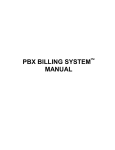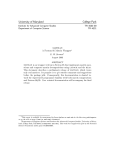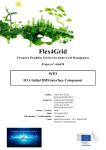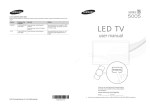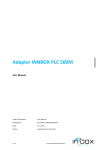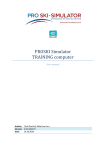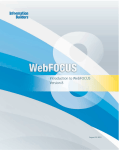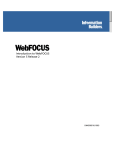Download Online Timesheet User Online Timesheet User`s Manual
Transcript
Online Timesheet User Manual User’s www.informationbuilders.nl Dr. Willem Dreesweg 2, 1185 VB Amstelveen November 2012 Page 1 of 19 Tel:+31 (0)20 4563333 Fax: +31 (0)20 4563300 Version 1.3 Contents INTRODUCTION ........................................................................................................................................... 4 SETTING UP THE TIMESHEET APPLICATION................................................................................................ 5 MY PROJECTS .............................................................................................................................................. 9 ENTERING HOURS IN THE TIMESHEET ....................................................................................................... 11 TIMESHEET TOOLS ...................................................................................................................................... 13 TIMESHEET REPORTING ............................................................................................................................. 15 EXPORT TO EXCEL ..................................................................................................................................... 19 www.informationbuilders.nl Dr. Willem Dreesweg 2, 1185 VB Amstelveen November 2012 Page 2 of 19 Tel:+31 (0)20 4563333 Fax: +31 (0)20 4563300 Version 1.3 Version Management Date 29-05-2012 Version 1.0 27-08-2012 1.1 11-09-2012 1.2 09-11-2012 1.3 Author Uroš Malnaršič Information Builders Uroš Malnaršič Information Builders Uroš Malnaršič Information Builders Uroš Malnaršič Information Builders Comments Initial Version Sub-section added: ‘Inserting new project code for work done in another country’ File and document renamed from “IBI Online Timesheet User’s Manual” to “Online Timesheet User’s Manual” - Renamed ‘New project codes’ into ‘My Projects’ and changed its functionalities (not editable anymore) - Removed ‘Customers’ - Added the new Welcome e-mail message sent to new users - Updated some screen shots www.informationbuilders.nl Dr. Willem Dreesweg 2, 1185 VB Amstelveen November 2012 Page 3 of 19 Tel:+31 (0)20 4563333 Fax: +31 (0)20 4563300 Version 1.3 Section 1 INTRODUCTION Booking worked hours is a part of a consultant’s job. Entering the hours in the Excel sheet tool which creates raw text format (.txt) files that are easy to be uploaded into Information Builder’s own billing system RMATS usually takes a significant amount of time every week. The new application makes this much easier and faster and is available everywhere and anytime as long as one has access to the World Wide Web. One does not need to have Excel installed anymore to be able to book and send their weekly hours files. In this document we will show how to get started and how to use all the options that are available in the application. www.informationbuilders.nl Dr. Willem Dreesweg 2, 1185 VB Amstelveen November 2012 Page 4 of 19 Tel:+31 (0)20 4563333 Fax: +31 (0)20 4563300 Version 1.3 Section 2 SETTING UP THE TIMESHEET APPLICATION Sign Up In order to be able to use the application, you first need to Sign Up using your @ibi.com email address. External consultants can be added to the application by their local timesheet administrators. Enter your e-mail address, select your country, then select the Sign Up option and click on the Submit button. You will now receive confirmation pointing you should check your e-mail mailbox for the initial password to access this system. You will get a welcome e-mail message containing the login info for your first Sign In. www.informationbuilders.nl Dr. Willem Dreesweg 2, 1185 VB Amstelveen November 2012 Page 5 of 19 Tel:+31 (0)20 4563333 Fax: +31 (0)20 4563300 Version 1.3 -------------------------------------------------------------Subject: Welcome to Online Timesheet Dear <Your Name>, You have been added as a new user to the Online Timesheet Application. Below you will find the link and your login data. URL: http://emeatimesheets.ibi.com Login e-mail address: <Your e-mail address> Login password: <Your password> For the usage of the application please refer to the User Manual available for download on the login screen (click on the book and magnifying glass icon). Kind Regards, Your Timesheet Administrator -------------------------------------------------------------- Click OK and uncheck the Sign Up option. Before the first log in you should change the random password into your own password for security reasons. Check the option to Change password, enter the Password you have received in an e-mail, enter New Password, Retype new Password and click Submit. Click OK. www.informationbuilders.nl Dr. Willem Dreesweg 2, 1185 VB Amstelveen November 2012 Page 6 of 19 Tel:+31 (0)20 4563333 Fax: +31 (0)20 4563300 Version 1.3 Now enter your new password and click Submit to log in. Next thing is setting up the application with the basic user information (User Settings). Enter your full name, RMATS initials as provided to you by your timesheet administrator, global user ID, e-mail address where your weekly timesheet files will be sent to and if you like also your personal Year Target (in days) and your personal Bonus amount (per day) for better personalized reporting within the application. When done, click Save. www.informationbuilders.nl Dr. Willem Dreesweg 2, 1185 VB Amstelveen November 2012 Page 7 of 19 Tel:+31 (0)20 4563333 Fax: +31 (0)20 4563300 Version 1.3 Click OK to close the window. www.informationbuilders.nl Dr. Willem Dreesweg 2, 1185 VB Amstelveen November 2012 Page 8 of 19 Tel:+31 (0)20 4563333 Fax: +31 (0)20 4563300 Version 1.3 Section 3 MY PROJECTS List of Project Codes available Here you should see the list of the project codes that you have been assigned to by your local Online Timesheet administrator. Most probably this will be empty upon your first login. But after you will request the admin to do that for you, at least one project code should appear on this list. This is (or these are) the project code(s) you can book your hours to. There is no option available for you to edit the details of the project codes. Your local administrator of the Online Timesheet application will take care of that for you. If there is a project code you are missing in your list, you should contact your application administrator to get it added to the list. After you will be using the application for quite some time already, your list of projects will get longer and will include the split between active and non-active project codes as you can see in the example screenshot below: www.informationbuilders.nl Dr. Willem Dreesweg 2, 1185 VB Amstelveen November 2012 Page 9 of 19 Tel:+31 (0)20 4563333 Fax: +31 (0)20 4563300 Version 1.3 www.informationbuilders.nl Dr. Willem Dreesweg 2, 1185 VB Amstelveen November 2012 Page 10 of 19 Tel:+31 (0)20 4563333 Fax: +31 (0)20 4563300 Version 1.3 Section 4 ENTERING HOURS IN THE TIMESHEET We can now enter hours in the timesheet application. Click on the link Update Timesheet in the menu on the left side of the screen. Then click on the icon to insert new record. Click in the Date field and select the date when you have delivered the hours. Click in the Projectcode field and select the project code from the list. www.informationbuilders.nl Dr. Willem Dreesweg 2, 1185 VB Amstelveen November 2012 Page 11 of 19 Tel:+31 (0)20 4563333 Fax: +31 (0)20 4563300 Version 1.3 The application will automatically select Activity ‘140 – Consultancy’, but you can change it to any other project-related activity (see the codes). help for more info on available activity The Customer name will also be populated automatically and you can’t change it. The Location, Description and Hours fields however CAN be changed. Let’s repeat this procedure for two weeks of work on the same project code for the same customer where we have delivered 8 billable hours per day. Click the button to see the description for every line you have entered. Non--project related hours can be booked like this, for example: www.informationbuilders.nl Dr. Willem Dreesweg 2, 1185 VB Amstelveen November 2012 Page 12 of 19 Tel:+31 (0)20 4563333 Fax: +31 (0)20 4563300 Version 1.3 Section 5 TIMESHEET TOOLS There are a few tools available that will help you work with the timesheet easier: – ‘Copy record to next day’ or ‘Copy week records to other week’ When your work was for the same project code and same customer several days in a row, you can use this tool to quickly book your working hours. In case the number of hours worked each day or the description of your work differs, use ‘Edit record’ to amend copied values. – ‘Edit record‘ If you need to change details of booked hours, hours, you can do it by clicking the ‘Edit record’. – ‘Mark record’ You can ‘Mark record’ to highlight specific line in your timesheet. – ‘Insert new record’ Use ‘Insert new record’ to add a line in the timesheet. – ‘Mail selected records’ Use ‘Mail selected records’ when you want to send selected records (usually you would select a whole week or just a part of the split week in the beginning or at the end of the month). You can only e-mail mail lines from the same week in one e-mail. e You can edit the e-mail mail message text and click the Send button. www.informationbuilders.nl Dr. Willem Dreesweg 2, 1185 VB Amstelveen November 2012 Page 13 of 19 Tel:+31 (0)20 4563333 Fax: +31 (0)20 4563300 Version 1.3 – ‘Delete selected records’ Use this when you want to ‘Delete selected records’. – ‘Print selected records to new window’ Use this when you want to ‘Print selected records to new window’ in a Timesheet Approval Sheet format. – ‘Refresh report’ Use ‘Refresh report’ after you have done some changes that have not been refreshed automatically. – ‘Selection menu’ In the ‘Selection menu’ you can change the selection of the period shown on the t screen and the sorting order of the entries in the timesheet shown on the screen. www.informationbuilders.nl Dr. Willem Dreesweg 2, 1185 VB Amstelveen November 2012 Page 14 of 19 Tel:+31 (0)20 4563333 Fax: +31 (0)20 4563300 Version 1.3 Section 6 TIMESHEET REPORTING There are two options of reporting within IBI Online Timesheet. One is ‘Summary Report’ and the other option is ‘Adhoc Reporting’. Summary Report This is a personalized yearly Summary Report of the most important indicators based on the information entered in your Timesheet and optionally also based on your User Settings (‘Year Target (in days)’ and ‘Bonus amount (per day)’). Year Target of 180 EXTernal (billable) days per consultant is standard and defined by the management. www.informationbuilders.nl Dr. Willem Dreesweg 2, 1185 VB Amstelveen November 2012 Page 15 of 19 Tel:+31 (0)20 4563333 Fax: +31 (0)20 4563300 Version 1.3 Adhoc Reporting Here you can put together a lot more flexible and personalized report based on ALL information you have previously entered in the Timesheet. You can make single or multiple selections for all available fields and report based on those values. For multiple selection hold the Control key (Ctrl) on the keyboard while selecting several values in each field by clicking on the selected values with the left mouse button. You can also add filters for easier grouping of the values. You can then select the columns that you want to be visible in your Adhoc Report. To produce the report, click on the Submit button. Based on the selections above we get the report as per below. www.informationbuilders.nl Dr. Willem Dreesweg 2, 1185 VB Amstelveen November 2012 Page 16 of 19 Tel:+31 (0)20 4563333 Fax: +31 (0)20 4563300 Version 1.3 There is also an option to run a couple of Predefined reports and show the details either in Hours or in Days. • By Customer across month Based on the selections above we get the report as per below. • By Activity across month www.informationbuilders.nl Dr. Willem Dreesweg 2, 1185 VB Amstelveen November 2012 Page 17 of 19 Tel:+31 (0)20 4563333 Fax: +31 (0)20 4563300 Version 1.3 Based on the selections above we get the report as per below. • By Customer / by Activity across month Based on the selections above we get the report as per below. www.informationbuilders.nl Dr. Willem Dreesweg 2, 1185 VB Amstelveen November 2012 Page 18 of 19 Tel:+31 (0)20 4563333 Fax: +31 (0)20 4563300 Version 1.3 Section 7 EXPORT TO EXCEL In case you want or need a copy of your timesheet records in Excel format, you can do this by selecting the ‘Export to Excel’ option in the menu on the left side, selecting the year and clicking the ‘Export’ button. www.informationbuilders.nl Dr. Willem Dreesweg 2, 1185 VB Amstelveen November 2012 Page 19 of 19 Tel:+31 (0)20 4563333 Fax: +31 (0)20 4563300 Version 1.3