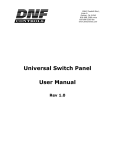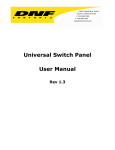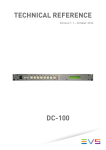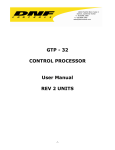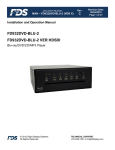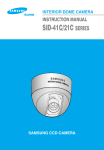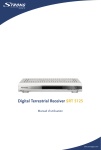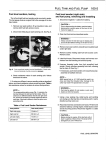Download USP-RDC User Manual
Transcript
19770 Bahama St. Northridge, CA. 91324 V: 818.898.3380 F: 818.898.3360 [email protected] www.dnfcontrols.com USP-RDC-8 & USP-RDC-16 • Control Primary and Backup at the press of one button • Monitor Primary and Backup status on the same button • Visual Sync Error when Primary and Backup don’t match • Select control of Primary or Backup only to fix sync error • Visual Error for Primary or Backup failure A new addition to DNF Controls’ field proven, trusted Universal Switch Panel product line, the USP-RDC makes it easy to control and monitor Primary / Backup systems— Emergency Bypass Switches, Break-In Switches, Signal Path Switches, Audio / Video Routers, Content & Commercial Playout……. Simplify Operation & Reduce Operator Error Monitor and control the primary and backup system from a single tactile panel. Press one button to command both systems simultaneously. Press another button to control only Primary or only Backup. Give the operator control over only those functions required to do the job. In one location, tally both Primary and Backup statuses with text and color. When a Primary / Backup mismatch occurs, the assigned button changes to assigned color to quickly notify the operator of a system error. Press a button to turn off Redundant control and tally. Press another button to only view and control Primary. Press it again to only view and control Backup to quickly and easily correct system mismatch. Replace Difficult to Support or Obsolete systems The USP-RDC is an off-the-shelf solution that can be easily configured by personnel to meet operational needs. Assign specific functions to specific keys. Use key color and text to help operator easily identify Primary / Backup system status and errors. Easily add or remove functions and status as staffing and operational needs change. Page 1 of 13 Setup and Configuration is Easy Use a standard web-browser to assign functions to keys, enter key text, and select key colors. Simply select from drop-drown menus and fill in text boxes. Save panel configuration to your PC. Create multiple configurations for special events, weekend staffing, and temporary needs. Restore saved configuration from your PC to the panel. Page 2 of 13 TABLE OF CONTENTS 1. INSTALLATION & CONFIGURATION ............................................................ 4 2. REMOTE DEVICE ASSIGNMENT Configuration Web Page .................... 6 3. EVENT ACTION TABLE Configuration Web Page..................................... 7 4. TALLY ASSIGNMENT Configuration Web Page ...................................... 10 5. REAR PANEL CONNECTORS ....................................................................... 12 6. DNF CONTROLS LIMITED WARRANTY ..................................................... 13 Revision History Version 1.0 Original Version 1.1 Added User Register description to Tally Assignment table. Version 1.2 Added Follow GTP/DC description to Tally Assignment table. Page 3 of 13 1. INSTALLATION & CONFIGURATION INSTALLATION Refer to the REAR PANEL CONNECTORS section for power, Ethernet, and switch information. Use the Remote Device Assignment web page to configure connectivity to GTP-32 Control Processor or DC20 Device Controller. Use the Event Action Table web page to send USP key presses to Remote Devices defined on the Remote Devices Assignment web page. Use the Tally Assignment web page to configure key tallies- text and color. POWER The USP-RDC is powered from a DNF supplied external power supply. DEFAULT ETHERNET CONFIGURATION IP Address: Subnet Mask: Gateway: 192.168.10.217 255.255.255.0 192.168.10.1 RESET Press the RESET switch on the rear of the unit to reboot it. Switch S1 Press and hold the S1 switch for 10 seconds to reset the IP address, subnet mask, Gateway, and configuration to factory defaults. CONFIGURATION The USP-RDC is configured using a standard web browser (Internet Explorer, Firefox, and Chrome). Enter the USP’s IP address in the Address/ URL bar, typically located at the top of the web browser page, to access the configuration Home Page. Use the links on the left side of the Home Page to access the desired configuration web page. All configuration settings are saved in non-volatile memory in the unit. Settings are retained when power is removed. Settings may be uploaded to a computer as a configuration file (.dnf) for storage. Configuration files may be downloaded from a computer into the USP to restore a saved configuration. A configuration file contains all of configuration settings except IP address, subnet mask, and gateway address. Partial configuration upload or download is not supported. The configuration file is a not a text formatted file. It can not be viewed or modified with a text editor. To access the System Configuration web page, use the following log-on when prompted. User name: dnfuser Password: controls NOTE- Redundant Mode of operation is enabled at powerup. Use a USP key to turn Redundant Mode On/Off. Page 4 of 13 SYSTEM CONFIGURATION Web Page P1 Software Upgrade: Use this link to install the P1 upgrade file provided by DNF Controls P2 Software Upgrade: Use this link to install the P2 upgrade file provided by DNF Controls Web Upgrade: Use this link to install the Web pages upgrade file provided by DNF Controls Save Configuration to PC: Use this link to save the current configuration to a configuration file on a computer. The web browser will prompt for file name and directory. The file extension must be ‘dnf’. The file can not be read with a text editor. Restore Configuration Use this link to download a configuration file from your computer. The web from PC: browser will prompt for directory and configuration file name. The file extension must be ‘dnf’. Set Factory Defaults: Use this link to reset all configurations to factory defaults. This will NOT change the IP address, subnet mask or gateway address. The unit will automatically reboot. Enter Label Enter device identifier that is displayed at the top of the home page. Enter the new IP settings Enter the new IP address, Gateway, and Subnet Mask. Click on Save Config to below: save the new entries. The USP will automatically reboot. Page 5 of 13 2. REMOTE DEVICE ASSIGNMENT Configuration Web Page Remote Device Label Enter any 32 characters. This label is for convenience only and is used in the Event Action Table. Device Type GTP-32/DC20- Use to connect to DNF Controls GTP-32 and DC20 devices Primary / Backup Pair Assign Remote Device to a Primary / Backup Pair #1 or Pair #2. Assign Remote Device as Primary or Backup within pair. Connection Type Not Used Connection Mode Not Used UDP Attempts Not Used IP Address GTP-32 / DC20 IP address Port Number Not Used Heartbeat Rate Default value is 5 seconds. Communication error is defined as a loss of two consecutive heartbeats. Connection Status ------------------- Not connected Connected Connected to GTP-32/DC20 Device Please noteThe USP will transmit messages only to the specified IP address listed in the Remote Device Assignment Table. The USP will accept messages only from GTP-32 /DC20s whose IP addresses are entered in the Remote Device Assignment Table. The sender’s IP address must match the entry in the table. NOTE- Redundant Mode of operation is enabled at powerup. Use a USP key to turn Redundant Mode On/Off. Page 6 of 13 3. EVENT ACTION TABLE Configuration Web Page On an Event Action Table line, select an EVENT IN on the left side of the table and then select an ACTION on the right side. Some events only support ON ACTIONS, so the OFF ACTION entries will be grayed out. There are 64 lines in the Event Action Table. One EVENT IN can trigger more than one ACTION. Select the same EVENT IN on multiple lines and then select an ON or OFF ACTION on each line. NOTE- Redundant Mode of operation is enabled at powerup. Use a USP key to turn Redundant Mode On/Off. Page 7 of 13 E V E N T I N None (Disable line) Source Event Type Event Local / Remote Local Event Local: Key Press USP key press (execute ON ACTION) or key release (execute OFF ACTION). Key Number 1 – 16 (USP-16) Key Number 1 – 8 (USP-8) Execute Action on Local resource Execute Action on Remote Device Local: Redundant On : Turn on redundant operation to control and tally both Main and Backup GTP-32/DC20 O N A C T I O N Redundant Off: Turn off redundant operation and control and tally only Main or Backup GTP-32/DC20 Redundant Toggle: Toggle between On and Off on each Event In Type Select Main: When Redundant is OFF, control and tally only Main GTP-32/DC20 Select Backup: When Redundant is OFF, control and tally only Backup GTP-32/DC20 Main / Backup Toggle: Toggle between control & tally of Main or Backup GTP32/DC20 when Redundant is OFF Remote: GTP-32/ DC20 Transmit Key Press or Key Release message using Event In Key number. Action Label Not Used NOTE- Redundant Mode of operation is enabled at powerup. Use a USP key to turn Redundant Mode On/Off. Page 8 of 13 Local / Remote Execute Action on Local resource Execute Action on Remote Device Local: Redundant On : Turn on redundant operation to control and tally both Main and Backup GTP-32/DC20 O F F Redundant Off: Turn off redundant operation and control and tally only Main or Backup GTP-32/DC20 Redundant Toggle: Toggle between On and Off on each Event In A C T I O N Type Select Main: When Redundant is OFF, control and tally only Main GTP-32/DC20 Select Backup: When Redundant is OFF, control and tally only Backup GTP-32/DC20 Main / Backup Toggle: Toggle between control & tally of Main or Backup GTP32/DC20 when Redundant is OFF Remote: GTP-32/ DC20 Transmit Key Press or Key Release message using Event In Key number. Action Label Not Used NOTE- Redundant Mode of operation is enabled at powerup. Use a USP key to turn Redundant Mode On/Off. Page 9 of 13 4. TALLY ASSIGNMENT Configuration Web Page Use the Tally Assignment Table to assign a tally to a key. The Tally Assignment Table contains one entry for each key. A key can tally OFF and up to 4 extended tally states (OFF, ET1, ET2, ET3, ET4). Key Number The USP keys number. Tally Type Local- Tally local GPI, GPO, or key press Remote- Tally status from Remote Device (GTP-32/DC20 Device Type) Tally Source Local Follow Key- Tally is ON when key is pressed Tally is OFF when key is released Redundant On- Tally is ON when Redundant Mode is on Tally is OFF when Redundant Mode is off Redundant Off- Tally is ON when Redundant Mode is off Tally is OFF when Redundant Mode is on Main Selected- Tally is ON when Redundant Mode is off and Main is selected Tally is OFF when Redundant Mode is on or Backup is selected Backup Selected- Tally is ON when Redundant Mode is off and Backup is selected Tally is OFF when Redundant Mode is on or Main is selected Page 10 of 13 Remote Follow GTP/DC – Tally Event Labels from GTP/DC Extended Follow GTP/DC- Tally Extended Tally(ET) Event Labels from GTP/DC Tally is ON when any of the assigned Event Labels is ON The associated Event Label’s text and color entry is used Tally is OFF when assigned Event Label is ON or all assigned Event Labels are OFF Follow GTP/DC User Register- Tally User Registers and their values from GTP/DC Tally Main Err: Text and color displayed when Main remote device (Main Backup Pair) or assigned remote device (not Main Backup Pair) goes offline Backup Err: Color displayed when Backup remote device (Main Backup Pair) goes offline Mismatch Err: For Main Backup Pair only. Color displayed when Main and Backup tally do not match OFF: (ET only) Text and color displayed when assigned OFF Event Label is received or all assigned Event Labels are OFF ET1, ET2, ET3, ET4: Text and color displayed when assigned Event Label is received Tally Color Dark Red Green Amber Flashing Red Blinking Red Flashing Green Blinking Green Flashing Amber Blinking Amber Font Size Big: 1 row of 3 characters Normal: 2 rows of 4 characters each Small: 3 rows of 6 characters each Event Label Manually enter, or cut & paste, the Event Label from the GTP-32’s or DC20’s Event Notification Table. The event label is case sensitive, may not contain spaces, and must exactly match the Event Notification Table entry. (Refer to the GTP-32 or DC20 User Manual.) Value For Follow GTP/DC User Register only. Enter User Register value to match. NOTE- Redundant Mode of operation is enabled at powerup. Use a USP key to turn Redundant Mode On/Off. Page 11 of 13 5. REAR PANEL CONNECTORS Physical size: 19” W x 6.25” D x 1.75” H LOCKING POWER CONNECTOR 12V DC, 2.0Amps ETHERNET CONNECTOR 10baseT Half Duplex Press and hold 10 seconds to reset: S1 SWITCH RESET SWITCH IP address to 192.168.10.217 Configuration to default Reset USP Page 12 of 13 6. DNF CONTROLS LIMITED WARRANTY DNF Controls warrants its product to be free from defects in material and workmanship for a period of one (1) year from the date of sale to the original purchaser from DNF Controls. In order to enforce the rights under this warranty, the customer must first contact DNF’s Customer Support Department to afford the opportunity of identifying and fixing the problem without sending the unit in for repair. If DNF’s Customer Support Department cannot fix the problem, the customer will be issued a Returned Merchandise Authorization number (RMA). The customer will then ship the defective product prepaid to DNF Controls with the RMA number clearly indicated on the customer’s shipping document. The merchandise is to be shipped to: DNF Controls 19770 Bahama St. Northridge, CA 91324 USA Failure to obtain a proper RMA number prior to returning the product may result in the return not being accepted, or in a charge for the required repair. DNF Controls, at its option, will repair or replace the defective unit. DNF Controls will return the unit prepaid to the customer. The method of shipment is at the discretion of DNF Controls, principally UPS Ground for shipments within the United States of America. Shipments to international customers will be sent via air. Should a customer require the product to be returned in a more expeditious manner, the return shipment will be billed to their freight account. This warranty will be considered null and void if accident, misuse, abuse, improper line voltage, fire, water, lightning or other acts of God damaged the product. All repair parts are to be supplied by DNF Controls, either directly or through its authorized dealer network. Similarly, any repair work not performed by either DNF Controls or its authorized dealer may void the warranty. After the warranty period has expired, DNF Controls offers repair services at prices listed in the DNF Controls Price List. DNF Controls reserves the right to refuse repair of any unit outside the warranty period that is deemed non-repairable. DNF Controls shall not be liable for direct, indirect, incidental, consequential or other types of damage resulting from the use of the product. Page 13 of 13