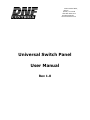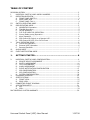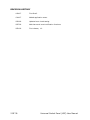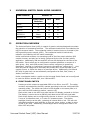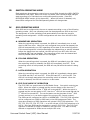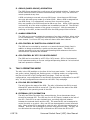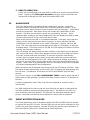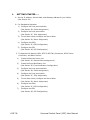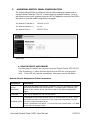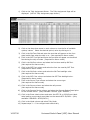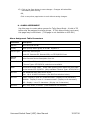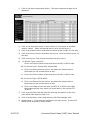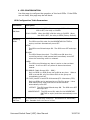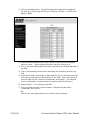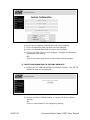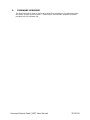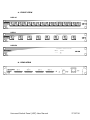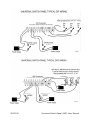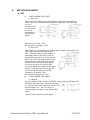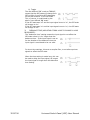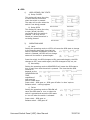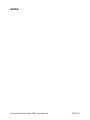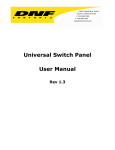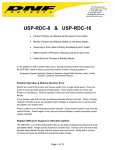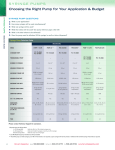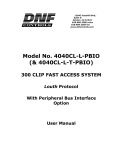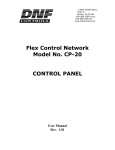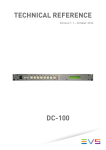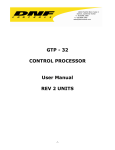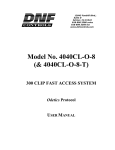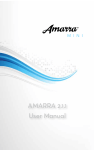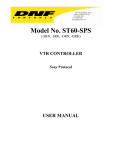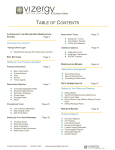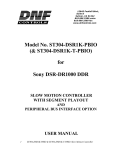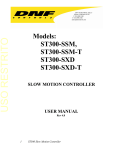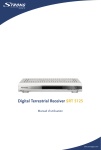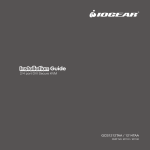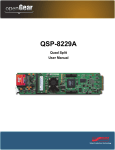Download Universal Switch Panel User Manual
Transcript
12843 Foothill Blvd., Suite D Sylmar, CA 91342 818 898 3380 voice 818 898 3360 fax www.dnfcontrols.com Universal Switch Panel User Manual Rev 1.0 NOTES: TABLE OF CONTENT REVISION HISTORY.................................................................................................. 2 I. UNIVERSAL SWITCH PANEL MODEL NUMBERS.................................................... 3 II. OPERATION OVERVIEW................................................................................... 3 A. FRONT PANEL SWITCH ............................................................................. 3 B. REAR PANEL GPO .................................................................................... 4 C. FRONT PANEL TALLY ................................................................................ 4 III. SWITCH OPERATING MODE ............................................................................. 5 IV. GPO OPERATING MODE................................................................................... 5 A. MOMENTARY Operation ............................................................................ 5 B. FOLLOW Operation .................................................................................. 5 C. LATCH Operation ..................................................................................... 5 D. FLIP FLOP MODE OF OPERATION ............................................................... 5 E. Group (Radio group) Operation.................................................................. 6 F. alarm operation....................................................................................... 6 G. GPO Control By Switch on a Remote USP .................................................... 6 H. GPO Control By GTP-32 or DC20 Event ....................................................... 6 V. TALLY OPERATING MODE ................................................................................ 6 A. Follow GPO Operation .............................................................................. 6 B. External (GPI) Operation .......................................................................... 6 C. Remote Operation ................................................................................... 7 VI. ALARM MODE ................................................................................................ 7 VII. EVENT NOTIFICATION MODE ........................................................................... 7 1. GETTING STARTED…… ............................................................. 8 UNIVERSAL SWITCH PANEL CONFIGURATION .................................................... 9 A. REMOTE DEVICE ASSIGNMENT .................................................................. 9 B. SWITCH ASSIGNMENT ............................................................................11 C. TALLY ASSIGNMENT................................................................................13 D. ALARM ASSIGNMENT ..............................................................................15 E. EVENT NOTIFICATION CONFIGURATION ....................................................17 F. GPO CONFIGURATION .............................................................................19 G. GPI CONFIGURATION ..............................................................................21 H. SYSTEM CONFIGURATION........................................................................23 3. FIRMWARE UPGRADES.................................................................................. 25 4. SPECIFICATIONS ......................................................................................... 26 A. FRONT VIEW..........................................................................................27 B. REAR VIEW............................................................................................27 5. CONNECTOR PINOUT DIAGRAM...................................................................... 29 6. APPLICATION NOTES .................................................................................... 31 A. GPI.......................................................................................................31 B. GPO......................................................................................................33 DNF CONTROLS LIMITED WARRANTY........................................................................ 36 2. Universal Switch Panel (USP) User Manual 1 OF 36 REVISION HISTORY 102407 First Draft. 121407 Added application notes. 022008 Updated rear view drawing. 050708 Add alarm and event notification functions 052108 First release, 1.0 2 OF 36 Universal Switch Panel (USP) User Manual I. UNIVERSAL SWITCH PANEL MODEL NUMBERS Model Number II. Number of: Front Panel Switches GPI GPO USP-8 8 8 8 USP-8A 8 16 16 USP-16 16 16 16 USP-EM-8 None 8 8 USP-EM-16 None 16 16 OPERATION OVERVIEW The Universal Switch Panel (USP) is a panel of generic switches designed to emulate the operation of mechanical switches. The mechanical switch feel is provided by the USP’s front panel switch. The mechanical switch’s contact closure is provided by the USP’s general purpose outputs (GPO). The mechanical switch’s internal tally indicator is provided by the USP switch’s backlight. Unlike mechanical switches, the operating mode of the front panel switches, GPO contact closures, and tally can be easily configured by the user for their specific application. Additionally, ON text and OFF text can be displayed on the face of the USP switch. Each switch can be configured to operate standalone or as part of a radio group. Also, each GPO contact closure can be configured to operate as Momentary, Latching, or interlocked (commonly referred to as “radio group”). And, each tally can be configured to be Always ON, Always OFF, follow the state of the contact closure, or follow the state of an external device. Additionally, the ON and OFF tally for each tally can be individually configured to be Dark, Red, Green, or Amber, and Flash or not. Unlike a mechanical switch, a switch on the Universal Switch Panel can be configured to control a GPO on another USP, turn it ON and OFF. A. FRONT PANEL SWITCH Pressing a switch causes its associated GPO to turn ON or turn OFF. The switch contacts, represented by the GPO, operate according to the user configured GPO operating mode. The switch can control a GPO located on the same panel or it can control a GPO located on another, remote, USP. Each switch used on the USP front panel has an LCD display mounted on its face. The display is used to show an ON tally text label and an OFF tally text label. Each switch display can be configured by the user to show 1 row of 3 characters, 2 rows of 4 characters each, or 3 rows of 6 characters each. The display backlight functions as the tally, replacing an internal bulb or led. The user can individually configure each backlight to turn red, green, amber, or dark to show an ON or OFF tally. Additionally, the backlight can be configured to flash in its ON or OFF tally state. Universal Switch Panel (USP) User Manual 3 OF 36 B. REAR PANEL GPO Each GPO contact closure is a single pole, single throw relay. The GPO connector on the rear of the USP provides access to the relay contacts, Common and Normally Open (N.O.), providing isolation between outputs. A common bus (CB) is also available to tie one side of the relays to a common ground or voltage. The operating mode of each GPO can be individually configured to one of the following modes: 1) MOMENTARY MODE The GPO will turn on when its controlling switch is pressed and then automatically turn off after a preset time. The GPO will not change state when the switch is released. 2) LATCHING MODE The GPO will change state when the switch is pressed. If the GPO was OFF, it will turn ON. If it was ON, it will turn OFF. The GPO will not change state when the switch is released. 3) FOLLOW MODE The GPO will turn ON when the controlling switch is pressed and immediately turn OFF when the switch is released. 4) FLIP FLOP MODE The FLIP FLOP is a special case of a GPO Radio Group. One switch controls two GPOs. One GPO is ON while the other GPO is OFF. When the switch is pressed the GPOs will alternate states, the previously ON GPO will turn OFF and the previoulsy OFF GPO will turn ON. 5) GROUP MODE There are 8 GPO groups, RG1 through RG8. A GPO can be a member of only one group at a time. The group operates in a manner similar to interlocking mechanical switches― when one switch is pressed, all of the other switches are released. When any member of the group is turned ON, all of the other members are immediately and automatically turned OFF. Only one member of a group can be ON at any time. C. FRONT PANEL TALLY The tally is the LCD backlight on the face of the switch. For Tally ON and Tally OFF states, each tally can be individually configured to be dark, red, green, amber, flashing red, flashing green, or flashing amber. The tally can be configured to show the current state of the controlled GPO or show the current state of a General Purpose Input (GPI) on the rear of the USP. The GPI is used to monitor the status of an external device. There are 16 GPIs available on two rear panel connectors. The tally can be assigned to only one GPI at a time. When the GPI is ON, the tally will turn ON. When the GPI is OFF, the tally will turn OFF. 4 OF 36 Universal Switch Panel (USP) User Manual III. SWITCH OPERATING MODE Each switch can be assigned to control one or more GPOs through the USP’s SWITCH ASSIGNMENT web page. When the switch is pressed, each controlled GPO changes state according to its individual user configured operating mode. (See GPO OPERATING MODE section of this document). When the switch is released, only those GPOs configured for FOLLOW Operating Mode will change state. IV. GPO OPERATING MODE Each GPO can be configured by the user to operate according to one of the following operating modes. Only one operating mode can be assigned to a GPO at any time. The assignment of a new operating mode automatically overrides the previous operating mode assignment. All GPO configurations are done from the USP’s GPO page. A. MOMENTARY OPERATION When the controlling switch is pressed, the GPO will immediately turn on and start its ON Time timer. When the user configured time period has elapsed, the GPO will automatically turn OFF regardless of the state of the controlling switch. If the controlling switch is held pressed after the elapsed time or quickly released before the elapse time has expired, the GPO will only turn OFF when the user configured ON Time has elapsed. The controlling switch must be released and then re-pressed before the GPO will turn ON again. B. FOLLOW OPERATION When the controlling switch is pressed, the GPO will immediately turn ON. When the controlling switch is released, the GPO will immediately turn OFF. If the controlling switch is held pressed, the GPO will stay ON while the switch is being held. C. LATCH OPERATION When the controlling switch is pressed, the GPO will immediately change state. If the GPO was ON, it will turn OFF. If the GPO was OFF, it will turn ON. The GPO will not change state when the controlling switch is released. When the switch is released, the GPO will remain in its last state. D. FLIP FLOP MODE OF OPERATION The FLIP FLOP is a special case of a GPO Radio Group. One switch controls two GPOs. When the switch is pressed and the current status is ON, then the 2nd GPO will be turned ON and the 1st GPO will be turned OFF. When the switch is pressed and the current status is OFF, then the 1st GPO will be turned ON and the 2nd GPO will be turned OFF. The current status can be the state of the 1st GPO (lowest number) or it can be the state of the primary GPI (lowest number). The GPOs can be configured as LATCH or MOMENTARY. The FLIP FLOP operation will be configured on a GPO by GPO basis in the GPO Assignment Table. The drop down selection of GPO operations will include 8 FLIP FLOP selections― FF1, FF2, FF3, FF4, FF5, FF6, FF7, FF8 ― on a USP-16 and 4 FLIP FLOP selections on a USP-8. Only two GPOs can be assigned to a specific FLIP FLOP. The FLIP FLOP operation is defined for GPOs co-located in the same unit. It is NOT currently defined or supported for GPOs across multiple USP units. Universal Switch Panel (USP) User Manual 5 OF 36 E. GROUP (RADIO GROUP) OPERATION The GPO Group operates like a radio group of interlocked switches. Pressing one switch causes the other switches to automatically release. Only one switch will remain pressed at any time. A GPO can belong to one and only one GPO Group. More than one GPO Group can exist with each group made up of other GPOs. When a GPO is assigned to a new GPO Group, it is automatically removed from its previous group. Only one member of a GPO Group can be ON at any time. When a GPO member is turned ON, all of the other members are immediately turned off. The GPO will stay on until another member of the group is turned on. With the exception of powering on the USP, at least one GPO from the GPO group will be turned on. F. ALARM OPERATION The GPO can be used to indicate the presence of an alarm condition, either active or not cleared alarm. The GPO will turn ON when any alarm is active or has not been cleared. It will turn OFF only when all alarms have been cleared. G. GPO CONTROL BY SWITCH ON A REMOTE USP The GPO can be controlled by a switch on a remote Universal Switch Panel in addition to being controlled by a switch on the same panel. The GPO will operate according to its user configured Operating Mode whenever the local or remote switch is pressed and released. H. GPO CONTROL BY GTP-32 OR DC20 EVENT The GPO can be controlled by a GTP-32 or DC20 event― GPI or Combinatorial. It will operate according to its user configured Operating Mode as if a local switch had been pressed or released. V. TALLY OPERATING MODE The tally is the LCD backlight on the face of the front panel switch. It will be dark, red, green, amber, flashing red, flashing green, or flashing amber, as configured by the user on the USP’s Tally Configuration web page. There are two tally configurations, one configuration for an ON tally and another configuration for an OFF tally. All tally configurations are done from the USP’s Tally web page. A. FOLLOW GPO OPERATION The tally follows the state of the GPO. The tally is ON when the GPO is turned ON and OFF when the GPO is turned off. The tally follows the state of the GPO regardless of the operating mode of the GPO. B. EXTERNAL (GPI) OPERATION The tally can follow the state of an external device, like a downstream keyer, through an external GPI. The USP has 8 or 16 GPI Inputs, located on the rear of the unit. Each GPI is an opto-isolated input, providing electrical isolation between the external device and the USP. The external GPI can be assigned to control the tally on a switch. Only one GPI can be assigned to control a switch’s tally. When a new GPI is assigned to control a tally, the previous assignment is deleted. One GPI can be assigned to control more than one tally. The tally will turn ON when the controlling GPI is ON and turn OFF when the GPI is OFF. 6 OF 36 Universal Switch Panel (USP) User Manual C. REMOTE OPERATION A tally can be configured to be controlled by a GPO on a remote Universal Switch Panel. Similar to the Follow GPO Operation, the tally will turn ON when the remote GPO is ON and turn OFF when the remote GPO is OFF. VI. ALARM MODE The Tally Alarm mode of operation allows multiple tally sources― Local GPIs, Remote USP GPIs, Remote USP GPOs, GTP-32 Events, and DC20 Events― to be combined into an Alarm Group to control a specific tally (LCD display). Eight Alarm Groups are supported. Each Alarm Group can contain any combination of tally sources. The tally sources within a group are prioritized by the user. When refreshed after a change, the Alarm Assignment Table will display the table in order of Alarm Group and by Priority within the Alarm Group. When a tally source turns ON, it is considered alarmed. If the tally source has the higher priority of alarmed sources within its group, its alarm indicator (ON tally configuration) will be reflected on the switch LCD display― ON text, ON font, ON color. The user must press the associated switch (part of LCD display) to clear the displayed alarm. If the tally source is still ON, the LCD display will continue to show the tally source’s alarm indicator. The LCD display will always show the alarm indicator of the higher priority alarmed tally source that is ON. Alarms from ON tally sources will be prioritized over alarms from tally sources that have turned OFF. If there are no alarms with ON tally sources, then the higher priority alarm of the alarms with tally sources that have turned OFF will be displayed on the LCD. When the alarm is cleared, by pressing the switch, the new higher priority alarmed tally source will be reflected on the LCD display. When there is no alarmed tally source in the Alarm Group, the LCD display will reflect the assigned OFF tally configuration. When the higher priority alarmed tally source is ON, the LCD display will flash. When the higher priority alarmed tally source is OFF, the LCD display will stop flashing and turn on solid. This behavior is the same for LATCH and TOGGLE style GPI tally sources. The “Source” column in the TALLY ASSIGNMENT TABLE is used to select Normal or Alarm mode of tally operation, as well as the Alarm Group number (1-8) assigned to the tally. A switch configured for Alarm Tally may also be configured to control a local or remote GPO. Any GPO configured for Alarm mode will turn ON when any alarm is active and has not been cleared by pressing the appropriate switch. The GPO will turn OFF only when all alarms have been cleared. The GPO will not distinguish between alarm groups. More than one GPO can be configured for Alarm mode of operation. VII. EVENT NOTIFICATION MODE The Event Notification mode of operation allows local GPI and GPO events to be sent to remote USP and GTP-32 units. Remote USPs can use the event notification to turn on/off front panel tally indicators. Remote GTP-32s can use the event notification in the Event Monitor Table and in Combinatorial Event Definitions. Universal Switch Panel (USP) User Manual 7 OF 36 1. GETTING STARTED…… A. Set the IP Address, Subnet Mask, and Gateway Address for your facility. (See Section 2H) B. For Standalone Operation 1) Configure the front panel switches (See Section 2B, Switch Assignment) 2) Configure the front panel tallies (See Section 2C, Tally Assignment) 3) To use Alarm Mode, configure the alarm tallies (See Section 2D, Alarm Assignment) 4) Configure the GPOs (See Section 2F, GPO Configuration) 5) Configure the GPIs (See Section 2G, GPI Configuration) C. To Operate with Remote USPs, GTP-32 GPI Tally Processors, DC20 Device Controllers, and Other Devices 1) Create the Remote Device List (See Section 2A, Remote Device Assignment) 2) Create the Event Notification List (See Section 2E, Event Notification Configuration) 3) Configure the front panel switches (See Section 2B, Switch Assignment) 4) Configure the front panel tallies (See Section 2C, Tally Assignment) 5) To use Alarm Mode, configure the alarm tallies (See Section 2D, Alarm Assignment) 6) Configure the GPOs (See Section 2F, GPO Configuration) 7) Configure the GPIs (See Section 2G, GPI Configuration) 8 OF 36 Universal Switch Panel (USP) User Manual 2. UNIVERSAL SWITCH PANEL CONFIGURATION The Universal Switch Panel is configured using an off-the-shelf web browser such as Internet Explorer, Netscape, Fire Fox, or other commonly available browser. Using a web browser running on a computer, enter the USP’s IP address to connect to the USP’s web server to view and modify configuration web pages. The default IP address is: 192.168.10.217 The default Gateway is: 0.0.0.0 The default Mask is: 255.255.255.0 HOME Page A. REMOTE DEVICE ASSIGNMENT Use this page to identify the remote Universal Switch Panels, GTP-32 GPI Tally Processors, or other devices that the local USP will communicate with. If the USP will operate standalone, this page may be left blank. Remote Device Assignment Table Parameters Parameters Description Device Description Enter a unique device description/ identifier, up to 32 characters in length, that clearly identifies the remote device. This description/ identifier will appear in the remote device list that is used on the other configuration pages. IP Address Enter the IP Address for the remote device. Heartbeat Rate A heartbeat is sent to the remote device to confirm that it is alive. If the remote device does not respond to three sequential heartbeats, the USP will show a communication error. Select a heartbeat time period. For local LAN, use a small value. For WAN or internet use a larger value. Universal Switch Panel (USP) User Manual 9 OF 36 1) CLICK ON THE REMOTE DEVICE ASSIGNMENT BUTTON. THE REMOTE DEVICE ASSIGNMENT PAGE WILL BE DISPLAYED. 2) Click in the DEVICE Description field and enter a unique description/ identifier, up to 32 characters in length. This description/ identifier will appear in the remote device list that is used on the other configuration pages. 3) Click in the IP ADDRESS field and enter the IP Address for this device. 4) Click on the down arrow in the Heartbeat Rate column and select the number of seconds between heartbeats. For local LAN, use a small value. For WAN or internet use a larger value. 5) Repeat steps 2) thru 4) for each remote device that the USP will communicate with. 6) Click on the Save button to save changes. Changes will take effect immediately after saving. OR, Click on any other page button to exit without saving changes. NOTE- To clear a remote device assignment, set the IP address to 0.0.0. and delete the Device Description. 10 OF 36 Universal Switch Panel (USP) User Manual B. SWITCH ASSIGNMENT Use this page to assign a function (action) to each of the the USP’s front panel switches. If the front panel switches will not be used, this page may be left blank. Switch Assignment Table Parameters Parameter Description Switch Select the desired switch number. One switch can be configured to support more than one function. A total of 40 switch assignments are supported. Remote Device Select the remote device to notify when the front panel switch is pressed or released. (Only active when TYPE is not LOCAL) Local: Type Control GPO on this USP Remote USP: Control GPO on remote USP GTP32/DC20: Send switch ‘pressed’ or ‘released’ notification to remote GTP32 or DC20 Radio Group Not used at this time. See GPO Configuration- Operating Mode for configuring Radio Groups. GPO Assign GPO controlled by switch. ENABLE SWITCH Assign one of the front panel switches as the ENABLE switch. All switch presses will be ignored until the ENABLE switch is first pressed and held. DISABLE ALL SWITCHES Disable all switches. Use USP as a tally annunciator panel only. 1) Click on the Switch Assignment Button. The Switch Assignment Page will be displayed. 2) Click on the drop down arrow in each column to view the list of available options/ values. Select the desired option/ value by clicking on it. 3) Select the switch number in the Switch column. Universal Switch Panel (USP) User Manual 11 OF 36 4) Select the TYPE of device to be controlled in the Type column. 5) If REMOTE USP or GTP32/DC20 was selected in the TYPE column, select the Device Description in the Remote Device column. This is the remote device controlled by the front panel switch. 6) Select the GPO (local or remote), in the GPO column, that will be controlled by the front panel switch. A switch can control more than one GPO. Repeat steps 2 – 5 for each GPO using the same switch number. When TYPE = GTP32/DC20, GPO selection is not available. 7) Repeat steps 2 - 5 for each switch assignment. 8) Assign an ENABLE switch by selecting a switch number in the ENABLE SWITCH box. Select NONE, if no ENABLE switch is required. 9) Disable all front panel switches by clicking on the DISABLE ALL SWITCHES check box. 10) Click on the Save button to save changes. Changes will take effect immediately after saving. OR, Click on any other page button to exit without saving changes. 12 OF 36 Universal Switch Panel (USP) User Manual C. TALLY ASSIGNMENT Use this page to assign operating mode, text legend, font size, and tally color to each front panel switch. (This page is not available on USP-EM.) Tally Assignment Table Parameters Parameter Mode Alarm ON Text OFF Text Description STANDARD: Switch tally controlled by one GPI or GPO ALARM: Switch tally controlled by more than one GPIs If MODE= ALARM, select alarm group that will control switch tally Text displayed when Tally state is ON. Text: Up to 18 ASCII characters (See ON Font selection below). Text displayed when Tally state is OFF. Text: Up to 18 ASCII characters (See OFF Font selection below). SMALL: Display 3 rows of 6 characters each. (Display 1st 18 characters) ON Font NORMAL: Display 2 rows of 4 characters each. (Display 1st 8 characters) BIG: Display 1 row of 3 characters. (Display 1st 3 characters) SMALL: Display 3 rows of 6 characters each. (Display 1st 18 characters) OFF Font NORMAL: Display 2 rows of 4 characters each. (Display 1st 8 characters) BIG: Display 1 row of 3 characters. (Display 1st 3 characters) ON Color Dark, Red, Green, Amber, Flashing Red, Flashing Green, Flashing Amber OFF Color Dark, Red, Green, Amber, Flashing Red, Flashing Green, Flashing Amber Tally Source Remote Device Event Label LOCAL: Always ON, Always OFF, Follow GPO, GPI-1 through GPI-16. REMOTE: Remote USP GPI, Remote USP GPO, GTP-32/DC20 event. Select Remote Device Description from list. (Only available when Tally Source= REMOTE). GTP-32 or DC20 Event Label. Must be an exact match of GTP or DC20 event label. (Only available when Tally Source= GTP32/DC20). Universal Switch Panel (USP) User Manual 13 OF 36 1) Click on the Tally Assignment Button. The Tally Assignment Page will be displayed. (USP-16 Tally Assignment page shown.) 2) Click on the drop down arrow in each column to view the list of available options/ values. Select the desired option/ value by clicking on it. 3) Click in the ON Text field and enter the text that will appear on the front panel switch face when the tally is on. (Not required for Alarm mode.) 4) Click in the OFF Text field and enter the text that will appear on the switch face during the tally off state. (Required for Alarm mode.) 5) Click in the ON Font column and select the font size used by ON Text. (Not required for Alarm mode.) 6) Click in the OFF Font column and select the font size used by OFF Text. (Required for Alarm mode.) 7) Click in the ON Color column and select the ON Text backlight color. (Not required for Alarm mode) 8) Click in the OFF Color column and select the OFF Text backlight color. (Required for Alarm mode.) 9) Click in the Source Type column and select the source type. (Not required for Alarm mode) 10) Click in the Source column and select the tally source. (Not required for Alarm mode) 11) Click in the Remote Device column and select the Remote Device Description for the remote device. (Only available if Source Type= REMOTE.) 12) Click in the Event Label column and enter the GTP-32 or DC20 Event Label. Label spelling must match event label on the remote GTP-32/DC20. (Only available if SOURCE= GTP32/DC20.) 13) Click in the Mode column and select Tally Mode. 14) Repeat steps 3 – 13 to configure each switch tally. 14 OF 36 Universal Switch Panel (USP) User Manual 15) Click on the Save button to save changes. Changes will take effect immediately after saving. OR, Click on any other page button to exit without saving changes. D. ALARM ASSIGNMENT Use this page to create alarm groups for Tally Alarm Mode. A total of 32 tallies may be assigned to alarm groups. If Tally Alarm Mode is not used, this page may be left blank. (This page is not available on USP-EM.) Alarm Assignment Table Parameters Parameter Description Alarm # Alarm Group 1 thru 8 Priority Alarm priority within group, 1 thru 8. Highest= 1 Source Type Select tally source type: Local GPI, Remote GPI, Remote GPO, or GTP32/DC20 Event Remote Device Select Remote Device Description from list. Source Value Select GPI or GPO number (1 thru 16). If Source Type= GTP32/DC20, selection not available. Label GTP32/DC20 Event Label. Event Label spelling must match the event label on the remote GTP-32/DC20. (Only available if Source Type= GTP32/DC20.) ON Text Text displayed when tally source is ON. Text: Up to 18 ASCII characters (See ON Font selection below). ON Font SMALL: Display 3 rows of 6 characters each. (Display 1st 18 characters) NORMAL: Display 2 rows of 4 characters each. (Display 1st 8 characters) BIG: Display 1 row of 3 characters. (Display 1st 3 characters) ON Color Dark, Red, Green, or Amber (Flash and Blink not available) Universal Switch Panel (USP) User Manual 15 OF 36 1) Click on the Alarm Assignment Button. The Alarm Assignment Page will be displayed. 2) Click on the drop down arrow in each column to view the list of available options/ values. Select the desired option/ value by clicking on it. 3) Click in the Alarm# column and select the alarm group number for this tally. 4) Click in the Priority column and select the priority, within the alarm group, for this tally. 5) Click in the Source Type column and select the tally source. 6) For Source Type= Local GPI: Click in the Source Value column and select the GPI or GPO to tally. OR, for Source Type= Remote GPI, Remote GPO: a) Click in the Remote Device column and select the Remote Device Description for the remote device to tally. b) Click in the Source Value column and select the GPI or GPO to tally. OR, for Source Type= GTP32/DC20: a) Click in the Remote Device column and select the Remote Device Description for the remote device to tally. b) Click in the Label column and enter the GTP-32 or DC20 event label. Event Label spelling must match the event label on the remote GTP32/DC20. 7) Click in the ON Text field and enter the text that will appear on the front panel switch face when the tally is on. 8) Click in the ON Color column and select the ON Text backlight color. 9) Repeat steps 3 – 8 for each tally assigned to an alarm group. A total of 32 tallies can be assigned to alarm groups. 16 OF 36 Universal Switch Panel (USP) User Manual 10) Click on the Save button to save changes. Changes will take effect immediately after saving. OR, Click on any other page button to exit without saving changes. E. EVENT NOTIFICATION CONFIGURATION Use this page to send GPI and GPO events (turn on/ turn off) to remote Universal Switch Panels, GTP-32s, DC20s, and other devices. If the USP does not provide GPI status or GPO event notification to a remote device, this page may be left blank. Event Notification Table Parameters Parameter Description GPIO Select the GPI or GPO event (turn on or turn off) that will be sent to a remote USP, GTP-32, DC20, or other device. A total of 32 EVENT NOTIFICATIONS ARE SUPPORTED. Remote Device Select the Remote Device Description for the device to which the event notification is sent. 1) Click on the Event Notification button. The Event Notification configuration page will be displayed. Universal Switch Panel (USP) User Manual 17 OF 36 2) Click on the drop down arrow in each column to view the list of available options/ values. Select the desired option/ value by clicking on it. 3) Click in the GPIO column and select the GPI status or GPO event to be sent to the remote device. 4) Click in the Remote Device column and select the Remote Device Description for the remote device to which the event notification will be sent. One GPI or GPO can be sent to more than one remote device. Add one line for each remote device and use the same GPI or GPO. 5) Repeat steps 2 - 4 for each GPI or GPO event notification. 6) Click on the Save button to save changes. Changes will take effect immediately after saving. OR, Click on any other page button to exit without saving changes. 18 OF 36 Universal Switch Panel (USP) User Manual F. GPO CONFIGURATION Use this page to configure the operation of the local GPOs. If the GPOs are not used, this page may be left blank. GPO Configuration Table Parameters Parameter Description User Defined RELAY OPEN: When the GPO is ON, the relay is OPEN. When the GPO is OFF, the relay is CLOSED. ON State RELAY CLOSED: When the GPO is ON the relay is CLOSED. When the GPO is OFF, the relay is OPEN (Factory Default). Operating Mode MOMENTARY: The GPO turns ON, waits for the MOMENTARY ON TIME to expire, and then automatically turns OFF. LATCH: The GPO turns ON and stays ON. The GPO turns OFF and stays OFF. FOLLOW: The GPO follows the switch. The GPO turns ON when the controlling switch is held pressed and immediately turns OFF when the controlling switch is released. ALARM: The GPO turns ON when any alarm is active or has not been cleared. It will turn OFF only when all alarms have been cleared. GPO GROUP (Radio Groups RG1 – RG8): Only one GPO in a GPO Group can be ON at any time. When a GPO is turned ON, all of the other GPOs in the group are immediately turned off. FLIP-FLOP (LatchFF1–LatchFF8 & MomentaryFF1–Momentary FF8): Only two GPOs can be assigned to one Flip-Flop group. Like a GPO Radio Group, when one GPO turns ON the other automatically turns OFF. LATCHFF: The GPO turns ON and stays ON. The GPO turns OFF and stays OFF. MOMENTARYFF: The GPO turns ON, waits for the MOMENTARY ON TIME to expire, and then automatically turns OFF. Momentary ON Time For MOMENTARY operating mode only. ON duration for Momentary GPO. Settable from 0.01 sec to 2.0 sec. Universal Switch Panel (USP) User Manual 19 OF 36 1) Click on the GPOs button. The GPO Configuration page will be displayed. The USP-16, USP-8A, and USP-EM-16 will display 16 GPOs. The USP-8 will display 8 GPOs. 2) Click on the drop down arrow in each column to view the list of available options/ values. Select the desired option/ value by clicking on it. 3) Click in the User Defined ON State column and select the desired ON state of the GPO. 4) Click in the Operating Mode column and select the operating mode for the GPO. 5) If Operation Mode= Momentary or MomentaryFF, click in the Momentary ON Time column and select the ON duration for the GPO. This is the amount of time the GPO will stay on before automatically turning OFF. (The selected time is multiplied by 10 milliseconds to compute the actual ON time.) 6) Repeat steps 3 - 5 to configure each GPO. 7) Click on the Save button to save changes. Changes will take effect immediately after saving. OR, Click on any other page button to exit without saving changes. 20 OF 36 Universal Switch Panel (USP) User Manual G. GPI CONFIGURATION Use this page to configure the operation of the GPIs. If the GPIs are not used, this page may be left blank. GPI Configuration Table Parameters Parameter Description User Defined ON State OPTO ON: The GPI is ON when the opto-isolator (GPI input) is ON (energized). The GPI is OFF when the opto-isolator is OFF (de-energized). OPTO OFF: The GPI is ON when the opto-isolator (GPI input) is OFF (de-energized). The GPI is OFF when the optoisolator is ON (energized). User Defined ON Mode LATCHED: The external tally (GPI Input) turns ON and stays ON. The external tally turns OFF and stays OFF. TOGGLE: The external tally turns ON for a short time and then turns off and stays off. The GPI state toggles (ON Î OFF or OFF Î ON) each time the opto-isolator turns ON. Debounce Time Mapped to Tally The time period that the external tally (GPI Input) must remain on to be detected as ON. (The selected time is multiplied by 10 milliseconds to compute the actual Debounce time.) The column is read-only and shows the current switch tally assignment for each GPI. Universal Switch Panel (USP) User Manual 21 OF 36 1) Click on the GPIs button. The GPI Configuration page will be displayed. The USP-16, USP-8A, and USP-EM-16 will display 16 GPIs. The USP-8 will display 8 GPIs. 2) Click on the drop down arrow in each column to view the list of available options/ values. Select the desired option/ value by clicking on it. 3) Click in the User Defined ON State column and select the ON state for the GPI. 4) Click in the User Defined ON Mode column and select the operating mode for the GPI. 5) Click in the Debounce column and select the debounce time for this GPI. (The selected time is multiplied by 10 milliseconds to compute the actual Debounce time.) Debounce time is the time period that the GPI must remain on to be detected as ON. 6) Repeat steps 3 - 5 to configure each GPI. 7) Click on the Save button to save changes. Changes will take effect immediately after saving. OR, Click on any other page button to exit without saving changes. 22 OF 36 Universal Switch Panel (USP) User Manual H. SYSTEM CONFIGURATION Use this page to change the IP Address, Subnet Mask, and Gateway Address for the USP. Also, use this page to install firmware upgrades. The default IP address is: 192.168.10.217 The default Gateway is: 0.0.0.0 The default Mask is: 255.255.255.0 1) CHANGE IP SETTINGS a) Click on the System Configuration button. The AUTHENTICATION WINDOW (log on window) will be displayed. b) Click in the User Name field and enter the user name, “dnfuser”, using all lowercase letters. Do not enter the double quotes (“ “). c) Click in the Password field and enter the password, “controls”, using all lowercase letters. Do not enter the double quotes (“ “). d) Click on the OK button to complete the authentication (log on) process. The System Configuration page will be displayed. OR Click on the Cancel button to exit and not access the System Configuration page. Universal Switch Panel (USP) User Manual 23 OF 36 e) Click in the IP Address field and enter the new IP address. f) Click in the Gateway field and enter the new Gateway. g) Click in the Subnet Mask field and enter the new Mask. h) Click on the Save button to save changes. Changes will take effect immediately after saving. OR, Click on any other page button to exit without saving changes. 2) RESET CONFIGURATION TO FACTORY DEFAULTS a) Click on the SET CONFIGURATION TO DEFAULTS button. The SET TO DEFAULTS page will be displayed. b) Click on the Set to Defaults button, to restore the factory default settings. OR Click any other button to not change any settings. 24 OF 36 Universal Switch Panel (USP) User Manual 3. FIRMWARE UPGRADES The Universal Switch Panel is designed to allow field upgrades of its software quickly and easily through a web browser. Please follow the firmware upgrade directions provided with the software file. Universal Switch Panel (USP) User Manual 25 OF 36 4. SPECIFICATIONS Housing Size 1 RU 19-inch Rack mount Switches USP-8: 8 LCD style keys USP-16: 16 LCD style keys Switch Action Programmable- Momentary, Latched, Toggle or Radio Group Momentary On Time Programmable- 10ms increments Switch Output Isolated contact closure or closure to common buss Radio Groups Programmable1 or more groups 2 or more switches per group Switch Legend Programmable1 Row of 3 characters 2 Rows of 4 characters each 3 Rows of 6 characters each Tally Programmable- Internal (switch state) External Tally Input Wet or dry or External (GPI/opto-isolator input) 26 OF 36 Universal Switch Panel (USP) User Manual A. FRONT VIEW USP-16 USP-8 USP-EM B. REAR VIEW Universal Switch Panel (USP) User Manual 27 OF 36 28 OF 36 Universal Switch Panel (USP) User Manual 5. CONNECTOR PINOUT DIAGRAM Universal Switch Panel (USP) User Manual 29 OF 36 30 OF 36 Universal Switch Panel (USP) User Manual 6. APPLICATION NOTES A. GPI 1) USER DEFINED "ON" STATE. a) Opto ON When the unit is going to be used with the external source supplying power, the "ON" state should be defined as "opto ON". Since the opto circuit is normally off, it will be turned on by the application of the external signal. Connection of power = ON No connection of power = OFF b) Opto OFF When the unit is wired using the internal power supply (wet mode), the "ON" state should be defined as "opto OFF. Since the internal power supply is supplying power to the opto circuit we are acctually turning it on, but since we want it to be off, we need to tell the GPI state to be off. When we short the GPI input to ground by the external signal, we will be turning it off, but then we invert the signal and make the GPI state be ON. So an external short to ground will cause the GPI state to turn ON. Connection to ground = ON No connection to ground = OFF 2) USER DEFINED "ON" MODE. a) Latched The user defined "ON" mode as LATCHED, means that the GPI state will follow the external signal. When the signal is 'on' the GPI state is on, when the signal is 'off' the GPI state is off. This, of course, is conditioned by the above "user defined 'ON' state". The GPI state follows the input signal Universal Switch Panel (USP) User Manual 31 OF 36 b) Toggle The user defined "ON" mode as TOGGLE, means that the GPI state will change from OFF to ON or from ON to OFF depending on the last condition of the GPI state. This, of course, is conditioned by the above "user defined 'ON' state". If the GPI state was 'off' and the input signal turns to 'on', the GPI state will change to 'on'. If the GPI state was 'on' and the input signal turns to 'on', the GPI state will change to 'off'. 3) DEBOUNCE TIME (ADJUSTABLE FROM 10MS TO 2000MS IN 10MS INCREMENTS). The "debounce time" setting causes the input signal to not affect the GPI state unless it is 'on' longer than the debounce time. If the input signal is not on for the duration of the debounce time the input signal is considered to be not valid. For short time settings, this acts as a spike filter, to not allow spurious signals to affect the GPI state. When the time setting is made long, this can be used to delay the input signal, as long as the input signal is longer than the debounce time setting. 32 OF 36 Universal Switch Panel (USP) User Manual B. GPO 1) USER DEFINED "ON" STATE. a) Relay CLOSED This setting will cause the relay to close the GPO connection when the switch is pressed. The relay will be open when the switch is not being pressed. b) Relay OPEN This setting will cause the relay to open (break) the GPO connection when the switch is pressed. The relay will be closed (on) when the switch is not being pressed. 2) OPERATING MODE a) Latch Setting the operating mode to LATCH will cause the GPO state to change to the opposite state each time that the switch is pressed. Regardless of when the switch is released, the GPO will not change state until the switch is pressed again. Press the switch, the GPO changes to ON, press switch again, the GPO changes to OFF, press switch again, the GPO changes to ON, ect.,etc. b) Momentary Setting the operating mode to MOMENTARY will cause the GPO state to turn on each time that the switch is pressed. The time that the GPO remains on depends on the 'MOMENTARY ON TIME', regardless of how long the switch is held down. Press switch - GPO goes on , GPO goes off after 'on time' expires Release switch - nothing happens c) Follow Setting the operating mode to FOLLOW will cause the GPO state to turn on when the switch is pressed and cause the GPO state to turn off when the switch is released. Press switch - GPO goes on Release switch - GPO goes off Universal Switch Panel (USP) User Manual 33 OF 36 d) Group A-H Setting the operating mode to GROUP 'x' will cause the 'y' GPO state to turn on when the 'Y' switch is pressed and cause all the other GPO states, that are assigned to the 'x' group, to turn off. Assign switches 1, 2, 3, 4 to group 'x'. Press switch 2 - GPO 1, 3, 4 stays off or Press switch 1 - GPO 2, 3, 4 stays off or Press switch 3 - GPO 1, 2, 4 stays off or Press switch 4 - GPO 1, 2, 3 stays off or goes goes goes goes off, off, off, off, GPO GPO GPO GPO 2 1 3 4 goes goes goes goes on. on. on. on. 3) MOMENTARY ON TIME (ADJUSTABLE FROM 10MS TO 2000MS IN 10MS INCREMENTS) This setting sets the time that the GPO state will remain on after the the switch is pressed. This is only used for the MOMENTARY MODE. 34 OF 36 Universal Switch Panel (USP) User Manual NOTES: Universal Switch Panel (USP) User Manual 35 OF 36 DNF CONTROLS LIMITED WARRANTY DNF Controls warrants its product to be free from defects in material and workmanship for a period of one (1) year from the date of sale to the original purchaser from DNF Controls. In order to enforce the rights under this warranty, the customer must first contact DNF’s Customer Support Department to afford the opportunity of identifying and fixing the problem without sending the unit in for repair. If DNF’s Customer Support Department cannot fix the problem, the customer will be issued a Returned Merchandise Authorization number (RMA). The customer will then ship the defective product prepaid to DNF Controls with the RMA number clearly indicated on the customer’s shipping document. The merchandise is to be shipped to: DNF Controls 12843 Foothill Blvd., Suite D Sylmar, CA 91342 USA Failure to obtain a proper RMA number prior to returning the product may result in the return not being accepted, or in a charge for the required repair. DNF Controls, at its option, will repair or replace the defective unit. DNF Controls will return the unit prepaid to the customer. The method of shipment is at the discretion of DNF Controls, principally UPS Ground for shipments within the United States of America. Shipments to international customers will be sent via air. Should a customer require the product to be returned in a more expeditious manner, the return shipment will be billed to their freight account. This warranty will be considered null and void if accident, misuse, abuse, improper line voltage, fire, water, lightning or other acts of God damaged the product. All repair parts are to be supplied by DNF Controls, either directly or through its authorized dealer network. Similarly, any repair work not performed by either DNF Controls or its authorized dealer may void the warranty. After the warranty period has expired, DNF Controls offers repair services at prices listed in the DNF Controls Price List. DNF Controls reserves the right to refuse repair of any unit outside the warranty period that is deemed non-repairable. DNF Controls shall not be liable for direct, indirect, incidental, consequential or other types of damage resulting from the use of the product. ### 36 OF 36 Universal Switch Panel (USP) User Manual