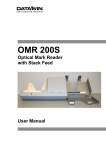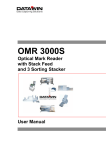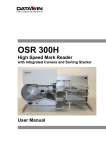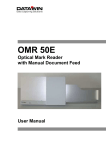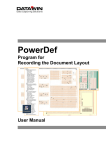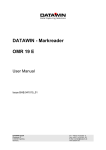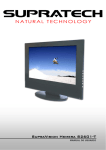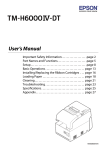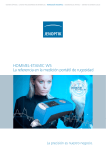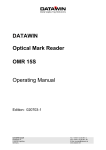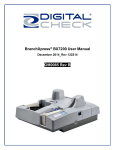Download User manual Hemera S English Date: 09/2012 | Size: 4
Transcript
E HEMERA S High Speed A3 Scanner with CCD Camera and Sorter User Manual Publisher: DATAWIN GmbH Etzstraße 37 D-84030 Ergolding Tel. :+ 49 (0)871-43 05 99 0 Fax: + 49 (0)871-43 05 99 29 Email: [email protected] Web: http://www.datawin.de Printed in Germany Subject to alteration Windows is a registered trademark of the Microsoft Corporation. Copyright © DATAWIN GmbH All rights reserved This manual is the intellectual property of DATAWIN GmbH. Unauthorized use, duplication or distribution is prohibited. Any reproduction of the contents of this manual, in whole or in part, without written permission of DATAWIN GmbH is forbidden. Edition August 2012/1.2 DATAWIN GmbH HEMERA S – User Manual 2 Table of Contents 1 1.1 1.1.1 1.2 1.2.1 1.2.2 1.2.3 1.3 1.3.1 1.3.2 1.3.3 Introduction .................................................................................................... 1-1 About this manual............................................................................................. 1-1 Typographical notes ......................................................................................... 1-1 Information about the packaging....................................................................... 1-2 Unpacking ........................................................................................................ 1-2 Repacking ........................................................................................................ 1-4 Scope of the delivery ........................................................................................ 1-7 Device related safety information...................................................................... 1-8 Conformity ........................................................................................................ 1-8 Precautionary measures for transportation, storage and installation ................. 1-8 Selection of the work site.................................................................................. 1-9 2 2.1 2.2 2.2.1 2.2.2 2.2.3 2.2.4 2.2.5 2.2.5.1 2.2.5.2 2.2.5.3 2.2.5.4 The HEMERA S scanner................................................................................. 2-1 Functional components..................................................................................... 2-1 Document processing – from intake to output ................................................... 2-3 Automatic document intake............................................................................... 2-3 Paper path........................................................................................................ 2-4 Document output .............................................................................................. 2-5 Camera system ................................................................................................ 2-6 Optional components........................................................................................ 2-7 Bar code readers .............................................................................................. 2-7 OMR mark recognition...................................................................................... 2-7 MICR module.................................................................................................... 2-8 Printers............................................................................................................. 2-9 3 3.1 3.2 3.3 3.3.1 3.4 3.4.1 3.4.2 3.5 3.6 Preparing the scanner for operation ............................................................. 3-1 Mains connection data...................................................................................... 3-1 Interfaces.......................................................................................................... 3-1 PC connection .................................................................................................. 3-2 Minimum requirements on the external PC ....................................................... 3-2 Preparation of the scanner ............................................................................... 3-2 Test documents ................................................................................................ 3-2 Printers............................................................................................................. 3-2 Test run ............................................................................................................ 3-2 De-installing the scanner .................................................................................. 3-3 4 4.1 4.2 4.2.1 4.2.2 4.3 4.3.1 4.3.2 Working with the scanner .............................................................................. 4-1 Inserting documents ......................................................................................... 4-1 Starting the read process.................................................................................. 4-3 Monitoring the operating status......................................................................... 4-3 Full output tray.................................................................................................. 4-3 Eliminating interruptions in operation ................................................................ 4-4 Double document ............................................................................................. 4-4 Document jam .................................................................................................. 4-5 4.3.2.1 Upper cover casing........................................................................................... 4-6 4.3.2.2 Left cover bend................................................................................................. 4-7 4.3.2.3 Right cover bend .............................................................................................. 4-7 DATAWIN GmbH HEMERA S – User Manual 3 4.3.2.4 4.3.2.5 4.3.2.6 4.3.3 Guide plate between the curved baffle plates ................................................... 4-8 Lower cover casing........................................................................................... 4-9 Guide plates in the sorting section .................................................................. 4-10 Initialization run............................................................................................... 4-10 5 5.1 5.2 5.3 5.4 5.5 5.5.1 5.5.2 5.6 5.6.1 5.6.2 5.6.3 Simple service operations ............................................................................. 5-1 Exchanging ink cartridges in the printer ............................................................ 5-1 Replacing the separating belts.......................................................................... 5-2 Adjusting the document separation................................................................... 5-8 Exchanging device fuses ................................................................................ 5-10 Setting the bar code reader (option) ............................................................... 5-11 Setting the lower read head ............................................................................ 5-11 Setting the upper read head ........................................................................... 5-12 General information on cleaning the HEMERA S............................................ 5-13 Cleaning the windows of the camera and bar code reader (option)................. 5-13 Cleaning the MICR module (option)................................................................ 5-14 Cleaning the housing surface ......................................................................... 5-14 6 6.1 6.2 General information on the documents ........................................................ 6-1 External characteristics of the documents......................................................... 6-1 Bar code documents (option)............................................................................ 6-1 DATAWIN GmbH HEMERA S – User Manual 4 1 Introduction 1.1 About this manual This manual is intended for users who are entrusted with the setting up, installation and operation of the HEMERA S scanner. • Part 1 provides information about – unpacking, repacking and storing the device and device related safety information – connection to the mains source and authorization as well as – the requirements on the operating environment. • Part 2 informs you about – the most important functional components, their designations and arrangement as well as – the preparations for initial operation • Part 3 describes – the main mode of operation. • Part 4 provides tips and information to facilitate faultless operation of the HEMERA S. • Part 5 shows how you can – exchange the ink cartridges of the printer – replace the separating belts – adjust the separation – insert new device fuses – set the bar code read head (option) to correspond to the documents, and – clean the scanner quickly and correctly • Part 6 contains general information on the documents. 1.1.1 Typographical notes Ị This symbol calls your attention to particular items that absolutely must be observed. ♦ This symbol always appears before process sequences and it simultaneously indicates the chronological sequence. DATAWIN GmbH HEMERA S – User Manual 1-1 1.2 Information about the packaging The HEMERA S scanner is delivered in a special transport box on an euro pallet. Ị If a forklift is used for transporting, the box must be fastened securely on the euro pallet. Ị The transport box including the packed HEMERA S weighs up to 110 kg. Ị If the full transport box is to be carried by hand, the two fold-out grips on both sides must be used. At least two persons are required for this. 1.2.1 Unpacking ♦ Open the top rotary locks and lift off the cover of the transport box. Various molded parts and filling pieces cushion the scanner in the transport box. Optional: touch-screen Ị Take care when unpacking, the touch-screen might be included in this packaging part. DATAWIN GmbH HEMERA S – User Manual 1-2 ♦ Lift out the left side part, the filling piece on the right side and the top molded part. ♦ Open the bottom rotary locks and with the aid of a second person lift off the middle part of the transport box straight upwards. ♦ Remove the two mounted filling pieces at the front, the two cardboard pieces on the sides and the molded part at the back. ♦ With the aid of at least one other person lift the scanner by the two side carrying handles out of the bottom part and set it on the work surface. Ị The device must always be lifted by at least two persons by means of the carrying handles intended for this purpose. Depending on the model, the device may weigh up to 95 kg. ♦ Place the middle part of the transport box onto the bottom part and lock the rotary locks. Ị It must be possible to rotate the locks easily. If this is not the case, then the profiles of the parts of the transport box do not lie on top of one another correctly and the box cannot be locked. DATAWIN GmbH HEMERA S – User Manual 1-3 ♦ Place the filling pieces and molded parts into the empty box, put the cover on it and lock it. Ị Be sure to save the entire original packing along with all the filling material in case it should be necessary to transport the scanner. Devices that are sent back to suppliers for maintenance or repair work are always returned in their original boxes (possibly at cost of the sender). 1.2.2 Repacking Ị To transport the scanner use only the original HEMERA S transport box. ♦ Open the top rotary locks and lift off the top part of the box. ♦ Remove all the filling pieces from the box except for the two bottom molded parts. ♦ Open the bottom rotary locks and lift off the middle part of the box. Ị Check to make sure that the two bottom molded parts are positioned correctly in the bottom part of the box with respect to the left and right side parts and to the corners as shown in the photos. Ị Remove all the keys from the scanner and take care to assure that the handle on the back side is folded in and that all the tray extensions are pushed in. DATAWIN GmbH HEMERA S – User Manual 1-4 ♦ With the aid of a second person carry the scanner by the two carrying handles on the sides of the device and place it carefully and precisely into the bottom molded part on the bottom of the box. Ị The device must always be lifted by at least two persons by means of the carrying handles intended for this purpose. Depending on the model, the device may weigh up to 95 kg. Ị Make sure that the two bottom molded parts do not shift in location when the scanner is placed into the box: not OK OK ♦ Insert the back molded part and tap it on the left and right sides so that it fits exactly into the two bottom recesses. DATAWIN GmbH HEMERA S – User Manual 1-5 ♦ Insert the two bottom cardboard pieces on the sides. They serve to stabilize and secure the surrounding filling pieces. ♦ With the aid of a second person lift the middle part of the transport box over the scanner and set it down uniformly onto the bottom part of the box. Ị When lowering the middle part of the box take care that it does not become tilted which would cause damages to the various molded parts in the box. ♦ Lock the bottom and middle parts of the box by means of the rotary locks. Ị It must be possible to rotate the locks easily. If this is not the case, then the profiles of the parts of the transport box do not lie on top of one another correctly and the box cannot be locked. ♦ Option: place the touch-screen into the left side of the box. ♦ Insert the left side part and the filling piece on the right side between the scanner and the box and place the top molded part on the camera cover. ♦ With the aid of a second person place the cover onto the transport box. In doing so, make sure that the filling pieces fit exactly into the cover. ♦ Lock the cover and the middle part of the transport box by means of the rotary locks. DATAWIN GmbH HEMERA S – User Manual 1-6 Ị Take care to assure that all the rotary locks are folded in. Only then are the connections inside the transport box secured. 1.2.3 Scope of the delivery Check to make sure that the delivery is complete. All accessories required for the connection and operation of the HEMERA S are included in the delivery: – – – mains cable data cable (for connection via USB, Ethernet or serial interface, depending on the application and options) tools for adjusting the bar code read head (option) If something is missing or if damages occurred during transportation, please contact your supplier. DATAWIN GmbH HEMERA S – User Manual 1-7 1.3 Device related safety information 1.3.1 Conformity The HEMERA S scanner conforms to the CE standards and guidelines for data processing devices (design according to VDE 0805/5.90, interference suppression according to VDE 0871-B), UL certification. It can be operated continuously under normal room conditions. 1.3.2 Precautionary measures for transportation, storage and installation Please observe the following points regarding the transportation and installation of the scanner: Transportation and storage Ị Depending upon the model the HEMERA S scanner weighs 85 - 95 kg. Allow transportation of the scanner to the site of operation only in the original packing. It protects against shocks and inadmissible strains on the mechanical parts. Ị Two persons are required to set up the device at the site of operation without the packaging. The scanner should thereby only be lifted by means of the two carrying handles at the bottom left and right sides. In no case may other device components be used as supports or be subjected to strain, such as e. g. the grip on the back side of the housing, the output trays, the bends in the paper path or the intake tray. Ị Please take the ambient conditions into consideration when transporting or storing the scanner. Mains connection and authorization Ị The scanner may only be operated when connected to a grounded shockproof outlet. Industrially operated mains networks often exhibit substantial, loaddependent interference peaks (powerful motors, electrical welding plants, etc.). The scanner is protected against such interference to a great extent, but if interference is present, try to use a network used for EDP or select a mains supply that is free of interference. Ị Make sure that the mains voltage that is present corresponds to the required values stated on the type plate. Ị The flap on the rear panel of the housing may only be opened by service personnel. DATAWIN GmbH HEMERA S – User Manual 1-8 Some of the covers and guide plates are detachable to enable the cleaning of the paper path and to facilitate the elimination of document jams (see sections 4.3.2 and 5.6). Ị To avoid the risk of foreign objects being pulled into the device, all covers and guide plates must be mounted before scanning begins. Ị Always turn the scanner off via the mains switch and disconnect the mains plug before carrying out cleaning operations. Ị It is forbidden to effect changes or modifications to the scanner that are not stated in this manual. The manufacturer of the device will decline any form of guarantee demand and will not accept any service clauses if it can be demonstrated that the scanner was manipulated or damaged by unauthorized persons. Ị Please observe the visual warning messages in the paper path. 1.3.3 Selection of the work site Take care to assure that the HEMERA S is exposed to appropriate operating conditions. This is important in assuring faultless functioning of the scanner: Ị The scanner must stand on a stable, horizontal and level surface. The device dimensions are 900 x 395 x 375 (L x W x H in mm); depending on the model, the scanner weighs 85 - 95 kg. Vibrations at the work site should be avoided. Ị The permissible ambient temperature for operation of the scanner is +10° C to +40° C (50° F to 104° F). Therefore, check to assure that the device is shielded against sources of heat such as direct sunlight, radiators, spotlights or other sources of light that produce heat. Sunlight or foreign sources of light applied to the scanning unit under unfavorable circumstances may also have an influence on the read sensitivity. Ị Ị The permissible relative humidity amounts to 40 - 60%, condensation-free. Ị Ị The USB 2.0 cable may have a maximum length of 2 m. Ị Take care that the device is not operated in surroundings that are contaminated by dust or oil. Air currents caused e. g. by windows that are continually left open, by passageways or ventilators, may lead to the increased production of dust and this in turn may necessitate shorter maintenance and cleaning intervals. Ị The work site must afford sufficient space for the handling of the documents. It must be possible to lay all cables (mains cable and data cable) without buckling and without tensile stress. Take care to identify stumbling pitfalls. The HEMERA S corresponds to the requirements regarding interference emission and resistance to jamming (ESD) as specified by the CE guidelines. In order to assure complete interference immunity, shielded data cables with connector casings of metal or with metallic connector casings must be used. DATAWIN GmbH HEMERA S – User Manual 1-9 2 The HEMERA S scanner This chapter provides information about the most important system components, their designations and arrangement and describes the basic mode of operation. The uniform designation employed here in the description of the individual components of the scanner will simplify understanding of the technical processes, of the operation of the device and of the maintenance work. 2.1 Functional components The HEMERA S is a scanner designed for efficient data input while assuring the greatest possible operating ease. Documents are fed in automatically from the stack and are read in a single run by one camera each at the front and rear sides of the document. Depending on the read result the documents can be sorted into three output trays; this feature is program controlled. As an option, the device can be adapted to the requirements of the respective applications by the addition of various functional components, such as e. g. bar code readers, printers, MICR module, touch-screen as operating panel and embedded PC. The two following figures show the components of the scanner that are most important for operation: 3 1 2 9 5 4 9 6 8 DATAWIN GmbH 7 HEMERA S – User Manual 2-1 Figure on page 2-1: 1 Document intake tray 2 Automatic document intake (feed rollers) 3 Upper camera cover 4 Lower camera cover 5 Upper curved baffle plate 6 Lower curved baffle plate 7 Document sorting (sorting deflector) 8 Document output trays 9 Pull-out tray extensions Figure below: 10 Document separation and intake 11 Printer 12 Transport rollers 13 Upper camera window 14 Lower camera window 15 Upper bar code read window (option) 16 Lower bar code read window (option) 17 Ultrasonic double document sensors 18 MICR magnetic biassing 19 MICR read head The figure below shows the HEMERA S scanner equipped with maximum configuration and with opened camera cover: 15 13 11 18 10 17 19 14 16 12 DATAWIN GmbH HEMERA S – User Manual 2-2 2.2 Document processing – from intake to output 2.2.1 Automatic document intake The documents are automatically fed in from a stack on the document intake tray. The topmost sheet is thereby "pulled off". A special intake system consisting of three feed rollers, two intake rollers and two reverse belts for the separation of the documents assures the safe "isolation" of the documents. All the rollers are fitted with silicone rings. DATAWIN GmbH HEMERA S – User Manual 2-3 The three feed rollers are positioned at a slight slant to the feed direction and they thus bring the top document into a position pressing against the guide piece. It is easy to replace the separating belts (see section 5.2). You can set the interval between the separating belts and the intake rollers according to the thickness (60 - 160 g/m²) of the documents in use (see section 5.3). The presence of documents in the intake tray is monitored by a light barrier. When the scanner starts operation the intake tray moves upwards and the light barrier is queried. Only if at least one document is present in the intake tray is the document transport started. If the intake tray is empty, it moves down to the bottom again. If two documents are pulled in simultaneously, this is detected by ultrasonic measurement and the read process is immediately interrupted. After the last document has been processed, the document transport is stopped and the intake tray moves down to the bottom again. 2.2.2 Paper path The documents that are drawn in are transported in the paper path by concealed transport rollers. They thereby successively pass the cameras and the optional read and print stations and are guided by means of two curved baffle plates via the sorting station into the output trays. The positions of the individual documents in the entire transport path are monitored by light barriers. The figure shows the transport path of the documents in the HEMERA S: DATAWIN GmbH HEMERA S – User Manual 2-4 2.2.3 Document output At the end of the paper path the documents are deposited in one of the three output trays. The selection of the output tray is defined in the application program depending on the read result and mechanically controlled via sorting deflectors (document sorting). The respective filling height is monitored in all the output trays by means of small spring levers. DATAWIN GmbH HEMERA S – User Manual 2-5 2.2.4 Camera system Electronic cameras with CCD (charge-coupled device) chips are employed. These chips are semiconductor elements that convert images to electrical signals. The light entering via the camera objective is split by a prism into the three colors red, blue and green. Three CCD chips on the prism transform the light into electrical analog signals that are then amplified and converted to a standard digital signal by means of complex circuitry. CCD technology permits very short exposure times and high photosensitivity. The design of the entire optical system is thereby extremely compact. Upper camera window The camera above the paper path scans the front side of the document, the second camera underneath the paper path scans the rear side. The resolution amounts to 200, 300 or 500 dpi without compression or in the file formats jpg, tiff or jpg2000; the compression takes place in the scanner. Lower camera window Color images with a digital color filter for all colors or alternatively gray scale images and black and white images can be scanned. In addition, clipped images (snippets) from the front and back sides are also possible. The features of the image recognition and image processing are parameterized in the application program. You can find further information in the respective manual. DATAWIN GmbH HEMERA S – User Manual 2-6 2.2.5 Optional components 2.2.5.1 Bar code readers The special bar code read heads are integrated under the camera cover above and/or below the paper path. • Bar code reader for horizontal scanning of the document’s front and rear sides • Bar code reader for horizontal scanning of a second line • Bar code reader for vertical scanning Upper read head The read heads can be set to cover nearly the entire width of the document (see section 5.5). Glass covers protect the read heads against dirt. 2.2.5.2 OMR mark recognition As an option, OMR marks (OMR = Optical Mark Recognition) on documents can be recognized by the cameras of the HEMERA S if this is set in the application program. Bar code read window Lower read head DATAWIN GmbH HEMERA S – User Manual 2-7 2.2.5.3 MICR module The MICR module (MICR = Magnetic Ink Character Recognition) reads documents with magnetic fonts, such as e. g. CMC7 or E13B. The MICR module is located under the camera cover above the paper path. The module consists of a special read head and, in front of it, a magnet for the magnetic biassing of the characters. MICR read head Magnetic biassing MICR technology is predominantly used to code bank checks. The read result is made available to the host PC in the form of a data record and can e. g. also be used as sorting criterion for the output tray control in the scanner. The MICR area that is to be read is parameterized via the scan program. You can find more information on the scan program in the respective manual. DATAWIN GmbH HEMERA S – User Manual 2-8 2.2.5.4 Printers Up to two ink jet printers can be used with the HEMERA S for printing on scanned documents. The printers are installed in the paper path • under the camera cover preceding the read stations (upstream printer) and/or • at the end of the paper path behind a panel preceding the document sorting (downstream printer). The printers are designed for alphanumeric character output with a density of up to 8 characters/25.4 mm and up to 50 characters per document. The information to be printed, e. g. a document number or the designation of the processing procedure, is parameterized in the application program. Further information on this is to be found in the respective manual. Information on how to exchange ink cartridges is contained in section 5.1. DATAWIN GmbH HEMERA S – User Manual 2-9 3 Preparing the scanner for operation This chapter describes the preparation of the scanner for initial operation which is usually carried out by technical personnel trained for this purpose. Ị Take care to assure that the scanner is positioned on a sufficiently stable, horizontal and level surface. 3.1 Mains connection data The voltage supply of the HEMERA S is effected by means of two internal power supplies for the connection of 110V - 250V. Check whether the existing mains voltage actually corresponds to the values on the type plate of the scanner. Also note the information contained in section 1.3.2 in this regard. Otherwise no adjustments to the voltage supply are required for the operation of the HEMERA S. Information on how to exchange device fuses and what types are to be used is contained in section 5.4. 3.2 Interfaces Depending upon the application and the options implemented the scanner is equipped with various interfaces for connection to a further processing system via USB, serial interface or Ethernet. All the connections are located on the left side of the housing: • 1 USB 2.0 connection for the data exchange between the scanner and an external PC • 4 USB 2.0 connections with embedded PC for connection with external devices such as mouse/keyboard/… • Ethernet with embedded PC • Monitor connection with embedded PC • RS232 (sub D socket) serial interface only with OMR mode DATAWIN GmbH HEMERA S – User Manual 3-1 3.3 PC connection 3.3.1 Minimum requirements on the external PC Recommended at the least are the following PC specifications: • • • • Intel Core 2 Duo processor Windows 7 – 32 bit (no 64-bit system) 2 GB RAM USB 2.0 port (free controller, no additional devices connected here) 3.4 Preparation of the scanner 3.4.1 Test documents For larger documents the surface area of the intake tray and of the output trays can be increased by pull-out tray extensions (also see section 4.1). 3.4.2 Printers Prior to transport of the scanner the ink cartridges were removed as a precaution. How to insert the ink cartridge(s) is described in section 5.1. 3.5 Test run Upon completion of the preparatory steps the scanner is ready for operation and you can test the scanning of the documents. The manual for the DATAWIN Scan Program contains tips and tricks for obtaining good scanning results fast. In the test run a check is conducted as to whether the HEMERA S operates faultlessly and if all the functions are executed in accordance with the intended practical usage: ♦ First start an initialization run via the Scan Program. ♦ Insert a sufficient number of test documents. ♦ For documents that are larger than A4, pull out the tray extensions of the intake tray and of the output trays. ♦ Start the read process from the PC. The stack of documents is automatically raised to the intake height and the documents are successively fed in. Ị Since the documents are “pulled off” from the top, do not add more documents while the read process is in operation. After the last document has been processed the read process ends automatically and the intake tray is lowered again. DATAWIN GmbH HEMERA S – User Manual 3-2 Ị When removing the stack of documents from the output trays please take care to avoid bending the small spring levers. 3.6 De-installing the scanner If the device is to be disconnected, proceed as described in the following: ♦ De-install the scanner software on the host PC if it is present. ♦ Run down the operating system of the PC. ♦ Turn off the scanner. ♦ Unplug the connector(s) of the data cable(s). ♦ Unplug the connector of the scanner mains supply cable. If the device is to be prepared for transportation: ♦ Remove the ink cartridge(s) (see section 5.1). DATAWIN GmbH HEMERA S – User Manual 3-3 4 Working with the scanner This chapter provides you with information to assist you in achieving faultless operation of the HEMERA S. 4.1 Inserting documents In order to insert documents the document intake tray must be in the lowest position. This is usually always the case since after the processing of the last document the intake tray is automatically lowered to this position. ♦ Take a properly aligned stack of documents and place it in the intake tray so that it is flush at the document contact edge. The documents in the stack may be of different sizes. Ị The document intake tray can accommodate up to 1000 sheets (80 g/m²); the height of the stack, however, should not cause the pair of feed rollers to be raised noticeably. Ị Try to smooth out extremely crumpled documents before inserting them. DATAWIN GmbH HEMERA S – User Manual 4-1 ♦ For size A3 documents increase the lengths of the intake tray and of the output trays by the pull-out extensions. DATAWIN GmbH HEMERA S – User Manual 4-2 4.2 Starting the read process ♦ Start the read process from the PC. The stack of documents will automatically be raised to the proper intake height and the documents will be drawn in and processed one after the other. Ị Since the documents are “pulled off” from the top, please do not try to insert more documents while the read process is in progress. After the last document, the read process will terminate autonomously and the intake tray will be run down to the bottom position. 4.2.1 Monitoring the operating status The operation of the HEMERA S is monitored and controlled by the application software. All the operating modes and their respective display statuses are parameterized there and they are documented in a special manual. 4.2.2 Full output tray When the filling height is reached in one of the output trays the read process is interrupted. ♦ Lift the stack of documents out of the output tray and restart the read process. Ị When removing the stack of documents from the output tray please take care to avoid bending the small spring levers. DATAWIN GmbH HEMERA S – User Manual 4-3 4.3 Eliminating interruptions in operation In order to detect whether the documents are being faultlessly isolated and fed in, light barriers and ultrasonic sensors monitor the document separation and the document feed. In the other sections of the paper path as well, the position of the documents is controlled by light barriers throughout the entire transport path. Reasons for disorders in the document feed or transport may be e. g. very wrinkled, glued together or soiled documents. However, you can remove jammed documents easily and without the use of tools. 4.3.1 Double document When a double document is detected the read process is immediately interrupted so that you can remove the documents fed in erroneously and replace them on the document stack. ♦ Open the camera cover. Using both hands, hold the cover on the left side and on the right at the document intake and tilt it towards the top. It is held in this position by a gas pressure spring. ♦ Take out the two documents that were pulled in together and replace them on the document stack. ♦ Close the camera cover again; it is automatically lowered down to the base plate by the gas pressure spring and secured in this position. ♦ Restart the read process. Ị If double documents are drawn in frequently, then you should re-adjust the document separation (see section5.3). DATAWIN GmbH HEMERA S – User Manual 4-4 4.3.2 Document jam If a document gets stuck in the paper path this is detected by the lack of the document presence at the next light barrier and the read process is interrupted immediately. ♦ First of all, determine where in the paper path the document jam has occurred and attempt to pull the document (possibly wrinkled) out of the paper path towards the front. Ị Remove only the document (or its remnants) that has caused the jam. The other documents in the paper path will be ejected automatically during the initialization run (see the next section 4.3.3). If you cannot properly grasp the (damaged) document and for that reason you cannot remove it completely from the paper path, then you can easily remove some of the guide plates and cover plates in order to uncover the drive rollers. To do this you do not need any tools. Left cover bend Upper cover casing Guide plate between the curved baffle plates Guide plates in the sorting section Lower cover casing Guide plate lock Right cover bend Ị Never operate the HEMERA S without the guide plate and the cover casings. Otherwise there is a risk that foreign objects will be drawn in. DATAWIN GmbH HEMERA S – User Manual 4-5 4.3.2.1 Upper cover casing ♦ Reach behind the two fixing pins to fasten the cover casing and release it from the anchorage points with a short tug. Then pull the casing straight out of the paper path towards the front. When re-inserting the casing, proceed in reverse order: ♦ Reach behind the two fixing pins and guide the cover casing straight into its position in the paper path. Make sure that the anchorage points correspond to their counterparts. Press the casing along with the pins firmly into the anchorage until it is noticeable that the pins lock into place. DATAWIN GmbH HEMERA S – User Manual 4-6 4.3.2.2 Left cover bend ♦ Grasp the left cover with both hands at the top and bottom and pull it out of the anchorage points towards the front with a short tug. Then remove the cover from the housing towards the side. ♦ In order to re-attach the cover grasp it at the top and bottom and hold it at its position, thereby taking care to assure that the two anchorage points correspond to their counterparts. Press the cover onto the fastening pins until it is noticeable that the pins lock into place. 4.3.2.3 Right cover bend The right cover is attached to the housing by means of four fastening pins. ♦ Grasp the cover with both hands at the top and bottom and pull it out of the anchorage points towards the front with a short tug. Then remove the cover from the housing towards the front. ♦ In order to re-attach the cover grasp it at the top and bottom and hold it at its position, thereby taking care to assure that all four anchorage points correspond to their counterparts. Press the cover onto the four fastening pins until it is noticeable that the pins lock into place. DATAWIN GmbH HEMERA S – User Manual 4-7 4.3.2.4 Guide plate between the curved baffle plates ♦ Grasp on the left and right sides behind the two grips and pull the guide plate with a short tug out towards the front. ♦ When replacing the plate press uniformly on both grips until it is noticeable that they lock into place at the bottom of the plate. DATAWIN GmbH HEMERA S – User Manual 4-8 4.3.2.5 Lower cover casing ♦ Reach behind the two fixing pins and release the cover casing from the anchorage points with a short tug. Then pull the casing straight out of the paper path towards the front. DATAWIN GmbH HEMERA S – User Manual 4-9 When re-inserting the casing, proceed in reverse order: ♦ Reach behind the two fixing pins and guide the cover casing straight into its position in the paper path. Make sure that the anchorage points correspond to their counterparts. Press the casing along with the pins firmly into the anchorage until it is noticeable that the pins lock into place. 4.3.2.6 Guide plates in the sorting section ♦ Fold out the vertical lock of the guide plate at the front. ♦ Grasp the black grip of the guide plate that is to be removed at the front and the right fixing pin at the back. Then pull the guide plate out of its support towards the front. Guide plate lock When replacing the plates, proceed in reverse order: ♦ Replace the guide plate at its position, taking care to assure that the fixing points correspond to their counterparts. Press the guide plate firmly into the anchorage until it is noticeable that it locks into place. ♦ Close the guide plate lock. 4.3.3 Initialization run After you have removed the document that caused the jam start the initialization run via the scan program. This causes all the documents that were still located in the paper path after the jam occurred to be transported to the upper output tray. No new document is fed in. DATAWIN GmbH HEMERA S – User Manual 4-10 5 Simple service operations This chapter describes how you can • exchange the ink cartridges of the optional printers • replace the separating belts and adjust the separation • insert new device fuses • adjust the optional bar code read heads according to the documents employed by means of an uncomplicated mechanical adjustment • remove document dust by fast cleaning measures in order to assure faultless read results 5.1 Exchanging ink cartridges in the printer Ị During operation occasionally check the quality of the printing. If the printing becomes pale, it is time to exchange the ink cartridges. The upper (upstream) printer is located under the camera cover, in the direction of the document run immediately following the paper intake and preceding the camera window; the lower (downstream) printer operates in the area of the lower paper path. To exchange ink cartridges here the lower cover casing must be removed beforehand (see section 4.3.2.5). The procedure for exchanging the ink cartridges is the same for both printer arrangements: ♦ Grasp behind the nose of the cartridge, tip it slightly towards the front and pull the cartridge upwards and out of the support. ♦ Insert the new cartridge in similar manner and press it into the support until is locks into place. The printer is again ready for operation. DATAWIN GmbH HEMERA S – User Manual 5-1 5.2 Replacing the separating belts Due to abrasion debris on the documents and environmental influences at the work site the intake system of the HEMERA S may become dirty. This will be evident when the intake behavior of scanner diminishes. When dirt accumulates on the separating belts after a longer period of operation, double documents may be drawn in which, however, is monitored by the ultrasonic sensors and which interrupts the scanning process immediately (see section 4.3.1). When this occurs frequently, the separating belts should be replaced. • Always insert new belts, do not attempt to clean the old ones. • The intake system of the HEMERA S is equipped with two separating belts. It is recommended to always replace both belts. • You do not need any tools for this work. The intake system is accessible after opening a flap that at the same time is the surface for the document stopper. The intake tray must be in the lower position. ♦ With the fingertips of both your hands, grasp behind the upper edge and open the flap. DATAWIN GmbH HEMERA S – User Manual 5-2 When the flap is opened the entire mechanics of the intake system become visible including the tensioning units for both separating belts: Lock lever for the belt tension Rear separating belt Front separating belt Front tensioning unit Tensioning roller Tensioning roller Rear tensioning unit Axle with the drive rollers for both belts ♦ First of all remove the front separating belt. To do this, press the lock lever of the front tensioning unit upwards, so that the tension of the belt is released (A). ♦ Lift the tensioning unit lightly at the front and remove the belt (B). ♦ In order to access the rear separating belt press the lock lever of the front tensioning unit downwards again, until it locks into place with a perceptible click (C). A DATAWIN GmbH B HEMERA S – User Manual C 5-3 ♦ Now remove the rear separating belt. To do this, press the lock lever of the rear tensioning unit upwards, whereby the tension in the belt is released (D). ♦ Lift the tensioning unit lightly at the front, remove the rear belt from the rollers (E) and pull it out towards the side and across the drive axle towards the front. Now both separating belts have been removed (F). D E F Now insert the new rear belt. The rubberized side of the belt is the outside. ♦ Form a loop with the belt and push the looped belt over the drive roller of the front belt and onto the drive roller of the rear belt (G). ♦ Lift the tensioning unit lightly at the front and place the belt onto all the rollers (H). G DATAWIN GmbH H HEMERA S – User Manual 5-4 Ị Make sure that the belt is positioned centrally on all the rollers (I). ♦ Press the lock lever of the tensioning unit downwards, until it locks into place with a perceptible click (J/K). I J The rear separating belt is thereby tensioned and ready for operation (L). K DATAWIN GmbH HEMERA S – User Manual L 5-5 Now mount the new front belt. ♦ Press the lock lever of the front tensioning unit upwards (M). The tensioning unit is now open (N). M N ♦ Form a loop with the belt and push the looped belt over the drive roller (O). ♦ Lift the tensioning unit lightly at the front and thread the belt onto all the rollers (P). O DATAWIN GmbH P HEMERA S – User Manual 5-6 Ị Make sure that the belt is positioned centrally on all the rollers (Q). ♦ Press the lock lever of the front tensioning unit downwards, until it locks into place with a perceptible click (R). Q R Now both separating belts have been inserted and, after the flap is closed, the intake system is once again ready for operation. ♦ Close the cover flap by exerting firm pressure with your thumb at the area where there is a small bore hole until the fixation of the flap locks into place perceptibly. You must now merely check the document separation and if necessary adjust it again (see section 5.3). DATAWIN GmbH HEMERA S – User Manual 5-7 5.3 Adjusting the document separation From the document stack in the intake tray the feed rollers draw off the topmost document and transport it to the intake rollers. Separating belts lying below the intake rollers move contrary to the direction of the document transport and restrain any double documents that are drawn in. The correct contact pressure of the separating belts is the prerequisite for reliable document separation. The document separation can be adjusted according to the quality and surface of the paper used and according to the weight of the documents. If the automatic intake does not function satisfactorily due to the use of different documents (quality, surface, weight), the setting of the document separation must be changed; it must also be changed after every replacement of the separating belts (see section 5.2). • To adjust the setting you need a Torx screwdriver (TX10). • A small spring balance is helpful in effecting a uniform setting of the contact pressure of the two separating belts. ♦ Open the camera cover. ♦ First of all check the condition of the silicone rings of the feed rollers and of the intake rollers. You can clean very dirty rings if necessary with a cleaning cloth lightly saturated with spirits of wine. Ị When you are working with spirits of wine, be sure that there are no burning objects (cigarettes or similar) in the environment of the working place. Adjust the contact pressure of the two separating belts against the intake rollers separately. By turning the screw to the right (in clockwise direction) you increase the contact pressure; by turning in the opposite direction, you decrease the pressure. Adjusting the rear separating belt Adjusting the front separating belt DATAWIN GmbH HEMERA S – User Manual 5-8 ♦ From one of the documents that are to be scanned, cut off a strip with a width of approx. 3 cm. To enable you to suspend the spring balance, punch a hole in the paper strip using an office punch (arrow). ♦ Lightly lift the freely hanging front intake roller so that only the roller above the separating belt is used and try to push the paper strip between the belt and the roller. If this is not possible, loosen the contact pressure of the belt against the intake roller by turning to the left to such an extent that you can push the paper strip in (see the figure above). ♦ Now increase the contact pressure by turning the setting screw to the right until the paper strip can be moved between the roller and the separating belt with only light resistance. ♦ Suspend the spring balance and pull out the paper strip with the balance. It ought to be possible to accomplish this with about 80 g. Repeat this process if necessary until a value is reached with which the strip can be pulled out uniformly. Ị If the weight of the paper is greater, a higher value might be necessary; for a lighter paper weight, a smaller value. Possibly repeat the procedure several times. ♦ Also set the contact pressure for the second separating belt correspondingly. Ị The contact pressure should be nearly the same for both separating belts. DATAWIN GmbH HEMERA S – User Manual 5-9 5.4 Exchanging device fuses When the device is turned on, a green pilot lamp (LED) is lit up in the connector field. If this indicator is not lit although the mains switch is set to I, it may be that either the mains connection is dead or that the device fuse is defective. ♦ First of all check whether the mains connection is in order. Turn the scanner off, disconnect the mains cable and check whether e. g. the electrical outlet provides current. If this is the case then one of the two device fuses may be defective. (The HEMERA S has two power supplies.) The fuses are located above the mains switch in a fuse holder. To exchange the fuse(s) you need a small screwdriver. ♦ Using the screwdriver carefully lift the latching nose of the fuse holder. ♦ Pull the fuse holder by hand out of the housing. ♦ Pull the fuses out of the holder and replace both of them by new fuses. Fuse type: Microfuse UL 6,3 x 32 mm Ceramic, 10A time-lag DATAWIN art. no.: 02.007.04004 Manufacturer marking: MDA-10-R ♦ Push the fuse holder with the new fuses back into the device until the latching mechanism audibly locks into place. ♦ Connect the mains cable again and turn the scanner on. Ị If the green LED still does not light up, but you are certain that the voltage supply via the electrical socket and the mains cable is in order, you should contact the service department. DATAWIN GmbH HEMERA S – User Manual 5-10 5.5 Setting the bar code reader (option) To achieve proper recognition of the bar code, the read head should be positioned as far as possible in the middle over the entire length of the bar code. For this adjustment work you need a wrench that is included with the device. You can quickly check the setting of the bar code read head and, if necessary, correct it: ♦ Open the camera cover. ♦ Fold one of the bar code documents to be scanned in such a way that the crease is located in the area of the bar code. 5.5.1 Setting the lower read head ♦ Place the folded document on the lower scanning unit so that it lies flush along the rear longitudinal edge of the paper path (document stopper) and so that you can simultaneously see the location of the bar code on the document. If the read head is located in the middle of the bar code the position of the read head is in order. If this is not the case adjust it accordingly: Document stopper for the lower bar code reader Lower bar code read head Bar code read window Next to the lower bar code read window in a setting opening there is an adjusting screw for the lower read head: ♦ Insert the wrench into the setting opening and by turning the screw, position the lower bar code read head to DATAWIN GmbH Setting opening HEMERA S – User Manual 5-11 the middle of the bar code that is printed or glued on the document. ♦ To be on the safe side, check the position of the head with other documents and possibly make adjustments in order to compensate for certain tolerances. 5.5.2 Setting the upper read head ♦ Hold the folded document on the upper scanning unit so that is lies flush on the lower longitudinal edge of the camera cover (document stopper) and so that you can simultaneously see the location of the bar code on the document. If the read head is located in the middle of the bar code the position of the read head is in order. If this is not the case adjust it accordingly: Setting opening Bar code read window Upper bar code read head Next to the upper bar code read window in a setting opening there is an adjusting screw for the upper read head: ♦ Insert the wrench into the setting opening and by turning the screw, position the upper bar code read head to the middle of the bar code that is printed or glued on the document. Document stopper for the upper bar code reader ♦ To be on the safe side, check the position of the head with other documents and possibly make adjustments in order to compensate for certain tolerances. DATAWIN GmbH HEMERA S – User Manual 5-12 5.6 General information on cleaning the HEMERA S Very few maintenance operations are required on the HEMERA S and these can be carried out without tools. It is only possible to specify cleaning cycles to a limited extent since soiling of the individual components of the scanner depends greatly on the operating and ambient conditions of usage, such as – – – – – dust contents, humidity and flow of the ambient air, abrasive properties of the document materials and printing, general degree of soiling of the documents, daily volume of documents processed, weight of the documents. Cleaning cycles may be established based on empirical values gathered in the course of regular optical checks and from the cycles of read errors that require maintenance operations. For conditions that are not extremely inclement, cleaning of the camera and read windows as well as the paper path should be effected at the latest after approximately 100,000 documents have been read. This cleaning requires about 5 minutes time; no special tools are needed. • The camera and read windows are cleaned with – spirits of wine (or alcohol), – and a lint-free cloth. • The paper path should be blown out. To do this you can use the following – a compressed air can (available at photo shops) or – a vacuum cleaner with a narrow nozzle, (or, instead of these you can simply blow them out forcefully yourself!) • The housing surfaces and the surfaces traversed by the documents can best be cleaned with silicone-free hard wax from an automotive supplier. 5.6.1 Cleaning the windows of the camera and bar code reader (option) ♦ Turn the scanner off and open the camera cover. ♦ Rub the camera and the read windows clean using a lint-free cloth. In case of persistent dirt, possibly saturate the cloth with spirits of wine. Ị When you are working with spirits of wine, be sure that there are no burning objects (cigarettes or similar) in the environment of the working place. Ị During the cleaning operation do not exert excessive pressure on the windows of the camera and reader: risk of breakage! Ị Take care to assure that all residues of correction fluids and glues have definitely been removed from the camera and read windows. Ị Do not clean Plexiglas with spirits of wine. DATAWIN GmbH HEMERA S – User Manual 5-13 5.6.2 Cleaning the MICR module (option) ♦ Saturate a lint-free cloth lightly with spirits of wine and draw it carefully several times underneath the read head. ♦ Also remove any instances of dirt on the magnetic biassing surface. Ị When you are working with spirits of wine, be sure that there are no burning objects (cigarettes or similar) in the environment of the working place. 5.6.3 Cleaning the housing surface ♦ Clean the housing surfaces of the scanner with a lint-free dustcloth. ♦ Also polish – – the document bed of the intake tray and the guide plate between the curved baffle plates with silicone-free hard wax. This exerts a positive influence on the operating performance of the scanner. Your scanner was also treated with this wax before it was delivered. ♦ If the running surfaces in the paper path have become soiled, you can optimize the route that the documents traverse by renewed polishing. Ị Be absolutely certain thereby that the parts of the transportation mechanics (all rotating parts of the scanner) do not come in contact with the wax. For safety sake, when polishing the surfaces that the documents pass across in areas near the read windows, cover the respective rollers with paper. DATAWIN GmbH HEMERA S – User Manual 5-14 6 General information on the documents 6.1 External characteristics of the documents The good quality of the documents used in the data acquisition process is a prerequisite for good read results. The following minimum requirements should therefore be observed: Ị Do not place any wrinkled, rolled or folded documents into the intake tray. Smooth out if necessary any creases or dog-ears beforehand. Ị Be cautious regarding the use of correction fluids (TippEx, etc.). If however, correction fluid was applied to a document, be sure that the fluid has dried completely. Otherwise, there is danger that impurities will enter the transport mechanism and the camera and read windows and this can lead to inaccuracy in the reading process. Ị With respect to the "bar code reader" option, improperly glued bar code labels can cause transportation disorders and document jams. Therefore, please press down the edges of the labels firmly. 6.2 Bar code documents (option) The minimum intervals of the bar code labels or inscriptions to the document edges are as follows: Contact edge HEMERA S 40mm 40mm Running direction 40mm 40mm DATAWIN GmbH HEMERA S – User Manual 6-1