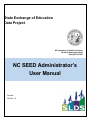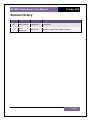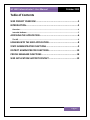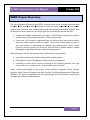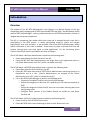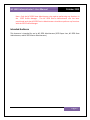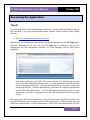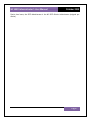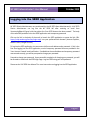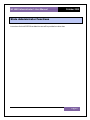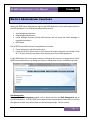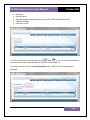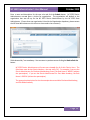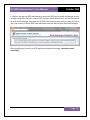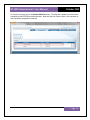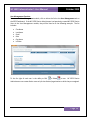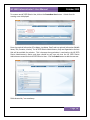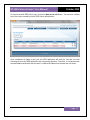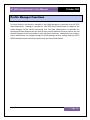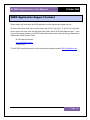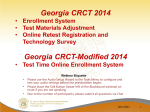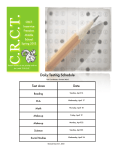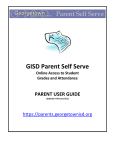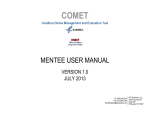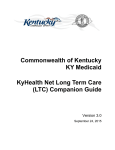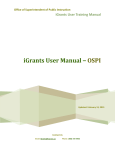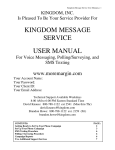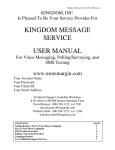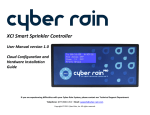Download pdf, 1.5mb - Public Schools of North Carolina
Transcript
State Exchange of Education Data Project NC Department of Public Instruction 301 North Wilmington Street Raleigh, NC 27601 NC SEED Administrator’s User Manual October Version 1.0 NC SEED Administrator’s User Manual October 2013 Revision History Version Author Date Changes 1.0 Robin Lucarelli 10/04/2013 Initial draft 1.1 Vicki Humphreys 10/30/2013 Update to Application Support Contact Page 1 NC SEED Administrator’s User Manual October 2013 Table of Contents SEED PROJECT OVERVIEW ..................................................................3 INTRODUCTION..................................................................................3 Overview .......................................................................................................................... 4 Intended Audience ............................................................................................................ 5 ACCESSING THE APPLICATION ............................................................6 The IdP ............................................................................................................................. 6 LOGGING INTO THE SEED APPLICATION ..............................................8 STATE ADMINISTRATOR FUNCTIONS ..................................................9 DISTRICT ADMINISTRATOR FUNCTIONS ............................................ 10 PROFILE MANAGER FUNCTIONS ....................................................... 18 SEED APPLICATION SUPPORT CONTACT ............................................ 19 Page 2 NC SEED Administrator’s User Manual October 2013 SEED Project Overview The State Exchange of Education Data (SEED), formerly known as the Southeast Education Data Exchange (SEED) project enables participants to track and share information for K12 transfer students who cross state lines. Collaboration among participating states enables students’ data to follow them across state lines. The project goals for participating states are two-fold: Validate K12 student mobility within the region. Detecting that a student has moved to another state has the potential to reduce a state’s dropout rate. Ensure that a K12 student’s longitudinal data is transferred from one state to another when the student transfers within the region. The amount of data shared, in terms of years and content, is determined by individual participating States. (Note: North Carolina is currently sharing LEA Directory, School Directory, Student Identity, Student Demographics and Student Contact, with participating states.) When these goals are met, participating States realize three primary benefits: Improved continuity of services for regional K12 transfer students Enhanced accuracy of K12 graduation and drop-out rate calculations Contribute to other efforts aimed at ensuring all K12 students graduate from high school ready for a career and/or a postsecondary course of study States currently participating in this project include Alabama, Colorado, Florida, Georgia, Kentucky, North Carolina, Oklahoma, and South Carolina. The Georgia Department of Education (GaDOE) is the point of coordination for the participating States and provides overall project management, analysis, and development. Page 3 NC SEED Administrator’s User Manual October 2013 Introduction Overview The purpose of this NC SEED Administrator’s User Manual is to identify features of the two components used in managing the NC SEED Users and NC SEED User Roles – the IdP (Identity Profile) and the SEED Profile Manager – and to provide instructions to NC SEED Administrators on how to navigate and use the two components. The IdP is a component that resides within each state and is managed by each state that is participating in the SEED project. It allows participating states to create and manage organizations, user roles and users. It also provides a link to the SEED Profile Manager, where further refinement of user roles is enabled. Some states my chose to provide their own IdP solution (through their own state portal or other application). For the time-being, North Carolina uses the IdP solution provided by the State of Georgia. The NC IdP allows a NC Super Administrator to perform the following tasks: Create organizations for North Carolina in the IdP Create the NC SEED State Administrators and assign them to an organization and to a role (State Administrator role ‘S5U’, which is included in the IdP) The NC IdP allows a NC SEED State Administrator to perform the following tasks: Create State roles for North Carolina in the IdP Create NC SEED State users and NC SEED District Administrators and assign them to an Organization and to a role. (District Administrators are assigned to the District Administrator role ‘D5U’, which is included in the IdP.) Link to the SEED Profile Manager to perform the following tasks: o Create all of the North Carolina roles in the Profile Manager o Define the categories of data that NC is publishing to all states participating in SEED o Define the categories of data that NC users can view when searching data from participating states o Configure which sections of the Student Record are visible for each North Carolina role The NC IdP allows a NC District Administrator to perform the following tasks: Create a role for their NC SEED District Users Create NC SEED District users and assign to them to their district user role Page 4 NC SEED Administrator’s User Manual October 2013 Note: Only the NC SEED State Administrator role requires performing any functions in the SEED Profile Manager. The NC SEED District Administrator role has been provisioned such that NC SEED District Administrators should not perform any functions with the SEED Profile Manager. Intended Audience This document is intended for use by NC SEED Administrators (SEED Super User, NC SEED State Administrators, and NC SEED District Administrators). Page 5 NC SEED Administrator’s User Manual October 2013 Accessing the Application The IdP To access the NC IdP and SEED Profile Manager components, click on the URL link below or copy the URL and paste it into your preferred web browser (Internet Explorer, Mozilla Firefox, Google Chrome). URL: https://ncidp.seedx.org/Account/login.aspx When the URL link is accessed in a web browser, the NC IdP is launched and the SEED Login page is displayed. Depending on the user’s role, the SEED Login page is a gateway to the IdP User Management and Role Management functions, the Profile Manager, and the SEED Search application. Note: Upon installation of the SEED IdP in North Carolina, it is installed with one user account, the Super Administrator and two roles – the State Administrator Role (S5U) and the District Administrator Role (D5U). The Super Administrator is the only user to have initial access to the SEED IdP. The Super Administrator is responsible for creating NC Organizations and NC SEED State Administrators. The NC SEED Super Administrator assigns the State Administrator role and an organization to the NC SEED State Administrators that he/she creates. Other than the NC SEED Super Administrator, a user must first request a SEED User Account from their NC SEED Administrator in order to access the SEED application. For SEED State level users and SEED District Administrators, the SEED Administrator is the NC SEED State Administrator; for SEED Page 6 NC SEED Administrator’s User Manual October 2013 District level users, the SEED Administrator is the NC SEED District Administrator (assigned per district). Page 7 NC SEED Administrator’s User Manual October 2013 Logging into the SEED Application NC SEED District Administrators are provisioned by the NC SEED State Administrator(s). A NC SEED District Administrator can log into the NC SEED IdP after receiving an email from ‘[email protected]’ with the subject line ‘Your SEED Account has been created’. The body of the email will provide a link to the SEED application and a temporary password. Click on the link in the body of the email to launch the SEED application or paste the link (URL: https://ncidp.seedx.org/Account/Login.aspx) into your preferred web browser (Internet Explorer, Mozilla Firefox, Google Chrome). To log into the SEED application, the user enters his/her email address and a password. If this is the first time logging into the SEED application, use the temporary password that was provided in the ‘User Account Created’ email notification. Provided that the email address and temporary password was entered correctly, you will be prompted to change your password. Proceed to change your password. Upon successful completion of changing your password, you will be directed to continue to the SEED Login Page. Log into SEED using your new password. Please see the “NC SEED User Manual” for more instructions on logging into the SEED application. Page 8 NC SEED Administrator’s User Manual October 2013 State Administrator Functions Instructions for the NC SEED State Administrator will be provided at a later date. Page 9 NC SEED Administrator’s User Manual October 2013 District Administrator Functions When a NC SEED District Administrator logs into the SEED application, he/she will be presented with the SEED Dashboard. The SEED Dashboard provides access to: User Management functions Role Management functions Profile Manager functions (District Administrators will not access the Profile Manager to complete their duties.) SEED Search The NC SEED District Administrator is responsible for two tasks. 1. Create the district’s role (this is done once) 2. Create the NC SEED District Users in their district and assign to them the role created in Task #1. This task is done for each district user requiring access to the SEED application. If a NC SEED District User’s user account requires a change or the account is no longer active, the NC SEED District Administrator may change the account, inactivate the account, or delete the account. Role Management: To access the Role Management module, click on either the link or the Role Management tab on the SEED Dashboard. If the NC SEED District Administrator had previously created roles in the Role Management module, they will be listed as in the following example. The list includes: Page 10 NC SEED Administrator’s User Manual October 2013 Role Name Role Description Org Code (Organization Code created only by the NC SEED Super Administrator) Organization Name User Count in Role To the far right of each role is the ability to Edit or Delete a role. A role can be deleted only when there are no users associated with the role (User Count in Role = 0). To create a new role, click on the Create New Role button. A blank form for creating a role is displayed. Page 11 NC SEED Administrator’s User Manual October 2013 Enter a name and description for the new role and click the Submit button. NC SEED District Administrators are not given a choice for organization. The organization will default to the organization that was set up for the NC SEED District Administrator by the NC SEED State Administrator. (If more than one organization is listed in the Organization dropdown, please contact the NC State Administrator as this is an error that needs to be corrected.) Fields denoted by * are mandatory. You can return to previous screen clicking the Back to Role List button. NC SEED District Administrators will create one role only for all of their District Users. The Role Name must be the District Number + the text string ‘DU’. For example, if you are the District Administrator for Charlotte-Mecklenburg County, the Role Name is ‘600DU’ (without the apostrophes). If you are the District Administrator for East Wake Academy, the Role Name is ‘92GDU’ (without the apostrophes). The appropriate description for the role examples above would be Charlotte-Mecklenburg and East Wake Academy. Page 12 NC SEED Administrator’s User Manual October 2013 If a District User logs into SEED and attempts to access the SEED Search module and they get an error message telling them that their access to SEED has been denied because their role has not been set up in the Profile Manager, then either the NC SEED District Administrator did not create the ‘District User’ role correctly or the NC SEED State Administrator did not add the role to the Profile Manager. After submitting the new role, the SEED application displays the message ‘Information saved successfully.’ Page 13 NC SEED Administrator’s User Manual October 2013 To view the new role, click on the Back to Role List button. The new role is added to the list of roles created by this NC SEED District Administrator. Note that the User Count in Role is zero, because no users have been assigned this new role. Page 14 NC SEED Administrator’s User Manual October 2013 User Management Function: To access the User Management module, click on either the link or the User Management tab on the SEED Dashboard. If the NC SEED District Administrator had previously created NC SEED District Users in the User Management module, they will be listed as in the following example. The list includes: First Name Last Name Email Role Org Name Is Active To the far right of each user is the ability to Edit or Delete a user. NC SEED District Administrators can create district users only for the districts/organization to which they are assigned. Page 15 NC SEED Administrator’s User Manual October 2013 To create a new NC SEED District User, click on the Create New User button. A blank form for creating a user is displayed. Enter the required information (First Name, Last Name, Email) and any optional information (Middle Name, Title, Location, Is Active). For NC SEED District Administrators, only one Organization and one Role will be available for selection. This is because the organization is restricted to the NC SEED District Administrator’s district and there should be only one role that the NC SEED District Administrator created for their NC SEED District Users. Click the Submit button to add the new user. Fields denoted by * are mandatory. Page 16 NC SEED Administrator’s User Manual October 2013 To view the new NC SEED District User, click on the Back to User List button. The new user is added to the list of users created by the NC SEED District Administrator. Upon completion of adding a new user, the SEED application will send the new user an email containing a link to the SEED application and a temporary password. Therefore, it is imperative that the email address entered for the new user is a valid email address that the new user can access. Page 17 NC SEED Administrator’s User Manual October 2013 Profile Manager Functions For North Carolina, the functions accessible in the Profile Manager are restricted to the NC SEED State Administrator. Although it is possible for a NC SEED District Administrator to navigate to the Profile Manager, he/she should avoid doing that. The State Administrator is responsible for identifying the data categories that the State of North Carolina publishes for other states to see and the data categories that are accessible to State and District level users. Additionally, even though a District Administrator can navigate through the Profile Manager screens, settings made by the NC SEED State Administrator cannot be overwritten by the District Administrator. Page 18 NC SEED Administrator’s User Manual October 2013 SEED Application Support Contact Please report any issues with the SEED application to the appropriate support person. NC State and District level users should contact the NC DPI Help Desk. If the NC DPI Help Desk cannot resolve the issue, then the Help Desk shall contact the NC SEED State Administrator*. If the issue still cannot be resolved, the NC SEED State Administrator will contact the Georgia Department of Education’s SEED Technical Team. NC DPI Help Desk Contact [email protected] 919-807-4357 *The NC SEED State Administrator can be contacted by sending an email to [email protected]. Page 19