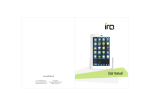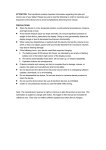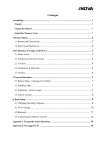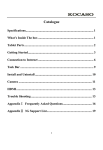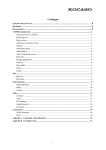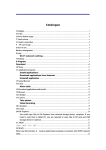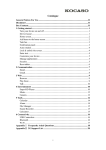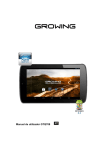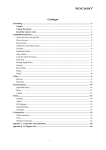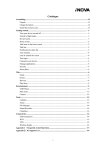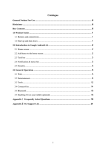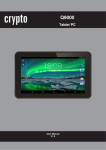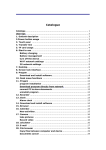Download Safe and efficient use
Transcript
User Manual MODEL : TwinTAB-T714 Safe and Efficient Use For safety and effective, please read carefully the following information before use• When using the T-Flash card file, please do not pull the card, if not maybe will destroy card and tablet pc • When using headphone, Please make sure the headset volume within the acceptable range to avoid damage to your hearing. • Do not let the tablet pc and its accessories come into touch liquid or moisture environment. • Do not place the tablet pc too high or too low temperature environment. • Do not hold the device near the flame lit cigar or cigarette or next. • Do not paint to paint the device. • Do not drop, throw equipment. • Do not place the device temperature may exceed 60 ℃ places, such as car dashboard, window sill or in direct sunlight the glass after the other. • Do not attempt to disassemble the tablet pc are not allowed to repair tablet pc and accessories. • The machine charging voltage of 5.0V, make sure before use. • Do not use any non-device charger specified by the manufacturer, or there will be potentially dangerous. • Use only a damp cloth or anti-static devices. Do not use dry or with a static cloth to clean the unit. • As the liquid crystal display and other components are breakable parts, note keeping, have been hit or not so strong squeeze. • Do not let children play with the device or its accessories. Children are likely to cause injury to themselves or others, and may accidentally damage the tablet pc or accessories. • Please do not uninstall the application system to avoid tablet pc or part of the function can not be used. • The product should not be exposed to dripping water adapter part of the splash, should not be placed in its class, such as vases filled with liquids. MODEL: TWINTAB – T714 1 Table of Contents 1 Before use: 1.1 Appearance and the parts 1.2 Summary 1.2.1 Key 1.2.2 Battery 1.2.3 T-Flash card 1.2.4 Connect computer 1.2.5 USB Host 2 Operation and set the main interface: 2.1 The main interface 2.2 Task bar and task bar icons 2.3 Set 2.3.1 Wireless and networking 2.3.2 Sound 2.3.3 Display 2.3.4 Position and secure 2.3.5 Application 2.3.6 Privacy 2.3.7 SD card and phone memory 2.3.8 Search 2.3.9 Language and Keyboard 2.3.10 Text to speech 2.3.11 Date and Time 2.3.12 On equipment 3. Electronics market 4. Browser 5. Video playback 6. Audio playback 7. Camera 8. Image Appendix I: Technical Data 1. Before use: 1.1 Interface with key knowledge 1.2 Use brief 1.2.1 Key Open the key: In the shutdown mode, short press to perform power operation; in the boot mode, short press to enter sleep mode devices; long shutdown button to enter the selection screen, choose Shut Down. Menu key: key pop-up menu of the program in the current interface. Home key: Short press to return to the desktop, press the program switch to switch the pop-up interface. Return key: key to return to the previous screen after screen, repeatedly press the return key, you can exit the program returns to the main interface. 1.2.2 Battery Equipment built-in 3000mAh Rechargeable battery, the charge should pay attention to the following matters: (1) This machine charging voltage of 5.0V, make sure before use, so as not to damage the device and may have other risk; (2) If the battery is too low, the device will automatically shut down to recharge the battery, the device is turned on or off state, can be charged; 3 charging device is turned on, the taskbar battery icon shows charging mode; 4 charging, such as blue light on the device, the battery is charging; When the lamp is not lit, the battery is already full; 5 After charging unplug the plug and unplug the charger from the power outlet; charging time: the off state, using the standard charger takes almost 2 hours. If the power state of charge, due to the synchronization power consumption, takes a long time to charge the battery. Use of time: 3-4 hours of continuous use (use of time by using the specific features and equipment settings). 1.2.3 T-Flash card Native support for 32GB and below T-Flash card, as some applications need to support T-Flash card, the proposed configuration a T-Flash card. Tip: T-Flash card to access the files, do not pull the card to avoid damage to the T-Flash card, to remove the T-FLASH card please in "Settings / / store" will click on "Uninstall TF card." 1.2.4 Connect computer USB connection can be manipulated through T-FLASH card, built-in Flash files, such as adding, deleting, and so on. 1, the device via USB cable to the PC 2, top left corner, sliding function keys, select "USB Connection" and select "Open the USB storage device." 3, press the "Open the USB storage device", you can load the T-Flash card and built-in Flash to a PC, can be loaded after the same operation as the operation U disk T-FLASH card or built-in Flash files, but also You can copy files to the T-FLASH card or built-in Flash. 4, the operation is complete, press the "Turn off USB storage device" disconnected from the PC. MODEL: TWINTAB – T714 1 1.2.5 USB Host Through the USB Host function that can support external USB mouse, USB keyboard and 3G USB card. After connecting the appropriate hardware, you can use different functions. 2. Operation and set the main interface: Unlock the device in the boot into the system after the main interface, this section describes the basic operation of the main interface and device settings, including shortcut creation and deletion, the interface switching, wallpaper replacement, task bar, the device locale settings, WI -FI settings. 2.1 The main interface the main interface operation as shown below, the main interface menu in the main interface after pressing the Menu key. There are four main interfaces, press and hold the interface drag to switch pages, and each page can be defined according to individual needs of different functions. Such as: a page is defined as the game page, the page contains only game in the game shortcut. MODEL: TWINTAB – T714 2 Map 2.1 The main interface Click the button to switch the program interface and procedures in the main interface between the switch interfaces, program interface shows all installed applications icon. Some frequently used programs; you can create a shortcut to the main interface. Hold down an icon not release, the interface will automatically switch to the main interface, then drag the icon to a suitable location, the main interface to the icon as a shortcut placed on the main interface. Map 2.2 to create a shortcut to the main interface The main interface shortcuts do not need to drag to the trash can to delete, delete the shortcut does not affect the program's use. Trash after you press the shortcut icon interface toggle button from the conversion from MODEL: TWINTAB – T714 3 Map 2.3 Delete shortcuts: 2.2 task bar and task bar icon Task bar interface displays the current system time, battery status,, WI-FI state, the application, USB connection and other information. Map 2.4 task bar interface Taskbar icon and meaning: New messages Data Download Do events The download is complete Audio playback Alarm SD card out of space Data synchronization Marked changes battery WI-FI connection USB Debug Charging USB connection Warning Volume reduce Volume plus Table 1 tray icon and meaning MODEL: TWINTAB – T714 4 2.3 Set Through the device settings, device status adjusted to fit the individual's habits, you can set the network connection settings, sound, light, equipment, graphics lock, system language, management applications, and so on. Map 2.5 Setting the interface 2.3.1 Wireless and Network Go to "Settings -> Wireless and Network -> Wi-Fi Settings" set the Wi-Fi network, the network connection you can experience the power of the network system, Android. Part of the Wireless network set up with equipment not the same as the initial settings, you can "Wi-Fi settings screen," press the "menu key", then Advanced Settings, adjust the MODEL: TWINTAB – T714 5 equipment to meet the appropriate Wireless network 2.3.2 Sound The interface can adjust the volume and display-related items, such as mute, volume, and so on. 2.3.3 Shows the interface device can be adjusted in the display brightness parameters, and so on. 2.3.4 Location and security Open "wireless network", you can view in Google Maps map to the device using the IP address of the location. Can choose whether to display the password MODEL: TWINTAB – T714 6 2.3.5 Application When installing some unknown source needs to be set to allow the installation of unknown source, but this equipment will bring the risk of the virus, so the confirmation process prior to installation security Into the "management application", you can view the application information; you can also delete unwanted applications. 2.3.6 Privacy Choose whether to "My Places" for Google search results and other Google services. Also choose whether to back up my settings. If you want to restore the device to factory state of the state, use the "restore factory settings" feature. MODEL: TWINTAB – T714 7 2.3.7 TF card and phone memory you can view the TF card interface, built-in Flash free space, loading and unloading the TF card. MODEL: TWINTAB – T714 8 2.3.8 Search Set by the user choose whether to display the Google search page proposal and whether the search history records. Also choose to search for items. 2.3.9 Language and keyboard and text settings in the region can set the device's language, keyboard and input method. (Input method and some applications users can install) 2.3.10 text to speech: Speech synthesis can play a brief example, the installation of voice data, set the play Speed and language. 2.3.11 Date and Time The interface to set the device in the date, time zone, time display, date formats, etc. 2.3.12 on equipment the interface can view the device model and firmware version of the system, system version and other related information. MODEL: TWINTAB – T714 9 3. Google Play Store: The use of electronic markets, make sure the date is correct, the network is connected successfully. Initial use of electronic markets or restore the factory settings to use; you need a Gmail account to login. If there is no account, you can apply through the PC, or click on "create" a new Google account application, successful applicants should bear in mind the account and the account after a back condition. Map 3.1 Login screen: After landing in the completion of the main interface to enter the Google Play store/ market. Application: Application classification display, you can choose according to the classification you want to download the application; Games: Game Categories shown choose to download MODEL: TWINTAB – T714 10 different games; Download: management applications have been downloaded and have downloaded the program, see the installed application updates. Map 3.2 The main interface of electronic market Download the software shows the installation status has been selected, the yellow bar to download the software, on the right shows "installed" for the installed software, "free" for free software is not installed. If you have installed the software update, it appears as "an update is available", click to update the software. Map 3.3 Download management interface: If you do not want to use software, or software can not meet the requirements, you can choose to uninstall. The final step in the uninstall the software need to select a reason, to complete the uninstall. Please select the reason for software authors to help improve the software. MODEL: TWINTAB – T714 11 4. Internet Browsing: In the browser, make sure the network connection is working. The main interface in the browser press the "menu key", the pop-up browser menu, the specific functions as shown below. Map 4.1 Browser menu interface through the "window manager" can open a new window, switch windows, and close the window. Browser settings similar to the PC browser, the browser interface, press the "menu button", select "More -> Settings", and enter the browser settings. Set the interface can set your browser home page, page close, password management, privacy management and security management, can also restore the browser to the default settings. Map 4.2 Browser settings MODEL: TWINTAB – T714 12 6. Video player: Ultra-clean player is a function of the video player software to support the popular MP4, RMVB, MOV and other video formats. Video files need to be stored in the T-Flash card or NAND Flash root directory "video" directory 6.1 Video player interface: Video playback software supports three methods, the original size, adaptive screen and full screen size, the above picture is a screenshot of the original size. In the playback process can drag the progress bar, play the video specified time period. In the process of playing on a file or you can point the next file button on the video list / next video file, you can click the list button to enter the video list, select a video file playback. Click the volume button; you can adjust the volume of video playback. 7. Audio playback Open the "music" into the list of audio interface. 7.1 Audio Interface List MODEL: TWINTAB – T714 13 8. Camera Click on the "camera" into the photo shoot interface. You can select photos in the interface or video recording function. 9. Images: Click on the "ultra-clean player" into the image browser interface, you can see in the picture browsing interface, pictures and video. 9.1 Images Interface After entering parts of the picture slide show pictures, rotate pictures and some other operations MODEL: TWINTAB – T714 14 Appendix I: Technical Data Specifications: Operating System: Google Android 4.1 Jelly Bean CPU: Allwinner A13 Cortex A8 1.2GHz GPU: Mali 400 Storage: 4GB NAND Flash External Storage: Support 32GB Micro TF Card [not included] Display: Screen Size: 7" WSXGA Resolution: 800*480 Pixels Aspect Ratio: 16:9 Touch Screen: 5 Points Capacitive Touch Screen Battery: Recharge Type: AC Adapter/USB Cable [included] Battery Type: Rechargeable Lithium Battery Capacity: 3000mAH, 3.7V Using Time: 3 Hours video, 5 Days standby, with lower brightness and lower volume Communications: Wireless Network: WLAN 802.11b/g/n Support USB 3G Dongle/Modem [not included] Audio: 3.5 mm standard OMTP USB: 5 pin micro USB Charger Type: 110V-220V Input, 5V, DC 2A Output [included] Camera: Front camera 0.3 Megapixel Mic: Inside Speaker: Inside Voice Recording: Yes Video: 16:9, support most video type Audio Playback: WAV, MP3, MP2, AAC, AMR-NB, AMR-WB, MIDI, VORBIS, APE Video Playback: 3GP, AVI, DIVX, F4V, FLV, MKV, MP4, MPEG, MOV, VOB, WMV, WEBM, XviD Picture Viewer: JPG, JPEG, BMP, GIF, PNG Reader file: PDF/Epub/TXT/FB2 Business: Support WORD, EXCEL, POWERPOINT, PDF, TXT office software, Arabic keyboard, Skype Video Calling, QQ, MSN, G-talk, Fring, Yahoo, Gmail, Hotmail Game: Flash 11.0 G-Sensors: Accelerometer 3600 Language: Arabic, English, Hindi, Bengali, Chinese, French etc. Total 50 languages Others: Support Android System upgrading Dimensions: 180mm*104mm*10.7mm Weight: 345 g Package Contents: TwinTAB-T714 USB Data Cable DC Charger- 5V, 2A OTG Cable User Manual MODEL: TWINTAB – T714 15 TwinTAB-T714 Supported/Compatible USB 3G Dongle/Modem list: HUAWEI WCDMA: E261, E353, E160E, E1782, E220, E1750, E1820, E170, E153, E156G, K3520, E172, K176G, E173, E180, K182E, E226, E270, E1552 HUAWEI CDMA2000: EC122, EC156, EC167, EC1261, EC150, EC156, EC1270, EC189, ZTE WCDMA: MF673U, MF110, MF633 ZTE CDMA2000: AC2746, AC2736, AC2766, AC560, AC580, AC590, AC581 Firmware Upgrade: The latest and stable version of TwinTAB-T714 firmware is available in www.twinmos.com to download with the necessary instruction and documentations. For More information, Please visit us: www.twinmos.com For Technical Support E-mail: [email protected] Join & Win: www.facebook.com/twinmos.tech © 2013 TwinMOS All rights reserved. TwinMOS, Innovation- Perfection- Quality, is registered trademarks of TwinMOS Technologies ME FZE. All other trademarks are the property of their respective owners. TwinMOS reserves the right to change without any prior notice, product offerings or specifications. MADE IN CHINA MODEL: TWINTAB – T714 16