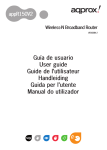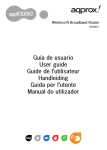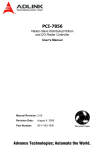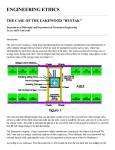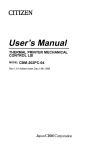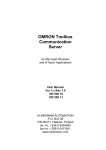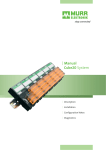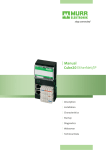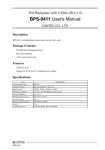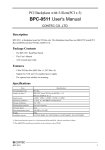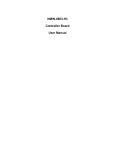Download HSL-DDE Manual
Transcript
H SLD D E Se rve r ver.1.0 Use r’ s Guide 1 CONTENTS CONTENTS................................................................................................................................... 2 Introduction to HSL DDE Server ......................................................................................... 3 1.1 What is DDE? ................................................................................................................... 3 1.2 DDE Conversation.......................................................................................................... 4 Getting Started .......................................................................................................................... 5 2.1 HSL DDE Server Installation ..................................................................................... 5 2.1.1 Installation ......................................................................................................................... 5 2.2 HSL DDE Server Configuration................................................................................. 6 2.2.1 /Configure/Board Configuration ......................................................................................... 7 2.2.2 /Configure/Topic Definition ............................................................................................... 8 2.2.3 /Configure/DDE Server Settings ......................................................................................... 9 Using HSL DDE Server with InTouch.............................................................................. 11 3.1 DDE Item Names Definition in InTouch.............................................................. 11 3.2 Monitor the Communication Status of Modules............................................. 15 DDE Item Names In HSL DDE Server.............................................................................. 16 4.1 HSL-R8DI16 .................................................................................................................... 16 4.2 HSL-DI16DO16................................................................................................................ 17 4.3 HSL-DI32.......................................................................................................................... 17 4.4 HSL-DO32 ........................................................................................................................ 18 Appendix InTouch Sample Programs............................................................................ 20 I. Execute Sample Programs ......................................................................................................... 20 2 1 Introduction to HSL DDE Server HSL DDE Server is an application for Windows NT operating systems. It acts as a DDE (Dynamic Data Exchange) Server and allows other Windows application programs to access data from HSL slave modules. It may be used with Wonderware InTouch and any Microsoft Windows program that is capable of acting as a DDE Client. 1.1 What is DDE? DDE (Dynamic Data Exchange) is a communication protocol designed by Microsoft to allow concurrently running programs in the Windows environment to exchange data and instructions with each other. It implements a client-server relationship between the applications. The server application provides the data and accepts requests from any other application interested in the data. The requesting applications are called clients which can both read and write data maintained by the server. Some applications such as InTouch and Microsoft Excel can simultaneously be both a client and a server. Client applications can use DDE for one-time data transfers or for continuous data exchanges in which updates are sent as soon as new information is available. For one-time data transfers, the client application only requests the “snapshot” data from the server application. For example, as a macro for report generation is executed in Excel, a link to another DDE program will be set up to request the specified data. The link will be terminated after the requested data is received. Then the received data are used to generate reports. The continuous data exchanges mode is also named “hot link”. While a client application sets up a link to another DDE program, it requests the server application to advise the client whenever a specific item's value changes. These data links will remain active until either the client or server program terminates the link or the conversation. It is a very efficient means of exchanging data because once the link has been established no communication occurs until the specified data value changes. InTouch uses DDE to communicate with I/O device drivers and other DDE application programs. For InTouch, if the tagname are defined as I/O type, they can read or write their values to or from another DDE compliant Windows program. For example, InTouch can read or write their values to Excel, and Excel can also read or write data to InTouch Database. Whenever the data from source are updated, the remote data are updated automatically as soon as new information is available. 3 DDE can be used to dispatch control instructions to process-connected instruments. With this ability, two or more related applications can be combined together to make up a large size of super application. For example, Excel spreadsheet can perform the optimal calculation for production. Thus, Excel may read data from InTouch database, which are accessed from I/O controllers or sensors. Reference to the data, the Excel spreadsheet performs some complicated calculation. InTouch reads the calculated result back from Excel and then uses this optimal value to control various production parameters. 1.2 DDE Conversation Two Windows application wishing to exchange data must establish a conversation. The client opens a channel to the server application by specifying: l Server Application Name For HSL DDE Server, the application name is HslDDE. l Topic (Logical Device) Name The DDE topic is a general classification of data within which multiple data items may be "discussed" (exchanged) during the conversation. For HSL DDE Server, the topic might be a HSL slave module’s address with its master card number, e.g. Pci7851#0#1. The topic is active whenever at least one conversation has been established between the server’s logical device and the outside world’s applications (client). The topic is de-active when the last conversation to a topic has terminated. l Items/Tagnames Items are individual pieces of data that are passed between applications. An item is active whenever any DDE conversation is referencing this item. All the valid item names for HSL DDE server are mentioned in chapter 4 of this manual. For example, the item name is “PDI” for client application (e.g. InTouch) to get the digital input data of module.Please refer to the related chapter for the details. The following statement is the DDE address convention for representing an DDE conversation: Application|Topic!Item For example, to get the digital input data of a 8R16DI HSL slave module which address is 1 and connected to PCI-7851 card(card no is 0) through HSL DDE Server, the conversation might be the following (assume the topic name is defined as Pci7851#0): HslDDE|Pci7851#0#1!PDI 4 2 Getting Started 2.1 HSL DDE Server Installation 2.1.1 Installation The Setup program provided by HSL DDE Server CD performs all tasks necessary for complete installation. With “ADLINK All-In-One Compact Disc”: step 1. Insert the ADLink’s “All-in-one Compact Disc” CD into your CDROM drive. step 2. If Windows NT is loaded, click the Start button on the Taskbar, and then choose Run. Step 3. Type x:\setup (x identifies the drive that contains the compact disc) in Open text box, then click OK. Step 4. Setup first displays the main screen. Select Software Package -> HSL Software. Step 5. Setup then displays the ADLINK HSL Software products list. Select HSL-DDE. With “NuADM-HSL Name Card Size Compact Disc”: step 1. Insert the ADLINK “NuADM-HSL Name Card Size Compact Disc” CD into your CD-ROM drive. step 2. If Windows NT is loaded, click the Start button on the Taskbar, and then choose Run. Step 3. Type x:\setup (x identifies the drive that contains the compact disc) in Open text box, then click OK. Step 4. Setup first displays the main screen. Select HSL-> Software Installation. Step 5. Setup then displays the ADLINK HSL Software products list. Select DDE Server. Setup first displays a Welcome dialog box. Please click to go on installation. Setup then prompts a user information dialog box including Name, Company and Serial Number text field. The “Serial Number” field must be filled in correctly, otherwise the HSL DDE Server will run in DEMO version. 5 Setup then prompts the following dialog box for you to specify the destination directory for HSL DDE Server. The default path is C:\ADLink\HSL HSL DDE. If you want to install HSL DDE Server in another directory, please click Browse button to change the destination directory. Then you click Next button to go on the installation. When the installation process is completed, you have to re-start Windows NT system. After the procedure, the HSL DDE server directory should contain the following files and sub-directories. File/Sub-directory HslDDE.exe HslDDE.hlp HslDDE.cnt Wwdlg32.dll Hsl.dll HslDDE.pdf Samples <DIR> Samples\hsl.cfg Description HSL 32-bit DDE Server Program HSL 32-bit DDE Server Help File HSL 32-bit DDE Server Help Contents File Required DLL file for running HSL DDE server program Required DLL file for running HSL DDE server program HSL DDE Server User’s Manual InTouch Sample programs Configuration file for running sample programs The required DLL file “Hsl.dll” is also copied to Windows NT System directory (default is C:\Winnt\System32). The driver files(pci-7852.sys) are copied to Windows NT System Drivers directory (default is C:\Winnt\System32\Drivers). 2.2 HSL DDE Server Configuration For HSL DDE Server to perform properly, HSL DDE server configuration is required before its operation. To perform the required configurations, start up HSL I/O DDE Server by clicking HSL DDE Server V1.0 from program files menu and then the HSL DDE Server main window is shown as follows: 6 The configuration items include Board Configuration, Topic Definition and DDE Server Settings. The detail of the configuration items is described in the following sections. 2.2.1 /Configure/Board Configuration To configure the board, select Board Configuration from Configuration Menu in HSL main window. The "Adapter Board Settings" dialog box is as follows: The fields and buttons in Adapter Board Settings dialog box are described in the following: Push this button to close the dialog box. Define a new board and the “HSL Adapter Card Setting” dialog box displays as the figure below. This button appears only as at least one board has been defined. Push this button to modify the settings for the selected board. This button appears only as at least one board is defined. Push this button to delete the selected board. The following section shows the HSL Adapter Card Setting dialog box and gives the detailed description of each field: Board Type: Select the HSL master board type for this configuration. The valid card types are the following: PCI7851 : It provide one group of connectors. PCI7852 : It provide two group of connectors. 7 Board Number: Select the board sequence number. The board sequence number represents the sequence number of the cards with the same card type or card series plugged in the PCI slots (The relationship between card types and card series is listed in the description of Board Type field). The card sequence number setting is according to the PCI slot sequence in the mainboard. For example, if there are two PCI-7851 cards plugged on your PC, the Board number of the PCI-7851 board in the prior slot should be set as 0, and the Board number of the other PCI-7851 will be 1. Reply Timeout: This field is used to input the amount of time (in seconds) the HSL master boards on the system will be given to reply to commands from the HSL DDE Server. The Timeout message is sent out when a HSL master board fails to respond. The value is valid from 1 to 32 and the default value is 3 seconds. 2.2.2 /Configure/Topic Definition To define the Topics, select Topic Definition from Configuration Menu in HSL main window. The topic definition operation is not valid until at least one board is defined. The "Topic Definition" dialog box is as follows: The fields and buttons in Topic Definition dialog box are described in the following: Push this button to close the dialog box. Define a new topic and the HSL Topic Definition dialog box displays as the figure below. This button appears only as at least one topic is defined. Push this button to modify the settings for the selected topic. This button appears only as at least one topic is defined. Push this button to delete the selected topic. The following section shows the HSL Topic Definition dialog box and gives the detailed description of each field: 8 Topic Name: This field is used to enter a Topic Name. (The same DDE Topic Name is entered in the InTouch "DDE Access Name definition" dialog box described in the section 3.1). The topic must be a unique name that is matched by the DDE clients (for example InTouch). Topic Name can be up to 32 characters long. Card Type#BoardNumber: Associate the topic with a HSL master board (additional topics may be associated with this same board at a later time). Index No : This item is used to assign the connect group which this Topic used. The PCI7851 master board can provide one group of connectors(Index0 only). PCI7852 can provide two group of connectors(Index0 and Index1). Module Address : This item is used to assign the HSL slave module address to the Topic. It mean that the Topic is connected to the slave module with the address. The valid value is between 1 to 63. Slave Module : This item is used to assign the HSL slave module type which this Topic connect. Update Interval: This field tells the server how often it will try to poll the data from the board associated to the topic defined. The valid range of Update Interval is from 1 to 65535 and the default value is 1000(msec). 2.2.3 /Configure/DDE Server Settings A number of parameters that controls the internal operation of the Server can be set. In most cases, the default settings for these parameters provide good performance and do not require changing. However, they can be changed to fine-tune the Server for a specific environment. To configure the HSL DDE Server, select DDE Server Settings from Configuration Menu in HSL main window. The "DDE Server Settings " dialog box is as follows: 9 The fields and buttons in dialog box above are described in the following: Configuration File Directory: This field is used to specify the path (disk drive and directory) in which the HSL DDE server will save its configuration file. HSL DDE server will use this path to load the configuration file the next time it is started. Note: Only the "path" may be modified with this field. The configuration file is always named NuDAQ.cfg. Protocol Timer Tick: This field is used to change the frequency, where the Server executes the communication protocol. The valid range of the Protocol Timer Tick is from 1 to 65535 and the default value is 50 msec. NetDDE being used: This field must be checked when Wonderware NetDDE is used. Push this button to close "DDE Server Settings" dialog box and cancel this command. Push this button to save the settings and close "DDE Server Settings" dialog box after the configuration is finished. 10 3 Using HSL DDE Server with InTouch 3.1 DDE Item Names Definition in InTouch For InTouch, the DDE item name can be defined in Tag Name Dictionary to read/write data from other applications. To define the tagnames, invoke the /Special/Tag Name Dictionary... command (in WindowMaker). The " Tagname Dictionary " dialog box will appear: Click on this button to define a new Tag Name Enter the Tagname in this field. (The tagname defined here is the name InTouch will use. The HSL DDE Server does not see this name. The item name that HSL DDE Server uses is defined in Item Name field, an input field in Details box). Click on this button to select the tag type. The Tag Types dialog box is as follows: 11 To access HSL DDE Server items, the type of Tagname should be I/O Integer type. It is briefly described in the following: l I/O Integer A 32-bit signed integer value between -2,147,483,648 and 2,147,483,647. After selecting tag types, the "Details" dialog box associated to the tag type will appear: Note: If Details dialog box does not appear, click Details at the top of the Tagname Dictionary dialog box. Input all the information related to the tag name. If selecting I/O Integer or I/O Real as the type for your tagname, it is required to input the values of Min EU, Max EU, Min Raw and Max Raw. Click on this button to define the DDE access name associated to the tagname. The Access Name dialog box is as follows: 12 Click on this button to close the dialog box. Click on this button to define a new DDE access name. Click on this button to modified the selected DDE access name. An Modify Access Name dialog box will appear. Click on this button to delete the selected DDE access name. The following figure illustrate the Add/Modify Access Name dialog box: Enter an arbitrary name. InTouch uses Access Names to reference real-time I/O data of tagname associated to the Access name. (It is generally advisable that the same name defined for the HSL DDE topic is used here.) If the data resides in a network I/O Server, type the remote node's name in the field. In this field, type the actual program name, hslDDE, for the HSL DDE Server program from which the data value will be acquired. 13 Note: Do not enter the .exe extension portion of the program name. In this field, type the topic name you want to access. The "Topic Name" MUST be the same name used when the topics were configured in the HSL DDE Server program. Select Advise all items if you want the server program to poll for all data whether or not it is in visible windows, alarmed, logged, trended or used in a script. Note: Selecting this option will impact performance, therefore its use is not recommended. Select Advise only active items if you want the server program to poll only points in visible windows and points that are alarmed, logged, trended or used in any script. Click on this button to save the settings followed by closing the dialog box and then the Access Names dialog box will reappear. Click “Done” to close the dialog box and return to Tagname Dictionary dialog box and Details dialog box as the figure below. Click on this button to cancel the command followed by closing the dialog box and then the Access Names dialog box will reappear. Click “Done” to close the dialog box and return to Tagname Dictionary dialog box and Details dialog box as the figure below. 14 The last step is to define the DDE item name. In this field, type the item name for the desired data value in the HSL DDE Server. Please refer to the chapter 4 for the valid item names of each HSL slave modules. For example, to access the digital input value of HSL 8R16DI slave module, type PDI in this field. Note: It is important to understand that the "tagname" is the name used within InTouch to refer to a data value. The Item is the name used by I/O DDE Server program to refer to the same value. These names do not have to be the same, however, it is recommended when applicable to use the same names. 3.2 Monitor the Communication Status of Modules For each HSL slave module being used, there are three built-in integer items, PSTS1, PSTS3, PSTS7 or PLIVE that you can use to monitor the state of the communications between InTouch and HSL slave module. PSTS1 : When its valus is “1”, It is mean there is one time communication error between InTouch and the HSL slave module. PSTS3 : When its valus is “1”, It mean there is three times communication error between InTouch and the HSL slave module. PSTS7 : When its valus is “1”, It mean there is seven times communication error between InTouch and the HSL slave module. PLIVE : When its valus is “1”, It mean the slave module is disconnect(or die). PSTS1, PSTS3 or PSTS7 is set to "0" when there are no any communication errors. PLIVE is set to "0" when the slave module is connected correctly with master card. For example, in Excel, you can read the status of the PSTS7 by entering the following formula in a cell: =hslDDE|TopicName!PSTS7 15 4 DDE Item Names In HSL DDE Server The following sections list the commands and the corresponding item names and the data types of HSL slave modules. The definition of each data type is described in section 3.1 of this manual. Please refer to the related section for the details. 4.1 HSL-R8DI16 Digital I/O Command Set Requested / Poked value Data: xxxxxxxxxx Example: 32767 Range: 0 ~ 65535 Digital Data Out in PDO* Data: xxxxxxxxxx digital format Example: 128 Range: 0 ~ 255 Nth bit Digital Data In (N PBI0 … PBI15 Data: 0 or 1 is the bit number) Fast Nth bit Digital Data PASBI0 … Data: 0 or 1 In (N is the bit number) PASBI15* Data: 0 or 1 One time communication PSTS1 error between HSL master board and this slave module Data: 0 or 1 Three times communic- PSTS3 ation error between HSL master board and this slave module Seven times communic- PSTS7 Data: 0 or 1 ation error between HSL master board and this slave module Slave module live status PLIVE Data: 0(live) or 1(die) Command Item Name Digital Data In in digital PDI* format R/W R Data Type Integer W Integer R Integer R Integer R Integer R Integer R Integer R Integer * For InTouch, the value of Nth bit of PDO/PDI can be poked/advised by using Tag.0N as the item name. For example, to poke the value of the 0th bit of PDO, set tagname as Tag.00, or to poke the value of the 1st bit of PDO, set tagname as Tag.01. * To get the value of Nth bit of PDO/PDI by using Tag.0N as the item name, the data type of PDO/PDI have to be set as integer. * “PASBIn” and “PBIn” (n is the bit number) commands are both used for n-th bit digital data in. For signal bit digital data input, the performance of these two commands are almost the same. However, for multi-bits digital data input, using “PASBIn” can get much higher performance than “PBIn”. Hence 16 “PASBIn” command is especially suitable for multi-bits digital data input. 4.2 HSL-DI16DO16 Digital I/O Command Set Requested / Poked value Data: xxxxxxxxxx Example: 32767 Range: 0 ~ 65535 Digital Data Out in PDO* Data: xxxxxxxxxx digital format Example: 32767 Range: 0 ~ 65535 Nth bit Digital Data In (N PBI0 … PBI15 Data: 0 or 1 is the bit number) Fast Nth bit Digital Data PASBI0 … Data: 0 or 1 In (N is the bit number) PASBI15* Data: 0 or 1 One time communication PSTS1 error between HSL master board and this slave module Data: 0 or 1 Three times communic- PSTS3 ation error between HSL master board and this slave module Data: 0 or 1 Seven times communic- PSTS7 ation error between HSL master board and this slave module Slave module live status PLIVE Data: 0(live) or 1(die) Command Item Name Digital Data In in digital PDI* format R/W R Data Type Integer W Integer R Integer R Integer R Integer R Integer R Integer R Integer * For InTouch, the value of Nth bit of PDO/PDI can be poked/advised by using Tag.0N as the item name. For example, to poke the value of the 0th bit of PDO, set tagname as Tag.00, or to poke the value of the 1st bit of PDO, set tagname as Tag.01. * To get the value of Nth bit of PDO/PDI by using Tag.0N as the item name, the data type of PDO/PDI have to be set as integer. * “PASBIn” and “PBIn” (n is the bit number) commands are both used for n-th bit digital data in. For signal bit digital data input, the performance of these two commands are almost the same. However, for multi-bits digital data input, using “PASBIn” can get much higher performance than “PBIn”. Hence “PASBIn” command is especially suitable for multi-bits digital data input. 4.3 HSL-DI32 Digital I/O Command Set Command Item Name Requested / Poked value 17 R/W Data Type Data: xxxxxxxxxx Example: 1234567890 Range: -2147483648~ 2147483647 Data: 0 or 1 R Integer R Integer PASBI0 … PASBI31* PSTS1 Data: 0 or 1 R Integer Data: 0 or 1 R Integer PSTS3 Data: 0 or 1 R Integer PSTS7 Data: 0 or 1 R Integer PLIVE Data: 0(live) or 1(die) R Integer Digital Data In in digital PDI* format Nth bit Digital Data In (N is the bit number) Fast Nth bit Digital Data In (N is the bit number) One time communication error between HSL master board and this slave module Three times communication error between HSL master board and this slave module Seven times communication error between HSL master board and this slave module Slave module live status PBI0 … PBI31 * To get the value of Nth bit of PDI by using Tag.0N as the item name, the data type of PDI have to be set as integer. * “PASBIn” and “PBIn” (n is the bit number) commands are both used for n-th bit digital data in. For signal bit digital data input, the performance of these two commands are almost the same. However, for multi-bits digital data input, using “PASBIn” can get much higher performance than “PBIn”. Hence “PASBIn” command is especially suitable for multi-bits digital data input. 4.4 HSL-DO32 Digital I/O Command Set R/W W Data Type Integer PSTS1 Requested / Poked value Data: xxxxxxxxxx Example: 1234567890 Range: -2147483648~ 2147483647 Data: 0 or 1 R Integer PSTS3 Data: 0 or 1 R Integer PSTS7 Data: 0 or 1 R Integer PLIVE Data: 0(live) or 1(die) R Integer Command Digital Data Out in digital format Item Name PDO* One time communication error between HSL master board and this slave module Three times communication error between HSL master board and this slave module Seven times communication error between HSL master board and this slave module Slave module live status * For InTouch, the value of Nth bit of PDO can be poked/advised by using Tag.0N as the item name. For example, to poke the value of the 0th bit of 18 PDO, set tagname as Tag.00, or to poke the value of the 1st bit of PDO, set tagname as Tag.01. 19 Appendix InTouch Sample Programs There are several InTouch sample programs provided in this software package. They could help you to program your own applications by using InTouch and HSL DDE Server easily. The brief descriptions of these sample programs are specified as follows: R8DI16-Demo DI16DO16-Demo DI32-Demo DO32-Demo HSL R8DI16 slave module InTouch Sample Program HSL DI16DO16 slave module InTouch Sample Program HSL DI32 slave module InTouch Sample Program HSL DO32 slave module InTouch Sample Program I. Execute Sample Programs To run these sample programs, please follow the following steps: Step1. Execute HSL DDE Server program Step 2. Configure HSL DDE Server properly The topic names required for each sample program have to be defined. The demo programs with their own corresponding topics are list in the following table: Demo Program R8DI16-Demo DI16DO16-Demo DI32-Demo DO32-Demo Topic Name PCI7851#0#1(The PCI-7852 master board no is 0, the R8DI16 slave module’s address is 1 ) PCI7851#0#1(The PCI-7852 master board no is 0, the DI16DO16 slave module’s address is 1 ) PCI7851#0#1(The PCI-7852 master board no is 0, the DI32 slave module’s address is 1 ) PCI7851#0#1(The PCI-7852 master board no is 0, the DO32 slave module’s address is 1 ) Please refer to chapter 2 for the detailed descriptions about the HSL DDE Server configuration. A configuration file “hsl.cfg”, located in Samples directory, is provided. This configuration file defines all the topic names required for executing our sample programs. To use this configuration file, set the configuration file path as the directory where this configuration file is located (the default is “C:\ADLink\HSL HSL DDE\Samples”), and then re-execute HSL DDE 20 Server program. This configuration file will be used while HSL DDE Server program is reexecuted. For the configured topics fitting your system, use “/Configure/Topic Definition” command to modify the contents of the topics (e. module address, data range, … etc.). Please refer to section 2.2.2 for the detailed descriptions about topic definition. Step 3. Start the InTouch program (INTOUCH.EXE) and select the InTouch sample program you want to execute in the list in the InTouch Application Manager dialog box. If the sample programs are not shown in the list, on the Tools menu, click Find Applications. The Starting directory for search dialog box appears and locates the directory in which you want to search for applications, and then click OK. The InTouch Application Manager will reappear displaying icons for all the applications that were found in the selected directory. Please refer to InTouch User’s Guide or related reference books to get the information about using InTouch. 21