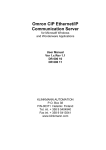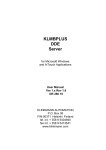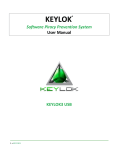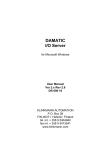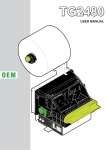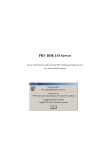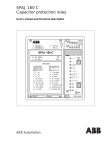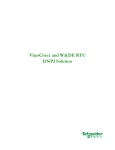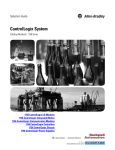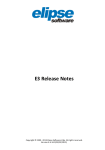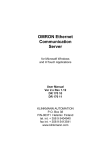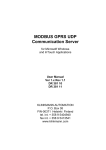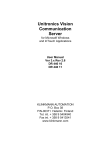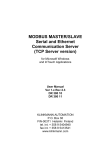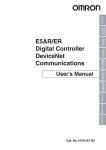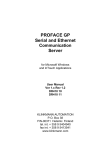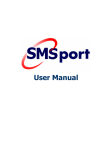Download OMRON Toolbus Communication Server
Transcript
OMRON Toolbus
Communication
Server
for Microsoft Windows
and InTouch Applications
User Manual
Ver 1.x Rev 1.0
DR 500 10
DR 500 11
KLINKMANN AUTOMATION
P.O. Box 38
FIN-00371 Helsinki Finland
tel. int. + 358 9 5404940
fax int. + 358 9 5413541
www.klinkmann.com
Klinkmann Automation OMRON Toolbus Communication Server
i
Table Of Contents
Overview.........................................................................................................................1
Communication Protocols...............................................................................................1
Accessing Remote Items via the Server.........................................................................3
Installing the OMRTOOLBUS Server .............................................................................3
Installing the Server.................................................................................................3
Installing the I/O Server Infrastructure.....................................................................5
Configuring the OMRTOOLBUS Server .........................................................................5
Server Settings Command..........................................................................................6
Com Port Settings Command .....................................................................................8
Saving OMRTOOLBUS Configuration File .................................................................8
Configuration File Location .........................................................................................9
Topic Definition Command .........................................................................................9
Item Names ....................................................................................................................11
Monitoring and Controlling Communication with a PLC..............................................15
Using the OMRTOOLBUS Server with OPC Clients ......................................................18
Configuring DCOM......................................................................................................18
Running OMRTOOLBUS "OPC & DDE" version as Windows NT Service .................20
Using OMRTOOLBUS with OPCLink Server ..............................................................21
OPCLink Topic Definition ........................................................................................21
Accessing OMRTOOLBUS Items via the OPCLink Server .....................................22
Using the OMRTOOLBUS Server with Suite Link and DDE Clients...............................23
Using the OMRTOOLBUS Server with InTouch .............................................................23
Defining the Access Names........................................................................................23
Defining the Tag names..............................................................................................25
Monitoring the Status of Communication with InTouch...............................................27
Notes on Using Microsoft Excel......................................................................................27
Reading Values into Excel Spreadsheets...................................................................27
Writing Values to OMRTOOLBUS Points ...................................................................27
Notes on Improving Server Performance .......................................................................29
Troubleshooting..............................................................................................................31
WIN.INI entries ...........................................................................................................31
Troubleshooting menu ................................................................................................32
Internal Logger............................................................................................................34
OMRTOOLBUS Communication Server Ver 1.x User Manual Rev 1.0
500xxm10.DOC
Klinkmann Automation OMRON Toolbus Communication Server
1
OMRON Toolbus
Communication Server
Overview
The Klinkmann Automation OMRON Toolbus Communication Server (hereafter
referred to as the "OMRTOOLBUS Server" or "OMRTOOLBUS" or "Server") is a
Microsoft Windows (95/98/ME/NT/2000/XP) 32-bit application program that acts as a
communications protocol Server and allows other Windows application programs access
to data from OMRON PLCs (also referred to as controllers or devices) using the OMRON
Toolbus protocol. The OMRON Toolbus Server communicates with OMRON CS1-series
and CJ1-series controllers via serial RS-232 interface, communication speed is up to
115200 bps. The Server may be used by any Microsoft Windows program that is capable
of acting as a DDE, FastDDE, SuiteLink or OPC Client.
There are two different OMRTOOLBUS Server versions described in this manual:
- Server version (ordering number DR 500 10), supporting SuiteLink, FastDDE and
DDE protocols; this version hereafter is referred to as the "Suite Link & DDE" version.
- Server version (ordering number DR 500 11), supporting OPC and DDE protocols; this
version hereafter is referred to as the "OPC & DDE" version;
The separate installation package is supplied for each version of the Server. In all cases
the name of Server executable file is OMRTOOLBUS.EXE. All further information in this
manual is same for all versions of the Server, with the exception of few points where
communication protocol specific features are explained.
Communication Protocols
Dynamic Data Exchange (DDE) is a communication protocol developed by Microsoft to
allow applications in the Windows environment to send/receive data and instructions
to/from each other. It implements a client-server relationship between two concurrently
running applications. The server application provides the data and accepts requests from
any other application interested in its data. Requesting applications are called clients.
Some applications such as Wonderware InTouch and Microsoft Excel can simultaneously
be both a client and a server.
FastDDE provides a means of packing many proprietary Wonderware DDE messages
into a single Microsoft DDE message. This packing improves efficiency and performance
by reducing the total number of DDE transactions required between a client and a server.
Although Wonderware's FastDDE has extended the usefulness of DDE, this extension is
being pushed to its performance constraints in distributed environments.
The OMRTOOLBUS Communication Server supports the FastDDE Version 3 - an
extension to Wonderware’s proprietary FastDDE Version 2. This extension supports the
transfer of Value Time Quality (VTQ) information. The original DDE and FastDDE Version
2 formats are still supported, providing full backward compatibility with older DDE clients.
FastDDE Version 3 works on Windows 9x systems as well as Windows on NT/2000/XP
systems.
OMRTOOLBUS Communication Server Ver 1.x User Manual Rev 1.0
500xxm10.DOC
Klinkmann Automation OMRON Toolbus Communication Server
2
NetDDE extends the standard Windows DDE functionality to include communication over
local area networks and through serial ports. Network extensions are available to allow
DDE links between applications running on different computers connected via networks
or modems. For example, NetDDE supports DDE between applications running on IBM
compatible computers connected via LAN or modem and DDE-aware applications
running on non-PC based platforms under operating environments such as VMS and
UNIX.
SuiteLink uses a TCP/IP based protocol and is designed by Wonderware specifically to
meet industrial needs such as data integrity, high-throughput, and easier diagnostics.
This protocol standard is only supported on Microsoft Windows NT 4.0 or higher.
SuiteLink is not a replacement for DDE, FastDDE, or NetDDE. The protocol used
between a client and a server depends on your network connections and configurations.
SuiteLink was designed to be the industrial data network distribution standard and
provides the following features:
· Value Time Quality (VTQ) places a time stamp and quality indicator on all data values
delivered to VTQ-aware clients.
· Extensive diagnostics of the data throughput, server loading, computer resource
consumption, and network transport are made accessible through the Microsoft Windows
NT operating system Performance Monitor. This feature is critical for the scheme and
maintenance of distributed industrial networks.
· Consistent high data volumes can be maintained between applications regardless if the
applications are on a single node or distributed over a large node count.
· The network transport protocol is TCP/IP using Microsoft’s standard WinSock interface.
OPC (OLE for Process Control) is an open interface standard to provide data from a data
source and communicate the data to any client application in a common standard way.
The OPC is based on Microsoft OLE, COM and DCOM technologies and enables simple
and standardized data interchange between the industrial or office sector and the
production sector. From general point of view many aspects of OPC are similar to DDE,
but main difference is in the implementation by using Microsoft's COM (Component
Object Model) technology. It enables fast exchange with process automation data and
OPC open interface allows access to data from OPC Server in same standard way from
OPC client applications supplied by different developers.
For more information on the basics of OPC, please refer to the OPC Specification. The
OPC Data Access Custom Interface Specification is maintained by OPC Foundation, the
current specification is 2.05a dated June 2002 (3.00 dated March 2003).
The OPC support for OMRTOOLBUS Server “OPC & DDE” version is implemented
based on FactorySoft OPC Server Development Toolkit and it conforms to OPC Data
Access Custom Interface Specification 2.04. The OMRTOOLBUS Server “OPC & DDE”
version is tested for compliance and is compatible with OPC Foundation OPC Data
Access Compliance Test Tool.
The Suite Link, FastDDE (Version 3) and DDE support for OMRTOOLBUS Server "Suite
Link & DDE" version is implemented by Wonderware I/O Server Toolkit ver. 7,2,1,6.
OMRTOOLBUS Communication Server Ver 1.x User Manual Rev 1.0
500xxm10.DOC
Klinkmann Automation OMRON Toolbus Communication Server
3
The FastDDE (Version 2) and DDE support for OMRTOOLBUS Server "OPC & DDE"
version is implemented by Wonderware I/O Server Toolkit ver. 5.0 (008).
Accessing Remote Items via the Server
The communication protocol addresses an element of data in a conversation that uses a
three-part naming convention that includes the application name, topic name and item
name. The following briefly describes each portion of this naming convention:
application name
The name of the Windows program (server) that will be accessing the data element. In
the case of data coming from or going to OMRON Controllers via this Server, the
application portion of the address is OMRTOOLBUS.
topic name
Meaningful names are configured in the Server to identify specific devices. These names
are then used as the topic name in all conversations to that device. For example, PLC1.
Note! You can define multiple topic names for the same device (PLC) to poll different
items at different rates.
item name
A specific data element within the specified topic. When using the OMRTOOLBUS
Server, an item can be a relay, timer, counter, register, etc., in the PLC. The term "point"
is used interchangeably with the term "item" in this User Manual. For more information on
item/point names, see the Item Names section later in this manual.
Installing the OMRTOOLBUS Server
Installing the Server
The OMRTOOLBUS Server installation package can be supplied:
1. As a self-extracting archive (50010xxx.EXE for “Suite Link & DDE” version or
50011xxx.EXE for “OPC & DDE” version) if downloaded from Klinkmann’s web site
(the xxx is the current (latest) version of the Server).
2. From installation on Klinkmann Software CD.
3. On two or three distribution disks (floppies).
To install the OMRTOOLBUS Server from the self-extracting archive, run the
50010xxx.EXE or 50011xxx.EXE and proceed as directed by the OMRTOOLBUS Server
Setup program.
To install the OMRTOOLBUS Server from CD or distribution disks:
1. Insert the CD with Klinkmann Software into CD drive or insert the OMRTOOLBUS
Server Disk1 into a floppy drive A: or B:.
2. Select the Run command under the Start menu.
3. Run STARTUP.EXE if installing from CD or SETUP.EXE if installing from distribution
disks (floppies).
OMRTOOLBUS Communication Server Ver 1.x User Manual Rev 1.0
500xxm10.DOC
Klinkmann Automation OMRON Toolbus Communication Server
4
4. If installing from CD: select “Protocol Servers (DDE, SuiteLink, OPC)”, find
“OMRTOOLBUS SL and DDE Server” or “OMRTOOLBUS OPC and DDE Server” and
click
on “Setup…”.
5. Proceed as directed by the OMRTOOLBUS Server Setup program.
Note:
All MS Windows applications using Microsoft’s shared DLLs (e.g. MFC42.DLL and
MSVCRT.DLL) must be closed before installing the OMRTOOLBUS Server “OPC & DDE”
version. Otherwise there can be problems with OMRTOOLBUS Server registration as
OPC server. If during the OMRTOOLBUS Server “OPC & DDE” version installation some
warning messages about shared DLLs are displayed, then it is quite possible the
OMRTOOLBUS Server registration as OPC server failed. In this case after system reboot
the OMRTOOLBUS Server registration as OPC server can be done by starting the
OMRTOOLBUS Server manually with special command line parameter added:
“omrtoolbus.exe /regserver”.
When installation is finished, the subdirectory specified as a folder where to install the
OMRTOOLBUS Server files will contain the following files:
OMRTOOLBUS.EXE
The OMRTOOLBUS Server Program. This is a Microsoft
Windows 32-bit application program.
OMRTOOLBUS.HLP
The OMRTOOLBUS Server Help file.
OMRTOOLBUS.CFG
An example configuration file.
LICENSE.TXT
Klinkmann Automation software license file.
KLSERVER.DLL
Dynamic Link Library necessary for “OPC & DDE”version of
the Server.
Dynamic Link Library necessary only for “OPC & DDE”version
of
the Server.
WWDLG32.DLL
To uninstall the OMRTOOLBUS Server - start Control Panel, select “Add/Remove
Programs” and select the “OMRTOOLBUS SL and DDE Server” or “OMRTOOLBUS OPC
and DDE Server” from the list of available software products. Click on “Add/Remove…”
and proceed as directed by the UnInstallShield program.
Notes:
1. The OMRTOOLBUS Server “Suite Link & DDE” is developed with Wonderware I/O
Server Toolkit (ver 7,2,1,6) and needs the Wonderware FS2000 Common
Components to be installed on computer where the OMRTOOLBUS Server is
running. The Wonderware FS2000 Common Components are installed automatically
when any of Wonderware FS2000 Components (e.g. InTouch or some Wonderware
I/O server) is installed.
2. If OMRTOOLBUS Server “Suite Link & DDE” version will run on PC where
Wonderware FS2000 Common Components are not installed then a special I/O
Server Infrastructure installation package can be obtained from Klinkmann
Automation (see Installing the I/O Server Infrastructure section below). This I/O
Server Infrastructure installation package contains the minimum set of software
OMRTOOLBUS Communication Server Ver 1.x User Manual Rev 1.0
500xxm10.DOC
Klinkmann Automation OMRON Toolbus Communication Server
5
needed to run the OMRTOOLBUS Server “Suite Link & DDE” version and these
infrastructure files must be installed prior to executing the OMRTOOLBUS Server.
3. The HASP key is needed for full time running of OMRTOOLBUS Server. The HASP
Driver setup is performed during the Server setup. Without HASP Driver installed the
OMRTOOLBUS Server will run only 1 hour (with all features enabled).
Installing the I/O Server Infrastructure
The I/O Server Infrastructure installation package can be supplied:
1. As a self-extracting archive (IOServerInfrastructure.exe) if downloaded from
Klinkmann’s web site or from Klinkmann Software CD.
2. On one distribution disk (floppy).
To install the I/O Server Infrastructure from the self-extracting archive, run the
IOServerInfrastructure.exe and proceed as directed by the I/O Server Infrastructure
Setup program.
To install the I/O Server Infrastructure from the distribution disk, on MS Windows NT:
1.
2.
3.
4.
5.
Insert the I/O Server Infrastructure disk into a floppy drive A: or B:.
Select the Run command under the Start menu.
Type "A:SETUP" or "B:SETUP".
Click on OK.
Proceed as directed by the I/O Server Infrastructure Setup program.
To uninstall the I/O Server Infrastructure - start Control Panel, select "Add/Remove
Programs" and select the "IO Server Infrastructure" from the list of available software
products. Click on "Add/Remove…" and proceed as directed by the UnInstallShield
program.
Note: The I/O Server Infrastructure installation will be rejected if Wonderware FS2000
Common Components are already installed on same computer.
Configuring the OMRTOOLBUS Server
After the OMRTOOLBUS Server is initially installed, a little of configuration is required.
Configuring the Server automatically creates an OMRTOOLBUS.CFG file that holds all of
the topics (controllers) definitions entered, as well as the communication port
configurations. This file will be placed automatically in the same directory in which
OMRTOOLBUS is located unless the path where the configuration file will be placed is
specified via the /Configure/Server Settings... command.
To perform the required configurations, start up the OMRTOOLBUS program. If the
Server starts up as an icon, double-click on the icon to open the server's window. The
following will appear:
OMRTOOLBUS Communication Server Ver 1.x User Manual Rev 1.0
500xxm10.DOC
Klinkmann Automation OMRON Toolbus Communication Server
6
To access the commands used for the various configurations, open the /Configure menu:
Server Settings Command
A number of parameters that control the internal operation of the Server can be set. In
most cases, the default settings for these parameters provide good performance and do
not require changing. However, they can be changed to fine-tune the Server for a specific
environment.
To change the Server's internal parameters, invoke the Configure/Server Settings...
command. The "Server Settings" dialog box will appear:
The following describes each field in this dialog box:
Protocol Timer Tick
This field is used to change the frequency at which the Server checks for work to do (at
this frequency the Server tries to send one data request to PLC and receive one reply
from PLC. If the send/response cycle is too long then more than one activation of Server
is necessary to process it. If computer is very busy or some other MS Windows
application is taking over the computer then the Server is activated rarely than setting in
the Protocol Timer Tick.
Note: The default value is 50 milliseconds. The minimum value is 10 milliseconds.
NetDDE being used
Select this option if you are networking using NetDDE.
Configuration File Directory
The first field is used to specify the path (disk drive and directory) in which
OMRTOOLBUS will save its current configuration file. OMRTOOLBUS will use this path
to load the configuration file the next time it is started.
Note: Only the "path" may be modified with this field. The configuration file is always
named OMRTOOLBUS.CFG.
OMRTOOLBUS Communication Server Ver 1.x User Manual Rev 1.0
500xxm10.DOC
Klinkmann Automation OMRON Toolbus Communication Server
7
Note: There is no limit to the number of configuration files created, although each must
be in a separate directory. When using the OMRTOOLBUS Server with InTouch, it is
good practice to place the configuration file in the application directory.
Start automatically as Windows NT Service
Enabling this option will cause the server to start as a Windows NT service.
Windows NT offers the capability of running applications even when a user is not logged
on to the system. This is valuable when systems must operate in an unattended mode.
Enabling this option and rebooting the system will cause the Server to run as a Windows
NT service. However, to view configuration information or to reconfigure the Server, the
user must log on to the system. Any Server related problems that may arise such as
missing adapter cards, licensing failures or device drivers not loading will not be visible to
the user until a log on is performed. Disabling this option and rebooting the system will
cause the Server to run as a Windows NT application program once again.
Notes:
1. The Start automatically as Windows NT Service feature can be activated only with
OMRTOOLBUS Server "Suite Link & DDE" version. To start the OMRTOOLBUS Server
"OPC & DDE" version as Windows NT Service, refer to Running OMRTOOLBUS "OPC
& DDE" version as Windows NT Service section of this manual.
2. The Service Startup configuration can be changed by MS Windows NT Control
Panel/Services configuration dialogs. The Allow Service to Interact with Desktop
checkbox in "Service" dialog box must be checked (the "Service" dialog box can be
invoked by pressing the "Startup" button on "Services" dialog box when Service
OMRTOOLBUS_IOServer is selected). If Allow Service to Interact with Desktop is not
selected then OMRTOOLBUS Server full functionality is not ensured (e.g. the Server
configuration can not be changed, no message boxes will be displayed, etc.).
Once all entries have been made, click on OK.
OMRTOOLBUS Communication Server Ver 1.x User Manual Rev 1.0
500xxm10.DOC
Klinkmann Automation OMRON Toolbus Communication Server
8
Com Port Settings Command
This command is used to configure the communication ports that will be used to
communicate with OMRON PLCs. Invoke the /Configure/Com Port Settings... command.
The "Communication Port Settings" dialog box will appear:
Select the Com Port and examine the characteristics of the selected Port. To select a
necessary Com Port, click on the combo box button and make your choice from the list
box.
The Reply Timeout field is used to enter the amount of time (in seconds) the controller
using the selected communication port will be given to reply to commands from the
Server. The default value of 3 seconds should be sufficient for most configurations.
Select the Baud Rate that matches the setting chosen for the hardware. The default
Baud Rate is 115200.
Other serial communication settings 8 Data Bits, no Parity, 1 Stop Bit are fixed and
unchangeable as specified by OMRON Toolbus protocol.
The corresponding OMRON controller must be configured for Toolbus communication
and with baudrate matching with Baud Rate setting entered here in OMRTOOLBUS
Server "Communication Port Settings" dialog – use for this purpose the OMRON CXProgrammer Windows Programming Software (see “CX-Programmer Users Manual”
available from OMRON).
Once Reply Timeout and Baud Rate are entered, select Save to save the configuration
for the communication port. Once all entries have been made, click on OK.
Saving OMRTOOLBUS Configuration File
If the configuration file does not currently exist, or a new configuration path has been
specified, the Server will display the "Save Configuration" dialog box:
OMRTOOLBUS Communication Server Ver 1.x User Manual Rev 1.0
500xxm10.DOC
Klinkmann Automation OMRON Toolbus Communication Server
9
This dialog box displays the path where the Server is going to save the current
configuration file. The path may be changed if necessary. Also, the path can optionally be
recorded in the WIN.INI file by selecting the "Make this the default configuration file"
option. Doing so will allow the OMRTOOLBUS Server to find the configuration file
automatically each time it is started.
Configuration File Location
When the OMRTOOLBUS Server starts up, it first attempts to locate its configuration file
by, first checking the WIN.INI file for a path that was previously specified. If the path is not
present in the WIN.INI file, the Server will assume that the current working directory is to
be used.
To start the Server from an application directory configuration file other than the default
configuration file a special switch (/d:) is used. For example, invoke the File/Run
command and enter the following:
OMRTOOLBUS /d:c:\directoryname
Note: There is no limit to the number of configuration files that may be created, although
each must be in a separate directory.
Topic Definition Command
The user provides each device (controller) with an arbitrary name that is used as the
Topic Name for all references to the device. Only direct (point-to-point) connection is
supported by OMRON Toolbus protocol
The following steps are taken to define the topics (controllers) connected to
OMRTOOLBUS Server:
1.
Invoke the Configure/Topic Definition… command. The "Topic definition" dialog box
will appear:
OMRTOOLBUS Communication Server Ver 1.x User Manual Rev 1.0
500xxm10.DOC
Klinkmann Automation OMRON Toolbus Communication Server
10
2.
To modify an existing topic, select the topic name and click on Modify. To define a
new topic, click on New. The "OMRON Toolbus Topic Definition" dialog box will
appear:
3.
Enter the Topic Name. If using InTouch the same Topic Name is to be entered in
the "Add Access Name" dialog box described in the Using the OMRTOOLBUS
Server with InTouch section.
4.
Click on the Com Port button to associate a topic with the communication port.
Additional topics may be associated with the same communication port later.
5.
Set the Update Interval field to indicate the frequency the items/points on this topic
will be read (polled). Default value is 1000 milliseconds.
6.
If necessary, enter the value of FINS Response Maximum Size, words for relevant
data part of read command. Values from 1 to 500 (default) are valid (if Multiple
Memory Area Read is selected then maximum size is 250 words). The default value
is recommended and reduce this value only if selected PLC has timing problems to
process great amount of data in a short time period.
All Omron CS1 and CJ1 PLCs support the requests of maximum length, but not all
PLC models can process a lot of such requests without communication errors. If
PLC time by time reports an error message to valid read or write command, then
one of possible error reason can be too many data requested by one read
command. In such cases it is recommended to reduce the FINS Response
Maximum Size, words for the selected PLC
8.
Check or uncheck the Multiple Memory Area Read check box to choose the type
of FINS read commands used for this topic. If Multiple Memory Area Read is
unchecked (default setting), then Server uses Memory Area Read FINS commands
and maximum 500 consecutive words can be read from this topic by one command.
If Multiple Memory Area Read is checked then Server uses Multiple Memory Area
Read FINS commands and maximum 250 non-consecutive words (also from
different memory areas) can be read from this topic by one command (this mode
does not support strings, long values and floating point values).
Once all entries have been made, click on OK.
OMRTOOLBUS Communication Server Ver 1.x User Manual Rev 1.0
500xxm10.DOC
Klinkmann Automation OMRON Toolbus Communication Server
11
Item Names
The OMRTOOLBUS Server supports item/point names that are consistent with the point
naming convention used by OMRON PLCs. The OMRTOOLBUS Server supports the
fixed set of item names, the following describes both the valid data formats and Item
Names for supported OMRON devices:
Each Discrete, Integer or Real (floating point) item name generally may be described as:
PnS
Each ASCII string (Message) item name generally may be described as:
Pn-hS
where:
nSpecifies the Memory area word/bit address of the specific word, flag or bit or
lowest address of ASCII string.
The rightmost two digits of the bit address (when indicates a separate bit in word
area) specify the bit number in word and the leftmost digits - specify the word
address. Depending on the number of digits in the item name name (for bit in word
leading zeroes must be in name if necessary) the Server recognizes, whether
item/point represents a whole word or only a separate bit in word.
For compatibility with OMRON CX-Programmer addressing syntax and item/point
naming used in some other Wonderware and Klinkmann I/O Servers, additionally
also a character ‘.’ (or ‘:’) can be used as a separator between word address and
bit address. In this case each item, representing bit in word, may be described as,
Pn.b (or Pn.bb or Pn:b or Pn:bb) where n is a word address and b (bb) is a bit
number in word (b can be 0…9 and bb can be 00…15). The number of digits in bit
item name with separator is not relevant (leading zeroes are not necessary).
h-
Specifies the highest address of ASCII string.
P-
Item name used prefix: one, two or three characters before Memory area address,
designating the type of Memory area.
S-
Optionally used suffix (one character): for Integer and Real type items it specifies
the special format of data (see below); for ASCII string items it specifies the highorder byte, low-order byte or both bytes of the words; not valid for Discrete type
items.
Unsigned/Signed Format
The server interprets 16-bit words (channels) in a PLC in 16-bit unsigned format
(value range from 0 to 65535) or signed format (value ramge from -32768 to
32767). Unsigned quantities may be read by one of two methods - by entering item
name without suffix or appending the suffix 'U' (or 'u'). For example, the channel
DM100 in a PLC contains 8000 hex. In this case item name DM100 or DM100U
would be displayed in InTouch or Excel as 32768. Signed quantities may be read
from the same channel by appending the suffix 'S' (or 's') to the item name. So,
item name DM100S would be displayed in InTouch or Excel as -32768.
BCD Format
To read/write data using BCD format - append the suffix 'B' (or ‘b’) to the item
name, e.g. DM100B.
OMRTOOLBUS Communication Server Ver 1.x User Manual Rev 1.0
500xxm10.DOC
Klinkmann Automation OMRON Toolbus Communication Server
12
Long Format (Signed/BCD)
Two consecutive 16-bit words in a PLC can be interpreted as a 32-bit long integer.
It can be formatted as either signed (-2,147,483,648 to 2,147,483,648) or BCD (0
to 99,999,999). To read/write an item in signed long format - append the letter 'L'
(or 'l') to the item name. To read/write an item in BCD long format - append the
letter 'M' (or 'm') to the item name. For example, if DM100 contains 0234 hex and
DM101 contains 1356 hex, DM100L returns 324,403,764 and DM100M returns
13,560,234.
Floating Point Format (IEEE/BCD)
Two consecutive 16-bit words in a PLC can be interpreted as a single precision
floating point number. It is formatted as either IEEE (-3.402823 * 1038 to 3.402823
* 1038) or BCD (0.0000001 to 0.9999999 * 107). To read/write an item in IEEE
floating point format, append one of the following letters to the item name: 'F', 'f',
‘R’ or ‘r’. To read/write an item in BCD floating point format - append the letter 'G'
(or 'g') to the item name. For example, if D100 contains 9620 hex and D101
contains 2436 hex in a CV500 PLC, D100F returns 3.959212 * 10-17 and D100G
returns 0.4369620 * 102.
Floating point format is relevant only with items, indicating memory areas word
contents.
ASCII Strings Format
Multiple consecutive 16-bit words (block size of 1 to 29) in a PLC can be
interpreted as a string of ASCII characters. The ASCII string is stored/retrieved
from the lowest-numbered address to the highest and from the high-order byte to
the low-order byte with each address. To define a range of words, use a '-'
between the two address locations. For example, DM10-DM12 indicates locations
from DM10 to DM12. ASCII string characters can be specified to come from the
high-order byte, low-order byte, or both bytes of the words.
Low-order Byte
High-order Byte
Both Bytes
Only the low-order byte (LSB - least significant 8-bits) of each
word is used for read. To use this format, append the suffix 'E'
to the item name.
Only the high-order byte (MSB - most significant 8-bits) of each
word is used for read. To use this format, append the suffix 'D'
to the item name.
Both bytes of each word are used for read/write. To use this
format, append the suffix 'C' to the item name.
Note: All bytes in the specified memory range will be used. If the string is shorter
than the range of memory specified, it will be padded with '\0'. If the string is longer
than the range of memory specified, the string will be truncated.
For example, assume the following memory contents (numeric values shown in
hex):
DM10
DM11
DM12
MSB
41
43
45
LSB
42
44
46
"AB"
"CD"
"EF"
OMRTOOLBUS Communication Server Ver 1.x User Manual Rev 1.0
500xxm10.DOC
Klinkmann Automation OMRON Toolbus Communication Server
Read:
DM10 - DM12C
DM10 - DM11D
DM10 - DM12E
Write:
DM10 - DM12C
DM10
DM11
DM12
MSB
54
73
0
DM10 - DM12E
DM10
DM11
DM12
MSB
0
0
0
13
Returns ABCDEF
returns AC
returns BDF
after written with "ABCD"
LSB
65
74
0
"AB"
"CD"
" "
after written with "ABCDE"
LSB
41
42
43
"A"
"B"
"C"
Note:
Do not operate with item names, which have addresses outside really existing PLC
data and memory area! It will lead to communication failures, because the Server
recognizes item name error only if item name goes out of range represented in the item
names table. Usually the information like following will be logged to WWLogger and (or)
to OMRTOOLBUS Internal Logger if some item with address in inaccessible memory area
is used:
“Error Response received - MRC:11 SRC:01 (first address in read command: <item
name>) - wrong memory area code used or expanded memory not available”
or
“Error Response received - MRC:11 SRC:03 (first address in read command: <item
name>) - the first adddress is in an inaccessible area”
Compatibility with Wonderware Omron Host Link I/O Server
The item/point naming system used in Klinkmann OMRON Toolbus Communication
Server is compatible with item/point naming system used in Wonderware Omron Host
Link I/O Server (OMRONHL). In general, the item/point naming compatibility is following:
the PLC types (CS1/CJ1) supported by Klinkmann OMRON Toolbus Communication
Server are compatible with Wonderware Host Link Toolbus I/O Server “CV500”, “CV1000
and CV2000” and “CVM” PLC types; the difference is in ranges of memory areas
supported.
OMRTOOLBUS Communication Server Ver 1.x User Manual Rev 1.0
500xxm10.DOC
Klinkmann Automation OMRON Toolbus Communication Server
14
The following table lists the supported item names for the CS1/CJ1 PLCs:
Memory Area
Prefix
CIO Area
(Bit status)
CIO Area
(Word contents)
Work Area
(Bit status)
Work Area
(Word contents)
Holding Area
(Bit status)
Holding Area
(Word contents)
Auxiliary Area
(Bit status) (**)
Auxiliary Area
(Word contents) (**)
Data Memory DM
Area (Bit status)
CIO
Tag
Type
Discrete
CIO
Integer
W
Discrete
W
Integer
H
Discrete
H
Integer
A
Discrete
A
Integer
D
DM
Data Memory DM
Area (Word cont.)
Extended Data
(Bit status) (***)
D
DM
E
EM
Extended Data
(Word cont.) (***)
Timer Completion
Flags (****)
Counter Completion
Flags (****)
Timer PVs
E
EM
T
Counter PVs
Index Registers
Data Registers
(*****)
Range
CIO000000...CIO614315
CIO0.00...CIO6143.15
CIO0...CIO6143
0...6143
W000000...W051115
W0.00...W511.15
W0...W511
Value
Range
0, 1
Format
Suffix
(*)
usbfrg
lmdec
0, 1
(*)
H000000...H051115
H0.00...H511.15
H0...H511
0, 1
A000000...A095915
A0.00... A959.15
A0... A959
0, 1
Discrete
D0000000...D3276715
DM0000000...DM3276715
D0.00...D32767.15
0, 1
Integer
D0...D32767
DM0...DM32767
(*)
Discrete
E0000000...E3276715
EM0000000...EM3276715
E0.00...E32767.15
0, 1
Integer
(*)
Discrete
E0...E32767
EM0...EM32767
T0...T4095
0, 1
C
Discrete
C0...C4095
0, 1
PVT
PT
PVC
PC
IR
DR
Integer
PVT0...PVT4095
PT0...PT4095
PVC0...PVC4095
PC0...PC4095
IR0...IR15
DR0...DR15
(*)
Integer
Long
Integer
usbfrg
lmdec
(*)
usbfrg
lmdec
(*)
usbfrg
lmdec
usbfrg
lmdec
usbfrg
lmdec
usbfrg
lmdec
usbfrg
lmdec
m
usb
(*)
(*)
(*)
In Prefix and Range columns, the prefixes and range in bold are preferable.
(*) Value range for unsigned integers is from 0 to 65535 (item/point name with suffix "U"
("u") or without suffix), for signed integers from -32768 to 32767 (item/point name with
suffix "S" ("s")) and for 16-bit BCD is from 0 to 9999. The value range for long or 32-bit
integer is from -2147483648 to 2147483647 and for 32-bit BCD is from 0 to 99999999.
Default value range for Integer Tag Type is unsigned integer.
OMRTOOLBUS Communication Server Ver 1.x User Manual Rev 1.0
500xxm10.DOC
Klinkmann Automation OMRON Toolbus Communication Server
15
(**) Data cannot be written to addresses A000…A447 in the Auxiliary Area.
(***) Current bank only (Memory Area code 98).
(****) Timer Completion flags and Counter Completion flags are read only.
(*****) Not supported on CJ1 controllers.
If item/point represents a separate bit in word area (relevant in CIO, W, H, A, D and E
areas), then two conventions can be used for item/point naming:
1) Item/point names without word/bit separator are supported for compatibilty with
Wonderware Hostlink I/O Server item naming. The word address in this case is
specified by the leftmost five digits (D and E items) or by leftmost four digits (CIO, W,
H or A items). Therefore every item name, representing the Bit, must contain 7 digits
(D and E area, e.g. D0001007 is a bit 7 in D area address 10) or 6 digits (CIO, W, H
and A items, e.g. H000412 is a bit 12 in H area address 4). If necessary, address in
item name contains leading zeroes.
2) Character ‘.’ (or ‘:’) can be used as a separator between word address and bit
address. For example, bit number 3 in word number 100 of CIO area can be specified
as CIO100.03 (or CIO100:03).
The following examples show the correct format for item names for CS1 and CJ1 PLCs:
CIO000201 CIO2.01
CIO257
H006210 DM21
-
CIO Area (Bit), word address 2, bit number 1
CIO area (Bit status), word address 2, bit number 1.
CIO Area (Word contents), word address 257
Holding Area (Bit), word address 62, bit number 10
Data Memory Area with word address 21
Monitoring and Controlling Communication with a PLC
For each topic, there are following additional items offered by OMRTOOLBUS Server to
monitor and control the communication with PLC.
STATUS
For each topic, there is a built-in discrete item that indicates the state of communication
with PLC. The discrete item (STATUS) is set to 0 when communication fails and set to 1
when communication is successful.
Notes:
The STATUS value will change to 0 (OFF) not immediately after first communication fault,
but only after consecutive SlowPollRetries (see Troubleshooting/ WIN.INI entries section
below in this manual) at same time when Topic changes to slow poll mode.
From InTouch the state of communication may be read by defining an I/O Discrete
tagname and associating it with the topic configured for the PLC and using STATUS as
the item name.
OMRTOOLBUS Communication Server Ver 1.x User Manual Rev 1.0
500xxm10.DOC
Klinkmann Automation OMRON Toolbus Communication Server
16
From Excel, the status of the communication may be read by entering the following
formula in a cell:
=OMRTOOLBUS|topic!STATUS
UPDATEINTERVAL
The UPDATEINTERVAL item is an Integer type Read/Write item used to access the
currently set Update Interval (see Topic Definition Command). It indicates the current
requested update interval (in milliseconds). The value of this item can be read through
DDE, OPC or Suite Link. Client can poke new values to this item. The range of valid
values is from 0 to 2147483647 milliseconds. The value of zero indicates that no items on
this topic are updated. The write commands are still executed (new values written to PLC)
if UPDATEINTERVAL value is 0.
Note: By poking a value of zero to the UPDATEINTERVAL item, a client can stop all
update activities on the corresponding topic without having to deactivate the items.
MAXINTERVAL
The MAXINTERVAL item is an Integer type Read Only item used to access the
measured maximum update interval (in milliseconds) of all items for the corresponding
topic for the last completed poll cycle. The range of valid values is from 0 to 2147483647
milliseconds.
The UPDATEINTERVAL and MAXINTERVAL items can be used to tune the
performance of communication.
ITEMCOUNT
The ITEMCOUNT item is an Integer type Read Only item used to access the number of
active items in the corresponding topic. The range of valid values is from 0 to
2147483647.
ERRORCOUNT
The ERRORCOUNT item is an Integer type Read Only item used to access the number
of active items with errors in the corresponding topic. The range of valid values is from 0
to 2147483647.
ERRORITEMS
The ERRORITEMS item is an Integer type Read/Write Only (unique for each topic) used
to access the total number of items with invalid item names (these items are rejected by
Server). The ERRORITEMS value can be reset by writing 0 to this item. The range of
valid values is from 0 to 2147483647.
WRITECOUNT
The WRITECOUNT item is an Integer type Read Only item used to access the number of
write commands (messages) waiting for execution. The range of valid values is from 0 to
2147483647.
For example, in following way the WRITECOUNT item can be used to avoid the
increasing of memory occupied by not executed write commands:
- activate the hot link with WRITECOUNT item and start to monitor it;
OMRTOOLBUS Communication Server Ver 1.x User Manual Rev 1.0
500xxm10.DOC
Klinkmann Automation OMRON Toolbus Communication Server
17
- activate new write command (by poking new value) only if value of WRITECOUNT
becomes equal to 0, e.g. all previous write commands are executed and memory
occupied by them is freed.
SUSPEND
Special Read/Write Discrete Item SUSPEND may be used to control the communication
with a separate topic. If application changes SUSPEND value from 0 to 1 then
communication with topic is suspended. If SUSPEND value is changed back to 0 then
communication with this topic is resumed.
Notes:
1. If topic is suspended by setting SUSPEND value to 1, then Server rejects all new write
values to this topic, i.e. no new write messages are created after SUSPEND value has
changed from 0 to 1.
2. The SUSPEND item is not related with Suspend Protocol / Resume Protocol
debugging choice available from OMRTOOLBUS Server system menu (see
Troubleshooting/ Troubleshooting menu section below) – the Suspend Protocol
suspends communication with all Topics, as well as in this state new write messages are
still created.
OMRTOOLBUS Communication Server Ver 1.x User Manual Rev 1.0
500xxm10.DOC
Klinkmann Automation OMRON Toolbus Communication Server
18
Using the OMRTOOLBUS Server with OPC Clients
The "OPC & DDE" version of OMRTOOLBUS Server is accessible from OPC Clients.
There are the following general steps needed to access an OPC item from
OMRTOOLBUS Server:
1.
2.
3.
4.
Run OPC Client application and select the "OMRTOOLBUS OPC and DDE Server"
from the list of available OPC Servers. If OMRTOOLBUS Server currently is not
running, it will start automatically.
Create a new group (or topic if Wonderware OPCLink application is used).
If OPC Client supports the validating of items, validate the item before adding it.
Add the item. Depending on OPC Client it can be done in several different ways, for
example:
a) By entering separately the access path to topic name (valid topic name
configured in OMRTOOLBUS Topic definition) and separately the item name.
b) By entering the full path to item name in the format TopicName.ItemName
where TopicName is the valid topic name configured in OMRTOOLBUS Topic
definition.
c) By browsing the server address space.
By default the OMRTOOLBUS Server is installed and used as a local OPC Server - both
OPC Server and OPC Client reside on same computer. The OMRTOOLBUS Server can
run also as a remote OPC Server – in this case OPC Server and OPC Client are located
on separate computers. Accessing the remote OPC Server is same as for local OPC
Server, but some DCOM (Distributed COM) configuration is required before accessing
the remote OPC Server. The DCOM configuration must be done both on OPC Server and
OPC Client computers.
Configuring DCOM
To access OMRTOOLBUS Server as a remote OPC Server, it is necessary to install
OMRTOOLBUS Server on both (OPC Server and OPC Client) computers. (The OMRON
FinsGateway software must be installed on both computers otherwise OMRTOOLBUS
Server does not run.) Also the DCOM must be configured on both computers.
After Server installation the System Administrator must configure DCOM by
Dcomcnfg.exe (or Dcomcnfg32.exe for Win9x) system tool. This utility is located in the
Windows system directory – e.g. in \WinNT\system32\ or \Win9x\system\.
Below is a simple example how to configure DCOM on NT Workstations for OPC Server
computer (computer name JohnB) and on OPC Client computer (computer name
SteveL).
OMRTOOLBUS Communication Server Ver 1.x User Manual Rev 1.0
500xxm10.DOC
Klinkmann Automation OMRON Toolbus Communication Server
Action
Remote OPC Server
Computer name –
JohnB
Install the OPC Server.
Run Dcomcnfg.exe
Invoke Default Properties and set
Default Authentication Level to (None),
Default Impersonation Level to
Impersonate.
Select OPC Server from Applications list
and click on the Properties… button. Click
on the Location tab, uncheck Run
application on this computer, check
Run application on the following
computer and browse the remote
computer JohnB.
Edit Security settings:
1) set the following custom access
permissions: NETWORK, SYSTEM,
SteveL;
2) set the following custom launch
permissions: INTERACTIVE,
SYSTEM, NETWORK, SteveL;
3) be sure the Default Configuration
Permissions contain SYSTEM.
Click on the Identity tab and select The
interactive user.
19
OPC Client
Computer name –
SteveL
Before starting a remote OPC Server, be sure the OPC Server computer and OPC Client
computer can access each other on the network. The "Remote Procedure Call" Service
should be started on OPC Server computer.
Now remote OPC Server is accessible for OPC Client on computer SteveL. To allow the
access to more OPC Clients, configure DCOM on each OPC Client computer.
OMRTOOLBUS Communication Server Ver 1.x User Manual Rev 1.0
500xxm10.DOC
Klinkmann Automation OMRON Toolbus Communication Server
20
The following table contains most frequent errors when configuring DCOM.
Error message
DCOM not installed
Server execution failed
Class not registered
RPC server is unavailable
Interface not supported
Access is denied
Error 80070776
Catastrophic failure
Not enough storage
Possible reason
DCOM has not been installed
1) OPC Server can not be started
2) Identity for OPC server not properly configured
3) OPC Server is not located on a local hard disk
4) OPC Server path in registry is too long or uses LFN
(Long File Names)
5) DCOMCNFG Location is not set to Run on this
computer.
OPC Server has not been registered
1) Remote Procedure Call service is not running on the
OPC Server computer
2) Invalid computer name for remote OPC Server
3) Make sure TCP/IP is installed properly
1) Permission not granted to OPC Client
2) Guest account disabled
1) DCOM security not configured properly
2) OPC Server application not located on local hard disk
3) SYSTEM account in DCOMCNFG must have Access,
Launch and Configure privileges
Network error - TCP/IP has not been configured
properly
1) Trying to access an object before it is created
2) Unhandled exception is occurs on the OPC Server
SYSTEM account in DCOMCNFG must have Access,
Launch and Configure privileges
Running OMRTOOLBUS "OPC & DDE" version as Windows NT
Service
To install OMRTOOLBUS Server "OPC & DDE" version to run as Windows NT Service,
the OMRTOOLBUS Server must be started with command line parameter "/Service":
OMRTOOLBUS /Service
After this the "OMRTOOLBUS OPC & DDE Server" NT Service will be installed with
Startup type "Manual". The Service Startup configuration can be changed by MS
Windows NT Control Panel/Services configuration dialog boxes. The Allow Service to
Interact with Desktop checkbox in "Service" dialog box must be checked (the "Service"
dialog box can be invoked by pressing the "Startup" button on "Services" dialog box when
Service OMRTOOLBUS OPC & DDE Server is selected). If Allow Service to Interact
with Desktop is not selected then OMRTOOLBUS Server full functionality is not ensured
(e.g. the Server configuration can not be changed, no message boxes will be displayed,
etc.).
OMRTOOLBUS Communication Server Ver 1.x User Manual Rev 1.0
500xxm10.DOC
Klinkmann Automation OMRON Toolbus Communication Server
21
To use OMRTOOLBUS Server "OPC & DDE" version as Windows NT Service you may
need to configure DCOM. For details of configuring DCOM refer to Configuring DCOM
section of this manual. If "OMRTOOLBUS OPC & DDE Server" NT Service will be
accessed only from local OPC clients (i.e. OMRTOOLBUS Server will not be used as a
remote OPC Server), then custom access and launch permissions "NETWORK" are
not needed.
To uninstall "OMRTOOLBUS OPC & DDE Server" NT Service, at first the Service must
be stopped by Control Panel/Services/Stop and then OMRTOOLBUS Server must be
started manually with command line parameter "/DelService":
OMRTOOLBUS /DelService
After this the OMRTOOLBUS Server "OPC & DDE" version will be still registered and
accessible to OPC clients.
Using OMRTOOLBUS with OPCLink Server
The Wonderware OPCLink I/O Server (hereafter referred to as "OPCLink") is a Microsoft
Windows application program that acts as a communication protocol converter and allows
other Windows application programs access to data from local or remote OPC servers.
OPCLink connects to OPC servers, converts client commands to OPC protocol and
transfers data back to clients using DDE, FastDDE, or Suite Link protocols.
Please refer to Wonderware OPCLink Server and OPC Browser User’s Guide for
details how to install, start and use the OPCLink Server. The following information in this
section covers only the most important points about using "OPC & DDE" version of
OMRTOOLBUS Server with OPCLink Server.
OPCLink Topic Definition
The Topic Definition option from OPC Link Configure menu is used to create, modify, or
delete OPCLink topic definitions. If OPC Link will communicate with OMRTOOLBUS
Server then there must exist one or more topics defined for OMRTOOLBUS Server.
There are following important fields on the "OPCLink Topic Definition" dialog box:
Topic Name
Enter a unique name (e.g. PLC1) for the PLC in this field. If using InTouch then same
Topic Name is to be entered in the "Add Access Name" dialog box when defining the
Access Names for OPCLink Server in InTouch WindowMaker.
OPC Server Name
Select the name of the OPC server (OMRTOOLBUS.OPC_Server.1) that will be used by
this topic. The list box shows the registered OPC servers in the system.
OPC Path
Enter the name of the OPC path (e.g. PLC1.) used by this topic. This OPC path is the
first part of a full OPC item name string common to all items that will be used in this topic.
The available OPC paths for OMRTOOLBUS Server can be obtained by clicking on
"Browse" button (this allows to view the OMRTOOLBUS Server’s exposed address
space).
OMRTOOLBUS Communication Server Ver 1.x User Manual Rev 1.0
500xxm10.DOC
Klinkmann Automation OMRON Toolbus Communication Server
22
Update Interval
Enter the frequency (in milliseconds) that the server will acquire data for the items/points
associated with this topic. If 0 (zero) is entered here, OPCLink will not gather data from
OMRTOOLBUS Server.
Browse
Clicking on this button initiates the browsing through exposed address space of
OMRTOOLBUS Server. All currently available item/point names (including data area
names and range of addresses) and names of pre-defined (additional) items will appear
on "Browse OPC items:" window in alphabetical order.
Accessing OMRTOOLBUS Items via the OPCLink Server
The communication protocol addresses an element of data in a conversation that uses a
three-part naming convention that includes the application name, topic name and item
name. The following briefly describes each portion of this naming convention:
application name
The name of the Windows program (server) that will be accessing the data element. In
the case of data coming from or going to OMRTOOLBUS Server "OPC & DDE" version,
the application portion of the address is OPCLINK.
topic name
Meaningful names are configured to identify specific devices (PLCs). These names are
then used as the topic name in all conversations to that device (PLC). This must be same
name as Topic Name entered in the "OPCLink Topic Definition" dialog box, for example,
PLC1.
Note! You can define multiple topic names for the same PLC to poll different points at
different rates.
item name
A specific data element within the specified topic. The OPCLink Server item syntax
follows the following rules. The item names must start with:
d – discrete value
i – integer value
r – real value
m – message value
The item name added to the OPC path of the topic (without the heading type letter) must
give a fully qualified OPC item name for the OMRTOOLBUS Server. Some examples of
possible item names acceptable by OPCLink Server/OMRTOOLBUS Server connection:
dCIO002113
discrete, CIO area (Bit status), word address 21, bit number 13
iDM100
integer, Data Memory area word 100
rDM3R
real, real floating point item, value is taken from Data Memory area words DM3
and DM4
OMRTOOLBUS Communication Server Ver 1.x User Manual Rev 1.0
500xxm10.DOC
Klinkmann Automation OMRON Toolbus Communication Server
23
Using the OMRTOOLBUS Server with Suite Link
and DDE Clients
The "Suite Link & DDE" version of OMRTOOLBUS Server is accessible from Suite Link
clients (e.g. InTouch) and DDE clients (e.g. Excel). The "OPC & DDE" version of
OMRTOOLBUS Server is accessible from DDE clients.
Using the OMRTOOLBUS Server with InTouch
To access items/points on Omron PLCs from InTouch, the Access Names and Tag
names should be defined in WindowMaker.
Defining the Access Names
InTouch uses Access Names to reference real-time I/O data. Each Access Name
equates to an I/O address, which can contain a Node, Application, and Topic. In a
distributed application, I/O references can be set up as global addresses to a network I/O
Server or local addresses to a local I/O Server.
To define the Access Names in WindowMaker node invoke the /Special/Access Names...
command. The "Access Names" dialog box will appear.
Click on Add…. The "Add Access Name" Dialog Box will appear:
OMRTOOLBUS Communication Server Ver 1.x User Manual Rev 1.0
500xxm10.DOC
Klinkmann Automation OMRON Toolbus Communication Server
24
Note: If Add is selected, this dialog box will be blank when it initially appears. Data has
been entered here to illustrate the entries that are made.
The following fields are required entries when entering an Access Name Definition:
Access Name
In the Access Name box type the name you want InTouch to use to this Access Name.
(For simplicity, use the same name that you will use for the Topic Name here.)
Node Name
If the data resides in a network I/O Server, in the Node Name box, type the remote node's
name.
Application Name
In the Application Name box, type the actual program name for the I/O Server program
from which the data values will be acquired. In case the values are coming from the
OMRTOOLBUS Server the OMRTOOLBUS is used. Do not enter the .exe extension
portion of the program name.
Topic Name
Enter the name defined for the topic in the OMRTOOLBUS Server to identify the topic the
OMRTOOLBUS Server will be accessing.
The Topic Name is an application-specific sub-group of data elements. In the case of
data coming from OMRTOOLBUS Server program, the topic name is the exact same
name configured for the topic in the OMRTOOLBUS Server.
Note: This will usually be the same as the "Access Name", although, if desired, they may
be different. However, it must be the same name used when the topics were configured
in section Configuring the OMRTOOLBUS Server.
Which protocol to use
Select the protocol (DDE or Suite Link) that you are using.
When to advise server
Select Advise all items if you want the Server program to poll for all data whether or not
it is in visible windows, alarmed, logged, trended or used in a script. Selecting this option
will impact performance, therefore its use is not recommended.
Select Advise only active items if you want the Server program to poll only points in
visible windows and points that are alarmed, logged, trended or used in any script.
Click OK to accept the new Access Name and close the "Add Access Name" dialog box.
The "Access Names" dialog box will reappear displaying the new Access Name selected
in the list.
Click Close to close the "Access Names" dialog box.
OMRTOOLBUS Communication Server Ver 1.x User Manual Rev 1.0
500xxm10.DOC
Klinkmann Automation OMRON Toolbus Communication Server
25
Defining the Tag names
To define the Tag names associated with the new "Access Name", invoke the
/Special/Tagname Dictionary... command (in WindowMaker). The "Tagname Dictionary"
dialog box will appear:
Click on New and enter the Tag Name. (The tag name defined here is the name InTouch
will use. The OMRTOOLBUS Server does not see this name.)
Select the tag type by clicking on the Type:… button. The "Tag Types" dialog box will
appear:
To access OMRTOOLBUS items, the type must be I/O Discrete, I/O Integer, I/O Real or
I/O Message. Select the Tag type.
The "Details" dialog box for the tag name will appear:
OMRTOOLBUS Communication Server Ver 1.x User Manual Rev 1.0
500xxm10.DOC
Klinkmann Automation OMRON Toolbus Communication Server
26
Select the Access Name for OMRTOOLBUS Server by clicking on the Access Name:…
button. The "Access Names" dialog box will appear:
Select the appropriate Access Name and click on Close. (If the Access Name has not
been defined as previously described, click on Add and define the Access Name now.)
The "Details" dialog box will appear displaying the selected Access Name:
For integers and reals fill in the Min EU, Max EU, Min Raw and Max Raw fields. These
fields control the range of values, which will be accepted from the Server and how the
values are scaled. If no scaling is desired, Min EU should be equal to Min Raw and Max
EU equal to Max Raw.
Enter the OMRTOOLBUS item name to be associated with this tagname in the Item: field
in the "Details" box:
(Refer to the Item Names section below for complete details.)
Where applicable, the Use Tagname as Item Name option may be selected to
automatically enter the tag name in this field. Note: The tag name can only be used if it
follows the conventions listed in the Item Names section.
Once all entries have been made, click on the Save button (in the top dialog box) to
accept the new tagname. To define additional tagnames click on the New button. To
return to the WindowMaker main screen, select Close.
OMRTOOLBUS Communication Server Ver 1.x User Manual Rev 1.0
500xxm10.DOC
Klinkmann Automation OMRON Toolbus Communication Server
27
Monitoring the Status of Communication with InTouch
InTouch supports built-in topic names called DDEStatus and IOStatus, which are used
to monitor the status of communication between the Server and InTouch. For more
information on the built-in topic names DDEStatus and IOStatus, see your online
"InTouch User’s Guide".
The status of communication between the Server and InTouch can be read into Excel by
entering the following DDE reference formula in a cell on a spreadsheet (in following
examples PLC1 is the Topic Name configured for OMRTOOLBUS Server):
=view|DDEStatus! PLC1
or
=view|IOStatus! PLC1
Notes on Using Microsoft Excel
Data from OMRTOOLBUS topics (nodes) may be accessed from Excel spreadsheets. To
do so, enter a formula like the following into a cell on the spreadsheet.
=OMRTOOLBUS|topic!item
Sometimes, Excel requires the topic and/or item to be surrounded by apostrophes.
In the formula, topic must be replaced with one of the valid topic names defined during
the Server configuration process. Replace item with one of the valid item names
described in the Item Names section.
Reading Values into Excel Spreadsheets
Values may be read directly into Excel spreadsheets by entering a DDE formatted
formula into a cell, as shown in the following examples:
=OMRTOOLBUS|'PLC1'!'cio005515'
=OMRTOOLBUS|'CS1-3'!'SA1000'
=OMRTOOLBUS|'node10'!'IR2'
Note: Refer to the Microsoft Excel manual for complete details on entering Remote
Reference formulas for cells.
Writing Values to OMRTOOLBUS Points
Values may be written to the Server from Microsoft Excel by creating an Excel macro that
uses the POKE command. The proper command is entered in Excel as follows:
channel=INITIATE("OMRTOOLBUS","topicname")
=POKE(channel,"itemname", Data_Reference)
=TERMINATE (channel)
=RETURN()
OMRTOOLBUS Communication Server Ver 1.x User Manual Rev 1.0
500xxm10.DOC
Klinkmann Automation OMRON Toolbus Communication Server
28
The following describes each of the above POKE macro statements:
channel=INITIATE("OMRTOOLBUS ","topicname")
Opens a channel to a specific topic name (defined in the Server) in an application with
name OMRTOOLBUS (the executable name less the .EXE) and assigns the number of
that opened channel to channel.
Note: By using the channel=INITIATE statement the word channel must be used in
the =POKE statement instead of the actual cell reference. The "applicationname"
and "topicname" portions of the formula must be enclosed in quotation marks.
=POKE(channel,"itemname", Data_Reference)
POKEs the value contained in the Data_Reference to the specified item name (actual
location in the Omron PLC) via the channel number returned by the previously executed
INITIATE function. Data_Reference is the row/column ID of the cell containing the data
value. For "itemname", use some of the valid item names specified like described in the
Item Names section.
=TERMINATE(channel)
Closes the channel at the end of the macro. Some applications have a limited number of
channels. Therefore they should be closed when finished. Channel is the channel
number returned by the previously executed INITIATE function.
=RETURN()
Marks the end of the macro.
The following is an example of Excel macro used to poke value from cell B2 to topic
PLC1 item DM100:
PokeMacro -Ctrl a
=INITIATE("OMRTOOLBUS","PLC1")
=POKE(A2,"DM100",B2)
=ON.TIME(NOW()+0.01,"TerminateDDEChannel")
=RETURN()
TerminateDDEChannel
=TERMINATE(A2)
=RETURN()
Note: Refer to the Microsoft Excel manual for complete details on entering Remote
Reference formulas for cells.
OMRTOOLBUS Communication Server Ver 1.x User Manual Rev 1.0
500xxm10.DOC
Klinkmann Automation OMRON Toolbus Communication Server
29
Notes on Improving Server Performance
1. Consecutive addressing of OMRTOOLBUS items
To increase the performance of OMRTOOLBUS Server, it is highly recommended to use
the consecutive addressing of items. For example, access to two consecutive channels
(words) in the PLC only takes about 15% longer than access to only one channel. If
addresses of channels are widely separated, the access to two channels may take up to
twice long as access to only one channel.
For access to discrete items within channels, the OMRTOOLBUS Server must access to
whole channel (word) to read one bit. Therefore, access up to 16 bits will take no longer
as access to one bit if all 16 bits are in the same channel (word).
2. Writing bits
There is no Toolbus command available for direct bit writing to Omron PLCs. To write a
bit value into CIO, W, H, A, D and E areas for CS1 and CJ1 PLCs, the Server at first
reads a word (including the corresponding bit) from the PLC. Then according to the new
bit value to be written this received word is modified and written back to the PLC. It
means that 16 bits are written to PLC instead of 1 bit. If PLC program modifies this word
contents between above mentioned read and write commands, it can cause incorrect
execution of PLC program. It is recommended to write the whole word (where it is
possible) instead of separate bit writing - it will improve the performance of the Server.
Note: The results will be unpredictable if you use the OMRTOOLBUS Server to write to
discretes which are also being used in a ladder logic program. For better results, avoid
this practice.
3. The using of PLC memory areas
The OMRTOOLBUS Server uses FINS commands to exchange information with OMRON
controllers and depending on client application there are two possible choices for each
topic (controller):
(1) If Multiple Memory Area Read (see Topic Definition Command) is not used then
maximum 500 consecutive words can be read from controller by one read command.
The Server uses the following system to create read commands: the words 0...499 are
in the memory area's first message, the words 500...999 in the second, etc. The data
only from one memory area can be read by one read command. In this case the
optimal using of PLC memory is very important - there must be as few as possible
commands sent to the controller and it is strongly recommended to use consecutive
memory addresses for items/points - this will considerably improve the performance of
the Server. This choice is recommended if large amount of consecutive data must be
read from few memory areas.
To find out how many messages are actually sent to network the commands Dump
Screen or Dump from System Menu can be used (Refer to the Troubleshooting
menu section).
(2) If Multiple Memory Area Read is used then maximum 250 non-consecutive words
(also from different memory areas) can be read by one command (this mode does not
OMRTOOLBUS Communication Server Ver 1.x User Manual Rev 1.0
500xxm10.DOC
Klinkmann Automation OMRON Toolbus Communication Server
30
support strings, long values and floating point values). This choice is recommended if
non-consecutive data must be read from different memory areas.
4.Some suggestions for processing of alarms (Discrete values)
The following actions are recommended if different time intervals must be used to read
Integer and Discrete values:
- create two different topics for the same PLC and use greater "Update Interval" for topic
with Integers (for example 3000 milliseconds) and smaller "Update Interval" for topic with
Discretes (for example 500 milliseconds);
- if possible then put together all Discretes in one memory area at consecutive addresses
(may be in the PLC program) to minimize number of read messages sent at smaller
"Update Interval".
5.Other suggestions
For great InTouch applications it is recommended to decrease the amount of log
information used for historical trending - historical trends are stored on the disk and
therefore disk read/write operations will take more time as permissible. If there are
problems with the speed of screen redrawing then possible solutions would be the
decreasing of total amount of redrawn information (specially texts) or the increasing of
Server timing values "Protocol Timer Tick" and "Update Interval".
OMRTOOLBUS Communication Server Ver 1.x User Manual Rev 1.0
500xxm10.DOC
Klinkmann Automation OMRON Toolbus Communication Server
31
Troubleshooting
WIN.INI entries
The first time you run the OMRTOOLBUS Server configuration, most of the items in the
following list will automatically appear in the WIN.INI file, located in the MS Windows
system directory (e.g. C:\WINNT). It is an ASCII file and can be altered manually if you
wish with any text editor, e.g., MS Windows Notepad (do not use a program that formats
text, such as MS Word or Write unless the file is saved as a DOS text). The following is a
typical entry for the OMRTOOLBUS Server:
[OMRTOOLBUS]
ConfigurationFile=C:\OMRTOOLBUS\
WinIconic=0
WinFullScreen=0
WinTop=112
WinLeft=0
WinWidth=200
WinHeight=168
There are following additional WIN.INI entries available for the OMRTOOLBUS Server:
SlowPollRetries and SlowPollInterval
The SlowPollRetries entry is used to enter the number of consecutive error retries for
one topic (controller). If after SlowPollRetries there is still no successful response from
PLC, then this topic is changed to slow poll mode. The WIN.INI file SlowPollInterval
entry is used to enter the slow poll mode update interval (in seconds).
The default values (they are used if WIN.INI file does not contain these entries) are
SlowPollRetries equal to 3 and SlowPollInterval equal to 30 seconds.
For example, the following entries can be used to specify that slow poll mode 2 minutes
will start after 5 consecutive unsuccessful retries:
SlowPollRetries =5
SlowPollInterval=120
Entering into slow poll mode is reported to WWLogger and (or) to OMRTOOLBUS
Internal Logger by following string like following:
"Set slow poll mode - poll after each 120000 msecs. Stop error logging to Topic
'PLC1' (COM1)."
Leaving the slow poll mode is reported to WWLogger and (or) to OMRTOOLBUS Internal
Logger by following string:
" Leaving slow poll mode on topic "PLC1", port "COM1"."
OMRTOOLBUS Communication Server Ver 1.x User Manual Rev 1.0
500xxm10.DOC
Klinkmann Automation OMRON Toolbus Communication Server
32
Note!
Tthe built-in discrete item STATUS value will change to 0 (OFF) simultaneously when
Topic is changed to slow poll mode.
WriteRetryIndefinitely and ConsecutiveWriteErrors
The WriteRetryIndefinitely entry is used to enable or disable the deleting of pending
write messages if PLC does not respond or respond with error response (for example, if
trying to write into inaccesoble data or memory area in the PLC). As default (no
WriteRetryIndefinitely entry in WIN.INI file or WriteRetryIndefinitely=0) all write
messages for this topic will be deleted after ConsecutiveWriteErrors retries. The default
ConsecutiveWriteErrors value is 3 (no ConsecutiveWriteErrors entry in WIN.INI file or
ConsecutiveWriteErrors =3). If the total amount of write messages in the list of pending
write messages exceeds 300 then every write message is sent to PLC only once not
taking into account the ConsecutiveWriteErrors value.
To disable the deleting of pending write messages, the following entry can be used:
WriteRetryIndefinitely=1
In this case all pending write messages will wait for execution forever.
Note! Be careful when using the WriteRetryIndefinitely=1 setting if PLC is switched off,
but client application continues to generate new values to be written to this PLC - it can
cause the computer memory oveload with memory allocated for write messages.
Troubleshooting menu
The following debugging choices are appended to the Server’s System Menu (the menu
that appears when you click on the "-" box in the upper left hand corner of the Server
window):
Suspend Protocol / Resume Protocol - these choices permit you to turn protocol
processing on and off, what means that you can suspend access to the PLCs; in
Suspend Protocol state communication with all Topics is suspended (no read or write
commands are sent to connected devices), but new write messages are still created for
later execution when communication will be resumed.
Show Send
- if checked then all outgoing data is displayed and logged.
Show Receive
- if checked then all incoming user data is displayed and logged.
Show Errors
- if checked then all information about errors is displayed.
ShowEvents
- if checked then Server logs the information about situations when the
total number of active (pending) write messages exceeds 300. It may
happen when the Server has timing problems when executing write
commands. When such warnings appear then it is recommended to
modify the Server timing settings or to reduce the total amount of
write data in the client application. Otherwise the possibility of loosing
write data increases. Also information about suspended and resumed
topics is displayed if ShowEvents is checked.
ShowBadWrites - if checked then Server displays information about all situations when
data write commands are not executed successfully and after
ConsecutiveWriteErrors retries the write is rejected and write
OMRTOOLBUS Communication Server Ver 1.x User Manual Rev 1.0
500xxm10.DOC
Klinkmann Automation OMRON Toolbus Communication Server
33
message is deleted from list of active (pending) write messages. This
option (if checked) is effective even if other error logging is stopped.
ShowAllRejectedWrites - this option is useful when communication with a separate
topic (topics) is suspended by using SUSPEND item (see Item
Names section) and the Server rejects each write to this topic
(topics). If checked then information about each rejected write value
is reported to WWLogger and (or) to OMRTOOLBUS Internal Logger.
If not checked then Server rejects each write to suspended topic(s)
without logging any information.
Verbose
- if checked then all information about errors (except errors indicated in
other choices) is displayed. This option is useful for getting additional
information about error situations:
Show Logger
Dump
DumpScreen
When this option is checked simultaneously with the option Show
Errors then outgoing user data as well as incoming user data is
displayed in addition to the error report. For some types of errors the
Server gives explanation of possible error reason.
If client application closes communication with a topic then the Server
immediately deletes all this topic's messages from message lists. If
write messages are still in the list of active (pending) messages these
write messages are deleted without trying to execute them. If
Verbose option is checked simultaneously with the ShowBadWrites
option then information about not performed and deleted write
messages is displayed.
- if checked then OMRTOOLBUS Internal Logger is
activated/deactivated (see Internal Logger section below).
- displays and logs all information about ports, active topics and items.
- if checked information about active topics and messages is displayed
on OMRTOOLBUS main window.
All debugging information (except DumpScreen option) is displayed via the Wonderware
Logger (and also to OMRTOOLBUS Internal Logger if Show Logger checked), which
must be active for these commands to work.
Warning: if you check Show Send and/or Show Receive debug output grows very fast.
OMRTOOLBUS Communication Server Ver 1.x User Manual Rev 1.0
500xxm10.DOC
Klinkmann Automation OMRON Toolbus Communication Server
34
Internal Logger
To enable the OMRTOOLBUS Internal Logger, check the Show Logger option at the
OMRTOOLBUS Server System Menu (see Troubleshooting menu section above) - this
command can be used to start/stop Internal Logger. The Internal Logger window looks
like following:
To save Internal Logger information to file, select Options/Disk Options… from Internal
Logger main menu – the “Disk Options” dialog box will appear:
The following can be entered in this dialog box:
Log to Wonderware Logger
If checked then debug information will be logged also to Wonderware Logger (if
Wonderware Logger is installed).
Log to File
If checked then Internal Logger information will be saved to Internal Logger File. The
OMRTOOLBUS Internal Logger file name is created in the following format:
OMRTOOLBUS _YYYYMMDD.LOGn
where YYYY is a year, MM is a month, DD is a day and n is a order number of
consecutive OMRTOOLBUS Internal Logger file, starting from 1. The OMRTOOLBUS
Internal Logger file maximum size is 16 MB; if there is more information logged then next
OMRTOOLBUS Communication Server Ver 1.x User Manual Rev 1.0
500xxm10.DOC
Klinkmann Automation OMRON Toolbus Communication Server
35
consecutive file is created, e.g. there can be consecutive files
OMRTOOLBUS_20030228.LOG1, OMRTOOLBUS_20030228.LOG2, etc.
Directory
Enter the path where to keep the Internal Logger File.
Keep Log File for
Here the number of days how long to keep the Internal Logger File can be entered. After
this number of days expires, the corresponding Internal Logger File will be automatically
deleted. The default value 0 keeps Internal Logger Files forever - in this case they can be
deleted manually.
Options/Font
To configure the font used by Internal Logger, select Options/Font… from Internal Logger
main menu - the “Font” dialog box will appear:
OMRTOOLBUS Communication Server Ver 1.x User Manual Rev 1.0
500xxm10.DOC
Klinkmann Automation OMRON Toolbus Communication Server
36
KLINKMANN AUTOMATION
OMRON Toolbus Communication Server
Revision History
Jul 2004
Rev 1.0
First Release
OMRTOOLBUS Communication Server Ver 1.x User Manual Rev 1.0
500xxm10.DOC