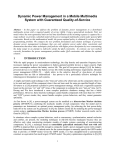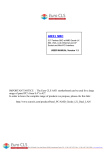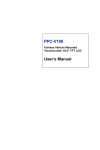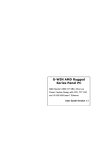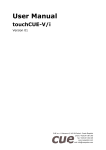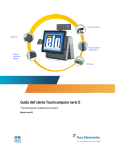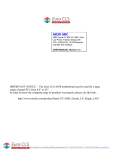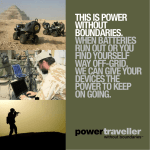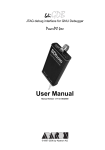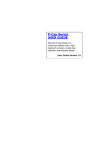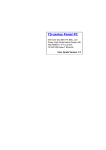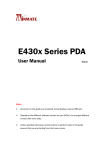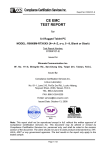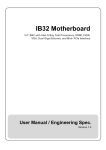Download S-Series Panel PC
Transcript
S-Series Panel PC AMD Geode LX 800 3.5” SBC, Ultra Low Power, Fanless Design with CPU, UXGA/LCD, Gigabit Ethernet and Mini-PCI Interface. USER’S MANUAL Version 1.3 AMD Geode LX Panel PC User’s Manual FCC Statement THIS DEVICE COMPLIES WITH PART 15 FCC RULES. OPERATION IS SUBJECT TO THE FOLLOWING TWO CONDITIONS: z THIS DEVICE MAY NOT CAUSE HARMFUL INTERFERENCE. THIS DEVICE MUST ACCEPT ANY INTERFERENCE RECEIVED INCLUDING INTERFERENCE THAT MAY CAUSE UNDESIRED PERATION. THIS EQUIPMENT HAS BEEN TESTED AND FOUND TO COMPLY WITH THE LIMITS FOR A CLASS "A" DIGITAL DEVICE, PURSUANT TO PART 15 OF THE FCC RULES. THESE LIMITS ARE DESIGNED TO PROVIDE REASONABLE PROTECTION AGAINTST HARMFUL INTERFERENCE WHEN THE EQUIPMENT IS OPERATED IN A COMMERCIAL ENVIRONMENT. THIS EQUIPMENT GENERATES, USES, AND CAN RADIATE RADIO FREQUENCY ENERGY AND, IF NOT INSTATLLED AND USED IN ACCORDANCE WITH THE INSTRUCTION MANUAL, MAY CAUSE HARMFUL INTERFERENCE TO RADIO COMMUNICATIONS. OPERATION OF THIS EQUIPMENT IN A RESIDENTIAL AREA IS LIKELY TO CAUSE HARMFUL INTERFERENCE IN WHICH CASE THE USER WILL BE REQUIRED TO CORRECT THE INTERFERENCE AT HIS OWN EXPENSE. z I AMD Geode LX Panel PC User’s Manual Copyright Notice Copyright © 2006 Winmate Technology Inc., ALL RIGHTS RESERVED. No part of this document may be reproduced, copied, translated, or transmitted in any form or by any means, electronic or mechanical, for any purpose, without the prior written permission of the original manufacturer. Trademark Acknowledgement Brand and product names are trademarks or registered trademarks of their respective owners. Disclaimer Winmate Communication Inc. reserves the right to make changes, without notice, to any product, including circuits and/or software described or contained in this manual in order to improve design and/or performance. Winmate Communication assumes no responsibility or liability for the use of the described product(s), conveys no license or title under any patent, copyright, or masks work rights to these products, and makes no representations or warranties that these products are free from patent, copyright, or mask work right infringement, unless otherwise specified. Applications that are described in this manual are for illustration purposes only. Winmate Communication Inc. makes no representation or warranty that such application will be suitable for the specified use without further testing or modification. II AMD Geode LX Panel PC User’s Manual Packing List Before using this Panel PC, please make sure that all the items listed below are present in your package: z Panel PC z Power adapter z Power cord z Keyboard and Mouse Y cable z CD-ROM disc with Driver Utility and User's Manual z Mounting of screws (Option) If any of these items are missing or damaged, contact your distributor or sales representative immediately. Winmate Customer Service Winmate provide service guide for any problem as follow steps:First, visit the Winmate website at http://www.winmate.com to find the update information about the product. Second, contact with your distributor, sales representative, or Winmate`s customer service center for technical support if you need additional assistance. You may have the following information ready before you call: z Product serial number z Peripheral attachments z Software (OS, version, application software, etc.) z Description of complete problem z The exact wording of any error messages In addition, free technical support is available from Winmate’s engineers every business day. We are always ready to give advice on application requirements or specific information on the installation and operation of any of our products. Please do not hesitate to call or e-mail us. III AMD Geode LX Panel PC User’s Manual Safety Precautions Warning! Always completely disconnect the power cord from your chassis whenever you work with the hardware. Do not make connections while the power is on. Sensitive electronic components can be damaged by sudden power surges. Only experienced electronics personnel should open the PC chassis. Caution! Always ground yourself to remove any static charge before touching the CPU card. Modern electronic devices are very sensitive to static electric charges. As a safety precaution, use a grounding wrist strap at all times. Place all electronic components in a static-dissipative surface or static-shielded bag when they are not in the chassis. IV AMD Geode LX Panel PC User’s Manual Safety and Warranty 1. Please read these safety instructions carefully. 2. Please keep this user's manual for later reference. 3. Please disconnect this equipment from any AC outlet before cleaning. Do not use liquid or spray detergents for cleaning. Use a damp cloth. 4. For pluggable equipment, the power outlet must be installed near the equipment and must be easily accessible. 5. Keep this equipment away from humidity. 6. Put this equipment on a reliable surface during installation. Dropping it or letting it fall could cause damage. 7. The openings on the enclosure are for air convection. Protect the equipment from overheating. DO NOT COVER THE OPENINGS. 8. Make sure the voltage of the power source is correct before connecting the equipment to the power outlet. 9. Position the power cord so that people cannot step on it. Do not place anything over the power cord. 10. All cautions and warnings on the equipment should be noted. 11. If the equipment is not used for a long time, disconnect it from the power source to avoid damage by transient over-voltage. 12. Never pour any liquid into an opening. This could cause fire or electrical shock. 13. Never open the equipment. For safety reasons, only qualified service personnel should open the equipment. 14. If any of the following situations arises, get the equipment checked by service personnel: A. The power cord or plug is damaged. B. Liquid has penetrated into the equipment. C. The equipment has been exposed to moisture. D. The equipment does not work well, or you cannot get it to work according to the user’s manual. E. The equipment has been dropped and damaged. F. The equipment has obvious signs of breakage. 15. DO NOT LEAVE THIS EQUIPMENT IN AN UNCONTROLLED ENVIRONMENT WHERE THE STORAGE TEMPERATURE IS BELOW -20° C (-4°F) OR ABOVE 60° C (140° F). IT MAY DAMAGE THE EQUIPMENT. V AMD Geode LX Panel PC User’s Manual Revision History Version Date Note Author 1.0 2006.05.01 9 First Version Wayne Lin 1.1 2006.09.20 9 Revise the Wayne Lin specification of Ethernet and Watchdog. 9 For A830 ver.11 0 1.2 2006.10.31 9 Revise the Wayne Lin specification for A830 ver. 120 9 Update new BIOS setting for ver. 00F 1.3 2006.11.27 9 Update new BIOS Wayne Lin setting for ver. 00I VI AMD Geode LX Panel PC User’s Manual Contents Chapter 1 General Information……….…… 1 1.1 1.2 1.3 1.4 1.5 1.6 Introduction……………………………… System Specifications………………….. LCD Specifications……………………… Mechanical Drawing……………………. Input / Output Devices………………….. Mounting…………………………………. 2 3 4 5 17 18 Chapter 2 System Installation……………... 19 2.1 2.2 2.3 2.4 HDD Installation………………………… 21 Memory Module Installation…………… 22 I/O Equipment Installation……………... 23 Running the BIOS Setup Program……. 24 Chapter 3 The Engine of the PPC…………. 25 3.1 3.2 3.3 3.4 3.5 3.6 Introduction……………………………… Features…………………………………. Jumpers and Connectors List…………. Clear CMOS…………………………….. LVDS Voltage Select…………………… RS 232 / RS 422 / RS 485 Selector….. 26 26 27 31 31 32 Chapter 4 Ethernet Interface………………. 33 4.1 Introduction……………………………… 34 4.2 Installation of Ethernet Driver…………. 34 4.3 Further Information……………………... 36 Chapter 5 VGA Setup……………………….. 37 5.1 Introduction……………………………… 37 5.2 Installation of VGA Driver………………. 37 5.3 Further Information……………………... 41 VII AMD Geode LX Panel PC User’s Manual Chapter 6 AUDIO Setup…………………….. 42 6.1 Introduction………………………………. 43 6.2 Installation of Audio Driver……………... 44 6.3 Further Information……………………… 46 Chapter 7 BIOS Setup………………………. 7.1 7.2 7.3 7.4 7.5 7.6 7.7 7.8 7.9 7.10 7.11 7.12 7.13 7.14 Starting Setup…………………………… Award BIOS Setup……………………… Standard CMOS Features Setup……… Advanced BIOS Features Setup………. Advanced Chipset Features Setup……. Integrated Peripherals………………….. Power Management Setup…………….. PNP/PCI Configuration Setup…………. PC Health Status………………………... Load Fail-Safe Defaults………………… Load Optimized Defaults………………. Supervisor / User Password Setting….. Save and Exit Setup……………………. Exit Without Saving……………………... 47 48 49 51 53 55 57 58 59 59 60 60 61 62 63 Chapter 8 Touch Screen……………………. 64 8.1 Introduction………………………………. 65 8.2 Installation of Drive for Elo AccuTouch .. 65 8.3 Installation of Drive for Premier Touch... 68 Appendix A Pin Assignments…………………… 72 VIII AMD Geode LX Panel PC User’s Manual Figures Figure 1.1 Figure 1.2 Figure 1.3 Figure 1.4 Figure 1.5 Figure 1.6 Figure 1.7 Figure 1.8 Figure 1.9 Figure 1.10 Figure 1.11 Figure 1.12 Figure 1.13 Figure 1.14 Figure 1.15 Figure 1.16 Figure 1.17 Figure 1.18 Figure 1.19 Figure 1.20 Figure 2.1 Figure 3.1 Figure 3.2 Figure 7.1 Figure 7.2 Product Overview……………………….. 6.4 “ Mechanical Rear View 6.4 “ Connector Description 6.4 “ Mechanical Drawing 6.5 “ Mechanical Rear View 6.5 “ Connector Description 6.5 “ Mechanical Drawing 8.4 “ Mechanical Rear View 8.4 “ Connector Description 8.4 “ Mechanical Drawing 10.4 “ Mechanical Rear View 10.4 “ Connector Description 10.4 “ Mechanical Drawing 12.1 “ Mechanical Rear View 12.1 “ Connector Description 12.1 “ Mechanical Drawing 15 “ Mechanical Rear View 15 “ Connector Description 15 “ Mechanical Drawing Input / Output Devices………………….. DVD ROM Drawing……………………… 2 5 5 6 7 7 8 9 9 10 11 11 12 13 13 14 15 15 16 17 23 Locating Jumpers and Connectors (front side) 30 Locating Jumpers and Connectors (rear side). 31 BIOS Setup Main Menu………………… 50 Standard CMOS Features……………… 52 Figure 7.3 Figure 7.4 Figure 7.5 Figure 7.6 Advanced BIOS Features………………. Advanced Chipset Features……………. Integrated Peripherals………………….. Power Management Setup…………….. 54 56 58 60 IX AMD Geode LX Panel PC Figure 7.7 Figure 7.8 Figure 7.9 Figure 7.10 User’s Manual PC Health Status………………………… Supervisor / User Password Setting…... Save and exit setup screen…………….. Exit without Saving setup screen………. 62 64 65 66 X AMD Geode LX Panel PC User’s Manual Tables Table 1.1 Table 1.2 Table 3.1 Table 3.2 Table 3.3 Table 3.4 Table 3.5 Table 3.6 LCD Specifications………………………. Input / Output Devices…………………... Jumpers…………………………………… Connectors……………………………….. Clear CMOS (J5)………………………… LVDS Voltage Select (JP10)……………. RS 232 / 422 / 485 Selector (JP13)……. RS 232 / 422 / 485 Selector (JP14)……. 4 17 27 28 31 31 32 32 XI User’s Manual CAPTER AMD Geode LX Panel PC 1 General Information This chapter includes the PPC background information. Sections include: z Introduction z System Specification z LCD Specification z Mechanical Drawing z Input / Output Devices z Mounting 1 AMD Geode LX Panel PC 1.1 User’s Manual Introduction The Panel PC is high performance, fanless, low power PC with AMD CS 5536 chipset combine with a TFT LCD Panel. The AMD LX 800 fanless, high performance CPU delivers the most performance per watt available in the market. The Panel PC is designed to satisfy most of the applications in the industrial market, such as POS, KIOSK, Industrial Automation, Programmable Control System, and HMI. It’s a PC-based system with DDR SDRAM, VGA/LCD controller, multi-COM port interface, and on-board Gigabit Ethernet. The Panel PC supports one Mini-PCI, one CF socket for function upgrade. It is a compact design to meet the demanding performance requirements of today’s business and industrial applications. Panel PC combines a motherboard, the digital display using TFT LCD within a compact chassis. Panel PC offers any option to add on HDD and Touchscreen as a matter of user’s preference. The compact design and extensive function make the Panel PC a dedicated system for all kinds of application. Figure 1.1 Product Overview 2 AMD Geode LX Panel PC 1.2 User’s Manual System Specifications CPU: AMD Embedded LX-800 Micro-processor, ¾ Ultra-low power about 3.9Watts Chips set: AMD CS5536 Companion Device BIOS : AWARD Flash memory System memory: One 200-pin SODIMM socket accepts up to 1GB SDRAM Enhanced IDE interface : Supports up one channel two EIDE devices ¾ BIOS auto-detected for DMA33 mode(ATA-4) ¾ One 44pins hard disk interface Serial Ports: ¾ One serial RS-232 port ¾ Three serial RS-232 pin headers, one for RS-232/422/485 jumper. Keyboard/mouse connector: Mini-DIN connector supports PS/2 interface USB interface : Two USB ports onboard, two USB pin header Video interface: ¾ Chipset : LX-800 including ¾ Display type: Support CRT and TFT LCD displays ¾ CRT and flat panel can display simultaneously ¾ Panel resolution support up to 1280 x 1024 @18bpp or 24bpp Audio function: ¾ Chipset: Realtek ALC203 AC97 compliant interface ¾ Audio interface: Microphone in, CD audio in, Earphone out Ethernet interface ¾ Chipset: Realtek RTL8110S ¾ Ethernet interface : PCI 10/100/1000 Mbps Ethernet protocol compatible ¾ Connection: On-board RJ-45 connector Mechanical and environmental ¾ Dimensions (L x W) : 145 mm x 102 mm(5.9” x 4.2”) (Mainboard) ¾ Power supply voltage: +8 ~ +19Volts DC-input ¾ Power consumption (typical): +19V/5A@70Watts ¾ Operating temperature : 0 ~ 60。C(32 ~ 140。F) ¾ Operating Humidity: 0% ~ 90% Relative humidity, non-condensing 3 AMD Geode LX Panel PC 1.3 User’s Manual LCD Specifications Item Size Resolution (Recommended) Display Color R06A83SXXP1 640x480 262144 (6bit / colors) R06A83SXXM1 640x480 260K R08A83SXXM1 640x480 262144 (6bit / colors) R08A83SXXU1 800x600 262144 (6bit / colors) R08A83SXXT1 800x600 262144 (6bit / colors) R10A83SXXP1 800x600 262144 (6bit / colors) R10A83SXXP3 640x480 260K R10A83SXXU1 800x600 262144 (6bit / colors) R10A83SXXM1 640x480 262144 (6bit / colors) R10A83SXXH1 1024x768 262144 (6bit / colors) R12A83SXXL1 800x600 262,144 (6bit/colors) R12A83SXXM1 800x600 262144 (6bit / colors) R12A830SXXM2 1024x768 262,144 (6bit/colors) R15A83SXXC3 1024x768 16.2M (6bit+FRC) R15A83SXXM4 1024x768 16.2M (6bit+FRC) R15A83SXXA1 1024x768 262,144 (6bit/colors) R17A83SXXM1 1280x1024 16.2M (8bit / colors) R19A83SXXM1 1280x1024 16.2M (8bit / colors) Table 1.1 LCD Specifications 4 AMD Geode LX Panel PC 1.4 User’s Manual Mechanical Drawing 1. R06A83S-PMP1 Figure 1.2 6.4 “ Mechanical Rear View Figure 1.3 6.4 “ Connector Description 5 AMD Geode LX Panel PC Figure 1.2 User’s Manual Mechanical Drawing(8.4”For Example) Figure 1.4 6.4 “ Mechanical Drawing 6 AMD Geode LX Panel PC 2. User’s Manual R06A83S-PMM1 Figure 1.5 6.5 “ Mechanical Rear View Figure 1.6 6.5 “ Connector Description 7 AMD Geode LX Panel PC Figure 1.7 User’s Manual 6.5 “ Mechanical Drawing 8 AMD Geode LX Panel PC 3. User’s Manual R08A83S-PMM1 / R08A83S-PMU1 / R08A83S-PMT1 Figure 1.8 8.4 “ Mechanical Rear View Figure 1.9 8.4 “ Connector Description 9 AMD Geode LX Panel PC Figure 1.10 User’s Manual 8.4 “ Mechanical Drawing 10 AMD Geode LX Panel PC 4. User’s Manual R10A83S-PMP1 / R10A83S-PMP3 / R10A83S-PMU1 / R10A83S-PMM1 / R10A830S-PMH1 Figure 1.11 10.4 “ Mechanical Rear View Figure 1.12 10.4 “ Connector Description 11 AMD Geode LX Panel PC Figure 1.13 User’s Manual 10.4 “ Mechanical Drawing 12 AMD Geode LX Panel PC 5. User’s Manual R12A83S-PML1 / R12A83S-PMM1 / R12A83S-PMM2 Figure 1.14 12.1 “ Mechanical Rear View Figure 1.15 12.1 “ Connector Description 13 AMD Geode LX Panel PC Figure 1.16 User’s Manual 12.1 “ Mechanical Drawing 14 AMD Geode LX Panel PC 6. User’s Manual R15A83S-PMC3 / R15A83S-PMM4 / R15A83S-PMA1 Figure 1.17 15“ Mechanical Rear View Figure 1.18 15“ Connector Description 15 AMD Geode LX Panel PC Figure 1.19 User’s Manual 15“ Mechanical Drawing 16 AMD Geode LX Panel PC 1.5 User’s Manual Input / Output Devices The following figure shows the I/O arrangement of the Panel PC. The backside of the chassis contains most of the connectors. 1 3 2 5 4 6 Figure 1.20 9(option) 7 8 11 10(option) 12 Input / Output Devices 1 VR Control Use VR Control to adjust the PPC Display Brightness. 2 DC-in jack Connect the power cord to the AC outlet, and connect the power to the monitor through the AC/DC adapter. 3 PS/2 Mini-DIN Mini-DIN PS/2 Connector plus Y cable to connect Keyboard and Mouse. 4&9 COM port 9-pin male /female Serial Port connector that can attach a serial mouse or other serial devices directly to the port. 5 CF socket Put CF card into CF socket for external data use 6 VGA port Use VGA port to connect an external Display. 7&10 USB port USB-compatible devices can be plugged directly into the USB 2.0 port. 8 RJ-45 port Connect a network cable to the standard RJ-45 port and get connection to the Local Area Network (LAN). 11 Power On / Off / Reset Put on/off (Block) and reset (Red) the power on your computer. The Power hot key is located in the right of upward view in the Panel PC. 12 LED Light LED light shows Power, Heater (Optional), and HDD situation. Table 1.2 . Input / Output Devices 17 AMD Geode LX Panel PC 1.6 User’s Manual Mounting The Panel PC is suitable for most of the industrial / commercial application, by any kind of mounting approach. Three main mounting approach, Panel Mount / Chassis / Open Frame, are very easy for user to install the Panel PC. As the pictures guided: 1. Panel Mount: Fix the supporter to the hall, and fasten the Panel PC to the supporter by easy mounting kits. 2. Chassis: Fix the Panel PC with four screws (standard VESA ), and fasten to the wall with other four screws. 3. Open Frame: Fix the Panel PC to the supporter with mounting kit, and affix the front frame to the panel with screws. 18 User’s Manual CAPTER AMD Geode LX Panel PC 2 System Installation This chapter includes hardware installation, DVD-Rom installation to the Panel PC. Sections include: z HDD Installation z Memory Module Installation z I/O Equipment Installation z Running the BIOS Setup Program 19 AMD Geode LX Panel PC User’s Manual Chapter 2 System Installation The PPC is a PC-based industrial computer that is housed in aluminum alloy front panel and heavy-duty steel chassis. And the following section will show the HDD and DVD-ROM installation process. Warning! The users must make sure to study all safety notifications before you begin the installation of the PPC. Do not remove the rear cover until you have verified that no power is flowing within the PPC. Power must be switched off, and the power cord must be disconnected. Every time you service the PPC, you should be aware of this. 20 AMD Geode LX Panel PC 2.1 User’s Manual HDD Installation The PPC can have one Integrated Device Electronics(IDE)connector for 2.5" or 3.5" HDD, the user can install HDD easily by removing the side cover of HDD drive bay. When installing the IDE HDD device, please follow the steps below: Step.1. Remove the screws and the PPC back cover. Step.2. Fasten the HDD to the drives shelf by 6 screws. Step.3. Use the IDE cable connected from the HDD to the IDE pin connector. Make sure that the IDE Hard Drive and the cable corresponds to pin 1. Step.4. Fasten screws on the side cover of the PPC. Warning! A、Must make sure the connection corresponds to pin 1. The HDD will be damaged with the improper connection. B、When the user follow these steps, the user must be careful not to damaging the CPU board. 21 AMD Geode LX Panel PC 2.2 User’s Manual Memory Module(SODIMM)Installation The Panel PC provides one 200-pin SODIMM slot. The socket supports up to 1GB DDR 400 SDRAM. When installing the Memory device, please follow the steps below: Step.1. Firmly insert the SODIMM at an angle into its slot. Align the SODIMM on the slot such that the notch on the SODIMM matches the break on the slot. Step.2. Press downwards on SODIMM until the retaining clips at both ends fully snap back in place and the SODIMM is properly seated. Caution! The SODIMM only fits in one correct orientation. It will cause permanent damage to the development board and the SODIMM if the SODIMM is forced into the slot at the incorrect orientation. 22 AMD Geode LX Panel PC 2.3 2.3.1 User’s Manual I / O Equipment Installation PS/2 Keyboard and PS/2 Mouse The PPC provides a Mini-DIN connector supports PS/2 interface. Mini-DIN connector supports Keyboard and Mouse through Y cable. Please plug keyboard or mouse directly with Y cable. In other cases, especially in embedded applications, a mouse is not used. Therefore, the BIOS standard setup menu allows you to select* “All, But Keyboard” under the “Halt On”. This allows no-keyboard operation in embedded system applications without the system halting under POST. 2.3.2 Audio Equipment The AC’97 capabilities are provided by a Realtek ALC203 chip supporting digital audio outputs. The onboard ALC203 is a 20-bit DAC and 18-bit ADC supporting full-duplex AC’97 2.3 compatible stereo audio CODEC for multimedia, including host/soft audio based designs. The audio interface includes two jacks: microphone-in and line-out. 2.3.3 Serial COM ports One RS-232 ports with 16C550 UART (or compatible) with 16-byte FIFO buffer. Three optional COM ports support RS-232. When an optional touch-screen is ordered with PPC, serial com port can connect to a serial or an optional touch-screen. One optional COM port supports RS232/422/485 choice through jumper setting. 2.3.4 Ethernet Equipment The PPC is equipped with Realtek RTL8110s chipset which is fully compliant with the PCI 10/100/1000 Mbps Ethernet protocol compatible. It is supported by major network operating systems. The Ethernet port provides a standard RJ-45 jack. The boot ROM BIOS files are combined with system BIOS, which can be enabled/disabled in the BIOS setup. 2.3.5 USB ports Four USB (Two is optional) device may be connected to the system though an adapter cable. Various adapters may come with USB ports. USB usually connect the external system to the system. The USB ports support hot plug-in connection. Whatever, you should install the device driver before you use the device. 2.3.6 External VGA The Panel PC has one VGA port that can be connected to an external CRT/ LCD monitor. Use VGA cable to connect to an external CRT / LCD monitor, and connect the power cable to the outlet The VGA connector is a standard 15-pin D-SUB connector. 23 AMD Geode LX Panel PC 2.4 User’s Manual Running the BIOS Setup Program Panel PC is likely to have been properly set up and configured by your dealer prior to delivery. You may still find it necessary to change system configuration information by using the Panel PC’s BIOS (Basic Input-Output System) setup program, such as the date and time or your hard drive. The setup program is stored in read-only memory (ROM). It can be accessed either when you turn on or reset the Panel PC, by using the “Delete” key on your keyboard immediately after starting your computer. The settings you specify with the setup program are recorded in a special area of memory called CMOS RAM. This memory is backed up by a battery so that it will not be erased when you turn off or reset the system. Whenever you turn on the power, the system reads the settings stored in CMOS RAM and compares them to the equipment check conducted during the power on self-test (POST). If an error occurs, computer will be displayed an error message on screen, and you will be prompted to run the setup program. If you want to change the setup of BIOS, refer to Chapter 4 for more detailed information. 24 The Engine of the PPC User’s Manual CAPTER AMD Geode LX Panel PC 3 Sections include: z Introduction z Features z Jumpers and Connectors List z Setting Jumpers and Connectors 25 AMD Geode LX Panel PC Chapter 3 3.1 User’s Manual The Engine of the PPC Introduction The Panel PC is always a reliable SBC (Single Board Computer) based on the AMD LX 800 500MHz CPU. The PPC offers some built-in devices in a small 3.5”(146mm x 101mm) form factor., including network communications, a VGA / LCD controller, a SODIMM DDR socket. The Panel PC also supports one DDR400 SDRAM up to 1GB memory and a Mini-PCI internal socket for function upgrade. The motherboard offers on-board devices, including IDE interface with Ultra DMA33, four serial ports (RS-232 x 3 and RS-232/422/485 x 1), an Ethernet interface, audio interface, CF socket, and a PS/2 keyboard/mouse interface. The VGA / LCD display controller can adjust LCD screen resolutions up to 1028 x 1024 x 16.7M colors. The display BIOS simply can change by a single Flash chip. The Panel PC also offers some applications that are longer MTBF and faster data access than industrial applications. It also offers the watchdog timer that ensures the system will be reset when it stops by a EMI problem or program bug. 3.2 Features z 3.5”Form Factor ( 146mm x 101mm) z AMD LX800 500MHz CPU, Fanless Design z Highest Performance Per Watt (CPU core power) z AMD CS5536 Chipset z Integrated LVDS / VGA Function z 1 x DDR SODIMM, max. 1 GB z Integrated 10 / 100 / 1000 Mbps Base T Ethernet z 1 x Mini PCI, 1 x Type 1/11 CF socket, 4 x COM, 4 x USB2.0 z Watchdog Timer z Operating Temperature 32 to 40℉(0 to 60℃) 26 AMD Geode LX Panel PC 3.3 User’s Manual Jumper and Connector List It describes the locations of Jumpers and connectors. Be sure to read all the safety precautions before you begin the Jumper and Connector Setup. 3.3.1 Jumpers setting Please configure your card to match the needs of your application by setting jumpers. A jumper is the simplest kind of electrical switch. It consists of two metal pins and a small metal clip (often protected by a plastic cover) that slides over the pins to connect them. To "close" a jumper, you connect the pins with the clip. To "open” a jumper you remove the clip. Sometimes a jumper will have three pins, labeled 1, 2, and 3. In this case, you would connect either pins 1 and 2 or 2 and 3. The jumper settings are schematically depicted in this manual as follows: 3.3.2 Jumpers List A pair of needle-nose pliers may be helpful when working with jumpers. If you have any doubts about the best hardware configuration for your application, contact your local distributor or sales representative before you make any changes. Generally, you simply need a standard cable to make most connections. The following tables list the function of each of the board's jumpers. Label Function Note J5 Clear CMOS 3x1 header, pitch 2.0mm JP10 TFT Panel Voltage Select 3x1 header, pitch 2.0mm JP13 RS232/422/485 Selector 3x4 header ,pitch 2.0mm JP14 RS232/422/485 Selector 2x3 header ,pitch 2.0mm Table 3.1 Jumpers 27 AMD Geode LX Panel PC 3.3.3 User’s Manual Connectors List The table below lists the function of each of the board’s connectors. Label Function Note CN1 Cooling Fan connector 1 DF-13-3P-5V CN2 Inverter connector JST-B7B-PH-KL CN3 K/B Mouse connector 6-pin Mini Din CN4 TTL Connector DF13-40DP-1.25V CN5 VGA connector D-sub 15-pin ,female CN9 Mini-PCI Mini-PCI Socket CN10 Cooling Fan connector DF-13-3P-5V JP9 Brightness VR JST-B3B-PH-KL CON1 RJ-45 Ethernet RJ-45 LAN connector J1 DC Input connector DC Input Jack J7 SODIMM Connector SODIMM Connector P1 Serial port 1 connector D-sub 9-pin , male J10 Serial port 2 connector 5x2 header ,pitch 2.54mm J9 Serial port 3 connector 5x2 header ,pitch 2.54mm J12 Serial port 4 connector 5x2 header ,pitch 2.54mm JUSB1 USB Connector 1& 2 Dual USB Connector J11 USB connector 3 & 4 DF11-8DP-2DSA J14 Audio connector DF11-8DP-2DSA J15 System Function Connector 1 JST-B10B-PH-KL J16 RTC BAT. Connector DF-13-2P-3V J17 Primary IDE connector 22x2 header ,pitch 2.0mm J18 CF Card connector Compact Flash Type II socket J20 5V/12V Power Output 4 pin Power Output J24 Power Switch connector ATX CON. 2x2,pitch 4.2mm Table 3.2 Connectors 28 AMD Geode LX Panel PC User’s Manual Figure 3-1 Locating Jumpers and Connectors on Panel PC (front side) 29 AMD Geode LX Panel PC User’s Manual Figure 3-2 Locating Jumpers and Connectors on Panel PC (rear side) 30 AMD Geode LX Panel PC 3.4 User’s Manual Clear CMOS (J5) User must make sure the power supply to turn off the power supply before setting Clear CMOS. Users remember to setting jumper back to Normal before turning on the power supply. Clear CMOS Normal 1 1 2 2 3 3 Functions Normal Clear CMOS Pin# 1 Short 2 * 2 Short 3 Table 3.3 Clear CMOS (J5) * Default value 3.5 TTL Voltage Select (JP10) JP10 can be configured to operate in 3.3Volts / 5Volts mode. 3.3Volts 1 2 Pin# 1 Short 2 2 Short 3 5Volts 3 1 2 3 Functions 3.3 Volts Selected * 5 Volts Selected Table 3.4 LVDS Voltage Select (JP10) * Default value 31 AMD Geode LX Panel PC 3.6 User’s Manual RS 232 / RS 422 / RS 485 Selector (JP13&14) The jumper can be configured to operate in RS-232/422/485 mode. z JP13 RS232 RS422 / 485 3 6 9 11 3 6 9 11 1 4 7 10 1 4 7 10 RS232 1-2 4-5 7-8 10-11 RS422/485 2-3 * 5-6 8-9 11-12 * Default value Table 3.5 RS 232 / 422 / 485 Selector (JP13) z JP14 RS232 RS422 RS485 Pin# 1-2 3-4 5-6 Function RS 232 * RS 422 RS 485 * Default value Table 3.6 RS 232 / 422 / 485 Selector (JP14) 32 Ethernet Interface User’s Manual CAPTER AMD Geode LX Panel PC 4 This chapter offers information on the Ethernet. Sections include: z Introduction z Installation of Ethernet Driver z Further Information 33 AMD Geode LX Panel PC 4.1 User’s Manual Introduction The Panel PC is equipped with the Realtek RTL8110S-32 LOM Ethernet controller combines a triple-speed IEEE 802.3 compliant Media Access Controller (MAC) with a triple-speed Ethernet transceiver, 32-bit PCI bus controller, and embedded memory. With state-of-the-art DSP technology and mixed-mode signal technology, it offers high-speed transmission over CAT 5 UTP or CAT 3 UTP (10Mbps only) cable. Functions such as Crossover Detection & Auto-Correction, polarity correction, adaptive equalization, cross-talk cancellation, echo cancellation, timing recovery, and error correction are implemented to provide robust transmission and reception capability at high speeds. The Ethernet port provides a On-board standard RJ-45 connector. The device supports the PCI 10/100/1000 Mbps Ethernet interface supports for host communications with power management, and is compliant with the IEEE 802.3 specification for 10/100Mbps Ethernet and the IEEE 802.3ab specification for 1000Mbps Ethernet. 4.2 Installation of Ethernet Driver The Users must make sure which operating system you are using in the Panel PC before installing the Ethernet drivers. Follow the steps below to complete the installation of the Realtek RTL8110S LAN drivers. You will quickly complete the installation. Setp.1. Insert the CD that comes with the motherboard. Open the file document “ 4_rtlsetup-pci(641)” and click on “Setup.exe” to execute the setup. 34 AMD Geode LX Panel PC User’s Manual Setp.2. Click on “Next“ to install driver. Setp.3. Click “Finish” and restart the computer for new settings to take effect. 35 AMD Geode LX Panel PC 4.3 User’s Manual Further Information The Realtek web site: http://www.realtek.com.tw Winmate web site: http://www.winmate.com.tw 36 VGA Setup User’s Manual CAPTER AMD Geode LX Panel PC 5 This chapter offers information on the VGA. Sections include: z Introduction z Installation of VGA z Further Information 37 AMD Geode LX Panel PC 5.1 User’s Manual Introduction offers an on-board PCI flat panel/VGA interface. The specifications and features are described as follows: The PPC supports CRT and TFT LCD displays. In addition, it also supports CRT and flat panel display mode simultaneously. The Panel PC can be set in one of three configurations: on a CRT, on a flat panel display, or on both simultaneously. The system is initially set to simultaneous display mode. The Panel resolution The Panel PC supports up to 1280x1024 @18bpp or 24bpp. 5.2 Installation of VGA Driver To install the VGA drivers, follow the steps below to proceed with the installation. Step.1. Open the device manager, choose “VGA Controller” and click on “Properties”. 38 AMD Geode LX Panel PC User’s Manual Step.2. Go to Driver page and choose “Update Driver”. Step.3. Click Install from a list or specific location, and click on “Next”. 39 AMD Geode LX Panel PC User’s Manual Step.4. Click on browse and select target folder, and click to ”Next”. Step.5. Click on “Continue Anyway” to go on. Step.6. Click “Finish” to finish the driver installation. 40 AMD Geode LX Panel PC 5.3 User’s Manual Further information Winmate web site: http://www.winmate.com.tw 41 AUDIO Setup User’s Manual CAPTER AMD Geode LX Panel PC 6 This chapter offers information on the VGA. Sections include: z Introduction z Installation of Audio z Further Information 42 AMD Geode LX Panel PC 6.1 User’s Manual Introduction The Panel PC is equipped with the ALC203 is a 20-bit DAC and 18-bit ADC full-duplex AC'97 2.3 compatible stereo audio CODEC designed for PC multimedia systems, including host/soft audio, and AMR/CNR based designs. The ALC203 incorporates proprietary converter technology to achieve a high SNR (greater than 100 dB), sensing logics for device reporting, and a Universal Audio Jack® for improved user convenience. The ALC203 AC'97 CODEC supports multiple CODEC extensions with independent variable sampling rates and built-in 3D effects. The ALC203 CODEC provides two pairs of stereo outputs with independent volume controls, a mono output, multiple stereo and mono inputs, along with flexible mixing, gain, and mute functions to provide a complete integrated audio solution for PCs. The circuitry of the ALC203 CODEC operates from a 3.3V digital and 3.3V/5V analog power supply with EAPD (External Amplifier Power Down) control for use in notebook and PC applications. The ALC203 integrates a 50mW/20Ohm headset audio amplifier into the CODEC, saving BOM costs. The ALC203 also supports the S/PDIF out function (complies with AC'97 2.3) that offers easy connection of PCs to consumer electronic products, such as AC3 decoders/speakers and mini disk devices. 43 AMD Geode LX Panel PC 6.2 User’s Manual Installation of Audio Driver The users must make sure which operating system you are using in the Panel PC before installing the Audio drivers. Follow the steps below to complete the installation of the Realtek ALC203 AC97 Audio drivers. You will quickly complete the installation. Follow the steps below to install the Realtek AC97 Codec Audio Drivers. Step.1 Open the device manager, choose “Audio Controller” and click on “Properties”. Step.2 Go to Driver page and choose “Update Driver”. 44 AMD Geode LX Panel PC User’s Manual Step.3 Click Install from a list or specific location, and click on “Next”. Step.4 Click on browse and select target folder, and click to “Next”. 45 AMD Geode LX Panel PC User’s Manual Step.5 Click on “Continue Anyway” to go on. Step.5 Click “Finish” to finish the driver installation. 6.3 Further Information The Realtek web site: http://www.realtek.com.tw Winmate web site: http://www.winmate.com.tw 46 Award BIOS Setup User’s Manual CAPTER AMD Geode LX Panel PC 7 This chapter describes how to set BIOS configuration. 47 AMD Geode LX Panel PC Chapter 7 User’s Manual Award BIOS Setup AwardBIOS™ has a built-in setup program that allows users to modify the basic system configuration. The information is stored in battery-backed Flash so that it retains the setup information even if the system power is turned off. Note: Values for the various setup items that appear on your own screen (including default values) may not be the same as the values shown on the screen figures in this chapter. This is because the BIOS is revised and updated from time to time. If in doubt, check Winmate website for the latest BIOS versions and related information. 7.1 Starting Setup The system BIOS is managing and executing a variety of hardware related functions in the system, including: ¾ System date and time ¾ Hardware execution sequence ¾ Power management function ¾ Allocation of system resources Enter BIOS To enter the BIOS (Basic Input/Output System) utility, follow these steps: Step.1 Power on the system and the system will perform its POST (Power-On Self Test) routine checks. Step.2 Press <Del> key immediately, or at the following message: Press Del to enter SETUP, or simultaneously press <Ctrl> <Alt> <Esc> keys. Step.3 As you enter the BIOS program, CMOS Setup Utility will prompt you the Main Menu, as shown in the next section. 48 AMD Geode LX Panel PC 7.2 User’s Manual Award BIOS Setup Once you enter the Award BIOS™ CMOS Setup Utility, the Main Menu will appear on the screen. The Main Menu allows you to select from several setup functions and two exit choices. User the arrow keys to select among the items and press <Enter> to accept and enter the sub-menu. Figure 7-1 BIOS Setup Main Menu The BISO Setup Main Menu screen is shown above. Note that a brief description of each highlighted selection appears at the bottom of the screen. ¾ ¾ ¾ ¾ ¾ ¾ Setup Items The main menu includes the following main setup categories. Standard CMOS Features This menu displays the basic information about your system. Advanced BIOS Features Use this menu to set the advanced features available on your system. Advanced Chipset Features Use this menu to change the values in the chipset registers and optimize your system’s performance. Integrated Peripherals Use this menu to specify your setting for integrated peripherals. Power Management Setup Use this menu to specify your setting for power management. ¾ PnP/PCI Configurations This option configures how PnP (Plug and Play) and PCI expansion cards operate in your system. ¾ PC Health Status This entry shows the current system temperature and voltage. ¾ Load Fail-Safe Defaults 49 AMD Geode LX Panel PC User’s Manual Use this menu to install fail-safe defaults for all appropriate items in the setup utility. ¾ Load Optimized Defaults Use this menu to install optimized defaults for all appropriate items in the setup utility. ¾ Set Supervisor/User Password Use this menu to change, set, or disable supervisor/user password. It allows you to limit access to the system and Setup, or only to Setup. ¾ Save & Exit Setup Save the changes that you have made in the Setup Utility and exit the Setup Utility. ¾ Exit Without Saving Abandon all changes that you have made in the Setup Utility and exit the Setup Utility. 50 AMD Geode LX Panel PC 7.3 User’s Manual Standard CMOS Features The Standard CMOS Features Setup allows users to configure system components such as date, time, hard disk drive, floppy drive and display. Use the arrow keys to highlight the item and then use the <Page Up> or <Page Down> keys to select the value you want in each item. Figure 7-2 ¾ ¾ ¾ ¾ ¾ Standard CMOS Features The standard CMOS Features screen is shown above. Follow each item: Date (mm : dd : yy) Set the system date. Note that if you are running a Windows OS, this item are automatically updated whenever you make changes to the Windows Date. Time (hh : mm : ss) Set the system time. The time is converted based on the 24-hour military-time clock. For example, 5:00:00 p.m. is 17:00:00. IDE Primary Mater/Salve Press <Enter> to enter the sub-menu to detailed options. Video This item defines the video mode of the system. Leave this item at the default value. The choice: ”EGA/VGA*”, ”CGA 40”, ”CGA 80”, or ”MONO”. * Default value Halt On This item defines the operation of the system POST (Power-On Self Test) routine. You can use this item to select which situation you want the BIOS to stop the POST process and notify you. The choice: “All errors”, “No Errors” or, “All, but keyboard*”. * Default value 51 AMD Geode LX Panel PC ¾ ¾ ¾ User’s Manual Base Memory/Extended Memory/Total Memory These items are automatically detected by the system at start up time. are display-only fields. You can not make change to these fields. These Follow steps as IDE adapter below: IDE Adapters The IDE adapters control the hard disk drive. Use a separate sub-menu to configure each hard disk drive. IDE HDD Auto-Detection Press <Enter> to auto-detect HDD on this channel. If detection is successful, it fills the remaining fields on this menu. IDE Primary Master/Slave Selecting ‘Manual’ lets you set the remaining fields on this screen and select the type of fixed disk. The choice: None, Auto, or Manual Choose the access mode for this hard disk. The choice: ”CHS”, ”LBA”, ”Large”, or ”Auto”. Capacity Note that the disk drive capacity (approx.) is usually slightly greater than the size of a formatted disk given by a disk checking program. Cylinder Set the number of cylinders for this hard disk. Min = 0, Max = 65535 Head Set the number of read/write heads Min = 0, Max = 255 Precomp Warning: Setting a value of 65535 means no hard disk. Min = 0, Max =65535 Landing Zone Set the Landing Zone size. Min = 0, Max = 65535 Sector Number of sector per-track. Min = 0, Max = 255 52 AMD Geode LX Panel PC 7.4 User’s Manual Advanced BIOS Features This section allows you to configure your system for basic operation. You have the opportunity to select the system’s default speed, boot-up sequence, keyboard operation, shadowing and security. Figure 7-3 ¾ ¾ ¾ Advanced BIOS Features Removable Device Priority You can choose the priority of your Removable Device The choice: LS120, USB-FDD0, USB-FDD1, USB-ZIP0, USB-ZIP1 Hard-Disk Boot Priority You can choose the priority of your Hard Disk The choice: Pri.Master, Pri.Slave, USBHDD0, USBHDD1, USBHDD2, Bootable Add-in Cards CD-ROM Boot Priority You can choose the priority of your Removable Device The choice: Pri.Master, Pri.Slave, USB-CDROM0 ¾ Virus Warning Allow you to choose the Virus Warning feature for IDE Hard Disk boot sector protection. Enable this item to prevent someone from writing data into this area. The choice: Enabled or Disabled. ¾ CPU Internal Cache All processors that can be installed in this motherboard use internal level of L1 cache memory to improve performance. Leave this item at the default value for better performance. The choice: Enabled or Disabled. 53 AMD Geode LX Panel PC User’s Manual ¾ Quick Power On Self Test Enable this item to shorten the power on testing (POST) and have your system start up faster. You might like to this item after you are confident that your system hardware is operating smoothly. The choice: Enabled or Disabled. ¾ First/Second/Third Boot Device Use these items to select the priority and order of the devices that your system searches for an operating system at start-up time. The choice: Removable, Hard Disk, CDROM, LAN, Disable ¾ Boot Other Device If you enable this item, the system searches all other possible locations for and operating system if it fails to find one in the devices specified under the First, Second and the Third boot devices. The choice: Enabled or Disabled. ¾ Boot Up NumLock Status This item defines if the keyboard NumLock key is active when your system is started. The choice: Enabled or Disabled. ¾ Security Option If you have installed password protection, this item defines if the password is required at system start up, or if it is only required with a user tries to enter the Setup Utility. The choice: Enabled or Disabled. ¾ Small Logo (EPA) Show This item allows you to enable or disable the EPA Logo The choice: Enabled or Disabled. 54 AMD Geode LX Panel PC 7.5 User’s Manual Advanced Chipset Features These items define critical timing parameters of the mainboard. You should leave the items at their default values unless you are very familiar with the technical, specifications of your system hardware. If you change the values incorrectly, you may introduce fatal error or recurring instability into your system. Figure 7-4 Advanced Chipset Features ¾ CPU Frequency This item allows you to select CPU and Memory Frequency. If this item has been set as Auto, the Memory Frequency will be set to sequent with CPU Frequency. When this item is not selected as Auto, Memory Frequency will be able for selection. The CPU Frequency choice: Auto, 200MHz, 333MHz, 400MHz, 433MHz, or 500MHz. The Memory Frequency choice: 100MHz, 133MHz, 166MHz, or 200MHz. ¾ Video Memory Size This item allows you select Video Memory Size The choice: 16M, 32M, 64M, 128M, or 256M. 55 AMD Geode LX Panel PC ¾ ¾ User’s Manual Output Display This item allows you select Output Display The choice: Flat Panel, CRT, or Panel & CRT. Flat Panel Type This item allows you select the resolution of the Display. Resolution 640 x 480 800 x 600* 1024 x 768 1280 x 1024 * Default value 800 x 600 ¾ Onboard Audio This item allows you to control the Onboard Audio The choice: Enabled or Disabled. ¾ Overcurrent Reporting This item allows you to select Overcurrent Reporting The choice: Enabled or Disabled. 56 AMD Geode LX Panel PC 7.6 User’s Manual Integrated Peripherals Figure 7-5 Integrated Peripherals ¾ On-Chip IDE Channel 1 The chipset contains a PCI IDE interface with support IDE channel. By default to activate the primary/secondary IDE interface. ¾ Master/Salve Drive PIO Mode The four IDE PIO (Programmed Input/Output) fields let you set a PIO mode (0-4) for each of the four IDE devices that the onboard IDE interface supports. Mode 0 through 4 provides successively increased performance. In Auto mode, the system automatically determines the best mode for each device. The choice: Auto, Mode 0, Mode 1, Mode 2, Mode 3, or Mode 4. ¾ Onboard Serial Port 1/2/3/4 This option is used to assign the I/O address and Interrupt Request (IRQ) for the onboard Serial Port. The choice: Disabled, 3F8/IRQ4, 2F8/IRQ3, 3E8/IRQ4, 2E8/IRQ3, 4E8/IRQ5, 4E8/IRQ7. 57 AMD Geode LX Panel PC 7.7 User’s Manual Power Management Setup The Power Management Setup allows you to configure your system to most effectively saving energy while operating in a manner consistent with your own style of computer use. Phoenix-AwardBIOS CMOS Setup Utility Power Management Setup × × ACPI Function Item Help Enabled ACPI Suspend Type S1(POS) Power Management 【ACPI】 Soft-Off by PWR-BTTN 【Instant-Off】 Power-On by Alarm 【Disabled】 Time (hh:mm:ss)Alarm × Menu Level 0 0 × 0 PWRON After PWR-Fail ↑↓→←:Move Enter:Select F5:Previous Values 【Off】 +/-/PU/PD:Value F10:Save F6:Fail-Safe Defaults ESC:Exit F1:General Help F7:Optimized Defaults Figure 7-6 Power Management Setup ¾ ACPI Function This item defines the ACPI(Advanced Configuration and Power Management) feature that makes hardware status information available to the operating system, enable a PC to turn its peripherals on or off for improving the power management, and allows a PC turned on or off by external devices, so that a mouse or keyboard can wake up it. ¾ Power Management Supports power saving modes including Disable/APM/ACPI modes The choice: “Disable”, “APM”, “ACPI*” * Default value ¾ Soft-Off by PWR-BTTN Under ACPI you can create a software power down. In a software power down, the system can be resumed by Wake-Up Alarm. This item lets you install a software power down that is controlled by the power button on your system. If the item is set to Instant-Off, then the power button causes a software power down. If the item is set to Delay 4 seconds, then you have to hold the power button down for 4 seconds to cause a software power down. The choice: “Delay 4 Sec” or “Instant-Off*”. * Default value 58 AMD Geode LX Panel PC User’s Manual ¾ Power-On by Alarm When set to ‘Enabled’, the following three fields become available and you can set the date, hour, and minute to turn on your system. The choice: “Enabled” or “Disabled*”. * Default value Time (hh : mm : ss) of Alarm This item selects the alarm Time. [hh] : key in a DEC number; Min = 0, Max = 23. [mm] : key in a DEC number; Min = 0, Max = 59. [ss] : key in a DEC number; Min = 0, Max = 59. ¾ PWRON After PWR-Fail The power management default in the BIOS is to NOT power-up automatically when power is restored. This is to protect against possible power-surges, and rolling brownouts or blackouts. Instead, an administrator must manually power-up the appliance. If you feel you must need power-up automatically, then you need to choose “On”. The choice: “Off*”, “On” and “ Former-Sts”. * Default value 7.8 ¾ PnP/PCI Configuration Setup PNP OS Installed Select ‘Yes’ if you are using a Plug and Play capable operating system. Select ‘No’ if you need the BIOS to configure non-boot devices. 7.9 PC Health Status This section shows the status of Temperature,& System Voltage status Figure 7-7 PC Health Status 59 AMD Geode LX Panel PC ¾ User’s Manual Shutdown Temperature This item allows you to select the shutdown temperature. The system will automatically shutdown while the CPU temperature has reach to the value you have set. The choice: 60C/140F, 65C/149F, 70C/158F, or Disabled. The following items provide you with information about the system’s current operating status. You can not make changes to one of them. Current CPU temperature VCCP Vmem +5V +12V ` 60 AMD Geode LX Panel PC 7.10 User’s Manual Load Fail-Safe Defaults When you press <Enter> on this item, you will get confirmation dialog box with a message similar to: Load Fail-Safe Defaults (Y/N)? N Pressing ‘Y’ loads the BIOS default values for the most stable, minimal performance system operations. 7.11 Load Optimized Defaults When you press <Enter> on this item, you will get confirmation dialog box with a message similar to: Load Optimized Defaults (Y/N)? N Pressing ‘Y’ loads the default values that are factory-set for optimal performance system operation. 61 AMD Geode LX Panel PC 7.12 User’s Manual Supervisor / User Password Setting Figure 7-8 Supervisor / User Password Setting Steps to set supervisor/user password are described as follows: ¾ New password setting: 1. While pressing <Enter> to set a password, a dialog box appears to ask you enter a password. 2. Key in a new password. The password can not exceed eight characters. Please Enter Your Password 3. ¾ ¾ System will request you to confirm the new password again. Please Confirm Your Password 4. When completed, new code takes effect. No Password Setting: If you wants to disable the password, just <Enter> as a password input is requested. If you forget password: If you forget the password, the only way to access the system is to clear the CMOS memory. You may remove the battery from motherboard and put it back to clear the setting. 62 AMD Geode LX Panel PC 7.13 ¾ 7.14 ¾ User’s Manual Save & Exit Setup Figure 7-9: Save and exit setup screen Pressing <Enter> on this item asks for confirmation: Save to CMOS and Exit (Y/N)? Y Press ‘Y’ stores the selections made in the menus of CMOS – a special section of memory that recorded in after you turn your system off. The next time you turn on your computer, the BIOS configures your system according to the Setup selections recorded in he CMOS memory of the chipset. After saving the values the system is restarted again. Exit Without Saving Figure 7-10: Exit without Saving setup screen Press <Enter> on this item asks for confirmation: Quit Without Saving (Y/N)? Y This allows you to exit from Setup without storing in CMOS any change. The previous selections remain in effect. This exits from Setup utility and restarts your computer. 63 Touch Screen User’s Manual CAPTER AMD Geode LX Panel PC 8 This chapter offers information on the Ethernet. Sections include: z Introduction z Installation of Drive for Elo AccuTouch TouchScreen z Installation of Drive for Premier Touch TouchScreen 64 AMD Geode LX Panel PC Chapter 8 8.1 User’s Manual Touchscreen Introduction The PPC supports two kinds of Touch Panel Solutions: Elo AccuTouch touchscreen or Premier Touch system. Both the two touchscreen system consists of a touchscreen and an electronic touchscreen controller. The Elo AccuTouch and Premier touchscreen is based on patented resistive technology. The touchscreen may be a flat, spherical, or cylindrical. It is installed over the face of the display. Since its shape matches of the display face, the touchscreen has excellent clarity and minimal parallax. 8.2 Installation of Drive for ELO AccuTouch Elo AccuTouch driver software provides a consistent software interface among all Elo AccuTouch touchscreens and controllers. Go to www.elotouch.com/Support/dnld.asp for a complete list of available drivers. For Driver Installation, please install the “Elo TouchSystem TouchTools CD” for Windows XP, Windows 2000, Windows Me, Windows 98, Windows 95, Windows NT, Windows CE 2.x, 3.0, 4.x, Windows XP Embedded, Windows 3.1, DOS, OS/2 Warp, and Apple Macintosh. Just follow the step by step to install the driver. 65 AMD Geode LX Panel PC 8.2.1 User’s Manual Configuration Utility After finishing the installation, please follow the steps to test the configuration utility. Step.1 Enter “My Computer”, click the “Elo touchscreen” shortcut function. Step.2 Click “Align” function key to go to next step. 66 AMD Geode LX Panel PC User’s Manual Step.3 Correct 4 point locations on screen with the Panel PC. Screen display as follows. Step.4 Touch the “yes” function if the cursor follows your finger and finish the utility test. 67 AMD Geode LX Panel PC 8.3 User’s Manual The Premier Touch Driver Installation TouchKit is the Premier Touch software, which contains drivers of the touch panel controllers for the specified communication connectors, RS232, PS/2 and USB, and the other two utilities. The two utilities are as follows: ¾ Touch Tray support This is utility for emulating the right and left button of mouse through controlling touch panel. Users can toggle between right or left mouse buttons by this utility. ¾ Configuration support The calibration and draw test of touch panel are done by this utility. Besides, users can add or remove for new RS-232 or PS/2 touch panel devices. Follow these steps to install TouchKit. Step.1 Put the TouchKit CD to CD-ROM. Step.2 Open the Win2000_XP directory. Step.3 Double click the Setup.exe, then windows starts to run the installation program. Notice that do not plug the USB controller on the system before the installation has been finished. Step.4 Just click Next to continue installation. Step.5 Following the step by step to finish the driver installation. 68 AMD Geode LX Panel PC 8.3.1 User’s Manual Configuration Utility After finishing the installation, please follow the steps to test the configuration utility. Step.1 Click the “TouchKit” shortcut function in the desktop. Step.2 Enter “General” function and choose the language you need. Then go to next step. 69 AMD Geode LX Panel PC User’s Manual Step.3 Correct 4 point locations on screen with the Panel. Screen display as follows Step.4 Play “Yes” to continue if 4 points calibration test is fine and finish the test. 70 AMD Geode LX Panel PC User’s Manual Copyright Notice Copyright © 2006 Winmate Technology Inc., ALL RIGHTS RESERVED. No part of this document may be reproduced, copied, translated, or transmitted in any form or by any means, electronic or mechanical, for any purpose, without the prior written permission of the original manufacturer. Trademark Acknowledgement Brand and product names are trademarks or registered trademarks of their respective owners. 71 Pin Assignments User’s Manual APPENDIX AMD Geode LX Panel PC A 72 AMD Geode LX Panel PC A.1 User’s Manual Cooling Fan connector 1 (CN1) Pin# Function 1 GND (black) 2 3 FAN Voltage (red) Speed Signal from fan (yellow) 73 AMD Geode LX Panel PC A.2 User’s Manual Inverter connector (CN2) Pin# Functions 1 +12Volts 2 +12Volts 3 +12Volts 4 Ground 5 Brightness Control 6 Ground 7 On/Off 74 AMD Geode LX Panel PC A.3 User’s Manual K/B Mouse connector (CN3) Pin# Functions 6 Mouse Clock 5 KBD Clock 4 Power +5Volts 3 Ground 2 Mouse Data 1 KBD Data 75 AMD Geode LX Panel PC A.4 User’s Manual VGA Connector (CN5) Pin# 1 2 3 4 5 6 7 8 9 10 11 12 13 14 15 Functions Red output Green output Blue output MS2 Ground Red Ground Green Ground Blue Ground N.C. Ground MS0 MS1 H Sync V Sync MS3 76 AMD Geode LX Panel PC A.5 User’s Manual Mini PCI Socket (CN9) 77 AMD Geode LX Panel PC A.6 User’s Manual Cooling Fan connector2 (CN10) Pin# Functions 1 Fan Power 5Volts 2 Fan Power Ground 3 RPM output 78 AMD Geode LX Panel PC A.7 User’s Manual Brightness VR (JP9) Pin# Functions 1 VR 1 2 VR Out 3 VR 2 79 AMD Geode LX Panel PC A.8 User’s Manual RJ 45 Ethernet (CON1) Pin# Functions 1 TX + 2 TX - 3 RX + 4 PE 5 PE 6 RX - 7 PE 8 PE LCD Signal Color A Link Green B Activity Orange 80 AMD Geode LX Panel PC A.9 User’s Manual DC Input Connector (J1) 81 AMD Geode LX Panel PC A.10 User’s Manual SODIMM Connector (J7) 82 AMD Geode LX Panel PC A.11 User’s Manual Serial port 1 connector (P1) Pin# Functions 1 CD# 2 RX 3 TX 4 DTR 5 GOUND 6 DSR 7 RTS 8 CTS 9 RI 83 AMD Geode LX Panel PC A.12 User’s Manual Serial port 2 connector (J10) Pin# Functions 1 CD# 3 RX 5 TX 7 DTR 9 GOUND 2 DSR 4 RTS 6 CTS 8 RI 10 N.C. 84 AMD Geode LX Panel PC A.13 User’s Manual Serial port 3 connector (J9) Pin# Functions 1 CD# 3 RX 5 TX 7 DTR 9 GOUND 2 DSR 4 RTS 6 CTS 8 RI 10 POWER +5V 85 AMD Geode LX Panel PC A.14 User’s Manual Serial port 4 connector (J12) Pin# Functions 1 CD# 3 RX 5 TX 7 DTR 9 GOUND 2 DSR 4 RTS 6 CTS 8 RI 10 POWER +5V 86 AMD Geode LX Panel PC A.15 User’s Manual USB Connector 1&2 (JUSB1&2) Pin# Signal 1 USB VCC1 2 USB1- 3 USB1+ 4 GND Pin# Signal 1 USB VCC2 2 USB2- 3 USB2+ 4 GND 87 AMD Geode LX Panel PC A.16 User’s Manual USB Connector 3&4 (J11) Pin# Functions 1 USB # 3 +5V 3 Data3 - 5 Data3 + 7 USB # 3 Ground 8 USB #4 Ground 6 Data4 + 4 Data4 - 2 USB # 4 +5V 88 AMD Geode LX Panel PC A.17 User’s Manual Audio Connector (J14) Pin# Functions 1 Line out R 3 Gnd 5 Line_in R input 7 Mic. Input 9 N.C. 2 Line out L 4 Gnd 6 Line_in L input 8 Mic.Vref 10 N.C. 89 AMD Geode LX Panel PC A.18 User’s Manual RTC BAT. Connector (J16) Pin# Functions 1 Battery +3.0Volts 2 GND 90 AMD Geode LX Panel PC User’s Manual 91