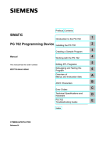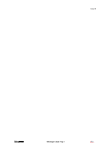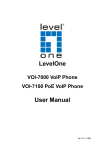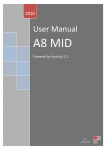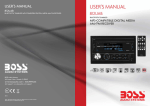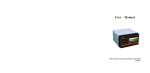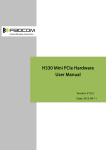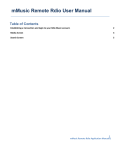Download NM-VIDSERVER-1 IP220 User Manual
Transcript
Table of Contents 1. System Features 1-1. 1-2. 1-3. 1-4. 1-5. Package Contents System Requirements Hardware Description and Features MPEG-4 Video Server (IP220) Hardware Interface Mpeg-4 Video Server (IP220) GPIO & RS485 Interface 2. Installation 2-1. Mpeg-4 Video Server (IP220) Hardware Setup 3. Accessing the Mpeg-4 Video Server (IP220) 3-1. 3-2. 3-3. 3-4. 3-5. 3-6. 3-7. Change the Mpeg-4 Video Server (IP220) IP Status Default Login name and Password User Interface Pan / Tilt / Zoom Control Video record and snapshot Default and Setup Mpeg-4 Stream Setup 4. Setup 5. Hardware Reset 6. Playback 7. Q & A 1 Introduction MPEG-4 VIDEO SERVER (IP220) is an Internet-based Mpeg-4 digital media server, video sources and audio source to distribute their compressed live video and audio into Intranet-Internet through Ethernet connection. Mpeg-4 Video Server (IP220) is a self-contained Web Server, so users could access the AV Mpeg-4 Video Server (IP220) just browsing website over Internet using standard browser such as Explorer or another browser, and do all the management, configuration, and monitoring easily. Mpeg-4 Video Server (IP220) contains image compression chipset that is capable of delivering Mpeg-4 video audio, and real-time video into limited network bandwidth 1. System Features 1-1. Package Contents 1. 2. 3. 4. 5. 6. 7. 8. Mpeg-4 Video Server (IP220) Power Adapter ( 5V ) Blue Color 10/100 Mbps Ethernet LAN Cable Mpeg-4 Video Server (IP220) installation CD-ROM User’s Manual Climbers with screws Warranty card Rubbers x 4 1-2. System Requirements To view the camera web page Web Browser – Internet Explorer for Windows 6.0 or higher PC with Windows 98/98SE, ME, 2000, or XP connected to LAN To run the included software (IP DISCOVER) applications PC - Intel Pentium III or equivalent, 500MHz or above, 64MB RAM, 150 MB Hard Disk Space, 1024x768 resolution with 32- bit color Windows 98/98SE, ME, 2000, or XP, XP-SP2 To access cameras from the Internet Broadband Internet Connection (DSL, Cable Modem) with min. 128k upload speed 2 1-3. Hardware Description and Features Connect to any analog camera (Color , B/W) Connect TV and DVD / VCD Player Built-in Micphone with Audio / Video Function Real-Time Motion Detection Support HTTP, TCP/IP, SMTP, FTP, PPPoE , RTSP, DCHP, RTP Built-in web server allows camera to be accessed by standard Internet browser Network RJ45: 10Base-T/100 Base-TX Ethernet networks Mpeg-4 based compression 4 different resolutions: 176x120 , 352x240 , 704x240 , 704x480 Record Mpeg-4 AVI or JPEG images on to hard disk for future viewing Network Fixed IP. Dynamic IP by DHCP. Directly connect to ADSL by PPPoE User Management User Management for Add User, Delete User, and Change Password. Group Administrator to make all hypotheses revision only . User and Guest account, view images only. Mpeg-4 Stream Resolution: 176x120 , 352x240 , 704x240 , 704x480 (D1) Frame Rate: 1 to 30 FPS Bit Rate: 1 to 1800 Band Width: Camera data Upload Band Width (Depend ADSL) Motion Detection Software Real-Time Motion Detection. Selected Region and Sensitivity Provided. E-Mail / FTP the Detected to preset e-Mail address. Event Setting Browser Support IE 6.0 only (ActiveX Control) save the current image local PC. Utility IP Discover to scan the Installed IP220 and change the Camera Name and IP Address 3 1-4. Mpeg-4 Video Server (IP220) Hardware Interface z Network, RJ-45: 10Base-T/100Base-TX Ethernet networks z GPIO z RS485 z Power Jack : 5V DC/2A z Video IN (BNC) z Video OUT (BNC) z Audio IN (RCA) z Reset button z LED : RED color: Power and System work Orange color: Active Green color: Network link 1-5. Mpeg-4 Video Server (IP220) GPIO & RS485 Interface GPIO IN (+) GPIO IN (-) GPIO OUT GPIO OUT Alarm LED RS485 RS485 Protocol: Pelco-D, Pelco-P IP220 GPIO Pin define List 4 2. Installation Before installing the IP220, You should have an available Ethernet LAN connection (RJ-45 port ). To view the camera’s image or make any manual configuration changes, you will need a Windows PC with Internet Explorer 5.0 or higher and connection to the LAN. 2-1. Mpeg-4 Video Server (IP220) Hardware Setup 1. Insert the power-cord to Mpeg-4 Video Server (IP220). 2. Insert the Rj45 Cable to Mpeg-4 Video Server (IP220) and Computer LAN Card RJ-45 port or connect to LAN Router. 3. Connecting BNC from Camera to Video-in port (BNC), Power-On the Camera 4. Use the IP Discover tools to find the Mpeg-4 Video Server (IP220). 5. Setup IP220, Device Name, IP address, Netmask, Gateway 6. Click Launch IE button in IP Discover software, Use IE to view the Mpeg-4 Video Server (IP220) image. Step 1. Insert the power-cord to Mpeg-4 Video Server (IP220). Step 2. Plug the Ethernet cable into Mpeg-4 Video Server o n (IP220) Plug the Ethernet cable into the RJ-45 connector at the back of the Mpeg-4 Video Server (IP220) as shown. Step 3. Plug the Ethernet cable into PC and LAN Router 1. Temporarily disconnect the existing network cable from the PC. 2. Plug the other end of the Ethernet cable into any available LAN port. A p Step 4. Equip Camera to Video-in port Connect the BNC Connector to the Mpeg-4 Video Server (IP220) from Analog Camera q 5 Ensure the Mpeg-4 Video Server (IP220) power / system light is on When the Mpeg-4 Video Server (IP220) is connected with power, the LED light on top of the Mpeg-4 Video Server (IP220) will light up. This indicates that the Mpeg-4 Video Server (IP220) is powered on. Lan Work LED Active LED Power / System Step 4 , Step 5, Step 6. Using IP_Discover to test the Mpeg-4 Video Server (IP220) 1. Use IP_Discover.EXE to find the installed IP220 2. Mouse click “Discover Devices” button 3. IP220 without IP allocated by DHCP will have a default IP address of 169.254.xx.xx 4. Select this IP220 on Camera List Window. 5. The default configuration will be shown on the right window. 6. Change Mpeg-4 Video Server (IP220) network settings. Update the Camera Name Update the IP Address. (192.168.0.1). Update the Description Update the Network Mask (255.255.255.0). Update the Gateway (255.255.255.0). Mouse click “Change Parameter” button Mouse click “Launch IE” button After the “Change Parameter” button is clicked, The IP information of this Mpeg-4 Video Server (IP220) will updated. 6 Using IE to view Mpeg4 Video Server image Start the Internet Explorer, key in the IP Address of Mpeg-4 Video Server (IP220) into the Address field, Connect Mpeg-4 Video Server (IP220) to the ADSL Modem or LAN Hub 1. Remove the RJ45 network cable from the PC when all the settings are completed. 2. Reconnect the existing network cable to the PC. 3. Using the RJ45 network cable provided, connect one end to the Mpeg-4 Video Server (IP220), and the other, to the ADSL model of LAN hub. View Mpeg-4 Video Server (IP220) Image Remotely When all settings are completed, you will be able to enter the Mpeg-4 Video Server (IP220)’s IP address through the remote PC’s IE and view the real-time Mpeg-4 Video Server (IP220) image. 7 3. Accessing the Mpeg-4 Video Server (IP220) 3-1. Change the Mpeg-4 Video Server (IP220) IP Status Using the IP Discover, you could select the different network options. The PC network options will display the Gateway and Netmask network settings, which you can edit with IP-Discover Alternatively, you may contact your network system administrator to provide you with the details of your network Gateway and Netmask settings. Enter the Camera’s IP number. If you allow outsiders to see the Mpeg-4 Video Server (IP220), please enter another IP address. If you only want the Mpeg-4 Video Server (IP220) to be viewed in the internal network, you could enter a local IP number Example: 192.168.1.99. Clicking “Submit” will update all the changes made to the Mpeg-4 Video Server (IP220) settings. Item Translations Functions Name: Name of the Options for the name of the camera Camera IP Address Gateway Description Network Address Netmask Network Reviews through your network options HTTP Port1 HTTP Port 1 Webpage , 80 port HTTP Port2 HTTP Port 1 Webpage , 81 port RTSP Port Reviews through your network options Real Time Streaming Protocol RTP Port MAC MAC Address 8 3-2. Default Login name and Password Default Login Name: admin Default Password : admin 3-3. User Interface p n o 1. Speed Dome PTZ Control area 2. Mpeg-4 Stream setup area 3. Video Capture and Audio control area Notes. When you first time use IE login IP220, system will download Active-X into your windows, download time will need 3 min to download Active-X (depend your internet bandwidth), when download Active-X , IP220 video screen is black color, and mpeg-4 value setup area no any value number display. 9 3-4. Pan / Tilt / Zoom Control When you connect speed dome camera with IP220, you can use IP220 of RS485 interface to control speed dome PTZ function, IP220 RS-485 default protocol is pelco-D and pelco-P Control Camera Up, Down, Right, Left, Home 1 to 16 icon , 16 Preset position GPIO Alert ON, Auto Detect GPIO-OUT status GPIO Alert OFF, Auto Detect GPIO-OUT status Preset camera position by personal setting Turn camera view to preset position Camera move step speed up Camera move step speed down Video Digital zoom In Video Digital zoom Out Camera Optical zoom In Camera Optical zoom Out Camera Optical zoom speed Increase 10 Camera Optical zoom speed Decrease 3-5. Video record and snapshot Snapshot still image, save image to default directory Record movie, include video and audio, save image to default directory Audio ON and OFF button Vertical Flip button Patrol scan, 16 Preset position tour Capture Directory: Store still image or mpeg-4 video directory Stream Buffer: Video stream buffer , Default is 1500, If you feel video delay, you can change to 800 or 300 Connect: Connect protocol Auto, RTSP/RTP, HTTP Save: when you change setting, you need click save 3-6. Default and Setup Default : factory default value Setup: into IP220 setup pages 11 3-7. Mpeg-4 Stream Setup z Frame Rate: 1 to 30 frame per second z Bit Rate: stream data bit rate, 128 (image quality low) to 1800 (image quality high) z Frame Size: video size 176x120 , 352x240 , 704x240 , 704x480 z Bandwidth: Camera data Upload Band Width, 0 is full speed z SAVE : when you change value, click save button Best Setting ADSL upload Frame Bit Rate Frame Bandwidth speed Rate Fast video 64k 30 128 Small 40 Image clean 64k 20 384 Small 40 Balance 64k 25 320 Small 40 Fast video 128k 30 256 Small 100 Image clean 128k 25 512 Small 100 Balance 128k 25 384 Small 100 Fast video 256k 30 384 Small 192 Image clean 256k 25 512 Small 192 Balance 256k 30 350 Small 192 Fast video 512k 30 384 Small 320 Image clean 512k 30 640 Small 320 Balance 512k 30 512 Small 320 Fast video 1M 30 640 Small 640 Image clean 1M 30 1024 Small 640 Balance 1M 30 800 Small 640 Fast video 1M 30 1024 Large 640 Image clean 1M 25 1800 Large 640 Balance 1M 25 1024 Large 640 Image clean Local LAN 30 1800 Small 0 Image clean Local LAN 30 1800 Medium 0 Size * For NTSC (30 fps) 12 4. Setup Video z Streaming Stream Setting Http Port1 Http Port2 Rtsp Port Rtp Port Video Setting Frame Rate Bit Rate Frame Size Bandwidth Audio Setting z Speed Dome z OSD Setting Network z Network z PPPoE z DDns Manager z User z Device / Reboot z Upgrade z Access z Time Trigger z Event z Motion Detect z SMTP z SMS z FTP z Schedule z Patrol Notice: After you save some personal setting , please Reboot device to take effective 13 5. Hardware Reset The Mpeg-4 Video Server (IP220) provides a hardware reset button when ever you need to reset the Mpeg-4 Video Server (IP220) due to ◆ Loss of administrator password ◆ Incorrect network configuration Reset To reset the Mpeg-4 Video Server (IP220) ◆ Make sure the Mpeg-4 Video Server (IP220) is on. ◆ There is a small reset hole at the side of the Mpeg-4 Video Server (IP220) ◆ Insert an object to depress the reset button inside the hole ◆ Depress the reset button for 10 seconds and the Mpeg-4 Video Server (IP220) will automatically reset itself back to the default factory setting. 6. Playback 1. Install G.726 Audio Code Plug-in software in your windows first (In CD-ROM, CodecG726E.EXE) 2. Open Capture Directory in your windows (Default is C:/tmp) 3. Use Microsoft Media Player to play video files 14 7. Q&A What is the Real Time Streaming Protocol (RTSP)? RTSP (RFC 2326) is a client-server multimedia presentation control protocol, designed to address the needs for efficient delivery of streamed multimedia over IP networks. It leverages existing web infrastructure (for example, inheriting authentication and PICS from HTTP) and works well both for large audiences as well as single-viewer media-on-demand. RealNetworks, Netscape Communications and Columbia University jointly developed RTSP within the MMUSIC working group of the Internet Engineering Task Force (IETF). In April, 1998, it was published as a Proposed Standard by the IETF z IP220 Mpeg-4 Video Server support RTSP Protocol How does RTSP relate to other Internet standards? RTSP is one very important piece in the interoperability puzzle. Interoperability on streaming media systems involves many components (Players, Servers, Encoders/Tools) that must share common mechanisms. Encoders and content-creation tools must be able to store content in files that servers can read. Servers must be able to stream content using protocols that players can understand. Encoders and tools must also store datatypes in the files in formats that will eventually be understood by players. It all locks together in the following way: Protocols like RTSP are necessary but not sufficient to achieve end-to-end interoperability. File formats like ASF and QuickTime FF act as containers for multimedia data, and data types like RealAudio, RealVideo, H.263 and MPEG Audio and Video are all data types that can be delivered over such a system. z IP220 Mpeg-4 Video Server support RTSP Protocol 15 What is the Real Time Transport Protocol (RTP)? The Realtime Transport Protocol (RTP) is both an IETF Proposed Standard (RFC 1889) and an International Telecommuncations Union (ITU) Standard (H.225.0). It is a packet format for multimedia data streams. RTP is used by many standard protocols, such as RTSP for streaming applications, H.323 and SIP for IP telephony applications, and by SAP/SDP for pure multicast applications. It provides the data delivery format for all of these protocols. z IP220 Mpeg-4 Video Server support RTP Protocol What is MPEG-4 MPEG-4 is a standard issued of the Motion Picture Experts Group (MPEG). The MPEG Committee is a standards group working under the direction and rules of the International Standards Organization (ISO) worldwide, and under the direction and rules of the American National Standards Institute (ANSI) here in the United States Development of MPEG4 began in the mid-1990s and is comprised of more than 1,000 pages of documents outlining a wide range of multimedia elements, file formatting, and presentation alternatives. Much of what is of interest these days seems to be the video codec and file format that is specified in sub-sections of the draft-standard. How does MPEG-4 relate to RTSP/RTP MPEG-4 and RTSP/RTP specify different things. MPEG-4 specifies a media API, set of datatypes, and a file format for multimedia presentations. RTSP and RTP specify the necessary client-server interaction to stream multimedia presentations on the Internet, which may be in the MPEG-4 format. The MPEG-4 working group is in the process of working with the IETF on different representations of MPEG-4 over RTSP and RTP. What is the relationship between RTP, RTCP and RTSP? RTP is a transport protocol for the delivery of real-time data, including streaming audio and video. RTCP is a part of RTP and helps with lip synchronization and QOS management, among others. RTSP is a control protocol for initiating and directing delivery of streaming multimedia from media servers, the "Internet VCR remote control protocol". RTSP does not deliver data, though the RTSP connection may be used to tunnel RTP traffic for ease of use with firewalls and other network devices. RTP and RTSP will likely be used together in many systems, but either protocol can be used without the other. The RTSP specification contains a section on the use of RTP with RTSP. 16 IP220 video delay issues Please adjust Stream Buffer in top bar, Default is 1500, If you feel video delay, you can change to 800 or 300. and click save button IP220 video frame rate slow issues Please adjust Frame Rate and Bit Rate and bandwidth , adjust frame rate to 30 , bit rate to 128 or below 128, bandwidth to 0 (full speed), the video will be faster , but video quality low. IP220 video quality issues Please adjust Frame Rate and Bit Rate and bandwidth , adjust frame rate to 10 , bit rate to 800 or below 1200, bandwidth to 0 (full speed), the video quality will become good. Apple Quicktime player with IP220 You can use Apple Quicktime player to preview IP220 video. 1. Change IP220 Connect protocol to RTSP/RTP, and click Save button 2. Run Quicktime player (above version 6.5.2) 3. In Quicktime menu File – Open URL in New Player… 4. Type IP220 IP address, example: rtsp://xxx.xxx.xxx.xxx/live xxx.xxx.xxx.xxx is IP address 5. Appear login name and password window,type login name and password (if your ip220 has login name and password setting) If Quicktime can’t show IP220 video, please check you firewall and router Quicktime don’t support IP220 audio format G.726 17