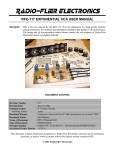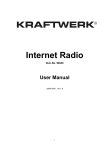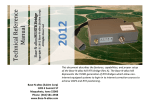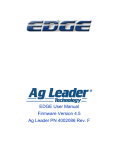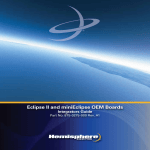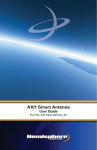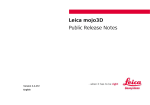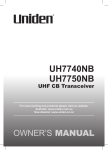Download GPS 2500/2500B Operator`s Manual PN 2005982 Rev C
Transcript
GPS 2500/2500B Operator’s Manual PN 2005982 Rev C COPYRIGHT © 2013 AG LEADER TECHNOLOGY Ames, Iowa All Rights Reserved ii TABLE Table of Contents OF GPS 2500 Smart Antenna CONTENTS Installation Proper Location...................................................................................................1 Mounting the GPS 2500 Smart Antenna.............................................................1 Power Cable Source and Route..........................................................................1 Powering the GPS 2500 Smart Antenna.............................................................1 To Power the GPS 2500 Smart Antenna.......................................................2 Connecting the GPS 2500 Smart Antenna to External Devices .........................2 Circular Connector Receptacle Numbering and Pin-Outs .............................3 LED Indicators.....................................................................................................4 GPS 2500B Base Station Installation Fixed Base Station ..............................................................................................5 Portable Base Station .........................................................................................5 Powering the GPS 2500B ...................................................................................6 Operating the Base Station Display Panel ......................................................................................................7 Using the Menus .................................................................................................7 GNSS Signal Level Display.................................................................................7 Navigating the Menus and Selecting Menu Items...............................................8 Menu and Item Selection ....................................................................................9 Entering Alphanumeric Characters................................................................9 GPS 2500/GPS 2500B Radio Configuration ............................................................9 Configuring 900 MHz Microhard Radio .............................................................10 Setting the Radio Mode of Operation ..........................................................10 Setting the Channel .....................................................................................11 Setting the Power ........................................................................................12 Checking VSWR ...............................................................................................13 Checking RSSI..................................................................................................14 Operating the GPS 2500B......................................................................................14 Base Station Operating Modes .........................................................................15 Setting the GPS 2500B as a Fixed Base Station ..............................................15 Setting to Fixed Coordinates .......................................................................16 Setting to Current Location ..........................................................................17 Setting to an Average of Positions...............................................................17 Setting as a Portable Base Station ...................................................................18 Setting an Alternate Reference Point ..........................................................18 Managing Configurations........................................................................................18 iii Saving a Configuration ..................................................................................... 18 Returning to a Saved Configuration ................................................................. 19 Deleting a Saved Configuration........................................................................ 19 USB Data Logging............................................................................................ 19 GPS 2500/GPS 2500B Appendix Technical Specifications ........................................................................................ 21 GPS/GNSS sensor specifications .................................................................... 21 Horizontal accuracy .......................................................................................... 22 Communication specifications .......................................................................... 23 Power specifications......................................................................................... 23 Environmental specifications ............................................................................ 23 Mechanical specifications................................................................................. 24 GPS 2500B Menu Map Top Menu ......................................................................................................... 25 GPS/GNSS Menu............................................................................................. 26 SBAS Menu ...................................................................................................... 27 Base Station Menu ........................................................................................... 28 Config Wizard Menu ......................................................................................... 29 System Setup Menu ......................................................................................... 30 Data Logging Menu .......................................................................................... 30 GPS 2500/GPS 2500B Company Warranty Statement Warranty ................................................................................................................ 31 Copyright Notice .................................................................................................... 31 Service and Support .............................................................................................. 31 Product Registration .............................................................................................. 31 iv GPS 2500 SMART ANTENNA INSTALLATION GPS 2500 SMART ANTENNA GPS 2500 SMART ANTENNA INSTALLATION Before installing and using the GPS 2500 Smart Antenna, read the following recommendations to ensure the optimal life and accuracy of your antenna. PROPER LOCATION Note: An obstructed view of the sky will result in impaired system performance. The GPS engine computes a position based on measurements from each satellite to the internal GPS receiver. Proper antenna placement is critical to positioning accuracy. To select the proper antenna location: 1.Place the antenna with an unobstructed view of the sky. 2.Mount the antenna on, or as close as possible to, the center of your point of measurement. 3.Position the antenna as high as possible. The picture shows the ideal location to place the antenna on a vehicle. MOUNTING THE GPS 2500 SMART ANTENNA The GPS 2500 Smart Antenna features a built-in magnetic mount. For added versatility, the magnet can be removed allowing the unit to be flush mounted if desired. Standard M6 size screws can be used for mounting. POWER CABLE SOURCE AND ROUTE Review the following cautions before planning your power cable route. • Avoid running cables in areas of excessive heat. • Keep cables away from corrosive chemicals. • Do not run the extension cable through door or window jams. • Keep the cables away from rotating machinery. • Do not bend excessively or crimp the cables. • Avoid placing tension on the cables. • Remove unwanted slack from the extension cable at the receiver end. • Secure along the cable route using plastic wraps. WARNING: Improperly-installed cables near machinery are dangerous. POWERING THE GPS 2500 SMART ANTENNA Use a 9 - 36 VDC power supply source for the GPS 2500 Smart Antenna. For optimal performance, use a continuous and clean power supply. 1 WARNING: Do not apply a voltage higher than 36 VDC. This will damage the receiver and void the warranty. WARNING: Use a weather-tight connection and connector for outside applications. To Power the GPS 2500 Smart Antenna 1. Connect the GPS 2500 Smart Antenna to a power source. Note: The GPS 2500 Smart Antenna features reverse polarity protection to prevent excessive damage if the power leads are accidentally reversed. 2. Turn on the power source. The unit is ready to use. Note: The initial startup can take from 5 to 15 minutes depending on your geographic location. For example, it may take up to 5 minutes to receive a full ionospheric map from SBAS to ensure optimum accuracy. CONNECTING THE GPS 2500 SMART ANTENNA TO EXTERNAL DEVICES The GPS 2500 Smart Antenna can communicate with a variety of external data loggers, navigation systems, CAN systems and other devices through the provided circular connector. The following is a list of commonly used communication protocols: • NMEA 0183: Use for sending and receiving messages to the receiver. Also use for updating firmware. Use either pins 2 and 3 (TxB/RxB) or pins 6 and 8 (TxA/RxA) in conjunction with pin 5 (Signal Ground) to communicate with the receiver. • Binary: Use for sending proprietary messages, such as those used in raw data logging or to update Hemisphere GPS firmware. • CAN (NMEA 2000): Use for sending messages over a CAN bus. Use pins 4 and 9 for communicating through CAN. • Radar-simulated pulse output: Use for relaying accurate ground speed. Pin 12 is the speed out pin. Pin 12 will output a square wave 10 with a 50% duty cycle. The frequency of the square wave varies directly with speed. 94 Hz represents a speed of 1 meter per second, or a 28.65 pulse per foot traveled. WARNING: Pin 12 does not have any form of isolation or surge protection. You must incorporate isolation circuitry into your supporting hardware if you wish to utilize the Speed Radar Pulse output. 2 GPS 2500 SMART ANTENNA INSTALLATION Circular Connector Receptacle Numbering and Pin-Outs 1. Manual mark in 2. TxB 3. RxB 4. CAN high 5. Signal Ground 6. TxA 7. One PPS 8. RxA 9. CAN low 10. Power in 11. Power ground 12. Speed out Ports and Connections Antenna port Serial ports Mounting hole (if using pole or tripod) USB flash drive (data storage) USB cable port (data transfer) Power port Port What to connect Radio antenna port External antenna (radio connector) Serial port External serial devices DB9 connection that allows you to update software or set advanced configuration options. Both DB9 serial ports can be used at the same time; for example, you can use Port A to receive RTK corrections while using Port B to output NMEA messages. 3 Port USB cable port What to connect USB data cable Advanced service and applications, supporting a direct connection to a PC via USB cable. USB data port USB flash drive (port is labeled ‘USB STICK’) Power port External power cable Mounting hole Pole or tripod mount LED INDICATORS LEDs are used to indicate power, GPS lock, and DGPS position. There is a corresponding icon to the right of each LED Power - Red • Power On GPS - Yellow • GPS Lock • Solid LED indicates GPS lock • Blinking LED indicates acquiring data DGPS - Green • DGPS position • Solid LED indicates differential position achieved • Blinking LED indicates broadcast (GPS 2500B) or reception (GPS 2500) of differential corrections GPS 2500B BASE STATION GPS 2500B BASE STATION 4 GPS 2500B BASE STATION INSTALLATION INSTALLATION You can mount the GPS 2500B in either of the following ways: • Fixed base station • Portable base station using the included tripod stem and adapter 2500B with fixed/pole mounting hole FIXED BASE STATION To mount the receiver as a fixed base station: 1. Attach the mounting bracket to a secure location. 2. Thread the center hole of the GPS 2500B onto the bolt that is permanently fixed to the mounting bracket. PORTABLE BASE STATION To mount the receiver as a portable base station: Tripod stem 1. Thread the provided tripod stem onto the tripod adapter. Tripod adapter 2. Mount the tripod adapter unit onto the tripod, leaving the adapter loose on the tripod. Tripod 3. Thread the center hole of the receiver onto the tripod stem. 4. Position the receiver in the desired orientation and tighten the adapter onto the tripod. 5 POWERING THE GPS 2500B Depending on the parts included in your kit, you can the power the receiver in either of the following ways: • 110/220 V AC power • *12 V battery power cable (terminated with battery clips) *You can use a 12 V car battery Power cable connected to battery The receiver is automatically on when connected to a power source. 2500B connected to battery To connect a power source to the base station: 1. Connect the provided power cable to power port. 2. Attach the positive and negative leads at the opposite end of the power cable to the positive and negative terminals of a car battery. Check the Power LED—a red LED indicates a successful connection and the Power LED is on (red) receiver has power. 6 GPS 2500B BASE STATION OPERATING OPERATING THE BASE STATION DISPLAY PANEL Power indicator THE Up Arrow button (scroll up through items) The display panel allows you to select menu options and view power and GPS status. Down Arrow button (scroll down through items) DGPS indicator Menu GPS indicator USING THE MENUS The base station includes a menu system you access from the display panel. Although the GPS 2500 does not include a menu system accessible from its display panel, you can use a display to perform many of the same tasks that you can with the base stations menu system. NOTE The following sections refer to the display panel for the GPS 2500B, or the remote control software for either the GPS 2500B or the GPS 2500. GNSS SIGNAL LEVEL DISPLAY Channel bars The channel bars above the menu visually display each channel's tracking status (one bar section for each channel) as follows: • When tracking L1 GPS only, each bar represents L1 GPS. • When tracking L1/L2 GPS, each bar is two separate bars (starting from the left, first bar for L1 GPS, second bar for L2 GPS) • When tracking L1/L2 GPS and GLONASS, each bar is four separate bars (starting from the left, first bar for L1 GPS, second bar for L2 GPS, third bar for L1 GLONASS, fourth bar for L2 GLONASS) NOTE If you have a GLONASS subscription, the first menu item on the Top menu is GNSS. If you do not have a GLONASS subscription, the first menu item is GPS. 7 BASE STATION Enter button (select an item) NAVIGATING THE MENUS AND SELECTING MENU ITEMS Whether you are using the physical display on the GPS 2500B or you have an GPS 2500 or GPS 2500B connected to a PC and are running Remote Control, on startup the Top menu appears. Up Arrow button (scroll up through items) The GPS 2500/GPS 2500B front panel contains three soft buttons: Up Arrow, Enter, and Down Arrow. Enter button (select an item) Down Arrow button (scroll down through items) In addition to selecting items you can return to previous menu levels using the following menus items: • Select Back to return to the previous menu level • Select Top Menu to return to the Top menu Indicator Purpose Go to the indicated submenu Display indicator Select indicator 8 Example 1. On the Top menu press the Down Arrow button to highlight System Setup. The Display indicator appears to the right of System Setup. This indicator also appears to the right of the 2. Press Enter to display the System Setup menu. “Back” and “Top Menu” 3. Press the Down Arrow button again to highlight menu items. the Display Format option and then press Enter. The items on the Display Format menu appear and • Pressing Enter when the Select indicator appears to the right of Disp “Back” is selected Update (the first item on the Display Format menu). returns you to the previous menu. 4. Press Enter on the Disp Update item. The Display indicator changes to the Select indicator. • Pressing Enter when “Top Menu” is selected 5. Press the Up Arrow or Down Arrow button to returns you to the Top scroll through the available options (such as 1Hz menu. and 5Hz). Scrolls within a menu to highlight an option to select. 6. Press Enter on the highlighted option to select it. That option is now the setting for the menu item and the Select indicator changes back to the Display indicator. GPS 2500B BASE STATION For many instructions in this User Guide the following example illustrates the nomenclature used for navigating the menus. “On the Top menu select Data Logging > Config” is the equivalent to saying “On the Top menu select Data Logging and press Enter. Then select Config and press Enter.” Use the Up Arrow and Down Arrow buttons to enter alphanumeric characters (for example, when entering a job name or a subscription code). To enter alphanumeric characters: Down Arrow button Enter button 1. At the prompt, press the Down Arrow button to scroll to the desired character. The character appears on a black background when the prompt is active. 2. Press Enter to select the character. The prompt moves to the next character. 3. Press Enter when done. GPS 2500/GPS 2500B RADIO CONFIGURATION If your GPS 2500/GPS 2500B antenna has an optional radio use the information in this section to configure the GPS 2500/GPS 2500B to set the following: • Radio mode of operation • Channel/frequency • Power NOTE The radio mode and channel/frequency of the GPS 2500 rover must match that of the GPS 2500B base station for the GPS 2500 rover to successfully receive the broadcasted RTK messages. Some configuration steps will differ slightly depending on the type of radio you have installed in your GPS 2500/GPS 2500B. • If you have a Microhard 900 MHz radio installed go to “Configuring 900 MHz Microhard Radio” below. NOTE Typically the rover (GPS 2500) is always in receive mode and the base station (GPS 2500B) is always in transmit mode. 9 BASE STATION Entering Alphanumeric Characters THE When making selections for a menu item, such as selecting Yes or No for Auto-Name (Data Logging > Config menu), the instructions will indicate to select the menu item and press Enter to allow you to then select an option for that menu item and then press Enter again to select that option. OPERATING MENU AND ITEM SELECTION CONFIGURING 900 MHZ MICROHARD RADIO Setting the Radio Mode of Operation The radio mode refers to a number of modes that are optimized for certain message types and environments. The following steps show how to use Remote Control software to set the mode. Follow the same steps if using the actual menu on the GPS 2500B to set its mode. Base Station Screen Item Step Rover Screen Item Base Station 1. On the Top menu scroll to and select Base Station. Rover 1. On the Top menu scroll to and select RTK. 2. Scroll to (if necessary) and select Radio. 3. Scroll to and select Mode. 4. Use the Up Arrow and Down Arrow buttons to display the desired mode and press Enter to select the mode. NOTE The Microhard MHX920-FS 900 MHz radio is proprietary and will not communicate with other RTK manufacturers’ equipment. Mode SLOW Description 19200 bit/s RF link rate with forward error correction (FEC) Comment Compatible with previously-released MHX920-SL1 (Part No. 808-1003-000) radio kit. Lowest data throughput of all the modes. Not recommended for new installations. SLOW is required for use on older 900 MHz radios. SLOW2 10 19200 bit/s RF link rate with no FEC Improved data throughput over SLOW mode. Suitable for use in low-noise environments with GPS 2500/GPS 2500B. GPS 2500B BASE STATION FAST (recommended) Description Comment 115200 bit/s RF link rate with no FEC Superior data throughput allows RTK messages to be rebroadcast multiple times per second. Provides the best performance in most applications. FAST is required for GLONASS on the GPS 2500/GPS 2500B. THE Setting the Channel Each GPS 2500B base station and GPS 2500 rover in a network must be configured to operate on the same channel. The following steps show how to use Remote Control software to set the channel. Follow the same steps if using the actual menu on the GPS 2500B to set its channel. Base Station Screen Item Rover Screen Item Base Station 1. On the Top menu scroll to and select Base Station. Rover 1. On the Top menu scroll to and select RTK. 2. Scroll to (if necessary) and select Radio. 3. Scroll to and select 11 BASE STATION You can set the channel to any value between 1 and 100. Step OPERATING Mode Base Station Screen Item Step Rover Screen Item 4. Use the Up Arrow and Down Arrow buttons to display the desired channel and then press Enter. NOTE When you press Enter to set the last digit, the channel is set and the select indicator changes to the display indicator (you can now use the Up Arrow and Down Arrow buttons to highlight other Radio options such as Type and RSSI). Setting the Power The following steps show how to use Remote Control software to set the power. Follow the same steps if using the actual menu on the GPS 2500B to set its power. Step Base Station 1. On the Top menu scroll to and select Base Station. Rover 1. On the Top menu scroll to and select RTK. 2. Scroll to (if necessary) and select Radio. 3. Scroll to and select Power. 12 Base Station Screen Item Rover Screen Item GPS 2500B BASE STATION OPERATING Base Station Screen Item Step Rover Screen Item 4. Use the Up Arrow and Down Arrow buttons to display the desired power and press Enter to select the power. Radio TX Power Setting Typical Total GPS 2500B Power Consumption Typical Battery Discharge Time of 18 Ah SLA Battery 20 dBm (0.1 W) 7.2 W 31 hours 27 dBm (0.5 W) 9.0 W 25.0 hours 30 dBm (1 W) 10.4 W 21.5 hours Receive mode only 5.7 W 39 hours NOTE Typically the rover (GPS 2500) is always in receive mode and the base station (GPS 2500B) is always in transmit mode. CHECKING VSWR Voltage standing wave ratio (VSWR) provides an indication of any RF cabling or antenna problems and can be read on the base station menu interface. VSWR has the following characteristics: • The lower the number the better. • Anything below 2 generally indicates the cabling and antenna are installed correctly. • If the value is above 2, check that the cable and antenna are securely installed and that there is no visible damage. The VSWR reading is updated approximately every 30 seconds. 13 BASE STATION Typical GPS 2500/GPS 2500B power consumption THE The Microhard MHX920-FS radio in the GPS 2500B is capable of transmitting at an output power ranging from 0.1 W (20 dBm) up to 1 W (30 dBm) in 1 dB increments. Setting the power to the maximum (1 W / 30 dBm) for most applications is recommended. CHECKING RSSI Received signal strength indicator (RSSI) is a status update of the strength of the signal received at the rover, and can be read on the rover’s menu interface. • The higher the number the better (for example, -90 is better than -100). • Typically, an RSSI of -100 and better is acceptable for reliably receiving RTK messages from the base station. • If the value is below -100, steps should be taken to improve signal strength. The best way to do this is to raise the height of the base station antenna. OPERATING THE GPS 2500B Complete the following steps to begin using the base station: NOTE It takes 3 - 5 minutes for the base station to achieve RTK lock in an unknown location. It typically takes the base station less than 60 seconds to achieve RTK lock in a known location. 1. Plan the base station location. The GPS 2500B base station automatically uses its current location as the reference point. Place the base station in a location: • With an unobstructed view of the sky - at least 50 meters (160 feet) from any obstructions 5m (16.4 ft) 50 m (160 ft) 2. Select the desired radio channel. Base and rover configurations must match. a. On the Top menu, select Base Station > Radio. The Radio screen displays the radio manufacturer, version number, and channel/frequency. b. Press Enter to select the Channel field. c. Use the Up Arrow and Down Arrow buttons to select the desired channel and then press Enter to save. d. Select Back to return to the previous menu. 14 GPS 2500B BASE STATION Countdown to position lock Countdown to position lock You are ready to use your GPS 2500B base station. THE Position lock BASE STATION GPS Position Status screen BASE STATION OPERATING MODES The GPS 2500B can operate in two base station modes: • Fixed (permanent) base station mode Typical Use: If year-after-year A-B line repeatability is expected for controlled traffic farming, you must use this option from the first use. • Portable base station mode Typical Use: Quick and easy solution for temporary job or one-time-only contract site. A fixed location ensures the GPS 2500B uses the same reference coordinates every time and they do not unintentionally change; otherwise, an unwanted jump in the rover’s offset position from one RTK session to the next may occur (such as a tractor following an A-B line that is offset by several centimeters up to several meters from one RTK session to the next). Fixed mode is intended for an GPS 2500B that is permanently mounted in a fixed location (such as on a radio tower or other permanent structure), where you are satisfied with its coverage and you will use it for RTK coverage of the same area from day to day, season to season. If you install the GPS 2500B within 50 m of the fixed coordinates, it will use these reference coordinates for its RTK solution. The reference coordinates remain the same (are not affected by a power cycle or excessive drift in GPS solution) until you manually change them. The GPS 2500B will never use an alternate reference location. If the current solution drifts more than 50 m from these reference coordinates the GPS 2500B stops broadcasting the RTK message. As shown, you use the FixedLoc menu setting to set your GPS 2500B as a fixed base station (set to YES) or a portable base station Fixed base station mode OPERATING 3. Wait for RTK lock (maximum accuracy). The screen will cycle through the following displays. Portable base station mode To navigate to the FixedLoc setting: • From the Top menu, select Base Station > Reference > FixedLoc. SETTING THE GPS 2500B AS A FIXED BASE STATION When setting a fixed location for your base station you have the following options: 15 • Entering new reference information manually • Using the unit’s current position • Using an average of the unit’s current position (averaging occurs for 300 sec) NOTE In areas of ionospheric activity re-averaging the unit’s position (third bullet above) may provide the most reliable location information. Setting to Fixed Coordinates You can manually enter base station coordinates before or after installing the GPS 2500B. For example, if you know the exact installation location and you first enter the coordinates, the person installing the GPS 2500B can simply install it and power it up. To fix the base station location to a manually-entered coordinates: 1. On the Top menu, select Base Station > Reference > FixedLoc. 2. Use the Up Arrow or Down Arrow button to change the value to Yes and then press Enter. 3. Select Enter New. Lt, Ln, and Hgt are displayed with Lt highlighted. 4. Enter the desired coordinate information: latitude (Lt), longitude (Ln), and height (Hgt). 5. Scroll to and select Set Reference. The screen changes to show the Time To Go and then Time To Go changes to Converged (if the unit converges on the coordinates). 16 GPS 2500B BASE STATION OPERATING Setting to Current Location NOTE You should only use this option after the GPS 2500B is installed and has converged. 1. On the Top menu, select Base Station > Reference > FixedLoc. Setting to an Average of Positions NOTE You should only use this option after the GPS 2500B is installed. The GPS 2500B re-averages its position for 5 minutes (300 seconds) and assigns this new position to its permanent reference coordinates. 1. On the Top menu, select Base Station > Reference > FixedLoc. 2. Use the Up Arrow or Down Arrow button to change the value from No to Yes and then press Enter. 17 BASE STATION 3. Scroll to and select Use Current Pos. The screen changes to show the Time To Go and then Time To Go changes to Converged (if the unit converges on the coordinates). THE 2. Use the Up Arrow or Down Arrow button to change the value from No to Yes and then press Enter. 3. Scroll to and select Re-Average Pos. The screen changes to show the Time To Go and the GPS 2500B counts down from 300 seconds to zero, after which Time To Go changes to Converged (if the unit converges on the coordinates). SETTING AS A PORTABLE BASE STATION To set the GPS 2500B as a portable base station: 1. On the Top menu, select Base Station > Reference > FixedLoc. 2. Use the Up Arrow or Down Arrow button to change the value from Yes to No and then press Enter. Setting an Alternate Reference Point To set an alternate reference point 1. On the Top menu, select Base Station > Reference > Set New Reference > Enter New. 2. Enter the desired coordinates. MANAGING CONFIGURATIONS The GPS 2500B Configuration Wizard allows you to: • Save a configuration • Return to a saved configuration • Delete a saved configuration SAVING A CONFIGURATION To save a configuration: 18 GPS 2500B BASE STATION 2. Select Enter Name, use the Up Arrow and Down Arrow buttons to enter a name, then press Enter. THE 3. Scroll to and select Save to Location. BASE STATION 4. Scroll to the desired location (such as Not Used1) and press Enter to save. RETURNING TO A SAVED CONFIGURATION To return to a saved configuration: 1. On the Top menu, select Config Wizard > Use Previous. 2. Scroll to the desired configuration and press Enter to select it. DELETING A SAVED CONFIGURATION To delete a saved configuration: 1. On the Top menu, select Config Wizard > Delete Saved. 2. Select the desired configuration and press Enter to delete it. NOTE Once you press Enter, the saved configuration is permanently deleted. USB DATA LOGGING When you insert a USB flash drive into the GPS 2500B, the Data Logging menu indicates you can start recording (logging data) and displays the free space on the flash drive. With no USB flash drive inserted OPERATING 1. On the Top menu, select Config Wizard > Proceed Wizard > Create New. With USB flash drive inserted 19 When you start logging data the “Start Recording” indicator changes to “End <filename>.” IMPORTANT Stop data logging before removing the USB flash drive from the GPS 2500B. Failure to do so may result in a loss of data. 20 GPS 2500/GPS 2500B APPENDIX GPS 2500/GPS 2500B GPS 2500/GPS 2500B APPENDIX TECHNICAL SPECIFICATIONS Tables provide the sensor, horizontal accuracy, communication, power, environmental, and mechanical specifications for the GPS 2500/GPS 2500B. GPS/GNSS SENSOR SPECIFICATIONS Item Specification Receiver type GNSS L1 and L2 RTK with carrier phase Channels 12 L1CA GPS 12 L1P GPS 12 L2P GPS (with subscription code) 12 L2C GPS (with subscription code) 12 L1 GLONASS (with subscription code) 12 L2 GLONASS (with subscription code) 3 SBAS or 3 additional L1CA GPS 1 L-Band SBAS tracking 3-channel, parallel tracking Update rate 10 Hz standard, 20 Hz available (with subscription) Timing (1PPS) Accuracy: 20 ns Startup time < 60 s typical (no almanac or RTC) < 30 s typical (almanac and RTC) < 10 s typical (almanac, RTC and position) Maximum speed 1,850 kph (999 kts) Maximum altitude 18,288 m (60,000 ft) Differential options SBAS, Autonomous, External RTCM, RTK, L-band 21 HORIZONTAL ACCURACY Item Specification RMS (67%) 2DRMS (95%) RTK1,2 10 mm+1 ppm 20 mm+2 ppm L-band high precision service1,3 0.1 m 0.2 m SBAS (WAAS)1 0.3 m 0.6 m Autonomous, no SA1 1.2 m 2.5 m 1. Depends on multipath environment, number of satellites in view, satellite geometry, and ionospheric activity. 2. Depends also on baseline length. 3. Requires a subscription from L-band service provider. 4. Receive only, does not transmit this format. 22 GPS 2500/GPS 2500B Item APPENDIX COMMUNICATION SPECIFICATIONS Specification GPS 2500 GPS 2500B CAN 1x N/A USB 1x USB-A 1x USB-B Serial 2x 2x (Bluetooth adapter support) PPS 1x 1x Data I/O protocol NMEA 0183 NMEA 0183, binary, NMEA 2000 binary Correction I/O protocol Hemisphere GPS proprietary, RTCM v2.3 (DGPS), RTCM v3 (RTK), CMR, CMR+4 POWER SPECIFICATIONS Item Specification Input voltage 9 - 36 VDC Power consumption (With no radio) 5 W @ 12 VDC +/-10% (With radio)400 MHz900 MHz radioradio Radio TX power settingPower consumption 20 dBm (0.1 W)7.2 W7.2 W 27 dBm (0.5 W)9.0 W9.0 W 30 dBm (1 W)10.4 W10.4 W 33 dBm (2 W)12.6 WN/A 35 dBm (3 W)14.1 WN/A 37 dBm (5 W)18.0 W N/A Receive mode only 5.7 W5.7 W Current consumption 400 mA @ 12 VDC (with no radio) ENVIRONMENTAL SPECIFICATIONS Item Specification Operating temperature -30° C to +65° C (-22° F to +149° F) Storage temperature -40° C to +85° C (-40° F to +185° F) Enclosure IP67, EP455 23 Item Specification Compliance FCC, CE MECHANICAL SPECIFICATIONS Item 24 Specification Dimensions 150 mm H x 244 mm D (5.9 in H x 9.6 in D) Material Magnesium alloy/plastic Mount Screw/magnetic mount or 5/8” tripod mount Enclosure Waterproof, dust proof Weight 1.8 kg (4.0 lbs) GPS 2500B MENU MAP GPS 2500B GPS 2500B MENU MAP TOP MENU Use the Top menu to access the submenus. If you have a GLONASS subscription, the first menu item on the Top menu is GNSS If you do not have a GLONASS subscription, the first menu item on the Top menu is GPS 25 GPS/GNSS MENU Use the GPS/GNSS menu to view position status, individual satellite data, or to change GNSS settings, such as the elevation mask or maximum DGPS age. 26 GPS 2500B MENU MAP SBAS MENU Use the SEAS menu to view differential signal status. 27 BASE STATION MENU Use the Base Station menu to view radio details, set an alternate reference point, return to using your current position, or re-average your position. After you set a reference the “Time To Go” item changes to “Converged” and the “Show Reference” item appears above the “SetNewReference” item when you press the Down Arrow to scroll down. 28 GPS 2500B Use the Config Wizard menu to work with configurations (save a configuration, return to a saved configuration, and delete a saved configuration). 29 MENU MAP CONFIG WIZARD MENU SYSTEM SETUP MENU Use the System Setup menu to configure basic system options, including the differential type, display format (units, update rate of the display), baud rates, display screen contrast, subscription number, or language. DATA LOGGING MENU Use the Data Logging menu to log job data. Tasks include naming your data log, selecting whether to include receiver information in the log file, selecting the file type of your log file, and starting and stopping your log file 30 GPS 2500/GPS 2500B COMPANY WARRANTY STATEMENT WARRANTY Ag Leader Technology will repair or replace at no charge any component of the GPS 2500 and GPS 2500B that fails during normal service, while being used in an approved application, within two years of the warranty start date. Warranty is not provided for damage resulting from abuse, neglect, accidents, vandalism, acts of nature, or any causes that are outside of the normal intended use of the GPS 2500 and GPS 2500B. Ag Leader Technology shall not be liable for indirect, incidental, or consequential damages to the dealer, end user, or third parties arising from the sale, installation, or use of any Ag Leader Technology product. COPYRIGHT NOTICE Ag Leader Technology has copyrighted (© 2013) the contents of this manual. No reproductions may be made without first obtaining the consent of Ag Leader Technology. SERVICE AND SUPPORT If you have additional questions or feel that you may be having a problem with your system, call your local Ag Leader Technology dealer or call us directly at the phone number below. If we determine you have a hardware failure, we will ship replacement hardware immediately. Our Technical Support Department can be reached by phone at 515-232-5363, extension #1; or through email at [email protected]. PRODUCT REGISTRATION Ag Leader Technology stands by all new products with a two-year limited warranty from the warranty start date. The warranty start date will initially be set to the date on which your product is shipped from Ag Leader Technology. If you return the registration card within 30 days of purchasing this product from your dealer, the warranty start date will be changed to the date that you purchased the product from your dealer. Ag Leader Technology reserves the right to request proof of the date of purchase stated. Timely product registration will allow you to receive important product bulletins, upgrade information, and notice regarding product training in your area. 31 COMPANY WARRANTY STATEMENT GPS 2500/GPS 2500B GPS 2500/GPS 2500B 32 A R AC power cable 6 Alphanumeric Characters 9 Alternate Reference Point 18 average of positions 17 Radio antenna port 3 Radio Mode 10 Receiver type 21 Returning to a Saved Configuration 19 RSSI 14 C S Channel 11 Channels 21 consumption 13 Current Location 17 Saving a Configuration 18 SBAT tracking 21 Serial port 3 Startup time 21 Storage temperature 23 D Deleting a Saved Configuration 19 Differential options 21 T E U Enclosure 23 Fixed (permanent) base station 15 Update rate 21 USB cable port 4 USB Data Logging 19 USB data port 4 G V F GNSS 7 I Input voltage 23 INDEX Index Power consumption 23 Power port 4 Timing (1PPS) Accuracy 21 VSWR 13 W warranty 31 L L1 GPS 7 L2 GPS 7 LED Indicators 4 M Managing Configurations 18 Manually Entering Fixed Coordinates 16 Maximum altitude 21 Maximum speed 21 Microhard Radio 10 Mounting hole 4 O Operating temperature 23 P Portable Base Station 5 Portable base station 15 Power 12 33 34