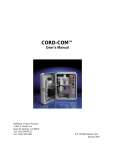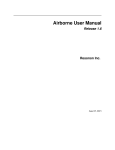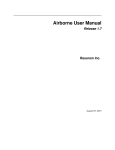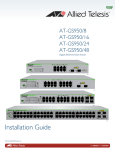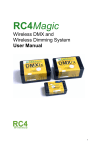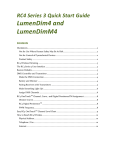Download RC5_S2 Quick Start Guide
Transcript
Series 2 High Security Wireless DMX Quick Start Guide RC5 Series 2 Overview Your RC5 Wireless DMX system is delivered preconfigured and ready to use. Supply power and data cables, and you will be up and running. No DMX termination is provided within RC5 units, so external terminators may be required when using long DMX data cables. A unique system ID has been assigned, programmed, and marked on the outside of each unit. No other RC5 system will be sold with the same system number. Note, however, that the system number can be changed using RadioNetwork configuration software. Please do NOT change your ID number! Each RC5 unit can be used as a transmitter (TX) or a receiver (RX). DO NOT OPERATE MORE THAN ONE TRANSMITTER ON THE SAME ID NUMBER. The result will be garbled data and unsatisfactory system performance. Configuration as RC5 Transmitter or Receiver One unit has been factory configured as a transmitter, and is packed with an identifying note. The rest of the units are configured as receivers. In the event that an RC5 unit is lost, damaged, or fails to operate, any other RC5 unit can be used to replace it. To set a unit as a transmitter, press and hold the recessed TX Mode button while powering on the unit. Watch the LED indicators as they chase, go blank, then indicate normal status. Release the button at the end of this process, which takes 3 – 4 seconds. If the LEDs remain blank after 4 seconds, release the button and cycle power again to confirm that the correct setup change has occurred. To set a unit as a receiver, press and hold the RX Mode button while powering on the unit. Follow the same steps outlined above. Selecting RX or TX mode does not change your system ID number or data password. Thus, changing mode can be safely done in the field without “breaking” your network. DO NOT USE THE SET DEFAULTS BUTTON unless you have access to RadioNetwork software running on a PC, and an RS232 port and cable for connection to the RC5 unit. Setting defaults will clear your unique system ID to 5000, and change the data password to “RC5”. The unit will not communicate with the rest of your system until these parameters are correctly set from a PC. Thus, setting defaults will break your network, requiring unique system settings to be reestablished. Complex System Configuration and Status Monitoring Radio Network PC Software During normal operation, with or without DMX data being sent over the wireless system, RadioNetwork PC software can be used to monitor the status and configuration of each RC5 radio in your network. With an RS232 cable connection to your transmitter unit, you can monitor all other radios in your RC5 network. Alternatively, you can cable connect to any receiver and monitor it on its own. You cannot access other RC5 units when cable connected to a receiver. The CD supplied with your RC5 system provides the RadioNetwork installer for Windows PC, and User Manual. AT Command Mode via Serial Terminal Another method of accessing configuration settings for a radio is with AT Command Mode. This method allows settings to be adjusted from a standard RS232 serial terminal, or terminal emulator program on a computer. The advantage of this method is that terminal emulators are available for all common computer platforms, including Mac, Linux, etc. Enter AT Command Mode by holding the AT button while powering up the unit. Wait until the LED chase, then go blank. Release the button. The RF module will now be connected to the RS232 port at 115.2kbps, 8 data bits, 1 start bit, 1 stop bit, no parity, no handshaking. The unit will indicate “NO CARRIER”, and “OK”. Subsequent characters arriving from the external terminal will be echoed back. To exit AT Command Mode, press the AT button again, or cycle power to the unit. Note that any changes to system parameters must be saved using the AT&W command, or they will be lost when power is cycled. The CD supplied with your RC5 system provides the Microhard n920 RF Module User Manual, which outlines all available AT commands. Setting RF Transmit Power / Reading Received Signal Strength The one parameter you may wish to adjust using either RadioNetwork software (the preferred method), or AT Command Mode (via command ATS108), is RF Output Power on the transmitter. Your system is initially configured for the lowest power setting of 100mW. Ten power levels or available, up to 1W. DO NOT USE A HIGHER POWER LEVEL THAN REQUIRED FOR YOUR APPLICATION. Receivers indicate signal strength with 3 LEDs. If you have two or three LEDs lit, your signal strength is fine. If only one LED is indicated, you may need to increase power. When increasing power, increment the setting one value at a time and test carefully. DO NOT SIMPLY SET THE HIGHEST LEVEL WITHOUT TESTING. Very accurate receiver signal strength can also be accessed using RadioNetwork software. When cable connected to the transmitter in your system, you can remotely read the signal strength at each receiver unit (provided there is enough signal for the receiver to communicate with the transmitter). When receivers are close to the transmitter, it is possible to saturate the sensitive input circuitry with too much power. This results in poor performance at short distances. You can resolve this problem by reducing transmitter rf output power, and/or removing the antenna from the receiver. For additional assistance, and a copy of the complete RC5 User Manual, please contact RC4 Wireless at www.theatrewireless.com, or toll free (in North America) 866-258-4577.