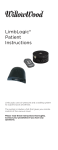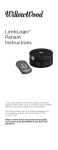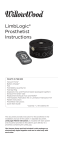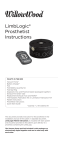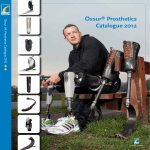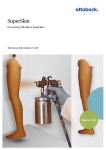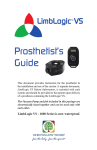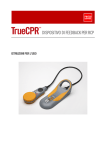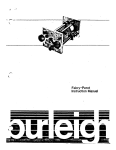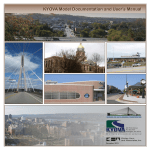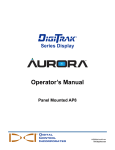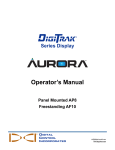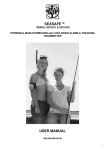Download Communicator User`s Guide
Transcript
LimbLogic® Communicator User’s Guide 1 All LimbLogic components have passed safety testing for use as medical devices. Radio enabled devices comply with United States and international guidelines for low power transceivers. If LimbLogic components will be used around safety critical devices such as pacemakers or defibrillators, consult the manufacturer for appropriate usage instructions. Consult the section on Regulatory Information for more information on safety and compliance. Electrical equipment can interact. Do not operate the LimbLogic Communicator or pump while they are stacked upon, or in close proximity to, other electrical equipment without monitoring performance. Doing so may result in equipment malfunction or failure. This product is designed to work with WillowWood products specifically designed for its use. Use with other products may result in harm to the device, the user, or both, may void the warranty, and may negatively affect EMC performance and/or compliance. Refer to product manuals to verify compatibility. There are no field-serviceable parts inside the Communicator. Opening the Communicator may result in serious injury, compromise performance and/or compliance, and will void the warranty. Unauthorized changes or modifications to the Communicator may impair its function resulting in serious injury, prevent its compliance with relevant standards, and will void the warranty. Do not use the Communicator near water. The Communicator is not waterproof. Use of the Communicator near water may result in serious injury, compromise performance and/or compliance, and will void the warranty. FCC NOTICE Note: This device complies with part 15 of the FCC Rules. Operation is subject to the following two conditions: (1) This device may not cause harmful interference, and (2) this device must accept any interference received, including interference that may cause undesired operation. Changes or modifications not approved by The Ohio Willow Wood Company may void the user’s authority to operate this equipment. Remarque: Le présent appareil est conforme aux CNR d‘Industrie Canada applicables aux appareils radio. L‘exploitation est autorisée aux deux conditions suivantes: (1) l‘appareil ne doit pas produire de brouillage, et (2) l‘utilisateur de l‘appareil doit accepter tout brouillage radioélectrique subi, même si le brouillage est susceptible d‘en compromettre le fonctionnement. Copyright © 2013-2015 The Ohio Willow Wood Company. All rights reserved. Protected by one or more patents. For details see www.willowwoodco.com/education-and-resources/patents 2 TABLE OF CONTENTS Introduction....................................................................................................................................................... 4 System Requirements................................................................................................................................... 4 Launching the Program................................................................................................................................5 Getting Started................................................................................................................................................ 6 Register New LimbLogic..............................................................................................................................7 Vacuum Settings..............................................................................................................................................8 Usage Statistics............................................................................................................................................... 11 Seal Quality Diagnostics............................................................................................................................. 15 Pair Fob with Vacuum System................................................................................................................ 17 Adaptive Vacuum.........................................................................................................................................20 Assistant............................................................................................................................................................ 22 LimbLogic Updates......................................................................................................................................24 Software Updates.........................................................................................................................................24 Guides................................................................................................................................................................. 25 About LimbLogic..........................................................................................................................................26 Regulatory Information..............................................................................................................................28 3 INTRODUCTION The LimbLogic Communicator provides a variety of functions to help you optimize your use of the LimbLogic System. With the Communicator, you can easily: • configure and confirm a patient’s LimbLogic settings • record data while a patient is in your office • review data collected during usage between visits • evaluate the integrity of the socket's vacuum seal • configure adaptive vacuum • access advanced features using the Assistant • monitor patient usage between visits Note: it is recommended that you download usage statistics with the Communicator (refer to page 11) during a patient’s initial fitting to establish a baseline that can be used to allow tracking of usage between future visits. The Communicator’s functions are grouped onto eight main software screens (Getting Started, Vacuum Settings, Usage, Seal Quality, Pair Fob, Adaptive Vacuum, Assistant, and Guides), each of which is described on the following pages. WillowWood reserves the right to modify its products at any time. The representations of the software included in this document are included as examples and may not reflect the current level of software that you are using. Recommended Setup - Windows Operating System Windows® 7 or 8.1 with .NET Framework 4.5.1 installed CPU Intel® i3 or AMD® A8 or Phenom II X3 at 2.0 GHz or faster Memory 2 GB RAM Hard Drive 1 GB of free space DirectX 11 or OpenGL 4.0 compatible video card. Graphics Support for at least 1024 x 768 resolution and 1GB memory minimum. Use of vendor provided graphics drivers is highly recommended. USB port. Other In order to access updates and additional features, network and/ or Internet connectivity is highly recommended. Use on a Mac or through Windows emulation is not supported. Your LimbLogic Communicator software will perform well if installed on your existing OMEGA® System computer. 4 LAUNCHING THE PROGRAM Insert the Communicator into a USB port on your PC. Click on the LimbLogic Communicator icon on the desktop to launch the software. Note: if the icon is deleted or hidden from the desktop, you may launch the software by clicking All Programs > WillowWood > LimbLogic Communicator. Make sure that the Vacuum Pump is turned ON (or plugged into the charger) and the fob is turned OFF. If the fob is currently on, turn the fob off as follows: - wait approximately one minute for the fob to shut off. or - turn the vacuum pump off (which automatically turns the fob off), then turn the pump back on. Note: it is recommended that you close other applications while running the Communicator. 5 GETTING STARTED The Getting Started screen, shown below, is presented when you start the program. Displayed on this screen are icons representing all of the LimbLogic devices that have been discovered in range of the Communicator and are turned on or plugged in to the charger. There are two types of these icons: A device that has already been registered with the Communicator is represented with an icon that includes the serial number and patient identifier that you entered for that device. A device that has not yet been registered is represented with the icon that is labeled New Vacuum System Detected/Register New LimbLogic. This device is in range of the Communicator, is turned on or plugged in to the charger, and has been registered. This icon indicates that at least one device is in range of the Communicator and is turned on or plugged in to the charger, but has not yet been registered. Status Bar Total number of devices found in range that are turned on or plugged in to the charger To view the data for a particular device, double-click on the icon associated with that device. For assistance in finding a particular device when numerous icons are displayed, enter the patient identifier or serial number in the Search field. Until the Communicator has established a connection with the device, the status bar at the bottom of the screen will indicate that it is Searching... Searching time depends upon the number of Bluetooth®-enabled devices within range of the Communicator. Recognition of new devices typically happens within 30 seconds, but may take up to 2 minutes. Once communication has been established, the status will change to say that it is connected to the device. If the Communicator is unable to connect, make sure that the pump is turned on or plugged in to the charger. 6 REGISTER NEW LIMBLOGIC To begin using the Communicator with a new device that you are providing for a patient, double-click on the icon that is labeled New Vacuum System Detected/Register New LimbLogic. The Register Your LimbLogic Device window appears. Enter the Serial Number of the device and a Patient Identifier for the user. Select whether the patient is Unilateral or Bilateral. Click Register when you are done. A message confirming the serial number and patient identifier will appear. Click OK to proceed. Note: the software stores and displays data that you have entered that may include patient information associated with a LimbLogic Vacuum System. If you choose to enter patient information in the software, it is your responsibility to ensure that any and all requirements under the Health Insurance Portability and Accountability Act (“HIPAA”) are met. If you choose to enter patient information, WillowWood recommends using an identifier other than a patient’s name or other personally identifiable information. After a pump is registered, any items that require additional setup or configuration will be indicated by an icon on the associated tab. 7 VACUUM SETTINGS After you have successfully registered a new device (or after you have selected an existing device from the Getting Started screen), the Vacuum Settings screen appears. On the left side of the screen in the Vacuum Settings pane, the following values are displayed numerically and are also displayed graphically in an analog-style needle dial: The current vacuum level in the socket is displayed in the black Vacuum field under the dial, and is also indicated by the tip of the orange needle on the dial. The current User Maximum is displayed in the User Maximum field, and is indicated in brown on the dial. Values for Vacuum Set Point and Vacuum Range are displayed as follows: Adaptive Mode Enabled When Adaptive Mode is enabled (refer to page 20) the Moving Settings control vacuum activation when the user is in motion, and the Resting Settings control vacuum activation when the user is at rest. For Standard/Moving Mode, the current Vacuum Range is displayed in the Moving Range field, and is also highlighted in blue on the dial. The current Vacuum Set Point is displayed in the Set Point field, and is the number at the upper end of the blue range on the dial. Note: if Adaptive Mode is enabled when communication between the Communicator and the pump is shut down, the patient will only have access to the Adaptive Mode until the next time the pump is configured by a Communicator. For Resting, the current Vacuum Range is displayed in the Resting Range field, and is also highlighted in green on the dial. The current Vacuum Set Point is displayed in the Resting Set Point field, and is the number at the upper end of the green range on the dial. Adaptive Mode Disabled When Adaptive Mode is disabled (refer to page 20) the Standard Mode Settings control vacuum activation regardless of the user's activity level. The Resting Settings are not applicable, and will not be displayed. Note: if Standard Mode is enabled when communication between the Communicator and the pump is shut down, the patient will only have access to the Standard Mode until the next time the pump is configured by a Communicator. Note: the Vacuum Range, Vacuum Set Point, and User Maximum Settings are described in the LimbLogic Prosthetist Instructions. Refer to the "Guides" section of this document for information on accessing the LimbLogic Prosthetist Instructions. 8 If desired, you may adjust the Vacuum Set Point, Range, and User Maximum by entering the new setting(s) in place of the existing setting(s). Changes to the vacuum settings are confirmed by a beep from the pump, unless the pump is currently running or performing some other critical task. In the example at right, the Moving Set Point has been changed to 17, the Moving Range has been changed to 5, and the User Maximum has been changed to 19. Notice that corresponding indicators on the dial have moved to reflect the new settings. You may also adjust the Set Point, Range, and User Maximum by clicking and dragging the indicators on the dial: Click and drag the indicator labeled LSP to adjust the size of the Range. Click and drag the indicator labeled USP to move the entire Range up or down. Click and drag the red indicator to adjust the User Maximum. There is no need to press a "save" button to "lock in" your changes. The Communicator automatically saves all of the changes that you make to the settings. The Mode pane allows you to change the current operating mode of the device. If the device is currently in Standard Mode, the Change to Standard button will be grayed out. If the device is currently in Adaptive Mode (refer to page 20), the Change to Adaptive button will be grayed out. If the device is currently in Standby Mode, the Change to Standby button will be grayed out. To switch the device to a different mode, click the associated button. If you select Change to Adaptive before you have configured this function for the patient, you will prompted to complete the setup process. The Leak button indicates that a leak has been detected in the system. 9 The Speaker pane allows you to change the volume of the beeper inside the vacuum pump. The beeper activates whenever the LimbLogic pump is turned on or off, has a setting updated by the Communicator, has a low battery, or is in Leak Mode. These beeps may be delayed until the pump is done with its current task. Click and drag the slider to the desired beeper volume level. The amount of charge left in the device's battery is displayed in the Battery pane. Four vertical bars inside the battery symbol indicate a fully-charged battery. The bars disappear as the battery is discharged. Hold the mouse cursor over the battery icon to see additional information about the status of the battery. If the battery is currently being charged, the black in the battery icon will appear from left to right in an animation instead of appearing as solid black. 10 USAGE STATISTICS To view information about a patient’s usage of the selected device between two visits, click on the Usage tab at the top of the screen. Click the Get Latest Statistics button to initiate the download of usage statistics from the device. Once the statistics have been retrieved, you will see a message on the screen saying Usage statistics download complete! Click arrows until desired Start Date appears in the field Click arrows until desired End Date appears in the field After selecting the Start and End Dates, click on the statistic you wish to view Dates when data has been saved will be displayed in the Start Date and End Date lists. Select a starting point for the summary by clicking on the arrows on either side of the Start Date field. Select an end date for the summary by clicking on the arrows on either side of the End Date field. The Status section in the middle of the screen indicates the status during the selected time frame of five key aspects of the system: Charging, Leaks, Battery, Seal Quality, and Relative Limb Motion. A green check mark indicates normal operation; an orange exclamation point indicates that an issue has been detected. Hover over the symbol with the cursor for further information. Note: the Status section is is only available when Adaptive Vacuum and Assistant have been set up for transfemoral systems. Click Seal, Battery, or Usage on the left side of the screen to view statistics associated with these options. Refer to the following three pages for details. 11 Select Seal on the left side of the screen to view historical information on how frequently and how long the vacuum pump activated and operated. The Average Seal Quality provides an indication of whether the current seal is likely to be sufficient to allow the system to run a full day on a single charge. A rating of Good indicates that the system was well sealed, so during normal use it should last for a full day's use on a full charge. A rating of Marginal indicates that the system is likely to provide a full day of operation, but is activating more than might be expected. A rating of Poor means that the system is activating frequently. The Good, Marginal, and Poor ratings are historical and may not indicate future performance. Refer to this area of the screen for descriptions of the Average Seal Quality statistics Note regarding the ability of the system to maintain vacuum: There are many potential pathways for air to leak into the socket and decrease the vacuum pressure. Three primary factors influence the quality of the pressure seal in the socket: 1) the size or area of the pathways; 2) the pressure difference from atmosphere to the inside of the socket; and 3) the residual volume or space between the limb and the socket walls. 12 Click Battery on the left side of the screen to view the Charging History graph, which shows the length (in hours) of each charging session during the selected time frame. An empty maroon circle indicates a completed full charge cycle. A full charge at the end of each day of use is recommended in order to maintain operation throughout the next day. A filled-in maroon circle indicates that the pump was disconnected from the charger before a full charge could be achieved. Peaks in the charging plot with open tops indicate very long charge times. To see how the charge ended, click and drag the indicator in the lower left hand corner of the plot. If the graph indicates frequent, short charges during the day, or a lack of full charge cycles at night, remind the patient of the importance of charging the battery each night until the Node LED on the charger starts flashing. (Refer to the LimbLogic Prosthetist Instructions for details. Refer to the "Guides" section of this document for information on accessing the LimbLogic Prosthetist Instructions.) A red X indicates that a full charge was prevented by something other than unplugging the charger too soon. If the problem persists, contact WillowWood. Refer to this area of the screen for descriptions of the Charging History statistics 13 Click Usage on the left side of the screen to see a summary of the usage history of the LimbLogic System during the selected time frame. The pie chart indicates the percentage of time that the system spent in the various operating modes: Leak Mode, Charging, Adaptive (Moving), Adaptive (Resting), Active, and Standby. The text below the pie chart describes the total usage time along with the number of uses. (A “use” is a powering up of the vacuum pump after it was powered off.) Refer to this area of the screen for descriptions of the Usage statistics A high percentage of time in Leak Mode may indicate that the patient is unaware of a leak in the system. 14 SEAL QUALITY DIAGNOSTICS To run a diagnostic test on the quality of the seal while the user is standing, walking, and sitting, click the Seal Quality tab at the top of the screen. The Seal Quality Diagnostic provides an indication of how well the prosthesis is sealed, and provides estimates of how frequently the vacuum pump is likely to activate at the current Vacuum Set Point. The flexing of the socket and seal in certain positions or activities can result in additional leaks. Checking the Seal Quality in different positions can verify that the system can accommodate Activities of Daily Living. Click Start and follow the directions shown on the screen. As each of the three tests proceeds, a graph will develop on the screen, along with a countdown of the amount of time remaining in the test. When each test is complete, an assessment of the quality of the seal will be displayed on the right side of the screen along with a table displaying the numerical results. Note: the patient will need to break the seal to lower the vacuum level prior to the start of each test. The Seal Quality Rating gauges how frequently the current socket system may activate the LimbLogic System. A rating of Good indicates that the system was well sealed, so during normal use it should last for a full day's use on a full charge. A rating of Marginal indicates that the system is likely to provide a full day of operation, but is activating more than might be expected. A rating of Poor means that the system is activating frequently. The Good, Marginal, and Poor ratings are historical and may not indicate future performance. Note regarding the ability to measure seal quality: Many factors contribute to the seal quality of a given socket, including (but not limited to) leak rate, socket size, fit, and the use of fabric sleeves. The resulting system can take minutes to stabilize sufficiently to get a reasonable measure of the seal quality. While the Seal Quality Rating will provide a reasonable estimate of the seal quality for most sockets, this process may not work well for small or leaky sockets where vacuum levels may drop too quickly for the socket pressure to equilibrate. 15 Note: Systems with very good seals, in the range of 10, may not leak enough to detect a drop in vacuum. With these sockets, small changes in posture may be detected as motion during the measurement. If the vacuum trace has not dropped visibly during the test and the system reports motion, this was likely the case. The Estimated Cycle Time, which estimates how often the pump will activate to maintain vacuum, is measured in minutes between pump activations. Estimated Cycle Time provides a general estimation only; it does not take into account every factor that could affect the length of time between pump activations. The Pressure Loss Rate, which is the rate at which the system is losing vacuum, is measured in units of vacuum per 10-minute period. This measurement does not directly correlate to seal quality. Two sockets with the same leakage but different volumes will have different Pressure Loss Rates. However, on a given socket, changes in the Pressure Loss Rate indicate a corresponding change in leakage and can be very useful for pinpointing the location of a leak. For example, if a system exhibits a high Pressure Loss Rate and you suspect that the leak is occurring at the sealing sleeve, you could replace the sealing sleeve and run the Seal Quality Diagnostic again. A lower Pressure Loss Rate would be a good indication that the source of the leak has been isolated. For fast leaks, the change in slope of the graph can be seen as sudden changes in the slope of the leak rate line. This allows quick checks, such as putting a finger over a hole, to be made during troubleshooting. For more information, hover over the help icons in the table with your mouse. Note regarding the ability of the system to maintain vacuum: There are many potential pathways for air pressure to travel to the socket and decrease the vacuum pressure. Three primary factors influence the quality of the pressure seal in the socket: 1) the size or area of the pathways; 2) the pressure difference from atmosphere to the inside of the socket; and 3) the residual volume or space between the limb and the socket walls. 16 PAIR FOB WITH VACUUM SYSTEM In the event that a fob must be replaced, click on the Pair Fob tab at the top of the screen to link the new fob to the pump as follows: 1. Click on the icon for the pump to be paired with the new fob. 2. Drag the icon into the window on the bottom half of the screen. 3. If the fob is to be paired with two pumps for a bilateral user, be sure to click the Bilateral button. 4. When you are asked if you would like to continue, click Yes. 5. The next screen asks you to remove the battery from the fob. Note: directions on removing the fob battery can be found in the LimbLogic Prosthetist Instructions. Refer to page 25 of this guide for information on accessing the LimbLogic Prosthetist Instructions.. When you are done, click the Battery Removed button on the screen. 17 6. Next you will be asked to reinstall the fob battery. Insert the battery into the battery clip on the fob circuit board ,(with the positive side – which is usually marked with a plus sign – facing up) as shown in the LimbLogic Prosthetist Instructions, but do not reassemble the fob yet. 7. After you see the lights on the back of the fob circuit board begin to flash in a circular pattern, click the Apply Settings button. Do not click the Apply Settings button until you see the lights flash in a circular pattern on the fob. Do not click the Apply Settings button until you see the lights flash in a circular pattern on the fob. 8. As the settings are applied, the progress is displayed on the screen. 18 9. Once the fob has been successfully paired with the system, you will see the message shown on the screen below. At this point you may reassemble the fob as described in the LimbLogic Prosthetist Instructions. 10. When you are done, click the Back to Setup button in the lower right corner of the screen. 19 ADAPTIVE VACUUM In Adaptive Mode, the system switches between a higher and a lower vacuum level range, depending on whether the patient is moving or resting. Because the pump activates less frequently at the lower vacuum level, the patient may find Adaptive Mode helpful in quiet environments or during periods of prolonged inactivity. The higher (Moving) and lower (Resting) vacuum settings can be adjusted as described on pages 8-9. There is a 3-minute delay before the system switches from the Moving vacuum level to the Resting vacuum level, so that the vacuum level will not drop to the lower setting every time the user takes a brief break from activity. Before Adaptive Mode can be activated, you must configure this function for the patient. Configuration involves capturing data from the system while the patient is walking, and again while the patient is resting. If Adaptive Mode has not yet been configured, you will see the icon on the Adaptive Vacuum tab. To begin, ask the patient to start walking. After a few seconds, click the Moving button on the left side of the Adaptive Vacuum screen. Ask the patient to continue to walk around for approximately 15 seconds. The patient should remain within 30 feet of the Communicator, with no walls or other obstructions between the Communicator and the pump. As the patient walks, a graph of the patient's motion level will be displayed on the screen. Note: the units displayed on the "activity" axis are arbitrary units that simply indicate the relative difference between moving and resting activity. They are not an indicator of the vacuum level; they are an indicator of the magnitude of the patient's movement. "Moving" activity 20 After the moving data has been captured, ask the patient to sit. After a few seconds, press the Resting button on the left side of the screen. A graph of the patient's resting motion level will be displayed on the screen. "Resting" activity After the moving and resting data have been captured, you will see a prompt asking if you want to adjust the mobility setting. If you click Yes, you may use the slider bar to adjust the threshold between the Moving level and the Resting level. As you adjust the slider, you will see the straight green line move up or down on the graph. If you move the green line up, closer to the Moving graph: you will make the system less sensitive; in other words, a higher amount of activity will be required before the vacuum setting switches from Resting to Moving. If you move the green line down, closer to the Resting graph: you will make the system more sensitive; in other words, a lower amount of activity will be required before the vacuum setting switches from Resting to Moving. Green line has been adjusted to a lower threshold Slider bar There is no "correct" value for the threshold; simply adjust it to a level at which the patient wants the vacuum to activate. If you set the threshold at a level that is not recommended, the threshold line will turn from green to yellow. Note: before the patient can be configured to use the Adaptive Vacuum function, you must click the Enable Adaptive Vacuum button on the left side of the screen. If you click the Disable Adaptive Vacuum button on this screen, it will not be possible to configure the pump for Adaptive Vacuum until it is enabled again. After you’ve enabled Adaptive Vacuum, click the Next button to go to the Vacuum Settings screen, because the vacuum settings are reset after Adaptive Vacuum is enabled. Adjust the Moving and Resting settings as shown in the Vacuum Settings chapter. Once Adaptive is enabled, it is then possible to select between Adaptive and Standard modes in the Vacuum Settings screen. The patient will not be able to use Adaptive Mode unless it is enabled in the Adaptive Vacuum screen and selected in the Vacuum Settings screen. 21 ASSISTANT The Assistant function is currently only available for transfemoral patients. The Assistant function allows you to view information about socket conditions that have been found to correlate with socket motion. This function collects and processes gait data to detect several of these features and then combines them to create a single indication of motion. This function works well with patients with strong, symmetrical gait. Use with patients with highly compensatory gait will have less accurate results. A qualified professional should always confirm indications from the Assistant. Before data can be collected, the software needs to "understand" the placement of the vacuum pump (mounting location, button orientation, etc.). If this information has not yet been entered, you will see the icon on the Assistant tab. After you are prompted to set up the orientation of the pump, the window shown at right will appear on the Assistant screen. Select the appropriate option from each of the five drop-down menus, then click Set Orientation. Note that the only options for pump placement are medial, lateral, anterior, or posterior; if the pump is located in one of the quadrants (for example, medial/posterior or anterior/lateral) instead of on one of the axes, then the sensors in the pump will not work properly. If the orientation of the pump is changed at some point after the initial setup, click the Change button at the bottom of the screen and enter the new orientation. Once the orientation has been set up for a transfemoral prosthesis, the system will be ready to begin capturing data. B A C The information is displayed on screen as follows: A. The vacuum pressure waveform. Smooth shapes like you see here, without any peaks at the top or the bottom of the waveform, tend to indicate intimate fit. However, intimate fit can be caused by excessive vacuum or firmly pulling a patient into an ill-fitting socket. 22 Peaks on the top of the waveform, such as those shown here, often indicate motion during swing phase. Increased vacuum may address these conditions. Peaks on the bottom, like the ones you see here, can indicate motion during stance phase. Additional vacuum may not be appropriate in these cases. B. Each step is indicated by a dot on this graph. The axes are labeled “Late Peaking Ratio” and “Mid Peaking Ratio”; these ratios are measurements that help classify the steps according to whether they are likely to have experienced significant motion. The dots inside the "target" in the center of the graph indicate steps with few indications of motion. C. This display indicates the total number of steps, the number of steps in which indications of motion were detected, and the percentage of the total steps in which indications of motion were detected. The data provided by the Communicator can assist in the evaluation of the amount of movement between the liner and the socket of a transfemoral LimbLogic user. Vacuum level settings leading to gait with few indications of motion are usually sufficient for reliable suspension. Settings leading to frequent indications of motion generally correspond with higher amounts of socket motion. However, the Communicator cannot replace the abilities of a clinical professional. Traditional methods of evaluating suspension should always be used for final determinations. 23 LIMBLOGIC UPDATES If a firmware update is available for the pump that is currently connected to the Communicator, or if a software update is available for the Communicator, the icon will be displayed on the Updates tab. Before beginning an update, charge the pump to at least 50%, then unplug the pump from the charger. Make sure that the prosthesis is within a few feet of the Communicator until the update is complete. Pay attention to any warnings that are displayed for the updates. Click on the updates you wish to apply, then click the Apply Update button. SOFTWARE UPDATES Software updates for the Communicator will be automatically downloaded to the computer on which the Communicator is installed, assuming the computer is connected to the internet. After an update has been downloaded, the icon will appear on the Updates tab. Click Yes to install the update. If you click No, you may install the update later by clicking on the Updates tab described above. If the computer is not connected to the internet, please call, or use another computer that is connected to the internet to check the WillowWood website, for notices of Communicator software updates. 24 GUIDES Clicking the Guides tab at the top of the screen allows you to access various instructions related the LimbLogic System. The default guide that appears is this manual -- the Communicator User's Guide. Click the Additional Guides tab on the left side of the screen to select a different guide to view. 25 ABOUT LIMBLOGIC When contacting WillowWood for technical support on a device, you may be asked to provide the firmware revision level for that device. This information can be found by accessing the About LimbLogic window. To do this while the Communicator is currently connected to a system, click the Communicator icon in the lower left corner of the screen. The About LimbLogic window will appear in the middle of whatever screen you are currently using. To access the About LimbLogic window when you are on the Getting Started screen before you have connected to a specific unit, begin by clicking on the desired unit to highlight it in grey. Then click the Communicator icon in the lower left corner of the screen. 26 Under the orange text in the About LimbLogic window, you will see the following: 1. Details for contacting Technical Support. 2. The manufacturing date of the Communicator. 3. The name of the unit along with its firmware revision level. 1 2 3 27 REGULATORY INFORMATION Return this product to the factory for proper disposal. Essential performance: The LimbLobic Communicator performs no essential performance. Symbol Definition Acceptable temperature range for long term storage. Acceptable humidity range for long term storage. Acceptable pressure range for long term storage. Consult instructions for use. Your device is designed for submersion in fresh water, for up to 8 hours, at a depth of up to 3 meters. Adjacent to Manufacturers name and address. This product complies with applicable standards for sale and use in EC countries. This device operates on up to 7 volts of AC and DC current. Type BF applied part. On/Off button. Push-Push style. This product contains an RF transmitter. This device enclosure is manufactured with an acetal polymer. This product is compliant for sale in Australia and New Zealand. Year of manufacture. 28 This product complies with: EN 60601-1-2:2007, IEC 60601-1-6:2010, IEC 60601-1-2 ED. 3.0, and IEC 60601-1:2005 +CORR.1(2006) + CORR. 2 (2007). IEC 60601-1 Classifications: Degree of protection against electrical shock – Type B Applied Part In addition to the above compliances, this device complies with EN55022:1998/ A1:2000/A2:2003 Class B ITE emissions requirements and all requirements for Low Interference Potential Devices (LIPD) and compliance with the requirements for a General User Licence (GUL). FCC AND IC COMPLIANCE INFORMATION Note: This equipment contains: FCC ID XDULE40-S2 IC: 8456A-LE4S2 Contient le module d’émission IC: 8456A-LE4S2 ELECTROMAGNETIC COMPATIBILITY Medical electrical equipment needs special precautions regarding electromagnetic compatibility (EMC) and needs to be installed and put into service according to the EMC information provided in this user manual. Portable and mobile radio frequency (RF) communications equipment can affect medical electrical equipment. Guidance and Manufacturer’s Declaration - Electromagnetic Emissions LimbLogic is intended for use in the electromagnetic environments specified below. The customer or the user of the LimbLogic should assure it is used in such an environment. Emissions from this device comply with the recommendations of the ICNIRP’s “GuideEmissions test Compliance Electromagnetic environment - guidance RF emissions CISPR 11 Group 2 LimbLogic must emit electromagnetic energy in order to perform its intended function. Nearby electronic equipment may be affected. RF emissions CISPR 11 Class B Harmonic emissions IEC 61000-3-2 Class A Voltage fluctuations/ flicker emissions IEC 61000-3-3 Complies LimbLogic is suitable for use in all establishments, including domestic establishments and those directly connected to the public low-voltage power supply network that supplies buildings used for domestic purposes. lines for Limiting Exposure to Time-Varying Electric and Magnetic Fields (1 Hz - 100 kHz). Health Physics 99(6):818-836; 2010. 29 Guidance and Manufacturer’s Declaration - Electromagnetic Immunity LimbLogic is intended for use in the electromagnetic environment specified below. The customer or the user of the LimbLogic should assure it is used in such an environment. Immunity test Electrostatic discharge (ESD) IEC 61000-4-2 IEC 60601 Compliance Electromagnetic environment test level level guidance ± 6 kV contact ± 6 kV contact ± 8 kV air ± 8 kV Air Electrical fast ± 2 kV for transient/burst power IEC 61000-4-4 supply lines ± 1 kV on input/ output lines Surge IEC 61000-4-5 Voltage dips, short interruptions and voltage variations on power supply input lines IEC 61000-4-11 ± 2 kV on power supply lines Floors should be wood, concrete, or ceramic tile. If floors are covered with synthetic material, the relative humidity should be at least 30%. Mains power quality should be that of a typical commercial or hospital environment. ± 1 kV on Input/ output lines ± 1 kV ± 1 kV differential differential mode mode ± 2 kV common mode ± 2 kV common mode < 5% UT (>95 % dip in UT) for 0,5 cycle < 5 % UT (>95 % dip in UT) for 0,5 cycle 40% UT 40% UT (60% dip in UT) for 5 cycles (60% dip in UT) for 5 cycles 70% UT 70% UT (30% dip in UT) for 25 cycles (30% dip in UT for 25 cycles < 5% UT < 5% UT Mains power quality should be that of a typical commercial or hospital environment. Mains power quality should be that of a typical commercial or hospital environment. If the user of the LimbLogic requires continued operation during mains interruptions, it is recommended that the LimbLogic be powered from an un-interruptible power supply or a battery. (>95 % dip (>95 % dip in UT) for in UT) for 5 sec 5 sec Power frequency (50/60 Hz) magnetic field IEC 61000-4-8 3 A/m 3 A/m Power frequency magnetic fields should be at levels characteristic of a typical location in a typical commercial or hospital environment. NOTE UT is the a.c. mains voltage prior to application of the test level. 30 Guidance and Manufacturer's Declaration - Electromagnetic Immunity LimbLogic is intended for use in the electromagnetic environment specified below. The customer or the user of the LimbLogic should assure it is used in such an environment. Immunity test IEC 60601 test level Compliance Electromagnetic environment - guidance Level Portable and mobile RF communications equipment should be used no closer to any part of the LimbLogic, including cables, than the recommended separation distance calculated from the equation applicable to the frequency of the transmitter. Recommended separation distance Conducted RF 3 Vms IEC 61000-4-6 150 kHz to 80 MHz 3V Radiated RF 3 V/m IEC 61000-4-3 80 MHz to 2.5 GHz 3 V/m 80 MHz to 800 MHz 800 MHz to 2.5 GHz where P is the maximum output power rating of the transmitter in watts (W) according to the transmitter manufacturer and d is the recommended separation distance in meters (m). Field strengths from fixed RF transmitters, as determined by an electromagnetic site survey,a should be less than the compliance level in each frequency range.b Interference may occur in the vicinity of equipment marked with the following symbol: NOTE 1 At 80 MHz and 800 MHz, the higher frequency range applies. NOTE 2 These guidelines may not apply in all situations. Electromagnetic propagation is affected by absorption and reflection from structures, objects and people. a Field strengths from fixed transmitters, such as base stations for radio (cellular/ cordless) telephones and land mobile radios, amateur radio, AM and FM radio broadcast and TV broadcast cannot be predicted theoretically with accuracy. To assess the electromagnetic environment due to fixed RF transmitters, an electromagnetic site survey should be considered. If the measured field strength in the location in which the LimbLogic is used exceeds the applicable RF compliance level above, the LimbLogic should be observed to verify normal operation. If abnormal performance is observed, additional measures may be necessary, such as reorienting or relocating the LimbLogic. b Over the frequency range 150 kHz to 80 MHz, field strengths should be less than 3 V/m. 31 Recommended separation distances between portable and mobile RF communications equipment and the LimbLogic LimbLogic is intended for use in an electromagnetic environment in which radiated RF disturbances are controlled. The customer or the user of LimbLogic can help prevent electromagnetic interference by maintaining a minimum distance between portable and mobile RF communications equipment (transmitters) and the LimbLogic as recommended below, according to the maximum output power of the communications equipment. Separation distance according to frequency of transmitter m Rated maximum output power of transmitter W 150 kHz to 80 MHz 80 MHz to 800 MHz 800 MHz to 2.5 GHz 0.01 0.12 0.12 0.23 0.1 0.38 0.38 0.73 1 1.2 1.2 2.3 10 3.8 3.8 7.3 100 12 12 23 For transmitters rated at a maximum output power not listed above, the recommended separation distance d in meters (m) can be estimated using the equation applicable to the frequency of the transmitter, where P is the maximum output power rating of the transmitter in watts (W) according to the transmitter manufacturer. NOTE 1 At 80 MHz and 800 MHz, the separation distance for the higher frequency range applies. NOTE 2 These guidelines may not apply in all situations. Electromagnetic propagation is affected by absorption and reflection from structures, objects and people. 32 USER PROFILE Prosthetist user The LimbLogic Communicator is intended to be used for monitoring of prosthetic devices by a certified prosthetist or prosthetic technician. Patient user LimbLogic is intended for use by patients meeting the following conditions. – Age: Any. Determined by clinician’s evaluation of patient competence and health. –Nationality: Any –Mentally competent to operate system as judged by prosthetist. PERFORMANCE CHARACTERISTICS Capabilities: –2 year warranted service life –Normal use Temperature Humidity Altitude Pressure +5 °C to +50 °C. 15% to 93% non condensing -1250 to 10000 feet (-380 to +3000 meters) 1060 to 700 hPA –Transportation and storage Temperature -25 °C to +70 °C Humidity 15% to 93% non condensing Altitude -1250 to 20000 feet (-380 to +6000 meters) Pressure 1060 to 470 hPA Restrictions: LimbLogic Communicator must not be exposed to liquids. PHYSICAL MEASUREMENTS Device Dimensions (mm) Communicator 45L x 18W x 11H Weight (gms) 6 33 The Ohio Willow Wood Company 15441 Scioto Darby Road Mt. Sterling, OH 43143 phone 740.869.3377 / 800.848.4930 fax 740.869.4374 www.willowwoodco.com Ohio Willow Wood Company B.V Keizersgracht 62/64 1015 CS Amsterdam The Netherlands PN-2307-F 34 5 JUN 2015