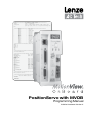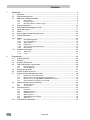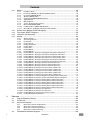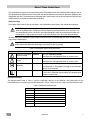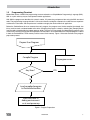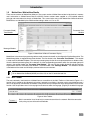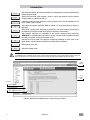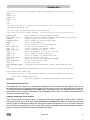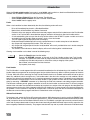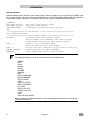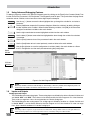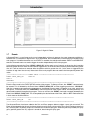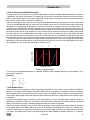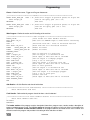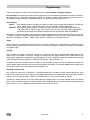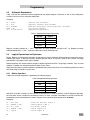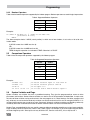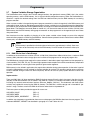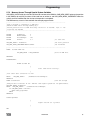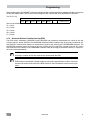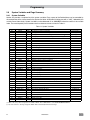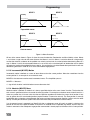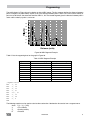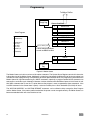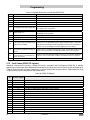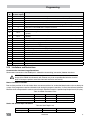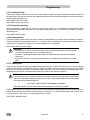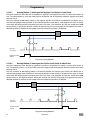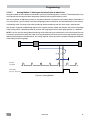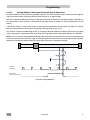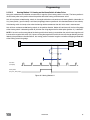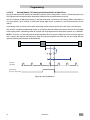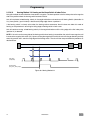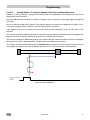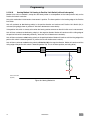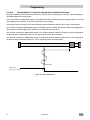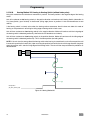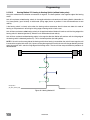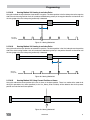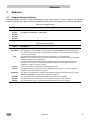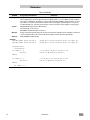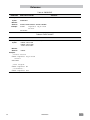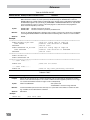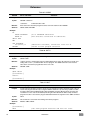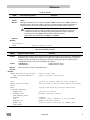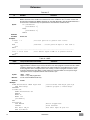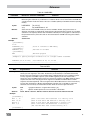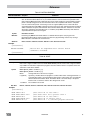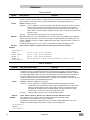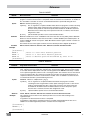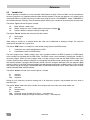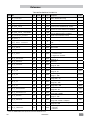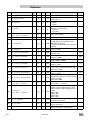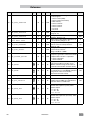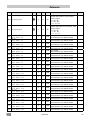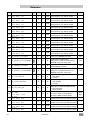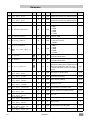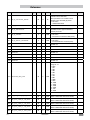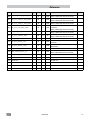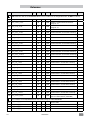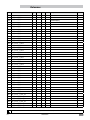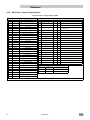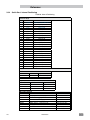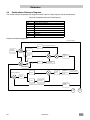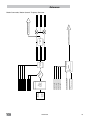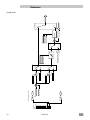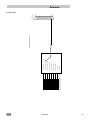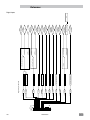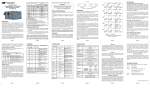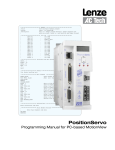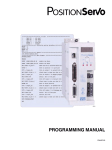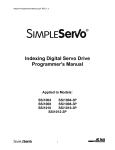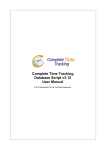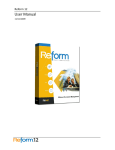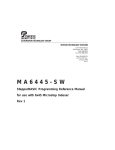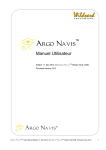Download Programming Manual
Transcript
***************************** HEADER ***************************************
;Title:
Pick and Place example program
Lenze - AC Technology
;Author:
;Description:
This is a sample program showing a simple sequence that
;
picks up a part, moves to a set position and drops the
part
;**************************** I/O List ************************************
;
Input A1
-
not used
Input A2
-
not used
;
;
Input A3
-
Enable Input
;
Input A4
-
not used
Input B1
-
not used
;
;
Input B2
-
not used
Input B3
-
not used
;
;
Input B4
-
not used
;
Input C1
-
not used
;
Input C2
-
not used
;
Input C3
-
not used
;
Input C4
-
not used
;
Output 1
-
Pick Arm
;
Output 2
-
Gripper
Output 3
-
not used
;
;
Output 4
-
not used
;********************** Initialize and Set Var
UNITS = 1
ACCEL = 75
DECEL =75
MAXV = 10
;V1 =
;V2 =
;********************** Events ***************
;Set Events handling here
;********************** Main Program
RESET_DRIVE:
WAIT UNTIL IN_A3:
continuing
ENABLE
PROGRAM_START:
MOVEP 0
OUT1 = 1
WAIT TIME 1000
OUT2 = 1
WAIT TIME 1000
OUT1 = 0
MOVED -10
OUT1 = 1
WAIT TIME 1000
OUT2 = 0
WAIT TIME 1000
OUT1 = 0
GOTO PROGRAM_START
END
********
;Place holder
;Make sure
;Move to Pick
;Turn on outp
;Delay 1 sec
;Turn on outp
;Delay 1 sec
;Turn off out
;Move 10 REVs
;Turn on outp
;Delay 1 sec
;Turn off out
;Delay 1 sec
;Retract Pick
;********************** Sub-Routines *********
Enter Sub-Routine code here
;********************** Fault Handler Routine
;
Enter Fault Handler code here
ON FAULT
ENDFAULT
PositionServo with MVOB
Programming Manual
Valid for Hardware Version 2
Copyright ©2010 by Lenze AC Tech Corporation.
All rights reserved. No part of this manual may be reproduced or transmitted in any form without written permission from
Lenze AC Tech Corporation. The information and technical data in this manual are subject to change without notice.
Lenze AC Tech Corporation makes no warranty of any kind with respect to this material, including, but not limited to,
the implied warranties of its merchantability and fitness for a given purpose. Lenze AC Tech Corporation assumes no
responsibility for any errors that may appear in this manual and makes no commitment to update or to keep current the
information in this manual.
MotionView®, PositionServo®, and all related indicia are either registered trademarks or trademarks of Lenze AG in the
United States and other countries.
Contents
1.
Introduction.............................................................................................................................. 4
1.1
1.2
1.3
Definitions.................................................................................................................................. 4
Programming Flowchart............................................................................................................ 5
MotionView / MotionView Studio............................................................................................... 6
1.3.1
1.3.2
1.3.3
1.4
1.5
1.6
1.7
1.8
1.9
1.10
Programming Basics............................................................................................................... 10
Using Advanced Debugging Features..................................................................................... 17
Inputs and Outputs.................................................................................................................. 17
Events...................................................................................................................................... 22
User Variables and the Define Statement............................................................................... 23
IF/ELSE Statements................................................................................................................ 24
Motion...................................................................................................................................... 25
1.10.1
1.10.2
1.10.3
1.10.4
1.10.5
1.10.6
1.11
Drive Operating Modes...........................................................................................................26
Point To Point Moves..............................................................................................................26
Segment Moves......................................................................................................................27
Registration.............................................................................................................................28
S-Curve Acceleration/Deceleration.........................................................................................29
Motion Queue.........................................................................................................................29
Subroutines and Loops............................................................................................................ 30
1.11.1
1.11.2
2.
Main Toolbar.............................................................................................................................6
Program Toolbar.......................................................................................................................7
MotionView Studio - Indexer Program......................................................................................9
Subroutines.............................................................................................................................30
Loops......................................................................................................................................31
Programming......................................................................................................................... 32
2.1
2.2
2.3
2.4
Program Structure................................................................................................................... 32
Variables.................................................................................................................................. 34
Arithmetic Expressions............................................................................................................ 36
Logical Expressions and Operators......................................................................................... 36
2.4.1
2.4.2
2.5
2.6
2.7
Comparison Operators............................................................................................................ 37
System Variables and Flags.................................................................................................... 37
System Variables Storage Organization.................................................................................. 38
2.7.1
2.7.2
2.7.3
2.7.4
2.8
System Variables....................................................................................................................42
System Flags..........................................................................................................................43
Control Structures.................................................................................................................... 44
2.9.1
2.9.2
2.9.3
2.9.4
2.9.5
2.9.6
2.10
RAM File for User’s Data Storage..........................................................................................38
Memory Access Through Special System Variables..............................................................39
Memory Access Through MEMSET, MEMGET Statements..................................................40
Store and Retrieve Variables from the EPM...........................................................................41
System Variables and Flags Summary................................................................................... 42
2.8.1
2.8.2
2.9
Bitwise Operators...................................................................................................................36
Boolean Operators..................................................................................................................37
IF Structure.............................................................................................................................44
DO/UNTIL Structure...............................................................................................................45
WHILE Structure.....................................................................................................................45
WAIT Statement.....................................................................................................................45
GOTO Statement and Labels.................................................................................................46
Subroutines.............................................................................................................................46
Scanned Event Statements..................................................................................................... 47
PM94H201A
1
Contents
2.11
Motion...................................................................................................................................... 48
2.11.1
2.11.2
2.11.3
2.11.4
2.11.5
2.11.6
2.11.7
2.11.8
2.11.9
2.11.10
2.11.11
2.12
2.13
2.14
2.15
System Status Register (DSTATUS register).......................................................................... 55
Fault Codes (DFAULTS register)............................................................................................ 56
Limitations and Restrictions..................................................................................................... 57
Homing.................................................................................................................................... 58
2.15.1
2.15.2
2.15.3
2.15.4
2.15.5
2.15.6
2.15.7
2.15.8
2.15.9
2.15.9.1
2.15.9.2
2.15.9.3
2.15.9.4
2.15.9.5
2.15.9.6
2.15.9.7
2.15.9.8
2.15.9.9
2.15.9.10
2.15.9.11
2.15.9.12
2.15.9.13
2.15.9.14
2.15.9.15
2.15.9.16
2.15.9.17
2.15.9.18
2.15.9.19
2.15.9.20
2.15.9.21
2.15.9.22
2.15.9.23
2.15.9.24
2.15.9.25
2.15.10
3.
What is Homing?....................................................................................................................58
The Homing Function.............................................................................................................58
Home Offset............................................................................................................................58
Homing Velocity......................................................................................................................59
Homing Acceleration...............................................................................................................59
Homing Switch........................................................................................................................59
Homing Start...........................................................................................................................59
Homing Method......................................................................................................................60
Homing Methods.....................................................................................................................61
Homing Method 1: Homing on the Negative Limit Switch & Index Pulse...............................62
Homing Method 2: Homing on the Positive Limit Switch & Index Pulse.................................62
Homing Method 3: Homing on the Positive Home Switch & Index Pulse...............................63
Homing Method 4: Homing on the Positive Home Switch & Index Pulse...............................63
Homing Method 5: Homing on the Negative Home Switch & Index Pulse.............................64
Homing Method 6: Homing on the Negative Home Switch & Index Pulse.............................64
Homing Method 7: Homing on the Home Switch & Index Pulse.............................................65
Homing Method 8: Homing on the Home Switch & Index Pulse.............................................66
Homing Method 9: Homing on the Home Switch & Index Pulse.............................................67
Homing Method 10: Homing on the Home Switch & Index Pulse...........................................68
Homing Method 11: Homing on the Home Switch & Index Pulse...........................................69
Homing Method 12: Homing on the Home Switch & Index Pulse...........................................70
Homing Method 13: Homing on the Home Switch & Index Pulse...........................................71
Homing Method 14: Homing on the Home Switch & Index Pulse...........................................72
Homing Method 17: Homing to Negative Limit Switch (without index pulse)..........................73
Homing Method 18: Homing to Positive Limit Switch (without index pulse)...........................74
Homing Method 19: Homing to Homing Switch (without index pulse)....................................75
Homing Method 21: Homing to Homing Switch (without index pulse)....................................76
Homing Method 23: Homing to Homing Switch (without index pulse)....................................77
Homing Method 25: Homing to Homing Switch (without index pulse)....................................78
Homing Method 27: Homing to Homing Switch (without index pulse)....................................79
Homing Method 29: Homing to Homing Switch (without index pulse)....................................80
Homing Method 33: Homing to an Index Pulse......................................................................81
Homing Method 34: Homing to an Index Pulse......................................................................81
Homing Method 35: Using Current Position as Home............................................................81
Homing Mode Operation Example..........................................................................................82
Reference.............................................................................................................................. 83
3.1
3.2
3.3
Program Statement Glossary.................................................................................................. 83
Variable List........................................................................................................................... 103
Quick Start Examples............................................................................................................ 122
3.3.1
3.3.2
3.3.3
3.3.4
3.4
2
How Moves Work....................................................................................................................48
Incremental (MOVED) and Absolute (MOVEP) Motion..........................................................48
Incremental (MOVED) Motion.................................................................................................49
Absolute (MOVEP) Move........................................................................................................49
Registration (MOVEDR MOVEPR) Moves.............................................................................50
Segment Moves......................................................................................................................50
MDV Segments.......................................................................................................................50
S-curve Acceleration/Deceleration.........................................................................................52
Motion SUSPEND/RESUME..................................................................................................52
Conditional Moves (MOVE WHILE/UNTIL)............................................................................52
Motion Queue and Statement Execution while in Motion.......................................................53
Quick Start - External Torque/Velocity..................................................................................122
Quick Start - External Positioning.........................................................................................124
Quick Start - Internal Torque/Velocity...................................................................................126
Quick Start - Internal Positioning..........................................................................................128
PositionServo Reference Diagrams...................................................................................... 130
PM94H201A
About These Instructions
This documentation applies to the programming of the PositionServo drive with model numbers ending in S or M.
This documentation should be used in conjunction with the PositionServo User Manual (Document S94H201) that
shipped with the drive. These documents should be read in their entirety as they contain important technical data
and describe the installation and operation of the drive.
Safety Warnings
Take note of these safety warnings and those in the PositionServo User Manual and related documentation.
WARNING! Hazard of unexpected motor starting!
When using MotionView, or otherwise remotely operating the PositionServo drive, the motor may
start unexpectedly, which may result in damage to equipment and/or injury to personnel. Make sure
the equipment is free to operate and that all guards and covers are in place to protect personnel.
All safety information contained in these Programming Instructions is formatted with this layout including an icon,
signal word and description:
Signal Word! (Characterizes the severity of the danger)
Safety Information (describes the danger and informs on how to proceed)
Table 1: Pictographs used in these Instructions
Signal Words
Icon
Warning of hazardous DANGER!
electrical voltage
Warning of a general WARNING!
danger
Warning of damage to STOP!
equipment
NOTE
Information
Warns of impending danger.
Consequences if disregarded: Death or severe injuries.
Warns of potential, very hazardous situations.
Consequences if disregarded: Death or severe injuries.
Warns of potential damage to material and equipment.
Consequences if disregarded: Damage to the controller/
drive or its environment.
Designates a general, useful note.
If the note is observed then handling the controller/drive
system is made easier.
Related Documents
The documentation listed in Table 2 contains information relevant to the operation and programming of the
PositionServo drive. To obtain the latest documentation, visit the Technical Library at http://www.lenzeamericas.com.
Table 2: Reference Documentation
Document #
Description
S94H201
PositionServo (with MVOB) User Manual
PM94H201
PositionServo (with MVOB) Programming Manual
P94MOD01
Position Servo ModBus RTU and ModBus TCP/IP
P94CAN01
PositionServo CANopen Communications Reference Guide
P94DVN01
PositionServo DeviceNet Communications Reference Guide
P94ETH01
PositionServo EtherNet/IP Communications Reference Guide
P94PFB01
PositionServo PROFIBUS DP Communications Reference Guide
PM94H201A
3
Introduction
1.
Introduction
1.1
Definitions
Included herein are definitions of several terms used throughout this programming manual and the PositionServo user
manual.
PositionServo: The PositionServo is a programmable digital drive/motion controller, that can be configured as a stand
alone programmable motion controller, or as a high performance torque, velocity or position amplifier for centralized
control systems. The PositionServo family of drives includes the 940 Encoder-based drive and the 941 Resolver-based
drive.
MotionView: MotionView is a universal communication and configuration software that is utilized by the PositionServo
drive family. Starting with revision 4.xx, drives will have MotionView OnBoard (MVOB) built into the drive. MotionView
has an automatic self-configuration mechanism that recognizes what drive it is connected to and configures the tool set
accordingly. The MotionView platform is divided up into three sections or windows, the “Parameter Tree Window”, the
“Parameter View Window” and the “Message Window”. Refer to Section 1.3 for more detail.
MotionView OnBoard (MVOB): MotionView OnBoard is the embedded version of MotionView software in PositionServo
drives with a part number ending in ES, RS, EM or RM.
SimpleMotion Language (SML): SML is the programming language utilized by MotionView. The SML interface within
the MotionView software provides a very flexible development environment for creating solutions to motion applications.
The SML programming statements allow the programmer to create complex and intelligent motion, process I/O, perform
complex logic decision making, execute program branching, utilize timed event processes, as well as a number of other
functions common to the majority of motion control and servo applications.
User Program (or Indexer Program): This is the SML program, developed by the user to describe the programmatic
behavior of the PositionServo drive. The User Program can be stored in a text file on your PC as well as in the
PositionServo’s EPM memory. The User Program needs to be compiled (translated) into binary form with the aid of the
MotionView Studio tools before the PositionServo can execute it.
MotionView Studio: MotionView Studio is the front end programming interface of the MotionView platform. It is a tool
suite containing all the software tools needed to program and debug the PositionServo. These tools include a full-screen
text editor, a program compiler, status and monitoring utilities, an online oscilloscope and a debug function that allows
the user to step through the program during program development.
WARNING!
•
Hazard of unexpected motor starting! When using the MotionView software, or otherwise remotely
operating the PositionServo drive, the motor may start unexpectedly, which may result in damage
to equipment and/or injury to personnel. Make sure the equipment is free to operate safely, and
that all guards and covers are in place to protect personnel.
•
Hazard of electrical shock! Circuit potentials are up to 480 VAC above earth ground. Avoid direct
contact with the internal printed circuit boards or with circuit elements to prevent the risk of serious
injury or fatality. Disconnect incoming power and wait 60 seconds before servicing drive. Capacitors
retain charge after power is removed.
NOTE
To run MotionView OnBoard (MVOB) on a Mac OS, run the PC emulation tool first.
4
PM94H201A
Introduction
1.2
Programming Flowchart
MotionView utilizes a BASIC-like programming structure referred to as SimpleMotion Programming Language (SML).
SML is a quick and easy way to create powerful motion applications.
With SML the programmer describes his system’s motion, I/O processing and process flow using the SML structured
code. The programming language includes a full set of arithmetic and logical statements that allow the user to perform
mathematical calculations and comparisons of variables and apply the results within their application.
Before the PositionServo drive can execute the user’s program, the program must first be compiled (translated) into
binary machine code, and downloaded to the drive. Compiling the program is done by selecting the [Compile] button
from the toolbar located within the indexer program folder. The user can also compile and download the program at the
same time by selecting the [Load W Source] button from the toolbar. Once downloaded, the compiled program is stored
in both the PositionServo’s EPM memory and the internal flash memory. Figure 1 illustrates the flow of the program
preparation process.
Prepare User Program
Compile Program
Fix program errors
Any Error?
YES
NO
Load compiled program
to PositionServo drive
Start Execution in
debug environment
or at next power up
Figure 1: Program Preparation
PM94H201A
5
Introduction
1.3
MotionView / MotionView Studio
There are two versions of MotionView Software. The current version of MotionView resides inside the drive’s memory
and is referred to as “MotionView on Board” or MVOB. Previous versions were supplied as a PC-installed software
package and were referred to simply as MotionView. This manual refers only to the MotionView OnBoard software.
MVOB drives are identified by the model number ending in either an ‘S’ or an ‘M’.
Parameter (Node)
Tree Window
Parameter View
Window
Message Window
Figure 2: MotionView OnBoard Parameters Display
MotionView is the universal programming software used to communicate with and configure the PositionServo drive. The
MotionView platform is segmented into three windows. The first window is the “Parameter Tree Window”. This window
is used much like Windows Explorer. The various parameter groups for the drive are represented here as folders or files.
Once the desired parameter group file is selected, all of the corresponding parameters within that parameter group will
appear in the second window, the “Parameter View Window”. The user can then enable, disable or edit drive features
or parameters from the “Parameter View Window”. The third window is the “Message Window”. This window is located
at the bottom of the screen and will display communication status and errors.
NOTE
To run MotionView OnBoard (MVOB) on a Mac OS, run the PC emulation tool first.
1.3.1 Main Toolbar
The most commonly used functions of MotionView are accessible via the Main Toolbar as illustrated in Figure 3. If a
function icon is greyed out that denotes the function is presently unavailable. A function may be unavailable because a
drive is not physically connected to the network or the present set-up and operation of the drive prohibits access to that
function. Use the pull-down menu in the top right-hand corner to select the language. [English] is the default language.
Figure 3: Main Toolbar
Connect
6
Build a connection list of the drive(s) to communicate with on the network. Build the connection
list by using any one of these three methods:
PM94H201A
Introduction
[Discover] button automatically discovers all drives on the network that are
available for connection. Once drives have been discovered they are listed in
the ‘Connect to drive’ list box. To connect one or more drives highlight their IP
address in this window and press the [Connect] button. The [Ctrl] key on the
keyboard can be used to select multiple drives for connection.
If the IP address of the drive to be connected is known, enter it in the IP Address
dialog box and then select [Connect] to access the drive.
If a drive has previously been assigned a name (or text label) within its “Drive
Name” parameter then this name can be used to subsequently connect to that
drive. Enter the drive name into the “Name” dialog box and select [Find by name].
The IP address for that drive will then appear in the “Connect To Drive” list. The
drive can now be connected by highlighting the IP address and pressing the
[Connect] button.
Disconnect
Terminate connection to the drive selected (highlighted) in the Parameter (Node) Tree.
Save Connection
Save the connection parameters for all drives currently listed in the Parameter (Node) Tree
window. This function saves MVOB communications setup for the project only (for quick reconnect
of all project drives at a later date), it does not save the individual parameter and programming
configuration of each drive.
Load Connection
Connect (Reconnect) to project. Opens a previously saved connection file and automatically
connects to all drives listed within that file (provided they are available).
Print
Print a configuration report for the currently selected drive, containing all parameter set-up and
programming information.
Save All
Saves the configuration file of the selected drive. All parameters, indexing program, I/O
configuration and compensation gains will be saved within this file.
Load All
Load a saved configuration to the drive.
Default All
Set drive parameters back to factory default values. Note: has no effect on motor data or drive
IP address.
Stop/Reset
Stops the drive execution and resets the drive.
Upgrade
Launches firmware upgrade utility.
1.3.2 Program Toolbar
To view the Program Toolbar, click on the [Indexer Program] folder in the Parameter (Node) Tree. This section contains
a brief description of the programming tools: Compile, Load with Source, Load Without Source, Reload, Export, Import,
Run, Reset, Pause, Step, Step Over and Clear. For detailed descriptions of the program toolbar functions refer to
paragraph 1.4.
Figure 4: Program Toolbar
Compile
Perform compilation and check for syntax errors for the indexer program currently
selected in the List View window.
Load W Source
Compile and Load Binary program and text source file to the PositionServo drive listed
in the Parameter (Node) Tree.
Load WO Source
Compile and Load Binary program only (excluding text source file) to the PositionServo
drive listed in the Parameter (Node) Tree.
PM94H201A
7
Introduction
Reload
Reload the text source file presently stored in the selected drive back into the MotionView
Indexer program folder.
Export
Export text source file (User program). Saves a copy of the program from the Indexer
Program folder as a text file on the PC.
Import
Import text source file (User program). Loads a program from a text file stored on the PC
to the Indexer Program folder.
Run
Start/Continue Program execution. Refer to section 1.4 for full description and prior to
operation.
Reset
Reset Drive. Disable drive, stop program execution, and return program processing to
the beginning. Program will not restart program execution automatically.
Pause
Stop program execution on completion of the current statement being executed.
WARNING: Pause button does not place the drive in a disable state or prevent execution
of motion commands waiting on the motion stack.
Step
Execute each line of code in the program sequentially following on each press of the
[Step] button. Include step to instructions contained within subroutines.
Step Over
Reserved for future use.
Clear
Clears the Indexer code.
WARNING
“Load W/O Source” will delete the text source file from both the indexer screen and the drive memory. The user
must ensure they save a copy of the text source file to their PC before proceeding with this operation.
Main
Toolbar
Program
Toolbar
User
Program
Area
Column:
Breakpoint (blue)
Line Number (white)
Program Progression (green)
Figure 5: MotionView OnBoard Studio - Indexer Program Display
8
PM94H201A
Introduction
1.3.3 MotionView Studio - Indexer Program
The MotionView Studio provides a tool suite used by MotionView OnBoard to enter, compile, load and debug the user
program. To view and develop the user program, select the [Indexer Program] folder in the Parameter (Node) Tree
window. Once selected the program text editor screen and program toolbar are displayed. The program displayed in the
text editor window is uploaded from the drive when the indexer folder is selected, any data not compiled to the drive or
saved to PC file will be lost once this window is exited. Click anywhere in the Parameter View Window to edit the Indexer
program.
Common Programming Actions
Load User program from the PC to the MotionView Indexer Program folder text editor window.
- Select [Indexer Program] in the Parameter (Node) Tree.
- Select [Import] on the program toolbar.
Select the program to import from the PC folder where it is located. This procedure loads the program from the file to
the editor window. It doesn’t load the program to the drive’s memory.
Compile program and Load to the drive
Select [Indexer Program] in the Parameter (Node) Tree.
Select [Load WO Source] on the program toolbar to compile the program and load the compiled binary code
to the PositionServo drive. A copy of the original source code is not stored to the drive’s memory and therefore
cannot be obtained from the drive subsequently. This feature can be used to protect the program from copy but
the programmer must ensure that a copy of the program is safely stored to his PC.
- Select [Load W Source] on the program toolbar to compile the program and load the source code and the
compiled binary file to the PositionServo drive. The original source code contained in the drive can be viewed
whenever the drive is accessed through MotionView and the Indexer Program folder is opened.
- Select [Compile] to check syntax errors without loading the program to the drive. If the compiler finds any
syntax error, further compilation is halted. Errors are reported in the message window at the bottom of the
screen.
-
-
Save User program from MotionView to PC.
- Select [Indexer Program] in the Parameter (Node) Tree.
- Select [Export] ] on the program toolbar.
Provide a name and folder location for the source file to be stored under. The program will be saved to the Windows
“My Documents” folder by default.
Run User program in drive.
-
-
Select [Indexer Program] in the Parameter (Node) Tree.
Select [Run] on the program toolbar. Note all warnings contained within product manuals prior to running the
user program.
Step Through the User program.
- Select [Indexer Program] in the Parameter (Node) Tree.
- Select [Step] on the program toolbar.
If [Step] is selected, the drive will execute the program one step at a time including subroutines. For the Step function to
be used the drive must be in a ‘Indexer program Stopped’ condition. If Indexer program is running then Step functions
are disabled. If the user program displayed in the Indexer program window does not match the program currently residing
within the drive (last compiled and downloaded) then Step functions are also disabled.
Statement execution is tracked by a pointer located in the progression column of the program editor. The pointer indicates
the next line of code to be executed. At each Step the pointer will disappear until the statement has been fully executed
and will then reappear at the next statement.
PM94H201A
9
Introduction
Set Breakpoint(s) in the program
- Select [Indexer Program] in the Parameter (Node) Tree.
- Place the cursor in the ‘Breakpoint’ Column next to the line number on which a breakpoint is to be added.
- Right-click and select Add Breakpoint (or Clear Breakpoint).
A convenient way to debug a user program is to insert breakpoints at critical junctions throughout the program. These
breakpoints are marked by a red plus sign (+) and stop the drive from executing further program statements once a
breakpoint is reached, but do not disable the drive and the position variables. Once the program has stopped, the user
can continue to run the program, step through the program or reset the program.
Pause program execution
- Select [Indexer Program] in the Parameter (Node) Tree.
- Select [Pause] on the program toolbar.
The program will stop after completing the current statement. Select [Run] or use Step functions to resume the program
from the same point.
IMPORTANT!
The [Pause] button only stops the execution of the program code.
It does not stop motion or disable the drive.
Reset Program execution
- Select [Indexer Program] in the Parameter (Node) Tree.
- Select [Reset] on the program toolbar.
The program will be reset and the drive will be disabled. Variables within the drive are not cleared (reset) when program
execution is reset. It is important that any variables used by the programmer are set to safe values at the start of the
user program.
1.4
Programming Basics
The user program consists of statements which when executed will not only initiate motion but will also process the
drives I/O and make decisions based on drive variables, calculations, and comparisons. Before motion can be initiated,
certain drive and I/O parameters must be configured. When first getting started with PositionServo programming it is
recommended that the following parameters be set within MotionView parameter folders to aid initial program creation.
Parameter setup
Select [Parameter] folder in the Parameter (Node) Tree window and set the following parameters.
Set the Drive Operating Mode:
- Select [Drive mode] from the Parameter View Window.
- Select [Position], [Velocity], or [Torque] from the drop down menu depending on the mode the drive is to be
operated in. In order to execute the examples contained in this section of the manual the drive will need to be
in [Position] mode.
Set the [Reference] to [Internal]:
- Select [Reference] from the Parameter View Window.
- Select [Internal] from the pull down menu to select the user program as the source of the Torque, Velocity, or
Position Reference.
Select [Digital IO] folder in the Parameter (Node) Tree window and set the following parameter.
Set the [Enable switch function] to [Inhibit]:
- Select [Enable switch function] from the Parameter View Window.
- Select [Inhibit] from the menu to allow the user program control of the enable / disable status of the drive.
Input A3 will now act as a hardware inhibit.
I/O Configuration
Input A3 is the Inhibit/Enable special purpose input. Refer to the PS User Manual (S94H201) for more information. Before
executing any motion related statements, the drive must be enabled by executing “ENABLE” statement. “ENABLE”
statement can only be accepted if input A3 is made. If at any time while drive is enabled A3 deactivates then the fault
“F36” (“Drive Disabled”) will result. This is a hardware safety feature.
10
PM94H201A
Introduction
Basic Motion Program
Select [Indexer program] from the Parameter (Node) Tree. The Parameter View window will display the current User Program
stored in the drive. Note that if there is no valid program in the drive’s memory the program editing window will be empty.
WARNING!
This program will cause motion. The motor should be disconnected from the application (free to rotate)
or if a motor is connected, the shaft must be free to spin 10 revs forward and reverse from the location
of the shaft at power up. Also, the machine must be capable of 10 RPS and an accel / decel of 5 RPSS.
In the program area, clear any existing program (save if required) and replace it with the following program:
Program
Compile
Resultant MotionView OnBoard Messages
UNITS=1
Compile
ACCEL = 5
Enter the
DECEL = 5
program, then
MAXV = 10
select [Compile]
ENABLE
on the
MOVED 10
toolbar. After
MOVEDISTANCE -10 compilation
END
is done, a
“Compilation
Error” message
will appear.
Click [OK] to dismiss the “Compliation error” dialog box. The cause of the compilation error will be displayed in the
Message window, located at the bottom of the MotionView OnBoard screen. MotionView will also highlight the program
line where the error occurred. In the example program above, in the green ‘Program Progression’ column there is a red
box next to the “MOVEDISTANCE -10” statement.
The problem in this example is that “MOVEDISTANCE” is not a valid command. Change the text “MOVEDISTANCE”
to “MOVED”.
Program
UNITS=1
ACCEL = 5
DECEL = 5
ENABLE
MOVED10
MOVED-10
END
Compile
Resultant MotionView OnBoard Messages
Compile
After editing the
program, select
[Compile] on the
program toolbar.
After compilation
is done, the
“Compilation
Complete”
message box
should appear.
PM94H201A
11
Introduction
The program has now been compiled without errors. Select [Load W Source] to load the program to the drive’s memory.
Click [OK] to dismiss the dialog box.
Run
Reset
To Run the program, input A3 must be active to remove the hardware inhibit. Select the [Run] icon
on the program toolbar. The drive will start to execute the User Program. The motor will spin 10
revolutions in the CCW direction and then 10 revolutions in the CW direction. After all the code has
been executed, the program will stop and the drive will stay enabled.
To Restart the program, select the [Reset] icon on the program toolbar. This will disable the drive
and reset the program to execute from the start. The program does not run itself automatically. To
run the program again, select the [Run] icon on the toolbar.
Program Layout
When developing a program, structure is very important. It is recommended that the program be divided up into the
following 7 segments:
Header:
I/O List:
Init & Set Var:
Events:
Main Program:
Sub-Routines:
Fault Handler:
The header defines the title of the program, who wrote the program and description of what
the program does. It may also include a date and revision number.
The I/O list describes what the inputs and outputs of the drive are used for. For example input A1
might be used as a Start Switch.
Initialize and Set Variables defines the drives settings and system variables. For example
here is where acceleration, deceleration and max speed might be set.
An Event is a small program that runs independently of the main program. This section is
used to define the Events.
The Main Program is the area where the main process of the drive is defined.
This is the area where all sub-routines should reside. These routines will be called out from
the Main Program with a GOSUB command.
This is the area where the Fault Handler code resides. If the Fault handler is utilized, then this
code will be executed when the drive detects a fault condition.
The following is an example of a Pick and Place program divided up into the above segments.
***************************** HEADER **************************************
;Title:
Pick and Place example program
;Author:
Lenze - AC Technology
;Description:
This is a sample program showing a simple sequence that
;
picks up a part, moves to a set position and places the part
;**************************** I/O List
;
Input A1 - not used
;
Input A2 - not used
;
Input A3 - Enable Input
;
Input A4 - not used
;
Input B1 - not used
;
Input B2 - not used
;
Input B3 - not used
;
Input B4 - not used
;
Input C1 - not used
;
Input C2 - not used
;
Input C3 - not used
;
Input C4 - not used
;
Output 1 - Pick Arm
;
Output 2 - Gripper
;
Output 3 - not used
;
Output 4 - not used
************************************
12
PM94H201A
Introduction
;********************** Initialize and Set Variables ***********************
UNITS = 1
ACCEL = 75
DECEL =75
MAXV = 10
;V1 =
;V2 =
;********************** Events *********************************************
;Set Events handling here
;No events are currently defined in this program
;********************** Main Program
RESET_DRIVE:
WAIT UNTIL IN_A3:
ENABLE
PROGRAM_START:
MOVEP 0
OUT1 = 1
WAIT TIME 1000
OUT2 = 1
WAIT TIME 1000
OUT1 = 0
MOVED -10
OUT1 = 1
WAIT TIME 1000
OUT2 = 0
WAIT TIME 1000
OUT1 = 0
GOTO PROGRAM_START
END
**************************************
;Place holder for Fault Handler Routine
;Make sure that the Enable input is made before continuing
;Enable output from drive to motor
;Place holder for main program loop
;Move to Pick position
;Turn on output 1 to extend Pick arm
;Delay 1 sec to extend arm
;Turn on output 2 to Engage gripper
;Delay 1 sec to Pick part
;Turn off output 1 to Retract Pick arm
;Move 10 REVs to Place position
;Turn on output 1 to extend Pick arm
;Delay 1 sec to extend arm
;Turn off output 2 to Disengage gripper
;Delay 1 sec to Place part
;Retract Pick arm
;Loop back and continuously execute main program loop
;********************** Sub-Routines ***************************************
Enter Sub-Routine code here
;********************** Fault Handler Routine ******************************
;
Enter Fault Handler code here
ON FAULT
;No Fault Handler is currently defined in this program
ENDFAULT
Saving Configuration File to PC
The “Configuration File” consists of all the parameter settings for the drive, as well as the User Program. Once you are
done setting up the drive’s parameters and have written your User Program, you can save these setting to your computer.
To save the settings, select [Save All] from the Main toolbar. Then simply assign your configuration file a name, (e.g.
Basic Motion), and click [Save] in the dialog box. The configuration file has a “dcf.xml” extension and by default will be
saved to the “My Documents” folder.
Loading Configuration File to the Drive
There are times when it is helpful to import a a complete set-up or drive configuration to another drive. To load the
configuration file from the PC to the drive, select [Load All] from the Main toolbar. Select the configuration file to load
and click [Open] in the dialog box. MotionView will open the selected configuration file, set all parameters within the
drive to the values contained within that file, and then extract, compile and download the saved user program. When the
process is complete the [Compilation Complete] dialog box will appear.
PM94H201A
13
Introduction
Click [OK] to dismiss this dialog box. MotionView will then load the selected file to the drive. When complete, a second
dialog box will appear indicating ‘indexer program compiled and downloaded successfully’. Click [OK] too clear this
message. Load of the configuration file is now complete.
Motion source (Reference)
The PositionServo can be set up to operate in one of three modes: Torque, Velocity, or Position. The drive must be
given a command relative to its mode of operation before it can initiate any motion. The source for commanding this
motion is referred to as the “Reference”. With the PositionServo you have two methods of commanding motion, or
two types of References. When the drive’s reference signal is from an external source, for example a PLC or Motion
Controller, it is referred to as an External Reference. When the drive is being given its reference from the User program
or through one of the system variables it is referred to as an Internal Reference.
Table 3: Setting the Reference
“Reference” Parameter Setting
Mode
External
Internal
Torque
Analog input AIN1
System variable “IREF”
Velocity
Analog input AIN1
System variable “IREF”
Position
Step/Direction Inputs
Master Encoder Pulse Train Inputs
User Program/Interface
(Trajectory generator)
Units
All motion statements in the drive work with User units. The statement on the first line of the test program, UNITS=1,
sets the relationship between programming units and motor revolutions. For example, if UNITS=0.5 the motor will turn
1/2 of a revolution when commanded to move 1 Unit. When the UNITS variable is set to zero, programming units for
motion will be in motor feedback pulses (User units set to 1 divided into motor feedback pulses).
Time base
Time base for motion is always in seconds i.e. all time-related values are set in USER UNITS/SEC.
Time Base for programming statements (such as wait statements) are always in milliseconds.
Enable/Disable/Inhibit drive
Set “Enable switch function” to “Run”.
When the “Enable switch function” parameter is set to Run, and the Input A3 is made, the drive will be enabled. Likewise,
toggling input A3 to the off state will disable the drive.
-
-
-
Select [IO] then [Digital IO] from the Parameter Tree Window.
Select “Enable switch function” from the Parameter View Window.
Select “Run” from the drop down menu. This setting is primarily used when operating without any user program in torque or velocity mode or as position follower with Step&Direction/Master Encoder reference.
Set “Enable switch function” to “Inhibit”.
In the example of the Enable switch function being set to Run the decision on when to enable and disable the drive is
determined by the logic status of input A3 (typically controlled by an external device, PLC or Motion controller). The
PositionServo’s User Program allows the programmer to define (control) within their program the enable and disable
of the drive through execution of program statements. The drive will execute the User Program whether the drive is
enabled or disabled, however if a motion statement is executed while the drive is disabled, an F27 fault will occur. If the
user program commands the drive to enable and Input A3 (hardware enable) is not present or Input A3 is removed and
the drive is enabled through programming then the drive will trip on Fault 36.
14
PM94H201A
Introduction
When the “Enable switch function” parameter is set to Inhibit, and Input A3 is on, the drive will be disabled and remain
disabled until the ENABLE statement is executed by the User Program.
- Select [IO] then [Digital IO] from the Parameter Tree Window.
- Select “Enable switch function” from the Parameter View Window.
- Select “Inhibit” from the popup menu.
Faults
When a fault condition has been detected by the drive, the following actions will occur:
-
-
-
-
-
-
-
-
-
Drive will Immediately be placed in a Disabled Condition.
Motion Stack will be flushed of any Motion Commands
Execution of the user program will be terminated and program control will be handed over to the Fault Handler
section. If no Fault handler is described then program execution will terminate. See fault handler section.
A fault code defining the nature of the drive trip will be written to the DFAULTS system variable and can be
accessed by the fault handler. Refer to section 2.13 for a list of fault codes.
The fault code will will be displayed on the drive display.
Dedicated Ready/Enabled output will turn off, provided drive was in enable state prior to fault detection.
Any Output with assigned special function “Fault” will turn on.
Any Output with assigned special function “ready/enabled” will turn off, provided drive was in enable state prior
to fault detection
The “enable” status indicator on the drive display will turn off indicating drive in disabled state.
Clearing a fault condition can be done in one of the following ways:
Reset
-
-
-
-
Select the [Reset] button from the toolbar.
Execute the RESUME statement at the end of the Fault Handler routine (see Fault Handler
example). This permits the continuation of program execution at the discretion of the programmer
and when the fault does not present an issue to the safety or integrity of the system.
Send “Reset” command over the Host Interface.
Cycle power (hard reset).
Fault Handler
The Fault Handler is a code segment that will be executed immediately on the drive detecting a fault condition. The fault
handler allows the programmer to analyze the type of fault and (when necessary) define a recovery process for the drive
Full stop. While the drive is executing the Fault Handler Routine the drive is disabled and therefore will not be able to
detect any additional faults that might occur. Fault handler code is the drive’s first reaction to a fault condition. While it
executes, the drive will not respond to any I/O, interface commands or program events. Therefore the user should use
the fault handler to manipulate time critical and safety related I/O and variables and then exit the Fault Handler Routine
either by executing a “RESUME” statement or by executing the EndFault statement and ending program execution.
The Resume statement permits program execution to leave the fault handler and resume back in the main program
section of the user code. Use the Resume statement to jump back to a section of the main program that designates the
recovery process for the fault. Wait statements within the fault handler for I/O state change or for interface command is
not allowed. If a wait statement is required (for example from a fault reset input) then this must be done subsequent to
the Resume command when program execution is handed back to the main program.
Without Fault Handler
To simulate a fault, restart the Pick and Place example program. While the program is running, switch the ENABLE input
IN_A3 to the off state. This will cause the drive to generate an F_36 fault (Hardware disable while drive enabled in inhibit
mode) and put the drive into Fault Mode. While the drive is in Fault Mode, any digital output currently active will remain
active and any output deactivated will remain deactivated, excluding the dedicated ready output and any output that has
been assigned pre-defined functionality. The program execution will stop and any motion commands will be terminated.
PM94H201A
15
Introduction
With Fault Handler
Add the following code to the end of your sample program. When the program is running, switch the ENABLE input
IN_A3, to the off state. This will cause the drive to generate an F_36 fault ((Hardware disable while drive enabled in
inhibit mode) and put the drive into a Fault Mode. From this point the Fault Handler Routine will take over.
F_PROCESS:
WAIT UNTIL IN_A4==1 ;Wait until reset switch is made
WAIT UNTIL IN_A4==0 ;and then released before
GOTO RESET_DRIVE
;returning to the beginning of the program
END
;*********************** Sub-Routines **************************************
Enter Sub-Routines here;
;*********************** Fault Handler Routine *****************************
ON FAULT
;Statement starts fault handler routine
;Motion stopped, drive disabled, and events no longer
;scanned while executing the fault handler routine.
OUT2 = 0
;Output 1 off to Disengage gripper.
;This will drop the part in the gripper
OUT1 = 0
;Retract Pick arm to make sure it is up and out of the way
RESUME F_PROCESS
;program restarts from label F_PROCESS
ENDFAULT ;fault handler MUST end with this statement
NOTE
The following statements can not be used inside the Fault Handler Routine:
ENABLE
WAIT
MOVE
MOVED
MOVEP
MOVEDR
MOVEPR
MDV
MOTION SUSPEND
MOTION RESUME
GOTO, GOSUB
JUMP
VELOCITY ON/OFF
WHILE / ENDWHILE
DO / UNTIL
EVENT (ON, OFF)
EVENTS (ON, OFF)
HOME
HALT
STOP MOTION (QUICK)
Refer to section 2.1 for additional details and the Language Reference section for the statement
“ON FAULT/ENDFAULT”.
16
PM94H201A
Introduction
1.5
Using Advanced Debugging Features
To debug a program or view the I/O, open the Diagnostic panel by clicking on the [Tools] in the Parmeter (Node) Tree
list then click on the [Parameter & I/O View] button. The Diagnostic panel will open. This panel allows the programmer
to monitor and set variables, and to view status of drive digital inputs and outputs.
Use the up [T] button to move the blue highlighted bar up through the variable list and select a
parameter
V
Add
Use the [Add] button to open the Parameters dialog box. Select the variable(s) to add by clicking on
the box adjacent to the variable #. When finished selecting variables, click [Add] in the Parameter
dialog box to add these variables to the watch window.
Use the right arrow button to remove highlighted variable from the watch window.
>>
Use the down [V] button to move the blue highlighted bar down through the variable list and select
a parameter
V
Clear
Use the [Clear] button to clear all the parameters listed in the watch window.
Load
Use the [Load] button to load a set of previously saved variables to the watch window.
Save
Use the [Save] button to save the configuration of variables listed in the watch window to a file on
the PC. Configuration can then easily be restored using the [Load] button.
Watch
Window
Variable
List
I/O Status
Indicators
Figure 6: Variable Diagnostic Display
NOTE
Write-only variables cannot be read. Attempts to either display a write-only variable in the diagnostic panel or to
read a write-only variable via network communications can show erroneous data.
1.6
Inputs and Outputs
Analog Input and Output
- The PositionServo has two analog inputs. These analog inputs are utilized by the drive as System Variables and
are labeled “AIN1” and “AIN2”. Their values can be directly read by the User Program or via a Host Interface.
Their value can range from -10 to +10 and correlates to ±10 volts analog input.
-
The PositionServo has one analog output. This analog output is utilized by the drive as a System Variable and
is labeled “AOUT”. It can be directly written by the User Program or via a Host Interface. Its value can range
from -10 to +10 which correlates to ± 10 volts analog input.
NOTE
If an analog output is assigned to any special function from MotionView, writing to AOUT from the User Program will have no
effect. If an analog output is set to “Not assigned” then it can be controlled by writing to the AOUT variable.
PM94H201A
17
Introduction
Digital Inputs
- The PositionServo has twelve digital inputs that are utilized by the drive for decision making in the User Program.
Example uses: travel limit switches, proximity sensors, push buttons and hand shaking with other devices.
- Each input can be assigned an individual debounce time via MotionView. From the Parameter Tree, select [IO].
Then select the [Digital Input] folder. The debounce times will be displayed in the Parameter View Window.
Debounce times can be set between 0 and 1000 ms (1ms = 0.001 sec). Debounce times can also be set via
variables in the user program.
- The twelve inputs are separated into three groups: A, B and C. Each group has four inputs and share one
common: Acom, Bcom and Ccom respectfully. The inputs are labeled individually as IN_A1 - IN_A4, IN_B1
- IN_B4 and IN_C1 - IN_C4.
- In addition to monitoring each input individually, the status of all twelve inputs can be represented as one binary
number. Each input corresponds to 1 bit in the INPUTS system variable. Use the following format:
System
Variable
INPUTS
Bit #
Input
Name
-
11
10
9
8
7
6
5
4
3
2
1
0
C4
C3
C2
C1
B4
B3
B2
B1
A4
A3
A2
A1
Some inputs can be configured for additional predefined functionality such as Travel Limit switch, Enable input,
and Registration input. Configuration of these inputs is done from MotionView or through variables in the user
program. Input special functionality is summarized in the table below and in the following sections. Table 4
summarizes the special functions for the inputs.
Table 4: Input Functions
Input Name
Special Function
Input A1
Negative limit switch
Input A2
Positive limit switch
Input A3
Inhibit/Enable input
Input A4
N/A
Input B1
N/A
Input B2
N/A
Input B3
N/A
Input B4
N/A
Input C1
N/A
Input C2
N/A
Input C3
Registration sensor input
Input C4
N/A
The current status of the drive’s inputs is available to the programmer through dedicated System Flags or as
bits of the System Variable INPUTS.
18
PM94H201A
Introduction
Read Digital Inputs
The Pick and Place example program has been modified below to utilize the “WAIT UNTIL” statement in place of the
“WAIT TIME” statement. IN_A1 and IN_A4 will be used as proximity sensors to detect when the pick and place arm is
extended and when it is retracted. When the arm is extended, IN_A1 will be in an ON state and will equal “1”. When the
arm is retracted, IN_A4 will be in an ON state and will equal “1”.
;********************* Main Program ****************************************
RESET_DRIVE:
;Place holder for Fault Handler Routine
WAIT UNTIL IN_A3
;Make sure that the Enable input is made before continuing
ENABLE
OUT1 = 0
;Initialize Pick Arm - Place in Retracted Position
WAIT UNTIL IN_A4==1
;Check Pick Arm is in Retracted Position
PROGRAM_START:
MOVEP 0
;Move to Pick position
OUT1 = 1
;Turn on output 1 to extend Pick arm
WAIT UNTIL IN_A1==1
;Arm extends
OUT2 = 1
;Turn on output 2 to Engage gripper
WAIT TIME 1000
;Delay 1 sec to Pick part
OUT1 = 0
;Turn off output 1 to Retract Pick arm
WAIT UNTIL IN_A4==1
;Make sure Arm is retracted
MOVED -10
;Move 10 REVs to Place position
OUT1 = 1
;Turn on output 1 on to extend Pick arm
WAIT UNTIL IN_A1==1
;Arm is extended
OUT2 = 0
;Turn off output 2 to Disengage gripper
WAIT TIME 1000
;Delay 1 sec to Place part
OUT1 = 0
;Retract Pick arm
WAIT UNTIL IN_A4==1
;Arm is retracted
GOTO PROGRAM_START
END
Once the above modifications have been made, export the program to file and save it as “Pick and Place with I/O”, then
compile, download and test the program.
ASSIGN & INDEX - Using inputs to generate predefined indexes
“INDEX” is a variable on the drive that can be configured to represent a specified group of inputs as a binary number.
“ASSIGN” is the command that designates which inputs are utilized and how they are configured.
Below the Pick and Place program has been modified to utilize this “INDEX” function. The previous example program
simply picked up a part and moved it to a place location. For demonstration purposes we will add seven different place
locations. These locations will be referred to as Bins. What Bin the part is placed in will be determined by the state of
three inputs, B1, B2 and B3.
Bin 1
Bin 2
Bin 3
Bin 4
Bin 5
Bin 6
Bin 7
-
-
-
-
-
-
-
Input B1 is made
Input B2 is made
Inputs B1 and B2 are made
Input B3 is made
Inputs B1 and B3 are made
Inputs B2 and B3 are made
Inputs B1, B2 and B3 are made
The “ASSIGN” command is used to assign the individual input to a bit in the “INDEX” variable. ASSIGN INPUT <input
name> AS BIT <bit #>
;*********************** Initialize and
ASSIGN INPUT IN_B1 AS BIT 0 ;Assign the
ASSIGN INPUT IN_B2 AS BIT 1 ;Assign the
ASSIGN INPUT IN_B3 AS BIT 2 ;Assign the
Set Variables *******************
Variable INDEX to equal 1 when IN_B1 is made
Variable INDEX to equal 2 when IN_B2 is made
Variable INDEX to equal 4 when IN_B4 is made
PM94H201A
19
Introduction
Table 5: Bin Location, Inputs & Index Values
Bin Location
Bin 1
Bin 2
Bin 3
Bin 4
Bin 5
Bin 6
Bin 7
Input state
Input B1 is made
Input B2 is made
Inputs B1 and B2 are made
Input B3 is made
Inputs B1 and B3 are made
Inputs B2 and B3 are made
Inputs B1, B2 and B3 are made
INDEX Value
1
2
3
4
5
6
7
The Main program has been modified to change the end place position based on the value of the “INDEX” variable.
;************************** Main Program **********************************
ENABLE
OUT1 = 0
WAIT UNTIL IN_A4==1
PROGRAM_START:
MOVEP 0
OUT1 = 1
WAIT UNTIL IN_A1==1
OUT2 = 1
WAIT TIME 1000
OUT1 = 0
WAIT UNTIL IN_A4==0
;Initialize Pick Arm - Place in Retracted Position
;Check Pick Arm is in Retracted Position
;Move to (ABS) to Pick position
;Turn on output 1 to extend Pick arm
;Arm extends
;Turn on output 2 to Engage gripper
;Delay 1 sec to Pick part
;Turn off output 1 to Retract Pick arm
;Make sure Arm is retracted
IF INDEX==1
GOTO BIN_1
ENDIF
IF INDEX==2
GOTO BIN_2
ENDIF
.
.
.
IF INDEX==7
GOTO BIN_7
ENDIF
;In this area we use the If statement to
;check and see what state inputs B1, B2 & B3
;are in.
;
INDEX = 1 when input B1 is made
;
INDEX = 2 when input B2 is made
;
INDEX = 3 when input B1 & B2 are made.
;
INDEX = 4 when input B3 is made
;
INDEX = 5 when input B1 & B3 are made.
;
INDEX = 6 when input B2 & B3 are made.
;
INDEX = 7 when input B1, B2 & B3 are made
;We can now direct the program to one of seven
;locations based on three inputs.
BIN_1:
MOVEP 10
GOTO PLACE_PART
BIN_2:
MOVEP 20
GOTO PLACE_PART
BIN_7:
MOVEP 70
GOTO PLACE_PART
PLACE_PART:
OUT1 = 1
WAIT UNTIL IN_A4 == 1
OUT2 = 0
WAIT TIME 1000
OUT1 = 0
WAIT UNTIL IN_A4 == 0
GOTO PROGRAM_START
END
;Set up for Bin 1
;Move to Bin 1 location
;Jump to place part routine
;Set up for Bin 2
;Move to Bin 2 location
;Jump to place part routine
;Set up for Bin 7
;Move to Bin 7 location
;Jump to place part routine
;Turn on output 1 to extend Pick arm
;Arm extends
;Turn off output 2 to Disengage gripper
;Delay 1 sec to Place part
;Retract Pick arm
;Arm is retracted
NOTE: with all digital inputs (B1-B3) off, none of the ‘If’ statements to detect place position are true and the program
defaults to placing the part it has picked into bin location 1.
20
PM94H201A
Introduction
NOTE
Any one of the 12 inputs can be assigned as a bit position within the INDEX variable. Only bits 0
through 7 can be used with the INDEX variable. Bits 8-31 are not used and are always set to 0.
Unassigned bits in the INDEX variable are set to 0.
BITS 8-31 (not used)
A1
0
A2
A4
0
0
0
0
Limit Switch Input Functions
Inputs A1 and A2 can be configured as special purpose inputs from the [Digital IO] folder in MotionView. They can be set to
one of three settings:
-
-
-
The “Not assigned” setting designates the inputs as general purpose inputs which can be utilized by the User
Program.
The “Fault” setting will configure A1 and A2 as Hard Limit Switches. When either input is made the drive will
be disabled, the motor will come to an uncontrolled stop, and the drive will generate a fault. If the negative limit
switch is activated, the drive will display an F-33 fault. If the positive limit switch is activated the drive will display
an F32 fault.
The “Stop and fault” setting will configure A1 and A2 as End of Travel limit switches. When either input is
made the drive will initiate a rapid stop before disabling the drive and generating an F34 or F35 fault (refer to
section 2.15 for details). The speed of the deceleration will be set by the value stored in the “QDECEL” System
Variable.
NOTE
The “Stop and Fault” function is available in position mode only, (“Drive mode” is set to “Position”).
In all other cases, the Stop and Fault function will act the same as the Fault function.
To set this parameter, select the [IO] folder from the Parameter Tree. Then select the [Digital IO] folder. From the
Parameter View Window, use the pull-down menu next to [Hard Limit Switches Action] to select the status: Not
Assigned, Fault or Stop and Fault.
Digital Outputs Control
-
-
-
-
-
OUT1
OUT2
OUT3
OUT2
The PositionServo has 5 digital outputs. The “RDY” or READY output is dedicated and will only come on when
the drive is enabled, i.e. in RUN mode. The other outputs are labeled OUT1 - OUT4.
Outputs can be configured as Special Purpose Outputs. If an output is configured as a Special Purpose Output
it will activate when the state assigned to it becomes true. For example, if an output is assigned the function
“Zero speed”, the assigned output will come on when the motor is not in motion. To configure an output as a
Special Purpose Output, select the [IO] folder from the Parameter Tree. Then select the [Digital IO] folder. From
the Parameter View Window, select the “Output function” parameter you wish to set (1, 2, 3 or 4).
Outputs that are configured as “Not assigned” can be activated either via the User Program or from a host
interface. If an output is assigned as a Special Purpose Output, neither the user program nor the host interface
can overwrite its status.
The Systems Variable “OUTPUTS” is a read/write variable that allows the User Program, or host interface,
to monitor and set the status of all four outputs. Each output allocates 1 bit in the OUTPUTS variable. For
example, if you set this variable equal to 15 in the User Program,i.e. 1111 in binary format, then all 4 outputs
will be turned on.
The example below summarizes the output functions and corresponding System Flags. To set the output, write
any non-0 value (TRUE) to its flag. To clear the output, write a 0 value (FALSE) to its flag. You can also use
flags in an expression. If an expression is evaluated as TRUE then the output will be turned ON. Otherwise, it
will be turned OFF.
= 1
;turn OUT1 ON
= 10
;any value but 0 turns output ON
= 0
;turn OUT3 OFF
= APOS>3 && APOS<10
;ON when position within window, otherwise OFF
PM94H201A
21
Introduction
Figure 7: Digital IO Folder
1.7
Events
A Scanned Event is a small program that runs independently of the main program. An event statement establishes a
condition that is scanned on a regular basis. Once established, the scanned event can be enabled and disabled in the
main program. If condition becomes true and EVENT is enabled, the code placed between EVENT and ENDEVENT
executes. Scanned events are used to trigger the actions independently of the main program.
In the following example the Event “SPRAY_GUNS_ON” will be setup to turn Output 3 on when the drive’s position
becomes greater than 25. Note: the event will be triggered only at the instant when the drive position becomes greater
than 25. It will not continue to execute while the position remains greater than 25. (i.e the event is triggered by the
transition in logic from false to true). Note also that the main program does not need to be interrupted to perform this
action.
;*********************** EVENT SETUP ***************************************
EVENT SPRAY_GUNS_ON
APOS>25
OUT3=1
ENDEVENT
;***************************************************************************
Enter the Event code in the EVENT SETUP section of the program. To Setup an Event, the “EVENT” command must
be entered. This is followed by the Event Name “SPRAY_GUNS_ON” and the triggering mechanism, “APOS>25”.
After that a sequence of programming statements can be entered once the event is triggered. In our case, we will turn
on output 3. To end the Event, the “ENDEVENT” command must be used. Events can be activated (turned on) and
deactivated (turned off) throughout the program. To turn on an Event, the “EVENT” command is entered, followed by the
Event Name “SPRAY_GUNS_ON”. This is completed by the desired state of the Event, “ON” or “OFF”. Refer to Section
2.10 for more on Scanned Events.
;***************************************************************************
EVENT SPRAY_GUNS_ON
ON
;***************************************************************************
Two Scanned Events have been added to the Pick and Place program below to trigger a spray gun on and off. The
Event will be triggered after the part has been picked up and is passing in front of the spray guns (position greater than
25). Once the part is in position, output 3 is turned on to activate the spray guns. When the part has passed by the spray
guns, (position greater than 75), output 3 is turned off, deactivating the spray guns.
22
PM94H201A
Introduction
;************************** Events ************************************************
EVENT SPRAY_GUNS_ON
APOS>25 ;Event will trigger as position passes 25 in pos dir.
OUT3=1
;Turn on the spray guns (out 3 on)
ENDEVENT
;End event
EVENT SPRAY_GUNS_OFF
APOS>75 ;Event will trigger as position passes 75 in pos dir.
OUT3=0
;Turn off the spray guns (out 3 off)
ENDEVENT
;End event
;************************** Main Program ******************************************
WAIT UNTIL IN_A3
;Make sure the Enable input is made before continuing
ENABLE
OUT1 = 0
;Initialize Pick Arm - Place in Retracted Position
WAIT UNTIL IN_A4==1
;Check Pick Arm is in Retracted Position
EVENT SPRAY_GUNS_ON
ON
EVENT SPRAY_GUNS_OFF ON
PROGRAM_START:
MOVEP 0
;Move to Pick position
OUT1 = 1
;Turn on output 1 to extend Pick arm
WAIT UNTIL IN_A1==1
;Arm extends
OUT2 = 1
;Turn on output 2 to Engage gripper
WAIT TIME 1000
;Delay 1 sec to Pick part
OUT1 = 0
;Turn off output 1 to Retract Pick arm
WAIT UNTIL IN_A4==1 ;Make sure Arm is retracted
MOVEP 100
;Move to Place position
OUT1 = 1
;Turn on output 1 to extend Pick arm
WAIT UNTIL IN_A1==1
;Arm extends
OUT2 = 0
;Turn off output 2 to Disengage gripper
WAIT TIME 1000
;Delay 1 sec to Place part
OUT1 = 0
;Retract Pick arm
WAIT UNTIL IN_A4==1
;Arm is retracted
GOTO PROGRAM_START
END
1.8
User Variables and the Define Statement
In the previous program for the pick and place machine constant values were used for position limits to trigger the
events and turn the spray gun ON and OFF. If limits must be calculated based on some parameters unknown before
the program runs (like home origin, material width, etc.), then this system data can be stored in user variables. The
PositionServo provides 32 User Variables V0-V31 and 32 User Network Variables NV0-NV31. Network variables have
an additional function associated to them (refer to ‘Send’ Command) but can, for most purposes, be considered as user
variables in the same way as the standard user variables (V0-31). Hence 64 user variables or data storage locations are
available to the programmer. In the program following the example DEFINE statements, the limit APOS (actual position)
is compared to V1 for an ON event and V2 for an OFF event. The necessary limit values could be calculated earlier in
the program or supplied by an HMI or host PC. The DEFINE statement can be used to assign a name to a constant,
variable, or drive Input/Output. In the program below, constants 1 and 0 are defined as Output_On and Output_Off.
DEFINE is a pseudo statement, i.e it is not executed by the program interpreter, but rather substitutes expressions in
the subsequent program at the time of compilation. Examples of the DEFINE statement:
; Definition of Constant Values
DEFINE Move_1 100
DEFINE BallScrewPitch 0.357
; Definition of Inputs/Outputs
DEFINE System_Run_IP In_B1
DEFINE Process_Run_OP Out1
; Definition User Variables
DEFINE Distance_Travelled V2
DEFINE Network_Healthy NV10
Programming the following statement: Distance_Travelled = Move_1 * BallScrewPitch
Is now the equivalent of writing: V2 = 100 * 0.357
PM94H201A
23
Introduction
;*************************** Initialize and Set Variables ******************************
UNITS = 1
;Define units for program, 1=revolution of motor shaft
ACCEL = 5
;Set Acceleration rate for Motion command
DECEL = 5
;Set Deceleration rate for Motion command
MAXV = 10
;Maximum Velocity for Motion commands
V1 = 25
;Set Variable V1 equal to 25
V2 = 75
;Set Variable V2 equal to 75
DEFINE
Output_On
1
;Define Name for output On
DEFINE
Output_Off 0
;Define Name for output Off
;*************************** EVENTS ***************************************************
EVENT SPRAY_GUNS_ON
APOS > V1
;Event will trigger as position passes 25 in pos dir.
OUT3= Output_On
;Turn on the spray guns (out 3 on)
ENDEVENT
;End event
EVENT SPRAY_GUNS_OFF APOS > V2
OUT3= Output_Off
ENDEVENT
;*************************** Main
WAIT UNTIL IN_A3
ENABLE
OUT1 = 0
WAIT UNTIL IN_A4==1
EVENT
SPRAY_GUNS_ON ON
EVENT
SPRAY_GUNS_OFF ON
PROGRAM_START:
MOVEP 0
OUT1 = Output_On
WAIT UNTIL IN_A1==1
OUT2 = Output_On
WAIT TIME 1000
OUT1 = Output_Off
WAIT UNTIL IN_A4==1
MOVED 100
OUT1 = Output_On
WAIT UNTIL IN_A1==1
OUT2 = Output_Off
WAIT TIME 1000
OUT1 = Output_Off
WAIT UNTIL IN_A4==1
GOTO PROGRAM_START
END
1.9
;Event will trigger as position passes 75 in pos dir.
;Turn off the spray guns (out 3 off)
;End event
Program *********************************************
;Make sure the Enable input is made before continuing
;Initialize
;Check Pick
;Enable the
;Enable the
Pick Arm - Place in Retracted Position
Arm is in Retracted Position
Event
Event
;Move to position 0 to pick part
;Turn on output 1 to extend Pick arm
;Check input to make sure Arm is extended
;Turn on output 2 to Engage gripper
;Delay 1 sec to Pick part
;Turn off output 1 to Retract Pick arm
;Check input to make sure Arm is retracted
;Move to Place position
;Turn on output 1 to extend Pick arm
;Check input to make sure Arm is extended
;Turn off output 2 to Disengage gripper
;Delay 1 sec to Place part
;Retract Pick arm
;Check input to make sure Arm is retracted
IF/ELSE Statements
An IF/ELSE statement allows the user to execute one or more statements conditionally. The programmer can use an
IF or IF/ELSE construct:
Single IF example:
This example increments a counter, Variable “V1”, until the Variable, “V1”, is greater than 10.
Again:
V1=V1+1
IF V1>10
V1=0
ENDIF
GOTO Again
END
24
PM94H201A
Introduction
IF/ELSE example:
This example checks the value of Variable V1. If V1 is greater than 3, then V2 is set to 1. If V1 is not greater than 3,
then V2 is set to 0.
IF V1>3
V2=1
ELSE
V2=0
ENDIF
Whether you are using an IF or IF/ELSE statement the construct must end with ENDIF keyword.
1.10 Motion
Figure 8 illustrates the Position and Velocity regulator of the PositionServo drive.
Position Feedback
Kff is automatically calculated
Kff term
Position
Command
+
P term
+
+
+
D term
+
Biquad
Convergence
Filter
+
=0
+
I term Limit and
unit wind-up
I term
=1
#41 Second Encoder
+
+
P term
Velocity Command
Current
Limiter
Biquad
Convergence
Filter
To Torque Amplifier
Current Command
+
Velocity
Window
D term
I term Limit and
unit wind-up
Mechanical Velocity Feedback
Velocity
Estimator
Secondary
Encoder
Primary
Encoder
Figure 8: PositionServo Position and Velocity Regulator’s Diagram
The “Position Command”, as shown in the regulator’s diagram (Figure 9), is produced by a Trajectory Generator.
The Trajectory Generator processes the motion commands produced by the User’s program to calculate the position
increment or decrement, also referred to as the “index” value, for every servo loop. This calculated target (or theoretical)
position is then supplied to the Regulator input.
The main purpose of the Regulator is to set the motors position to match the target position created by the Trajectory
Generator. This is done by comparing the input from the Trajectory Generator with the position feedback from the
primary motor feedback (resolver or encoder) to control the torque and velocity of the motor. There will always be some
error in the position following. Such error is referred to as “Position Error” and is expressed as follows:
Position Error = Target Position - Actual Position
When the actual Position Error exceeds a certain threshold value for greater than the predefined time limit a “Position
Error limit”, fault (F_PE) will be generated. The Position Error limit and Position Error time can be set under the Parameter
(Node) Tree “Limits”/ “Position Limits” in MotionView. The Position Error time specifies how long the actual position error
can exceed the Position Error limit before the fault is generated.
PM94H201A
25
Introduction
1.10.1 Drive Operating Modes
There are three modes of operation for the PositionServo: Torque, Velocity and Position. Torque and Velocity modes
are generally used when the command reference is from an external device (via analog input 1), however mechanisms
also exist for operation in these modes from within the internal user program. Position mode is used when the command
comes from the drives User Program, or from an external device (drive fed from encoder or step/direction signal).
Setting the drive’s mode is done from the [Parameter] folder in MotionView. To command motion from the user program
the drive must be configured to internal reference mode. When the drive is in position mode, it can be placed into a
simulated velocity mode without the need to change operating mode to ‘Velocity’. Velocity profiling from Positioning
mode can be turned on and off from the User Program. Executing the VELOCITY ON statement is used to activate
this mode while VELOCITY OFF will deactivate this mode. This mode is used for special case indexing moves. When
in Velocity simulation mode the target position is constantly advanced with a rate set in the VEL system variable. The
Reference arrangements for the different modes of operation are illustrated in Figure 9.
#37, Reference
"INTERNAL"
MA/MB inputs
#214,#189 TPOS
Gearing
+
#79,#80
Master to System
ratio
+
POSITION
REGULATOR
+
Trajectory
Generator
User's program
Phase Correction
0 Torque
1 Velocity
#35,VELOCITY SCALE
#34, DRIVEMODE
2 Position
#89
Dead Band
Analog input #1
"INTERNAL"
0
#90, Offset
1
"INTERNAL"
2
0
VELOCITY
REGULATOR
1
2
CURRENT
REGULATOR
TO MODULAT
#36,CURRENT SCALE
IREF
Figure 9: Reference Arrangement Diagram
1.10.2 Point To Point Moves
The PositionServo supports two types of moves: absolute and incremental. The statement MOVEP (Move to Position)
is used to make an absolute move. When executing an absolute move, the motor is instructed to move to a known
position. The move to this known position is always referenced from the motor’s “home” or “zero” location. For example,
the statement (MOVEP 0) will cause the motor to move to its zero or home position, regardless of where the motor is
located at the beginning of the move. The statement MOVED (Move Distance) makes incremental, (or relative), moves
from its current position. For example, MOVED 10, will cause the motor to move forward 10 user units from it current
location.
MOVEP and MOVED statements generate what is called a trapezoidal point to point motion profile. A trapezoidal move
is when the motor accelerates, using the current acceleration setting, (ACCEL), to a pre-defined top speed, (MAXV),
it then maintains that speed for a period of time before decelerating to the end position using the deceleration setting,
(DECEL). If the distance to be moved is fairly small, a triangular move profile will be used. A triangular move is a move
that starts to accelerate toward the Max Velocity setting but has to decelerate before ever achieving the max velocity in
order to reach the desired end point.
26
PM94H201A
Introduction
Trapezoidal Move Profile
Velocity
Acceleration Rate
(Defined by 'ACCEL' variable)
Steady State Velocity
(Defined by 'DECEL' variable)
Deceleration Rate
(Defined by 'DECEL' variable)
Triangular Move Profile
Acceleration & Deceleration Rates Only
(Defined by 'ACCEL' and 'DECEL' variables)
Time
Figure 10: Trapezoidal Move
1.10.3 Segment Moves
MOVED and MOVEP commands facilitate simple motion to be commanded, but if the required move profile is more
complex than a simple trapezoidal will allow, then the segment MDV move can be used.
The profile shown in Figure 11 is divided into 8 segments or 8 MDV moves. An MDV move (Move Distance Velocity) has
two arguments. The first argument is the distance moved in that segment. This distance is referenced from the motor’s
current position in User Units. The second argument is the desired target velocity for the end of the segment move. That
is the velocity at which the motor will run at the moment when the specified distance in this segment is completed.
Velocity (RPS)
70
60
50
40
30
20
10
Segment
1
Segment
2
5
Segment
3
Segment
5
Segment
4
Segment
6
10
15
Segment
7
Segment
8
20
30
25
Distance (User Units)
Figure 11: Segment Move
Table 6: Segment Move
Segment Number
Distance moved
during segment
Velocity at the end of
segment
1
3
56
2
3
12
3
4
16
4
2
57
5
2.5
57
6
3
11
7
5
20
8
5
0
-
-
-
PM94H201A
27
Introduction
Here is the user program for the segment move example. The last segment move must have a “0” for the end velocity,
(MDV 5 , 0). Otherwise, fault F_24 (Motion Queue Underflow), will occur.
;Segment moves
LOOP:
WAIT UNTIL IN_A4==0
MDV 3 , 56
MDV 3 , 12
MDV 4 , 16
MDV 2 , 57
MDV 2.5 , 57
MDV 3 , 11
MDV 5 , 20
MDV 5 , 0
WAIT UNTIL IN_A4==1
GOTO LOOP
END
;Wait until input A4 is off before starting the move
;Move 3 units accelerating to 56 User Units per sec
;Move 3 units decelerating to 12 User Units per sec
;Move 4 units accelerating to 16 User Units per sec
;Move 2 units accelerating to 57 User Units per sec
;Move 2.5 units maintaining 57 User Units per sec
;Move 3 units decelerating to 11 User Units per sec
;Move 5 units accelerating to 20 User Units per sec
;Move 5 units decelerating to 0 User Units per sec
;Wait until input A4 is on before looping
NOTE
When an MDV move is executed, the segment moves are stored to a Motion Queue. A maximum
of 32 moves (MDV segments) can be held on the Motion Queue at any one time. When a move or
segment is completed it is cleared from the Motion Queue. If the program attempts to place more
than 32 moves in the Motion Queue (because motion is complex or the program continuously
loops on itself) then a fault 23 (F_23) will occur to indicate motion queue overflow.
Since a series of MDV segments need to be loaded quickly to the Motion Queue, the [Step]
debugging feature can not be used.
1.10.4 Registration
Both absolute and incremental motion can be used for registration moves. The statements associated with these moves
are MOVEPR and MOVEDR. These statements have two arguments. The first argument specifies the commanded
move distance or position. The second argument specifies the move made after the registration input is detected. If the
registration move is an absolute move, for MovePR, the first argument is absolute (referenced to the 0 position), the
second argument is relative to the registration position. For MoveDR, both arguments are relative. The first is relative to
the shaft position when motion is started and the second is relative to the registration position.
Registration Move
Position Registration
Input is made
Commanded
Move
Registration
Move
Figure 12: Registration Move
28
PM94H201A
Introduction
1.10.5 S-Curve Acceleration/Deceleration
It is often necessary, particularly for very dynamic applications, to smooth transition between periods of acceleration
/ deceleration and steady state velocity. A smoothing of this transition could improve the results of tuning and hence
improve overall performance of the system. Additionally smoothing the ramp rates can have the effect of minimizing
wear and tear on the system’s mechanical components.
With normal straight line ramp rates, the axis is accelerated or decelerated to the target velocity in a linear fashion. With
S-curve acceleration/deceleration, the motor ramp rate changes slowly at the first and then slowly stops accelerating/
decelerating as it reaches the target velocity. In order for the overall or average ramp rate to remain the same (as
specified in the ACCEL/DECEL variables) the slow rates of change at the beginning and the end of the S-curve are
compensated by a faster ramp rate in the middle section of the ramp. Maximum ramp rate (occurring in the mid-point of
the S-curve) is twice that of using straight line ramps and of the values entered in the ramp rate variables. With straight
line ramp rates, the acceleration/deceleration changes can be abrupt at the beginning of the ramp period and again
once the motor reaches the target velocity. With S-curve ramp rates, the ramp rate gradually builds to the peak value
then gradually decreases to no acceleration/deceleration. The disadvantage with S-curve acceleration/deceleration
is that for the same accel/decel distance the peak acceleration/deceleration is twice that of straight line acceleration/
deceleration, which often requires twice the peak torque. Note that the axis will arrive at the target position at the same
time regardless of which acceleration/deceleration method is used.
T2
T1
T2
Velocity (RMS)
T1
Distance (Units)
Figure 13: Sequential Move
To use S-curve acceleration/deceleration in a MOVED, MOVEP or MDV statement requires only the additional “,S” at
the end of the statement.
Examples:
MOVED 10 , S
MOVEP 10 , S
MDV
10,20,S
MDV
10,0,S
1.10.6 Motion Queue
The PositionServo drive executes the User Program one statement at a time. When a move statement (MOVED or
MOVEP) is executed, the move profile is stored to the Motion Queue. The program will, by default, wait on that statement
until the Motion Queue has executed the move. Once the move is completed, the next statement in the program will be
executed. By default motion commands (other than MDV statements) effectively suspend the program until the motion
is complete.
In order for subsequent program statements to be executed during a motion command (Move, MoveD, MoveP) an
additional line argument can be used. ‘,C’ placed on the end of the move statement, for example MoveP 0,C or MoveD
100,C will continue user program execution while those motion commands are executed.
Continuous program execution during a move allows for additional move commands or motion profiles to be stored
to the Motion Queue. The Motion Queue has a limit of 32 profiles and exceeding this will result in a ‘Motion Stack
Overflow’. The Continue “C” argument is used when it is necessary to trigger an action ( e.g. handle I/O) while the motor
is in motion. The following Pick and Place Example Program has been modified to utilize the Continue, “C”, argument.
PM94H201A
29
Introduction
;**************************** Main Program ********************************
WAIT UNTIL IN_A3
;Make sure the Enable input is made before continuing
ENABLE
OUT1 = 0
;Initialize Pick Arm - Place in Retracted Position
WAIT UNTIL IN_A4==1
;Check Pick Arm is in Retracted Position
PROGRAM_START:
MOVEP 0
;Move to position 0 to pick part
OUT1 = 1
;Turn on output 1 to extend Pick arm
WAIT UNTIL IN_A1==1
;Check input to make sure Arm is extended
OUT2 = 1
;Turn on output 2 to Engage gripper
WAIT TIME 1000
;Delay 1 sec to Pick part
OUT1 = 0
;Turn off output 1 to Retract Pick arm
WAIT UNTIL IN_A4==1
;Check input to make sure Arm is retracted
MOVED 100,C
;Move to Place position and continue code execution
WAIT UNTIL APOS >25
;Wait until pos is greater than 25
OUT3 = 1
;Turn on output 3 to spray part
WAIT UNTIL APOS >=75
;Wait until pos is greater than or equal to 75
OUT3 = 0
;Turn off output 3 to shut off spray guns
WAIT UNTIL APOS >=95
;Wait until move is almost done before extending arm
OUT1 = 1
;Turn on output 1 to extend Pick arm
WAIT UNTIL IN_A1==1
;Check input to make sure Arm is extended
OUT2 =0
;Turn off output 2 to Disengage gripper
WAIT TIME 1000
;Delay 1 sec to Place part
OUT1 = 0
;Retract Pick arm
WAIT UNTIL IN_A4==1
;Check input to make sure Arm is retracted
GOTO PROGRAM_START
END
When the “C” argument is added to the standard MOVED and MOVEP statements, program execution is not interrupted
by the execution of the motion command. Note: with an MDV move the execution of the program is never suspended.
Generated motion profiles are stored directly to the Motion Queue and are then executed in sequence. If the MOVED
and MOVEP statements don’t have the “C” modifier, then the motion profiles generated by these statements go to the
motion stack and the program is suspended until each profile has been executed.
1.11 Subroutines and Loops
1.11.1 Subroutines
Often it is necessary to repeat a series of program statements in several places in a program. Subroutines are typically
used where code is used multiple times and within various sections of the main program. Subroutines are placed after
the main program, i.e. after the END statement, and must start with the subname: label (where subname is the name of
subroutine), and must end with a statement RETURN.
Note that there can be more than one RETURN statement in a subroutine. Subroutines are called using the GOSUB
statement.
30
PM94H201A
Introduction
1.11.2 Loops
SML language supports WHILE/ENDWHILE block statement which can be used to create conditional loops. Note that
IF-GOTO and DO/UNTIL statements can also be used to create loops.
The following example illustrates calling subroutines as well as how to implement looping by utilizing WHILE / ENDWHILE
statements.
;***************************** Initialize and Set Variables **********************
UNITS = 1
;Units in Revolutions (R)
ACCEL = 15
;15 Rev per second per second (RPSS)
DECEL = 15
;15 Rev per second per second (RPSS)
MAXV = 100
;100 Rev per second (RPS)/6000RPM
APOS = 0
;Set current position to 0 (absolute zero position)
DEFINE LOOPCOUNT
V1
DEFINE LOOPS
10
DEFINE DIST
V2
DEFINE REPETITIONS
V3
REPETITIONS = 0
;********************************* Main Program **********************************
WAIT UNTIL IN_A3
;Make sure the Enable input is made before continuing
ENABLE
PROGRAM_START:
MAINLOOP:
LOOPCOUNT=LOOPS
;Set up the loopcount to loop 10 times
DIST=10
;Set distance to 10
WHILE LOOPCOUNT
;Loop while loopcount is greater than zero
GOSUB
MDS
;Call to subroutine
WAIT TIME 100 ;Delay executes after returned from the subroutine
LOOPCOUNT=LOOPCOUNT-1
;decrement loop counter
ENDWHILE
REPETITIONS=REPETITIONS+1 ;outer loop
IF
REPETITIONS < 5
GOTO MAINLOOP
Wait Motioncomplete
;Wait for MDV segments to be completed
ENDIF
END
;******************************** Sub-Routines ***********************************
MDS:
V4=dist/3
MDV
V4,10
MDV
V4,10
MDV
V4,0
RETURN
Note: Execution of this code will most likely result in F_23. There are 3 MDV statements that are executed 10 times
totaling 30 moves. Then the condition set on the repetitions variable makes the program execute the above another
4 times. 4 x 30 = 120. The 120 moves, with no waits anywhere in the program will most likely produce an F_23 fault
(Motion Queue overflow). Where the possibility exists to overflow the Motion Queue additional code should be used to
detect ‘Motion Queue Full’ condition and to wait for space on the Motion Queue to become available.
PM94H201A
31
Programming
2.
Programming
2.1
Program Structure
One of the most important aspects of programming is developing the program’s structure. Before writing a program, first
develop a plan for that program. What tasks must be performed? And in what order? What things can be done to make
the program easy to understand and allow it to be maintained by others? Are there any repetitive procedures?
Most programs are not a simple linear list of instructions where every instruction is executed in exactly the same order
each time the program runs. Programs need to perform different functions in response to external events and operator
input. SML contains program control structures and scanned event functions that may be used to control the flow of
execution in an application program. Control structure statements are the instructions that cause the program to change
the path of execution. Scanned events are instructions that execute at the same time as the main body of the application
program.
Header - Enter in program description and title information
;********************************* HEADER *********************************
;Title:
Pick and Place example program
;Author:
Lenze
;Description:
This is a sample program showing a simple sequence that
;
picks up a part, moves to a set position and drops the part
I/O List - Define what I/O will be used
;********************************* I/O List
;
Input A1
-
not used
;
Input A2
-
not used
;
Input A3
-
Enable Input
;
Input A4
-
not used
;
Input B1
-
not used
;
Input B2
-
not used
;
Input B3
-
not used
;
Input B4
-
not used
;
Input C1
-
not used
;
Input C2
-
not used
;
Input C3
-
not used
;
Input C4
-
not used
;
;
Output 1
-
Pick Arm
;
Output 2
-
Gripper
;
Output 3
-
not used
;
Output 4
-
not used
******************************
Initialize and Set Variables - Define and assign Variables values
;**************************** Initialize and Set Variables *****************
UNITS = 1
ACCEL = 75
DECEL =75
MAXV = 10
;V1 =
;V2 =
DEFINE Output_on 1
DEFINE Output_off 0
32
PM94H201A
Programming
Events - Define Event name, Trigger and Program Statements
;***************************** Events **************************************
EVENT SPRAY_GUNS_ON
APOS > 25;Event will trigger as position passes 25 in pos dir.
OUT3= Output_On
;Turn on the spray guns (out 3 on)
ENDEVENT
;End event
EVENT SPRAY_GUNS_OFF
OUT3= Output_Off
ENDEVENT
APOS > 75;Event will trigger as position passes 75 in pos dir.
;Turn off the spray guns (out 3 off)
;End even
Main Program - Define the motion and I/O handling of the machine
;***************************** Main Program ********************************
RESET_DRIVE:
;Place holder for Fault Handler Routine
WAIT UNTIL IN_A3
;Make sure the ENABLE input is made before continuing
ENABLE
OUT1 = 0
;Initialize Pick Arm - Place in Retracted Position
WAIT UNTIL IN_A4==1
;Check Pick Arm is in Retracted Position
EVENT
SPRAY_GUNS_ON ON ;Enable the Event
EVENT
SPRAY_GUNS_OFF ON ;Enable the Event
PROGRAM_START:
MOVEP 0
;Move to position 0 to pick part
OUT1 = Output_On
;Turn on output 1 to extend Pick arm
WAIT UNTIL IN_A1==1
;Check input to make sure Arm is extended
OUT2 = Output_On
;Turn on output 2 to Engage gripper
WAIT TIME 1000
;Delay 1 sec to Pick part
OUT1 = Output_Off
;Turn off output 1 to Retract Pick arm
WAIT UNTIL IN_A4==1
;Check input to make sure Arm is retracted
MOVED 100
;Move to Place position
OUT1 = Output_On
;Turn on output 1 to extend Pick arm
WAIT UNTIL IN_A1==1
;Check input to make sure Arm is extended
OUT2 = Output_Off
;Turn off output 2 to Disengage gripper
WAIT TIME 1000
;Delay 1 sec to Place part
OUT1 = Output_Off
;Retract Pick arm
WAIT UNTIL IN_A4==1
;Check input to make sure Arm is retracted
GOTO PROGRAM_START
END
Sub-Routine - All Sub-Routine code should reside here
;************************* Sub-Routines ***********************************
;
Enter Sub-Routine code here
Fault Handler - Define what the program should do when a fault is detected
;************************* Fault Handler Routine **************************
;
Enter Fault Handler code here
ON FAULT
ENDFAULT
The header section of the program contains description information, program name, version number, description of
process and programmers name. The I/O List section of the program contains a listing of all the I/O used within the
application. The Initialize and Set Variables section of the program defines the names for the user variables and
constants used in the program and provides initial setting of these and other variables.
PM94H201A
33
Programming
The Events section contains all scanned events. Remember to execute the EVENT <eventname> ON statement in
the main program to enable the events. Please note that not all of the SML statements are executable from within the
EVENT body. For more detail, reference “EVENT” and “ENDEVENT” in Section 3 of the manual. The GOTO statement
can not be executed from within the Event body. However, the JUMP statement can be used to jump to code in the main
program body. This technique allows the program flow to change based on the execution of an event. For more detail,
reference “JUMP”, in Section 3.1 (Program Statement Glossary) of this manual.
The main program body of the program contains the main part of the program, which can include all motion and math
statements, labels, I/O commands and subroutine calls. The main body should be finished with an END statement,
however, if the program loops indefinitely then the END statement can be omitted.
Subroutines are routines that are called from the main body of the program. When a subroutine is called, (GOSUB), the
program’s execution is transferred from the main program to the called subroutine. It will then process the subroutine
until a RETURN statement occurs. Once a RETURN statement is executed, the program’s execution will return back to
the main program at the line of code immediately following the GOSUB statement.
Fault handler is the section of code that is executed when the drive detects a fault. This section of code begins with
the “ON FAULT” statement and ends with an “ENDFAULT” statement. When a fault occurs, the normal program flow is
interrupted, motion is stopped, the drive is disabled, Event scanning is stopped and the statements in the Fault Handler
are executed. The Fault handler can be exited in two ways:
-
-
The “RESUME” statement will cause the program to end the Fault Handler routine and return the execution
to the main program. The location (label) called out in the “RESUME” command will determine where the
program will commence.
The “ENDFAULT” statement will cause the user program to be terminated.
While the Fault Handler is being executed, Events are not being processed and detection of additional
faults is not possible. Because of this, the Fault Handler code should be kept as short as possible.
If extensive code must be written to process the fault, then this code should be placed in the main
program and the “RESUME” statement should be utilized. Not all SML statements can be utilized
by the Fault Handler. For more details reference “ON FAULT/ENDFAULT”, in Section 3.1 (Program
Statement Glossary) of this manual.
Comments are allowed in any section of the program and are preceded by a semicolon. They may occur on the
same line as an instruction or on a line by themselves. Any text following a semicolon in a line will be ignored by the
compiler.
2.2
Variables
Variables can be System or User. User variables do not have a predefined meaning and are available to the programmer
to store any valid numeric value. System variables have a predefined meaning and are used to configure, control or
monitor the operations of the PositionServo. (Refer to paragraph 2.6 for more information on System Variables).
All variables can be used in valid arithmetic expressions. All variables have their own corresponding index or identification
number. Any variable can be accessed by their identification number from the User’s program or from a Host Interface.
In addition to identification numbers all of the variables have predefined names and can be accessed by that name from
the user program.
The following syntax is used when accessing variables by their identification number:
@102 = 20
@88=@100
; set variable #102 to 20
; copy value of variable #100 to variable #88
Variable @102 has the variable name ‘V2’; Variable @88 has the variable name ‘VAR_AOUT’ and Variable @100 has
the variable name ‘V0’. Hence the program statements above could be written as:
V2 = 20
VAR_AOUT = V0
Using variable names rather than identification numbers creates code that is more easily read and understood.
34
PM94H201A
Programming
There are two types of variables in the PositionServo drive - User Variables and System Variables.
User Variables are a fixed set of variables that the programmer can use to store data and perform arithmetic calculations.
All variables are of a single type. Single type variables, i.e. typeless variables, relieve the programmer of the task of
remembering to apply conversion rules between types, thus greatly simplifying programming.
User Variables
V0-V31
User defined variables. Variables can hold any numeric value including logic (Boolean 0 - FALSE and
non 0 - TRUE) values. They can be used in any valid arithmetic or logical expressions.
NV0-NV31 User defined network variables. Variables can hold any numeric value including logic (Boolean 0
- FALSE and non 0 - TRUE) values. They can be used in any valid arithmetic or logical expressions.
Variables can be shared across Ethernet network with use of statements SEND and SENDTO.
Since SML is a typeless language, there is no special type for Boolean type variables (variables that can be only 0 or
1). Regular variables are used to facilitate Boolean variables. Assigning a variable a “FALSE” state is done by setting it
equal to “0”. Assigning a variable a “TRUE” state is done by assigning it any value other than “0”.
Scope
SML variables are accessible from several sources. Each of the variables can be read and set from the user program
or Host communications interface at any time. There is no provision to protect a variable from change. This is referred
to as global scope.
Volatility
User variables are volatile i.e. they don’t maintain their values after the drive is powered down. After power up the
values of the user variables are set to 0. Loading or resetting the user program doesn’t reset variables values. Two
programming statements are provided should the programmer wish to implement some non-volatile memory storage
within their application (the LoadVars and StoreVars Statements - refer to section 3.1).
In addition to the user variables, system variables are also provided. System variables are dedicated variables that
contain specific information relative to the set-up and operation of the drive. For example, APOS variable holds actual
position of the motor shaft. For more details refer to Section 2.9.
Resolution and Accuracy
Any variable can be used as a condition in a conditional expression. Variables are often used to indicate that some
event has occurred, logic state of an input has changed or that the program has executed to a particular point. Variables
with non ‘0’ values are evaluated as “TRUE” and variables with a “0” value are evaluated as “FALSE”.
Variables are stored internally as 4 bytes (double word) for integer portion and 4 bytes (double word) for fractional
portion. Every variable in the system is stored as 64 bit in 32.32 fixed point format. Maximum number can be represented
by this format is +/- 2,147,483,648. Variable resolution in this format is 2.3E-10.
PM94H201A
35
Programming
2.3
Arithmetic Expressions
Table 7 lists the four arithmetic functions supported by the Indexer program. Constants as well as User and System
variables can be part of the arithmetic expressions.
Examples.
V1 =
V1 =
V2 =
APOS
V5 =
V1+V2
V1-1
V1+APOS
= 20
V1*(V2+V3*5/3) ;Add two user variables
;Subtract constant from variable
;Add User and System (actual position) variables
;Set System variable
;Complicated expression
Table 7: Supported Arithmetic Expressions
Operator
Symbol
Addition
+
Subtraction
-
Multiplication
*
Division
/
Register (variable) overflow for “*” and “/” operations will cause arithmetic overflow fault F_19. Register (variable)
overflow/underflow for “+” and “-” operations does not cause an arithmetic fault.
2.4
Logical Expressions and Operators
Bitwise, Boolean, and comparison operators are referred to as Logical Operators. Bitwise operators are used to change
individual bits within an operand (variable). Bitwise operation works at the binary level of the variables, changing
specified bits or bit patterns within those variables.
Boolean operators are used to combine simple or complex expressions within a single logic statement. They are used
to define a condition that ultimately equates to either True or False.
Comparison operators are used to perform a test between two values and to return a result indicating whether or not the
test (Comparison) evaluates to true or false.
2.4.1 Bitwise Operators
Table 8 lists the bitwise operators supported by the Indexer program.
Table 8: Supported Bitwise Operators
Operator
Symbol
AND
&
OR
|
XOR
^
NOT
!
Both User or System variables can be used with these operators. In order to perform a bitwise (Boolean) operation,
the value often easier in entered in hexadecimal format. To enter a number in hexadecimal use the characters ‘0x’
immediately prior to the hexadecimal number. Example: bit 22 alone would be referenced as 0x400000.
Examples:
V1
IF
V1
V1
V1
36
= V2 & 0xF
(INPUTS & 0x3)
= V1 | 0xff
= INPUTS ^ 0xF
= !IN_A1
;clear all bits but lowest 4
;check inputs 0 and 1
;set lowest 8 bits
;invert inputs 0-3
;invert input A1
PM94H201A
Programming
2.4.2 Boolean Operators
Table 9 lists the boolean operators supported by the Indexer program. Boolean operators are used in logical expressions.
Table 9: Supported Boolean Operators
Operator
Symbol
AND
&&
OR
||
NOT
!
Examples:
IF (APOS >2 && APOS <6) || (APOS >10 && APOS <20)
{statements if true}
ENDIF
The above example checks if APOS (actual position) is within one of two windows; 2 to 6 units or 10 to 20 units.
In other words:
If (APOS is more than 2 AND less than 6)
OR
If (APOS is more than 10 AND less then 20)
THEN the logical expression is evaluated to TRUE. Otherwise it is FALSE
2.5
Comparison Operators
Table 10 lists the comparison operators supported by the Indexer program.
Table 10: Supported Comparison Operators
Operator
Symbol
More
>
Less
<
Equal or more
>=
Equal or less
=<
Not Equal
<>
Equal
==
Examples:
IF APOS <=10
IF APOS > 20
IF V0==5
IF V1<2 && V2 <>4
;If
;If
;If
;If
Actual Position equal or less than 10
Actual Position greater than 20
V0 equal to 5
V1 less than 2 And V2 doesn’t equal 4
2.6
System Variables and Flags
System variables are variables that have a predefined meaning. They give the programmer/user access to drive
parameters and functions. Some of these variables can also be set via the parameters in MotionView. In most cases
the value of these variables can be read and set in the user program or via a Host Interface. Variables are either read
only, write only or read and write. Read only variables can only be read and can’t be set. For example, INPUTS = 5, is
an illegal action because you can not set an input. Conversely, write-only variables cannot be read. Reading a write-only
variable by either the variable watch window or network communications can result in erroneous data.
System Flags are predefined bits that are used by a program either to remember something or to signal some condition.
Flags are binary values so contain only values 1 or 0 (True or False). For example, IN_A1 is the system flag that reflects
the state of digital input A1. Since inputs can only be ON or OFF, then the value of IN_A1 can only be 0 or 1.
PM94H201A
37
Programming
2.7
System Variables Storage Organization
The PositionServo drive contains dual variable storage locations, the operational memory (RAM), that is the volatile
operating memory, and the EPM memory, that is the non-volatile configuration memory. When the PositionServo is
turned on it copies the retained settings from the EPM non-volatile memory into the RAM memory for use during
program execution.
When a system variable is changed during normal program execution its value is changed only in the RAM memory and
subsequently these values are lost following power down. System variables that are changed through the MotionView
parameter set are stored in both EPM and RAM memory so changes have both immediate effect and are retained after
power down. The StoreVars command (Refer to section 3.1) can be used to store the user variables (V0-V31) from
RAM memory into the EPM memory during program execution so the programmer has the oppertunity to retain these
after power down.
Host Interfaces have the capability of changing all of the system variable values through any one of the adopted
communications protocols available for PositionServo. Communications protocols contain mechanisms to write to RAM
memory only, or to RAM memory and EPM memory.
NOTE:
EPM memory is specified for a limited number of write cycles (approximately 1 million). Care must
be taken not to excessively write to the EPM memory or not to exceed the maximum write cycle
count.
2.7.1 RAM File for User’s Data Storage
In addition to the standard user variables (V0-V31 & NV0-NV31) MotionView OnBoard drives have a section of RAM
memory (256k) allocated as data storage space and available to the programmer for storage of program data.
The RAM file data storage is often required in systems where it is desirable to store large amounts of data prepared by
a host controller ( PLC, HMI, PC, etc). This data might represent more complex Pick and Place coordinates, complicated
trajectory coordinates, or sets of gains/limits specific for given motion segments.
RAM memory is also utilized in applications that require data collection during system operation. At the end of a period
of time the collected data can be acquired by the host controller for analysis. For example, position errors and phase
currents collected during the move are then analyzed by the host PLC/PC to qualify system tolerance to error free
operation.
Implementation
There are 256K (262,144) bytes provided as RAM file for data storage. Since the basic data type in the drive is 64 bit
(8 bytes) 32,768 data elements can be stored in the RAM file. The file is accessible from within the User’s program
or through any external communications interface (Ethernet, ModBus, CAN etc.). Two statements and three system
variables are provided for accessing the RAM file memory. The RAM file is volatile storage and is intended for “per
session” usage. The data saved in the RAM file will be lost when the drive is powered off.
The three system variables provided to support file access are:
VAR_MEM_VALUE
VAR_MEM_INDEX
VAR_MEM_INDEX_INCREMENT
(PID = 4)
(PID = 5)
(PID = 6)
In addition, two statements are provided to allow access and storage to the RAM file direct from the user program. The
statements MEMSET, MEMGET are described in paragraph 2.7.3 and Tables 44 & 45.
38
PM94H201A
Programming
2.7.2 Memory Access Through Special System Variables
VAR_MEM_VALUE holds the value that will be read or written to the RAM file. VAR_MEM_INDEX points to the position
in the RAM file (0 to 32767) that data will be read from or written to, and VAR_MEM_INDEX_INCREMENT holds the
value that will be modified after the read or write operation is completed.
The RAM memory access is illustrated with the example program herein.
;--------------------------------------------------------------------------;User’s program to read/write to RAM file.
;Advance index after writing/reading by 1
;Record position error to RAM file every 100 ms for 10 seconds. 10/0.1 = 100
;locations are needed
;--------------------------------------------------------------------------DEFINE
DEFINE
DEFINE
DEFINE
IndexStart
MemIncrement
RecordLength
PElimit
0
1
100
0.1
;0.1 user unit
VAR_MEM_INDEX = IndexStart
VAR_MEM_INDEX_INCREMENT=MemIncrement
;set start position
;set increment
;--------------------------------------------------------------------------EVENT StorePE TIME 100
ENDEVENT
VAR_MEM_VALUE = VAR_POSERROR ;store in RAM file.
PROGRAMSTART:
EVENT StorePE ON
{
Start some motion activity….
}
;wait until data collection is over
WHILE
VAR_MEM_INDEX <
(IndexStart+RecordLength)
ENDWHILE
EVENT StorePE Off
;turn off storage
;Analyze data collected. If PE > PElimit then signal system has low performance…
VAR_MEM_INDEX= IndexStart
WHILE
VAR_MEM_INDEX <
(IndexStart+RecordLength)
IF (VAR_MEM_VALUE > PElimit)
GOTO Label_SignalBad
ENDIF
ENDWHILE
LabelSignalBad:
{
Signal that PE out of limits
…
}
END
PM94H201A
39
Programming
In the RAM memory access program example, the values of PE (position error) are stored sequentially in the RAM
file every 100ms for 10 seconds. (100 samples). After collection is done the data is read from the file one by one and
compared with limit value set.
Variable VAR_MEM_INDEX is incremented every read or write by the value stored in VAR_MEM_INDEX_INCREMENT.
This could be any value from -32767 to 32767. This allows for decrement through storage locations in the RAM file
in addition to Increment. If the value is 0 (zero) no increment/decrement is produced. Var_Mem_Index is a modular
variable (it wraps around it maximum or minimum values). I.e. if the next increment or decrement of Var_Mem_Index
results in a value beyond the modulus (32767 or -32767) then the variable will wrap around to the opposite end of the
variable range. This allows for the creation of circular arrays. This feature can be used for diagnostics when certain
parameter(s) are stored in the memory continuously and then, if the system fails, the data array can be examined to
simplify diagnostics.
2.7.3 Memory Access Through MEMSET, MEMGET Statements
The memory access statements MEMSET and MEMGET are provided for simplified transfer of data between the RAM
memory and the user variables V0-V31. Using these statements, any combinations of variables V0-V31 can be stored/
retrieved with a single statement. This allows for efficient access to the RAM memory area. For example, reading 10
values from RAM memory and storing them in 10 user variables using the system variables would normally require 10
separate program statements (Vx = Var_Mem_Value). With the MEMGET statement all 10 user variables can be read
in one program statement. The format of MEMSET/MEMGET is as follows:
MEMSET MEMGET
<offset>
<varlist>
<offset> [ <varlist>]
<offset> [ <varlist>]
any valid expression that evaluates to a number between -32767 to 32767
This specifies the offset in the RAM file where data will be stored or retrieved.
any combinations of variables V0-V31
Examples for <offset> expression
5
constant
10+23+1
constant expression
V0
variable
V0+V1+3
expression
Example: <offset> =5
0
data
1
data
Must hold values in -32767 to 32767 range
Must evaluate to -32767 to 32767 range
2
data
3
data
RAM file memory
4
5
data
data
6
data
... address increase
Examples for <varlist> instruction
[V0]
single variable will be stored/retreived
[V0,V3,V2]
variables V0,V3,V2 will be stored/retrieved
[V3-V7]
variables V3 to V7 inclusively will be stored/retrieved
[V0,V2,V4-V8] variables V0,V2, V4 through V8 will be stored/retrieved
Storage/Retrieval order with MEMSET/MEMGET
Variables in the list are always stored in order: the variable with lowest index first and the variables with highest index
last regardless of the order they appear in the <varlist> argument.
Example: [V0,V3, V5-V7] will be stored in memory in the order of increasing memory index as follows:
V0
V3
V5
V6
RAM file memory
V7
...
...
... index increase
For comparison: [V5-V7, V0, V3] will have the same storage order as the above list regardless of the order in which the
variables are listed.
40
PM94H201A
Programming
When retrieving data with MEMGET statements memory locations will be sequentially copied to variables starting from
the one with lowest index in the list to the last with highest index. Consider the list for the MEMGET statement:
[V2, V5-V7, V3]
RAM file memory
Data1
Data2
Data3
Data4
Data5
Data6
...
... index increase
Here is how the data will be assigned to variables:
V2 <- Data1
V3 <- Data2
V5 <- Data3
V6 <- Data4
V7 <- Data5
2.7.4 Store and Retrieve Variables from the EPM
The EPM access statements LOADVARS and STOREVARS are provided to store/retrieve the values of the user
variables, V0-V31, to/from the EPM. The LOADVARS statement loads the stored values of the users variables V0-V31
from the EPM. Variable values V0-V31 can be previously stored via the interface or the STOREVARS statement. The
STOREVARS statement stores the values of the user variables V0-V31 to the EPM. Variable values V0-V31 can be
later retrieved via the interface or the LOADVARS statement. Refer to the Program Statement Glossary in section 3.1
for syntax and example details.
NOTE
At Bootup, variables V0-V31 are automatically retrieved from the EPM.
NOTE
EPM memory is specified for a limited number of write cycles (approximately 1 million). Care must
be taken not to excessively write to the EPM memory or not to exceed the maximum write cycle
count.
PM94H201A
41
Programming
2.8
System Variables and Flags Summary
2.8.1 System Variables
Section 3.2 provides a complete list of the system variables. Every aspect of the PositionServo can be controlled by
the manipulation of the values stored in the System Variables. All System Variables start with a “VAR_” followed by the
variable name. Alternatively, System Variables can be addressed as an @NUMBER where the number is the variable
Index. The most frequently used variables also have alternate names as listed in Table 11.
Table 11: System Variables
Index
181
71
72
88
215
190
182
83
54
245
184
65
139
187
180
140-171
66
216
191
48
47
49
46
188
183
213
212
218
214
219
189
217
186
185
44
45
100-131
Variable
ACCEL
AIN1
AIN2
AOUT
APOS
APOS_PLS
DECEL
DEXSTATUS
DSTATUS
DFAULTS
HOME
INDEX
INPOSLIM
INPUTS
IREF
MECOUNTER
MAXV
NV0 - NV31
OUTPUTS
PERROR
PERROR_PLS
PGAIN_D
PGAIN_I
PGAIN_ILIM
PGAIN_P
PHCUR
QDECEL
RPOS
RPOS_PLS
TA
TPOS
TPOS_ADV
TPOS_PLS
TV
UNITS
VEL
VGAIN_P
VGAIN_I
V0 - V31
Access
R/W
R
R
R/W
R/W
R/W
R/W
R
R
R
W
R
R/W
R
W
R
R/W
R/W
R/W
R
R
R/W
R/W
R/W
R/W
R
R/W
R
R
R
R/W
W
R/W
R
R/W
R/W
R/W
R/W
R/W
Variable Description
Acceleration for motion commands
Analog input. Scaled in volts. Range from -10 to +10 volts
Analog input 2. Scaled in Volts. Range from -10 to +10 volts
Analog output. Value in Volts. Valid range from -10 to +10 (V)(2)
Actual motor position
Actual Motor Position
Deceleration for motion commands
Drive Extended Status Word
Status flags register
Fault code register
Start Homing (pre-defined homing)
Lower 8 bits are used. See ASSIGN statement for details.
Maximum deviation of position for INPOSITION Flag to remain set
Digital Inputs states. The first 12 bits correspond to the 12 drive inputs
Internal Reference: Velocity / Torque
Master Encoder Counts (Master Encoder Input)
Maximum velocity for motion commands
User Network Variables
Digital outputs. Bits #0 to #4 represent outputs 1 through 5
Position Error
Position Error
Position loop D-gain
Position loop I-gain
Position loop I gain limit
Position loop P-gain
Motor phase current
Quick Deceleration for STOP MOTION QUICK statement
Registration position. Valid when system flag F_REGISTRATION set
Registration position
Commanded acceleration
Theoretical/commanded position
Theoretical/commanded position advance
Theoretical/commanded position
Commanded velocity in
User Units scale.(1)
Set Velocity when in velocity mode
Velocity loop P-gain
Velocity loop I-gain
User Variables
(1) When a “0”, (zero), value is assigned to the variable “UNITS”, then “USER UNITS” is set to QUAD ENCODER COUNTS.
(2) Any value outside +/- 10 range assigned to AOUT will be automatically trimmed to that range.
42
PM94H201A
Units
User Units/Sec2
V(olt)
V(olt)
V(olt)
User Units
Encoder Counts
User Units/Sec2
User Units
RPS/A
Encoder Counts
User Units/Sec
Feedback Pls
User Units
A(mpere)
User Units/Sec2
User Units
Feedback Pls
User units/Sec2
User Units
Feedback Pls
Feedback Pls
User Units/Sec
UserUnits/Rev
User Units/Sec
-
Programming
Example:
AOUT=100 , AOUT will be assigned value of 10.
V0=236
VOUT=V0, VOUT will be assigned 10 and V0 will be unchanged.
2.8.2 System Flags
Flags don’t have an Index number assigned to them. They are the product of a BIT mask applied to a particular system
variable within the drive and are available to the programmer only from the User’s program. Table 12 lists the System
Flags with access rights and description.
Table 12: System Flags
Name
Access
Description
IN_A1-4, IN_B1-4, IN_C1-4
R
Digital inputs . TRUE if input active, FALSE otherwise
OUT1, OUT2, OUT3, OUT4, OUT5
W
Digital outputs OUTPUT1- OUTPUT5
F_ICONTROLOFF
R
Interface Control Status (ON/OFF) #27 in DSTATUS register
F_IN_POSITION
R
TRUE when Actual Position (APOS) is within limits set by INPOSLIM
variable and motion completed
F_ENABLED
R
Set when drive is enabled
F_EVENTSOFF
R
Events Disabled Status (ON/OFF) #30 in DSTATUS register
F_MCOMPLETE
R
Set when motion is completed and there are no motion commands
waiting in the Motion Queue
F_MQUEUE_FULL
R
Motion Queue full
F_MQUEUE_EMPTY
R
Motion Queue empty
F_FAULT
R
Set if any fault detected
F_ARITHMETIC_FLT
R
Arithmetic fault
F_REGISTRATION
R
Set when registration mark is detected. Contents of the RPOS
variable valid when this flag is active. Flag reset by any registration
moves MOVEPR, MOVEDR or by command REGISTRATION ON
F_MSUSPENDED
R
Set if motion suspended by statement MOTION SUSPEND
Flag logic is shown herein.
IF
(TPOS-INPOSLIM < APOS) && (APOS < TPOS+INPOSLIM) && F_MCOMPLETE && F_MQUEUE_EMPTY
Out1 = 1
ELSE
Out1 = 0
ENDIF
For VELOCITY mode F_MCOMPLETE and F_MQUEUE_EMPTY flags are ignored and assumed TRUE.
PM94H201A
43
Programming
2.9
Control Structures
Control structures allow the user to control the flow of the program’s execution. Most of the control and flexibility of any
programming language comes from its ability to change statement order with structure and loops.
2.9.1 IF Structure
The flowchart and code segment in Figure 17 illustrate the use of the IF statement. The “IF” statement is used to execute
an instruction or block of instructions one time if a condition is true. The simplified syntax for the IF statement is:
IF condition
…statement(s)
ENDIF
Start
…statements
Input A2 ON?
IF IN_A2
OUT2 = 1
MOVED 3
ENDIF
Yes
Set Output 2 ON
Move Distance 3
units
NO
..statements
End
Figure 17: IF Code and Flowchart
IF/ELSE
The flowchart and code segment in Figure 18 illustrate the use of the IF/ELSE instruction. The IF/ELSE statement is
used to execute a statement or a block of statements one time if a condition is true and a different statement or block of
statements if condition is false. The simplified syntax for the IF/ELSE statement is:
IF <condition>
…statement(s)
ELSE
…statement(s)
ENDIF
Start
…statements
IF IN_A2
OUT2=1
MOVED 3
ELSE
OUT2=0
MOVED 5
ENDIF
Input A2 ON?
No
Yes
Set Output 2 ON
Move Distance 3
units
Set Output 2 OFF
Move Distance 5
units
..statements
End
Figure 18: IF/ELSE Code and Flowchart
44
PM94H201A
Programming
2.9.2 DO/UNTIL Structure
The flowchart and code segment in Figure 14 illustrate the use of the DO/UNTIL statement. This statement is used
to execute a block of code one time and then continue executing that block until a condition becomes true (satisfied).
The difference between DO/UNTIL and WHILE statements is that the DO/UNTIL instruction tests the condition after
the block is executed so the conditional statements are always executed at least one time. The syntax for DO/UNTIL
statement is:
DO
…statements
UNTIL <condition>
Start
… statements
DO
MOVED 3
WAIT TIME 2000
UNTIL IN_A3
…statements
Move DIstance 3
units Delay 2
seconds
NO
Is input A3 ON?
YES
End
Figure 14: DO/UNTIL Code and Flowchart
2.9.3 WHILE Structure
The flowchart and code segment in Figure 15 illustrate the syntax for the WHILE instruction. This statement is used if
you want a block of code to execute while a condition is true.
WHILE
<condition>
…statements
ENDWHILE
Start
…statements
WHILE
IN_A3
MOVED3
WAIT TIME
ENDWHILE
NO
2000
Is input A3 ON?
YES
Move DIstance 3
units Delay 2
seconds
…statements
End
Figure 15: WHILE Code and Flowchart
2.9.4 WAIT Statement
The WAIT statement is used to suspend program execution until or while a condition is true, for a specified time period
(delay) or until motion has been completed. The simplified syntax for this statement is:
WAIT
WAIT
WAIT
WAIT
UNTIL <condition>
WHILE <condition>
TIME <time>
MOTION COMPLETE
PM94H201A
45
Programming
2.9.5 GOTO Statement and Labels
The GOTO statement can be used to transfer program execution to a section of the Main Program identified by a label.
This statement is often executed conditionally based on the logical result of an If Statement. The destination label may
be above or below the GOTO statement in the application program.
Labels must be an alphanumeric string of up to 64 characters in length, ending with a colon “:” and containing no spaces.
GOTO TestInputs
…statements
TestInputs:
…statements
IF (IN_A1) GOTO TestInputs
Table 13 provides a short description of the instructions used for program branching.
Table 13: Program Branching Instructions
Name
Description
GOTO
Transfer code execution to a new line marked by a label
DO/UNTIL
Do once and keep doing until conditions becomes true
IF and IF/ELSE
Execute once if condition is true
RETURN
Return from subroutine
WAIT
Wait fixed time or until condition is met
WHILE
Execute while a condition is true
GOSUB
Go to Subroutine
2.9.6 Subroutines
A subroutine is a group of SML statements that is located at the end of the main body of the program. It starts with a
label which is used by the GOSUB statement to call the subroutine and ends with a RETURN statement. The subroutine
is executed by using the GOSUB statement in the main body of the program. Subroutines can not be called from an
EVENT or from the FAULT handler.
When a GOSUB statement is executed, program execution is transferred to the first line of the subroutine. The subroutine
is then executed until a RETURN statement is met. When the RETURN statement is executed, the program’s execution
returns to the program line (in the main program) following the GOSUB statement. A subroutine may have more than
one RETURN statement in its body.
Subroutines may be nested up to 32 times. Only the main body of the program and subroutines may contain a GOSUB
statement. Refer to Section 3.1 for more detailed information on the GOSUB and RETURN statements. The flowchart
and code segment in Figure 16 illustrate the use of subroutines.
Start
…statements
GOSUBCalcMotionParam
MOVEDV1
OUT2=1
…statements
END
;
CalcMotionParam:
V1 = (V3*2)/V4
RETURN
Statements
Jump to
subroutine
GOSUB
CalcMotionParam
MOVED V1
OUT2 1
Statements
End
Subroutine
CalcMotionParam
V1
(V3*2)/V4
RETURN
Statement
Figure 16: GOSUB Code and Flowchart
46
PM94H201A
Return from
subroutine
Programming
2.10 Scanned Event Statements
A Scanned Event is a small program that runs independently of the main program. SCANNED EVENTS are very useful
when it is necessary to trigger an action (i.e. handle I/O) while the motor is in motion or other tasks within the Main
Program are executing. When setting up Events, the first step is to define both the action that will trigger the event
as well as the sequence of statements to be executed once the event has been triggered. Events are scanned every
512µs. Before an Event can be scanned however it must be enabled. Events can be enabled or disabled from the user
program or from another event (see explanations below). Once the Event is defined and enabled, the Event will be
constantly scanned until the trigger condition is met, this scan rate is independent of the main program’s timing. Once
the trigger condition is met, the Event statements will be executed independently of the user program.
Scanned events are used to record events and perform actions independent of the main body of the program. For
example, if the programmer wants output 3 to come ON when the position is greater then 4 units, or if he needs to turn
output 4 ON whenever inputs A4 and B1 are ON, he could use the following scanned event statements.
EVENT
ENDEVENT
EVENT
ENDEVENT
PositionIndicatorAPOS > 4
OUT3=1
InputsLogic
OUT4=1
IN_A4 & IN_B1
Scanned events may also be used with a timer to perform an action on a periodic time basis.
The program statements contained in the scanned event code cannot include any that are related to the command of
Motion from the motor or that result in a delay to program execution. A full list of illegal event code statements is given
in section 3.1. Syntax for defining Events is as follows.
EVENT <name> INPUT <inputname> RISE
This scanned event statement is used to execute a block of code each time a specified input <inputname> changes its
state from low to high.
EVENT <name> INPUT <inputname> FALL
This scanned event statement is used to execute a block of code each time a specified input <inputname> changes its
state from high to low.
EVENT <name> TIME <timeout>
This scanned event statement is used to execute a block of code with a repetition rate specified by the <timeout>
argument. The range for “timeout” is 0 - 50,000ms (milliseconds). Specifying a timeout period of 0 ms will result in the
event running every event cycle (512ms).
EVENT <name> expression
This scanned event statement is used to execute a block of code when the expression evaluates as true.
EVENT <name> ON/OFF
This statement is used to enable/disable a scanned event.
Table 14 contains a summary of instructions that relate to scanned events. Refer to Section 3 “Language Reference”
for more detailed information.
Table 14: Scanned Events Instructions
Name
Description
EVENT <name> ON/OFF
enable / disable event
EVENT <name> INPUT <inputname> RISE
Scanned event when <input name> goes low to high
EVENT <name> INPUT <inputname> FALL
Scanned event when <input name> goes high to low
EVENT <name> TIME <value>
Periodic event with <value> repetition rate.
EVENT <name> expression
Scanned event on expression = true
PM94H201A
47
Programming
2.11 Motion
2.11.1 How Moves Work
The position command that causes motion to be generated comes from the profile generator or profiler for short.
The profile generator is used by the MOVE, MOVED, MOVEP, MOVEPR, MOVEDR and MDV statements. MOVE
commands generate motion in a positive or negative direction, while or until certain conditions are met. For example
you can specify a motion while a specific input remains ON (or OFF). MOVEP generates a move to specific absolute
position. MOVED generates incremental distance moves, i.e. move some distance from its current position. MOVEPR
and MOVEDR are registration moves. MDV commands are used to generate complicated profiles. Profiles generated
by these commands are put into the motion stack which is 32 level. By default when one of these statements (except
for MDV) is executed, the execution of the main User Program is suspended until the generated motion is completed.
Motion requests generated by an MDV statement, or by MOVE statement with the “C” modifier do not suspend the
program. All motion statements are put into the motion stack and executed by the profiler in the order in which they
where loaded. The Motion Stack can hold up to 32 moves. The SML language allows the programmer to load moves
into the stack and continue on with the program. It is the responsibility of the programmer to check the motion stack
to make sure there is room available before loading new moves. This is done by checking the appropriate bits in the
System status register or the appropriate system flag.
2.11.2 Incremental (MOVED) and Absolute (MOVEP) Motion
MOVED and MOVEP statements are used to create incremental and absolute moves respectively. The motion that
results from these commands is by default a trapezoidal velocity move or an S-curved velocity move if the “,S” modifier
is used within the statement.
For example:
MOVEP 10
;will result in a trapezoidal move
MOVEP 10,S
;will result in an S-curved move
But
In the above example, (MOVEP 10), the length of the move is determined by the argument following the MOVEP
command, (10). This argument can be a number, a variable or any valid arithmetic expression. The maximum velocity
of the move is determined by setting the system variable MAXV. The acceleration and deceleration are determined by
setting the system variables ACCEL and DECEL respectively.
If values for velocity, acceleration and deceleration, for a specified distance, are such that there is not enough time to
accelerate to the specified velocity, the motion profile will result in triangular or double S profile Full Stop. The following
code extract generates the motion profiles shown in Figure 19.
ACCEL
DECEL
MAXV
MOVED
MOVED
MOVED
MOVED
48
= 200
= 200
= 20
4
1.5
4 , S
1.5 , S
;Move
;Move
;Move
;Move
1
2
3
4
PM94H201A
Programming
MOVE 1
MOVE 2
Velocity
Velocity
Velocity Limit (20)
Velocity Limit (20)
Time
Move 1: 4 Units
Move 2: 1.5 units
Time
Trapezoidal moves
MOVE 3
MOVE 4
Velocity
Velocity
Velocity Limit (20)
Velocity Limit (20)
Move 3: 4 units, with S-curve
Time
Move 4: 1.5 units, with S-curve Time
S-curve moves
Figure 19: Move Illustration
All four of the moves shown in Figure 19 have the same Acceleration, Deceleration and Max Velocity values. Moves
1 and 3 have a larger value for the move distance than Moves 2 and 4. In Moves 1 and 3 the distance is long enough
to allow the motor to accelerate to the profiled max velocity and maintain that velocity before decelerating down to a
stop. In Moves 2 and 4 the commanded distance is so small that the calculated point of deceleration occurs before
the motor has reached the profiled Maximum velocity. On reaching the calculated deceleration point the drive will start
decelerating the motor in order to arrive at the commanded target position.
2.11.3 Incremental (MOVED) Motion
Incremental motion is defined as a move of some distance from the current position. ‘Move four revolutions from the
current position’ is an example of an incremental move.
MOVED is the statement used to create incremental moves. The simplified syntax is:
MOVED <+/-distance>
+/- sign will tell the drive in which direction to move the motor shaft.
2.11.4 Absolute (MOVEP) Move
Absolute motion is defined as motion that is always specified relative to the same ‘known’ location. The location that
each move is specified relative to is termed the zero (0) position. For example an absolute move of 20 will result in a
move to a position that is 20 user units from the zero position regardless of whether the current shaft location is less
than or greater than this commanded position (required motion is forward or reverse). The Zero position is normally
established during a homing cycle performed after power up where the programmer specifies (using a switch or other
device) a known point within the system mechanics from where they will reference all further motion.
If an incremental move is repeated (e.g. MoveD 10) then a subsequent move will result as motion is relative to the
position of the shaft at the point the motion is initiated. If an absolute move is repeated (e.g. MoveP 10) then only one
motion is executed as the subsequent target position commanded is already equal to the motor shaft’s current position.
PM94H201A
49
Programming
2.11.5 Registration (MOVEDR MOVEPR) Moves
MovePR and MoveDR are move commands subject to (modified by) the drive registration input (C3) activating. They
are defined as registration moves as their function is to capture a position based on a sensor input and then move to
a subsequent position determined by the captured position plus an offset. Registered move commands contain two
motion arguments, the first defining the initial move to attempt detection of registration, and the second defining the
modified motion to complete subject to registration being detected.
The difference between MoveDR and MovePR is that MoveDR is incremental and performs the initial move subject to
its current position while checking for registration. MovePR is absolute so initial target position (motion) is referenced to
the absolute zero position.
If registration is not detected during a MoveDR or MovePR command then the initial move commanded by the first
motion argument will be completed and the registration flag will not be set. If registration is detected then both MoveDR
or MovePR will modify target position to the captured registration position (stored in the RPOS variable) plus the second
motion argument. If registration is detected then the registration flag will be set to true (1).
MOVEPR and MOVEDR are used to move to position or distance respectively just like MOVEP and MOVED. The
difference is that while the statements are being executed they are looking for a registration signal or registration input
(C3). If during the motion a registration signal is detected, then a new end position is generated. With both the MoveDR
and MovePR statements the drive will increment the distance called out in the registration argument. This increment will
be referenced from the position where the registration input has detected.
Example:
MOVEDR
5, 1 ;Statement moves a distance of 5 user units or registration position +
;1 user units if registration input is activated during motion.
There are two exceptions to the behavior of registration moves.
Exception one:
The move will not be modified to “Registration position +displacement” if the registration was detected while system was decelerating to complete the initial motion command.
Exception two:
Once the registration input is detected, there must be enough distance set by the second argument to allow for
the motor to decelerate to a stop using the profiled Decel Value. If the modified registration move is smaller than
the distance necessary to come to a stop, then the motor will overshoot the programmed registration position.
Over-shoot of the target position is not rectified automatically, either realistic arguments must be entered for the
registered move command and deceleration rate or a comparison statement used to detect and rectify over-shoot.
2.11.6 Segment Moves
In addition to the simple moves that can be generated by MOVED and MOVEP statements, complex profiles can be
generated using segment moves. A segment move represents one portion of a complete move. A complete move is
constructed out of two or more segments, starting and ending at zero velocity.
2.11.7 MDV Segments
Profiles are created using a sequence of MDV statements. The simplified syntax for the MDV (Move Distance with
Velocity) statement is:
MDV
<distance>,<velocity>
The <distance> is the total distance completed during the segment move. The <velocity> is the target velocity for the
end of the segment move. The starting velocity is either zero or the final velocity of the previous segment. The final
segment in a complete profile must have a velocity of zero. If the final segment has a velocity other than zero, a motion
stack under flow fault will occur (F_24).
50
PM94H201A
Programming
The profile shown in Figure 20 can be broken up into 8 MDV moves. The first segment defines the distance between
point 1 and point 2 and the velocity at point 2. So, if the distance between point 1 and 2 was 3 units and the velocity at
point 2 was 56 Units/S, the command would be: MDV 3 , 56. The second segment gives the distance between point 2
and 3 and the velocity at point 3, and so on.
65
Point
5
Point
2
55
Point
6
45
35
25
Point
3
15
5
Point
8
Point
4
Point
7
Point
9
Point
1
5
10
15
20
30
25
Distance (units)
Figure 20: MDV Segment Example
Table 15 lists the supporting data for the graph in Figure 20.
Table 15: MDV Segment Example
Segment Number
Distance moved during segment
Velocity at the end of segment
1
3
56
2
3
12
3
4
16
4
2
57
5
2.5
57
6
3
11
7
5
20
8
5
0
-
-
-
;Segment moves
MDV 3 , 56
MDV 3 , 12
MDV 4 , 16
MDV 2 , 57
MDV 2.5 , 57
MDV 3 , 11
MDV 5 , 20
MDV 5 , 0
END
The following equation can be used to calculate the acceleration / deceleration that results from a segment move.
Accel
Vf
V0
D
= (Vf2 - V02) / [2*D]
= Final velocity
= Starting velocity
= Distance
PM94H201A
51
Programming
2.11.8 S-curve Acceleration/Deceleration
Instead of using a linear acceleration/deceleration, the motion created using segment moves (MDV statements) can use
S-curve acceleration/deceleration. The syntax for MDV move with S-curve acceleration/deceleration is:
MDV
<distance>,<velocity>,S
Segment moves using S-curve acceleration/deceleration will take the same amount of time as linear acceleration/
deceleration segment moves. S-curve acceleration/deceleration is useful because it is much smoother at the beginning
and end of the segment, however, the peak acceleration/deceleration of the segment will be twice as high as the
acceleration/deceleration used in the linear acceleration/deceleration segment.
2.11.9 Motion SUSPEND/RESUME
At times it is necessary to control motion by preloading the motion stack with motion profiles and then executing them
consecutively, based on the user program and/or some logical condition being detected. The statement “MOTION
SUSPEND” will suspend motion until the statement “MOTION RESUME” is executed. While motion is suspended, any
motion statement executed by the User Program will be loaded into the motion stack. When the “MOTION RESUME”
statement is executed, the preloaded motion profiles will be executed in the order that they were loaded.
Example:
MOTION SUSPEND
MDV 10,2
MDV 20,2
MDV 2,0
MOVED
3,C
MOTION RESUME
;placed in stack
;placed in stack
;placed in stack
;must use “,C “modifier. Otherwise program will hang.
Caution should be taken when using MOVED, MOVEP and MOVE statements. If any of the MOVE instructions are
written without the “C” modifier, the program will hang or lock up. The “MOTION SUSPEND” command effectively halts
all execution of motion. In the example, as the program executes the “MDV” and “MOVED” statements, those move
profiles are loaded into the motion stack. If the final “MOVED” is missing the “C” modifier then the User Program will wait
until that move profile is complete before continuing on. Because motion has been suspended, the move will never be
complete and the program will hang on this instruction.
2.11.10
Conditional Moves (MOVE WHILE/UNTIL)
The statements “MOVE UNTIL <expression>” and “MOVE WHILE <expression>” will both start their motion profiles
based on their acceleration and max velocity profile settings. The “MOVE UNTIL <expression> statement will continue
the move until the <expression> becomes true. The “MOVE WHILE <expression>” will also continue its move while it’s
<expression> is true. Expression can be any valid arithmetic or logical expressions or their combination.
Examples:
MOVE
MOVE
MOVE
MOVE
MOVE
WHILE APOS<20
UNTIL APOS>V1
BACK UNTIL APOS<V1
WHILE IN_A1
WHILE !IN_A1
;Move while the position is less then 20, then
;stop with current deceleration rate.
;Move positive until the position is greater than
;the value in variable V1
;Move negative until the position is less than the
;value in variable V1
;Move positive while input A1 is activated.
;Move positive while input A1 is not activated.
;The exclamation mark (!) in front of IN_A1 inverts
;(or negates) the value of IN_A1.
This last example is a convenient way to find a sensor or switch.
52
PM94H201A
Programming
2.11.11
Motion Queue and Statement Execution while in Motion
By default when the program executes a MOVE, MOVED or MOVEP statement, it waits until the motion is complete
before going on to the next statement. This effectively will suspend the program until the requested motion is complete.
Note that “EVENTS” are not suspended however and continue executing in parallel with the User Program. The Continue
“C” argument is very useful when it is necessary to trigger an action (handle I/O) while the motor is in motion. Below is
an example of the Continue “C” argument.
;This program monitors I/O in parallel with motion:
START:
MOVED 100,C
;start moving max 100 revs
WHILE F_MCOMPLETE=0
;while moving
IF IN_A2 == 1
;if sensor detected
OUT1=1
;turn ON output
WAIT TIME 500
;500 mS
OUT1=0
;turn output OFF
WAIT TIME 500
;wait 500 ms
ENDIF
ENDWHILE
MOVED -100
;Return back
WAIT TIME 1000
;wait time
GOTO START
;and start all over
END
This program starts a motion of 100 revolutions. While the motor is in motion, input A2 is monitored. If Input A2 is made
during the move, then output 1 is turned on for 500ms and then turned off. The program will continue to loop in the
WHILE statement, monitoring input A2, until the move is completed. If input 2 remains ON, or made, during the move,
then Output 1 will continue to toggle On and Off every 500ms until the move is complete. If input A2 is only made while
the motion passes by a sensor wired to the input, then output 1 will stay on for 500ms only. By adding the “Continue”
argument “C” to the MOVE statement, the program is able to monitor the input while executing the motion profile.
Without this modifier the program would be suspended until all motion is complete. After the motor has traveled the full
distance it then returns back to its initial position and the process repeats.
Figure 21 illustrates the structure and operation of the Motion Queue. All moves are loaded into the Motion Queue
before they are executed. If the move is a standard move, “MOVEP 10” or “MOVED 10”, then the move will be loaded
into the queue and the execution of the User Program will be suspended until the move is completed. If the move has
the continue argument, e.g. “MOVEP 10,C” or “MOVED 10,C”, or if it is an “MDV” move, then the moves will be loaded
into Motion Queue and executed simultaneously with the User Program.
PM94H201A
53
Programming
To Motion Profiler
Queue
Empty flag
Queue locations
User Program
{...Statements}
......
MOVED 20,C
MDV 10,5
MDV 20,5
MDV 10,0
MOVEP 0,C
.......
{statements}
Queue INPUT pointer
1
MOVED 20
2
MDV 10,5
3
MDV 20,5
4
MDV 10,0
5
MOVEP 0
6
EMPTY
Pointer always positions
to next available location
31
EMPTY
32
EMPTY
Queue Full
flag
Figure 21: Motion Queue
The Motion Queue can hold a maximum of 32 motion statements. The System Status Register contains bit values that
indicate the state of the Motion Queue. Additionally, system flags (representing individual bits of the status register) are
available for ease of programming. If the possibility of motion queue overflow exists, the programmer should check the
Motion Queue full flag before executing any MOVE statements, especially in programs where MOVE statements are
executed in a continuous cycle. Attempts to execute a motion statement while the Motion Queue is full will result in fault
#23. MDV statements don’t have the “C” option because the program is never suspended by these statements. If the
last MDV statement in the Queue doesn’t specify a return to 0 velocity then a Stack Underflow (Fault #24) will occur.
The “MOTION SUSPEND” and “MOTION RESUME” statements can be utilized to help manage the User Program
and the Motion Queue. If the motion profiles loaded into the queue are not managed correctly, the Motion Queue can
become overloaded which will cause the drive to fault.
54
PM94H201A
Programming
2.12 System Status Register (DSTATUS register)
System Status Register, (DSTATUS), is a Read Only register. Its bits indicate the various states of the PositionServo’s
subsystems. Some of the bits are available as System Flag Variables and previously summarized in Table 12.
Table 16: DSTATUS Register
Bit in register
Description
0
Set when drive enabled
1
Set if DSP subsystem at any fault
2
Set if drive has a valid program
3
Set if byte-code or system or DSP at any fault
4
Set if drive has a valid source code
5
Set if motion completed and target position is within specified limits
6
Set when scope is triggered and data collected
7
Set if motion stack is full
8
Set if motion stack is empty
9
Set if byte-code halted
10
Set if byte-code is running
11
Set if byte-code is set to run in step mode
12
Set if byte-code has reached the end of program
13
Set if current limit is reached
14
Set if byte-code at fault
15
Set if no valid motor selected
16
Set if byte-code at arithmetic fault
17
Set if byte-code at user fault
18
Set if DSP initialization completed
19
Set if registration has been triggered
20
Set if registration variable was updated from DSP after last trigger
21
Set if motion module at fault
22
Set if motion suspended
23
Set if program requested to suspend motion
24
Set if system waits completion of motion
25
Set if motion command completed and motion Queue is empty
26
Set if byte-code task requested reset
27
If set interface control is disabled. This flag is set/clear by ICONTROL ON/OFF statement.
28
Set if positive limit switch active
29
Set if negative limit switch active
30
Events disabled. All events disabled when this flag is set. After executing EVENTS ON all events
previously enabled by EVENT EventName ON statements become enabled again
PositionServo variable #83 provides Extended Status Bits, the encoding of which is listed in Table 17.
PM94H201A
55
Programming
Table 17: Extended Status Bits (Variable #83 EXSTATUS)
Bit #
0
1
2-4
5
6,7
8
9,10
11
12-20
21
22
23
24
25
26-31
Function
Reserved
Velocity in specified window
Reserved
Velocity at 0 (zero)
Reserved
Bus voltage below under-voltage limit
Comment
Velocity in limits as per parameter #59: VAR_VLIMIT_SPEEDWND
Velocity 0: Zero defined by parameter #58: VAR_VLIMIT_ZEROSPEED
Utilized to indicate drive is operating from +24V keep alive and a valid DC
bus voltage level is not present.
Reserved
Drive regeneration circuit is active. Drive will be dissipating power through
the braking resistor (if fitted).
Regen circuit is on
Reserved
Set if homing operation in progress
Set if system homed
If set then last fault will remain on the
display until re-enabled.
Set if EIP IO exclusive owner
connection is established. Cleared if
closed.
Set if EIP IO exclusive owner
connection times out. Cleared if exc.
owner conn exsists.
Reserved
Drive executing Pre-defined homing function (see section 2.15).
Drive completed Pre-defined homing function (see section 2.15).
User can set this bit to retain fault code on the display until re-enabled. It is
useful if there is a fault handler routine. When the fault handler is exited, the
fault number on the display will be replaced by current status (usually DiS if
bit #23 is not set). Setting bit #23 retains diagnostics on the display.
Checks if drive is controlled by EthernetIP master. Use bit #24 and bit #25 to
process “loss of connection” condition (if needed ) in the user’s program
Checks if connection with Ethernet/IP master is lost. Use bit #24 and bit #25
to process “loss of connection” condition (if needed) in the user’s program
2.13 Fault Codes (DFAULTS register)
Whenever a fault occurs in the drive, a record of that fault is recorded in the Fault Register (DFAULTS). In addition,
specific flags in the System Status Register will be set helping to indicate what class of fault the current fault belongs to.
Table 18 summarizes the fault codes. Codes from 1 to 16 are used for DSP subsystem errors. Codes above that range
are generated by various subsystems of the PositionServo.
Table 18: DFAULTS Register
56
Fault
ID
Associated flags
in status register
1
2
3
4
5
6
7
8
9
10
11-13
14
15
16
18
19
20
1, 3
1, 3
1, 3
1, 3
1, 3
1, 3
1, 3
1, 3
1,3
1,3
1,3
1,3
16
16
3
Description
Over voltage
Invalid Hall sensors code
Over current
Over temperature
The drive is disabled by the ISO 13849-1 Safety Function
Over speed. (Over speed limit set by motor capability in motor file)
Position error excess.
Attempt to enable while motor data array invalid or motor was not selected.
Motor over temperature switch activated
Sub processor error
Reserved
Under voltage (hardware revision 1)
Hardware current trip protection
Reserved
Division by zero
Arithmetic overflow
Subroutine stack overflow. Exceeded 32 levels subroutines stack depth.
PM94H201A
Programming
Fault
ID
Associated flags
in status register
21
22
23
24
25
3
3
21
21
3
26
3
27
21
28
16, 21
29
16, 21
30
31
32
33
34
35
36
37
38
39
40
41
45
49
16, 21
16, 21
3,21
3,21
3,21
3,21
3
3
3
3,21
3,21
3
1,3
1,3
Description
Subroutine stack underflow. Executing RETURN statement without preceding call to subroutine.
Variable evaluation stack overflow. Expression too complicated for compiler to process.
Motion Queue overflow. 32 levels depth exceeded
Motion Queue underflow. Last queued MDV statement has non 0 target velocity
Unknown opcode. Byte code interpreter error; Occurs when program is missing END statement
Unknown byte code. Byte code interpreter error; Occurs when RETURN statement missing from
subroutine; or when EPM data is corrupted at run-time
Drive disabled. Attempt to execute motion while drive is disabled.
Accel/Decel too high. Motion statement parameters calculate Accel /Decel value above system
capability
Accel/Decel too low. Motion statement parameters calculate Accel/Decel value below system
capability.
Velocity too high. Motion statement parameters calculate a velocity above the system capability.
Velocity too low. Motion statement parameters calculate a velocity below the system capability.
Positive limit switch engaged
Negative limit switch engaged
Attempt at positive motion with engaged positive limit switch
Attempt at negative motion with engaged negative limit switch
Hardware disable (enable input not active when attempting to enable drive from program or interface)
Under voltage (hardware revision 2)
EPM loss
Positive soft limit reached
Negative soft limit reached
Attempt to use variable with unknown ID from user program
Second encoder position error excess
Illegal manipulation of APOS variable
2.14 Limitations and Restrictions
Communication Interfaces Usage Restrictions
Simultaneous connection to the RS485 port is allowed for retransmitting (conversion) between interfaces.
WARNING!
Usage of the RS485 simultaneously with Ethernet may lead to unpredictable behavior since the
drive will attempt to perform commands from both interfaces concurrently.
Motion Parameters Limitation
Due to a finite precision in the calculations there are some restrictions for acceleration/deceleration and max velocity for
a move. If the programmer receives arithmetic faults during his program’s execution, it is likely due to these limitations.
Min/Max values are expressed in counts or counts/sample, where the sample is a position loop sample interval (512msec).
Table 19: Motion Parameter Limits
Parameter
MIN
MAX
Units
Accel / Decel
MaxV (maximum velocity)
Max move distance
65/(2^32)
0
0
512
2048
+/- 2^31
counts/sample^2
counts/sample
counts
Stacks and Queues Depth Limitations
Table 20: Stack Depth Limit
Stack/Queue
Motion Queue
Subroutines Stack
Number of Events
Depth
32
32
32
PM94H201A
57
Programming
2.15 Homing
2.15.1 What is Homing?
Homing is the method by which a drive seeks the home position (also called the datum, reference point, or zero point).
There are various methods of achieving this using:
•
•
•
•
limit switches at the ends of travel, or
a dedicated home switch, or
an Index Pulse or zero reference from the motor feedback device, or
a combination of the above.
Predefined (firmware based) homing functionality is available on PositionServo drives with firmware 3.03 or later.
In addition custom homing functionality can be created by the programmer within the user program by utilizing the
programming command set available.
Examples of custom homing routine creation as well as user program code to replicate each of the predefined homing
routines is available from technical support.
2.15.2 The Homing Function
The homing function provides a set of trajectory parameters to the position loop, as shown in Figure 22. They are
calculated based on user supplied variable values as listed below:
VAR_HOME_OFFSET
VAR_HOME_METHOD
VAR_HOME_SWITCH_INPUT
VAR_HOME_FAST_VEL
VAR_HOME_SLOW_VEL
VAR_HOME_ACCEL
VAR_START_HOMING
Home Offset
Homing Method
Homing Speeds
Home Velocity Fast/Slow
Homing Acceleration
Homing
Function
Trajectory
Parameter
Trajectory
Generator
Position
Demand
Position
Loop
Figure: 22: Homing Function
Homing Function Monitoring:
The extended drive status variable (#83 EXSTATUS variable) contains bit values for monitoring the homing function
over a communications interface.
Bit 21 of EXSTATUS indicates homing procedure in progress and is set to logic 1 while homing is being executed.
Bit 22 of EXSTATUS indicates homing complete. It is set to 1 upon the successful completion of the homing routine.
2.15.3 Home Offset
The home offset is the difference between the zero position for the application and the machine home position (found
during homing). During homing the home position is found and once the homing is completed the zero position is offset
from the home position by adding the home offset to the home position. All subsequent absolute moves are made
relative to this new zero position. This is illustrated in Figure 23. Offset can either be set in User Units (UU) by writing
to variable #240, or in encoder counts by writing to variable #241. Setting a value for either variable #240 or #241 will
result in a value automatically being calculated and stored in the respective variable.
VAR_HOME_OFFSET (#240)
VAR_HOME_OFFSET_PULSES (#241)
Home
Position
Zero
Position
home_offset
Figure 23: Home Offset
58
PM94H201A
Programming
2.15.4 Homing Velocity
There are two homing velocities: fast and slow. These velocity variables are used to find the home switch and to find
the index pulse. How the two velocities are implemented within the homing routines depends on the homing routine
selected. Refer to section 2.5.9.
VAR_HOME_FAST_VEL (#242)
VAR_HOME_SLOW_VEL (#243)
2.15.5 Homing Acceleration
Homing acceleration establishes the velocity ramp rate to be used for all accelerations and decelerations within
the standard homing modes. Note that in the pre-defined homing methods, it is not possible to program a separate
deceleration rate.
VAR_HOME_ACCEL (#239)
2.15.6 Homing Switch
The homing switch variable enables the user to select the PositionServo input used for the Home Switch connection.
The Homing Switch Input Assignment range is 0 - 11. Inputs A1-A4 are assigned 0 to 3, respectively; inputs B1-B4 are
assigned 4 to 7, respectively; and inputs C1-C4 are assigned 8 to 11, respectively.
VAR_HOME_SWITCH_INPUT (#246)
WARNING!
• Setting inputs A1 and A2 as the home switch, even in methods that do NOT use limit switches
can cause the drive to behave in an unexpected manner.
• Input A3 is a dedicated hardware enable input and should never be assigned as the homing
switch input.
• Input C3 can be used as the homing switch input only in methods that do not home to an index
pulse.
2.15.7 Homing Start
There are two methods of starting pre-defined homing operation, the ‘HOME’ command and the Var_Start_Homing
variable. When Homing is initiated from the user program the ‘HOME’ command should always be used. The HOME
command is a blocking instruction that prevents further execution of the Main Program until homing operation is
completed. Any events that are enabled whilst homing is carried out will continue to process.
WARNING!
If using firmware prior to 4.50 then execution of homing functionality does not prevent simultaneous
execution of subsequent programming statements and it is required to immediately follow the HOME
command with the following code line:
WAIT UNTIL VAR_EXSTATUS & 0x400000 == 0x400000.
Doing this ensures no further lines of code will be executed until homing is complete.
The home start variable (Var_Start_Homing) is used to initiate pre-defined homing functionality from a host interface. It
should not be used if the drive contains or is executing a user program. Var_Start_Homing range is: 0 or 1. When set to
0, no action occurs. When set to 1, the homing operation is started.
VAR_START_HOMING (#245)
PM94H201A
59
Programming
2.15.8 Homing Method
VAR_HOME_METHOD (#244)
The Home Method variable establishes the method that will be used for homing. All supported methods are summarized
in Table 21 and described in sections 2.15.9.1 through 2.15.9.25. These homing methods define the required operation
of the drive in location of the home position. The zero position is always the home position adjusted by the homing offset.
Table 21: Homing Methods
Method
Home Position
0
No operation/reserved. An attempt to execute 0 will result in execution of method 1.
1
Location of first index pulse is on the positive side of the negative limit switch.
2
Location of first index pulse is on the negative side of the positive limit switch.
3
Location of first index pulse is on the negative side of a positive home switch.1
4
Location of first index pulse is on the positive side of a positive home switch.1
5
Location of first index pulse is on the positive side of a negative home switch.2
6
Location of first index pulse is on the negative side of a negative home switch.2
7
Location of first index pulse is on the negative side of the negative edge of an intermittent home switch.3
8
Location of first index pulse is on the positive side of the negative edge of an intermittent home switch.3
9
Location of first index pulse is on the negative side of the positive edge of an intermittent home switch.3
10
Location of first index pulse is on the positive side of the positive edge of an intermittent home switch.3
11
Location of first index pulse is on the positive side of the positive edge of an intermittent home switch.3
12
Location of first index pulse is on the negative side of the positive edge of an intermittent home switch.3
13
Location of first index pulse is on the positive side of the negative edge of an intermittent home switch.3
14
Location of first index pulse is on the negative side of the negative edge of an intermittent home switch.3
15
Reserved for future use.
16
Reserved for future use
17
The edge of a negative limit switch.
18
The edge of a positive limit switch.
19
The edge of a positive home switch.
20
Reserved for future use.
21
The edge of a negative home switch.
22
Reserved for future use.
23
Positive edge of an intermittent home switch.
24
Reserved for future use.
25
The negative edge of an intermittent home switch.
26
Reserved for future use.
27
Negative edge of an intermittent home switch.
28
Reserved for future use.
29
The positive edge of an intermittent home switch.
30
Reserved for future use.
31
Reserved for future use.
32
Reserved for future use.
33
The first index pulse on the negative side of the current position.
34
The first index pulse on the positive side of the current position.
35
Current position becomes home position. Home offset is also active and will be added to current position to
set the zero position.
1 - A positive home switch is one that goes active at a set position, and remains active for all positions greater than the set position.
2 - A negative home switch is one that goes active at a set position, and remains active for all positions less than the set position.
3 - An intermittent home switch is one that is only active for a limited range of travel.
60
PM94H201A
Programming
2.15.9 Homing Methods
There are several types of homing methods but each method establishes the:
•
•
Homing signal (positive limit switch, negative limit switch, home switch ,or index pulse)
Direction of actuation and, where appropriate, the direction of the index pulse.
The homing method descriptions and diagrams in this manual are based on those in the CANopen Profile for Drives
and Motion Control (DSP 402). As illustrated in Figure 24, each homing method diagram shows the motor in the starting
position on a mechanical stage. The arrow line indicates direction of motion and the circled number indicates the homing
method (the mode selected by the Homing Method variable).
The location of the circled method number indicates the home position reached with that method. The text designators
(A, B) indicate the logical transition required for the homing function to complete it’s current phase of motion. Dashed
lines overlay these transitions and reference them to the relevant transitions of limit switches, homing sensors, or index
pulses.
Definitions
Positive home switch: goes active at a set position, and remains active for all positions greater than the set position.
Negative home switch: goes active at a set position, and remains active for all positions less than the set position.
Intermittent home switch: is one that is only active for a limited range of travel.
Mechanical Stage Limits
A
B
Starting Position
1
Direction of Motion
Index Pulse Positions
Negative Limit Switch
Switch active (high)
Switch inactive (low)
1
Number = Homing Method Number.
Position of the number indicates the home position
Switch transition
Figure 24: Homing Terms
NOTE
In the homing method descriptions, negative motion is leftward and positive motion is rightward
BLUE lines indicate fast velocity moves
GREEN lines indicate slow velocity moves
RED lines indicate slow velocity/100 moves
PM94H201A
61
Programming
2.15.9.1
Homing Method 1: Homing on the Negative Limit Switch & Index Pulse
Using this method, the initial direction of movement is negative if the negative limit switch is inactive (here shown as
low). The home position is at the first index pulse to the positive side of the position where the negative limit switch
becomes active.
Axis will accelerate to fast homing velocity in the negative direction and continue until Negative Limit Switch (A1) is
activated (rising edge) shown at position A. Axis then decelerates to zero velocity. If the negative limit switch is already
active when the homing routine commences then this initial move is not executed. Axis will then accelerate to slow
homing velocity in the positive direction. Motion will continue until first the falling edge of the negative limit switch is
detected (position B) and then the rising edge of the first index pulse (position 1) is detected.
A
B
1
Index Pulse
(via Input C3)
Negative Limit Switch
(Input A1)
Figure 25: Homing Method 1
2.15.9.2
Homing Method 2: Homing on the Positive Limit Switch & Index Pulse
Using this method the initial direction of movement is positive if the positive limit switch is inactive (here shown as
low). The position of home is at the first index pulse to the negative side of the position where the positive limit switch
becomes active.
Axis will accelerate to fast homing velocity in the positive direction and continue until Positive Limit Switch (A2) is
activated (rising edge) shown at position A. Axis then decelerates to zero velocity. If the positive limit switch is already
active when the homing routine commences then this initial move is not executed. Axis will then accelerate to slow
homing velocity in the negative direction. Motion will continue until first the falling edge of the positive limit switch is
detected (position B) and then the rising edge of the first index pulse (position 2) is detected.
A
2
Index Pulse
(via Input C3)
Positive Limit Switch
(Input A2)
Figure 26: Homing Method 2
62
PM94H201A
B
Programming
2.15.9.3
Homing Method 3: Homing on the Positive Home Switch & Index Pulse
Using this method the initial direction of movement is positive (if the homing switch is inactive). The home position is the
first index pulse to the negative side of the position where the homing switch becomes active.
Axis will accelerate to fast homing velocity in the positive direction and continue until Homing Switch (selectable via
Var_Home_Switch_Input Variable) is activated (rising edge) shown at position A. Axis then decelerates to zero velocity.
If the homing switch is already active when the homing routine commences then this initial move is not executed. Axis
will then accelerate to fast homing velocity in negative direction. Motion will continue until first the falling edge of the
Homing switch is detected (position B) and then the rising edge of the first index pulse (position 3) is detected.
A
3
3
B
B
Index Pulse
(via Input C3)
Homing Switch
(Var_Home_Switch_Input)
Figure 27: Homing Method 3
2.15.9.4
Homing Method 4: Homing on the Positive Home Switch & Index Pulse
Using this method the initial direction of movement is negative (if the homing switch is active). The home position is the
first index pulse to the positive side of the position where the homing switch becomes inactive.
Axis will accelerate to fast homing velocity in the negative direction and continue until Homing Switch (selectable via
Var_Home_Switch_Input Variable) is deactivated (falling edge) shown at position A. Axis then decelerates to zero
velocity. If the homing switch is already inactive when the homing routine commences then this initial move is not
executed. Axis will then accelerate to fast homing velocity in positive direction. Motion will continue until first the rising
edge of the Homing switch is detected (position B) and then the rising edge of the first index pulse (position 4) is
detected.
A
B
B
4
4
Index Pulse
(via Input C3)
Homing Switch
(Var_Home_Switch_Input)
Figure 28: Homing Method 4
PM94H201A
63
Programming
2.15.9.5
Homing Method 5: Homing on the Negative Home Switch & Index Pulse
Using this method the initial direction of movement is negative (if the homing switch is inactive). The home position is
the first index pulse to the positive side of the position where the homing switch becomes active.
Axis will accelerate to fast homing velocity in the negative direction and continue until Homing Switch (selectable via
Var_Home_Switch_Input Variable) is activated (rising edge) shown at position A. Axis then decelerates to zero velocity.
If the homing switch is already active when the homing routine commences then this initial move is not executed. Axis
will then accelerate to fast homing velocity in positive direction. Motion will continue until first the falling edge of the
Homing switch is detected (position B) and then the rising edge of the first index pulse (position 5) is detected.
A
B
B
5
5
Index Pulse
(via Input C3)
Homing Switch
(Var_Home_Switch_Input)
Figure 29: Homing Method 5
2.15.9.6
Homing Method 6: Homing on the Negative Home Switch & Index Pulse
Using this method the initial direction of movement is positive (if the homing switch is active). The home position is the
first index pulse to the negative side of the position where the homing switch becomes inactive.
Axis will accelerate to fast homing velocity in the positive direction and continue until Homing Switch (selectable via Var_
Home_Switch_Input Variable) is deactivated (falling edge) shown at position A. Axis then decelerates to zero velocity.
If the homing switch is already inactive when the homing routine commences then this initial move is not executed. Axis
will then accelerate to fast homing velocity in negative direction. Motion will continue until first the rising edge of the
Homing switch is detected (position B) and then the rising edge of the first index pulse (position 6) is detected.
A
6
6
B
B
Index Pulse
(via Input C3)
Homing Switch
(Var_Home_Switch_Input)
Figure 30: Homing Method 6
64
PM94H201A
Programming
2.15.9.7
Homing Method 7: Homing on the Home Switch & Index Pulse
Using this method the initial direction of movement is positive (if the homing switch is inactive). The home position is the
first index pulse to the negative side of the position where the homing switch becomes active.
Axis will accelerate to fast homing velocity in the positive direction and continue until Homing Switch (selectable via
Var_Home_Switch_Input Variable) is activated (rising edge) shown at position A. Axis then decelerates to zero velocity.
If the homing switch is already active when the homing routine commences then this initial move is not executed.
Axis will then accelerate to fast homing velocity in the negative direction. Motion will continue until first the falling edge
of the Homing switch is detected (position B) and then the rising edge of the first index pulse (position 7) is detected.
NOTE: if the axis is on the wrong side of the homing switch when homing is started then the axis will move positive until
it contacts the positive limit switch (A2). Upon activating the positive limit switch the axis will change direction (negative)
following the procedure as detailed above, but moving negative instead of positive and without stopping on detection
of the homing switch rising edge.
A
7
7
B
B
Index Pulse
(via Input C3)
Homing Switch
(Var_Home_Switch_Input)
Figure 31: Homing Method 7
PM94H201A
65
Programming
2.15.9.8
Homing Method 8: Homing on the Home Switch & Index Pulse
Using this method the initial direction of movement is negative (if the homing switch is active). The home position is the
first index pulse to the positive side of the position where the homing switch becomes inactive.
Axis will accelerate to fast homing velocity in the negative direction and continue until Homing Switch (selectable via
Var_Home_Switch_Input Variable) is deactivated (falling edge) shown at position A. Axis then decelerates to zero
velocity.
If the homing switch is already inactive when the homing routine commences then this initial move is not executed.
Axis will then accelerate to fast homing velocity in the positive direction. Motion will continue until first the rising edge
of the Homing switch is detected (position B) and then the rising edge of the first index pulse (position 8) is detected.
NOTE: if the axis is on the wrong side of the homing switch when homing is started then the axis will move positive until
it contacts the positive limit switch (A2). Upon activating the positive limit switch the axis will change direction (negative)
following the procedure as detailed above.
A
B
B
Index Pulse
(via Input C3)
Homing Switch
(Var_Home_Switch_Input)
Figure 32: Homing Method 8
66
PM94H201A
8
8
Programming
2.15.9.9
Homing Method 9: Homing on the Home Switch & Index Pulse
Using this method the initial direction of movement is positive. The home position is the first index pulse to the negative
side of the position where the homing switch becomes inactive on its negative edge.
Axis will accelerate to fast homing velocity in the positive direction and continue until Homing Switch (selectable via
Var_Home_Switch_Input Variable) is deactivated (falling edge) shown at position A. Axis then decelerates to zero
velocity.
If the homing switch is already active when the homing routine commences then this does not effect this mode of
homing as the procedure is searching for falling edge of homing switch in both cases.
Axis will then accelerate to fast homing velocity in the negative direction. Motion will continue until first the rising edge
of the Homing switch is detected (position B) and then the rising edge of the first index pulse (position 9) is detected.
NOTE: if the axis is on the wrong side of the homing switch when homing is started then the axis will move positive until
it contacts the positive limit switch (A2). Upon activating the positive limit switch the axis will change direction (negative)
following the procedure as detailed above but ignoring the initial move in the positive direction.
A
9
B
A
9
B
Index Pulse
(via Input C3)
Homing Switch
(Var_Home_Switch_Input)
Figure 33: Homing Method 9
PM94H201A
67
Programming
2.15.9.10
Homing Method 10: Homing on the Home Switch & Index Pulse
Using this method the initial direction of movement is positive. The home position is the first index pulse to the positive
side of the position where the homing switch becomes inactive.
Axis will accelerate to fast homing velocity in the positive direction and continue until Homing Switch (selectable via
Var_Home_Switch_Input Variable) is deactivated (falling edge) shown at position A.
If the homing switch is already active when the homing routine commences then this does not effect this mode of
homing as the procedure is searching for falling edge of homing switch in both cases.
Axis will continue running at fast homing velocity in the positive direction until the rising edge of the first index pulse
(position 10) is detected.
NOTE: if the axis is on the wrong side of the homing switch when homing is started then the axis will move positive until
it contacts the positive limit switch (A2). Upon activating the positive limit switch the axis will change direction (negative)
continuing motion until it sees the rising edge of the homing switch. The axis will then stop and follow the procedure as
detailed above.
A
A
Index Pulse
(via Input C3)
Homing Switch
(Var_Home_Switch_Input)
Figure 34: Homing Method 10
68
PM94H201A
10
10
Programming
2.15.9.11
Homing Method 11: Homing on the Home Switch & Index Pulse
Using this method the initial direction of movement is negative (if the homing switch is inactive). The home position is
the first index pulse to the positive side of the position where the homing switch becomes active.
Axis will accelerate to fast homing velocity in the negative direction and continue until Homing Switch (selectable via
Var_Home_Switch_Input Variable) is activated (rising edge) shown at position A. Axis then decelerates to zero velocity.
If the homing switch is already active when the homing routine commences then this initial move is not executed.
Axis will then accelerate to fast homing velocity in the positive direction. Motion will continue until first the falling edge
of the Homing switch is detected (position B) and then the rising edge of the first index pulse (position 11) is detected.
NOTE: if the axis is on the wrong side of the homing switch when homing is started then the axis will move negative until
it contacts the negative limit switch (A1). Upon activating the negative limit switch the axis will change direction (positive)
following the procedure as detailed above, but moving positive instead of negative and without stopping on detection
of the homing switch rising edge.
A
B
B
11
11
Index Pulse
(via Input C3)
Homing Switch
(Var_Home_Switch_Input)
Figure 35: Homing Method 11
PM94H201A
69
Programming
2.15.9.12
Homing Method 12: Homing on the Home Switch & Index Pulse
Using this method the initial direction of movement is positive (if the homing switch is active). The home position is the
first index pulse to the negative side of the position where the homing switch becomes inactive.
Axis will accelerate to fast homing velocity in the positive direction and continue until Homing Switch (selectable via
Var_Home_Switch_Input Variable) is deactivated (falling edge) shown at position A. Axis then decelerates to zero
velocity.
If the homing switch is already inactive when the homing routine commences then this initial move is not executed.
Axis will then accelerate to fast homing velocity in the negative direction. Motion will continue until first the rising edge
of the Homing switch is detected (position B) and then the rising edge of the first index pulse (position 12) is detected.
NOTE: if it the axis is on the wrong side of the homing switch when homing is started then the axis will move negative
until it contacts the negative limit switch (A1). Upon activating the negative limit switch the axis will change direction
(positive) following the procedure as detailed above.
A
12
12
B
B
Index Pulse
(via Input C3)
Homing Switch
(Var_Home_Switch_Input)
Figure 36: Homing Method 12
70
PM94H201A
Programming
2.15.9.13
Homing Method 13: Homing on the Home Switch & Index Pulse
Using this method the initial direction of movement is negative. The home position is the first index pulse to the positive
side of the position where the homing switch becomes inactive on its positive edge.
Axis will accelerate to fast homing velocity in the negative direction and continue until Homing Switch (selectable via
Var_Home_Switch_Input Variable) is deactivated (falling edge) shown at position A. Axis then decelerates to zero
velocity.
If the homing switch is already active when the homing routine commences then this does not effect this mode of
homing as the procedure is searching for falling edge of homing switch in both cases.
Axis will then accelerate to fast homing velocity in the positive direction. Motion will continue until first the rising edge
of the Homing switch is detected (position B) and then the rising edge of the first index pulse (position 13) is detected.
NOTE: if the axis is on the wrong side of the homing switch when homing is started then the axis will move negative until
it contacts the negative limit switch (A1). Upon activating the negative limit switch the axis will change direction (positive)
following the procedure as detailed above but ignoring the initial move in the negative direction.
A
B
13
A
B
13
Index Pulse
(via Input C3)
Homing Switch
(Var_Home_Switch_Input)
Figure 37: Homing Method 13
PM94H201A
71
Programming
2.15.9.14
Homing Method 14: Homing on the Home Switch & Index Pulse
Using this method the initial direction of movement is negative. The home position is the first index pulse to the negative
side of the position where the homing switch becomes inactive.
Axis will accelerate to fast homing velocity in the negative direction and continue until Homing Switch (selectable via
Var_Home_Switch_Input Variable) is deactivated (falling edge) shown at position A.
If the homing switch is already active when the homing routine commences then this does not effect this mode of
homing as the procedure is searching for falling edge of homing switch in both cases.
Axis will continue running at fast homing velocity in the negative direction until the rising edge of the first index pulse
(position 14) is detected.
NOTE: if the axis is on the wrong side of the homing switch when homing is started then the axis will move negative until
it contacts the negative limit switch (A1). Upon activating the negative limit switch the axis will change direction (positive)
continuing motion until it sees the rising edge of the homing switch. The axis will then stop and follow the procedure as
detailed above.
14
14
A
A
Index Pulse
(via Input C3)
Homing Switch
(Var_Home_Switch_Input)
Figure 38: Homing Method 14
72
PM94H201A
Programming
2.15.9.15
Homing Method 17: Homing to Negative Limit Switch (without index pulse)
Method 17 is similar to method 1, except that the home position is not dependent on the index pulse but only on the
negative limit switch translation.
Using this method the initial direction of movement is negative. The home position is the leading edge of the Negative
limit switch.
Axis will accelerate to fast homing velocity in the negative direction and continue until Negative Limit Switch (A1) is
activated (rising edge) shown at position A. Axis then decelerates to zero velocity.
If the negative limit switch is already active when the homing routine commences then this initial move is not
executed.
Axis will then accelerate to fast homing velocity in the positive direction. Motion will continue until the falling edge of the
negative limit switch is detected (position B), where the axis will decelerate to 0 velocity.
Axis will then accelerate to slow homing velocity in the negative direction. Motion will continue until the rising edge of
the negative limit switch is detected (position C), where the axis will decelerate to 0 velocity.
Axis will then accelerate to slow homing velocity divided by 100 in the positive direction. Motion will continue until the
falling edge of the negative limit switch is detected (position 17). This is the home position (excluding offset).
A
B
C
17
Negative Limit Switch
(Input A1)
Figure 39: Homing Method 17
PM94H201A
73
Programming
2.15.9.16
Homing Method 18: Homing to Positive Limit Switch (without index pulse)
Method 18 is similar to method 2, except that the home position is not dependent on the index pulse but only on the
Positive limit switch translation.
Using this method the initial direction of movement is positive. The home position is the leading edge of the Positive
limit switch.
Axis will accelerate to fast homing velocity in the positive direction and continue until Positive Limit Switch (A2) is
activated (rising edge) shown at position A. Axis then decelerates to zero velocity.
If the positive limit switch is already active when the homing routine commences then this initial move is not executed.
Axis will then accelerate to fast homing velocity in the negative direction. Motion will continue until the falling edge of
the positive limit switch is detected (position B), where the axis will decelerate to 0 velocity.
Axis will then accelerate to slow homing velocity in the positive direction. Motion will continue until the rising edge of the
positive limit switch is detected (position C), where the axis will decelerate to 0 velocity.
Axis will then accelerate to slow homing velocity divided by 100 in the negative direction. Motion will continue until the
falling edge of the positive limit switch is detected (position 18). This is the home position (excluding offset).
A
B
C
18
Positive Limit Switch
(Input A2)
Figure 40: Homing Method 18
74
PM94H201A
Programming
2.15.9.17
Homing Method 19: Homing to Homing Switch (without index pulse)
Using this method the initial direction of movement is positive (if the homing switch is inactive). The home position is the
leading edge of the homing switch.
Axis will accelerate to fast homing velocity in the positive direction and continue until the homing switch is activated
(rising edge) shown at position A. Axis then decelerates to zero velocity.
If the homing switch is already active when the homing routine commences then this initial move is not executed.
Axis will then accelerate to fast homing velocity in the negative direction. Motion will continue until the falling edge of
the homing switch is detected (position B), where the axis will decelerate to 0 velocity.
Axis will then accelerate to slow homing velocity in the positive direction. Motion will continue until the rising edge of the
homing switch is detected (position C), where the axis will decelerate to 0 velocity.
Axis will then accelerate to slow homing velocity in the negative direction. Motion will continue until the falling edge of
the homing switch is detected (position 19). This is the home position (excluding offset).
A
B
C
19
Homing Switch
(Var_Home_Switch_Input)
Figure 41: Homing Method 19
PM94H201A
75
Programming
2.15.9.18
Homing Method 21: Homing to Homing Switch (without index pulse)
Using this method the initial direction of movement is negative (if the homing switch is inactive). The home position is
the leading edge of the homing switch.
Axis will accelerate to fast homing velocity in the negative direction and continue until the homing switch is activated
(rising edge) shown at position A. Axis then decelerates to zero velocity.
If the homing switch is already active when the homing routine commences then this initial move is not executed.
Axis will then accelerate to fast homing velocity in the positive direction. Motion will continue until the falling edge of the
homing switch is detected (position B), where the axis will decelerate to 0 velocity.
Axis will then accelerate to slow homing velocity in the negative direction. Motion will continue until the rising edge of
the homing switch is detected (position C), where the axis will decelerate to 0 velocity.
Axis will then accelerate to slow homing velocity in the positive direction. Motion will continue until the falling edge of
the homing switch is detected (position 21). This is the home position (excluding offset).
A
B
C
21
Homing Switch
(Var_Home_Switch_Input)
Figure 42: Homing Method 21
76
PM94H201A
Programming
2.15.9.19
Homing Method 23: Homing to Homing Switch (without index pulse)
Using this method the initial direction of movement is positive (if the homing switch is inactive). The home position is the
leading edge of the homing switch.
Axis will accelerate to fast homing velocity in the positive direction and continue until the homing switch (selectable via
Var_Home_Switch_Input Variable) is activated (rising edge) shown at position A. Axis then decelerates to zero velocity.
If the homing switch is already active when the homing routine commences then this initial move is not executed.
Axis will then accelerate to fast homing velocity in the negative direction. Motion will continue until the falling edge of
the homing switch is detected (position B), where the axis will decelerate to 0 velocity.
Axis will then accelerate to slow homing velocity in the positive direction. Motion will continue until the rising edge of the
homing switch is detected (position C), where the axis will decelerate to 0 velocity.
Axis will then accelerate to slow homing velocity in the negative direction. Motion will continue until the falling edge of
the homing switch is detected (position 23). This is the home position (excluding offset).
NOTE: if the axis is on the wrong side of the homing switch when homing is started then the axis will move positive until
it contacts the positive limit switch (A2). Upon activating the positive limit switch the axis will change direction (negative)
following the procedure as detailed above but ignoring the initial move in the positive direction.
A
B
C
23
B
C
23
Homing Switch
(Var_Home_Switch_Input)
Figure 43: Homing Method 23
PM94H201A
77
Programming
2.15.9.20
Homing Method 25: Homing to Homing Switch (without index pulse)
Using this method the initial direction of movement is positive. The home position is the negative edge of the homing
switch.
Axis will accelerate to fast homing velocity in the positive direction and continue until Homing Switch (selectable via
Var_Home_Switch_Input Variable) is deactivated (falling edge) shown at position A. Axis then decelerates to zero
velocity.
If the homing switch is already active when the homing routine commences then this does not effect this mode of
homing as the procedure is searching for falling edge of homing switch in both cases.
Axis will then accelerate to slow homing velocity in the negative direction. Motion will continue until the rising edge of
the homing switch is detected (position B), where the axis will decelerate to 0 velocity.
Axis will then accelerate to slow homing velocity in the positive direction. Motion will continue until the falling edge of
the homing switch is detected (position 25). This is the home position (excluding offset).
NOTE: if the axis is on the wrong side of the homing switch when homing is started then the axis will move positive until
it contacts the positive limit switch (A2). Upon activating the positive limit switch the axis will change direction (negative)
continuing motion until it sees the rising edge of the homing switch. The axis will then stop and follow the procedure as
detailed above.
A
B
25
A
B
25
Homing Switch
(Var_Home_Switch_Input)
Figure 44: Homing Method 25
78
PM94H201A
Programming
2.15.9.21
Homing Method 27: Homing to Homing Switch (without index pulse)
Using this method the initial direction of movement is negative. The home position is the negative edge of the homing
switch.
Axis will accelerate to fast homing velocity in the negative direction and continue until Homing Switch (selectable via
Var_Home_Switch_Input Variable) is deactivated (falling edge) shown at position A. Axis then decelerates to zero
velocity.
If the homing switch is already active when the homing routine commences then this does not effect this mode of
homing as the procedure is searching for falling edge of homing switch in both cases.
Axis will then accelerate to slow homing velocity in the positive direction. Motion will continue until the rising edge of the
homing switch is detected (position B), where the axis will decelerate to 0 velocity.
Axis will then accelerate to slow homing velocity in the negative direction. Motion will continue until the falling edge of
the homing switch is detected (position 27). This is the home position (excluding offset).
NOTE: if the axis is on the wrong side of the homing switch when homing is started then the axis will move negative until
it contacts the negative limit switch (A1). Upon activating the negative limit switch the axis will change direction (positive)
continuing motion until it sees the rising edge of the homing switch. The axis will then stop and follow the procedure as
detailed above.
A
B
27
A
B
27
Homing Switch
(Var_Home_Switch_Input)
Figure 45: Homing Method 27
PM94H201A
79
Programming
2.15.9.22
Homing Method 29: Homing to Homing Switch (without index pulse)
Using this method the initial direction of movement is negative (if the homing switch is inactive). The home position is
the leading edge of the homing switch.
Axis will accelerate to fast homing velocity in the negative direction and continue until the homing switch (selectable via
Var_Home_Switch_Input Variable) is activated (rising edge) shown at position A. Axis then decelerates to zero velocity.
If the homing switch is already active when the homing routine commences then this initial move is not executed.
Axis will then accelerate to fast homing velocity in the positive direction. Motion will continue until the falling edge of the
homing switch is detected (position B), where the axis will decelerate to 0 velocity.
Axis will then accelerate to slow homing velocity in the negative direction. Motion will continue until the rising edge of
the homing switch is detected (position C), where the axis will decelerate to 0 velocity.
Axis will then accelerate to slow homing velocity in the positive direction. Motion will continue until the falling edge of
the homing switch is detected (position 29). This is the home position (excluding offset).
NOTE: if the axis is on the wrong side of the homing switch when homing is started then the axis will move negative until
it contacts the negative limit switch (A1). Upon activating the negative limit switch the axis will change direction (positive)
following the procedure as detailed above but ignoring the initial move in the negative direction.
A
B
C
29
B
C
29
Homing Switch
(Var_Home_Switch_Input)
Figure 46: Homing Method 29
80
PM94H201A
Programming
2.15.9.23
Homing Method 33: Homing to an Index Pulse
Using this method the initial direction of movement is negative. The home position is the first index pulse to the negative
side of the shaft starting Position. Axis will accelerate to fast homing velocity in the negative direction and continue until
the rising edge of the first index pulse (position 33) is detected.
33
Index Pulse
(via Input C3)
Figure 47: Homing Method 33
2.15.9.24
Homing Method 34: Homing to an Index Pulse
Using this method the initial direction of movement is positive. The home position is the first index pulse to the positive
side of the shaft starting Position. Axis will accelerate to fast homing velocity in the positive direction and continue until
the rising edge of the first index pulse (position 34) is detected.
34
Index Pulse
(via Input C3)
Figure 48: Homing Method 34
2.15.9.25
Homing Method 35: Using Current Position as Home
Using this method the current position of the axis is taken as the home position. There is no motion of the motor shaft
during this procedure. Any offset specified (via the Var_Home_Offset Variable) will be added to the shaft’s present
position to create the home/zero position.
35
Figure 49: Homing Method 35
PM94H201A
81
Programming
2.15.10
Homing Mode Operation Example
The following steps are needed to execute the homing operation from the user program or under interface control.
1. Set Fast homing speed: Variable #242
2. Set Slow homing speed: Variable #243
3. Set Homing accel/decel: Variable #239
4. Set home offset:
a. In User Units
Variable #240
b. In encoder pulses
Variable #241
5. Set Home Switch Input
Variable #246
6. Select Home Method
Variable #244
To start, execute the HOME command. Refer to the example herein.
There are two methods of starting pre-defined homing operation, the ‘HOME’ command and the Var_Start_Homing
variable. When Homing is initiated from the user program the ‘HOME’ command should always be used. The HOME
command is a blocking instruction that prevents further execution of the Main Program until homing operation is
completed. Any events that are enabled whilst homing is carried out will continue to process.
WARNING!
If using firmware prior to 4.50 then execution of homing functionality does not prevent simultaneous execution of subsequent
programming statements and it is required to immediately follow the HOME command with the following code line:
WAIT UNTIL VAR_EXSTATUS & 0x400000 == 0x400000.
Doing this ensures no further lines of code will be executed until homing is complete.
The home start variable (Var_Start_Homing) is used to initiate pre-defined homing functionality from a host interface. It
should not be used if the drive contains or is executing a user program. Var_Start_Homing range is: 0 or 1. When set to
0, no action occurs. When set to 1, the homing operation is started.
;Program start-------------------------------------------------------------------------------;
;
UNITS=1
;rps
Accel=1000
Decel=1000
MaxV =20
;some program statements…
;
;
;Homing specific set up
VAR_HOME_FAST_VEL=
10
;rps
VAR_HOME_SLOW_VEL=
1
;rps
VAR_HOME_ACCEL=
100
;rps/sec^2
VAR_HOME_OFFSET=
0
;no offset from sensor
VAR_HOME_SWITCH_INPUT=
4
;input B1 (0-A1, 1-A2…3-A4, 4-B1,…11-C4)
VAR_HOME_METHOD=
4
;see table 21
ENABLE
HOME
;start homing sequence
;The statement below MUST be included immediately after the Home command on drives containing
;firmware releases prior to version 4.50
WAIT UNTIL VAR_EXSTATUS & 0x400000 == 0x400000 ;wait for homing complete
;Drive homed
;Program statements…
END
82
PM94H201A
Reference
3.
Reference
3.1
Program Statement Glossary
Each programming statement is documented using the tabular format shown in Tables 22 and 23. The individual
program statements are listed in this section in alphabetical order with detailed descriptions in Tables 24 through 62.
Table 22: Language Format
KEYWORD
Description
Type
Purpose
Syntax
KEYWORD <ARGUMEMTS> ,[MODIFIERS]
Remarks
See Also
Example
Table 23: Field Descriptions
Field
Descriptions
KEYWORD:
The KEYWORD is the name of the programming statement as it would appear in a program.
Description:
The description is an interpretation of the keyword. For example: MOVEP is the keyword and Move
to Position would be a description. The description is provided only as an aid to the reader and may
not be used in a program.
Type:
The type field will identify the Keyword as either a Statement or a Pseudo statement.
Statements are actual instructions converted to machine code by the compiler and form executable
commands within the drive programming.
Pseudo statements add convenience to the programmer but do not form instructions in their own
right. They are therefore not executable code and are effectively removed when the program is
compiled to it’s native state by the compiler.
Purpose:
Syntax:
Arguments:
Purpose or Function of the Keyword (Programming Statement).
This field shows proper usage of the keyword. Arguments will be written in < > brackets. Optional
arguments will be contained within [ ] brackets.
The data that is supplied with a statement that modifies the behavior of the statement. For example,
MOVED=100. MOVED is the statement and 100 is the argument.
Remarks:
The remark field contains additional information about the use of the statement.
See Also:
This field contains a list of statements that are related to the purpose of the keyword.
Example:
The example field contains a code segment that illustrates the usage of the keyword
PM94H201A
83
Reference
Table 24: ASSIGN
ASSIGN
Assign Input As Index Bit
Purpose
Assign keyword causes a specified input to be assigned to a particular bit of system variable INDEX.
Up to 8 digital inputs can be assigned to the first eight bits (bits 0 - 7) of the INDEX system variable in
any order or combination. The purpose of the Assign Keyword and INDEX system Variable is to allow
the creation of a custom input word for inclusion in the user program. Good examples of it’s use are
for implementing easy selection of preset torque, velocity or position values within the user program.
Syntax
Statement
ASSIGN INPUT <input name> AS BIT <bit #>
Input name (IN_A1..IN_A2 etc.)
Bit# INDEX variable bit number from 0 to 7
Remarks
Assign statements typically appear at the start of the program (Initialize and set Variables section) but
can be included in other code sections with the exception of Events and the Fault Handler.
See Also
VAR_IOINDEX Variable (#220)
Example:
ASSIGN INPUT IN_B1 AS BIT 0
ASSIGN INPUT IN_B2 AS BIT 1
Program Start:
; <statements>
If Index == 0
MoveP 0
Endif
84
;index bit 0 state matches state of input B1
;index bit 1 state matches state of input B2
; If neither IN_B1 or IN_B2 is on
; Move to Absolute Position 0
If Index == 1
MoveP 10
Endif
; If IN_B1 is on and IN_B2 is off
; Move to Absolute Position 10
; If Index == 2
.....
PM94H201A
Reference
Table 25: DEFINE
DEFINE
Define name
Purpose
DEFINE is used to define symbolic names for User Variables, constants, and Digital I/O for
programming convenience. Define statements greatly enhance program understanding by allowing
the user to program using symbolic strings (names) relevant to their application. DEFINE can be used
also to substitute a symbolic string.
Syntax
Remarks:
Pseudo-statement
DEFINE <name> <synonym>
name
any symbolic string
synonym
User Variable, constant, or Digital I/O Flag that symbolic string will represent
DEFINE statements can be located anywhere within the user program (with the exception of events
and the fault handler). Normally practice however is to place definitions at the start of the program
prior to any executable code.
See Also
Example:
Define
Define
Define
Define
Start_Button IN_B1
System_Stop Out2
Loop_Counter V5
Loop_Increment 1
;
;
;
;
Program_Start:
If Start_Button == 0
Disable
System_Stop = 1; Turn on Output 2
Else
System_Stop = 0; Turn off Output 2
Enable
MoveD 10
Loop_Counter = Loop_Counter + Loop_Increment
Endif
Goto Program Start; Goto Label Program Start
Define
Define
Define
Define
a
a
a
a
Digital Input
Digital Output
User Variable
Constant Value
; Label Program Start
; If input B1 is off
; Disable Servo
; Otherwise
; Enable Servo
; Move (increment) Distance 10
; Increment Variable V5 by 1
Table 26: DISABLE
DISABLE
Disables the drive
Purpose
DISABLE turns OFF the drive output to the motor. Drive shows ‘Dis’ on display when in a disabled
state.
Syntax
Statement
DISABLE
Remarks
Once the DISABLE statement is executed, the power to the motor is turned off and the motor can
move freely. When disabled the drive will continue to monitor feedback and the actual position
variable (APOS) will continue to update with the current position of the motor. The target position
variable (TPOS) will be updated with the value of the actual position variable (APOS) on Enable to
prevent unexpected motion from the motor shaft.
See Also
ENABLE
WARNING!
Work should not be carried out on the drive/system without the drive first being isolated from its mains
supply. The disabled condition is not an indication that the motor or system is safe to work on as an
Enable/run condition could result from execution of the programmers programming code, from a host
interface, or controller.
Example:
If Start_Button == 0
Disable
Else
Enable
MoveD 10
Endif
;
;
;
;
;
If input B1 is off
Disable Servo
Otherwise
Enable Servo
Move (increment) Distance 10
PM94H201A
85
Reference
Table 27: DO UNTIL
DO UNTIL
Purpose
Syntax
Do/Until
Statement
The DO / UNTIL statement is used to execute a statement or set of statements repeatedly until a
logical condition becomes true. The Do / Until statements enclose the program code to be repeatedly
executed with the UNTIL statement containing the logical statement for exit of the loop.
DO
{statement(s)}…
UNTIL <condition>
{statement(s)} any valid statement(s)
<condition>
The condition to be tested.
Remarks
The statement or statements contained within a DO / UNTIL loop will always be executed at least
once because the logical condition to be tested is contained within the UNTIL statement in the last
statement of the loop.
See Also
WHILE, IF
Example:
V0 = 0
DO
V0 = V0 + 1
Moved 5
Until V0 == 12
;
;
;
;
;
;
Set V0 to Value 0
Create Loop to perform Move command 12 times
Start of Do Loop
Add 1 to Variable V0
Move (incremental) distance 5
Loop back to DO Statement, Repeat Until Logic True
Table 28: ENABLE
ENABLE
Enables the drive
Statement
Purpose
Enable turns on drive output to the motor. Drive shows ‘Run’ on display when in the enabled state.
Syntax
ENABLE
Remarks
Once a drive is enabled motion can be commanded from the user program. Commanding motion
while the drive is disabled will result in fault trip (F_27).
See Also
DISABLE
Example:
If Start_Button == 0
Disable
Else
Enable
MoveD 10
Endif
;
;
;
;
;
If input B1 is off
Disable Servo
Otherwise
Enable Servo
Move (increment) Distance 10
Table 29: END
END
END program
Statement
Purpose
This statement is used to terminate (finish) user program and its events.
Syntax
END
Remarks
END can be used anywhere in program
See Also
DISABLE
Example:
END
86
;end user program
PM94H201A
Reference
Table 30: EVENT
EVENT
Purpose
Syntax
Starts Event handler
Statement
EVENT keyword is used to create scanned events within the user program.
Statement also sets one of 4 possible types of events.
Any one of the 4 syntax examples herein may be used:
1.
EVENT <name> INPUT <inputname> RISE
2.
EVENT <name> INPUT <inputname> FALL
3.
EVENT <name> TIME <period>
4.
EVENT <name> <expression>
name
any valid alphanumeric string
inputname
any valid input “IN_A1 - IN_C4”
period
any integer number. Expressed in ms
expression
any arithmetic or logical expression
The following statements can not be used within event’s handler:
MOVE
MOVED
MOVEP
MOVEDR
MOVEPR
MDV
MOTION SUSPEND
MOTION RESUME
STOP MOTION
DO/UNTIL
GOTO
GOSUB
HALT
VELOCITY ON/OFF
WAIT
WHILE/ENDWHILE
ASSIGN
END
ON FAULT/END FAULT
RESUME
RETURN
While GOTO or GOSUB are restricted, a special JUMP statement can be used for program flow change from
within event handler. See JUMP statement description in Language Reference section.
Program labels are also not permitted within event code.
Remarks
For syntax 1 and 2:
The Event will occur when the input defined by the <name> transition from low to high, for syntax 1 (RISE) and from high to
low for syntax 2 (FALL).
For syntax 3:
The Event will occur when the specified , <period>, period of time has expired. This event can be used as periodic event to
check for some conditions.
For syntax 4
The Event will occur when the expression, <expression>, evaluates to be true. The expression can be any valid arithmetic
or logical expression or combination of the two. This event can be used when implementing soft limit switches or when
changing the program flow based on some conditions. Any variable, (user and system), or constants can be used in the
expression. The event will only trigger when the logic transitions from False to True. Further occurrence of the event will not
occur while the condition remains true.
See Also
ENDEVENT, EVENT ON/OFF, EVENTS ON/OFF
Example:
EVENT InEvent IN_A1 RISE
V0 = V0+1
;V0 increments by 1 each time IN_A1 transitions from low to high
ENDEVENT
EVENT period TIME 1000 ;1000 ms = 1Sec
V3=V0-V1
;Event subtracts V1 from V0 and stores result in V3 every second
ENDEVENT
;----------------------------------------------------------------------------- EVENT InEvent ON ;Statements in main program to turn individual events on
EVENT period
ON
{program statements}
END
PM94H201A
87
Reference
Table 31: ENDEVENT
ENDEVENT
Purpose
Syntax
END of Event handler
Statement
Indicates end of the scanned event code
ENDEVENT
Remarks
See Also
EVENT, EVENT ON/OFF, EVENTS ON/OFF
Example:
EVENT
InputRise IN_B4 RISE
V0=V0+1
ENDEVENT
Table 32: EVENT ON/OFF
EVENT ON/OFF
Purpose
Syntax
Turn events on or off
Statement
Turns ON or OFF events created by an EVENT statement
EVENT <name> ON
EVENT <name> OFF
<name>Event name
Remarks
See Also
EVENT
Example:
; Events Section
EVENT InputRise IN_B4 RISE
V0=V0+1
ENDEVENT
; Main Program
EVENT InputRise ON
; statements...
EVENT InputRise OFF
88
PM94H201A
Reference
Table 33: EVENTS ON/OFF
EVENTS OFF/ON Globally Disables/re-enables events
Purpose
Statement
EVENTS OFF command when executed will disable any events currently enabled (running). EVENTS
ON Command re-enables any events previously disabled through the EVENTS OFF command.
EVENTS ON is not a global enable of all declared events. Events status is indicated through bit #30 of
the DSTATUS register or by system flag ‘F_EVENTSOFF’. EVENTS OFF/ON allows for easy disable
and re-activation of events in sections of the main program or subroutines that the programmer
doesn’t want interrupted by event code.
Syntax
EVENTS OFF
EVENTS ON
Disables execution of all events
Restores execution of previously enabled events.
Remarks
Events are globally disabled after a program reset is made or a fault occurs. Events are re-enabled by
executing the individual EVENT <name> ON statement following either a Reset or a Fault Condition.
See Also
EVENT
Example:
********************************************************************************
EVENT SKIPOUT IN_B4 RISE
;check for rising edge of input B4
JUMP TOGGLE
;redirect code execution to TOGGLE
ENDEVENT
;end the event
EVENT OVERSHOOT IN_B3 RISE
;check for rising edge of input B3
JUMP SHUTDOWN
;redirect code execution to SHUTDOWN
ENDEVENT
;end the event
********************************************************************************
EVENT SKIPOUT ON
EVENT OVERSHOOOT ON
********************************************************************************
……….…User code……………..
EVENTS OFF
;turns off all events
……….…User code……………..
EVENTS ON
;turns on any event previously activated
Table 34: FAULT
FAULT
Purpose
Syntax
User generated fault
Statement
Allows the user program to set a custom system fault. This is useful when the programmer needs to
define a fault code and fault process for custom conditions like data supplied by interface out of range
etc. Custom fault numbers must be in region of 128 to 240 (decimal)
FAULT <FaultNumber>
Sets system fault.
<FaultNumber> constant in range 128-240
Remarks
Custom fault will be processed in the same way as a system fault. There will be a record in the fault
log. Variables are not allowed in this statement.
See Also
ON FAULT
Example:
FAULT 200
;Sets fault #200
PM94H201A
89
Reference
Table 35: GOSUB
GOSUB
Go To subroutine
Purpose
GOSUB transfers control to subroutine.
Syntax
Statement
GOSUB <subname>
<subname>
a valid subroutine name
Remarks
After return from subroutine program resumes from next statement after GOSUB
See Also
GOTO, JUMP, RETURN
Example:
DO
GOSUB CALCMOVE
MOVED V1
UNTIL INA1
END
SUB CALCMOVE:
V1=(V2+V3)/2
RETURN
;Go to CALCMOVE Subroutine
;Move distance calculated in Subroutine
;Subroutine statement, Calculates value for V1
;Return to main program execution
Table 36: GOTO
GOTO
Purpose
Syntax
Go To
Statement
Transfer program execution to label following the GOTO instruction.
GOTO <label>
Remarks
<Label> must be a valid program reference label (alphanumeric string, 64 characters in length, and
ending with a colon “:”) contained within the user program. The GOTO statement can be located
either above or below the program label in the user code.
See Also
GOSUB, JUMP
Example:
GOTO Label2
{Statements…}
Label2:
{Statements…}
Table 37: HALT
HALT
Purpose
Syntax
Halt the program execution
Statement
Used to halt main program execution. Events are not halted by the HALT statement. Event code can
restart main program execution by issuing the RESET statement or by executing a JUMP to a Main
Program Label from the EVENT handler. With the RESET statement, Main Program execution will
recommence on the code line immediately following the HALT Statement. With a Jump command
program execution is forced to the program label defined within the argument of the JUMP command.
HALT
Remarks
This statement is convenient when writing event driven programs.
See Also
RESET, JUMP, EVENT
Example:
{Statements…}
HALT 90
;halt main program execution and wait for event
PM94H201A
Reference
Table 38: HOME
HOME
Purpose
Syntax
Remarks
Execute homing routine
Statement
Used to initiate homing.
HOME
Homing is initiated from the user program using the ‘HOME’ command. The HOME command is a
blocking instruction that prevents further execution of the Main Program until homing operation is
completed. Any events that are enabled while homing is carried out will continue to process.
WARNING!
If using firmware prior to 4.50 then execution of homing functionality does not prevent
simultaneous execution of subsequent programming statements and it is required to
immediately follow the HOME command with the following code line:
WAIT UNTIL VAR_EXSTATUS & 0x400000 == 0x400000.
See Also
Example:
{Statements…}
HOME ;initiate homing routine
Table 39: ICONTROL ON/OFF
ICONTROL
ON/OFF
Purpose
Syntax
Remarks
Enables interface control
Statement
Enables/Disables interface control. Effects bit #27 in DSTATUS register and system flag F_ICONTROLOFF.
All interface motion commands and commands changing any outputs will be disabled. See Host interface
commands manual for details. This command is useful when the program is processing critical states
(example limit switches) and can’t be disturbed by the interface.
ICONTROL ON
ICONTROL OFF
Enables Interface control
Disables interface control
After reset interface control is enabled by default.
See Also
Example:
EVENT LimitSwitch IN_A1 RISE
Jump LimitSwitchHandler
ENDEVENT
;limit switch event
;jump to process limit switch
V0=0
EVENT LimitSwitch ON
Again:
HALT
LimitSwitchHandler:
EVENTS OFF
ICONTROL OFF
STOP MOTION QUICK
DISABLE
V0=1
ICONTROL ON
EVENTS ON
GOTO AGAIN
;V0 will be used to indicate fault condition
;Turn on event to detect limit switch activation
;system controlled by interface and Events
;turn off all events
;disable interface control
;DISABLE
;indicate fault condition to the interface
;Enable Interface Control
;turn on events turned off by ‘EVENTS OFF’
PM94H201A
91
Reference
Table 40: IF
IF
Purpose
Syntax
IF/ENDIF
Statement
The IF statement tests for a condition and then executes the specific action(s) between the IF and
ENDIF statements if the condition is found to be true. If the condition is false, no action is taken and
the instructions following the ENDIF statement are executed. Optionally, using the ELSE statement, a
second series of statements may be specified to be executed if the condition is false.
IF <condition>
{statements 1}
ELSE
{statements 2}
ENDIF
Remarks
See Also
WHILE, DO
Example:
IF APOS > 4
;If actual position is greater than 4 units
V0=2
ELSE ;otherwise... (actual position equal or less than 4)
V0=0
ENDIF
;----------------------------------------------------------------------------If V1 <> V2 && V3>V4
;If V1 doesn’t equal V2 AND V3 is greater than V4
V2=9
ENDIF
Table 41: JUMP
JUMP
Purpose
Syntax
Jump to label from Event handler
Statement
This is a special purpose statement to be used only in the Event Handler code. When the EVENT is
triggered and this statement is processed, execution of the main program is transferred to the <label>
argument called out in the “JUMP” statement. The Jump statement is useful when there is a need
for the program’s flow to change based on some event(s). Transfer of program execution is to the
instruction following the label. When a Jump statement is executed within an event, processing of
subsequent events is suspended until the next event time cycle.
JUMP <label>
<label> is any valid program label
Remarks
Can be used in EVENT handler only.
See Also
EVENT
Example:
EVENT ExternalFault INPUT IN_A4 RISE
JUMP ExecuteStop
ENDEVENT
StartMotion:
EVENT ExternalFault ON
ENABLE
MOVED 20
MOVED -100
{statements}
END
ExecuteStop:
STOP MOTION
DISABLE
Wait Until !IN_A4
GOTO StartMotion
92
;activate Event when IN_A4 goes high
;redirect program to <ExecuteStop>
;Motion stopped here
;drive disabled
;Wait Until Input A4 goes low
PM94H201A
Reference
Table 42: LOADVARS
LOADVARS
Purpose
Syntax
EPM access statements LOADVARS
Statement
LOADVARS is the command to retrieve the values of the user variables (V0-V31) from the drive’s
EPM. Using this statement any combinations of variables V0-V31 can be retrieved from the EPM with
a single statement. Loads the values of the user’s variables (V0-V31) from EPM to the drive operating
memory.
LOADVARS
a,x,y
[Va, Vx-Vy]
any number from 0 - 31
Remarks
Values that are stored in EPM memory for the User Variables V0-V31 (using host interface or
StoreVars command) are automatically transferred into operational memory at power up (a LoadVar
statement is not required). Should a User Variable be altered by the user program it is altered only in
the operational memory of the drive and can be restored back to its EPM value using the LoadVars
statement.
See Also
STOREVARS
Example:
…{statements}…
V1=12
STOREVARS [V1]
;Store V1 variable to EPM memory
…{statements}…
LOADVARS [V1]
;Retrieve V1 variable
…{statements}…
END
;End main program
--------------------------------------------------------;Example to specify multiple variables list in a single LoadVar Statement
LOADVARS [V0,V1,V5-V20] ;load values of V0, V1, V5-V20
---------------------------------------------------------
Table 43: MDV
MDV
Purpose
Syntax
See Also
Segment Move
Statement
MDV (Move-Distance-Velocity) defines individual motion segment by specifying distance and final
velocity (for each segment) in User Units. Acceleration (or deceleration) is calculated automatically
based on these two parameters. This technique allows complicated moves to be created that consist
of many segments. Each MDV sequence (series of MDV segments) must start and end with a
velocity of 0, hence an MDV sequence must have at least two segments. The MDV statement doesn’t
suspend execution of the main program. Each segment is loaded into the Motion Queue and the
sequence executed sequentially. If the last segment in the Motion Queue doesn’t have a final velocity
of 0, the drive will generate a “Motion Stack Underflow” fault #24. If the “S” modifier is used in the
statement, then the velocity acceleration/deceleration will be S-curved as opposed to linear.
MDV
<[-]segment distance>,<segment final velocity> [,S]
[,S]
optional modifier specifies S-curve acceleration / deceleration.
MOVE, MOVEP, MOVEPR, MOVED, MOVEDR, MOTION SUSPEND, MOTION RESUME
Example:
{Statements…}
MDV 5, 10
MDV 10,10
MDV 10,5
MDV 5,0
{Statements…}
;Move 5 user units and accelerate to a velocity of 10
;Move 10 user units and maintain a velocity of 10
;Move 10 user units and decelerate to velocity of 5
;Move 5 user units and decelerate to velocity 0.
;The last MDV must have a final velocity of 0.
PM94H201A
93
Reference
Table 44: MEMGET
MEMGET
Memory access statements MEMGET
Purpose
MEMGET provides command for simplified retrieval of data from the drives RAM memory file through
transfer of data to the variables V0-V31. Using this statement any combinations of variables V0-V31
can be retrieved from the RAM file with a single statement.
Syntax
See Also
MEMGET
<offset>
<varlist>
Statement
<offset> [ <varlist>]
specifies offset in RAM file where data will be retrieved.
Range: -32767 to 32767
any combinations of variables V0-V31
MEMSET
Example:
MEMGET
MEMGET
MEMGET
MEMGET
5 [V0]
V1 [V0,V3,V2]
;single variable will be retrieved from location 5
;variables V0,V3,V2 will be retrieved from
;memory location starting at value held in V1
;variables V3 to V7 inclusively will be retrieved
;variables V0,V2, V4 through V8 will be retrieved
10 [V3-V7]
V1 [V0,V2,V4-V8]
Table 45: MEMSET
MEMSET
Memory access statements MEMSET
Purpose
MEMSET provides command for simplified storage of data to the drives RAM memory file through
transfer of data from variables V0-V31. Using this statement any combinations of variables V0-V31
can be stored in the RAM file with a single statement.
Syntax
See Also
MEMSET <offset>
<varlist>
Statement
<offset> [ <varlist>]
specifies offset in RAM file where data will be stored.
Range: -32767 to 32767
any combinations of variables V0-V31
MEMGET
Example:
MEMSET
MEMSET
MEMSET
MEMSET
5 [V0]
V1 [V0,V3,V2]
10 [V3-V7]
V1 [V0,V2,V4-V8]
;single variable will be stored in location 5
;variables V0,V3,V2 will be stored in memory
;location starting at value held in V1
;variables V3 to V7 inclusively will be stored
;variables V0,V2, V4 through V8 will be stored.
Table 46: MOTION RESUME
MOTION RESUME
Purpose
Syntax
Resume Motion
Statement
Statement resumes motion previously suspended by MOTION SUSPEND. If motion was not
previously suspended, this has no effect on operation.
MOTION RESUME
Remarks
Any motion command executed in the user program while motion is suspended will be placed in the
motion queue but not executed. Motion commands accumulated on the motion stack will be performed
in the order they were loaded to the motion queue on execution of the Motion Resume statement.
See Also
MOVE, MOVEP, MOVEDR, MOVED, MOVEPR ,MDV, MOTION SUSPEND
Example:
…{statements}
MOTION RESUME;Motion is resumed from first command in motion Queue (if any)
…{statements}
94
PM94H201A
Reference
Table 47: MOTION SUSPEND
MOTION SUSPEND Suspend
Purpose
Syntax
Statement
This statement is used to temporarily suspend execution of motion. The Motion Suspend command
does not flush the Motion Queue of any accumulated motion commands but will suspended further
motion until the Motion Resume command is processed. If this statement is executed while a motion
profile is already being processed, then the motion will not be suspended until after the completion
of of the current motion profile. If executing a series of segment (MDV) moves, motion will not be
suspended until after all the MDV segments have been processed. Any subsequent motion statement
will be loaded into the queue and will remain there until the “Motion Resume” statement is executed.
Any motion statements executed without the “C” modifier (except MDV statements) while motion is
suspended will lock-up the User Program.
MOTION SUSPEND
Remarks
Performing any MOVEx commands without “C” modifier will lock-up the user program. The
programmer will be able to unlock program execution only by performing a Reset or by issuing a
Motion Resume command from a host interface.
See Also
MOVE, MOVEP, MOVEDR, MOVED, MOVEPR ,MDV, MOTION RESUME
Example:
…{statements}
MOTION SUSPEND
;Motion will be suspended after current motion
;command is finished.
…{statements}
Table 48: MOVE
MOVE
Move
Purpose
Syntax
Statement
There are two variations to the Move command, Move Until and Move While. MOVE UNTIL performs
motion until a logical condition becomes TRUE. MOVE WHILE performs motion while a logical condition
stays TRUE. The statement suspends the programs execution until the motion is completed, unless the
statement is used with C modifier.
MOVE [BACK] UNTIL <condition> [,C]
MOVE [BACK] WHILE <condition> [,C]
BACK
Changes direction of the move to negative.
C (optional)
C[ontinue] - modifier allows the program to continue while motion is being performed. If a
second motion profile is executed while the first profile is still in motion, the second profile
will be loaded into the Motion Stack. The Motion Stack is 32 entries deep. If the queue
becomes full, or overflows, then the drive will generate a fault.
<condition>
See Also
The condition to be tested.
MOVEP, MOVED, MOVEPR, MOVEDR, MDV, MOTION SUSPEND, MOTION RESUME
Example:
{Statements…}
MOVE
MOVE
MOVE
MOVE
MOVE
UNTIL V0<3
BACK UNTIL V0>4
WHILE V0<3
BACK WHILE V0>4
WHILE V0<3,C
;Move
;Move
;Move
;Move
;Move
until V0 is less than 3
back until V0 is greater than 4
While V0 is less than 3
While V0 is greater than 4
While V0 < 3, continue program execution
PM94H201A
95
Reference
Table 49: MOVED
MOVED
Move Distance
Purpose
MOVED performs incremental motion (distance) specified in User Units. This statement will suspend the
program’s execution until the motion is completed, unless the statement is used with the “C” modifier. If
the “S” modifier is used then S-curve acceleration/deceleration is performed during the move.
Syntax
Statement
MOVED <distance>[,S] [,C]
C[ontinue]
The “C” argument is an optional modifier which allows the program to continue executing
while the motion profile is being executed. If the drive is in the process of executing a
previous motion profile the new motion profile will be loaded into the Motion Stack. The
Motion Stack is 32 entries deep. If the queue becomes full, or overflows, then the drive will
generate a fault.
S[-curve]
optional modifier specifies S-curve acceleration/deceleration.
Remarks
Maximum variable size is 2^32 * Units/QPPR. This is the max value for Var_APOS_Pulses. Maximum
distance is then this maximum value that can be held in a variable divided by the feedback pulses. So
assume a 4096 ppr encoder. Post quad = 16384. Max distance before register overflow = 131072. For
resolver = 32768.
For MoveD, absolute position is not a concern. If overloaded, the register will simply roll over.
See Also
MOVE, MOVEP, MOVEPR, MOVEDR, MDV, MOTION SUSPEND, MOTION RESUME
Example:
{Statements…}
MOVED 3
MOVED BACK 3
MOVED -3
MOVED V5
{Statements…}
;moves
;moves
;moves
;moves
3 user units forward
3 user units backward
3 user units backward
distance / direction determined by value in v5
Table 50: MOVEDR
MOVEDR
Registered Distance Move
Purpose
MOVEDR performs incremental motion, specified in User Units, in search of the registration input.
If during the move the registration input becomes activated (goes high) then the current position is
recorded, and the displacement value (the second argument in the MOVEDR statement) is added to
the captured registration position to form a new target position. The end of the move is then altered
to this new target position. This statement suspends execution of the program until the move is
completed, unless the statement is used with the “C” modifier. If the “S” modifier is used then S-curve
acceleration/deceleration is performed during the move.
Syntax
See Also
Example:
Statement
MOVEDR <distance>,<displacement> [,S] [,C]
C[ontinue]
The “C” argument is an optional modifier which allows the program to continue
executing the User Program while a motion profile is being processed. If a new motion
profile is requested while the drive is processing a move the new motion profile will
be loaded into the Motion Stack. The Motion Stack is 32 entries deep. If the queue
becomes full, or overflows, then the drive will generate a fault.
S[-curve]
optional modifier specifies S-curve acceleration/deceleration.
MOVE, MOVEP, MOVEPR, MOVED, MDV, MOTION SUSPEND, MOTION RESUME
This example moves the motor 3 user units while checking for the registration input.
If registration isn’t detected then the move is completed.
If registration is detected, the registration position is recorded and the displacement value of 2 is
added to the recorded registration position to calculate the new end position.
{Statements…}
MOVEDR 3, 2
{Statements…}
96
PM94H201A
Reference
Table 51: MOVEP
MOVEP
Move to Position
Purpose
MOVEP performs motion to a specified absolute position in User Units. This statement will suspend the
program’s execution until the motion is completed unless the statement is used with the “C” modifier. If
the “S” modifier is used then an S-curve acceleration/deceleration is performed during the move.
Syntax
Statement
MOVEP <absolute position>[,S] [,C]
C[ontinue]
The “C” argument is an optional modifier which allows the program to continue executing
while the motion profile is being executed. If the drive is in the process of executing a
previous motion profile the new motion profile will be loaded into the Motion Stack. The
Motion Stack is 32 entries deep. If the queue becomes full, or overflows, then the drive
will generate a fault.
S[-curve]
optional modifier specifies S-curve acceleration/deceleration.
Remarks
Maximum variable size is 2^32 * Units/QPPR. This is the max value for Var_APOS_Pulses. Maximum
distance is then this maximum value that can be held in a variable divided by the feedback pulses. So
assume a 4096 ppr encoder. Post quad = 16384. Max distance before register overflow = 131072. For
resolver = 32768.
This matters because if the register overflows, then the absolute position is flipped up-side down.
See Also
MOVE, MOVED, MOVEPR, MOVEDR, MDV, MOTION SUSPEND, MOTION RESUME
Example:
{Statements…}
MOVEP 3
MOVEP -3
MOVEP V5
{Statements…}
;moves to 3 user units absolute position
;moves to -3 user units absolute position
;moves to absolute position determined by value in v5
Table 52: MOVEPR
MOVEPR
Registered Distance Move
Purpose
MOVEPR performs absolute position moves, specified in User Units, in search of the registration
input. If during a move the registration input becomes activated (goes high), then the current position
is recorded, and the displacement value (the second argument in the MOVEPR statement) is added
to the captured registration position to form a new target position. The end of the move is then altered
to this new target position. This statement suspends the execution of the program until the move is
completed, unless the statement is used with the C modifier. If the “S” modifier is used then S-curve
acceleration/deceleration is performed during the move.
Syntax
See Also
Example:
Statement
MOVEPR <distance>,<displacement> [,S] [,C]
C[ontinue]
The “C” argument is an optional modifier which allows the program to continue
executing the User Program while a motion profile is being processed. If a new motion
profile is requested while the drive is processing a move the new motion profile will
be loaded into the Motion Stack. The Motion Stack is 32 entries deep. If the queue
becomes full, or overflows, then the drive will generate a fault.
S[-curve]
optional modifier specifies S-curve acceleration/deceleration.
MOVE, MOVEP, MOVEDR, MOVED, MDV, MOTION SUSPEND, MOTION RESUME
This example moves the motor to the absolute position of 3 user units while checking for the
registration input.
If registration isn’t detected, then the move is completed.
If registration is detected, the registration position is recorded and the displacement value of 2 is
added to the recorded registration position to calculate the new end position.
{Statements…}
MOVEPR 3, 2
{Statements…}
PM94H201A
97
Reference
Table 53: ON FAULT/ENDFAULT
ON FAULT/
ENDFAULT
Purpose
Defines Fault Handler
Statement
This statement defines the Fault Handler section of the User Program. The Fault Handler is a section
of code which is executed when a fault occurs in the drive. The Fault Handler program must begin
with the “ON FAULT” statement and end with the “ENDFAULT” statement. If a Fault Handler routine
is not defined, then the User Program will be terminated and the drive disabled upon the drive
detecting a fault. Subsequently, if a Fault Handler is defined and a fault is detected, the drive will be
disabled, all scanned events will be disabled, and the Fault Handler routine will be executed. The
RESUME statement can be used to redirect the program execution from the Fault Handler back to the
main program. If this statement is not utilized then the program will terminate once the ENDFAULT
statement is executed.
The following statements can’t be used in fault handler:
DO / UNTIL, ENABLE, EVENT (ON, OFF), EVENTS (ON, OFF), GOTO, GOSUB, HALT, HOME,
JUMP, MDV, MOTION RESUME, MOTION SUSPEND, MOVE, MOVED, MOVEP, MOVEDR,
MOVEPR, STOP MOTION (QUICK), VELOCITY ON/OFF, WAIT and WHILE / ENDWHILE
Syntax
See Also
ON FAULT
{…statements}
ENDFAULT
RESUME
Example:
…{statements}
FaultRecovery:
;User program
;Recovery procedure
…{statements}
END
ON FAULT
;Once fault occurs program is directed here
…{statements}
;code to deal with fault
RESUME FaultRecovery
ENDFAULT
;Execution of RESUME ends Fault Handler and directs
;execution back to User Program.
;If RESUME is omitted the program will terminate here
Fault routine must end with an ENDFAULT statement
Table 54: REGISTRATION ON
REGISTRATION ON Registration On
Purpose
Statement
This statement arms the registration input (input IN_C3). When the registration is armed and the
registration input activated the Flag “F_REGISTRATION” is set and the current position is captured
and stored to the “RPOS” System Variable. The “REGISTRATION ON” statement, when executed will
reset the “F_REGISTRATION” flag ready for detection of the next registration input.
Syntax
REGISTRATION ON
See Also
MOVEDR, MOVEPR
Flag “F_REGISTRATION” is reset and
registration input is armed
Example:
; Moves until registration input is activated and then returns to the sensor position.
…{statements}
REGISTRATION ON
MOVE UNTIL F_REGISTRATION
MOVEP RPOS
;Arm registration input
;Move until registration flag is activated (triggered by
;registration input to C3), (sensor hit)
;Drive will decelerate to stop beyond Sensor position
;Absolute move back to the position of the sensor
…{statements}
98
PM94H201A
Reference
Table 55: RESUME
RESUME Resume
Purpose
This statement redirects the code execution form the Fault Handler routine back to in the User
Program. The specific line in the User Program to be directed to is called out in the argument <label>
of the “RESUME” statement. This statement is only allowed in the fault handler routine.
Syntax
RESUME <label>
<label>
See Also
Statement
Label in User Program to recommence program execution
ON FAULT
Example:
;Main Program Section
…{statements}
FaultRecovery:
…{statements}
END
;Fault Handler Section
ON FAULT
…{statements}
RESUME FaultRecovery
ENDFAULT
;Once fault occurs program is directed here
;code to deal with fault
;Execution of RESUME ends Fault Handler and directs
;execution back the “FaultRecovery” label in the User
;Program.
;If RESUME is omitted the program will terminate here.
;Fault routine must end with a ENDFAULT statement
Table 56: RETURN
RETURN
Return from subroutine
Purpose
This statement will return the code execution back from a subroutine to the point in the main program
from where the subroutine was called. If this statement is executed without a previous call to
subroutine, (GOSUB), fault #21 “Subroutine stack underflow” will result.
Syntax
RETURN
See Also
GOSUB
Statement
Example:
;Main Program Section
…{statements}…
GOSUB MySub MOVED 10
…{statements}
;Program jumps to Subroutine “MySub”
;Move to be performed once the Subroutine has executed
END
;main program end
;Subroutine Section
MySub:
;Subroutine called out from User Program
…{statements}
;Code to be executed in subroutine
RETURN
;Returns execution to the line of code under the “GOSUB”
;command, (MOVED 10 statement).
PM94H201A
99
Reference
Table 57: SEND / SEND TO
SEND/SEND TO Send network variable(s)
Purpose
Syntax
Statement
This statement is used to share the value of Network Variables between drives on an Ethernet
network. Network Variables are variables NV0 through NV31. The variables to be sent out or
synchronized between drives, are called out in the “SEND” statement. For example, “SEND [NV5]” will
take the current value of variable NV5 in the drive executing the command and load it into the NV5
variable of every other drive on the network. The SENDTO statement only updates network variables
of the drives set with the same group ID given in the command.
SEND [ NVa,NVb, NVx-NVy],
SENDTO GroupID [NVa,NVb, NVx-NVy]
a,b,x,y
Any number from 0 to 31
GroupID
GroupID of the drives whose variables will be affected (synchronized)
See Also
Example:
…{statements}…
NV1=12
SEND [NV1]
SEND [NV5-NV10]
NV20=25
SENDTO 2 [NV20]
;Set NV1 equal to 12
;Set the NV1 variable to 12 in every drive in the Network.
;Sets the NV5 through NV10 variables in all drives on the Network.
;Set NV20 equal to 25
;Set the NV20 variable to 25 only in drives with GroupID=2
…{statements}
END
;End main program
Table 58: STOP MOTION
STOP MOTION
Stop Motion
[Quick]
Purpose
Syntax
Statement
This statement is used to stop all motion. When the “STOP MOTION” statement is executed all
motion profiles stored in the Motion Queue are cleared, and motion will immediately be stopped
via the deceleration parameter set in the “DECEL” variable. If the “QUICK” modifier is used, then
the deceleration value will come from the “QDECEL” variable. The main use for this command is
to control an emergency stop or when the End Of Travel sensor is detected. Note that the current
position will not be lost after this statement is executed.
STOP MOTION
Stops using DECEL deceleration rate
STOP MOTION QUICK
Stops using QDECEL deceleration rate
Remarks
Drive output is not disabled following a STOP MOTION [QUICK] command. Also Motion is not
suspended after a STOP MOTION [QUICK] so any motion command processed subsequently will be
loaded to the Motion Queue and will be executed.
See Also
MOTION SUSPEND
Example:
…{statements}…
DECEL = 100
QDECEL = 10000
…{statements}
STOP MOTION QUICK
100
PM94H201A
Reference
Table 59: STOREVARS
STOREVARS
EPM access statements STOREVARS
Purpose
Statement
STOREVARS is the command to store the values of the user variables (V0-V31) to the drive’s
EPM. Using this statement any combinations of variables V0-V31 can be stored to the EPM with a
single statement. Stores the values of the user’s variables (V0-V31) to the EPM. The purpose of the
STOREVARS command is to store user variables from the drives operational memory to the EPM
memory so they are retained on power down, or so they can be restored back to the operational
memory should their values be altered during the execution of the user program (or by host interface).
Syntax
STOREVARS [Va, Vx-Vy]
a,x,y
any number from 0 - 31
Remarks
Values that are stored in EPM memory for the User Variables V0-V31 (using StoreVars command) are
automatically transferred into operational memory at power up (a LoadVar statement is not required).
Should a User Variable be altered by the user program, it is altered only in the operational memory of
the drive and can be restored back to its EPM value using the LoadVars statement.
Care must be taken with the STOREVAR statement not to exceed EPM write capacity of 1 million
cycles.
See Also
LOADVARS
Example:
…{statements}…
V1=12
;Set V1=12 in drives operational memory (volatile)
…{statements}…
STOREVARS [V1]
;store V1 variable to EPM Memory (non-volatile)
…{statements}…
LOADVARS [V1]
;Restore value of V1 from EPM memory
END
;End main program
;-------------------------------------------------------;Example to specify multiple variables list in a single STOREVARS statement
STOREVARS [V0,V1,V5-V20]
;store values of V0, V1, V5-V20
Table 60: VELOCITY ON/OFF
VELOCITY
ON/OFF
Purpose
Syntax
Remarks
Velocity Mode
Statement
The VELOCITY ON statement enables the drive to simulate velocity mode operation while remaining in
internal position mode. This allows the drive to transition between internal velocity and position mode
while the drive is still enabled. The VELOCITY OFF statement disables velocity mode and returns drive to
position mode. The velocity value for this mode is set by writing to the System Variable “VEL”. All position
related variables are valid in this mode.
VELOCITY ON
VELOCITY OFF
The “VELOCITY ON” statement has to be implemented when the drive is enabled. If the “VELOCITY ON”
statement is executed while the drive is disabled, fault # 27 - ”Motion Attempted While Drive Disabled” will
occur. Execution of any motion related profiles while the drive is in Velocity mode will be loaded into the
Motion Queue. When the “VELOCITY OFF” statement is executed the drive will default back to Position
mode and any motion commands contained in the Motion Queue will execute in sequence. Please note
that the “VEL” variable can be set on the fly, allowing dynamic control of the velocity.
See Also
Example:
VEL=0
VELOCITY ON
VEL = 10
…{statements}
VELOCITY OFF
;Set velocity to 0
;Turn on Velocity Mode
;Set velocity to 10
;Turn off Velocity Mode
PM94H201A
101
Reference
Table 61: WAIT
WAIT
Wait
Purpose
Syntax
Remarks
Statement
This statement suspends the execution of the program until logical condition or conditions are met.
Conditions can include logical expressions, time expiration, or completion of motion commands.
WAIT UNTIL <expression>
wait until expression becomes TRUE
WAIT WHILE <expression>
wait while expression is TRUE
WAIT TIME <time delay>
wait until <time delay> in mS is expired
WAIT MOTION COMPLETE
wait until last motion in Motion Queue completes
<expression>
Logical expression evaluating to True or False
<time delay>
time delay expressed in milliseconds
Events that have been declared and enabled will continue to process while the main program
executes a WAIT statement. Events containing a JUMP statement could interrupt a WAIT statement
and cause an immediate jump to another point in the main program.
See Also
Example:
WAIT
WAIT
WAIT
WAIT
UNTIL (APOS>2 && APOS<3)
WHILE (APOS <2 && APOS>1)
TIME 1000
MOTION COMPLETE
;Wait
;Wait
;Wait
;Wait
until
while
1 Sec
until
Apos is > 2 and APOS < 3
Apos is <2 and >1
(1 Sec=1000mS)
motion is done
Table 62: WHILE / ENDWHILE
WHILE/
ENDWHILE
Purpose
Syntax
While
Statement
The WHILE <expression> executes statement(s) between keywords WHILE and ENDWHILE
repeatedly while the expression contained in the WHILE statement evaluates to TRUE.
WHILE <expression>
{statement(s)}…
ENDWHILE
Remarks
WHILE block of statements has to end with ENDWHILE keyword.
See Also
DO/UNTIL
Example:
WHILE APOS<3
{statement(s)}..
ENDWHILE
102
;Execute the statements while Apos is <3
PM94H201A
Reference
3.2
Variable List
Table 63 provides a complete list of the accessible PositionServo variables. These variables can be accessed from
the user’s program or any supported communications interface protocol. From the user program, any variable can be
accessed by either its variable name or by its index value (using the syntax: @<VARINDEX> , where <VARINDEX> is
the variable index from Table 63). From the communications interface any variable can be accessed by its index value.
The column “Type” indicates the type of variable:
mtr
mtn
vel
Motor: denotes a motor value
Motion: writing to an “mtn” variable could cause the start of motion
Velocity: denotes a velocity or velocity scaling value
The column “Format” provides the native format of the variable:
W
F
32 bit integer
float (real)
When setting a variable via an external device the value can be addressed as floating or integer. The value will
automatically adjusted to fit it’s given form.
The column “EPM” shows if a variable has a non-volatile storage space in the EPM memory:
Y
N
Variable has non-volatile storage Space in EPM
Variable does not exist in EPM memory
The user’s program uses a RAM (volatile) ‘copy’ of the variables stored on the EPM. At power up all RAM copies
of the variables are initialized with the EPM values. The EPM’s values are not affected by changing the variables in
the user’s program. When the user’s program reads a variable it always reads from the RAM (volatile) copy of the
variable. Communications Interface functions can change both the volatile and non-volatile copy of the variable. If the
host interface requests a change to the EPM (non-volatile) value, this change is done both in the user program’s RAM
memory as well as in the EPM. Interface functions have the choice of reading from the RAM (volatile) or from the EPM
(non-volatile) copy of the variable. LOADVARDS AND STOREVARD commands can be used to move user variables
(V0-V31) between RAM and EPM memory.
The column “Access” lists the user’s access rights to a variable:
R
W
R/W
read only
write only
read/write
Writing to an R (read-only) variable or reading from a W (write-only) variable is not permitted and many result in
erroneous data.
The column “Units” shows units of the variable. Units unique to this manual that are used for motion are:
UU
user units
EC
encoder counts
S
seconds
PPS pulses per sample. Sample time is 512ms - servo loop rate
PPSS pulses per sample per sample. Sample time is 512ms - servo loop rate
PM94H201A
103
Reference
Table 63: PositionServo Variable List
Index Name
Type
Format
EPM
Access Description
1
VAR_IDSTRING
N
R
2
VAR_NAME
Y
R/W
3
VAR_SERIAL_NUMBER
4
VAR_MEM_INDEX
R/W
Position pointer in RAM file (0 - 32767)
5
VAR_MEM_VALUE
R/W
Value to be read or written to the RAM file
6
VAR_MEM_INDEX_INCREMENT
R/W
Holds value the MEM_INDEX will increment
once the R/W operation is complete
7
VAR_VELOCITY_ACTUAL
8
VAR_RSVD_2
9
VAR_DFAULT
Short Name: DFAULTS
10
VAR_M_ID
mtr
Y
R/W* Motor ID
11
VAR_M_MODEL
mtr
Y
R/W* Motor model
12
VAR_M_VENDOR
mtr
Y
R/W* Motor vendor
13
VAR_M_ESET
mtr
Y
14
VAR_M_HALLCODE
mtr
Y
15
VAR_M_HOFFSET
mtr
Y
R/W* Reserved
16
VAR_M_ZOFFSET
mtr
Y
R/W*
17
VAR_M_ICTRL
mtr
Y
R/W* Reserved
18
VAR_M_JM
mtr
Y
R/W*
19
VAR_M_KE
mtr
Y
R/W*
20
VAR_M_KT
mtr
Y
R/W*
21
VAR_M_LS
mtr
Y
R/W*
22
VAR_M_RS
mtr
Y
R/W*
23
VAR_M_MAXCURRENT
mtr
Y
R/W*
24
VAR_M_MAXVELOCITY
mtr
Y
R/W*
25
VAR_M_NPOLES
mtr
Y
R/W*
26
VAR_M_ENCODER
mtr
Y
R/W*
27
VAR_M_TERMVOLTAGE
mtr
Y
R/W*
28
VAR_M_FEEDBACK
mtr
Y
R/W*
R
F
N
Drive’s identification string
Drive’s symbolic name
Drive’s serial number
R
Actual measured motor velocity
R
Drive faults register. Holds current trip / fault
code
UU/sec
Motor Feedback Resolver: ‘Positive for CW’
R/W* 1 - Positive for CW
0 - negative for clockwise
Hallcode index
R/W*
Range: 0 - 5
* These are all R/W variables that only become active after variable 247 is set.
104
Units
PM94H201A
Resolver Offset
Range: 0 - 360
Motor moment of inertia, Jm
Range: 0 - 0.1
Motor voltage or back EMF constant, Ke
Range: 1 - 500
Motor torque or force constant, Kt
Range: 0.01 - 10
Motor phase-to-phase inductance, Lm
Range: 0.1 - 500
Motor phase-to-phase resistance, Rm
Range: 0.01 - 500
Motor’s max current(RMS)
Range: 0.5 - 50
Motor’s max velocity
Range: 500 - 20,000
Motor’s poles number
Rnage: 2 - 200
Encoder resolution
Range: 256 - 65536 * 12/Npoles
Nominal Motor’s terminal voltage
Range: 50 - 800
Feedback type
1 - Encoder
2 - Resolver
Kgm2
V/Krpm
Nm/A
mH
[Ohm]
[A]mp
RPM
PPR
[V]olt
Reference
Index Name
Type
Format
EPM
Access Description
Units
29
VAR_ENABLE_SWITCH_TYPE
W
Y
R/W
Enable switch function
0 - inhibit only
1 - Run
30
VAR_CURRENTLIMIT
F
Y
R/W
Current limit
[A]mp
31
VAR_PEAKCURRENTLIMIT16
F
Y
R/W
Peak current limit for 16kHz operation
[A]mp
32
VAR_PEAKCURRENTLIMIT
F
Y
R/W
Peak current limit for 8kHz operation
[A]mp
33
VAR_PWMFREQUENCY
W
Y
R/W
PWM frequency selection
0 - 16kHz
1 - 8kHz
34
VAR_DRIVEMODE
W
Y
R/W
35
VAR_CURRENT_SCALE
F
Y
R/W
36
VAR_VELOCITY_SCALE
F
Y
R/W
37
VAR_REFERENCE
W
Y
R/W
38
VAR_STEPINPUTTYPE
W
Y
R/W
39
VAR_MOTORTHERMALPROTECT
W
Y
R/W
40
VAR_MOTORPTCRESISTANCE
F
Y
R/W
41
VAR_SECONDENCODER
W
Y
R/W
42
VAR_REGENDUTY
W
Y
R/W
43
VAR_ENCODERREPEATSRC
W
Y
R/W
vel
W
Y
R/W
vel
W
Y
R/W
W
Y
R/W
W
Y
R/W
W
Y
R/W
W
Y
R/W
44
45
46
47
48
49
VAR_VP_GAIN
Short Name: VGAIN_P
VAR_VI_GAIN
Short Name: VGAIN_I
VAR_PP_GAIN
Short Name: PGAIN P
VAR_PI_GAIN
Short Name: PGAIN I
VAR_PD_GAIN
Short Name: PGAIN D
VAR_PI_LIMIT
Short Name: PGAIN ILIM
vel
PM94H201A
WARNING! You can
change operating modes
Drive mode when required during program
0 - torque
execution but do not change
1 - velocity
modes on the fly (with drive
2 - position
enabled), as this may cause
unexpected behavior of the
motor.
Analog input #1 current reference scale
Range: model dependent
Analog input #1 velocity reference scale
Range: -10,000 to +10,000
Reference selection:
1 - internal source
0 - external
External Position Mode - Input configuration
0 - Quadrature inputs (A/B)
1 - Step & Direction
Motor thermal protection function:
0 - disabled
1 - enabled
Motor thermal protection PTC cut-off
resistance in Ohms
Second encoder:
0 - Disabled
1 - Enabled
Regen circuit PWM duty cycle in %
Range: 1-100%
Selects source for repeat buffers:
0 - Model 940 - Encoder Port P4
0 - Model 941 - 2nd Encoder Option Bay
1 - Model 940 - 2nd Encoder Option Bay
1 - Model 941 - Resolver Port P4
Velocity loop Proportional gain
Range: 0 - 32767
Velocity loop Integral gain
Range: 0 - 32767
Position loop Proportional gain
Range: 0 - 32767
Position loop Integral gain
Range: 0 - 16383
Position loop Differential gain
Range: 0 - 32767
Position loop integral gain limit
Range: 0 - 20000
Bit
A/V
RPM/V
[Ohm]
%
105
Reference
Index Name
50
VAR_SEI_GAIN
51
VAR_VREG_WINDOW
52
Type
Format
EPM
Access Description
Not used
vel
Gains scaling coefficient
Range: -16 to +4
Software Enable/Disable
0 - disable
1 - enable
Drive reset. Disables drive, halts program
execution, reset active fault
0 - no action
1 - reset drive
W
Y
R/W
VAR_ENABLE
W
N
W
53
VAR_RESET
W
N
W
54
VAR_STATUS
Short Name: DSTATUS
W
N
R
Drive’s status register
55
VAR_BCF_SIZE
W
Y
R
User’s program Byte-code size
56
VAR_AUTOBOOT
W
Y
R/W
57
VAR_GROUPID
W
Y
R/W
58
VAR_VLIMIT_ZEROSPEED
F
Y
R/W
59
VAR_VLIMIT_SPEEDWND
F
Y
R/W
60
VAR_VLIMIT_ATSPEED
F
Y
R/W
61
VAR_PLIMIT_POSERROR
W
Y
R/W
62
VAR_PLIMIT_ERRORTIME
F
Y
R/W
63
VAR_PLIMIT_SEPOSERROR
W
Y
R/W
64
VAR_PLIMIT_SEERRORTIME
F
Y
R/W
65
VAR_INPUTS
Short Name: INPUTS
W
N
R
66
VAR_OUTPUT
Short Name: OUTPUTS
W
N
R/W
67
VAR_IP_ADDRESS
W
Y
R/W
68
VAR_IP_MASK
W
Y
R/W
69
VAR_IP_GATEWAY
W
Y
R/W
106
Units
PM94H201A
User’s program autostart flag.
0 - program has to be started manually
(MotionView or interface)
1 - program started automatically after drive
power up
Network group ID
Range: 1 - 32767
Zero Speed window
Range: 0 - 100
At Speed window
Range: 10 - 10000
Target Velocity for At Speed window
Range: -10000 - +10000
Position error
Range: 1 - 32767
Position error time (time which position error
has to remain to set-off position error fault)
Range: 0.25 - 8000
Second encoder Position error
Range: 1 - 32767
Second encoder Position error time (time
which position error has to remain to set-off
position error fault)
Range: 0.25 - 8000
Digital inputs status variable. A1 occupies
Bit 0, A2- Bit 1 … C4 - bit 11.
Digital outputs status variable. Writing to this
variable sets/resets digital outputs, except
outputs which have been assigned special
function.
Output 1 Bit0
Output 2 Bit 1
Output 3 Bit 2
Output 4 Bit 3
Ethernet IP address. IP address changes at
next boot up. 32 bit value
Ethernet IP NetMask. Mask changes at next
boot up. 32 bit value
Ethernet Gateway IP address. Address
changes at next boot up. 32 bit value
Bytes
Rpm
Rpm
Rpm
EC
mS
EC
mS
Reference
Index Name
70
Type
VAR_IP_DHCP
VAR_AIN1
Short Name: AIN1
VAR_AIN2
72
Short Name: AIN2
71
73
VAR_BUSVOLTAGE
74
VAR_HTEMP
75
VAR_ENABLE_ACCELDECEL
76
77
VAR_ACCEL_LIMIT
System variable for ramp parameters in
MotionView
VAR_DECEL_LIMIT
System variable for ramp parameters in
MotionView
Format
EPM
W
Y
R/W
F
N
R
Analog Input AIN1 current value
[V]olt
F
N
R
Analog Input AIN2 current value
[V]olt
F
N
R
Bus voltage current value
[V]olt
F
vel
Access Description
N
R
Y
R/W
Units
Use DHCP
0-manual
1- use DHCP service
Heatsink temperature
Returns: 0 - for temperatures < 40C and
actual heat sink temperature for temperatures
>40 C
Enable Accel/Decel function for velocity
mode
0 - disable
1 - enable
[c]
vel
F
Y
R/W
Accel value for velocity mode
Range: 0.1 - 5000000
Rpm*Sec
vel
F
Y
R/W
Decel value for velocity mode
Range: 0.1 - 5000000
Rpm*Sec
78
VAR_FAULT_RESET
W
Y
R/W
79
VAR_M2SRATIO_MASTER
W
Y
R/W
80
VAR_M2SRATIO_SYSTEM
W
Y
R/W
81
VAR_S2PRATIO_SECOND
W
Y
R/W
82
VAR_S2PRATIO_PRIME
W
Y
R/W
83
VAR_EXSTATUS
Short Name: DEXSTATUS
W
N
R
84
VAR_HLS_MODE
W
Y
R/W
PM94H201A
Fault Reset configuration:
1 - on deactivation of Enable/Inhibit input A3
0 - on activation of Enable/Inhibit input (A3)
Master to system ratio.
Master counts range: -32767 - +32767
Value will be applied upon write to PID #80.
Write to this PID followed by writing to
PID#80 to apply new ratio pair
Master to system ratio.
System counts range: 1 - 32767
Writing to this PID also applies value
currently held in PID #79. If you need to
change both values Set #79 first then write to
this PID desired value to apply new ratio.
Secondary encoder to prime encoder ratio.
Second counts range: -32767 - +32767
Value will be applied upon write to PID #82.
Write to this PID followed by writing to
PID#82 to apply new ratio pair
Secondary encoder to prime encoder ratio.
Prime counts range: 1 - 32767
Writing to this PID also applies value
currently held in PID #81. If you need to
change both values Set #81 first then write to
this PID desired value to apply new ratio.
Extended status. Lower word copy of DSP
status flags.
Hardware limit switches.
0 - not used
1 - stop and fault
2 - fault
NOTE: When the Hard Limit Switches
are activated, the drive will remember this
state until the drive is disabled or a fault
occurs.
107
Reference
Index Name
Type
Format
EPM
Access Description
Units
Analog output function range: 0 - 8
0 - Not assigned
1 - Phase Current (RMS)
2 - Phase Current (Peak Value)
3 - Motor Velocity
4 - Phase Current R
5 - Phase Current S
6 - Phase Current T
7 - Iq current
8 - Id current
Analog output scale for velocity quantities.
mV/Rpm
Range: 0 - 10
Analog output scale for current related
V/A
quantities. Range: 0 - 10
Analog output value.(Used if VAR #85 is set
V
to 0 - no function) Range: 0 - 10
Analog input #1 dead-band. Applied when
used as current or velocity reference.
mV
Range: 0 - 100
Analog input #1 offset. Applied when used as
current/velocity reference
mV
Range: -10,000 to +10,000
Suspend motion. Suspends motion produced
by trajectory generator. Current move will be
completed before motion is suspended.
0 - motion suspended
1 - motion resumed
Target position for absolute move. Writing
value executes Move to position as per
UU
MOVEP statement using current values of
acceleration, deceleration and max velocity.
Incremental position. Writing value executes
Incremental move as per MOVED statement
UU
using current values of acceleration,
deceleration and max velocity.
85
VAR_AOUT_FUNCTION
W
Y
R/W
86
VAR_AOUT_VELSCALE
F
Y
R/W
87
VAR_AOUT_CURSCALE
F
Y
R/W
88
VAR_AOUT
Short Name: AOUT
F
N
W
89
VAR_AIN1_DEADBAND
F
Y
R/W
90
VAR_AIN1_OFFSET
Y
R/W
91
VAR_SUSPEND_MOTION
W
N
R/W
92
VAR_MOVEP
W
N
W
93
VAR_MOVED
W
N
W
94
VAR_MDV_DISTANCE
F
N
W
Distance for MDV move
UU
95
VAR_MDV_VELOCITY
F
N
W
Velocity for MDV move. Writing to this
variable executes MDV move with Distance
value last written to variable #94
UU
96
VAR_MOVE_PWI1
97
VAR_MOVE_PWI0
108
mtn
mtn
mtn
mtn
mtn
W
N
W
W
N
W
PM94H201A
Writing value executes Move in positive
direction while input true (active). Value
specifies input #
0 - 3 : A1 -A4
4 - 7 : B1 - B4
8 - 11 : C1 - C4
Writing value executes Move in positive
direction while input false (not active). Value
specifies input #
0 - 3 : A1 -A4
4 - 7 : B1 - B4
8 - 11 : C1 - C4
Reference
Index Name
Type
98
VAR_MOVE_NWI1
99
VAR_MOVE_NWI0
100
101
102
103
104
105
106
107
108
109
110
111
112
113
114
115
116
117
118
119
120
VAR_V0
Short Name:
VAR_V1
Short Name:
VAR_V2
Short Name:
VAR_V3
Short Name:
VAR_V4
Short Name:
VAR_V5
Short Name:
VAR_V6
Short Name:
VAR_V7
Short Name:
VAR_V8
Short Name:
VAR_V9
Short Name:
VAR_V10
Short Name:
VAR_V11
Short Name:
VAR_V12
Short Name:
VAR_V13
Short Name:
VAR_V14
Short Name:
VAR_V15
Short Name:
VAR_V16
Short Name:
VAR_V17
Short Name:
VAR_V18
Short Name:
VAR_V19
Short Name:
VAR_V20
Short Name:
V0
V1
V2
V3
V4
V5
V6
V7
V8
V9
V10
V11
V12
V13
V14
V15
V16
V17
V18
V19
V20
mtn
mtn
Format
EPM
Access Description
F
N
W
F
N
W
F
Y
R/W
F
Y
R/W
F
Y
R/W
F
Y
R/W
F
Y
R/W
F
Y
R/W
F
Y
R/W
F
Y
R/W
F
Y
R/W
F
Y
R/W
F
Y
R/W
F
Y
R/W
F
Y
R/W
F
Y
R/W
F
Y
R/W
F
Y
R/W
F
Y
R/W
F
Y
R/W
F
Y
R/W
F
Y
R/W
F
Y
R/W
PM94H201A
Units
Writing value executes Move negative
direction while input true (active). Value
specifies input #
0 - 3 : A1 -A4
4 - 7 : B1 - B4
8 - 11 : C1 - C4
Writing value executes Move negative
direction while input false (not active). Value
specifies input #
0 - 3 : A1 -A4
4 - 7 : B1 - B4
8 - 11 : C1 - C4
User variable
General purpose user defined variable
User variable
General purpose user defined variable
User variable
General purpose user defined variable
User variable
General purpose user defined variable
User variable
General purpose user defined variable
User variable
General purpose user defined variable
User variable
General purpose user defined variable
User variable
General purpose user defined variable
User variable
General purpose user defined variable
User variable
General purpose user defined variable
User variable
General purpose user defined variable
User variable
General purpose user defined variable
User variable
General purpose user defined variable
User variable
General purpose user defined variable
User variable
General purpose user defined variable
User variable
General purpose user defined variable
User variable
General purpose user defined variable
User variable
General purpose user defined variable
User variable
General purpose user defined variable
User variable
General purpose user defined variable
User variable
General purpose user defined variable
109
Reference
Index Name
Format
EPM
F
Y
R/W
F
Y
R/W
F
Y
R/W
F
Y
R/W
F
Y
R/W
F
Y
R/W
F
Y
R/W
F
Y
R/W
F
Y
R/W
F
Y
R/W
F
Y
R/W
132 VAR_MOVEDR_DISTANCE
F
N
W
133 VAR_MOVEDR_DISPLACEMENT
F
N
W
Registered move displacement
Writing to this variable executes the move
MOVEDR using value set by #132
UU
134 VAR_MOVEPR_DISTANCE
F
N
W
Registered move distance. Absolute motion
as per MOVEPR statement
UU
135 VAR_MOVEPR_DISPLACEMENT
F
N
W
Registered move displacement
Writing to this variable makes the move
MOVEPR using value set by #134
UU
136 VAR_STOP_MOTION
W
N
W
137 VAR_START_PROGRAM
W
N
W
138 VAR_VEL_MODE_ON
W
N
W
F
N
W
F
N
R/W
F
N
R/W
F
N
R/W
F
N
R/W
121
122
123
124
125
126
127
128
129
130
131
139
VAR_V21
Short Name:
VAR_V22
Short Name:
VAR_V23
Short Name:
VAR_V24
Short Name:
VAR_V25
Short Name:
VAR_V26
Short Name:
VAR_V27
Short Name:
VAR_V28
Short Name:
VAR_V29
Short Name:
VAR_V30
Short Name:
VAR_V31
Short Name:
110
V21
V22
V23
V24
V25
V26
V27
V28
V29
V30
V31
VAR_IREF
Short Name: IREF
VAR_NV0
Short Name:
VAR_NV1
141
Short Name:
VAR_NV2
142
Short Name:
VAR_NV3
143
Short Name:
140
Type
NV0
NV1
NV2
NV3
mtn
mtn
Access Description
PM94H201A
User variable
General purpose user defined variable
User variable
General purpose user defined variable
User variable
General purpose user defined variable
User variable
General purpose user defined variable
User variable
General purpose user defined variable
User variable
General purpose user defined variable
User variable
General purpose user defined variable
User variable
General purpose user defined variable
User variable
General purpose user defined variable
User variable
General purpose user defined variable
User variable
General purpose user defined variable
Registered move distance. Incremental
motion as per MOVEDR statement
Stops motion:
1 - stops motion
0 - no action
Starts user program
1 - starts program
0 - no action
Turns on Profile Velocity for Internal Position
Mode. (Acts as statement VELOCITY ON)
0 - normal operation
1 - velocity mode on
Internal Reference: Torque or Velocity mode
Set value in Amps for Torque mode
Set Value in RPM for Velocity Mode
User defined Network variable.
Variable can be shared across Ethernet network.
User defined Network variable.
Variable can be shared across Ethernet network.
User defined Network variable.
Variable can be shared across Ethernet network.
User defined Network variable.
Variable can be shared across Ethernet network.
Units
UU
RPS
Amps
Reference
Index Name
144
145
146
147
148
149
150
151
152
153
154
155
156
157
158
159
160
161
162
163
164
165
166
167
168
169
VAR_NV4
Short Name:
VAR_NV5
Short Name:
VAR_NV6
Short Name:
VAR_NV7
Short Name:
VAR_NV8
Short Name:
VAR_NV9
Short Name:
VAR_NV10
Short Name:
VAR_NV11
Short Name:
VAR_NV12
Short Name:
VAR_NV13
Short Name:
VAR_NV14
Short Name:
VAR_NV15
Short Name:
VAR_NV16
Short Name:
VAR_NV17
Short Name:
VAR_NV18
Short Name:
VAR_NV19
Short Name:
VAR_NV20
Short Name:
VAR_NV21
Short Name:
VAR_NV22
Short Name:
VAR_NV23
Short Name:
VAR_NV24
Short Name:
VAR_NV25
Short Name:
VAR_NV26
Short Name:
VAR_NV27
Short Name:
VAR_NV28
Short Name:
VAR_NV29
Short Name:
Type
NV4
NV5
NV6
NV7
NV8
NV9
NV10
NV11
NV12
NV13
NV14
NV15
NV16
NV17
NV18
NV19
NV20
NV21
NV22
NV23
NV24
NV25
NV26
NV27
NV28
NV29
Format
EPM
Access Description
F
N
R/W
F
N
R/W
F
N
R/W
F
N
R/W
F
N
R/W
F
N
R/W
F
N
R/W
F
N
R/W
F
N
R/W
F
N
R/W
F
N
R/W
F
N
R/W
F
N
R/W
F
N
R/W
F
N
R/W
F
N
R/W
F
N
R/W
F
N
R/W
F
N
R/W
F
N
R/W
F
N
R/W
F
N
R/W
F
N
R/W
F
N
R/W
F
N
R/W
F
N
R/W
PM94H201A
Units
User defined Network variable.
Variable can be shared across Ethernet network.
User defined Network variable.
Variable can be shared across Ethernet network.
User defined Network variable.
Variable can be shared across Ethernet network.
User defined Network variable.
Variable can be shared across Ethernet network.
User defined Network variable.
Variable can be shared across Ethernet network.
User defined Network variable.
Variable can be shared across Ethernet network.
User defined Network variable.
Variable can be shared across Ethernet network.
User defined Network variable.
Variable can be shared across Ethernet network.
User defined Network variable.
Variable can be shared across Ethernet network.
User defined Network variable.
Variable can be shared across Ethernet network.
User defined Network variable.
Variable can be shared across Ethernet network.
User defined Network variable.
Variable can be shared across Ethernet network.
User defined Network variable.
Variable can be shared across Ethernet network.
User defined Network variable.
Variable can be shared across Ethernet network.
User defined Network variable.
Variable can be shared across Ethernet network.
User defined Network variable.
Variable can be shared across Ethernet network.
User defined Network variable.
Variable can be shared across Ethernet network.
User defined Network variable.
Variable can be shared across Ethernet network.
User defined Network variable.
Variable can be shared across Ethernet network.
User defined Network variable.
Variable can be shared across Ethernet network.
User defined Network variable.
Variable can be shared across Ethernet network.
User defined Network variable.
Variable can be shared across Ethernet network.
User defined Network variable.
Variable can be shared across Ethernet network.
User defined Network variable.
Variable can be shared across Ethernet network.
User defined Network variable.
Variable can be shared across Ethernet network.
User defined Network variable.
Variable can be shared across Ethernet network.
111
Reference
Index Name
Type
VAR_NV30
Short Name: NV30
VAR_NV31
171
Short Name: NV31
170
172 VAR_SERIAL_ADDRESS
Format
EPM
Access Description
F
N
R/W
F
N
R/W
W
Y
R/W
Units
User defined Network variable.
Variable can be shared across Ethernet network.
User defined Network variable.
Variable can be shared across Ethernet network.
RS485 drive ID. Range: 0 - 254
Baud rate for ModBus operations:
2 - 9600
3 - 19200
4 - 38400
5 - 57600
6 - 115200
ModBus reply delay in mS
Range: 0 - 1000
Rs485 configuration:
0 - normal IP over PPP
1 - ModBus
RS232/485 (normal mode) baud rate:
2 - 9600
3 - 19200
4 - 38400
5 - 57600
6 - 115200
173 VAR_MODBUS_BAUDRATE
W
Y
R/W
174 VAR_MODBUS_DELAY
W
Y
R/W
175 VAR_RS485_CONFIG
W
Y
R/W
W
Y
R/W
F
N
W
Same as variable #92 but using S-curve
acceleration/deceleration
F
N
W
Same as variable #93 but using S-curve
acceleration/deceleration
N
W
Velocity for MDV move using S-curve accel/
deceleration. Writing to this variable executes
MDV move with Distance value last written
to variable #94 (unless motion is suspended
by #91).
F
N
R/W
Max velocity for motion profile
UU/S
F
N
R/W
Accel value for indexing
UU/S2
F
N
R/W
Decel value for indexing
UU/S2
F
N
R/W
Quick decel value
UU/S2
W
N
R/W
Sets window for “In Position” Limits
F
N
R/W
Velocity reference for “Profiled” velocity
F
Y
R/W
User units
W
N
R/W
A/B inputs reference counter value
F
N
R
W
N
R/W
Target position in encoder pulses
EC
W
N
R/W
Actual position in encoder pulses
EC
VAR_PPP_BAUDRATE
176
NOTE: Does NOT apply to
MVOB.
177 VAR_MOVEPS
178 VAR_MOVEDS
179 VAR_MDVS_VELOCITY
180
181
182
183
184
185
186
187
188
189
190
112
VAR_MAXVEL
Short Name: MAXV
VAR_ACCEL
Short Name: ACCEL
VAR_DECEL
Short Name: DECEL
VAR_QDECEL
Short Name: QDECEL
VAR_INPOSLIM
Short Name: INPOSLIM
VAR_VEL
Short Name: VEL
VAR_UNITS
Short Name: UNITS
VAR_MECOUNTER
Short Name: MECOUNTER
VAR_PHCUR
Short Name: PHCUR
VAR_POS_PULSES
Short Name: TPOS PLS
VAR_APOS_PULSES
Short Name: APOS PLS
mtn
mtn
mtn
PM94H201A
Phase current
mS
UU
UU
UU/S
Count
A
Reference
Index Name
Format
EPM
W
N
R
Position error in encoder pulses
EC
192 VAR_CURRENT_VEL_PPS
F
N
R
Set-point (target) velocity in PPS
PPS
193 VAR_CURRENT_ACCEL_PPSS
F
N
R
194 VAR_IN0_DEBOUNCE
W
Y
R/W
195 VAR_IN1_DEBOUNCE
W
Y
R/W
196 VAR_IN2_DEBOUNCE
W
Y
R/W
197 VAR_IN3_DEBOUNCE
W
Y
R/W
198 VAR_IN4_DEBOUNCE
W
Y
R/W
199 VAR_IN5_DEBOUNCE
W
Y
R/W
200 VAR_IN6_DEBOUNCE
W
Y
R/W
201 VAR_IN7_DEBOUNCE
W
Y
R/W
202 VAR_IN8_DEBOUNCE
W
Y
R/W
203 VAR_IN9_DEBOUNCE
W
Y
R/W
204 VAR_IN10_DEBOUNCE
W
Y
R/W
205 VAR_IN11_DEBOUNCE
W
Y
R/W
206 VAR_OUT1_FUNCTION
W
Y
R/W
207 VAR_OUT2_FUNCTION
W
Y
R/W
208 VAR_OUT3_FUNCTION
W
Y
R/W
209 VAR_OUT4_FUNCTION
W
Y
R/W
210 VAR_HALLCODE
W
N
R
211 VAR_ENCODER
W
N
R
Primary encoder current value
EC
W
N
R
Registration position in encoder pulses
EC
F
N
R
Registration position
UU
191
VAR_POSERROR_PULSES
Short Name: PERROR_PLS
VAR_RPOS_PULSES
212
Short Name: RPOS PLS
VAR_RPOS
213
Short Name: RPOS
Type
Access Description
PM94H201A
Set-point (target) acceleration (demanded
value) value
Input A1 de-bounce time in mS
Range: 0 - 1000
Input A2 de-bounce time in mS
Range: 0 - 1000
Input A3 de-bounce time in mS
Range: 0 - 1000
Input A4 de-bounce time in mS
Range: 0 - 1000
Input B1 de-bounce time in mS
Range: 0 - 1000
Input B2 de-bounce time in mS
Range: 0 - 1000
Input B3 de-bounce time in mS
Range: 0 - 1000
Input B4 de-bounce time in mS
Range: 0 - 1000
Input C1 de-bounce time in mS
Range: 0 - 1000
Input C2 de-bounce time in mS
Range: 0 - 1000
Input C3 de-bounce time in mS
Range: 0 - 1000
Input C4 de-bounce time in mS
Range: 0 - 1000
Programmable Output function
0 - Not Assigned
1 - Zero Speed
2 - In Speed Window
3 - Current Limit
4 - Run time fault
5 - Ready
6 - Brake
7 - In position
Programmable Output Function. See range
(settings) for Variable #206
Programmable Output Function. See range
(settings) for Variable #206
Programmable Output Function. See range
(settings) for Variable #206
Current hall code
Bit 0 - Hall 1
Bit 1 - Hall 2
Bit 2 - Hall 3
Units
PPSS
mS
mS
mS
mS
mS
mS
mS
mS
mS
mS
mS
mS
113
Reference
Index Name
Type
Format
EPM
Access Description
Units
F
N
R/W
Target position
UU
VAR_POS
Short Name: TPOS
VAR_APOS
Short Name: APOS
VAR_POSERROR
Short Name: PERROR
VAR_CURRENT_VEL
Short Name: TV
VAR_CURRENT_ACCEL
Short Name: TA
F
N
R/W
Actual position
UU
W
N
R
Position error
EC
F
N
R
Set-point (target) velocity (demanded value)
F
N
R
219
VAR_TPOS_ADVANCE
Short Name: TPOS_ADV
W
N
W
220
VAR_IOINDEX
Short Name: INDEX
W
N
R/W
221 VAR_PSLIMIT_PULSES
W
Y
R/W
222 VAR_NSLIMIT_PULSES
W
Y
R/W
223 VAR_ SLS_MODE
W
Y
R/W
224 VAR_PSLIMIT
F
Y
R/W
Same as var 221 but value in User Units
UU
225 VAR_NSLIMIT
F
Y
R/W
Same as var 222 but value in User Units
UU
226 VAR_SE_APOS_PULSES
W
N
R
227 VAR SE POSERROR PULSES
W
N
R
228 VAR_MODBUS_PARITY
W
Y
R/W
229 VAR_MODBUS_STOPBITS
W
Y
R/W
230 VAR_M_NOMINALVEL
F
Y
R/W
231 VAR_M_COSPHI
F
Y
R/W
232 VAR_M_BASEFREQUENCY
F
Y
R/W
214
215
216
217
218
233 VAR_M_SERIES
114
PM94H201A
Set-point (target) acceleration (demanded
value)
Target position advance. Every write to this
variable adds value to the Target position
summing point. Value gets added once per
write. This variable useful when loop is driven
by Master encoder signals and trying to
correct phase. Value is in encoder counts
Same as INDEX variable in user’s program.
See “INDEX” in Language Reference section
of this manual.
Positive Software limit switch value in
Encoder counts
Negative Software limit switch value in
Encoder counts
Soft limit switch action code:
0 - no action
1- Fault.
2- Stop and fault (When loop is driven by
trajectory generator only. With all the other
sources same action as 1) --
2nd encoder actual position in encoder
counts
2nd encoder position error in encoder counts
Parity for Modbus Control:
0 - No Parity
1 - Odd Parity
2 - Even Parity
Number of Stopbits for Modbus Control:
0 - 1.0
1 - 1.5
2 - 2.0
Induction Motor Nominal Velocity
Range: 500 - 20000 RPM
Induction Motor Cosine Phi
Range: 0 - 1.0
Induction Motor Base Frequency:
Range: 0 - 400Hz
Induction Motor Series
UU/S
UU/S2
EC
EC
EC
EC
EC
RPM
Hz
Reference
Index Name
Type
Format
EPM
Access Description
234 VAR_CAN_BAUD_EPM
W
Y
R/W
CAN Bus Parameter: Baud Rate: 1 - 8
1 - 10k
2 - 20k
3 - 50k
4 - 125k
5 - 250k
6 - 500k
7 - 800k
8 - 1000k
235 VAR_CAN_ADDR_EPM
W
Y
R/W
CAN Bus Parameter: Address: 1-127
236 VAR_CAN_OPERMODE_EPM
W
Y
R/W
237 VAR_CAN_OPERDELAY_EPM
W
Y
R/W
238 VAR_CAN_ENABLE_EPM
W
Y
R/W
239 VAR_HOME_ACCEL
F
Y
240 VAR_HOME_OFFSET
F
Y
R/W
241 VAR_HOME_OFFSET_PULSES
W
Y
R/W
242 VAR_HOME_FAST_VEL
F
Y
R/W
243 VAR_HOME_SLOW_VEL
F
Y
R/W
244 VAR_HOME_METHOD
W
Y
R/W
W
N
W
W
Y
R/W
245
VAR_START_HOMING
Short Name: HOME
246 VAR_HOME_SWITCH_INPUT
CAN Bus Parameter: Boot-up Mode: 0 - 2
(Operational State Control)
0 - enters into pre-operational state
1 - enters into operational state
2 - pseudo NMT: sends NMT Start Node
command after delay (set by variable 237)
CAN Bus Parameter: pseudo NMT mode
delay time in seconds (refer to variable 236)
CAN Bus Parameter: Mode Control: 0, 1, 2
0 - Disable CAN interface
1 - Enable CAN interface in DS301 mode
Concurrent user’s program execution
possible
2 - Enable CAN interface in DS402 mode
Concurrent user’s program execution
possible
3 - Enable DeviceNet
4 - Enable PROFIBUS DP
Homing Mode: ACCEL rate: 0 - 10000000.0
PM94H201A
Homing Mode: Home Position Offset
Range: -32767 to +32767
Homing Mode: Home Position Offset in
encoder counts
Range: +/- 2,147,418,112
Homing Mode: Fast Velocity
Range: -10,000 to +10,000
Homing Mode: Slow Velocity
Range: -10,000 to +10,000
Homing Mode: Homing Method
Range: 1 - 35
Homing Mode: Start Homing: 0, 1
0 - No action
1 - Start Homing
Homing Mode: Switch Input Assignment:
Range: 0 - 11
0 - 3: A1 - A4
4 - 7: B1 - B4
8 - 11: C1 - C4
Warning: If using A1, A2 or C3 refer to the
homing section. Do not use input A3 as
homing switch.
Units
sec
UU/sec2
UU
EC
UU/sec
UU/sec
115
Reference
Index Name
Type
Format
EPM
Access Description
247 VAR_M_VALIDATE_MOTOR
W
N
W
248 VAR_M_I2T
F
Y
R/W
249 VAR_M_EABSOLUTE
F
Y
R/W
250 VAR_M_ABSWAP
F
Y
R/W
251 VAR_M_HALLS_INVERTED
F
Y
R/W
Initiate / accept drive motor parameters
entered in motor data PIDs.
Motor parameters are variables whose
identifier starts with VAR_M_xxxxxx
0 - No Action
1 - Validate Motor Data
Not used
Indicates type of ABS encoder for models
with ABS encoder support. Otherwise
currently not active.
Motor Encoder Feedback: B leads A
0 - No Action
1 - B leads A for forward checked (active)
Motor Encoder Feedback: Halls
0 - No Action
1 - Inverted Halls Box checked (active)
252 RESERVED
Do NOT use
253 RESERVED
Do NOT use
254 RESERVED
Do NOT use
255 RESERVED
Do NOT use
256 RESERVED
Do NOT use
257 RESERVED
Do NOT use
258 RESERVED
Do NOT use
259 RESOLVER_EMU_TRK
Resolver Emulation Track Number
Range: 0 - 15
0 - 1024
1 - 256
2 - 360
3 - 400
4 - 500
5 - 512
6 - 720
7 - 800
8 - 1000
9 - 1024
10 - 2000
11 - 2048
12 - 2500
13 - 2880
14 - 250
15 - 4096
W
Y
R/W
261 VAR_CIP_LINK_A_IN_CTRL
W
Y
R/W
262 VAR_CIP_LINK_B_IN_CTRL
W
Y
R/W
263 VAR_CIP_LINK_C_IN_CTRL
W
Y
R/W
264 VAR_CIP_LINK_D_IN_CTRL
W
Y
R/W
265 VAR_CIP_LINK_A_OUT_CTRL
W
Y
R/W
260 RESERVED
116
PM94H201A
Datalink “A” for input assembly
(Refer to Ethernet/IP manual for details)
Datalink “B” for input assembly
(Refer to Ethernet/IP manual for details)
Datalink “C” for input assembly
(Refer to Ethernet/IP manual for details)
Datalink “D” for input assembly
(Refer to Ethernet/IP manual for details)
Datalink “A” for output assembly
(Refer to Ethernet/IP manual for details)
Units
Reference
Index Name
Type
Format
EPM
Access Description
266 VAR_CIP_LINK_B_OUT_CTRL
W
Y
R/W
267 VAR_CIP_LINK_C_OUT_CTRL
W
Y
R/W
268 VAR_CIP_LINK_D_OUT_CTRL
W
Y
R/W
269 VAR_CIP_DAT_REG_CTRL
W
Y
R/W
270 VAR_CIP_CTRL_REG
W
Y
R/W
271 VAR_CIP_STATUS_REG
W
N
R
272 VAR_CIP_HEART_BEAT
W
Y
R/W
273 VAR_EIP_MCACT_TTL
W
Y
R/W
274 VAR_EIP_MCAST_CTRL
W
Y
R/W
275 EIP_MCAST_ADDRESS
W
Y
R/W
Multicast address (Default = 239,192,15,32)
276 DNET_SCALE_POLL_IO
W
Y
R/W
DeviceNet polled IO data scale factor
(Refer to DeviceNet manual for details)
277 TCP_REPLY_DELAY
W
Y
R/W
TCP reply delay value
Datalink “B” for output assembly
(Refer to Ethernet/IP manual for details)
Datalink “C” for output assembly
(Refer to Ethernet/IP manual for details)
Datalink “D” for output assembly
(Refer to Ethernet/IP manual for details)
Data format control for Ethernet/IP
assemblies
(Refer to Ethernet/IP manual for details)
Control register for control via Ethernet/IP
(Refer to Ethernet/IP manual for details)
Status register 2 (Fromat for Ethernet/IP)
(Refer to Ethernet/IP manual for details)
CIP Heart beat timer (Ethernet/IP)
Ethernet/IP multicast “time to leave”
parameter
Multicast enable/disable control register
(Ethernet/IP)
278 RESERVED
Do NOT use
279 RESERVED
Do NOT use
280 RESERVED
Do NOT use
281 RESERVED
Do NOT use
282 RESERVED
Do NOT use
PM94H201A
Units
117
Reference
Index Name
Type
Format
EPM
Access Description
Units
NOTE: PIDs 283 - 309 are for REFERENCE ONLY. These variables are set through MotionView. Do NOT use directly.
283 PBUS_ADDR
W
Y
R/W
284 PBUS_DOUT_SIZE
W
Y
R/W
285 PBUS_DIN_SIZE
W
Y
R/W
286 PBUS_OUT_LINK1
W
Y
R/W
Profibus Data Out, Channel link 1 PID map
287 PBUS_OUT_LINK2
W
Y
R/W
Profibus Data Out, Channel link 2 PID map
288 PBUS_OUT_LINK3
W
Y
R/W
Profibus Data Out, Channel link 3 PID map
289 PBUS_OUT_LINK4
W
Y
R/W
Profibus Data Out, Channel link 4 PID map
290 PBUS_OUT_LINK5
W
Y
R/W
Profibus Data Out, Channel link 5 PID map
291 PBUS_OUT_LINK6
W
Y
R/W
Profibus Data Out, Channel link 6 PID map
292 PBUS_OUT_LINK7
W
Y
R/W
Profibus Data Out, Channel link 7 PID map
293 PBUS_OUT_LINK8
W
Y
R/W
Profibus Data Out, Channel link 8 PID map
294 PBUS_OUT_LINK9
W
Y
R/W
Profibus Data Out, Channel link 9 PID map
295 PBUS_OUT_LINK10
W
Y
R/W
Profibus Data Out, Channel link 10 PID map
296 PBUS_OUT_LINK11
W
Y
R/W
Profibus Data Out, Channel link 11 PID map
297 PBUS_OUT_LINK12
W
Y
R/W
Profibus Data Out, Channel link 12 PID map
298 PBUS_IN_LINK1
W
Y
R/W
Profibus Data In, Channel link 1 PID map
299 PBUS_IN_LINK2
W
Y
R/W
Profibus Data In, Channel link 2 PID map
300 PBUS_IN_LINK3
W
Y
R/W
Profibus Data In, Channel link 3 PID map
301 PBUS_IN_LINK4
W
Y
R/W
Profibus Data In, Channel link 4 PID map
302 PBUS_IN_LINK5
W
Y
R/W
Profibus Data In, Channel link 5 PID map
303 PBUS_IN_LINK6
W
Y
R/W
Profibus Data In, Channel link 6 PID map
304 PBUS_IN_LINK7
W
Y
R/W
Profibus Data In, Channel link 7 PID map
305 PBUS_IN_LINK8
W
Y
R/W
Profibus Data In, Channel link 8 PID map
306 PBUS_IN_LINK9
W
Y
R/W
Profibus Data In, Channel link 9 PID map
307 PBUS_IN_LINK10
W
Y
R/W
Profibus Data In, Channel link 10 PID map
308 PBUS_IN_LINK11
W
Y
R/W
Profibus Data In, Channel link 11 PID map
309 PBUS_IN_LINK12
W
Y
R/W
Profibus Data In, Channel link 12 PID map
Profibus address
Number of Profibus Data Out channels
Range: 0 - 12
Number of Profibus Data In channels
Range: 0 - 12
Profibus Acyclic Mode Type
Refer to Profibus Manual (P94PFB01)
NOTE: PIDs 311 - 406 are for REFERENCE ONLY. These variables are set through MotionView. Do NOT use directly
These variables are used by MotionView for non-volatile settings of CAN TPDO/RPDO.
310 PBUS_ACYC_MODE
W
Y
R/W
311 VAR_RPDO_1_COM
Receive PDO
312 VAR_RPDO_2_COM
313 VAR_RPDO_3_COM
314 VAR_RPDO_4_COM
118
PM94H201A
Reference
Index Name
Type
Format
EPM
Access Description
Units
315 VAR_RPDO_5_COM
316 VAR_RPDO_6_COM
317 VAR_RPDO_7_COM
318 VAR_RPDO_8_COM
319 VAR_RPDO_1_MAP1
RPDO Mapping
320 VAR_RPDO_1_MAP2
321 VAR_RPDO_1_MAP3
322 VAR_RPDO_1_MAP4
323 VAR_RPDO_2_MAP1
324 VAR_RPDO_2_MAP2
325 VAR_RPDO_2_MAP3
326 VAR_RPDO_2_MAP4
327 VAR_RPDO_3_MAP1
328 VAR_RPDO_3_MAP2
329 VAR_RPDO_3_MAP3
330 VAR_RPDO_3_MAP4
331 VAR_RPDO_4_MAP1
332 VAR_RPDO_4_MAP2
333 VAR_RPDO_4_MAP3
334 VAR_RPDO_4_MAP4
335 VAR_RPDO_5_MAP1
336 VAR_RPDO_5_MAP2
337 VAR_RPDO_5_MAP3
338 VAR_RPDO_5_MAP4
339 VAR_RPDO_6_MAP1
340 VAR_RPDO_6_MAP2
341 VAR_RPDO_6_MAP3
342 VAR_RPDO_6_MAP4
343 VAR_RPDO_7_MAP1
344 VAR_RPDO_7_MAP2
345 VAR_RPDO_7_MAP3
346 VAR_RPDO_7_MAP4
347 VAR_RPDO_8_MAP1
348 VAR_RPDO_8_MAP2
349 VAR_RPDO_8_MAP3
350 VAR_RPDO_8_MAP4
351 VAR_TPDO_1_COM
Transmit PDO
352 VAR_TPDO_2_COM
353 VAR_TPDO_3_COM
354 VAR_TPDO_4_COM
355 VAR_TPDO_5_COM
356 VAR_TPDO_6_COM
PM94H201A
119
Reference
Index Name
Type
Format
EPM
Access Description
357 VAR_TPDO_7_COM
358 VAR_TPDO_8_COM
359 VAR_TPDO_1_MAP1
TPDO Mapping
360 VAR_TPDO_1_MAP2
361 VAR_TPDO_1_MAP3
362 VAR_TPDO_1_MAP4
363 VAR_TPDO_2_MAP1
364 VAR_TPDO_2_MAP2
365 VAR_TPDO_2_MAP3
366 VAR_TPDO_2_MAP4
367 VAR_TPDO_3_MAP1
368 VAR_TPDO_3_MAP2
369 VAR_TPDO_3_MAP3
370 VAR_TPDO_3_MAP4
371 VAR_TPDO_4_MAP1
372 VAR_TPDO_4_MAP2
373 VAR_TPDO_4_MAP3
374 VAR_TPDO_4_MAP4
375 VAR_TPDO_5_MAP1
376 VAR_TPDO_5_MAP2
377 VAR_TPDO_5_MAP3
378 VAR_TPDO_5_MAP4
379 VAR_TPDO_6_MAP1
380 VAR_TPDO_6_MAP2
381 VAR_TPDO_6_MAP3
382 VAR_TPDO_6_MAP4
383 VAR_TPDO_7_MAP1
384 VAR_TPDO_7_MAP2
385 VAR_TPDO_7_MAP3
386 VAR_TPDO_7_MAP4
387 VAR_TPDO_8_MAP1
388 VAR_TPDO_8_MAP2
389 VAR_TPDO_8_MAP3
390 VAR_TPDO_8_MAP4
391 VAR_TPDO_1_COM_ET
392 VAR_TPDO_2_COM_ET
393 VAR_TPDO_3_COM_ET
394 VAR_TPDO_4_COM_ET
395 VAR_TPDO_5_COM_ET
396 VAR_TPDO_6_COM_ET
NOTE: PIDs 311 - 406 are for REFERENCE ONLY. Do NOT use directly. These variables are used by MotionView for non-volatile settings of CAN TPDO/RPDO
120
PM94H201A
Units
Reference
Index Name
Type
Format
EPM
Access Description
Units
397 VAR_TPDO_7_COM_ET
398 VAR_TPDO_8_COM_ET
399 VAR_TPDO_1_COM_IT
400 VAR_TPDO_2_COM_IT
401 VAR_TPDO_3_COM_IT
402 VAR_TPDO_4_COM_IT
403 VAR_TPDO_5_COM_IT
404 VAR_TPDO_6_COM_IT
405 VAR_TPDO_7_COM_IT
406 VAR_TPDO_8_COM_IT
407 VAR_CAN_HEARTBEAT
R/W
408 VAR_PBUS_STATUS
R
CAN Heartbeat rate (0x1017)
Range: 0 - 65335 milliseconds
PROFIBUS Status
409 VAR_PBUS_MASTER_TIMEOUT_VAL
R/W
Timeout Value for PROFIBUS master
410 VAR_PBUS_DATA_EXCHANGE_TIMEOUT
R/W
Data Exchange Timeout for PROFIBUS
Range: 0 - 327680 milliseconds
411 VAR_PTC_RX
R
PROFIBUS firmware revision (hex number):
1ST word = major; Least word = minor
Example: 0x00010001 = rev 1.1
PROFIBUS timeout action. Bits encoded as:
Data Exchange Timeout:
Bit 0 = 1 Fault, Bit 0 = 0 No Action
Master Monitor TImeout:
Bit 1 = 1 Fault, Bit 1 = 0 No Action
Module Timeout (card not present):
Bit 2 = 1 Fault, Bit 2 = 0 No Action
412 VAR_PBUS_FIRMWARE_REV
413 VAR_PBUS_TIMEOUT_ACTION_CFG
433
VAR_BRAKE_RELEASE_DELAY
PTC resistance in ohms
Y
R/W
Range: 0 - 1000 milliseconds; Default 0mS
mS
NOTE: PIDs 311 - 406 are for REFERENCE ONLY. Do NOT use directly. These variables are used by MotionView for non-volatile settings of CAN TPDO/RPDO
PM94H201A
121
Reference
3.3
Quick Start Examples
Contained in the following four sections are the connections and parameter settings to quickly setup a PositionServo
drive for External Torque/Velocity, External Positioning, Internal Torque/Velocity and Internal Positioning modes. These
Quick Start reference tables are NOT a substitute for reading the PositionServo User Manual. Observe all safety notices
in the PositionServo User and Programming Manuals.
3.3.1 Quick Start - External Torque/Velocity
Table 64: Connections for External Torque/Velocity Mode
I/O (P3)
Pin
Name
Function
5
GND
Drive Logic Common
6
+5V
+5V Output (max 100mA)
7
BA+
Buffered Encoder Output: Channel A+
8
BA-
Buffered Encoder Output: Channel A-
9
BB+
Buffered Encoder Output: Channel B+
10
BB-
Buffered Encoder Output: Channel B-
11
BZ+
Buffered Encoder Output: Channel Z+
12
BZ-
Buffered Encoder Output: Channel Z-
22
ACOM
Analog common
23
AO1
Analog output
24
AIN1+
Positive (+) of Analog signal input
25
AIN1 -
Negative (-) of Analog signal input
26
IN_A_COM
Digital input group A COM terminal
27
IN_A1
Digital input A1
28
IN_A2
Digital input A2
29
IN_A3
Digital input A3
41
RDY+
Ready output Collector
42
RDY-
Ready output Emitter
43
OUT1-C
Programmable output #1 Collector
44
OUT1-E
Programmable output #1 Emitter
45
OUT2-C
Programmable output #2 Collector
46
OUT2-E
Programmable output #2 Emitter
47
OUT3-C
Programmable output #3 Collector
48
OUT3-E
Programmable output #3 Emitter
49
OUT4-C
Programmable output #4 Collector
50
OUT4-E
Programmable output #4 Emitter
Note 1: Connections highlighted in BLUE are mandatory/necessary for operation in this mode.
122
PM94H201A
Reference
Table 65: Parameter Settings for External Torque/Velocity Mode
MVOB Folder
Sub-Folder
Parameters
--
IO
Digital IO
Setting
Parameter Name
Description
Drive Mode
Set to [Torque] for Torque Mode; [Velocity] for Velocity Mode
Analog Input (Current Scale)
Torque Mode Only: Set to Required Amps per Volt
Analog Input (Velocity Scale)
Velocity Mode Only: Set to Required RPM per Volt
Enable Accel/Decel Limits
Velocity Mode Only: Set to [Enable] to switch on velocity ramp rates;
Set to [Disable] to switch OFF (accelerate at current limit)
Accel Limit
Velocity Mode Only: Set Acceleration Limit in RPM/Sec
Decel Limit
Velocity Mode Only: Set Deceleration Limit in RPM/Sec
Reference
Set to [External] for external Torque/Velocity Mode
Enable Switch Input
Set to [Run] to allow Enable/Disable of the PositionServo to be
controlled via Input A3 (Dedicated Enable)
Parameter Name
Description
Output 1 Function
Output # indicates Digital Output No. 1-4;
Set value to select Output Functionality;
Output Function Values: 1=Not Assigned; 2=Zero Speed;
3=In Speed Window; 4=Current Limit; 5=Run Time Fault; 6=Ready;
7=Brake; 8=In Position
Output 2 Function
Output 3 Function
Output 4 Function
IO
Limits
Compensation
Analog IO
Velocity Limits
--
Parameter Name
Description
Analog Input Dead Band
Set Zero Speed Dead Band in mV for Torque/Velocity Reference on
Analog Input 1
Analog Input Offset
Set Torque/Velocity Reference Input Offset on Analog Input 1 to
match Controller Offset
Adjust Analog Input Zero Offset
Tool to automatically learn the Analog Input Offset
(of Analog Input 1)
Parameter Name
Description
Zero Speed
Velocity Mode Only: Set a bandwidth (around ORPM) for activation of
the Zero Speed Output/Flag. Set digital output function to ‘2’.
At Speed
Velocity Mode Only: Set a Target Speed for activation of the At Speed
Output/Flag
Speed Window
Velocity Mode Only: Set a bandwidth (around At Speed parameter)
for activation of the At Speed Output/Flag. Set digital output function
to ‘3’.
Parameter Name
Description
Velocity P-Gain
Velocity Mode Only: Set P-Gain for Velocity Loop
Velocity I-Gain
Velocity Mode Only: Set I-Gain for Velocity Loop
Gain Scaling
Velocity Mode Only: Apply Scaling Factor to Velocity Gain Set
Note 1: Parameters highlighted in BLUE are mandatory/necessary for operation in this mode.
PM94H201A
123
Reference
3.3.2 Quick Start - External Positioning
Table 66: Connections for External Positioning Mode
I/O (P3)
Pin
Name
Function
1
MA+
Master Encoder A+ / Step+ input
2
MA-
Master Encoder A- / Step- input
3
MB+
Master Encoder B+ / Direction+ input
4
MB-
Master Encoder B- / Direction- input
5
GND
Drive Logic Common
6
+5V
+5V Output (max 100mA)
7
BA+
Buffered Encoder Output: Channel A+
8
BA-
Buffered Encoder Output: Channel A-
9
BB+
Buffered Encoder Output: Channel B+
10
BB-
Buffered Encoder Output: Channel B-
11
BZ+
Buffered Encoder Output: Channel Z+
12
BZ-
Buffered Encoder Output: Channel Z-
26
IN_A_COM
Digital input group A COM terminal
27
IN_A1
Digital input A1
28
IN_A2
Digital input A2
29
IN_A3
Digital input A3
41
RDY+
Ready output Collector
42
RDY-
Ready output Emitter
43
OUT1-C
Programmable output #1 Collector
44
OUT1-E
Programmable output #1 Emitter
45
OUT2-C
Programmable output #2 Collector
46
OUT2-E
Programmable output #2 Emitter
47
OUT3-C
Programmable output #3 Collector
48
OUT3-E
Programmable output #3 Emitter
49
OUT4-C
Programmable output #4 Collector
50
OUT4-E
Programmable output #4 Emitter
Note 1: Connections highlighted in BLUE are mandatory/necessary for operation in this mode.
Note 2: Connections highlighted in GREEN are frequently required in applications of this type.
124
PM94H201A
Reference
Table 67: Parameter Settings for External Positioning Mode
MVOB Folder
Sub-Folder
Parameters
--
IO
Digital IO
Setting
Parameter Name
Description
Drive Mode
Set to [Position] for Position Mode
Reference
Set to [External] for external Position Mode
Step Input Type
Set to either [Step and Direction ] or [Master Encoder] to match the
Position Controller
System to Master Ratio
Set Electronic Gear Ratio for Reference Signal to the PositionServo
Motor Output
Enable Switch Input
Set to [Run] to allow Enable/Disable of the PositionServo to be
controlled via Input A3 (Dedicated Enable)
Resolver Track
If using Resolver Feedback, set value that represents the pulses per
revolution required on the PositionServo simulated encoder.
0=1024ppr; 1=256ppr; 2=360ppr; 3=400ppr; 4=500ppr; 5=512ppr;
6=720ppr; 7=800ppr; 8=1000ppr; 9=1024ppr; 10=2000ppr;
11=2048ppr; 12=2500ppr; 13=2880ppr; 14=250ppr; 15=4096ppr
Parameter Name
Description
Output 1 Function
Output # indicates Digital Output No. 1-4;
Set value to select Output Functionality;
Output Function Values: 1=Not Assigned; 2=Zero Speed;
3=In Speed Window; 4=Current Limit; 5=Run Time Fault; 6=Ready;
7=Brake; 8=In Position
Output 2 Function
Output 3 Function
Output 4 Function
Limits
Compensation
Position Limits
--
Hard Limit Switches Action
Set to Enable Inputs A1 and A2 to act as System Hard Limit Switches
and define functionality in the event of an active input.
Parameter Name
Description
Position Error
Set Position Error Limit at which Position Error Timer starts counting
Max Error Time
Set Maximum Error Time for Position Error Correction before position
error trip occurs.
Parameter Name
Description
Velocity P-Gain
Set P-Gain for Velocity Loop
Velocity I-Gain
Set I-Gain for Velocity Loop
Position P-Gain
Set P-Gain for Position Loop
Position I-Gain
Set I-Gain for Position Loop
Position D-Gain
Set D-Gain for Position Loop
Position I-Limit
The Position I-Limit will clamp the Position I-Gain compensator to
prevent excessive torque overshoot caused by an over-accumulation
of I-Gain.
Gain Scaling
Apply Scaling Factor to Velocity Gain Set
Note 1: Parameters highlighted in BLUE are mandatory/necessary for operation in this mode.
PM94H201A
125
Reference
3.3.3 Quick Start - Internal Torque/Velocity
Table 68: Internal Torque/Velocity Mode
Connections for Internal Torque/Velocity: I/O (P3)
Pin
Name
Function
20
AIN2+
21
AIN2-
22
ACOM
Analog common
23
AO1
Analog output
24
AIN1+
25
AIN1 -
26
IN_A_COM
Digital input group A COM terminal
27
IN_A1
Digital input A1
28
IN_A2
Digital input A2
29
IN_A3
Digital input A3
Variable References for Internal Torque/Velocity
Index
Name
EPM
R/W
Description
Positive (+) of Analog signal input
29
Negative (-) of Analog signal input
34
VAR_ENABLE_SWITCH_TYPE
Y
R/W
Enable switch function: 0-inhibit only, 1- Run
VAR_DRIVEMODE
Y
R/W
Drive mode selection: 0-torque 1-velocity, 2-position
37
VAR_REFERENCE
Y
R/W
Reference source: set to: 1 - internal (for ‘internal torque’ or
‘internal velocity’ mode)
Positive (+) of Analog signal input
44
VAR_VP_GAIN
Y
R/W
Velocity loop Proportional gain Range: 0 - 32767
Negative (-) of Analog signal input
45
VAR_VI_GAIN
Y
R/W
Velocity loop Integral gain Range: 0 - 16383
51
VAR_VREG_WINDOW
Y
R/W
Gains scaling coefficient Range: -5 - +4
52
VAR_ENABLE
N
W
58
VAR_VLIMIT_ZEROSPEED
Y
R/W
Zero Speed value Range: 0 - 100
VAR_VLIMIT_SPEEDWND
Y
R/W
Speed window Range: 10 - 10000
Target speed for velocity window Range: -10000 - +10000
30
IN_A4
Digital input A4
59
31
IN_B_COM
Digital input group B COM terminal
60
VAR_VLIMIT_ATSPEED
Y
R/W
32
IN_B1
Digital input B1
71
VAR_AIN1
N
R
Analog Input AIN1 current value
33
IN_B2
Digital input B2
72
VAR_AIN2
N
R
Analog Input AIN2 current value
34
IN_B3
Digital input B3
75
VAR_ENABLE_ACCELDECEL
Y
R/W
Enable Accel/Decel (velocity mode), 0 – disable, 1 - enable
35
IN_B4
Digital input B4
36
IN_C_COM
Digital input group C COM terminal
76
VAR_ACCEL_LIMIT
Y
R/W
Accel value for velocity mode Range: 0.1 - 5000000
37
IN_C1
Digital input C1
77
VAR_DECEL_LIMIT
Y
R/W
Decel value for velocity mode Range: 0.1 - 5000000
139
VAR_IREF
N
R/W
Internal ref Current or Velocity mode
Digital input C3
192
VAR_CURRENT_VEL_PPS
N
R
Current velocity in PPS (pulses per sample)
38
IN_C2
Digital input C2
39
IN_C3
40
IN_C4
Digital input C4
193
VAR_CURRENT_ACCEL_PPSS
N
R
Current acceleration (demanded value) value
41
RDY+
Ready output Collector
217
VAR_CURRENT_VEL
N
R
Current velocity (demanded value)
42
RDY-
Ready output Emitter
218
VAR_CURRENT_ACCEL
N
R
Current acceleration (demanded value)
43
OUT1-C
Programmable output #1 Collector
44
OUT1-E
Programmable output #1 Emitter
45
OUT2-C
Programmable output #2 Collector
46
OUT2-E
Programmable output #2 Emitter
47
OUT3-C
Programmable output #3 Collector
48
OUT3-E
Programmable output #3 Emitter
49
OUT4-C
Programmable output #4 Collector
50
OUT4-E
Programmable output #4 Emitter
Positional Mode Language Reference - Enable/Disable
Command
Syntax
Long Name
DISABLE
DISBALE
Turns OFF Servo output
ENABLE
ENABLE
Turns ON Servo output
Note 1: Connections highlighted in BLUE are mandatory/necessary for operation in this mode.
126
Software Enable/Disable: 0 – disable, 1 - enable
PM94H201A
Reference
Example Internal Torque Program
;Program slowly increases Motor Torque until nominal motor current is reached
VAR_DriveMode = 0
;Set Drive to Torque mode
VAR_Reference = 1
;Set Reference to Internal control
Program Start:
IREF = 0
;Reset Torque Reference to 0(Amps)
Wait While !In_A3
;Wait while Enable input is OFF
Enable
;Enable Drive
Torque_Loop:
Wait Time 500
;Set time between step increases in Torque
If REF < VAR_CurrentLimit
;If Set Torque < Motor Nominal Torque
IREF = IREF+0.1
;Then increase by 0.1(Amps)
GOTO Torque_Loop
;Loop to next torque increase
Else
Goto Program_Start
;Else restart program
Endif
END
Example Internal Velocity Program
;Program slowly increases and decreases Motor Velocity between Maximum Velocity Forward direction and
;Maximum Velocity Reverse direction producing a saw-tooth velocity profile.
Define MaxVelocityRPS 60
;Enter Maximum Velocity (RPS) value here
Define VelocityStepRPS 1
;Define Velocity INC/DEC per Step/Program Loop (RPS)
Define VelocityStepTime 200
;Define Time for Velocity Steps in mS
Define Velocity_Inc_Dec V0
;Define a Variable to identify if Velocity is currently INC/DECreasing
VAR_DriveMode = 1
;Set Drive to Velocity mode
VAR_Reference = 1
;Set Reference to Internal control
VAR_Enable_AccelDecel = 1
;Enable Accel/Decel Ramps
VAR_Accel_Limit = 3000
;Set Accel Rate required in RPS^2
VAR_Decel_Limit = 3000
;Set Decel Rate required in RPS^2
Program Start:
IREF = 0
;Reset Velocity Reference to 0(RPS)
Wait While !In_A3
;Wait while Enable input is OFF
Enable
;Enable Drive
Velocity_Loop:
Wait Time VelocityStep Time
;Set Time between Step Increases/Decreases in Velocity (mS)
If REF <= MaxVelocityRPS
;If Current Motor Velocity < MaxVelocityRPS
IREF = IREF+VelocityStepRPS
;Then increase Velocity by VelocityStepRPS
Else
Velocity_Inc_Dec = 1
;Set Variable to start decreasing velocity
Endif
Else
;If Speed Decreasing
If REF >= -1* MaxVelocityRPS
;If Current Motor Velocity > -MaxVelocityRPS
IREF = IREF-VelocityStepRPS
;Then decrease Velocity by VelocityStepRPS
Else
Velocity_Inc_Dec = 0
;Set Variable to start increasing velocity
Endif
Endif
Goto Velocity_Loop
;Loop to next Velocity Increase/Decrease
END
;End Code - Never Reached
On Fault
;Fault Handler
Resume Program_Start
;Resume at Program Start
EndFault
PM94H201A
127
Reference
3.3.4 Quick Start - Internal Positioning
Table 69: Internal Positioning
Connections: I/O (P3)
Pin
Name
Function
26
IN_A_COM
Digital input group A COM terminal
27
IN_A1
Digital input A1
28
IN_A2
Digital input A2
29
IN_A3
Digital input A3
30
IN_A4
Digital input A4
31
IN_B_COM
Digital input group B COM terminal
32
IN_B1
Digital input B1
33
IN_B2
Digital input B2
34
IN_B3
Digital input B3
35
IN_B4
Digital input B4
36
IN_C_COM
Digital input group C COM terminal
37
IN_C1
Digital input C1
38
IN_C2
Digital input C2
39
IN_C3
Digital input C3
40
IN_C4
Digital input C4
41
RDY+
Ready output Collector
42
RDY-
Ready output Emitter
43
OUT1-C
Programmable output #1 Collector
44
OUT1-E
Programmable output #1 Emitter
45
OUT2-C
Programmable output #2 Collector
46
OUT2-E
Programmable output #2 Emitter
47
OUT3-C
Programmable output #3 Collector
48
OUT3-E
Programmable output #3 Emitter
49
OUT4-C
Programmable output #4 Collector
50
OUT4-E
Programmable output #4 Emitter
Language Reference
Enable/Disable
Command
Syntax
Long Name
DISABLE
DISBALE
Turns OFF Servo output
ENABLE
ENABLE
Turns ON Servo output
Program Structure
Command
Syntax
Long Name
STOP MOTION
STOP MOTION
Stop AA Motion - Clear
STOP MOTION QUICK
STOP MOTION QUICK
Motion Slack
WAIT
WAIT MOTION COMPLETE
Wait
Move / Motion Commands
Command
Syntax
128
Long Name
MOVE
MOVE [BACK] UNTIL <condition> [,C]
Move
MOVED
MOVED <distance> [,S] [,C]
Move Distance
MOVEP
MOVEP <absolute position> [,S] [,C]
Move to Position
MOVEDR
MOVEDR <distance> , <displacement> [,C]
Registered Distance Move
MOVEPR
MOVEPR <distance> , <displacement> [,C]
Registered Position Move
MDV
MDV <[-]segment distance>,<segment final velocity>[,S]
Segmented Move
MOTION SUSPEND
MOTION SUSPEND
Temporarily Suspend Motion
MOTION RESUME
MOTION RESUME
Statement Resumes Motion
PM94H201A
Reference
Example Internal Positioning Program
;********************************************** HEADER **********************************************
;Title:
Pick and Place example program
;Author:
940 Product Management
;Description:
This is a sample program that shows a simple application that
;
picks up a part moves to a set position and drops the part
;********************************************
; Input A1
-
not used
; Input A2
-
not used
; Input A3
-
Enabled
; Input A4
-
not used
; Input B1
-
not used
; Input B2
-
not used
; Input B3
-
not used
; Input B4
-
not used
; Input C1
-
not used
; Input C2
-
not used
; Input C3
-
not used
; Input C4
-
not used
;
; Output 1
-
Pick Arm
; Output 2
-
Gripper
; Output 3
-
not used
; Output 4
-
not used
I/O List
********************************************
;******************************** Initialize and Set Variables **************************************
UNITS = 1
ACCEL = 75
DECEL =75
MAXV = 10
APOS = 0
;********************************************** Events **********************************************
;Set Events handling here
;******************************************* Main Program *******************************************
RESET_DRIVE:
WAIT UNTIL IN_A3
;Check the Enable / Inhibit switch is made before continuing
ENABLE
;Enable the Drive
PROGRAM_START:
MOVEP 0
;Move to Pick position
OUT1 = 1
;Turn on output 1 on to extend Pick arm
WAIT TIME 1000
;Delay 1 sec to extend arm
OUT2 = 1
;Turn on output 2 to Engage gripper
WAIT TIME 1000
;Delay 1 sec to Pick part
OUT1 = 0
;Turn off output 1 to Retract Pick arm
MOVEP 100
;Move to Place position
OUT1 = 1
;Turn on output 1 on to extend Pick arm
WAIT TIME 1000
;Delay 1 sec to extend arm
OUT2 = 0
;Turn off output 1 to Disengage gripper
WAIT TIME 1000
;Delay 1 sec to Place part
OUT1 = 0
;Retract Pick arm
GOTO PROGRAM_START
END
;******************************************** Sub-Routines ******************************************
;
Enter Sub-Routine code here
;*************************************** Fault Handler Routine **************************************
;
Enter Fault Handler code here
ON FAULT
ENDFAULT
PM94H201A
129
Reference
3.4
PositionServo Reference Diagrams
This section contains the process flow diagrams listed in Table 70. These diagrams are for reference only.
Table 70: PositionServo Process Flow Diagrams
Drawing #
Description
S999
Position and Velocity Regulator
S1000
Motion Commands -> Motion Queue -> Trajectory Generator
S1001
Current Command -> Motor
S1002
Encoder Inputs
S1003
Analog Inputs
S1004
Analog Outputs
S1005
Digital Inputs
S1006
Digital Outputs
Position and Velocity Regulators
Position Feedback
Kff is automatically calculated
Kff term
Position
Command
+
P term
+
+
+
D term
+
Biquad
Convergence
Filter
+
=0
+
I term Limit and
unit wind-up
I term
=1
#41 Second Encoder
Velocity Command
+
+
P term
Current
Limiter
Biquad
Convergence
Filter
To Torque Amplifier
Current Command
+
Velocity
Window
D term
I term Limit and
unit wind-up
Mechanical Velocity Feedback
Velocity
Estimator
Secondary
Encoder
130
PM94H201A
Primary
Encoder
Refer to
Programmer’s
Manual
Motion
Commands
PM94H201A
#227
SE_POSERROR_PULSES
#191, #216, POSERROR
#49, PI_LIMIT
#48, PD_GAIN
#47, PI_GAIN
#46, PP_GAIN
Motion
Commands
QUEUE
32 entries
#91, SUSPEND/RESUME
#136, STOP MOTION
#183, QDECEL
#180, VAR_MAXVEL
#182, DECEL
#181, ACCEL
Sequence
Logic
Position Regulator
Trajectory
Profiler
Current Trajectory Point
#193, CURRENT_ACC_PPS
#192, CURRENT_VEL_PPS
Velocity Demand From Position Regulator
Convergence
Filter
#218 CURRENT_VEL_PPS
#156 UNITS
#217 CURRENT_VEL
Demanded Trajectory Point
Reference
Motion Commands, Motion Queue & Trajectory Generator
131
132
PM94H201A
#32 PEAKCURRENTLIMIT
#31 PEAKCURRENTLIMIT16
Current Command
#30 CURRENT LIMIT
#33 VAR_PWMFREQUENCY
Current Limiter
+
Current Regulator
Space Vector PWM
#40 MOTORPTCRESISTANCE
#39 MOTORTHERMALPROTECT
REGEN
Circuit
#42 REGENDUTY
#73 BUSVOLTAGE
#188 PHCUR
THERMAL
Circuit
#412 PTC RESISTANCE
U, V, W Motor Phase Outputs
REGEN Output
P7
T2
T1
U
V
W
P6
BB-
BR
B+
B+
BUS VOLTAGE
CURRENT FEEDBACK
MOTOR
Reference
Current Command --> Motor
MOTOR
Encoder
Resolver
Encoder
PM94H201A
15
9
9
6
15
9
26
50
25
P3, 1-4
P12
P4
1
8
1
5
1
8
1
#187 MECOUNTER
Master Encoder Input
#38 STEPINPUTTYPE
Second Encoder Port
#82 S2PRATIO_PRIME
#81 S2PRATIO_SECOND
#80 M2SRATIO_SLAVE
“EXT = 0”
“INT = 1”
#37 REFERENCE
‘enable’
#41
SECONDENCODER
#190, #215 APOS
Velocity Estimator
and Filter
#226 SE_APOS_PULSES
‘enable’
‘disable’
#41
SECONDENCODER
#79 M2SRATIO_MASTER
Encoder Input (Resolver Input: “R” drives)
VELOCITY FEEDBACK
+
-
#189, #214 TPOS
+
+
-
“0”
#227 SE_POSERROR_PULSES
#211 ENCODER
Resolver Track Emulation
(”R” Drives Only)
= 0, ‘disable’
= 1, ‘enable’
#41
SECONDENCODER
#63 PLIMIT_SEPOSERROR
#191, #216 POSERROR
#61 PLIMIT_POSERROR
#259 RESOLVER TRACK
>?
>?
To Position PID
TIMER
SE
FAULT
PE
FAULT
Encoder Repeat Port
Demanded Trajectory Point
To Position PID
#64 PLIMIT_SEERRORTIME
TIMER
#62 PLIMIT_ERRORTIME
1 Enable
0 Disable
#43 ENCODER
REPEAT SOURCE
25
1
50
26
P3, 7-12
Reference
Encoder Inputs
133
134
25
1
50
26
P3
CONTROLLER I/O
PM94H201A
P3.20
Analog Input #2
P3.24
Analog Input #1
#72 AIN2
#91 AIN1_OFFSET
#89 AIN1_DEADBAND
#71 AIN1
Analog Inputs Function
Scale = A
Scale = RPS
#138 IREF
#36 VELOCITY_SCALE
#138 IREF
#35 CURRENT_SCALE
INTERNAL
EXTERNAL
INTERNAL
EXTERNAL
#37 REFERENCE
#75 ENABLE_ACCELDECEL
Velocity Demand from Position Regulator
#77 DECEL_LIMIT
#76 ACCEL_LIMIT
2 Position
1 Velocity
#34 DRIVEMODE
#44 P_GAIN
#7 VELOCITY_ACTUAL
Velocity Regulator
#51 VREG_WINDOW
#45 I_GAIN
Velocity Feedback
= 1 or =2
=0
#34 DRIVEMODE
Current Command
Reference
Analog Inputs
#85 VAR_AOUT_FUNCTION
PM94H201A
PHASE CURRENT R
3
4
5
6
7
8
#86 VAR_AOUT_VELSCALE
#87 VAR_AOUT_CURSCALE
#87 VAR_AOUT_CURSCALE
#87 VAR_AOUT_CURSCALE
#87 VAR_AOUT_CURSCALE
#87 VAR_AOUT_CURSCALE
Id CURRENT
Iq CURRENT
PHASE CURRENT T
PHASE CURRENT S
PHASE CURRENT PEAK
MOTOR VELOCITY
2
PHASE CURRENT RMS
1
NOT ASSIGNED
#87 VAR_AOUT_CURSCALE
0
#87 VAR_AOUT_CURSCALE
#88 VAR_AOUT
AOUT
P3.23
Analog Output Control
P3
25
1
50
26
CONTROLLER I/O
Reference
Analog Output
135
136
25
1
50
26
CONTROLLER I/O
P3
PM94H201A
P3.40
P3.39
P3.38
P3.37
P3.35
P3.34
P3.33
P3.32
P3.30
P3.29
P3.28
P3.27
IN_C4
IN_C3
IN_C2
IN_C1
IN_B4
IN_B3
IN_B2
IN_B1
IN_A4
IN_A3
IN_A2
IN_A1
#205 IN11_DEBOUNCE
#204 IN10_DEBOUNCE
#203 IN9_DEBOUNCE
#202 IN8_DEBOUNCE
#201 IN7_DEBOUNCE
#200 IN6_DEBOUNCE
#199 IN5_DEBOUNCE
#198 IN4_DEBOUNCE
#197 IN3_DEBOUNCE
#196 IN2_DEBOUNCE
#195 IN1_DEBOUNCE
#194 IN0_DEBOUNCE
Digital Inputs Function
C3 Input
#29 Enable Function
#84 Limit Switch Function
Registration Signal
User Programmable
1 (Run)
0 (Inhibit)
2 (Stop)
1 (Stop/Fault)
0 (Not Used)
#65 VAR_INPUTS
User Programmable
IN_C4
#213, #212 RPOS
#65 VAR_INPUTS
User Programmable
IN_C3
#65 VAR_INPUTS
User Programmable
IN_C2
#65 VAR_INPUTS
User Programmable
IN_C1
#65 VAR_INPUTS
User Programmable
IN_B4
#65 VAR_INPUTS
User Programmable
IN_B3
#65 VAR_INPUTS
User Programmable
IN_B2
#65 VAR_INPUTS
User Programmable
IN_B1
#65 VAR_INPUTS
User Programmable
IN_A4
#52 VAR_ENABLE
Enable IN_A4
#65 VAR_INPUTS
Inhibit IN_A3
Fault
Stop
&
Fault
#65 VAR_INPUTS
User Programmable
IN_A1, IN_A2
APOS
Reference
Digital Inputs
2
3
4
CURRENT LIMIT
RUN TIME FAULT
2
IN SPEED WINDOW
PM94H201A
2
IN SPEED WINDOW
0
1
2
3
4
#66 VAR_OUT4
ZERO SPEED
IN SPEED WINDOW
CURRENT LIMIT
RUN TIME FAULT
6
7
BRAKE
IN POSITION
5
7
READY
6
BRAKE
5
IN POSITION
READY
3
1
ZERO SPEED
4
0
#66 VAR_OUT3
CURRENT LIMIT
7
RUN TIME FAULT
6
IN POSITION
5
BRAKE
READY
3
1
ZERO SPEED
4
0
#66 VAR_OUT2
CURRENT LIMIT
7
RUN TIME FAULT
6
BRAKE
IN POSITION
5
1
IN SPEED WINDOW
READY
0
#66 VAR_OUT1
ZERO SPEED
#209 VAR_OUT4_FUNCTION
#208 VAR_OUT3_FUNCTION
#207 VAR_OUT2_FUNCTION
#206 VAR_OUT1_FUNCTION
OUT4
OUT3
OUT2
OUT1
P3.50
P3.49
P3.48
P3.47
P3.46
P3.45
P3.44
P3.43
Digital Output Control
P3
25
1
50
26
CONTROLLER I/O
Reference
Digital Outputs
137
Lenze AC Tech Corporation
630 Douglas Street • Uxbridge, MA 01569 • USA
Sales 800 217 9100 • Service 508 278 9100
www.lenzeamericas.com
PM94201A