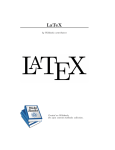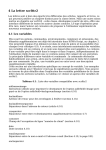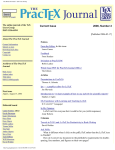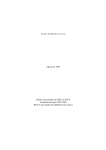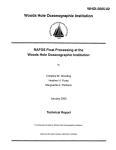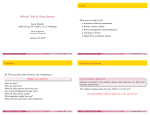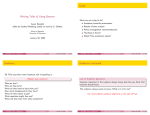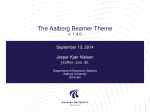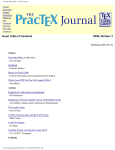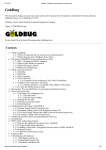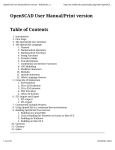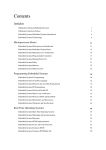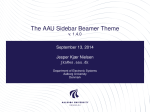Download Wikibooks.org - Parent Directory
Transcript
LaTeX
Wikibooks.org
June 21, 2012
On the 28th of April 2012 the contents of the English as well as German Wikibooks and Wikipedia projects were
licensed under Creative Commons Attribution-ShareAlike 3.0 Unported license. An URI to this license is given
in the list of figures on page 385. If this document is a derived work from the contents of one of these projects
and the content was still licensed by the project under this license at the time of derivation this document has
to be licensed under the same, a similar or a compatible license, as stated in section 4b of the license. The
list of contributors is included in chapter Contributors on page 367. The licenses GPL, LGPL and GFDL are
included in chapter Licenses on page 391, since this book and/or parts of it may or may not be licensed under
one or more of these licenses, and thus require inclusion of these licenses. The licenses of the figures are given
in the list of figures on page 385. This PDF was generated by the LATEX typesetting software. The LATEX source
code is included as an attachment (source.7z.txt) in this PDF file. To extract the source from the PDF
file, we recommend the use of http://www.pdflabs.com/tools/pdftk-the-pdf-toolkit/
utility or clicking the paper clip attachment symbol on the lower left of your PDF Viewer, selecting Save
Attachment. After extracting it from the PDF file you have to rename it to source.7z. To uncompress
the resulting archive we recommend the use of http://www.7-zip.org/. The LATEX source itself
was generated by a program written by Dirk Hünniger, which is freely available under an open source
license from http://de.wikibooks.org/wiki/Benutzer:Dirk_Huenniger/wb2pdf. This
distribution also contains a configured version of the pdflatex compiler with all necessary packages and
fonts needed to compile the LATEX source included in this PDF file.
Contents
1
Contents
3
2
Introduction
2.1 What is TeX? . . . . . . .
2.2 What is LaTeX? . . . . . .
2.3 Other terms regarding TeX
2.4 Prerequisites . . . . . . . .
2.5 What next? . . . . . . . .
.
.
.
.
.
.
.
.
.
.
.
.
.
.
.
.
.
.
.
.
.
.
.
.
.
.
.
.
.
.
.
.
.
.
.
.
.
.
.
.
.
.
.
.
.
.
.
.
.
.
.
.
.
.
.
.
.
.
.
.
.
.
.
.
.
.
.
.
.
.
.
.
.
.
.
.
.
.
.
.
.
.
.
.
.
.
.
.
.
.
.
.
.
.
.
.
.
.
.
.
.
.
.
.
.
.
.
.
.
.
.
.
.
.
.
.
.
.
.
.
.
.
.
.
.
.
.
.
.
.
.
.
.
.
.
.
.
.
.
.
.
.
.
.
.
.
.
.
.
.
5
5
6
7
8
14
3
Chapters
15
4
Absolute Beginners
17
5
Basics
5.1 The LaTeX source .
5.2 Input File Structure
5.3 Our first document
5.4 And what now? . .
.
.
.
.
19
19
22
25
29
6
Document Structure
6.1 The document environment . . . . . . . . . . . . . . . . . . . . . . . . . . . . .
31
31
7
Errors and Warnings
7.1 Error messages . . . . . . . . . . . . . . . . . . . . . . . . . . . . . . . . . . . .
7.2 Warnings . . . . . . . . . . . . . . . . . . . . . . . . . . . . . . . . . . . . . . .
7.3 Examples . . . . . . . . . . . . . . . . . . . . . . . . . . . . . . . . . . . . . . .
39
39
40
40
8
Title Creation
8.1 Standard Title Pages . . . . . . . . . . . . . . . . . . . . . . . . . . . . . . . . .
8.2 Custom Title Pages . . . . . . . . . . . . . . . . . . . . . . . . . . . . . . . . . .
45
45
46
9
Bibliography Management
9.1 Embedded system . . . . . . . . . .
9.2 Citations . . . . . . . . . . . . . . .
9.3 BibTeX . . . . . . . . . . . . . . .
9.4 Bibliography in the table of contents
9.5 Multiple Bibliographies . . . . . . .
9.6 References . . . . . . . . . . . . . .
.
.
.
.
.
.
51
51
52
55
72
74
75
10 Tables
10.1 Floating with table . . . . . . . . . . . . . . . . . . . . . . . . . . . . . . . . .
77
77
.
.
.
.
.
.
.
.
.
.
.
.
.
.
.
.
.
.
.
.
.
.
.
.
.
.
.
.
.
.
.
.
.
.
.
.
.
.
.
.
.
.
.
.
.
.
.
.
.
.
.
.
.
.
.
.
.
.
.
.
.
.
.
.
.
.
.
.
.
.
.
.
.
.
.
.
.
.
.
.
.
.
.
.
.
.
.
.
.
.
.
.
.
.
.
.
.
.
.
.
.
.
.
.
.
.
.
.
.
.
.
.
.
.
.
.
.
.
.
.
.
.
.
.
.
.
.
.
.
.
.
.
.
.
.
.
.
.
.
.
.
.
.
.
.
.
.
.
.
.
.
.
.
.
.
.
.
.
.
.
.
.
.
.
.
.
.
.
.
.
.
.
.
.
.
.
.
.
.
.
.
.
.
.
.
.
.
.
.
.
.
.
.
.
.
.
.
.
.
.
.
.
.
.
.
.
.
.
.
.
.
.
.
.
.
.
.
.
.
.
.
.
.
.
.
.
.
.
.
.
.
.
.
.
.
.
.
.
.
.
.
.
.
.
.
.
.
.
.
.
.
.
.
.
.
.
.
.
.
.
.
.
.
.
.
.
.
.
.
.
.
.
.
.
.
.
III
Contents
10.2 The tabular environment . . . . . . . . . . . . . . . . . . . . . . .
10.3 Spanning . . . . . . . . . . . . . . . . . . . . . . . . . . . . . . . . .
10.4 Resize tables . . . . . . . . . . . . . . . . . . . . . . . . . . . . . . .
10.5 Sideways tables . . . . . . . . . . . . . . . . . . . . . . . . . . . . . .
10.6 Alternate Row Colors in Tables . . . . . . . . . . . . . . . . . . . . . .
10.7 Colors of individual Cells . . . . . . . . . . . . . . . . . . . . . . . . .
10.8 Partial Vertical Lines . . . . . . . . . . . . . . . . . . . . . . . . . . .
10.9 Space between rows . . . . . . . . . . . . . . . . . . . . . . . . . . . .
10.10The table environment - captioning etc . . . . . . . . . . . . . . . .
10.11The tabular* environment - controlling table width . . . . . . . . .
10.12The tabularx package - simple column stretching . . . . . . . . . .
10.13Vertically centered images . . . . . . . . . . . . . . . . . . . . . . . .
10.14Professional tables . . . . . . . . . . . . . . . . . . . . . . . . . . . .
10.15Adding rule spacing above or below \hline and \cline commands .
10.16Tables with different font size . . . . . . . . . . . . . . . . . . . . . . .
10.17Table with legend . . . . . . . . . . . . . . . . . . . . . . . . . . . . .
10.18Need more complicated features? . . . . . . . . . . . . . . . . . . . . .
10.19Summary . . . . . . . . . . . . . . . . . . . . . . . . . . . . . . . . .
10.20References . . . . . . . . . . . . . . . . . . . . . . . . . . . . . . . . .
.
.
.
.
.
.
.
.
.
.
.
.
.
.
.
.
.
.
.
.
.
.
.
.
.
.
.
.
.
.
.
.
.
.
.
.
.
.
.
.
.
.
.
.
.
.
.
.
.
.
.
.
.
.
.
.
.
.
.
.
.
.
.
.
.
.
.
.
.
.
.
.
.
.
.
.
.
.
.
.
.
.
.
.
.
.
.
.
.
.
.
.
.
.
.
.
.
.
.
.
.
.
.
.
.
.
.
.
.
.
.
.
.
.
11 Formatting
12 Page Layout
12.1 Page dimensions . . . .
12.2 Page orientation . . . . .
12.3 Page styles . . . . . . .
12.4 Multi-column pages . . .
12.5 Manual page formatting .
12.6 Widows and orphans . .
12.7 Summary . . . . . . . .
93
.
.
.
.
.
.
.
.
.
.
.
.
.
.
.
.
.
.
.
.
.
.
.
.
.
.
.
.
.
.
.
.
.
.
.
.
.
.
.
.
.
.
.
.
.
.
.
.
.
.
.
.
.
.
.
.
.
.
.
.
.
.
.
.
.
.
.
.
.
.
.
.
.
.
.
.
.
13 Mathematics
13.1 Mathematics environments . . . . . . . . . .
13.2 Symbols . . . . . . . . . . . . . . . . . . . .
13.3 Greek letters . . . . . . . . . . . . . . . . . .
13.4 Operators . . . . . . . . . . . . . . . . . . .
13.5 Powers and indices . . . . . . . . . . . . . .
13.6 Fractions and Binomials . . . . . . . . . . .
13.7 Roots . . . . . . . . . . . . . . . . . . . . .
13.8 Sums and integrals . . . . . . . . . . . . . .
13.9 Brackets, braces and delimiters . . . . . . . .
13.10Matrices and arrays . . . . . . . . . . . . . .
13.11Adding text to equations . . . . . . . . . . .
13.12Formatting mathematics symbols . . . . . . .
13.13Plus and minus signs . . . . . . . . . . . . .
13.14Controlling horizontal spacing . . . . . . . .
13.15Advanced Mathematics: AMS Math package
13.16List of Mathematical Symbols . . . . . . . .
IV
78
86
89
91
91
91
91
91
91
91
91
91
91
91
91
91
91
91
91
.
.
.
.
.
.
.
.
.
.
.
.
.
.
.
.
.
.
.
.
.
.
.
.
.
.
.
.
.
.
.
.
.
.
.
.
.
.
.
.
.
.
.
.
.
.
.
.
.
.
.
.
.
.
.
.
.
.
.
.
.
.
.
.
.
.
.
.
.
.
.
.
.
.
.
.
.
.
.
.
.
.
.
.
.
.
.
.
.
.
.
.
.
.
.
.
.
.
.
.
.
.
.
.
.
.
.
.
.
.
.
.
.
.
.
.
.
.
.
.
.
.
.
.
.
.
.
.
.
.
.
.
.
.
.
.
.
.
.
.
.
.
.
.
.
.
.
.
.
.
.
.
.
.
.
.
.
.
.
.
.
.
.
.
.
.
.
.
.
.
.
.
.
.
.
.
.
.
.
.
.
.
.
.
.
.
.
.
.
.
.
.
.
.
.
.
.
.
.
.
.
.
.
.
.
.
.
.
.
.
.
.
.
.
.
.
.
.
.
.
.
.
.
.
.
.
.
.
.
.
.
.
.
.
.
.
.
.
.
.
.
.
.
.
.
.
.
.
.
.
.
.
.
.
.
.
.
.
.
.
.
.
.
.
.
.
.
.
.
.
.
.
.
.
.
.
.
.
.
.
.
.
.
.
.
.
.
.
.
.
.
.
.
.
.
.
.
.
.
.
.
.
.
.
.
.
.
.
.
.
.
.
.
.
.
.
.
.
.
.
.
.
.
.
.
.
.
.
.
.
.
.
.
.
.
.
.
.
.
.
.
.
.
.
.
.
.
.
.
.
.
.
.
.
.
.
.
.
.
.
.
.
.
.
.
.
.
.
.
.
.
.
.
.
.
.
.
.
.
.
.
.
.
.
.
.
.
.
.
.
.
.
.
.
.
.
.
.
.
.
.
.
.
.
.
.
.
.
.
.
.
.
.
.
.
.
.
.
.
.
.
.
.
.
.
.
.
.
.
.
.
.
.
.
.
.
.
.
.
.
.
.
.
.
95
95
99
100
106
107
108
109
.
.
.
.
.
.
.
.
.
.
.
.
.
.
.
.
111
111
112
113
113
114
115
118
120
122
124
128
129
131
132
135
137
Contents
13.17Summary . . .
13.18Notes . . . . .
13.19Further reading
13.20External links .
.
.
.
.
.
.
.
.
.
.
.
.
.
.
.
.
.
.
.
.
.
.
.
.
.
.
.
.
.
.
.
.
.
.
.
.
.
.
.
.
.
.
.
.
.
.
.
.
.
.
.
.
.
.
.
.
.
.
.
.
.
.
.
.
.
.
.
.
.
.
.
.
.
.
.
.
.
.
.
.
.
.
.
.
.
.
.
.
.
.
.
.
.
.
.
.
.
.
.
.
.
.
.
.
.
.
.
.
.
.
.
.
.
.
.
.
.
.
.
.
.
.
.
.
.
.
.
.
.
.
.
.
.
.
.
.
.
.
.
.
.
.
.
.
145
145
145
145
14 Theorems
14.1 Basic theorems .
14.2 Theorem counters
14.3 Proofs . . . . . .
14.4 Theorem styles .
14.5 Conflicts . . . . .
14.6 Notes . . . . . .
14.7 External links . .
.
.
.
.
.
.
.
.
.
.
.
.
.
.
.
.
.
.
.
.
.
.
.
.
.
.
.
.
.
.
.
.
.
.
.
.
.
.
.
.
.
.
.
.
.
.
.
.
.
.
.
.
.
.
.
.
.
.
.
.
.
.
.
.
.
.
.
.
.
.
.
.
.
.
.
.
.
.
.
.
.
.
.
.
.
.
.
.
.
.
.
.
.
.
.
.
.
.
.
.
.
.
.
.
.
.
.
.
.
.
.
.
.
.
.
.
.
.
.
.
.
.
.
.
.
.
.
.
.
.
.
.
.
.
.
.
.
.
.
.
.
.
.
.
.
.
.
.
.
.
.
.
.
.
.
.
.
.
.
.
.
.
.
.
.
.
.
.
.
.
.
.
.
.
.
.
.
.
.
.
.
.
.
.
.
.
.
.
.
.
.
.
.
.
.
.
.
.
.
.
.
.
.
.
.
.
.
.
.
.
.
.
.
.
.
.
.
.
.
.
.
.
.
.
.
.
.
.
.
.
.
.
.
.
.
.
.
.
.
.
.
.
.
.
.
147
147
147
148
149
150
150
150
15 Labels and Cross-referencing
15.1 Introduction . . . . . . . . . . . . . . . . . . . . . .
15.2 Examples . . . . . . . . . . . . . . . . . . . . . . .
15.3 The varioref package . . . . . . . . . . . . . . .
15.4 The hyperref package and \autoref{} . . . .
15.5 The hyperref package and \nameref{} . . . .
15.6 The hyperref package and \phantomsection
15.7 References . . . . . . . . . . . . . . . . . . . . . . .
.
.
.
.
.
.
.
.
.
.
.
.
.
.
.
.
.
.
.
.
.
.
.
.
.
.
.
.
.
.
.
.
.
.
.
.
.
.
.
.
.
.
.
.
.
.
.
.
.
.
.
.
.
.
.
.
.
.
.
.
.
.
.
.
.
.
.
.
.
.
.
.
.
.
.
.
.
.
.
.
.
.
.
.
.
.
.
.
.
.
.
.
.
.
.
.
.
.
.
.
.
.
.
.
.
.
.
.
.
.
.
.
151
151
152
155
155
156
156
157
16 Indexing
159
16.1 Using makeidx . . . . . . . . . . . . . . . . . . . . . . . . . . . . . . . . . . . 159
17 Glossary
161
17.1 Using glossaries . . . . . . . . . . . . . . . . . . . . . . . . . . . . . . . . . 161
17.2 Defining glossary entries . . . . . . . . . . . . . . . . . . . . . . . . . . . . . . . 161
17.3 Defining terms . . . . . . . . . . . . . . . . . . . . . . . . . . . . . . . . . . . . 162
18 Algorithms and Pseudocode
163
19 Typesetting Algorithms
19.1 Typesetting using the algorithmic package . . . .
19.2 Typesetting using the algorithmicx package . . .
19.3 The algorithm environment . . . . . . . . . . . . .
19.4 Typesetting using the program package . . . . . . .
19.5 Source Code Formatting using the Listings package
165
165
165
169
170
172
.
.
.
.
.
.
.
.
.
.
.
.
.
.
.
.
.
.
.
.
.
.
.
.
.
.
.
.
.
.
.
.
.
.
.
.
.
.
.
.
.
.
.
.
.
.
.
.
.
.
.
.
.
.
.
.
.
.
.
.
.
.
.
.
.
.
.
.
.
.
.
.
.
.
.
20 References
175
21 Letters
21.1 The letter class . . . . . . . .
21.2 Envelopes . . . . . . . . . . .
21.3 Windowed envelopes . . . . .
21.4 Reference: letter.cls commands
21.5 Sources . . . . . . . . . . . .
177
177
178
180
181
182
.
.
.
.
.
.
.
.
.
.
.
.
.
.
.
.
.
.
.
.
.
.
.
.
.
.
.
.
.
.
.
.
.
.
.
.
.
.
.
.
.
.
.
.
.
.
.
.
.
.
.
.
.
.
.
.
.
.
.
.
.
.
.
.
.
.
.
.
.
.
.
.
.
.
.
.
.
.
.
.
.
.
.
.
.
.
.
.
.
.
.
.
.
.
.
.
.
.
.
.
.
.
.
.
.
.
.
.
.
.
.
.
.
.
.
.
.
.
.
.
.
.
.
.
.
.
.
.
.
.
.
.
.
.
.
.
.
.
.
.
V
Contents
22 Importing Graphics
183
22.1 The graphicx package . . . . . . . . . . . . . . . . . . . . . . . . . . . . . . . 183
22.2 Creating Vector Graphics . . . . . . . . . . . . . . . . . . . . . . . . . . . . . . . 195
22.3 References . . . . . . . . . . . . . . . . . . . . . . . . . . . . . . . . . . . . . . . 197
23 Creating Graphics
199
23.1 Overview . . . . . . . . . . . . . . . . . . . . . . . . . . . . . . . . . . . . . . . 199
23.2 Alternatives . . . . . . . . . . . . . . . . . . . . . . . . . . . . . . . . . . . . . . 200
24 Floats, Figures and Captions
24.1 Floats . . . . . . . . . .
24.2 Captions . . . . . . . . .
24.3 Labels in the figures . . .
24.4 References . . . . . . . .
25 Presentations
25.1 The Beamer package .
25.2 The powerdot package
25.3 References . . . . . . .
25.4 Links . . . . . . . . .
.
.
.
.
.
.
.
.
.
.
.
.
.
.
.
.
.
.
.
.
.
.
.
.
.
.
.
.
.
.
.
.
.
.
.
.
.
.
.
.
.
.
.
.
.
.
.
.
.
.
.
.
.
.
.
.
.
.
.
.
.
.
.
.
.
.
.
.
.
.
.
.
.
.
.
.
.
.
.
.
.
.
.
.
.
.
.
.
.
.
.
.
.
.
.
.
.
.
.
.
.
.
.
.
.
.
.
.
.
.
.
.
.
.
.
.
.
.
.
.
.
.
.
.
203
203
205
214
215
.
.
.
.
.
.
.
.
.
.
.
.
.
.
.
.
.
.
.
.
.
.
.
.
.
.
.
.
.
.
.
.
.
.
.
.
.
.
.
.
.
.
.
.
.
.
.
.
.
.
.
.
.
.
.
.
.
.
.
.
217
217
226
226
226
26 Hyperlinks
26.1 Hyperref . . . . . . . . . . . . . . . . . . . . . . . . . .
26.2 Usage . . . . . . . . . . . . . . . . . . . . . . . . . . .
26.3 Customization . . . . . . . . . . . . . . . . . . . . . . .
26.4 Problems with Links and Equations . . . . . . . . . . .
26.5 Problems with Links and Pages . . . . . . . . . . . . . .
26.6 Problems with Bookmarks . . . . . . . . . . . . . . . .
26.7 Problems with tables and figures . . . . . . . . . . . . .
26.8 Problems with long caption and \listoffigures or long title
26.9 Problems with already existing .toc, .lof and similar files
26.10Problems with footnotes and special characters . . . . .
26.11Problems with Beamer . . . . . . . . . . . . . . . . . .
26.12References . . . . . . . . . . . . . . . . . . . . . . . . .
.
.
.
.
.
.
.
.
.
.
.
.
.
.
.
.
.
.
.
.
.
.
.
.
.
.
.
.
.
.
.
.
.
.
.
.
.
.
.
.
.
.
.
.
.
.
.
.
.
.
.
.
.
.
.
.
.
.
.
.
.
.
.
.
.
.
.
.
.
.
.
.
.
.
.
.
.
.
.
.
.
.
.
.
.
.
.
.
.
.
.
.
.
.
.
.
.
.
.
.
.
.
.
.
.
.
.
.
.
.
.
.
.
.
.
.
.
.
.
.
.
.
.
.
.
.
.
.
.
.
.
.
.
.
.
.
.
.
.
.
.
.
.
.
.
.
.
.
.
.
.
.
.
.
.
.
.
.
.
.
.
.
.
.
.
.
.
.
229
229
229
231
235
235
237
238
238
239
239
239
239
27 Colors
27.1 Adding the color package . . . . . . . .
27.2 Entering colored text . . . . . . . . . .
27.3 Entering colored background for the text
27.4 Predefined colors . . . . . . . . . . . .
27.5 The 68 standard colors known to dvips .
27.6 Defining new colors . . . . . . . . . . .
27.7 Advanced color settings . . . . . . . . .
27.8 Sources . . . . . . . . . . . . . . . . .
.
.
.
.
.
.
.
.
.
.
.
.
.
.
.
.
.
.
.
.
.
.
.
.
.
.
.
.
.
.
.
.
.
.
.
.
.
.
.
.
.
.
.
.
.
.
.
.
.
.
.
.
.
.
.
.
.
.
.
.
.
.
.
.
.
.
.
.
.
.
.
.
.
.
.
.
.
.
.
.
.
.
.
.
.
.
.
.
.
.
.
.
.
.
.
.
.
.
.
.
.
.
.
.
.
.
.
.
.
.
.
.
241
241
241
242
242
243
243
245
246
28 Packages
28.1 Using an existing package . . . . . . . . . . . . . . . . . . . . . . . . . . . . . .
28.2 Package documentation . . . . . . . . . . . . . . . . . . . . . . . . . . . . . . . .
28.3 Packages list . . . . . . . . . . . . . . . . . . . . . . . . . . . . . . . . . . . . . .
247
247
248
249
VI
.
.
.
.
.
.
.
.
.
.
.
.
.
.
.
.
.
.
.
.
.
.
.
.
.
.
.
.
.
.
.
.
.
.
.
.
.
.
.
.
.
.
.
.
.
.
.
.
.
.
.
.
.
.
.
.
.
.
.
.
.
.
.
.
.
.
.
.
.
.
.
.
.
.
.
.
.
.
.
.
.
.
.
.
.
.
.
.
.
.
.
.
.
.
.
.
.
.
.
.
.
.
.
.
.
.
.
.
.
.
.
.
.
.
.
.
.
.
.
.
.
.
.
.
.
.
.
.
.
.
.
.
.
.
.
.
.
.
.
.
Contents
28.4 Creating packages . . . . . . . . . . . . . . . . . . . . . . . . . . . . . . . . . . . 253
28.5 External resources . . . . . . . . . . . . . . . . . . . . . . . . . . . . . . . . . . . 253
29 Packages/Installing Extra Packages
255
30 Listings package
259
31 Rotating package
263
31.1 Options . . . . . . . . . . . . . . . . . . . . . . . . . . . . . . . . . . . . . . . . 264
31.2 Display gotchas . . . . . . . . . . . . . . . . . . . . . . . . . . . . . . . . . . . . 264
32 Advanced Topics
32.1 Adding your own counters . . . . . . . . . . . . . . . . . . . . . . . . . . . . . .
32.2 Boxes . . . . . . . . . . . . . . . . . . . . . . . . . . . . . . . . . . . . . . . . .
32.3 Rules and Struts . . . . . . . . . . . . . . . . . . . . . . . . . . . . . . . . . . . .
265
265
266
268
33 Fonts
269
33.1 XeTeX . . . . . . . . . . . . . . . . . . . . . . . . . . . . . . . . . . . . . . . . . 270
33.2 Useful websites . . . . . . . . . . . . . . . . . . . . . . . . . . . . . . . . . . . . 270
34 Customizing LaTeX
34.1 New commands . . . . . .
34.2 New Environments . . . .
34.3 Command-line LaTeX . .
34.4 Creating your own package
34.5 Creating your own style . .
.
.
.
.
.
.
.
.
.
.
.
.
.
.
.
.
.
.
.
.
.
.
.
.
.
.
.
.
.
.
.
.
.
.
.
.
.
.
.
.
35 Collaborative Writing of LaTeX Documents
35.1 Abstract . . . . . . . . . . . . . . . . . .
35.2 Introduction . . . . . . . . . . . . . . . .
35.3 Interchanging Documents . . . . . . . . .
35.4 The Version Control System Subversion .
35.5 Hosting LaTeX files in Subversion . . . .
35.6 Subversion really makes the difference . .
35.7 Managing collaborative bibliographies . .
35.8 Conclusion . . . . . . . . . . . . . . . .
35.9 Acknowledgements . . . . . . . . . . . .
35.10References . . . . . . . . . . . . . . . . .
.
.
.
.
.
.
.
.
.
.
.
.
.
.
.
.
.
.
.
.
.
.
.
.
.
.
.
.
.
.
.
.
.
.
.
.
.
.
.
.
.
.
.
.
.
.
.
.
.
.
.
.
.
.
.
.
.
.
.
.
36 Tips and Tricks
36.1 Always writing LaTeX in roman . . . . . . . . .
36.2 id est and exempli gratia (i.e. and e.g.) . . . . . .
36.3 Grouping Figure/Equation Numbering by Section
36.4 Generic header . . . . . . . . . . . . . . . . . .
36.5 Graphics and Graph editors . . . . . . . . . . . .
36.6 Spell-checking and Word Counting . . . . . . . .
36.7 New even page . . . . . . . . . . . . . . . . . .
36.8 Sidebar with information . . . . . . . . . . . . .
36.9 Hide auxiliary files . . . . . . . . . . . . . . . .
.
.
.
.
.
.
.
.
.
.
.
.
.
.
.
.
.
.
.
.
.
.
.
.
.
.
.
.
.
.
.
.
.
.
.
.
.
.
.
.
.
.
.
.
.
.
.
.
.
.
.
.
.
.
.
.
.
.
.
.
.
.
.
.
.
.
.
.
.
.
.
.
.
.
.
.
.
.
.
.
.
.
.
.
.
.
.
.
.
.
.
.
.
.
.
.
.
.
.
.
.
.
.
.
.
.
.
.
.
.
.
.
.
.
.
.
.
.
.
.
.
.
.
.
.
.
.
.
.
.
.
.
.
.
.
.
.
.
.
.
.
.
.
.
.
.
.
.
.
.
.
.
.
.
.
.
.
.
.
.
.
.
.
.
.
.
.
.
.
.
.
.
.
.
.
.
.
.
.
.
.
.
.
.
.
.
.
.
.
.
.
.
.
.
.
.
.
.
.
.
.
.
.
.
.
.
.
.
.
.
.
.
.
.
.
.
.
.
.
.
.
.
.
.
.
.
.
.
.
.
.
.
.
.
.
.
.
.
.
.
.
.
.
.
.
.
.
.
.
.
.
.
.
.
.
.
.
.
.
.
.
.
.
.
.
.
.
.
.
.
.
.
.
.
.
.
.
.
.
.
.
.
.
.
.
.
.
.
.
.
.
.
.
.
.
.
.
.
.
.
.
.
.
.
.
.
.
.
.
.
.
.
.
.
.
.
.
.
.
.
.
.
.
.
.
.
.
.
.
.
.
.
.
.
.
.
.
.
.
.
.
.
.
.
.
.
.
.
.
.
.
.
.
.
.
.
.
.
.
.
.
.
.
.
.
.
.
.
.
.
.
.
.
.
.
.
.
.
.
.
.
.
.
.
.
.
.
.
.
.
.
.
.
.
.
.
.
.
.
.
.
.
.
.
.
.
.
.
.
.
.
.
.
273
273
274
276
276
277
.
.
.
.
.
.
.
.
.
.
279
279
280
280
281
282
284
287
289
290
290
.
.
.
.
.
.
.
.
.
291
291
291
292
292
293
298
298
299
299
VII
Contents
37 General Guidelines
37.1 Project structure . . . . . . . . . . . . .
37.2 Getting LaTeX to process multiple files
37.3 The file mystyle.sty . . . . . . . .
37.4 The main document document.tex .
37.5 Writing your document . . . . . . . . .
37.6 External Links . . . . . . . . . . . . . .
.
.
.
.
.
.
.
.
.
.
.
.
.
.
.
.
.
.
.
.
.
.
.
.
.
.
.
.
.
.
.
.
.
.
.
.
.
.
.
.
.
.
.
.
.
.
.
.
.
.
.
.
.
.
.
.
.
.
.
.
.
.
.
.
.
.
.
.
.
.
.
.
.
.
.
.
.
.
.
.
.
.
.
.
.
.
.
.
.
.
.
.
.
.
.
.
.
.
.
.
.
.
.
.
.
.
.
.
.
.
.
.
.
.
.
.
.
.
.
.
.
.
.
.
.
.
.
.
.
.
.
.
.
.
.
.
.
.
301
301
301
306
306
308
308
38 Export To Other Formats
38.1 Convert to PDF . . . . .
38.2 Convert to PostScript . .
38.3 Convert to RTF . . . . .
38.4 Convert to HTML . . . .
38.5 Convert to image formats
38.6 Convert to plain text . . .
.
.
.
.
.
.
.
.
.
.
.
.
.
.
.
.
.
.
.
.
.
.
.
.
.
.
.
.
.
.
.
.
.
.
.
.
.
.
.
.
.
.
.
.
.
.
.
.
.
.
.
.
.
.
.
.
.
.
.
.
.
.
.
.
.
.
.
.
.
.
.
.
.
.
.
.
.
.
.
.
.
.
.
.
.
.
.
.
.
.
.
.
.
.
.
.
.
.
.
.
.
.
.
.
.
.
.
.
.
.
.
.
.
.
.
.
.
.
.
.
.
.
.
.
.
.
.
.
.
.
.
.
.
.
.
.
.
.
309
309
311
311
311
312
313
.
.
.
.
315
315
316
317
318
39 Internationalization
39.1 Hyphenating . . . . . .
39.2 Text encoding . . . . .
39.3 Output encoding . . . .
39.4 Hyphenating languages
.
.
.
.
.
.
.
.
.
.
.
.
.
.
.
.
.
.
.
.
.
.
.
.
.
.
.
.
.
.
.
.
.
.
.
.
.
.
.
.
.
.
.
.
.
.
.
.
.
.
.
.
.
.
.
.
.
.
.
.
.
.
.
.
.
.
.
.
.
.
.
.
.
.
.
.
.
.
.
.
.
.
.
.
.
.
.
.
.
.
.
.
.
.
.
.
.
.
.
.
.
.
.
.
.
.
.
.
.
.
.
.
.
.
.
.
.
.
.
.
.
.
.
.
.
.
.
.
.
.
.
.
.
.
.
.
.
.
.
.
.
.
.
.
.
.
.
.
.
.
.
.
.
.
.
.
.
.
.
.
.
.
.
.
.
.
.
.
.
.
.
.
40 Appendices
41 Installation
41.1 TeX and LaTeX . . . . . .
41.2 Editors . . . . . . . . . . .
41.3 Bibliography management
41.4 Graphics tools . . . . . . .
41.5 See also . . . . . . . . . .
41.6 References . . . . . . . . .
331
.
.
.
.
.
.
.
.
.
.
.
.
.
.
.
.
.
.
.
.
.
.
.
.
.
.
.
.
.
.
.
.
.
.
.
.
.
.
.
.
.
.
.
.
.
.
.
.
.
.
.
.
.
.
.
.
.
.
.
.
.
.
.
.
.
.
.
.
.
.
.
.
.
.
.
.
.
.
.
.
.
.
.
.
.
.
.
.
.
.
.
.
.
.
.
.
.
.
.
.
.
.
.
.
.
.
.
.
.
.
.
.
.
.
.
.
.
.
.
.
.
.
.
.
.
.
.
.
.
.
.
.
.
.
.
.
.
.
.
.
.
.
.
.
.
.
.
.
.
.
.
.
.
.
.
.
.
.
.
.
.
.
.
.
.
.
.
.
.
.
.
.
.
.
.
.
.
.
.
.
333
333
334
335
335
336
336
42 Useful Measurement Macros
42.1 Units . . . . . . . . . . . . .
42.2 Length 'macros' . . . . . . .
42.3 Length manipulation macros
42.4 Samples . . . . . . . . . . .
42.5 References . . . . . . . . . .
42.6 See also . . . . . . . . . . .
.
.
.
.
.
.
.
.
.
.
.
.
.
.
.
.
.
.
.
.
.
.
.
.
.
.
.
.
.
.
.
.
.
.
.
.
.
.
.
.
.
.
.
.
.
.
.
.
.
.
.
.
.
.
.
.
.
.
.
.
.
.
.
.
.
.
.
.
.
.
.
.
.
.
.
.
.
.
.
.
.
.
.
.
.
.
.
.
.
.
.
.
.
.
.
.
.
.
.
.
.
.
.
.
.
.
.
.
.
.
.
.
.
.
.
.
.
.
.
.
.
.
.
.
.
.
.
.
.
.
.
.
.
.
.
.
.
.
.
.
.
.
.
.
.
.
.
.
.
.
.
.
.
.
.
.
.
.
.
.
.
.
.
.
.
.
.
.
.
.
.
.
.
.
337
337
338
339
339
340
340
43 Useful Size Commands
341
44 Sample LaTeX documents
343
44.1 General examples . . . . . . . . . . . . . . . . . . . . . . . . . . . . . . . . . . . 343
44.2 Semantics of Programming Languages . . . . . . . . . . . . . . . . . . . . . . . . 343
45 Command Glossary
345
45.1 # . . . . . . . . . . . . . . . . . . . . . . . . . . . . . . . . . . . . . . . . . . . . 345
45.2 A . . . . . . . . . . . . . . . . . . . . . . . . . . . . . . . . . . . . . . . . . . . 346
VIII
Contents
45.3 B .
45.4 C .
45.5 D
45.6 E .
45.7 F .
45.8 G
45.9 H
45.10I .
45.11K
45.12L .
45.13M
45.14N
45.15O
45.16P .
45.17R .
45.18S .
45.19T .
45.20U
45.21V
.
.
.
.
.
.
.
.
.
.
.
.
.
.
.
.
.
.
.
.
.
.
.
.
.
.
.
.
.
.
.
.
.
.
.
.
.
.
.
.
.
.
.
.
.
.
.
.
.
.
.
.
.
.
.
.
.
.
.
.
.
.
.
.
.
.
.
.
.
.
.
.
.
.
.
.
.
.
.
.
.
.
.
.
.
.
.
.
.
.
.
.
.
.
.
.
.
.
.
.
.
.
.
.
.
.
.
.
.
.
.
.
.
.
.
.
.
.
.
.
.
.
.
.
.
.
.
.
.
.
.
.
.
.
.
.
.
.
.
.
.
.
.
.
.
.
.
.
.
.
.
.
.
.
.
.
.
.
.
.
.
.
.
.
.
.
.
.
.
.
.
.
.
.
.
.
.
.
.
.
.
.
.
.
.
.
.
.
.
.
.
.
.
.
.
.
.
.
.
.
.
.
.
.
.
.
.
.
.
.
.
.
.
.
.
.
.
.
.
.
.
.
.
.
.
.
.
.
.
.
.
.
.
.
.
.
.
.
.
.
.
.
.
.
.
.
.
.
.
.
.
.
.
.
.
.
.
.
.
.
.
.
.
.
.
.
.
.
.
.
.
.
.
.
.
.
.
.
.
.
.
.
.
.
.
.
.
.
.
.
.
.
.
.
.
.
.
.
.
.
.
.
.
.
.
.
.
.
.
.
.
.
.
.
.
.
.
.
.
.
.
.
.
.
.
.
.
.
.
.
.
.
.
.
.
.
.
.
.
.
.
.
.
.
.
.
.
.
.
.
.
.
.
.
.
.
.
.
.
.
.
.
.
.
.
.
.
.
.
.
.
.
.
.
.
.
.
.
.
.
.
.
.
.
.
.
.
.
.
.
.
.
.
.
.
.
.
.
.
.
.
.
.
.
.
.
.
.
.
.
.
.
.
.
.
.
.
.
.
.
.
.
.
.
.
.
.
.
.
.
.
.
.
.
.
.
.
.
.
.
.
.
.
.
.
.
.
.
.
.
.
.
.
.
.
.
.
.
.
.
.
.
.
.
.
.
.
.
.
.
.
.
.
.
.
.
.
.
.
.
.
.
.
.
.
.
.
.
.
.
.
.
.
.
.
.
.
.
.
.
.
.
.
.
.
.
.
.
.
.
.
.
.
.
.
.
.
.
.
.
.
.
.
.
.
.
.
.
.
.
.
.
.
.
.
.
.
.
.
.
.
.
.
.
.
.
.
.
.
.
.
.
.
.
.
.
.
.
.
.
.
.
.
.
.
.
.
.
.
.
.
.
.
.
.
.
.
.
.
.
.
.
.
.
.
.
.
.
.
.
.
.
.
.
.
.
.
.
.
.
.
.
.
.
.
.
.
.
.
.
.
.
.
.
.
.
.
.
.
.
.
.
.
.
.
.
.
.
.
.
.
.
.
.
.
.
.
.
.
.
.
.
.
.
.
.
.
.
.
.
.
.
.
.
.
.
.
.
.
.
.
.
.
.
.
.
.
.
.
.
.
.
.
.
.
.
.
.
.
.
.
.
.
.
.
.
.
.
.
.
.
.
.
.
.
.
.
.
.
.
.
.
.
.
.
.
.
.
.
.
.
.
.
.
.
.
.
.
.
.
.
.
.
.
.
.
.
.
.
.
.
.
.
.
.
.
.
.
.
.
.
.
.
.
.
.
.
.
.
.
.
.
.
.
.
.
.
.
.
.
.
.
.
.
.
.
.
.
.
.
.
.
.
.
.
.
.
.
.
.
.
.
.
.
.
.
.
.
.
.
.
.
.
.
.
.
.
.
.
.
.
.
.
.
.
.
.
.
.
.
.
.
.
.
.
.
.
46 Links
347
348
349
349
349
350
350
351
351
351
352
353
354
354
355
356
357
359
360
361
47 Authors
365
47.1 Included books . . . . . . . . . . . . . . . . . . . . . . . . . . . . . . . . . . . . 365
47.2 Wiki users . . . . . . . . . . . . . . . . . . . . . . . . . . . . . . . . . . . . . . . 365
48 Contributors
367
List of Figures
385
49 Licenses
49.1 GNU GENERAL PUBLIC LICENSE . . . . . . . . . . . . . . . . . . . . . . . .
49.2 GNU Free Documentation License . . . . . . . . . . . . . . . . . . . . . . . . . .
49.3 GNU Lesser General Public License . . . . . . . . . . . . . . . . . . . . . . . . .
391
391
392
392
1
Permission is granted to copy, distribute, and/or modify this document under the terms of the Creative
Commons Attribution-ShareAlike 3.0 Unported License.
1
http://en.wikibooks.org/wiki/Category%3ALaTeX
1
1 Contents
• Introduction1
Chapters
1. Absolute Beginners2
2. Basics3
1.
2.
3.
4.
5.
6.
7.
8.
9.
10.
11.
12.
13.
14.
15.
16.
17.
1
2
3
4
5
6
7
8
9
10
11
12
13
14
15
16
17
18
19
20
Document Structure4
Errors and Warnings5
Title Creation6
Bibliography Management7
Tables8
Formatting9
Page Layout10
Mathematics11
Theorems12
Labels and Cross-referencing13
Indexing14
Glossary15
Algorithms and pseudocode16
Letters17
Importing Graphics18
Creating Graphics19
Floats, Figures and Captions20
Chapter 2 on page 5
Chapter 2 on page 5
Chapter 2 on page 5
Chapter 2 on page 5
Chapter 2 on page 5
Chapter 2 on page 5
Chapter 2 on page 5
Chapter 2 on page 5
Chapter 2 on page 5
Chapter 2 on page 5
Chapter 2 on page 5
Chapter 2 on page 5
Chapter 2 on page 5
Chapter 2 on page 5
Chapter 2 on page 5
Chapter 2 on page 5
Chapter 2 on page 5
Chapter 2 on page 5
Chapter 2 on page 5
Chapter 2 on page 5
3
Contents
18.
19.
20.
21.
22.
23.
24.
25.
26.
27.
28.
29.
Presentations21
Hyperlinks22
Colors23
Packages24
a) Installing Extra Packages25
b) Listings package26
c) Rotating package27
Advanced Topics28
Fonts29
Customizing LaTeX30
Collaborative Writing of LaTeX Documents31
Tips and Tricks32
General Guidelines33
Export To Other Formats34
Internationalization35
Appendices
•
•
•
•
•
•
•
•
21
22
23
24
25
26
27
28
29
30
31
32
33
34
35
36
37
38
39
40
41
42
43
4
Installation36
Useful Measurement Macros37
Useful Size Commands38
Sample LaTeX documents39
Command Glossary40
Links41
Authors42
GNU Free Documentation License43
Chapter 2 on page 5
Chapter 2 on page 5
Chapter 2 on page 5
Chapter 2 on page 5
Chapter 2 on page 5
Chapter 2 on page 5
Chapter 2 on page 5
Chapter 2 on page 5
Chapter 2 on page 5
Chapter 2 on page 5
Chapter 2 on page 5
Chapter 2 on page 5
Chapter 2 on page 5
Chapter 2 on page 5
Chapter 2 on page 5
Chapter 2 on page 5
Chapter 2 on page 5
Chapter 2 on page 5
Chapter 2 on page 5
Chapter 2 on page 5
Chapter 2 on page 5
Chapter 2 on page 5
Chapter 2 on page 5
2 Introduction
2.1 What is TeX?
TeX1 is a low-level markup and programming language created by Donald Knuth2 to typeset
documents attractively and consistently. The X, representing the Greek letter "chi", is pronounced
as in the ending of the Scottish loch or the name Bach. Its name originates from the Greek word
"τεχνολογία" (technologìa), which translates as "technology" in English; its first syllable is "τεχ",
similar to TeX in the Latin alphabet. According to a different approach the name originates from the
Greek word "τέχνη" (techni), which translates as art in English. In the second case the first syllable
is "τεχ" again. Within the typesetting system, its name is formatted as
UNKNOWN TEMPLATE TeX
.
Knuth started writing the TeX typesetting engine in 1977 to explore the potential of the digital
printing equipment that was beginning to infiltrate the publishing industry at that time, especially in
the hope that he could reverse the trend of deteriorating typographical quality that he saw affecting
his own books and articles.
TeX is a programming language, in the sense that it supports the if-else construct, you can make
calculations with it (that are performed while compiling the document), etc., but you would find
it very hard to do anything else but typesetting with it. The fine control TeX offers makes it very
powerful, but also difficult and time-consuming to use. TeX is renowned for being extremely stable,
for running on many different kinds of computers, and for being virtually bug free.
As powerful as TeX might be, effective use requires a fairly high level of learning, and investment
of time to build custom macros for text formatting. For those searching for a more straightforward
solution, document preparation systems based on TeX, consisting of collections of pre-built macros,
exist. LaTeX is one of the more popular of these. It is appreciated for being time saving, automating
certain tasks and reducing user introduced errors. This is what makes it so popular. However, this
comes at the cost of a sacrifice of flexibility. TeX remains the language of choice for those wishing a
dedicated formatting language and almost unlimited functionality.
1
2
http://en.wikibooks.org/wiki/TeX
http://en.wikipedia.org/wiki/Donald%20Knuth
5
Introduction
2.2 What is LaTeX?
LaTeX (pronounced either "Lah-tech" or "Lay-tech") is a macro package based on TeX created by
Leslie Lamport3 . Its purpose is to simplify TeX typesetting, especially for documents containing
mathematical formulae. Within the typesetting system, its name is formatted as
UNKNOWN TEMPLATE LaTeX
.
Many later authors have contributed extensions, called packages or styles, to LaTeX. Some of these
are bundled with most TeX/LaTeX software distributions; more can be found in the Comprehensive
TeX Archive Network ( CTAN4 ).
Since LaTeX comprises a group of TeX5 commands, LaTeX document processing is essentially
programming. You create a text file in LaTeX markup, which LaTeX reads to produce the final
document.
This approach has some disadvantages in comparison with a WYSIWYG6 (What You See Is What
You Get) program such as Openoffice.org7 Writer or Microsoft Word8 .
In LaTeX:
• You don't (usually) see the final version of the document when editing it.
• You generally need to know the necessary commands for LaTeX markup.
• It can sometimes be difficult to obtain a certain look for the document.
On the other hand, there are certain advantages to the LaTeX approach:
• Document sources can be read with any text editor and understood, unlike the complex binary and
XML9 formats used with WYSIWYG programs.
• You can concentrate purely on the structure and contents of the document, not get caught up with
superficial layout issues.
• You don't need to manually adjust fonts, text sizes, line heights, or text flow for readability, as
LaTeX takes care of them automatically.
• In LaTeX the document structure is visible to the user, and can be easily copied to another document.
In WYSIWYG applications it is often not obvious how a certain formatting was produced, and it
might be impossible to copy it directly for use in another document.
• The layout, fonts, tables and so on are consistent throughout the document.
• Mathematical formulae can be easily typeset.
• Indexes, footnotes, citations and references are generated easily.
• Since the document source is plain text, tables, figures, equations, etc. can be generated programmatically with any language.
• You are forced to structure your documents correctly.
3
4
5
6
7
8
9
6
http://en.wikipedia.org/wiki/Leslie%20Lamport
http://www.ctan.org
http://en.wikibooks.org/wiki/TeX
http://en.wikipedia.org/wiki/WYSIWYG
http://en.wikipedia.org/wiki/Openoffice.org
http://en.wikipedia.org/wiki/Microsoft%20Word
http://en.wikipedia.org/wiki/XML
Other terms regarding TeX
The LaTeX-like approach can be called WYSIWYM10 , i.e. What You See Is What You Mean: you
can't see what the final version will look like while typing. Instead you see the logical structure of
the document. LaTeX takes care of the formatting for you.
The LaTeX document is a plain text file containing the content of the document, with additional
markup. When the source file is processed by the macro package, it can produce documents in
several formats. LaTeX natively supports DVI11 and PDF, but by using other software you can easily
create PostScript, PNG, JPEG, etc.
2.2.1 Philosophy of use
Flexibility and modularity
One of the most frustrating things beginners and even advanced users might encounter using LaTeX
is the lack of flexibility regarding the document design and layout. If you want to design your
document in a very specific way, you may have trouble accomplishing this. Keep in mind that LaTeX
does the formatting for you, and mostly the right way. If it is not exactly what you desired, then the
LaTeX way is at least not worse, if not better. One way to look at it is that LaTeX is a bundle of
macros for TeX that aims to carry out everything regarding document formatting, so that the writer
only needs to care about content. If you really want flexibility, use plain TeX instead.
One solution to this dilemma is to make use of the modular possibilities of LaTeX. You can build
your own macros, or use macros developed by others. You are likely not the first person to face some
particular formatting problem, and someone who encountered a similar problem before may have
published their solution as a package.
CTAN12 is a good place to find many resources regarding TeX and derivative packages. It is the first
place where you should begin searching.
Questions and documentation
Besides internet resources being plentiful, the best documentation source remains the official manual
for every specific package, and the reference documentation, i.e. the TeXbook by D. Knuth and
LaTeX: A document preparation system by L. Lamport.
2.3 Other terms regarding TeX
When searching for information on LaTeX, you might also stumble upon XeTeX13 , ConTeXt14 ,
LuaTeX15 or other names with a -TeX suffix. XeTeX is a TeX engine which uses Unicode and
10
11
12
13
14
15
http://en.wikipedia.org/wiki/WYSIWYM
http://en.wikipedia.org/wiki/DVI%20file%20format
http://www.ctan.org/
http://en.wikipedia.org/wiki/XeTeX
http://en.wikipedia.org/wiki/ConTeXt
http://en.wikipedia.org/wiki/LuaTeX
7
Introduction
supports widely popular .ttf and .otf fonts. LuaTeX is another engine with Lua scripting engine
embedded aiming at making TeX internals more flexible.
ConTeXt is a TeX-based document preparation system (as LaTeX is) with a very consistent and easy
syntax and support for pdfTeX, XeTeX and LuaTeX engines. It does not have the same objective as
LaTeX however.
Therefore code written for TeX, LaTeX or ConTeXt are (mostly) not compatible. Additionnaly,
engine-specific code (like font for XeTeX) may not be compiled by every engine.
2.4 Prerequisites
At a minimum, you'll need a TeX distribution, a good text editor and a DVI or PDF viewer. But, if
this is the first time you are trying out LaTeX, you don't even need to install anything. Just create an
user account at:
• ScribTeX.com16
and continue this tutorial in the next chapter. ScribTeX is a web based online editor for LaTeX
documents with collaboration capabilities allowing you to experiment with LaTeX syntax without
having to bother with installing and configuring a distribution and an editor. When you later feel that
you would benefit from having a standalone LaTeX installation, you can return to this chapter and
follow the instructions below.
2.4.1 Installing a distribution
If you want to use LaTeX locally on your computer, you generally need to install a TeX distribution.
TeX distributions are packaged collections of packages and programs that enable you to typeset
without having to manually fetch files and configure things. The recommended distributions for each
of the major operating systems are:
• TeX Live17 is a major TeX distribution for Unix/Linux, Mac OS and Windows.
• MiKTeX18 is a Windows-specific distribution.
• MacTeX19 is a Mac OS-specific distribution based on TeX Live.
Windows
TeX live and MikTeX have easy installers that take care of setting up the environment and downloading packages.
• TeX Live can be downloaded here20 .
• MiKTeX can be downloaded here21 .
16
17
18
19
20
21
8
http://scribtex.com/
http://www.tug.org/texlive/
http://www.miktex.org/
http://www.tug.org/mactex/
http://www.tug.org/texlive/acquire.html
http://miktex.org/
Prerequisites
Linux
• Ubuntu has a 2009 version of TeX Live in the repositories, so you can use: sudo apt-get
install texlive. Here22 is a script to automate the installation of TeX Live 2010 on
Ubuntu.
• Fedora has only 2007 version of TeX Live, but luckily there is a good repository here23 that you
can use to directly install the latest version: yum install texlive (plus yum install
texlive-latex and any of the texlive-scheme- packages).
• Gentoo provides an ebuild to install texlive using the command emerge texlive.
http://www.gentoo.org/proj/en/tex/texlive-migration-guide.xml#doc_chap224 This is a meta-ebuild
that pulls in many other packages depending on its USE flags.
If your distribution does not have the TeX Live packages, you should report a wish to the bug tracking
system. In the worst case you will need to download TeX Live25 yourself and run the installer by
hand. It is not hard, but requires that you know how to use a console and make multiple choices
during the installation.
Mac OS
• Download MacTeX.mpkg.zip on the MacTeX page26 , unzip it and follow the instructions.
2.4.2 Getting a text editor
You will also need a text editor to write LaTeX code. You should use a text editor (e.g. Notepad),
not a word processor (Word, Openoffice). Dedicated LaTeX editors are more useful than plain text
editors, because they usually have autocompletion of commands, spell and error checking and handy
macros.
TeXworks
TeXworks27 is a dedicated TeX editor that is included in MiKTeX and TeX Live. It was developed
with the idea that a simple interface is better than a cluttered one, and thus to make it easier for people
in their early days with LaTeX to get to what they want to do: write their documents. TeXworks
originally came about precisely because a math professor wanted his students to have a better initial
experience with LaTeX.
You can install TeXworks with the package manager of your Linux distribution or choose it as an
install option in the Windows or Mac installer.
22
23
24
25
26
27
http://alexkrispin.wordpress.com/2010/10/12/a-script-to-automate-the-installation-of-texlive
http://fedoraproject.org/wiki/Features/TeXLive
http://www.gentoo.org/proj/en/tex/texlive-migration-guide.xml#doc_chap2
http://www.tug.org/texlive/acquire.html
http://www.tug.org/mactex/
http://www.tug.org/texworks/
9
Introduction
LyX
LyX28 is a popular LaTeX editor for Windows, Linux and Mac OS. It contains formula and table
editors and shows visual clues of the final document on the screen enabling users to write LaTeX
documents without worrying about the actual syntax.
Kile
Kile29 is a LaTeX editor for KDE30 (cross platform), providing a powerful GUI for editing multiple
documents and compiling them with many different TeX compilers. Kile is based on Kate editor, has
a quick access toolbar for symbols, document structure viewer, a console and customizable build
options. Kile can be run in all operating systems that can run KDE.
TeXmaker
TeXmaker31 is a cross-platform editor very similar to Kile in features and user interface. In addition
it has its own PDF viewer.
TeXstudio
TeXstudio32 is a cross-platform open source LaTeX editor with interface similar to Texmaker.
TeXnicCenter
TeXnicCenter33 is a popular free and open source LaTeX editor for Windows. It also has a similar
user interface to TeXmaker and Kile.
WinEdt
WinEdt34 is a powerful and versatile text editor with strong predisposition towards creation of
LaTeX/TeX documents for Windows. It has been designed and configured to integrate with TeX
Systems such as MiTeX or TeX Live. Its in-built macro helps in compiling the LaTeX source to the
WYSIWYG-like DVI or PDF or PS and also in exporting the document to other mark-up languages
as html or XML.
28
29
30
31
32
33
34
10
http://www.lyx.org/
http://kile.sourceforge.net/
http://en.wikipedia.org/wiki/KDE_Software_Compilation_4
http://www.xm1math.net/texmaker/
http://texstudio.sourceforge.net/
http://www.texniccenter.org/
http://www.winedt.com/
Prerequisites
BaKoMa TeX
BaKoMa TeX35 is an editor for Windows and Mac OS with WYSIWYG-like features. It takes care
of compiling the LaTeX source and updating it constantly to view changes to document almost in
real time.
TeXShop
TeXShop36 is a TeXworks-like editor for Mac OS.
gedit-latex-plugin
Gedit with gedit-latex-plugin37 is also worth trying out for users of GNOME. GEdit is a crossplatform application for Windows, Mac, and Linux
Gummi
Gummi38 is a LaTeX editor for Linux, which compiles the output of pdflatex in realtime and shows
it on the right half of the screen.
Emacs
Emacs39 is a general purpose text processing system. When used in combination with Auctex and
Reftex (extensions that may be installed into the Emacs program), Emacs provides a complete LaTeX
editing environment complete with table of contents view, document preview and many other features.
Emacs is a very mature editing system with a unique set of keyboard commands.
Vim
Vim40 is another general purpose text editor for a wide variety of platforms including UNIX, Mac
OS X and Windows. A variety of extensions exist including LaTeX Box41 and Vim-LaTeX.
LaTeXila
LaTeXila42 is another text editor for Linux (Gnome).
35
36
37
38
39
40
41
42
http://bakoma-tex.com/menu/about.php
http://en.wikipedia.org/wiki/TeXShop
http://www.michaels-website.de/gedit-latex-plugin/
http://gummi.midnightcoding.org/
http://www.gnu.org/software/emacs
http://en.wikipedia.org/wiki/Vim
http://www.vim.org/scripts/script.php?script_id=3109
http://latexila.sourceforge.net/
11
Introduction
2.4.3 Viewers
Finally, you will need a viewer for the files LaTeX outputs. Normally LaTeX saves the final document
as a .dvi (Device independent file format), but you will rarely want it to. DVI files do not contain
embedded fonts and many document viewers are unable to open them.
Usually you will use a LaTeX compiler like pdflatex to produce a PDF file directly, or a tool like
dvi2pdf to convert the DVI file to PDF format. Then you can view the result with your preferred
PDF viewer (Adobe Reader, Okular, Evince, Sumatra, Foxit).
Practically all LaTeX distributions have a DVI viewer for viewing the default output of latex, and
also tools such as dvi2pdf for converting the result automatically to PDF and PS formats.
2.4.4 Applications within a distribution
Here are the main programs you expect to find in any LaTeX distribution:
•
•
•
•
latex compiler reads a LaTeX .tex file and creates a .dvi
pdflatex compiler reads a LaTeX .tex file and creates a .pdf
dvi2ps converts the .dvi file to .ps (postscript).
dvi2pdf converts the .dvi file to .pdf (dvi2pdfm is an improved version).
Also tex and pdftex compilers are included, but you should be careful with using them, because
they support only plain TeX. Note that since LaTeX is just a collection of macros for TeX if you
compile a plain TeX document with a LaTeX compiler (such as pdflatex) it will work while the
opposite is not true: if you try to compile a LaTeX source with a TeX compiler you will get many
errors.
When LaTeX was created, the only format it could create was DVI; later PDF support was added
by pdflatex. PDF files can be created with both pdflatex and dvipdfm. The output of
pdflatex takes direct advantage of modern features of PDF such as hyperlinks and embedded
fonts, which are not part of DVI. Passing through DVI imposes limitations of its older format. On the
other hand, some packages, such as PSTricks, exploit the process of conversion to DVI, and therefore
will not work with pdflatex. Some of those packages embed information in the DVI that doesn't
appear when the DVI is viewed, but reemerges when the DVI is converted to another, newer format.
You would write your document slightly differently depending on the compiler you are using (latex
or pdflatex). But as we will see later it is possible to add a sort of abstraction layer to hide the
details of which compiler you're using, while the compiler can handle the translation itself.
The following diagram shows the relationships between the LaTeX source code and the formats you
can create from it:
12
Prerequisites
pdftex
tex
pdflatex
latex
Source formats
Output formats
PDF
(pdf,
png,
jpg)
ps2pdf
pdf2ps
PostScript
dvi2ps
DVI
(eps)
dvipdfm
Figure 1
The boxed red text represents the file formats, the blue text on the arrows represents the commands
you have to use, the small dark green text under the boxes represents the image formats that are
supported. Any time you pass through an arrow you lose some information, which might decrease the
quality of your document. Therefore, in order to achieve the highest quality in your output file, you
should choose the shortest route to reach your target format. This is probably the most convenient
way to obtain an output in your desired format anyway. Starting from a LaTeX source, the best way
is to use only latex for a DVI output or pdflatex for a PDF output, converting to PostScript only when
it is necessary to print the document.
Most of the programs should be already within your LaTeX distribution; the others come with
w:Ghostscript43 , which is a free and multi-platform software as well.
Chapter ../Export To Other Formats/44 discusses more about exporting LaTeX source to other file
formats.
43
44
http://en.wikipedia.org/wiki/Ghostscript
Chapter 38 on page 309
13
Introduction
2.5 What next?
Now you should check that your editor and LaTeX distribution are functioning properly by trying to
compile the first example source in the beginning of the next chapter45 .
Throughout this book you should also utilise other means for learning about LaTeX. Good sources
are:
•
•
•
•
the #latex46 IRC channel on Freenode,
the TeX Stack Exchange47 Q&A,
the TeX48 FAQ,
and the TeXample.net49 Community.
45
46
47
48
49
14
Chapter 4 on page 17
http://webchat.freenode.net?channels=latex
http://tex.stackexchange.com/
http://www.tex.ac.uk/cgi-bin/texfaq2html
http://www.texample.net/
3 Chapters
15
4 Absolute Beginners
1. REDIRECT LaTeX/Basics1
1
Chapter 5 on page 19
17
5 Basics
This tutorial is aimed at getting familiar with the bare bones of LaTeX1 .
Before starting, ensure you have LaTeX installed on your computer (see Installation2 for instructions
of what you will need). We begin by creating the source LaTeX file, and then take you through how
to feed this file through the LaTeX system to produce quality output, such as postscript or PDF.
5.1 The LaTeX source
LaTeX uses a markup language in order to describe document structure and presentation. LaTeX
converts your source text, combined with the markup, into a high quality document. For the purpose
of analogy, web pages work in a similar way: the HTML is used to describe the document, but it is
your browser that presents it in its full glory - with different colours, fonts, sizes, etc.
The input for LaTeX is a plain ASCII text file. You can create it with any text editor. It contains the
text of the document, as well as the commands that tell LaTeX how to typeset the text.
For the truly impatient, a minimal example looks something like the following (the commands will
be explained later):
\documentclass{article}
\begin{document}
Hello world!
\end{document}
5.1.1 Spaces
"Whitespace" characters, such as blank or tab, are treated uniformly as "space" by LaTeX. Several
consecutive whitespace characters are treated as one "space". Whitespace at the start of a line is
generally ignored, and a single line break is treated as “whitespace.” An empty line between two
lines of text defines the end of a paragraph. Several empty lines are treated the same as one empty
line. The text below is an example. On the left hand side is the text from the input file, and on the
right hand side is the formatted output.
1
2
Chapter 2 on page 5
Chapter 41 on page 333
19
Basics
It does not matter whether you
enter one or several
after a word.
spaces
An empty line starts a new
paragraph.
It does not matter whether you enter one or several spaces after a word.
An empty line starts a new paragraph.
5.1.2 Special Characters
The following symbols are reserved characters that either have a special meaning under LaTeX or
are unavailable in all the fonts. If you enter them directly in your text, they will normally not print,
but rather make LaTeX do things you did not intend.
# $ % ˆ & _ { } ˜ \
As you will see, these characters can be used in your documents all the same by adding a prefix
backslash:
\# \$ \% \textasciicircum{} \& \_ \{ \} \~{} \textbackslash{}
The other symbols and many more can be printed with special commands in mathematical formulae
or as accents.
The backslash character \ can not be entered by adding another backslash in front of it (\\);
this sequence is used for line breaking. For introducing a backslash in math mode, you can use
\backslash instead.
The command \˜ produces a tilde which is placed over the next letter. For example \˜n gives ñ. To
produce just the character ˜, use \˜{} which places a ˜ over an empty box.
Similarly, the command \ˆ produces a hat over the next character, for example \ˆ{o} produces ô.
If you need in text to display the ˆ symbol you have to use \textasciicircum.
If you want to insert text that might contain several particular symbols (such as URIs), you can
consider using the \verb command, which will be discussed later in the section on formatting3 .
5.1.3 LaTeX commands
LaTeX commands are case sensitive, and take one of the following two formats:
• They start with a backslash \ and then have a name consisting of letters only. Command names
are terminated by a space, a number or any other "non-letter".
• They consist of a backslash \ and exactly one non-letter.
3
20
Chapter 11 on page 93
The LaTeX source
Some commands need an argument, which has to be given between curly braces { } after the
command name. Some commands support optional parameters, which are added after the command
name in square brackets [ ]. The general syntax is:
\commandname[option1,option2,...]{argument1}{argument2}...
5.1.4 LaTeX groups
A group is basically defined by a pair of braces. The range of commands put between braces is
limited to them. The \begingroup and \endgroup commands are equivalent to opening brace
and closing brace.
Example:
{
\bf This is bold.
}
This is no more bold.
For some commands it is important to restrict their range of action, and that's where groups come to
be very useful.
5.1.5 LaTeX environments
Environments in LaTeX have a role that is quite similar to commands, but they usually have effect on
a wider part of the document. Their syntax is:
\begin{environmentname}
text to be influenced
\end{environmentname}
Between the \begin and the \end you can put other commands and nested environments. The
internal mechanism of environments defines a group, which makes its usage safe (no influence on
the other parts of the document). In general, environments can accept arguments as well, but this
feature is not commonly used and so it will be discussed in more advanced parts of the document.
Anything in LaTeX can be expressed in terms of commands and environments.
5.1.6 Comments
When LaTeX encounters a % character while processing an input file, it ignores the rest of the current
line, the line break, and all whitespace at the beginning of the next line.
This can be used to write notes into the input file, which will not show up in the printed version.
This is an % stupid
% Better: instructive <---example: Supercal%
ifragilist%
icexpialidocious
21
Basics
This is an example: Supercalifragilisticexpialidocious
Note that the % character can be used to split long input lines that do not allow whitespace or line
breaks, as with Supercali...cious above.
The core LaTeX language does not have a predefined syntax for commenting out regions spanning
multiple lines. Refer to multi-line comments4 for simple workarounds.
5.2 Input File Structure
When LaTeX processes an input file, it expects it to follow a certain structure. Thus every input file
must start with the command
\documentclass{...}
This specifies what sort of document you intend to write. After that, you can include commands that
influence the style of the whole document, or you can load packages that add new features to the
LaTeX system. To load such a package you use the command
\usepackage{...}
When all the setup work is done, you start the body of the text with the command
\begin{document}
Now you enter the text mixed with some useful LaTeX commands. At the end of the document you
add the
\end{document}
command, which tells LaTeX to call it a day. Anything that follows this command will be ignored by
LaTeX. The area between \documentclass and \begin{document} is called the preamble.
5.2.1 Document Classes
The first information LaTeX needs to know when processing an input file is the type of document the
author wants to create. This is specified with the \documentclass command.
\documentclass[options]{class}
Here class specifies the type of document to be created. The LaTeX distribution provides additional
classes for other documents, including letters and slides. The options parameter customizes the
behavior of the document class. The options have to be separated by commas.
Example: an input file for a LaTeX document could start with the line
\documentclass[11pt,twoside,a4paper]{article}
4
22
Chapter 12 on page 95
Input File Structure
which instructs LaTeX to typeset the document as an article with a base font size of 11 points, and to
produce a layout suitable for double sided printing on A4 paper.
Here are some document classes that can be used with LaTeX:
Document Classes
article
IEEEtran
proc
minimal
report
book
slides
memoir
letter
beamer
for articles in scientific journals, presentations, short reports, program documentation,
invitations, ...
for articles with the IEEE Transactions format.
a class for proceedings based on the article
class.
is as small as it can get. It only sets a page
size and a base font. It is mainly used for
debugging purposes.
for longer reports containing several chapters,
small books, thesis, ...
for real books
for slides. The class uses big sans serif letters.
for changing sensibly the output of
the document. It is based on the book
class, but you can create any kind of
document with it http://www.ctan.org/texarchive/macros/latex/contrib/memoir/memman.pdf5
for writing letters.
for writing presentations (see LaTeX/Presentations6 ).
The most common options for the standard document classes are listed in the following table:
Document Class Options
10pt, 11pt, 12pt
a4paper, letterpaper,...
fleqn
5
6
Sets the size of the main font in the document.
If no option is specified, 10pt is assumed.
Defines the paper size. The default size is
letterpaper; However, many European
distributions of TeX now come pre-set for A4,
not Letter, and this is also true of all distributions of pdfLaTeX. Besides that, a5paper,
b5paper, executivepaper, and
legalpaper can be specified.
Typesets displayed formulas left-aligned instead of centered.
http://www.ctan.org/tex-archive/macros/latex/contrib/memoir/memman.pdf
Chapter 25 on page 217
23
Basics
Document Class Options
leqno
titlepage, notitlepage
onecolumn, twocolumn
twoside, oneside
landscape
openright, openany
draft
Places the numbering of formulas on the left
hand side instead of the right.
Specifies whether a new page should be
started after the document title or not. The
article class does not start a new page by default, while report and book do.
Instructs LaTeX to typeset the document in
one column or two columns.
Specifies whether double or single sided
output should be generated. The classes
article and report are single sided and
the book class is double sided by default.
Note that this option concerns the style of the
document only. The option twoside does
not tell the printer you use that it should actually make a two-sided printout.
Changes the layout of the document to print in
landscape mode.
Makes chapters begin either only on right
hand pages or on the next page available. This
does not work with the article class, as it
does not know about chapters. The report
class by default starts chapters on the next
page available and the book class starts them
on right hand pages.
makes LaTeX indicate hyphenation and justification problems with a small square in the
right-hand margin of the problem line so they
can be located quickly by a human. It also
suppresses the inclusion of images and shows
only a frame where they would normally occur.
For example, if you want a report to be in 12pt type on A4, but printed one-sided in draft mode, you
would use:
\documentclass[12pt,a4paper,oneside,draft]{report}
5.2.2 Packages
While writing your document, you will probably find that there are some areas where basic LaTeX
cannot solve your problem. If you want to include graphics, colored text or source code from a file
into your document, you need to enhance the capabilities of LaTeX. Such enhancements are called
packages. Packages are activated with the
\usepackage[options]{package}
24
Our first document
command, where package is the name of the package and options is a list of keywords that trigger
special features in the package. Some packages come with the LaTeX base distribution. Others are
provided separately.
Modern TeX distributions come with a large number of packages pre-installed. If you are working
on a Unix system, use the command texdoc for accessing package documentation. For more
information, see the Packages7 section.
5.3 Our first document
Now we can create our first document. We will produce the absolute bare minimum that is needed in
order to get some output; the well known Hello World! approach will be suitable here.
• Open your favorite text-editor. vim8 , emacs9 , Notepad++, and other text editors will have syntax
highlighting that will help to write your files.
• Reproduce the following text in your editor. This is the LaTeX source.
% hello.tex - Our first LaTeX example!
\documentclass{article}
\begin{document}
Hello World!
\end{document}
• Save your file as hello.tex.
When picking a name for your file, make sure it bears a .tex extension.
5.3.1 What does it all mean?
% hello.tex - Our first LaTeX example!
\documentclass{article}
7
8
9
The first line is a comment. This is because
it begins with the percent symbol (%); when
LaTeX sees this, it simply ignores the rest of
the line. Comments are useful for people to
annotate parts of the source file. For example,
you could put information about the author
and the date, or whatever you wish.
This line is a command and tells LaTeX to
use the article document class. A document class file defines the formatting, which
in this case is a generic article format. The
handy thing is that if you want to change the
appearance of your document, substitute article for another class file that exists.
Chapter 28 on page 247
http://en.wikibooks.org/wiki/Learning%20the%20vi%20Editor%2FVim
http://en.wikibooks.org/wiki/emacs
25
Basics
\begin{document}
Hello World!
\end{document}
This line is the beginning of the environment
called document; it alerts LaTeX that content of the document is about to commence.
Anything above this command is known generally to belong in the preamble.
This was the only actual line containing real
content - the text that we wanted displayed on
the page.
The document environment ends here. It
tells LaTeX that the document source is complete, anything after this line will be ignored.
As we have said before, each of the LaTeX commands begins with a backslash (\). This is LaTeX's
way of knowing that whenever it sees a backslash, to expect some commands. Comments are not
classed as a command, since all they tell LaTeX is to ignore the line. Comments never affect the
output of the document.
5.3.2 Generating the document
It is clearly not going to be the most exciting document you have ever seen, but we want to see
it nonetheless. I am assuming that you are at a command prompt, already in the directory where
hello.tex is stored. LaTeX itself does not have a GUI (graphical user interface), since it is just a
program that crunches away at your input files, and produces either a DVI or PDF file. Some LaTeX
installations feature a graphical front-end where you can click LaTeX into compiling your input file.
On other systems there might be some typing involved, so here is how to coax LaTeX into compiling
your input file on a text based system. Please note: this description assumes that you already have a
working LaTeX installation on your computer.
1. Type the command: latex hello (the .tex extension is not required, although you can
include it if you wish)
2. Various bits of info about LaTeX and its progress will be displayed. If all went well, the last
two lines displayed in the console will be:
Output written on hello.dvi (1 page, 232 bytes).
Transcript written on hello.log.
This means that your source file has been processed and the resulting document is called hello.dvi,
which takes up 1 page and 232 bytes of space. Now you may view the DVI file. On Unix with
X11 you can type xdvi foo.dvi, on Windows you can use a program called yap (yet another
previewer). (Now evince and okular, the standard document viewers for many Linux distributions
are able to view DVI files.)
This way you created the DVI file, but with the same source file you can create a PDF document. The
steps are exactly the same as before, but you have to replace the command latex with pdflatex:
1. Type the command: pdflatex hello (as before, the .tex extension is not required)
2. Various bits of info about LaTeX and its progress will be displayed. If all went well, the last
two lines displayed in the console will be:
26
Our first document
Output written on hello.pdf (1 page, 5548 bytes).
Transcript written on hello.log.
you can notice that the PDF document is bigger than the DVI, even if it contains exactly the same
information. The main differences between the DVI and PDF formats are:
• DVI needs less disk space and it is faster to create. It does not include the fonts within the
document, so if you want the document to be viewed properly on another computer, there must
be all the necessary fonts installed. It does not support any interactivity such as hyperlinks or
animated images. DVI viewers are not very common, so you can consider using it for previewing
your document while typesetting.
• PDF needs more disk space and it is slower to create, but it includes all the necessary fonts within
the document, so you will not have any problem of portability. It supports internal and external
hyperlinks. It also supports advanced typographic features: hanging punctuation10 , font expansion
and margin kerning resulting in more flexibility available to the TeX engine and better looking
output. Nowadays it is the de facto standard for sharing and publishing documents, so you can
consider using it for the final version of your document.
About now, you saw you can create both DVI and PDF document from the same source. This is true,
but it gets a bit more complicated if you want to introduce images or links. This will be explained in
detail in the next chapters, but for now assume you can compile in both DVI and PDF without any
problem.
Note, in this instance, due to the simplicity of the file, you only need to run the LaTeX command once.
However, if you begin to create complex documents, including bibliographies and cross-references,
etc, LaTeX needs to be executed multiple times to resolve the references. But this will be discussed
in the future when it comes up.
5.3.3 Compressed PDF
For a PDF output, you may have noticed that the output PDF file is not always the same size
depending on the engine you used to compile the file. So latex → dvips → ps2pdf will
usually be much smaller than pdflatex. So if you want pdflatex features along with a small
output file size, you can use the Ghostscript command:
$ gs -dBATCH -dNOPAUSE -q -sDEVICE=pdfwrite -sOutputFile="Compressed.pdf"
"Original.pdf"
5.3.4 Picking suitable filenames
Never, ever use directories (folders) or file names that contain spaces. Although your operating
system probably supports them, some don't, and they will only cause grief and tears with TeX. Make
filenames as short or as long as you wish, but strictly avoid spaces. Stick to lower-case letters without
accents (a-z), the digits 0-9, the hyphen (−), and only one full point or period (.) to separate the file
10
http://en.wikipedia.org/wiki/Hanging%20punctuation
27
Basics
extension (somewhat similar to the conventions for a good Web URL): it will let you refer to TeX
files over the Web more easily and make your files more portable. Some operating systems do not
distinguish between upper-case and lower-case letters, others do. Therefore it's best not to mix them.
5.3.5 Files you might encounter
When you work with LaTeX you will soon find yourself in a maze of files with various extensions
and probably no clue. The following list explains the most common file types you might encounter
when working with TeX:
Common file extensions in LaTeX
.aux
.bbl
.bib
.blg
.bst
.cls
.dtx
.ins
.fd
.dvi
.pdf
.log
28
A file that transports information from one
compiler run to the next. Among other things,
the .aux file is used to store information
associated with cross-references.
Bibliography file output by BiBTeX and used
by LaTeX
Bibliography database file
BiBTeX log file.
BiBTeX style file.
Class files define what your document
looks like. They are selected with the
\documentclass command.
Documented TeX. This is the main distribution format for LaTeX style files. If you process a .dtx file you get documented macro
code of the LaTeX package contained in the
.dtx file.
The installer for the files contained in the
matching .dtx file. If you download a LaTeX package from the net, you will normally
get a .dtx and a .ins file. Run LaTeX on
the .ins file to unpack the .dtx file.
Font description file telling LaTeX about new
fonts.
Device Independent File. This is the main
result of a LaTeX compile run with latex. You
can look at its content with a DVI previewer
program or you can send it to a printer with
dvips or a similar application.
Portable Document Format. This is the main
result of a LaTeX compile run with pdflatex.
You can look at its content or print it with any
PDF viewer.
Gives a detailed account of what happened
during the last compiler run.
And what now?
Common file extensions in LaTeX
.toc
.lof
.lot
.idx
.ind
.ilg
.sty
.tex
.out
Stores all your section headers. It gets read
in for the next compiler run and is used to
produce the table of contents.
This is like .toc but for the list of figures.
And again the same for the list of tables.
If your document contains an index. LaTeX
stores all the words that go into the index in
this file. Process this file with makeindex.
The processed .idx file, ready for inclusion
into your document on the next compile cycle.
Logfile telling what makeindex did.
LaTeX Macro package. This is a file you can
load into your LaTeX document using the
\usepackage command.
LaTeX or TeX input file. It can be compiled
with latex.
hyperref package file, just one for the master
file.
5.4 And what now?
5.4.1 Formatting text
See Document Structure11 and the Formatting part.
5.4.2 Big Projects
See General Guidelines12 for further explanations.
When working on big documents, you might want to split the input file into several parts. LaTeX has
three commands to insert a file into another when building the document.
The simplest is the \input command:
\input{filename}
\input inserts the contents of another file, named filename.tex; note that the .tex extension is
omitted. For all practical purposes, \input is no more than a simple, automated copy-and-paste of
the source code in filename.tex.
The other main inclusion command is \include:
\include{filename}
11
12
Chapter 6 on page 31
Chapter 37 on page 301
29
Basics
This command is roughly equivalent to \clearpage \input{filename} \clearpage.
The \include command is different from \input in that it's the output that is added instead
of the commands from the other files. Therefore a new page will be created at every \include
command, which makes it appropriate to use it for large entities such as book chapters. The file
extension of the .tex file which is to be included must also be omitted from the filename, unlike with
input for which it is optional. This is because \include also creates an appropriate .aux file and
needs the name without extension to achieve this.
Very large documents (that usually include many files) take a very long time to compile, and most
users find it convenient to test their last changes by including only the files they have been working
on. One option is to hunt down all \include commands in the inclusion hierarchy and to comment
them out:
%\include{filename1}
\include{filename2}
\include{filename3}
%\include{filename4}
In this case, the user wants to include only filename2.tex and filename3.tex. If the inclusion hierarchy
is intricate, commenting can become error-prone: page numbering will change, and any cross
references won't work. A better alternative is to retain the include calls and use the \includeonly
command in the preamble:
\includeonly{filename2,filename3}
This way, only \include commands for the specified files will be executed, and inclusion will be
handled in only one place. Note that there must be no spaces between the filenames and the commas.
Remember that the input file should omit all the commands referring to the main document structure,
which should be kept in the original document file. This includes lines containing usepackages,
document class, and everything but the code strictly referring to the section that is to be included. In
this way you'll avoid finding characters of your code in the output document, or worse, not finding
anything after the included file, in case you forget to erase the
\end{document}
line of your included file.
5.4.3 Working in a team
See chapter ../Collaborative Writing of LaTeX Documents/13 .
13
30
Chapter 35 on page 279
6 Document Structure
The main point of writing a text is to convey ideas, information, or knowledge to the reader. The
reader will understand the text better if these ideas are well-structured, and will see and feel this
structure much better if the typographical form reflects the logical and semantic structure of the
content.
LaTeX is different from other typesetting systems in that you just have to tell it the logical and
semantical structure of a text. It then derives the typographical form of the text according to the
“rules” given in the document class file and in various style files. LaTeX allows users to structure
their documents with a variety of hierarchal constructs, including chapters, sections, subsections and
paragraphs.
6.1 The document environment
After the document class1 declaration, the text of your document is enclosed between two commands
which identify the beginning and end of the actual document:
\documentclass[11pt,a4paper,oneside]{report}
\begin{document}
...
\end{document}
You would put your text where the dots are. The reason for marking off the beginning of your text
is that LaTeX allows you to insert extra setup specifications before it (where the blank line is in
the example above: we'll be using this soon). The reason for marking off the end of your text is
to provide a place for LaTeX to be programmed to do extra stuff automatically at the end of the
document, like making an index.
A useful side-effect of marking the end of the document text is that you can store comments or
temporary text underneath the \end{document} in the knowledge that LaTeX will never try to
typeset them:
...
\end{document}
1
Chapter 5.2.1 on page 22
31
Document Structure
6.1.1 Preamble
The preamble is everything from the start of the LaTeX source file until the \begin{document}
command. It normally contains commands that affect the entire document.
% simple.tex - A simple article to illustrate document structure.
\documentclass{article}
\usepackage{mathptmx}
\begin{document}
The first line is a comment (as denoted by the % sign). The \documentclass command takes
an argument, which in this case is article, because that's the type of document we want to produce.
It is also possible to create your own, as is often done by journal publishers, who simply provide
you with their own class file, which tells LaTeX how to format your content. But we'll be happy
with the standard article class for now. \usepackage is an important command that tells LaTeX
to utilize some external macros. In this instance, we specified mathptmx which means LaTeX
will use the Postscript Times type 1 font instead of the default ComputerModern font. And finally,
the \begin{document}. This strictly isn't part of the preamble, but I'll put it here anyway, as it
implies the end of the preamble by nature of stating that the document is now starting.
6.1.2 Top Matter
At the beginning of most documents there will be information about the document itself, such as the
title and date, and also information about the authors, such as name, address, email etc. All of this
type of information within LaTeX is collectively referred to as top matter. Although never explicitly
specified (there is no \topmatter command) you are likely to encounter the term within LaTeX
documentation.
A simple example:
\documentclass[11pt,a4paper,oneside]{report}
\begin{document}
\title{How to Structure a LaTeX Document}
\author{Andrew Roberts}
\date{December 2004}
\maketitle
\end{document}
The \title, \author, and \date commands are self-explanatory. You put the title, author name,
and date in curly braces after the relevant command. The title and author are usually compulsory (at
least if you want LaTeX to write the title automatically); if you omit the \date command, LaTeX
uses today's date by default. You always finish the top matter with the \maketitle command,
which tells LaTeX that it's complete and it can typeset the title according to the information you have
provided and the class (style) you are using. If you omit \maketitle, the titling will never be
typeset (unless you write your own).
Here is a more complicated example:
\title{How to Structure a \LaTeX{} Document}
\author{Andrew Roberts\\
School of Computing,\\
32
The document environment
University of Leeds,\\
Leeds,\\
United Kingdom,\\
LS2 1HE\\
\texttt{[email protected]}<!---->}
\date{\today}
\maketitle
as you can see, you can use commands as arguments of \title and the others. The double
backslash (\\) is the LaTeX command for forced linebreak. LaTeX normally decides by itself where
to break lines, and it's usually right, but sometimes you need to cut a line short, like here, and start a
new one.
If there are two authors separate them with the \and command:
\title{Our Fun Document}
\author{Jane Doe \and John Doe}
\date{\today}
\maketitle
If you are provided with a class file from a publisher, or if you use the AMS article class (amsart),
then you can use several different commands to enter author information. The email address is at the
end, and the \texttt commands formats the email address using a mono-spaced font. The built-in
command called \today will be replaced with the current date when processed by LaTeX. But you
are free to put whatever you want as a date, in no set order. If braces are left empty, then the date is
omitted.
Using this approach, you can create only basic output whose layout is very hard to change. If you
want to create your title freely, see the Title Creation2 section.
6.1.3 Abstract
As most research papers have an abstract, there are predefined commands for telling LaTeX which
part of the content makes up the abstract. This should appear in its logical order, therefore, after the
top matter, but before the main sections of the body. This command is available for the document
classes article and report, but not book.
\documentclass{article}
\begin{document}
\begin{abstract}
Your abstract goes here...
...
\end{abstract}
...
\end{document}
By default, LaTeX will use the word "Abstract" as a title for your abstract, if you want to change it
into anything else, e.g. "Executive Summary", add the following line before your abstract:
\renewcommand{\abstractname}{Executive Summary}
2
Chapter 8 on page 45
33
Document Structure
6.1.4 Sectioning Commands
The commands for inserting sections are fairly intuitive. Of course, certain commands are appropriate
to different document classes. For example, a book has chapters but an article doesn't. Here is an
edited version of some of the structure commands in use from simple.tex.
\section{Introduction}
This section's content...
\section{Structure}
This section's content...
\subsection{Top Matter}
This subsection's content...
\subsubsection{Article Information}
This subsubsection's content...
Notice that you do not need to specify section numbers; LaTeX will sort that out for you. Also, for
sections, you do not need to markup which content belongs to a given block, using \begin and
\end commands, for example. LaTeX provides 7 levels of depth for defining sections:
Command
Level
\part{part}
-1
\chapter{chapter}
0
\section{section}
1
\subsection{subsection}
2
\subsubsection{subsubsection}3
\paragraph{paragraph}
4
\subparagraph{subparagraph} 5
Comment
not in letters
only books and reports
not in letters
not in letters
not in letters
not in letters
not in letters
All the titles of the sections are added automatically to the table of contents (if you decide to insert
one). But if you make manual styling changes to your heading, for example a very long title, or some
special line-breaks or unusual font-play, this would appear in the Table of Contents as well, which
you almost certainly don't want. LaTeX allows you to give an optional extra version of the heading
text which only gets used in the Table of Contents and any running heads, if they are in effect. This
optional alternative heading goes in [square brackets] before the curly braces:
\section[Effect on staff turnover]{An analysis of the
effect of the revised recruitment policies on staff
turnover at divisional headquarters}
Section numbering
Numbering of the sections is performed automatically by LaTeX, so don't bother adding them
explicitly, just insert the heading you want between the curly braces. Parts get roman numerals (Part I,
Part II, etc.); chapters and sections get decimal numbering like this document, and appendices (which
are just a special case of chapters, and share the same structure) are lettered (A, B, C, etc.). You can
change the depth to which section numbering occurs, so you can turn it off selectively. By default it
is set to 2. If you only want parts, chapters, and sections numbered, not subsections or subsubsections
34
The document environment
etc., you can change the value of the secnumdepth counter using the \setcounter command,
giving the depth level from the previous table. For example, if you want to change it to "1":
\setcounter{secnumdepth}{1}
A related counter is tocdepth, which specifies what depth to take the Table of Contents to. It can
be reset in exactly the same way as secnumdepth. For example:
\setcounter{tocdepth}{3}
To get an unnumbered section heading which does not go into the Table of Contents, follow the
command name with an asterisk before the opening curly brace:
\subsection*{Introduction}
All the divisional commands from \part* to \subparagraph* have this "starred" version which can be
used on special occasions for an unnumbered heading when the setting of secnumdepth would
normally mean it would be numbered.
If you want the unnumbered section to be in the table of contents anyway, use the
\addcontentsline command like this:
\section*{Introduction}
\addcontentsline{toc}{section}{Introduction}
Note if you use pdf bookmarks you will need to add a phantom section so that bookmark will lead to
the correct place in the document:
\phantomsection
\addcontentsline{toc}{section}{Introduction}
\section*{Introduction}
For chapters you will also need to clear the page (this will also correct page numbering in the ToC):
\cleardoublepage
\phantomsection
\addcontentsline{toc}{chapter}{Bibliography}
\bibliographystyle{unsrt}
\bibliography{my_bib_file}
The value where the section numbering starts from can be set with the following command:
\setcounter{section}{4}
The next section after this command will now be numbered 5.
Any counter can be incremented/decremented with the following command:
\addtocounter{counter}{integer}
The \phantomsection command is defined in the hyperref package.
35
Document Structure
6.1.5 Appendices
The separate numbering of appendices is also supported by LaTeX. The \appendix macro can be
used to indicate that following sections or chapters are to be numbered as appendices.
In the report or book classes this gives:
\appendix
\chapter{First Appendix}
For the article class use:
\appendix
\section{First Appendix}
Only use the \appendix macro once for all appendices.
6.1.6 Ordinary paragraphs
Paragraphs of text come after section headings. Simply type the text and leave a blank line between
paragraphs. The blank line means "start a new paragraph here": it does not mean you get a blank
line in the typeset output. For formatting paragraph indents and spacing between paragraphs, refer to
the Formatting3 section.
6.1.7 Table of contents
All auto-numbered headings get entered in the Table of Contents (ToC) automatically. You don't
have to print a ToC, but if you want to, just add the command \tableofcontents at the point
where you want it printed (usually after the Abstract or Summary).
Entries for the ToC are recorded each time you process your document, and reproduced the next
time you process it, so you need to re-run LaTeX one extra time to ensure that all ToC pagenumber
references are correctly calculated. We've already seen how to use the optional argument to the
sectioning commands to add text to the ToC which is slightly different from the one printed in the
body of the document. It is also possible to add extra lines to the ToC, to force extra or unnumbered
section headings to be included.
The commands \listoffigures and \listoftables work in exactly the same way as
\tableofcontents to automatically list all your tables and figures. If you use them, they normally go after the \tableofcontents command. The \tableofcontents command normally shows only numbered section headings, and only down to the level defined by the tocdepth
counter, but you can add extra entries with the \addcontentsline command. For example if
you use an unnumbered section heading command to start a preliminary piece of text like a Foreword
or Preface, you can write:
\subsection*{Preface}
\addcontentsline{toc}{subsection}{Preface}
3
36
Chapter 12 on page 95
The document environment
This will format an unnumbered ToC entry for "Preface" in the "subsection" style. You can use the
same mechanism to add lines to the List of Figures or List of Tables by substituting lof or lot for
toc. If the hyperref package is used and the link does not point correct to the chapter, the command
\phantomsection in combination with \clearpage or \cleardoublepage can be used
(see also Labels_and_Cross-referencing4 ):
\cleardoublepage
\phantomsection
\addcontentsline{toc}{chapter}{List of Figures}
\listoffigures
To change the title of the TOC, you have to paste this command
\renewcommand{\contentsname}{<New table of contents title>}
in your document preamble. The List of Figures (LoF) and List of Tables (LoT) names can be
changed by replacing the
\contentsname
with
\listfigurename
for LoF and
\listtablename
for LoT.
Depth
The default ToC will list headings of level 3 and above. To change how deep the table of contents
displays automatically the following command can be used in the preamble:
\setcounter{tocdepth}{4}
This will make the table of contents include everything down to paragraphs. The levels are defined
above on this page. Note that this solution does not permit changing the depth dynamically.
You can change the depth of specific section type, which could be useful for PDF bookmarks (if you
are using the hyperref package) :
\makeatletter
\renewcommand*{\toclevel@chapter}{-1} % Put chapter depth at the same level as
\part.
\chapter{Epilog}
\renewcommand*{\toclevel@chapter}{0} % Put chapter depth back to its default
value.
\makeatother
In order to further tune the display or the numbering of the table of contents, for instance if the
appendix should be less detailed, you can make use of the tocvsec2 package ( CTAN5 , doc6 ).
4
5
6
Chapter 15.6 on page 156
http://www.ctan.org/pkg/tocvsec2
http://mirror.ctan.org/macros/latex/contrib/tocvsec2/tocvsec2.pdf
37
Document Structure
6.1.8 The Bibliography
Any good research paper will have a whole list of references. There are two ways to insert your
references into LaTeX:
• you can embed them within the document itself. It's simpler, but it can be time-consuming if you
are writing several papers about similar subjects so that you often have to cite the same books.
• you can store them in an external BibTeX file 7 and then link them via a command to your current
document and use a Bibtex style8 to define how they appear. This way you can create a small
database of the references you might use and simply link them, letting LaTeX work for you.
In order to know how to add the bibliography to your document, see the Bibliography Management9
section.
7
8
9
38
http://www.bibtex.org
http://www.cs.stir.ac.uk/~kjt/software/latex/showbst.html
Chapter 9 on page 51
7 Errors and Warnings
LaTeX describes what it's typesetting while it does it, and if it encounters something it doesn't
understand or can't do, it will display a message saying what's wrong. It may also display warnings
for less serious conditions.
Don't panic if you see error messages: it's very common to mistype or misspell commands, forget
curly braces, type a forward slash instead of a backslash, or use a special character by mistake. Errors
are easily spotted and easily corrected in your editor, and you can then run LaTeX again to check
you have fixed everything. Some of the most common errors are described in next sections.
7.1 Error messages
The format of an error message is always the same. Error messages begin with an exclamation mark
at the start of the line, and give a description of the error, followed by another line starting with the
number, which refers to the line-number in your document file which LaTeX was processing when
the error was spotted. Here's an example, showing that the user mistyped the \tableofcontents
command:
! Undefined control sequence.
l.6 \tableofcotnetns
When LaTeX finds an error like this, it displays the error message and pauses. You must type one of
the following letters to continue:
Key
x
q
e
h
i
Meaning
Stop immediately and exit the program.
Carry on quietly as best you can and don't
bother me with any more error messages.
Stop the program but re-position the text in
my editor at the point where you found the error (This only works if you're using an editor
which LaTeX can communicate with).
Try to give me more help.
(followed by a correction) means input the
correction in place of the error and carry on
(This is only a temporary fix to get the file processed. You still have to make that correction
in the editor).
39
Errors and Warnings
Key
r
Meaning
run in non-stop mode. Plow through any errors, unless too many pile up and it fails (100
errors).
Some systems (Emacs is one example) run LaTeX with a "nonstop" switch turned on, so it will
always process through to the end of the file, regardless of errors, or until a limit is reached.
7.2 Warnings
Warnings don't begin with an exclamation mark: they are just comments by LaTeX about things you
might want to look into, such as overlong or underrun lines (often caused by unusual hyphenations,
for example), pages running short or long, and other typographical niceties (most of which you
can ignore until later). Unlike other systems, which try to hide unevennesses in the text (usually
unsuccessfully) by interfering with the letter spacing, LaTeX takes the view that the author or editor
should be able to contribute. While it is certainly possible to set LaTeX's parameters so that the
spacing is sufficiently sloppy that you will almost never get a warning about badly-fitting lines or
pages, you will almost certainly just be delaying matters until you start to get complaints from your
readers or publishers.
7.3 Examples
Only a few common error messages are given here: those most likely to be encountered by beginners.
If you find another error message not shown here, and it's not clear what you should do, ask for help.
Most error messages are self-explanatory, but be aware that the place where LaTeX spots and reports
an error may be later in the file than the place where it actually occurred. For example if you forget to
close a curly brace which encloses, say, italics, LaTeX won't report this until something else occurs
which can't happen until the curly brace is encountered (e.g. the end of the document!) Some errors
can only be righted by humans who can read and understand what the document is supposed to mean
or look like.
Newcomers should remember to check the list of special characters: a very large number of errors
when you are learning LaTeX are due to accidentally typing a special character when you didn't
mean to. This disappears after a few days as you get used to them.
7.3.1 Too many }'s
! Too many }'s.
l.6 \date December 2004}
The reason LaTeX thinks there are too many }'s here is that the opening curly brace is missing after
the \date control sequence and before the word December, so the closing curly brace is seen as
one too many (which it is!). In fact, there are other things which can follow the \date command
40
Examples
apart from a date in curly braces, so LaTeX cannot possibly guess that you've missed out the opening
curly brace until it finds a closing one!
7.3.2 Undefined control sequence
! Undefined control sequence.
l.6 \dtae
{December 2004}
In this example, LaTeX is complaining that it has no such command ("control sequence") as \dtae.
Obviously it's been mistyped, but only a human can detect that fact: all LaTeX knows is that \dtae
is not a command it knows about: it's undefined. Mistypings are the most common source of errors.
Some editors allow common commands and environments to be inserted using drop-down menus or
icons, which may be used to avoid these errors.
7.3.3 Not in Mathematics Mode
! Missing $ inserted
A character that can only be used in the mathematics was inserted in normal text. Either switch to
mathematic mode via \begin{math}...\end{math} or use the 'quick math mode': \ensuremath{math
stuff}
This can also happen if you use the wrong character encoding, for example using utf8 without
"\usepackage[utf8]{inputenc}" or using iso8859-1 without "\usepackage[latin1]{inputenc}", there
are several character encoding formats, make sure to pick the right one.
7.3.4 Runaway argument
Runaway argument?
{December 2004 \maketitle
! Paragraph ended before \date was complete.
<to be read again>
\par
l.8
In this error, the closing curly brace has been omitted from the date. It's the opposite of the error
of too many }'s, and it results in \maketitle trying to format the title page while LaTeX is still
expecting more text for the date! As \maketitle creates new paragraphs on the title page, this is
detected and LaTeX complains that the previous paragraph has ended but \date is not yet finished.
7.3.5 Underfull hbox
Underfull \hbox (badness 1394) in paragraph
at lines 28--30
[][]\LY1/brm/b/n/10 Bull, RJ: \LY1/brm/m/n/10
41
Errors and Warnings
Ac-count-ing in Busi[94]
This is a warning that LaTeX cannot stretch the line wide enough to fit, without making the spacing
bigger than its currently permitted maximum. The badness (0-10,000) indicates how severe this is
(here you can probably ignore a badness of 1394). It says what lines of your file it was typesetting
when it found this, and the number in square brackets is the number of the page onto which the
offending line was printed. The codes separated by slashes are the typeface and font style and size
used in the line. Ignore them for the moment.
This comes up if you force a linebreak, e.g., \\, and have a return before it. Normally TeX ignores
linebreaks, providing full paragraphs to ragged text. In this case it is necessary to pull the linebreak
up one line to the end of the previous sentence.
7.3.6 Overfull hbox
[101]
Overfull \hbox (9.11617pt too wide) in paragraph
at lines 860--861
[]\LY1/brm/m/n/10 Windows, \LY1/brm/m/it/10 see
\LY1/brm/m/n/10 X Win-
An overfull \hbox means that there is a hyphenation or justification problem: moving the last word
on the line to the next line would make the spaces in the line wider than the current limit; keeping the
word on the line would make the spaces smaller than the current limit, so the word is left on the line,
but with the minimum allowed space between words, and which makes the line go over the edge.
The warning is given so that you can find the line in the code that originates the problem (in this
case: 860-861) and fix it. The line on this example is too long by a shade over 9pt. The chosen
hyphenation point which minimizes the error is shown at the end of the line (Win-). Line numbers
and page numbers are given as before. In this case, 9pt is too much to ignore (over 3mm), and a
manual correction needs making (such as a change to the hyphenation), or the flexibility settings
need changing.
If the "overfull" word includes a forward slash, such as "input/output", this should be properly
typeset as "input\slash output". The use of \slash has the same effect as using the "/"
character, except that it can form the end of a line (with the following words appearing at the start
of the next line). The "/" character is typically used in units, such as "mm/year" character, which
should not be broken over multiple lines.
It can also issue this warning if the \end{document} tag was not included and/or was deleted.
7.3.7 Missing package
! LaTeX Error: File ‘paralisy.sty' not found.
Type X to quit or <RETURN> to proceed,
or enter new name. (Default extension: sty)
Enter file name:
42
Examples
When you use the \usepackage command to request LaTeX to use a certain package, it will look
for a file with the specified name and the filetype .sty. In this case the user has mistyped the name
of the paralist package, so it's easy to fix. However, if you get the name right, but the package is not
installed on your machine, you will need to download and install it before continuing. If you don't
want to affect the global installation of the machine, you can simply download from Internet the
necessary .sty file and put it in the same folder of the document you are compiling.
7.3.8 Package babel Warning: No hyphenation patterns were loaded for the
language X
Although this is a warning from the Babel package and not from LaTeX, this error is very common
and (can) give some strange hyphenation (word breaking) problems in your document. Wrong
hyphenation rules can decrease the neatness of your document.
Package babel Warning: No hyphenation patterns were loaded for
(babel)
the language ‘Latin'
(babel)
I will use the patterns loaded for \language=0 instead.
This can happen after the usage of: (see LaTeX/Internationalization1 )
\usepackage[latin]{babel}
The solution is not difficult, just install the used language in your LaTeX distribution2 .
7.3.9 Package babel Error: You haven't loaded the option X yet.
If you previously set the X language, and then decided to switch to Y, you will get this error. This
may seem awkward, as there is obviously no error in your code if you did not change anything. The
answer lies in the .aux file, where babel defined your language. If you try the compilation a second
time, it should work. If not, delete the .aux file, then everything will work as usual.
7.3.10 Software that can check your .tex Code
There are several programs capable of checking LaTeX source, with the aim of finding errors or
highlighting bad practice, and providing more help to (particularly novice) users than the built-in
error messages.
• nag ( www.ctan.org/tex-archive/macros/latex/contrib/nag3 ) is a LaTeX package designed to indicate
the use of obsolete commands.
• lacheck ( www.ctan.org/tex-archive/support/lacheck4 ) is a consistency checker intended to spot
mistakes in code. It is available as source code or compiled for Windows and OS/2
1
2
3
4
Chapter 39 on page 315
Chapter 41.1 on page 333
http://www.ctan.org/tex-archive/macros/latex/contrib/nag
http://www.ctan.org/tex-archive/support/lacheck
43
Errors and Warnings
• chktex ( baruch.ev-en.org/proj/chktex/5 ) is a LaTeX semantic checker available as source code for
Unix-like systems.
5
44
http://baruch.ev-en.org/proj/chktex/
8 Title Creation
There are several situations where you might want to create a title in a custom format, rather than in
the format natively supported by LaTeX. For shorter documents such as basic articles, the output of
\maketitle is often adequate, but longer documents (such as books and reports) often require
more involved formatting. While it is possible to change the output of \maketitle, it can be
complicated even with minor changes to the title. In such cases it is often better to create the title
from scratch, and this section will show you how to accomplish this.
8.1 Standard Title Pages
Many document classes will form a title page for you. One must specify what to fill it with using
these commands placed in the top matter1 :
\title{The Triangulation of Titling Data in
Non-Linear Gaussian Fashion via $\rho$ Series}
\date{October 31, 475}
\author{John Doe\\ Magic Department, Richard Miles University
\and Richard Row, \LaTeX\ Academy}
Commonly the date is excluded from the title page by using \date{}. It defaults to \today if not
in the source file.
To form a title page, use
\maketitle
This should go after the preceding commands. For most document styles, this will form a separate
page, while the article document style will place the title on the top of the first page. Note that
the abstract2 environment should precede the \maketitle command in AMS documents.
Footnotes within the title page can be specified with the \thanks command. For example, one may
add
\author{John Doe\thanks{Funded by NASA Grant \#42}}
The \thanks command can also be used in the \title.
It is dependent on the document class which commands are used in the title page generated by
\maketitle. For example, the amsart uses commands such as \address, \dedicatory,
\email and more in the title page while other classes may only use \title.
1
2
Chapter 6.1.2 on page 32
Chapter 12 on page 95
45
Title Creation
8.2 Custom Title Pages
8.2.1 Create the title
Normally, the benefit of using LaTeX instead of traditional word processing programs is that LaTeX
frees you to concentrate on content by handling margins, justification, and other typesetting concerns.
On the other hand, if you want to write your own title format, it is exactly the opposite: you have to
take care of everything--this time LaTeX will do nothing to help you. It can be challenging to create
your own title format since LaTeX was not designed to be graphically interactive in the adjustment
of layout. The process is similar to working with raw HTML with the added step that each time you
want to see how your changes look, you have to re-compile the source. While this may seem like a
major inconvenience, the benefit is that once the customized title format has been written, it serves
as a template for all other documents that would use the title format you have just made. In other
words, once you have a layout you like, you can use it for any other documents where you would
like the same layout without any additional fiddling with layout.
First step: since you'll be working only on the first page of your document and you'll have to compile
very often, you don't have to compile the whole document each time, you only need to take a look
at the first page. That is why we'll first create a dummy document for preparing the title and then
we'll simply include it within the existing big document we are writing. Call the dummy document
test_title.tex and put the following code in it:
\documentclass[pdftex,12pt,a4paper]{report}
\usepackage[pdftex]{graphicx}
\newcommand{\HRule}{\rule{\linewidth}{0.5mm}}
\begin{document}
\input{./title.tex}
\end{document}
It is meant to be compiled with pdflatex to create a PDF in output. It is a very basic document,
but take care that it has the same settings of the document you are writing, so the output won't change
when you include the title in your document. In this case (see the first line) the font size is set to
12pt and the paper size is an A4. The package graphicx is included to insert an image in the title.
Then a command is defined called \HRule; it will just insert a horizontal line whose length is like
the size of the paper and whose thickness is 0.5 mm. If you want you can change its settings in the
definition. Finally the document starts and it simply includes the title.tex file, that must be
placed in the same directory of our dummy file test_title.tex.
Now create the title.tex and write in it:
\begin{titlepage}
\end{titlepage}
all the things you want to put in the title must be inside the titlepage environment. Now if you
compile test_title.tex you will see a preview of your title in the test_title.pdf file.
Here is what you need to know to write your title:
46
Custom Title Pages
Alignment
if you want to center some text just use \begin{center} ... \end{center}. If you
want to align it differently you can use the environment flushright for right-alignment and
flushleft for left-alignment.
Images
the command for including images is the following (the example is for a small logo, but you can introduce any image of any size): \includegraphics[width=0.15\textwidth]{./logo}.
There is no \begin{figure} as you usually do because you don't want it to be floating3 , you
just want it there where you placed it. When handling it, remember that it is considered like a big
box by the TeX engine.
Text size
If you want to change the size of some text just place it within brackets, {like this}, and you can
use the following commands (in order of size): \Huge, \huge, \LARGE, \Large, \large,
\small, \footnotesize, \tiny. So for example:
{\large this text is slightly bigger than normal}, this one is not
\normalsize is used to create text at the default size for the document.
New lines
you can force the start of a new line by \\. If you want to add more vertical space you don't need to
use several new-line commands, just insert some vertical space. For example, this way \\[1cm]
you start a new line after having left 1 cm of empty space.
Date
you can insert the date of the current day with the command \today. If you do not wish to insert
any date, keep it blank e.g.\date{}
Filling the page
the command \vfill keeps on adding empty spaces until the page is full. If you put it in the page,
you are sure that all the following text will be placed at the bottom of the page.
8.2.2 A practical example
All these tips might have made you confused. Then, here is a practical example. Get the test_title.tex described above and here is an example of a title.tex. On the right you can see
the output after you compile test_title.tex in PDF:
3
Chapter 24 on page 203
47
Title Creation
\begin{titlepage}
\begin{center}
% Upper part of the page
\includegraphics[width=0.15\textwidth]{./logo}\\[1cm]
\textsc{\LARGE University of Beer}\\[1.5cm]
\textsc{\Large Final year project}\\[0.5cm]
% Title
\HRule \\[0.4cm]
{ \huge \bfseries Lager brewing techniques}\\[0.4cm]
\HRule \\[1.5cm]
% Author and supervisor
\begin{minipage}{0.4\textwidth}
\begin{flushleft} \large
\emph{Author:}\\
John \textsc{Smith}
\end{flushleft}
\end{minipage}
\begin{minipage}{0.4\textwidth}
\begin{flushright} \large
\emph{Supervisor:} \\
Dr.~Mark \textsc{Brown}
\end{flushright}
\end{minipage}
Figure 2
\vfill
% Bottom of the page
{\large \today}
\end{center}
\end{titlepage}
The picture is from a file called logo.png that is in the same directory of both title.tex and
test_title.tex. Since I wanted to insert both the author and supervisor names properly aligned
I used a trick: I created two small minipages, one on left and one on the right. Their width is a bit
less than half of page width (as you can see, they are exactly 40% of the text width). Within the
minipages I have used different alignments. Using \vfill I could write the date exactly at the
bottom of the page.
As you can see, the code looks "dirtier" than standard LaTeX source because you have to take care of
the output as well. If you start changing font's output it will get more confused, but you can do it:
it's only for the title and your complicated code will be isolated from all the rest within its own file
title.tex.
48
Custom Title Pages
8.2.3 Integrating the title page
Assuming that your title page is now contained in a file named title.tex, it must
be placed in the same directory as the main document. In order to integrate it, the input command must be used by placing \input{./title.tex} at the top of the document. Don't forget to add the commands \usepackage[pdftex]{graphicx} and
\newcommand{\HRule}{\rule{\linewidth}{0.5mm}} in the preamble section as well.
For example, the top section of your document would look like:
...
\usepackage[pdftex]{graphicx}
\newcommand{\HRule}{\rule{\linewidth}{0.5mm}}
\begin{document}
\input{./title.tex}
\tableofcontents
...
8.2.4 Additional documentation and packages
The titlepages package presents many styles of designs for title pages. Italian users may also
want to use the frontespizio package.
49
9 Bibliography Management
For any academic/research writing, incorporating references into a document is an important task.
Fortunately, LaTeX has a variety of features that make dealing with references much simpler,
including built-in support for citing references. However, a much more powerful and flexible solution
is achieved thanks to an auxiliary tool called BibTeX1 (which comes bundled as standard with
LaTeX).
BibTeX provides for the storage of all references in an external, flat-file database. This database
can be linked to any LaTeX document, and citations made to any reference that is contained within
the file. This is often more convenient than embedding them at the end of every document written.
There is now a centralized bibliography source that can be linked to as many documents as desired
(write once, read many!). Of course, bibliographies can be split over as many files as one wishes, so
there can be a file containing references concerning General Relativity and another about Quantum
Mechanics. When writing about Quantum Gravity (QG), which tries to bridge the gap between these
two theories, both of these files can be linked into the document, in addition to references specific to
QG.
9.1 Embedded system
If you are writing only one or two documents and aren't planning on writing more on the same
subject for a long time, maybe you don't want to waste time creating a database of references you are
never going to use. In this case you should consider using the basic and simple bibliography support
that is embedded within LaTeX.
LaTeX provides an environment called thebibliography that you have to use where you
want the bibliography; that usually means at the very end of your document, just before the
\end{document} command. Here is a practical example:
\begin{thebibliography}{9}
\bibitem{lamport94}
Leslie Lamport,
\emph{\LaTeX: A Document Preparation System}.
Addison Wesley, Massachusetts,
2nd Edition,
1994.
\end{thebibliography}
OK, so what is going on here? The first thing to notice is the establishment of the environment.
thebibliography is a keyword that LaTeX recognizes as everything between the begin and end
1
http://www.bibtex.org
51
Bibliography Management
tags as being data for the bibliography. The mandatory argument, which I supplied after the begin
statement, is telling LaTeX how wide the item label will be when printed. Note however, that the
number itself is not the parameter, but the number of digits is. Therefore, I am effectively telling
LaTeX that I will only need reference labels of one character in length, which ultimately means no
more than nine references in total. If you want more than nine, then input any two-digit number, such
as '56' which allows up to 99 references.
Next is the actual reference entry itself. This is prefixed with the \bibitem{cite_key} command. The cite_key should be a unique identifier for that particular reference, and is often some sort
of mnemonic consisting of any sequence of letters, numbers and punctuation symbols (although not
a comma). I often use the surname of the first author, followed by the last two digits of the year
(hence lamport94). If that author has produced more than one reference for a given year, then I add
letters after, 'a', 'b', etc. But, you should do whatever works for you. Everything after the key is the
reference itself. You need to type it as you want it to be presented. I have put the different parts of the
reference, such as author, title, etc., on different lines for readability. These linebreaks are ignored by
LaTeX. I wanted the title to be in italics, so I used the \emph{} command to achieve this.
9.2 Citations
To actually cite a given document is very easy. Go to the point where you want the citation to appear,
and use the following: \cite{cite_key}, where the cite_key is that of the bibitem you wish to
cite. When LaTeX processes the document, the citation will be cross-referenced with the bibitems
and replaced with the appropriate number citation. The advantage here, once again, is that LaTeX
looks after the numbering for you. If it were totally manual, then adding or removing a reference
would be a real chore, as you would have to re-number all the citations by hand.
Instead of WYSIWYG editors, typesetting systems like \TeX{} or \LaTeX{}
\cite{lamport94} can be used.
9.2.1 Referring More Specific
Sometimes you want to refer to a certain page, figure or theorem in a text book. For that you can use
the arguments to the \cite command:
\cite[p.~215]{citation01}
The argument, "p. 215", will show up inside the same brackets. Note the tilde in [p.˜215], which
replaces the end-of-sentence spacing with a non-breakable inter-word space. There are two reasons:
end-of-sentence spacing is too wide, and "p." should not be separated from the page number.
9.2.2 Multiple Citations
When a sequence of multiple citations are needed, you should use a single \cite{} command. The
citations are then separated by commas. Note that you must not use spaces between the citations.
Here's an example:
52
Citations
\cite{citation01,citation02,citation03}
The result will then be shown as citations inside the same brackets.
9.2.3 No Cite
If you only want a reference to appear in the bibliography, but not where it is referenced in the main
text, then the \nocite{} command can be used, for example:
Lamport showed in 1995 something...
\nocite{lamport95}.
A special version of the command, \nocite{*}, includes all entries from the database, whether
they are referenced in the document or not.
9.2.4 Natbib
Natbib commands
Citation command
\citet{goossens93}
\citep{goossens93}
\citet*{goossens93}
\citep*{goossens93}
\citeauthor{goossens93}
\citeauthor*{goossens93}
\citeyear{goossens93}
\citeyearpar{goossens93}
\citealt{goossens93}
\citealp{goossens93}
Output
Goossens et al. (1993)
(Goossens et al., 1993)
Goossens, Mittlebach, and Samarin (1993)
(Goossens, Mittlebach, and Samarin, 1993)
Goossens et al.
Goossens, Mittlebach, and Samarin
1993
(1993)
Goossens et al. 1993
Goossens et al., 1993
Using the standard LaTeX bibliography support, you will see that each reference is numbered and
each citation corresponds to the numbers. The numeric style of citation is quite common in scientific
writing. In other disciplines, the author-year style, e.g., (Roberts, 2003), such as Harvard is preferred,
and is in fact becoming increasingly common within scientific publications. A discussion about
which is best will not occur here, but a possible way to get such an output is by the natbib package.
In fact, it can supersede LaTeX's own citation commands, as Natbib allows the user to easily switch
between Harvard or numeric.
The first job is to add the following to your preamble in order to get LaTeX to use the Natbib package:
\usepackage[options]{natbib}
Also, you need to change the bibliography style file to be used, so edit the appropriate line at
the bottom of the file so that it reads: \bibliographystyle{plainnat}. Once done, it is
basically a matter of altering the existing \cite commands to display the type of citation you want.
Natbib-compatible styles
Style
Source
Description
53
Bibliography Management
Natbib-compatible styles
Style
plainnat
Source
Provided
abbrvnat
Provided
unsrtnat
Provided
apsrev
REVTeX 4 home page2
rmpaps
REVTeX 4 home page3
IEEEtranN
TeX Catalogue entry4
achemso
TeX Catalogue entry5
rsc
TeX Catalogue entry6
Natbib options
Option
round
square
curly
angle
colon
comma
authoryear
numbers
super
sort
sort&compress
longnamesfirst
2
3
4
5
6
54
Description
natbib-compatible version of
plain
natbib-compatible version of
abbrv
natbib-compatible version of
unsrt
natbib-compatible style for
Physical Review journals
natbib-compatible style for
Review of Modern Physics
journals
natbib-compatible style for
IEEE publications
natbib-compatible style for
American Chemical Society
journals
natbib-compatible style for
Royal Society of Chemistry
journals
Meaning
Parentheses () (default)
Square brackets []
Curly braces {}
Angle brackets <>
multiple citations are separated by semicolons (default)
multiple citations are separated by commas
author year style citations (default)
numeric citations
superscripted numeric citations
multiple citations are sorted into the order in
which they appear in the references section
as sort, compressing multiple numeric citations where possible
the first citation of any reference will use the
starred variant (full author list), subsequent
citations will use the abbreviated et al. style
http://authors.aps.org/revtex4/
http://authors.aps.org/revtex4/
http://www.ctan.org/tex-archive/help/Catalogue/entries/ieeetran.html
http://www.ctan.org/tex-archive/help/Catalogue/entries/achemso.html
http://www.ctan.org/tex-archive/help/Catalogue/entries/rsc.html
BibTeX
Natbib options
Option
sectionbib
nonamebreak
Meaning
for use with the chapterbib package. redefines \thebibliography to issue \section* instead of \chapter*
keeps all the authors’ names in a citation
on one line to fix some hyperref problems causes overfull hboxes
The main commands simply add a t for 'textual' or p for 'parenthesized', to the basic \cite command.
You will also notice how Natbib by default will compress references with three or more authors to
the more concise 1st surname et al version. By adding an asterisk (*), you can override this default
and list all authors associated with that citation. There are some other specialized commands that
Natbib supports, listed in the table here. Keep in mind that for instance abbrvnat does not support
\citet* and will automatically choose between all authors and et al..
The final area that I wish to cover about Natbib is customizing its citation style. There is a command
called \bibpunct that can be used to override the defaults and change certain settings. For
example, I have put the following in the preamble:
\bibpunct{(}{)}{;}{a}{,}{,}
The command requires six mandatory parameters.
1.
2.
3.
4.
The symbol for the opening bracket.
The symbol for the closing bracket.
The symbol that appears between multiple citations.
This argument takes a letter:
• n - numerical style.
• s - numerical superscript style.
• any other letter - author-year style.
5. The punctuation to appear between the author and the year (in parenthetical case only).
6. The punctuation used between years, in multiple citations when there is a common author. e.g.,
(Chomsky 1956, 1957). If you want an extra space, then you need {,˜}.
Some of the options controlled by \bibpunct are also accessible by passing options to the natbib
package when it is loaded. These options also allow some other aspect of the bibliography to be
controlled, and can be seen in the table (right).
So as you can see, this package is quite flexible, especially as you can easily switch between different
citation styles by changing a single parameter. Do have a look at the Natbib manual7 , it's a short
document and you can learn even more about how to use it.
9.3 BibTeX
I have previously introduced the idea of embedding references at the end of the document, and then
using the \cite command to cite them within the text. In this tutorial, I want to do a little better
7
http://www.ctex.org/documents/packages/bibref/natbib.pdf
55
Bibliography Management
than this method, as it's not as flexible as it could be. Which is why I wish to concentrate on using
BibTeX8 .
A BibTeX database is stored as a .bib file. It is a plain text file, and so can be viewed and edited
easily. The structure of the file is also quite simple. An example of a BibTeX entry:
@article{greenwade93,
author = "George D. Greenwade",
title
= "The {C}omprehensive {T}ex {A}rchive {N}etwork ({CTAN})",
year
= "1993",
journal = "TUGBoat",
volume = "14",
number = "3",
= "342--351"
pages
}
Each entry begins with the declaration of the reference type, in the form of @type. BibTeX knows
of practically all types you can think of, common ones are: book, article, and for papers presented at
conferences, there is inproceedings. In this example, I have referred to an article within a journal.
After the type, you must have a left curly brace '{' to signify the beginning of the reference attributes.
The first one follows immediately after the brace, which is the citation key, or the BibTeX key. This
key must be unique for all entries in your bibliography. It is this identifier that you will use within
your document to cross-reference it to this entry. It is up to you as to how you wish to label each
reference, but there is a loose standard in which you use the author's surname, followed by the year
of publication. This is the scheme that I use in this tutorial.
Next, it should be clear that what follows are the relevant fields and data for that particular reference.
The field names on the left are BibTeX keywords9 . They are followed by an equals sign (=) where
the value for that field is then placed. BibTeX expects you to explicitly label the beginning and
end of each value. I personally use quotation marks ("), however, you also have the option of using
curly braces ('{', '}'). But as you will soon see, curly braces have other roles, within attributes, so
I prefer not to use them for this job as they can get more confusing. A notable exception is when
you want to use characters with umlauts (ü, ö, etc), since their notation10 is in the format \"{o},
and the quotation mark will close the one opening the field, causing an error in the parsing of the
reference. Using \usepackage[utf8]{inputenc} in the preamble to the .tex source file
can get round this, as the accented characters can just be stored in the .bib file without any need for
special markup. This allows a consistent format to be kept throughout the .bib file, avoiding the
need to use braces when there are umlauts to consider.
Remember that each attribute must be followed by a comma to delimit one from another. You do not
need to add a comma to the last attribute, since the closing brace will tell BibTeX that there are no
more attributes for this entry, although you won't get an error if you do.
It can take a while to learn what the reference types are, and what fields each type has available (and
which ones are required or optional, etc). So, look at this entry type reference11 and also this field
reference12 for descriptions of all the fields. It may be worth bookmarking or printing these pages so
that they are easily at hand when you need them.
8
9
10
11
12
56
http://en.wikipedia.org/wiki/BibTeX
http://en.wikipedia.org/wiki/BibTeX%23Bibliographic%20information%20file
http://en.wikibooks.org/wiki/..%2FAccents
http://newton.ex.ac.uk/tex/pack/bibtex/btxdoc/node6.html
http://newton.ex.ac.uk/tex/pack/bibtex/btxdoc/node7.html
BibTeX
9.3.1 Authors
BibTeX can be quite clever with names of authors. It can accept names in forename surname or
surname, forename. I personally use the former, but remember that the order you input them (or any
data within an entry for that matter) is customizable and so you can get BibTeX to manipulate the
input and then output it however you like. If you use the forename surname method, then you must
be careful with a few special names, where there are compound surnames, for example "John von
Neumann". In this form, BibTeX assumes that the last word is the surname, and everything before is
the forename, plus any middle names. You must therefore manually tell BibTeX to keep the 'von' and
'Neumann' together. This is achieved easily using curly braces. So the final result would be "John
{von Neumann}". This is easily avoided with the surname, forename, since you have a comma to
separate the surname from the forename.
Secondly, there is the issue of how to tell BibTeX when a reference has more than one author. This is
very simply done by putting the keyword and in between every author. As we can see from another
example:
@book{goossens93,
author
= "Michel Goossens and Frank Mittelbach and Alexander Samarin",
= "The LaTeX Companion",
title
year
= "1993",
publisher = "Addison-Wesley",
address
= "Reading, Massachusetts"
}
This book has three authors, and each is separated as described. Of course, when BibTeX processes
and outputs this, there will only be an 'and' between the penultimate and last authors, but within the
.bib file, it needs the ands so that it can keep track of the individual authors.
9.3.2 Standard templates
Be careful if you copy the following templates, the % sign is not valid to comment out lines in bibtex
files. If you want to comment out a line, you have to put it outside the entry.
@article
An article from a magazine or a journal.
• Required fields: author, title, journal, year.
• Optional fields: volume, number, pages, month, note.
@article{Xarticle,
author
= "",
title
= "",
journal
= "",
%volume
= "",
%number
= "",
%pages
= "",
= "XXXX",
year
%month
= "",
%note
= "",
}
@book
57
Bibliography Management
A published book
• Required fields: author/editor, title, publisher, year.
• Optional fields: volume/number, series, address, edition, month, note.
@book{Xbook,
author
title
publisher
%volume
%number
%series
%address
%edition
year
%month
%note
}
=
=
=
=
=
=
=
=
=
=
=
"",
"",
"",
"",
"",
"",
"",
"",
"XXXX",
"",
"",
@booklet
A bound work without a named publisher or sponsor.
• Required fields: title.
• Optional fields: author, howpublished, address, month, year, note.
@booklet{Xbooklet,
%author
= "",
title
= "",
%howpublished
= "",
%address = "",
year
= "XXXX",
%month
= "",
%note
= "",
}
@conference
Equal to inproceedings
• Required fields: author, title, booktitle, year.
• Optional fields: editor, volume/number, series, pages, address, month, organization, publisher,
note.
@conference{Xconference,
author
= "",
title
= "",
booktitle = "",
%editor
= "",
%volume
= "",
%number
= "",
%series
= "",
%pages
= "",
%address = "",
year
= "XXXX",
%month
= "",
%publisher= "",
%note
= "",
}
@inbook
A section of a book without its own title.
58
BibTeX
• Required fields: author/editor, title, chapter and/or pages, publisher, year.
• Optional fields: volume/number, series, type, address, edition, month, note.
@incollection
A section of a book having its own title.
• Required fields: author, title, booktitle, publisher, year.
• Optional fields: editor, volume/number, series, type, chapter, pages, address, edition, month, note.
@inproceedings
An article in a conference proceedings.
• Required fields: author, title, booktitle, year.
• Optional fields: editor, volume/number, series, pages, address, month, organization, publisher,
note.
@manual
Technical manual
• Required fields: title.
• Optional fields: author, organization, address, edition, month, year, note.
@mastersthesis
Master's thesis
• Required fields: author, title, school, year.
• Optional fields: type (eg. "diploma thesis"), address, month, note.
@mastersthesis{Xthesis,
= "",
author
= "",
title
school
= "",
%type
= "diploma thesis",
%address = "",
year
= "XXXX",
%month
= "",
%note
= "",
}
@misc
Template useful for other kinds of publication
• Required fields: none
• Optional fields: author, title, howpublished, month, year, note.
@misc{Xmisc,
%author
= "",
%title
= "",
%howpublished = "",
%year
= "XXXX",
%month
= "",
%note
= "",
}
@phdthesis
59
Bibliography Management
Ph.D. thesis
• Required fields: author, title, year, school.
• Optional fields: address, month, keywords, note.
@proceedings
The proceedings of a conference.
• Required fields: title, year.
• Optional fields: editor, volume/number, series, address, month, organization, publisher, note.
@techreport
Technical report from educational, commercial or standardization institution.
• Required fields: author, title, institution, year.
• Optional fields: type, number, address, month, note.
@techreport{Xtreport,
author
= "",
title
= "",
institution = "",
%type
= "",
%number
= "",
%address = "",
year
= "XXXX",
%month
= "",
%note
= "",
}
@unpublished
An unpublished article, book, thesis, etc.
• Required fields: author, title, note.
• Optional fields: month, year.
9.3.3 Not standard templates
@patent
(see Cite Patents with Bibtex13 for more details)
@collection
@electronic
9.3.4 Preserving capital letters
In the event that BibTeX has been set by the chosen style to not preserve all capitalization within
titles, problems can occur, especially if you are referring to proper nouns, or acronyms. To tell
BibTeX to keep them, use the good old curly braces around the letter in question, (or letters, if it's an
acronym) and all will be well!
13
60
http://www.see-out.com/sandramau/bibpat.html
BibTeX
title = "The {LaTeX} Companion",
However, avoid putting the whole title in curly braces, as it will look odd if different capitalization
format is used:
title = "{The LaTeX Companion}",
For convenience though, many people simply put double curly braces, which may help when writing
scientific articles for different magazines, conferences with different BibTex styles that do sometimes
keep and sometimes not keep the capital letters:
title = {{The LaTeX Companion}},
As an alternative, try other BibTex styles or modify the existing.
9.3.5 A few additional examples
Below you will find a few additional examples of bibliography entries. The first one covers the case
of multiple authors in the Surname, Firstname format, and the second one deals with the incollection
case.
@article{AbedonHymanThomas2003,
author = "Abedon, S. T. and Hyman, P. and Thomas, C.",
year = "2003",
title = "Experimental examination of bacteriophage latent-period evolution as a
response to bacterial availability",
journal = "Applied and Environmental Microbiology",
volume = "69",
pages = "7499--7506"
}
@incollection{Abedon1994,
author = "Abedon, S. T.",
title = "Lysis and the interaction between free phages and infected cells",
pages = "397--405",
booktitle = "Molecular biology of bacteriophage T4",
editor = "Karam, Jim D. Karam and Drake, John W. and Kreuzer, Kenneth N. and
Mosig, Gisela
and Hall, Dwight and Eiserling, Frederick A. and Black, Lindsay W.
and Kutter, Elizabeth
and Carlson, Karin and Miller, Eric S. and Spicer, Eleanor",
publisher = "ASM Press, Washington DC",
year = "1994"
}
If you have to cite a website you can use @misc, for example:
@misc{website:fermentas-lambda,
author = "Fermentas Inc.",
title = "Phage Lambda: description \& restriction map",
month = "November",
year = 2008,
url = "http://www.fermentas.com/techinfo/nucleicacids/maplambda.htm"
}
The note field comes in handy if you need to add unstructured information, for example that the
corresponding issue of the journal has yet to appear:
@article{blackholes,
author="Rabbert Klein",
61
Bibliography Management
title="Black Holes and Their Relation to Hiding Eggs",
journal="Theoretical Easter Physics",
publisher="Eggs Ltd.",
year="2010",
note="(to appear)"
}
9.3.6 Getting current LaTeX document to use your .bib file
At the end of your LaTeX file (that is, after the content, but before \end{document}, you need to
place the following commands:
\bibliographystyle{plain}
\bibliography{sample1,sample2,...,samplen}
% Note the lack of whitespace between the commas and the next bib file.
Bibliography styles are files recognized by BibTeX that tell it how to format the information stored
in the .bib file when processed for output. And so the first command listed above is declaring
which style file to use. The style file in this instance is plain.bst (which comes as standard with
BibTeX). You do not need to add the .bst extension when using this command, as it is assumed.
Despite its name, the plain style does a pretty good job (look at the output of this tutorial to see what
I mean).
The second command is the one that actually specifies the .bib file you wish to use. The ones I
created for this tutorial were called sample1.bib, sample2.bib, . . ., samplen.bib, but
once again, you don't include the file extension. At the moment, the .bib file is in the same directory
as the LaTeX document too. However, if your .bib file was elsewhere (which makes sense if you
intend to maintain a centralized database of references for all your research), you need to specify the
path as well, e.g \bibliography{/some/where/sample}.
Now that LaTeX and BibTeX know where to look for the appropriate files, actually citing the
references is fairly trivial. The \cite{ref_key} is the command you need, making sure that
the ref_key corresponds exactly to one of the entries in the .bib file. If you wish to cite more
that one reference at the same time, do the following: \cite{ref_key1, ref_key2, ...,
ref_keyN}.
9.3.7 Why won't LaTeX generate any output?
The addition of BibTeX adds extra complexity for the processing of the source to the desired output.
This is largely hidden to the user, but because of all the complexity of the referencing of citations
from your source LaTeX file to the database entries in another file, you actually need multiple passes
to accomplish the task. This means you have to run LaTeX a number of times. Each pass will
perform a particular task until it has managed to resolve all the citation references. Here's what you
need to type (into command line):
1.
2.
3.
4.
62
latex latex_source_code.tex
bibtex latex_source_code.aux
latex latex_source_code.tex
latex latex_source_code.tex
BibTeX
(Extensions are optional, if you put them note that the bibtex command takes the AUX file as input.)
After the first LaTeX run, you will see errors such as:
LaTeX Warning: Citation ‘lamport94' on page 1 undefined on input line 21.
...
LaTeX Warning: There were undefined references.
The next step is to run bibtex on that same LaTeX source (or more precisely the corresponding AUX
file, however not on the actual .bib file) to then define all the references within that document. You
should see output like the following:
This is BibTeX, Version 0.99c (Web2C 7.3.1)
The top-level auxiliary file: latex_source_code.aux
The style file: plain.bst
Database file #1: sample.bib
The third step, which is invoking LaTeX for the second time will see more errors
like
"LaTeX Warning: Label(s) may have changed. Rerun to get
cross-references right.". Don't be alarmed, it's almost complete. As you can
guess, all you have to do is follow its instructions, and run LaTeX for the third time, and the
document will be output as expected, without further problems.
If you want a pdf output instead of a dvi output you can use pdflatex instead of latex as
follows:
1.
2.
3.
4.
pdflatex latex_source_code.tex
bibtex latex_source_code.aux
pdflatex latex_source_code.tex
pdflatex latex_source_code.tex
(Extensions are optional, if you put them note that the bibtex command takes the AUX file as input.)
Note that if you are editing your source in vim and attempt to use command mode and the current
file shortcut (%) to process the document like this:
1. :!
2. :!
pdflatex %
bibtex %
You will get an error similar to this:
1. I couldn't open file name 'current_file.tex.aux'
It appears that the file extension is included by default when the current file command (%) is executed.
To process your document from within vim, you must explicitly name the file without the file
extension for bibtex to work, as is shown below:
1. :! pdflatex %
2. :! bibtex latex_source_code (without file extension, it looks for the AUX file as
mentioned above)
3. :! pdflatex %
4. :! pdflatex %
63
Bibliography Management
However, it is much easier to install the Vim-LaTeX plugin from here14 . This allows you to simply
type \ll when not in insert mode, and all the appropriate commands are automatically executed to
compile the document. Vim-LaTeX even detects how many times it has to run pdflatex, and whether
or not it has to run bibtex. This is just one of the many nice features of Vim-LaTeX, you can read the
excellent Beginner's Tutorial15 for more about the many clever shortcuts Vim-LaTeX provides.
Another option exists if you are running Unix/Linux or any other platform where you have make16 .
Then you can simply create a Makefile and use vim's make command or use make in shell. The
Makefile would then look like this:
latex_source_code.pdf:
code.bib
latex_source_code.tex latex_source_-
pdflatex latex_source_code.tex
bibtex latex_source_code
pdflatex latex_source_code.tex
pdflatex latex_source_code.tex
9.3.8 Bibliography styles
Below you can see three styles available with LaTeX:
Figure 3 plain
14
15
16
64
http://vim-latex.sourceforge.net/
http://vim-latex.sourceforge.net/documentation/latex-suite-quickstart/
http://en.wikipedia.org/wiki/Make_%28software%29
BibTeX
Figure 4 abbrv
Figure 5 alpha
To number the references in order of appearance, rather than alphabetical order use ieeetr
\bibliographystyle{ieeetr}
Style Name
plain
unsrt
abbrv
alpha
abstract
acn
authordate1
apa
named
Author Name Format
Homer Jay Simpson
Homer Jay Simpson
H. J. Simpson
Homer Jay Simpson
Homer Jay Simpson
Simpson, H. J.
Simpson, Homer Jay
Simpson, H. J.
(1995)
Homer Jay Simpson
Reference Format
Sorting
#ID#
#ID#
#ID#
Sim95
Simpson-1995a
#ID#
Simpson, 1995
Simpson1995
by author
as referenced
by author
by author
Simpson 1995
65
Bibliography Management
Web
page
http://www.cs.stir.ac.uk/
kjt/software/latex/showbst.html17
contains
more
examples.
Examples
given
in
PDF
format
http://amath.colorado.edu/documentation/LaTeX/reference/faq/bibstyles.pdf More info can
also be found on http://amath.colorado.edu/documentation/LaTeX/reference/faq/bibstyles.html
9.3.9 Including URLs in bibliography
As you can see, there is no field for URLs. One possibility is to include Internet addresses in
howpublished field of @misc or note field of @techreport, @article, @book:
howpublished = "\url{http://www.example.com}"
Note the usage of \url command to ensure proper appearance of URLs18 .
Another way is to use special field url and make bibliography style recognise it.
url = "http://www.example.com"
You need to use \usepackage{url} in the first case or \usepackage{hyperref} in the
second case.
Styles provided by Natbib (see below) handle this field, other styles can be modified using urlbst19
program. Modifications of three standard styles (plain, abbrv and alpha) are provided with urlbst.
If you need more help about URLs in bibliography, visit FAQ of UK List of TeX20 .
9.3.10 Customizing bibliography appearance
One of the main advantages of BibTeX, especially for people who write many research papers, is the
ability to customize your bibliography to suit the requirements of a given publication. You will notice
how different publications tend to have their own style of formatting references, to which authors
must adhere if they want their manuscripts published. In fact, established journals and conference
organizers often will have created their own bibliography style (.bst file) for those users of BibTeX,
to do all the hard work for you.
It can achieve this because of the nature of the .bib database, where all the information about your
references is stored in a structured format, but nothing about style. This is a common theme in LaTeX
in general, where it tries as much as possible to keep content and presentation separate.
A bibliography style file (.bst) will tell LaTeX how to format each attribute, what order to put
them in, what punctuation to use in between particular attributes etc. Unfortunately, creating such a
style by hand is not a trivial task. Which is why Makebst (also known as custom-bib) is the tool we
need.
17
18
19
20
66
http://www.cs.stir.ac.uk/~kjt/software/latex/showbst.html
Chapter 12 on page 95
http://purl.org/nxg/dist/urlbst
http://www.tex.ac.uk/cgi-bin/texfaq2html?label=citeURL
BibTeX
Makebst can be used to automatically generate a .bst file based on your needs. It is very simple,
and actually asks you a series of questions about your preferences. Once complete, it will then output
the appropriate style file for you to use.
It should be installed with the LaTeX distribution (otherwise, you can download it21 ) and it's very
simple to initiate. At the command line, type:
latex makebst
LaTeX will find the relevant file and the questioning process will begin. You will have to answer
quite a few (although, note that the default answers are pretty sensible), which means it would be
impractical to go through an example in this tutorial. However, it is fairly straight-forward. And
if you require further guidance, then there is a comprehensive manual22 available. I'd recommend
experimenting with it and seeing what the results are when applied to a LaTeX document.
If you are using a custom built .bst file, it is important that LaTeX can find it! So, make sure it's in the
same directory as the LaTeX source file, unless you are using one of the standard style files (such as
plain or plainnat, that come bundled with LaTeX - these will be automatically found in the directories
that they are installed. Also, make sure the name of the .bst file you want to use is reflected in the
\bibliographystyle{style} command (but don't include the .bst extension!).
9.3.11 Localizing bibliography appearance
When writing documents in languages other than English, you may find it desirable to adapt the
appearance of your bibliography to the document language. This concerns words such as editors,
and, or in as well as a proper typographic layout. The babelbib package23 can be used here. For
example, to layout the bibliography in German, add the following to the header:
\usepackage[fixlanguage]{babelbib}
\selectbiblanguage{german}
Alternatively, you can layout each bibliography entry according to the language of the cited document:
\usepackage{babelbib}
The language of an entry is specified as an additional field in the BibTeX entry:
@article{mueller08,
% ...
language = {german}
}
For babelbib to take effect, a bibliography style supported by it - one of babplain, babplai3,
babalpha, babunsrt, bababbrv, and bababbr3 - must be used:
\bibliographystyle{babplain}
\bibliography{sample}
21
22
23
http://www.mps.mpg.de/software/latex/localtex/localltx.html#makebst
http://www.mps.mpg.de/software/latex/localtex/doc/merlin.pdf
http://tug.ctan.org/tex-archive/biblio/bibtex/contrib/babelbib/
67
Bibliography Management
9.3.12 Showing unused items
Usually Latex only display the entries which are referred to with
\cite
. It's possible to make uncited entries visible:
\nocite{Name89} % Show Bibliography entry of Name89
\nocite{*} % Show all Bib-entries
9.3.13 Getting Bibliographic data
Many online databases provide bibliographic data in BibTeX-Format, making it easy to build your
own database. For example, Google Scholar24 offers the option to return properly formatted output,
but you must turn it on in the Preferences25 .
One should be alert to the fact that bibliographic databases are frequently the product of several
generations of automatic processing, and so the resulting BibTex code is prone to a variety of minor
errors, especially in older entries.
9.3.14 Helpful Tools
UNKNOWN TEMPLATE See also
w:en:Comparison of reference management software
Figure 6 Literatur-Generator
24
25
68
http://scholar.google.com
http://scholar.google.de/scholar_preferences?hl=en&lr=&output=search
BibTeX
Figure 7 JabRef
69
Bibliography Management
Figure 8 BibDesk
• Literatur-Generator26 FAST and EASY to create your own Bibliographie (Bibtex, Endnote, Din
1505, ...). The Literatur-Generator is totally free and you do not need a registration to use the
Literatur-Generator.
• Mendeley27 Mendeley is cost-free academic software for managing PDFs which can manage a
bibliography in Open Office and read BibTeX.
• Zotero28 Zotero is a free and open reference manager working as a Firefox plugin capable of
importing and exporting bib files.
• JabRef29 is a Java program (under the GPL license) which lets you search many bibliographic
databases such as Medline, Citeseer, IEEEXplore and arXiv and feed and manage your BibTeX
local databases with your selected articles. Based on BiBTeX, JabRef can export in many other
output formats such as html, MS Word or EndNote. It can be used online without being installed
(http://jabref.sourceforge.net/jws/jabref.jnlp)
• Referencer30 Referencer is a Gnome application to organise documents or references, and ultimately generate a BibTeX bibliography file.
• Citavi31 Commercial software (with size-limited free demo version) which even searches libraries
for citations and keeps all your knowledge in a database. Export of the database to all kinds of
26
27
28
29
30
31
70
http://literatur-generator.de/
http://mendeley.com
http://www.zotero.org/
http://jabref.sourceforge.net/
http://icculus.org/referencer/index.html
http://www.citavi.ch
BibTeX
•
•
•
•
•
•
•
•
•
•
formats is possible. Works together with MS Word and Open Office Writer. Moreover plug ins for
browsers and Acrobat Reader exist to automatically include references to your project.
bibliographer32 (broken link) Bibliographer is a BibTeX bibliography database editor which aims
to be easy to use. Its features include linking files to your records with indexing and searching
support. The interface is designed for the easy navigation of your bibliography, and double clicking
a record will open the linked file.
cb2Bib33 The cb2Bib is a tool for rapidly extracting unformatted, or unstandardized bibliographic
references from email alerts, journal Web pages, and PDF files.
KBibTeX34 KBibTeX is a BibTeX editor for KDE to edit bibliographies used with LaTeX. Features
include comfortable input masks, starting web queries (e. g. Google or PubMed) and exporting to
PDF, PostScript, RTF and XML/HTML. As KBibTeX is using KDE's KParts technology, KBibTeX
can be embedded into Kile or Konqueror.
KBib35 Another BibTeX editor for KDE. It has similar capabilities, and slightly different UI.
Features include BibTeX reference generation from PDF files, plain text, DOI, arXiv & PubMed
IDs. Web queries to Google Scholar, PubMer, arXiv and a number of other services are also
supported.
Bibwiki36 Bibwiki is a Specialpage for MediaWiki to manage BibTeX bibliographies. It offers a
straightforward way to import and export bibliographic records.
BibDesk37 BibDesk is a bibliographic reference manager for Mac OS X. It features a very usable
user interface and provides a number of features like smart folders based on keywords and live tex
display.
CiteULike38 CiteULike is a free online service to organise academic papers. It can export citations
in BibTeX format, and can "scrape" BibTeX data from many popular websites.
Bibtex39 Bibtex is a DokuWiki plugin that allows for the inclusion of bibtex formatted citations in
DokuWiki pages and displays them in APA format. Note: This Plugins is vulnerable to an XSS
attack -> http://www.dokuwiki.org/plugin:bibtex
BibSonomy40 — A free social bookmark and publication management system based on BibTeX.
Synapsen41 — Hypertextual Card Index / Reference Manager with special support for BiBTeX /
biblatex, written in Java.
9.3.15 Summary
Although it can take a little time to get to grips with BibTeX, in the long term, it's an efficient way to
handle your references. It's not uncommon to find .bib files on websites that people compile as a
list of their own publications, or a survey of relevant works within a given topic, etc. Or in those
huge, online bibliography databases, you often find BibTeX versions of publications, so it's a quick
cut-and-paste into your own .bib file, and then no more hassle!
32
33
34
35
36
37
38
39
40
41
http://bibliographer.homelinux.net/
http://www.molspaces.com/cb2bib/
http://www.unix-ag.uni-kl.de/~fischer/kbibtex/
http://users.tpg.com.au/thachly/kbib/
http://www.mediawiki.org/wiki/Extension:Bibwiki
http://bibdesk.sourceforge.net/
http://www.citeulike.org/
http://stat.genopole.cnrs.fr/~cambroise/doku.php?id=softwares:
dokuwikibibtexplugin
http://www.bibsonomy.org/
http://www.verzetteln.de/synapsen/
71
Bibliography Management
Having all your references in one place can be a big advantage. And having them in a structured
form, that allows customizable output is another one. There are a variety of free utilities that can
load your .bib files, and allow you to view them in a more efficient manner, as well as sort them and
check for errors.
9.4 Bibliography in the table of contents
If you are writing a book or report, you'll likely insert your bibliography using something like:
\begin{thebibliography}{99}
\bibitem{bib:one_book} some information
\bibitem{bib:one_article} other information
\end{thebibliography}
Or, if you are using BibTeX, your references will be saved in a .bib file, and your TeX document will
include the bibliography by these commands:
\bibliographystyle{plain}
\bibliography{mybibtexfile}
Both of these examples will create a chapter-like (or section-like) output showing all your references.
But even though the resulting “References” looks like a chapter or section, it will not be handled
quite the same: it will not appear in the Table of Contents.
9.4.1 Using tocbibind
The most comfortable way of adding your bibliography to the table of contents is to use the dedicated
package tocbibind that works with many standard document classes. Simply include this code in the
preamble of your document:
\usepackage[nottoc,numbib]{tocbibind}
This will include the Bibliography in the Table of Contents with proper numbering. The tocbibind
package can also handle including the List of Figures, List of Tables and the Table of Contents itself
in the Table of Contents. It has many options for numbering, document structure etc. to fit almost
any scenario. See the tocbibind CTAN page42 for detailed documentation.
9.4.2 Other methods
As unnumbered item
If you want your bibliography to be in the table of contents, just add the following two lines just
before the thebibliography environment:
\clearpage
\addcontentsline{toc}{chapter}{Bibliography}
42
72
http://www.ctan.org/tex-archive/macros/latex/contrib/tocbibind
Bibliography in the table of contents
(OR
\addcontentsline{toc}{section}{Bibliography}
if you're writing an article)
The first line just terminates the current paragraph and page. If you are writing a book, use
\cleardoublepage to match the style used. The second line will add a line in the Table
of Contents (first option, toc), it will be like the ones created by chapters (second option, chapter),
and the third argument will be printed on the corresponding line in the Table of Contents; here Bibliography was chosen because it's the same text the thebibliography environment will automatically
write when you use it, but you are free to write whatever you like. If you are using separate bib file,
add these lines between \bibliographystyle and \bibliography.
If you use hyperref43 package, you should also use \phantomsection command to enable
hyperlinking from the table of contents to bibliography.
\cleardoublepage
\phantomsection
\addcontentsline{toc}{chapter}{Bibliography}
This trick is particularly useful when you have to insert the bibliography in the Table of Contents,
but it can work for anything. When LaTeX finds the code above, it will record the info as described
and the current page number, inserting a new line in the Contents page.
As numbered item
If you instead want bibliography to be numbered section or chapter, you'll likely use this way:
\cleardoublepage % This is needed if the book class is used, to place the anchor
in the correct page,
% because the bibliography will start on its own page.
% Use \clearpage instead if the document class uses the
"oneside" argument
\renewcommand*{\refname}{} % This will define heading of bibliography to be
empty, so you can...
\section{Bibliography}
% ...place a normal section heading before the
bibliography entries.
\begin{thebibliography}{99}
...
\end{thebibliography}
Another even easier solution is to use
\section
inside of the
\renewcommand
block:
\renewcommand{\refname}{\section{Sources}} % Using "Sources" as the title of the
section
\begin{thebibliography}{99}
43
Chapter 26 on page 229
73
Bibliography Management
...
\end{thebibliography}
You may wish to use
\renewcommand*{\refname}{\vspace*{-1em}}
followed by
\vspace*{-1em}
to counteract the extra space the blank
\refname
inserts.
• Note: Use
\bibname
instead of
\refname
if you use the book or report class.
9.5 Multiple Bibliographies
9.5.1 Using multibib
This package is for multiple Bibliographies for different sections in your work. For example, you
can generate a bibliography for each chapter You can find information about the package on CTAN44
9.5.2 Using bibtopic
The bibtopic-Package45 is created to differ the citations on more files, so that you can divide the
bibliography into more parts.
\documentclass{article}
\usepackage{bibtopic}
\begin{document}
\bibliographystyle{alpha}
\section{Testing}
Let’s cite all the books: \cite{ColBenh:93} and
\cite{Munt:93}; and an article: \cite{RouxSmart:95}.
File books.bib is use for this listing:
\begin{btSect}{books}
\section{References from books}
\btPrintCited
\end{btSect}
Here, the articles.bib is used, and the listing is in plain-format instead pf the
standard alpha.
\begin{btSect}[plain]{articles}
\section{References from articles}
\btPrintCited
\section{Articles not cited}
\btPrintNotCited
44
45
74
http://ctan.org/pkg/multibib
http://ctan.org/pkg/bibtopic
References
\end{btSect}
Just print alll entries here with \btPrintAll
\begin{btSect}[plain]{internet}
\section{References from the internet}
\btPrintAll
\end{btSect}
\end{document}
9.6 References
fr:LaTeX/Gestion de la bibliographie46
46
http://fr.wikibooks.org/wiki/LaTeX%2FGestion%20de%20la%20bibliographie
75
10 Tables
In academic writing, tables are a common feature, often for summarizing results from research. It is
therefore a skill that needs mastering in order to produce quality papers.
However, if there is one area about LaTeX that is the least intuitive, then this is it. Basic tables are not
too taxing, but you will quickly notice that anything more advanced can take a fair bit of construction.
So, we start slowly and build up from there.
Workaround: You might save lots of time by building tables using specialized software and exporting
them in LaTeX format. The following plugins and libraries are available for some popular software:
calc2latex1 : for OpenOffice.org Calc spreadsheets,
excel2latex2 : for Microsoft Office Excel,
matrix2latex3 : for MATLAB,
matrix2latex4 : for Python and MATLAB,
latex-tools5 : a Ruby library,
xtable6 : a library for R,
org-mode7 : for Emacs users, org-mode tables can be used inline in LaTeX documents, see
https://www.gnu.org/software/emacs/manual/html_node/org/A-LaTeX-example.html8 for a tutorial.
• Emacs Align Commands9 : while not a workaround per se, the align commands can clean up a
messy LaTeX table.
•
•
•
•
•
•
•
10.1 Floating with table
It is highly recommended to place a tabular-environment only in the table-environment, which
is able to float and add a label and caption.
\begin{table}[position specifier]
\centering
\begin{tabular}{|l|}
... your table ...
\end{tabular}
\caption{This table shows some data}
1
2
3
4
5
6
7
8
9
http://calc2latex.sourceforge.net/
http://www.ctan.org/tex-archive/support/excel2latex/
http://www.mathworks.com/matlabcentral/fileexchange/4894-matrix2latex
https://code.google.com/p/matrix2latex/
http://rubygems.org/gems/latex-tools
http://cran.r-project.org/web/packages/xtable/index.html
http://orgmode.org/
https://www.gnu.org/software/emacs/manual/html_node/org/A-LaTeX-example.html
http://emacswiki.org/emacs/AlignCommands
77
Tables
\label{tab:myfirsttable}
\end{table}
The captions show now up in the list of tables, if displayed.
You can set the optional parameter position specifier to define the position of the table, where it
should be placed. The following characters are all possible placements. Using sequences of it define
your "wishlist" to LaTeX.
here
top
bottom
page
h
t
b
p
Default is tbp, which means that it is by default placed on the top of the page. If it's not possible, its
placed on the bottom and last possibility is to place it with other floating environments on an extra
page. You can force LaTeX to use one given position. E.g. [!h] forces LaTeX to place it exactly
where you place it (Except when it's really impossible, e.g you place a table here and this place would
be the last line on a page). Centering the table horizontally works using the \centering-command
just after opening the table-environment.
More informations about floating environments, captions etc. can be found in Floats, Figures and
Captions10 .
10.2 The tabular environment
The tabular environment can be used to typeset tables with optional horizontal and vertical lines.
LaTeX determines the width of the columns automatically.
The first line of the environment has the form:
\begin{tabular}[pos]{table spec}
The table spec argument tells LaTeX the alignment to be used in each column and the vertical lines
to insert.
The number of columns does not need to be specified as it is inferred by looking at the number of
arguments provided. It is also possible to add vertical lines between the columns here. The following
symbols are available to describe the table columns (some of them require that the package array has
been loaded):
l
c
r
p{width}
10
78
Chapter 24 on page 203
left-justified column
centered column
right-justified column
paragraph column with text vertically aligned
at the top
The tabular environment
m{width}
b{width}
|
||
paragraph column with text vertically aligned
in the middle (requires array package)
paragraph column with text vertically aligned
at the bottom (requires array package)
vertical line
double vertical line
By default, if the text in a column is too wide for the page, LaTeX won’t automatically wrap it.
Using p{width} you can define a special type of column which will wrap-around the text as in
a normal paragraph. You can pass the width using any unit supported by LaTeX, such as pt and
cm, or command lengths, such as \textwidth.You can find a complete list in appendix Useful
Measurement Macros11 .
The optional parameter pos can be used to specify the vertical position of the table relative to the
baseline of the surrounding text. In most cases, you will not need this option. It becomes relevant
only if your table is not in a paragraph of its own. You can use the following letters:
bottom
center (default)
top
b
c
t
In the first line you have pointed out how many columns you want, their alignment and the vertical
lines to separate them. Once in the environment, you have to introduce the text you want, separating
between cells and introducing new lines. The commands you have to use are the following:
&
\\
\hline
\newline
\cline{i-j}
column separator
start new row (additional space may be specified after \\ using square brackets, such as
\\[6pt])
horizontal line
start a new line within a cell (in a paragraph
column)
partial horizontal line beginning in column i
and ending in column j
Note, any white space inserted between these commands is purely down to ones' preferences. I
personally add spaces between to make it easier to read.
10.2.1 Basic examples
This example shows how to create a simple table in LaTeX. It is a three-by-three table, but without
any lines.
11
Chapter 42 on page 337
79
Tables
\begin{tabular}{ l c r }
1 & 2 & 3 \\
4 & 5 & 6 \\
7 & 8 & 9 \\
\end{tabular}
1 2 3
4 5 6
7 8 9
Expanding upon that by including some vertical lines:
\begin{tabular}{ l | c || r }
1 & 2 & 3 \\
4 & 5 & 6 \\
7 & 8 & 9 \\
\end{tabular}
1 2
4 5
7 8
3
6
9
To add horizontal lines to the very top and bottom edges of the table:
\begin{tabular}{ l | c || r }
\hline
1 & 2 & 3 \\
4 & 5 & 6 \\
7 & 8 & 9 \\
\hline
\end{tabular}
1 2
4 5
7 8
3
6
9
And finally, to add lines between all rows, as well as centering (notice the use of the center environment - of course, the result of this is not obvious from the preview on this web page):
\begin{center}
\begin{tabular}{ l | c || r }
\hline
1 & 2 & 3 \\ \hline
4 & 5 & 6 \\ \hline
7 & 8 & 9 \\
\hline
\end{tabular}
\end{center}
80
1 2
4 5
7 8
3
6
9
The tabular environment
\begin{tabular}{|r|l|}
\hline
7C0 & hexadecimal \\
3700 & octal \\ \cline{2-2}
11111000000 & binary \\
\hline \hline
1984 & decimal \\
\hline
\end{tabular}
Figure 9
10.2.2 Column specification using >{\cmd} and <{\cmd}
The column specification can be altered using the array package. This is done in the argument of
the tabular environment using >{\command} for commands executed right before each column
element and <{\command} for commands to be executed right after each column element. As
an example: to get a column in math mode enter: \begin{tabular}{>{$}c<{$}}. Another
example is changing the font: \begin{tabular}{>{\small}c} to print the column in a small
font.
The argument of the > and < specifications must be correctly balanced when it comes to { and
} characters. This means that >{\bfseries} is valid, while >{\textbf} will not work and
>{\textbf{} is not valid. If there is the need to use the text of the table as an argument (for
instance, using the \textbf to produce bold text), one should use the \bgroup and \egroup
commands: >{\textbf\bgroup}c<{\egroup} produces the intended effect. This works
only for some basic LaTeX commands. For other commands, such as \underline to underline
text, it is necessary to temporarily store the column text in a box using lrbox. First, you must define
such a box with \newsavebox{\boxname} and then you can define:
>{\begin{lrbox}{\boxname}}%
l%
<{\end{lrbox}%
\underline{\unhbox\boxname}}%
}
This stores the text in a box and afterwards, takes the text out of the box with \unhbox (this
destroys the box, if the box is needed again one should use \unhcopy instead) and passing
it to \underline. (For LaTeX2e, you may want to use \usebox{\boxname} instead of
\unhbox\boxname.)
This same trick done with \raisebox instead of \underline can force all lines in a table to
have equal height, instead of the natural varying height that can occur when e.g. math terms or
superscripts occur in the text.
Here is an example showing the use of both p{...} and >{\centering} :
\begin{tabular}{>{\centering}p{3.5cm}<{\centering}p{3.5cm}}
Geometry & Algebra
\tabularnewline
\hline
Points & Addition
\tabularnewline
81
Tables
Spheres & Multiplication
\end{tabular}
Note the use of \tabularnewline instead of \\ to avoid a Misplaced \noalign error.
10.2.3 Text wrapping in tables
LaTeX's algorithms for formatting tables have a few shortcomings. One is that it will not automatically wrap text in cells, even if it overruns the width of the page. For columns that you know will
contain a certain amount of text, then it is recommended that you use the p attribute and specify the
desired width of the column (although it may take some trial-and-error to get the result you want).
Use the m attribute to have the lines aligned toward the middle of the box and the b attribute to align
along the bottom of the box.
Here is a practical example. The following code creates two tables with the same code; the only
difference is that the last column of the second one has a defined width of 5 centimeters, while in the
first one we didn't specify any width. Compiling this code:
\documentclass{article}
\usepackage[english]{babel}
\begin{document}
Without specifying width for last column:
\begin{center}
\begin{tabular}{ | l | l | l | l |}
\hline
Day & Min Temp & Max Temp & Summary \\ \hline
Monday & 11C & 22C & A clear day with lots of sunshine.
However, the strong breeze will bring down the temperatures. \\ \hline
Tuesday & 9C & 19C & Cloudy with rain, across many northern regions. Clear
spells
across most of Scotland and Northern Ireland,
but rain reaching the far northwest. \\ \hline
Wednesday & 10C & 21C & Rain will still linger for the morning.
Conditions will improve by early afternoon and continue
throughout the evening. \\
\hline
\end{tabular}
\end{center}
With width specified:
\begin{center}
\begin{tabular}{ | l | l | l | p{5cm} |}
\hline
Day & Min Temp & Max Temp & Summary \\ \hline
Monday & 11C & 22C & A clear day with lots of sunshine.
However, the strong breeze will bring down the temperatures. \\ \hline
Tuesday & 9C & 19C & Cloudy with rain, across many northern regions. Clear
spells
across most of Scotland and Northern Ireland,
but rain reaching the far northwest. \\ \hline
Wednesday & 10C & 21C & Rain will still linger for the morning.
Conditions will improve by early afternoon and continue
throughout the evening. \\
\hline
\end{tabular}
\end{center}
82
The tabular environment
\end{document}
You get the following output:
Figure 10
Note that the first table is cropped: The output is wider than the page width.
10.2.4 Text justification in tables
On rare occasions, it might be necessary to stretch every row in a table to the natural width of
its longest line, for instance when one has the same text in two languages and wishes to present
these next to each other with lines synching up. A tabular environment helps control where lines
should break, but cannot justify the text, which leads to ragged right edges. The eqparbox package
provides the command \eqmakebox which is like \makebox but instead of a width argument,
it takes a tag. During compilation it bookkeeps which \eqmakebox with a certain tag contains
the widest text and can stretch all \eqmakeboxes with the same tag to that width. Combined with
the array package, one can define a column specifier that justifies the text in all lines: (See the
documentation of the eqparbox package for more details.)
\newsavebox{\tstretchbox}
\newcolumntype{S}[1]{%
>{\begin{lrbox}{\tstretchbox}}%
l%
<{\end{lrbox}%
\eqmakebox[#1][s]{\unhcopy\tstretchbox}}%
}
83
Tables
10.2.5 Other environments inside tables
If you use some LaTeX environments inside table cells, like verbatim or enumerate12
\begin{tabular}{| c | c |}
\hline
\begin{verbatim}
code
\end{verbatim}
& description
\\ \hline
\end{tabular}
you might encounter errors similar to
! LaTeX Error: Something's wrong--perhaps a missing \item.
To solve this problem, change column specifier13 to "paragraph" (p, m or b).
\begin{tabular}{| m{5cm} | c |}
10.2.6 Defining multiple columns
It is possible to define many identical columns at once using the *{num}{str} syntax.
This is particularly useful when your table has many columns.
Here is a table with six centered columns flanked by a single column on each side:
\begin{tabular}{l*{6}{c}r}
Team
& P & W &
\hline
Manchester United & 6 & 4 &
Celtic
& 6 & 3 &
Benfica
& 6 & 2 &
FC Copenhagen
& 6 & 2 &
\end{tabular}
Figure 11
12
13
84
Chapter 12 on page 95
Chapter 10.13 on page 91
D & L & F
0
0
1
1
&
&
&
&
2
3
3
2
& A & Pts \\
& 10 & 5 & 12
& 8 & 9 & 9
& 7 & 8 & 7
& 5 & 8 & 7
\\
\\
\\
\\
The tabular environment
10.2.7 @-expressions
The column separator can be specified with the @{...} construct.
It typically takes some text as its argument, and when appended to a column, it will automatically
insert that text into each cell in that column before the actual data for that cell. This command kills
the inter-column space and replaces it with whatever is between the curly braces. To add space, use
@{\hspace{width}}.
Admittedly, this is not that clear, and so will require a few examples to clarify. Sometimes, it is
desirable in scientific tables to have the numbers aligned on the decimal point. This can be achieved
by doing the following:
3.14159
16.2
\begin{tabular}{r@{.}l}
3
& 14159 \\
16 & 2
\\
123 & 456
\\
\end{tabular}
123.456
Note that the headers should be enclosed in \multicolumn{2}{l}{HEADER}.
Alternatively, to center the column on the decimal separator the dcolumn package may be used,
which provides a new column specifier for floating point data.
The space-suppressing qualities of the @-expression actually make it quite useful for manipulating
the horizontal spacing between columns. Given a basic table, and varying the column descriptions:
\begin{tabular}{|l|l|}
\hline
stuff & stuff \\ \hline
stuff & stuff \\
\hline
\end{tabular}
{|l|l|}
Figure 12
85
Tables
{|@{}l|l@{}|}
Figure 13
{|@{}l@{}|l@{}|}
Figure 14
{|@{}l@{}|@{}l@{}|}
Figure 15
10.3 Spanning
To complete this tutorial, we take a quick look at how to generate slightly more complex tables.
Unsurprisingly, the commands necessary have to be embedded within the table data itself.
10.3.1 Rows spanning multiple columns
The
command
for
this
looks
like
this:
\multicolumn{num_cols}{alignment}{contents}. num_cols is the number of subsequent columns to
86
Spanning
merge; alignment is either l, c, r, or to have text wrapping specifiy a width p{5.0cm} . And
contents is simply the actual data you want to be contained within that cell. A simple example:
\begin{tabular}{|l|l|}
\hline
\multicolumn{2}{|c|}{Team sheet} \\
\hline
GK & Paul Robinson \\
LB & Lucus Radebe \\
DC & Michael Duberry \\
DC & Dominic Matteo \\
RB & Didier Domi \\
MC & David Batty \\
MC & Eirik Bakke \\
MC & Jody Morris \\
FW & Jamie McMaster \\
ST & Alan Smith \\
ST & Mark Viduka \\
\hline
\end{tabular}
GK
LB
DC
DC
RB
MC
MC
MC
FW
ST
ST
Team sheet
Paul Robinson
Lucus Radebe
Michael Duberry
Dominic Matteo
Dider Domi
David Batty
Eirik Bakke
Jody Morris
Jamie McMaster
Alan Smith
Mark Viduka
Figure 16
10.3.2 Columns spanning multiple rows
The first thing you need to do is add \usepackage{multirow} to the preamble14 . This then provides the command needed for spanning rows: \multirow{num_rows}{width}{contents}. The arguments are pretty simple to deduce (* for the width
means the content's natural width).
14
Package multirow
multirow/}
on CTAN ˆ{http://www.ctan.org/tex-archive/macros/latex/contrib/
87
Tables
...
\usepackage{multirow}
...
\begin{tabular}{|l|l|l|}
\hline
\multicolumn{3}{|c|}{Team sheet} \\
\hline
Goalkeeper & GK & Paul Robinson \\ \hline
\multirow{4}{*}{Defenders} & LB & Lucus Radebe \\
& DC & Michael Duberry \\
& DC & Dominic Matteo \\
& RB & Didier Domi \\ \hline
\multirow{3}{*}{Midfielders} & MC & David Batty \\
& MC & Eirik Bakke \\
& MC & Jody Morris \\ \hline
Forward & FW & Jamie McMaster \\ \hline
\multirow{2}{*}{Strikers} & ST & Alan Smith \\
Figure
& ST & Mark Viduka \\
\hline
\end{tabular}
17
The main thing to note when using \multirow is that a blank entry must be inserted for each
appropriate cell in each subsequent row to be spanned.
If there is no data for a cell, just don't type anything, but you still need the "&" separating it from the
next column's data. The astute reader will already have deduced that for a table of n columns, there
must always be n − 1 ampersands in each row. The exception to this is when \multicolumn and
\multirow are used to create cells which span multiple columns or rows.
10.3.3 Spanning in both directions simultaneously
Here is a nontrivial example of how to use spanning in both directions simultaneously and have the
borders of the cells drawn correctly:
\usepackage{multirow}
\begin{tabular}{cc|c|c|c|c|l}
\cline{3-6}
& & \multicolumn{4}{|c|}{Primes} \\ \cline{3-6}
& & 2 & 3 & 5 & 7 \\ \cline{1-6}
\multicolumn{1}{|c|}{\multirow{2}{*}{Powers}} &
\multicolumn{1}{|c|}{504} & 3 & 2 & 0 & 1 &
\\ \cline{2-6}
\multicolumn{1}{|c|}{}
&
\multicolumn{1}{|c|}{540} & 2 & 3 & 1 & 0 & Figure
\\ \cline{1-6}
18
\multicolumn{1}{|c|}{\multirow{2}{*}{Powers}} &
\multicolumn{1}{|c|}{gcd} & 2 & 2 & 0 & 0 & min \\ \cline{2-6}
\multicolumn{1}{|c|}{}
&
\multicolumn{1}{|c|}{lcm} & 3 & 3 & 1 & 1 & max \\ \cline{1-6}
\end{tabular}
The command \multicolumn{1}
88
Resize tables
Here is another example exploiting the same ideas to make the familiar and popul
The command
89
Tables
17
18
19
20
21
22
23
24
25
26
27
28
29
30
31
32
33
34
35
36
37
38
90
http://www.ctan.org/tex-archive/macros/latex/contrib/ctable/
Chapter 24.2.9 on page 214
http://www.ctan.org/tex-archive/macros/latex/contrib/caption/
http://tug.ctan.org/pkg/hhline
http://tug.ctan.org/pkg/array
http://tug.ctan.org/pkg/colortbl
http://tug.ctan.org/pkg/supertabular
http://tug.ctan.org/pkg/longtable
http://ctan.org/tex-archive/macros/latex/contrib/threeparttable
http://tug.ctan.org/pkg/xtab
http://tug.ctan.org/pkg/tabulary
http://tug.ctan.org/pkg/arydshln
http://tug.ctan.org/pkg/ctable
http://tug.ctan.org/pkg/slashbox
http://tug.ctan.org/pkg/dcolumn
http://tug.ctan.org/pkg/rccol
http://tug.ctan.org/pkg/numprint
http://www.ctan.org/pkg/spreadtab
http://ctan.org/tex-archive/macros/latex/contrib/siunitx
http://fr.wikibooks.org/wiki/LaTeX%2FFaire_des_tableaux
http://nl.wikibooks.org/wiki/LaTeX%2FTabellen
http://pl.wikibooks.org/wiki/LaTeX%2FTabele
Resize tables
\resizebox{width}{height}{object} can be used with tabular to specify the height and width
of a table. The following example shows how to resize a table to 8cm width while maintaining
the original width/height ratio.
\resizebox{8cm}{!} {
\begin{tabular}...
\end{tabular}
}
Alternatively you can use \scalebox{ratio}{object} in the same way but with ratios
rather than fixed sizes:
\scalebox{0.7}{
\begin{tabular}...
\end{tabular}
}
Both \resizebox and \scalebox require the graphicx package.
To tweak the space between columns (LaTeX will by default choose very tight columns), one
can alter the column separation: \setlength{\tabcolsep}{5pt}. The default value is
6pt.
10.5 Sideways tables
Tables can also be put on their side within a document using the rotating package and the
sidewaystable environments in place of the table environment. (NOTE: most DVI viewers
do not support displaying rotated text. Convert your document to a PDF to see the result. Most,
if not all, PDF viewers do support rotated text.)
\usepackage{rotating}
\begin{sidewaystable}
\begin{tabular}...
\end{tabular}
\end{sidewaystable}
When it is desirable to place the rotated table at the exact location where it appears in the source (.tex) file, rotfloat package may be used. Then one can use
\begin{sidewaystable}[H] just like for normal tables. The 'H' option can not be used
without this package.
10.6 Alternate Row Colors in Tables
The xcolor package provides the necessary commands to produce tables with alternate row
colors, when loaded with the table option. The command \rowcolors{<starting
row>}{<odd color>}{<even color>} has to be specified right before the tabular
environment starts.
\documentclass{article}
\usepackage[table]{xcolor}
91
\begin{document}
\begin{center}
\rowcolors{1}{green}{pink}
\begin{tabular}{lll}
odd
& odd
even
& even
odd
& odd
& odd \\
& even\\
& odd \\
11 Formatting
1. REDIRECT LaTeX/Paragraph Formatting1
\kbordermatrix{&1&2&\vrule&3&4\\ 1&M_{1,1}&M_{1,2}&\vrule&M_{1,3}&M_{1,4}\\ 2&M_{2,1}&M_{2,2}&\vrule&M_{2,3}&M_{2,4} }
1
http://en.wikibooks.org/wiki/LaTeX%2FParagraph%20Formatting
93
12 Page Layout
Latex and the document class will normally take care of page layout issues for you. For submission
to an academic publication, this entire topic will be out of your hands, as the publishers want to
control the presentation. However, for your own documents, there are some obvious settings that you
may wish to change: margins, page orientation and columns, to name but three. The purpose of this
tutorial is to show you how to configure your pages.
12.1 Page dimensions
A page in Latex is defined by myriad internal parameters. Each parameter corresponds to the length
of an element of the page, for example, \paperheight is the physical height of the page. Here
you can see a diagram showing all the variables defining the page. All sizes are given in Postscript
Points (pt), there are 72pt in an inch or 1pt = 0.3527mm.
95
Page Layout
2
4
5
Header
6
Margin notes
Body
9
10
3
8
11
Footer
1
Figure 30
1.
2.
3.
4.
5.
6.
7.
8.
one inch + \hoffset
one inch + \voffset
\oddsidemargin = 31pt
\topmargin = 20pt
\headheight = 12pt
\headsep = 25pt
\textheight = 592pt
\textwidth = 390pt
1. \marginparsep = 10pt
96
7
Page dimensions
2. \marginparwidth = 35pt
3. \footskip = 30pt
•
•
•
•
•
\marginparpush = 7pt (not shown)
\hoffset = 0pt
\voffset = 0pt
\paperwidth = 597pt
\paperheight = 845pt
It will not have been immediately obvious - because it doesn't really cause any serious problems that the default page size for all standard document classes is US letter. This is shorter by 18 mm
(about 3/4 inch), and slightly wider by 8 mm (about 1/4 inch), compared to A4 (which is the standard
in almost all the rest of the world). While this is not a serious issue (most printers will print the
document without any problems), it is possible to specify alternative sizes:
\documentclass[a4paper]{article}
The above example illustrates how to pass the optional argument to the \documentclass, which
will then modify the page dimensions accordingly. The standard document classes that are a part
of Latex are built to be fairly generic, which is why you have the flexibility of specifying the page
size. Other classes may have different options (or none at all). Normally, 3rd party classes come
with some documentation to let you know.
Readers from a word processing background are probably thinking why there is so much white space
surrounding the text. There is a good reason, and it's all down to readability. Have a look in a few
books, and pick a few lines at random. Count the number of characters per line. I bet the average is
about 66. Studies have shown that it's easier to read text when there are 60-70 characters per line and it would seem that 66 is the optimal number. Therefore, the page margins are set to ensure that
readability remains as good as possible. Also, white space is often left in the inner margin for the
assumption that the document will be bound.
However, those who want to read on iPads or other handheld digital devices need to create documents
without the extra whitespace. In order to create PDF documents with optimal handheld viewing,
not only must the text field and margins be adjusted, so must the page size. To do this, use the
setlength command to adjust the parameters "pdfpagewidth" and "pdfpagelength" to the appropriate
dimensions. If you are looking for a sensible dimension, consider following the paper size used by
the Supreme Court of the United States, 441pt. by 666pt (or 6.125 inches by 9.25 inches), which
looks great on the iPad. You could also use the Supreme Court's text field size of 297 pt by 513 pt,
but this is too wide for font's other than Century Schoolbook, the font required by the Supreme Court.
If you wish to change the margins of your document, there are many ways to do so:
• Simply use the fullpage package for somewhat standardized smaller margins (around an inch):
\usepackage{fullpage}
For an even greater effect give it the cm option (around 1.5cm):
\usepackage[cm]{fullpage}
• Use the a4wide package for a page with A4 document size with smaller margins.
• Use the geometry package. This package allows you to specify the 4 margins without needing
to remember the particular page dimensions commands. You can enter the measures in centimeters
and inches as well. Use cm for centimeters and in for inches after each value (e.g: 1.0in or
97
Page Layout
2.54cm). Note that by default (i.e. without any options) this package already reduces the margins,
so for a 'standard layout' you may not need to specify anything. These values are relative to the
edge of paper (0in) and go inward it. It may be implemented as follows:
\usepackage[top=tlength, bottom=blength, left=llength, right=rlength]{geometry}
• Edit individual page dimension variables described above, using the \addtolength and
\setlength commands. For instance,
\oddsidemargin=-1cm
\setlength{\textwidth}{6.5in}
\addtolength{\voffset}{-5pt}
Additionally, there are several packages designed to solve the problem of varying pages sizes, which
override any defaults setup by the document class. One of the most versatile packages for page layout
is the geometry package. For instance, to set the page size, add the following to your preamble:
\usepackage[a4paper]{geometry}
The geometry package has many pre-defined page sizes, like a4paper, built in. Others include:
a0paper, a1paper, ..., a6paper, b0paper, b1paper, ..., b6paper, letterpaper,
legalpaper, executivepaper.
To explicitly change the paper dimensions using the geometry package, the paperwidth and
paperheight options can be used. For example:
\usepackage[margin=1in, paperwidth=5.5in, paperheight=8.5in]{geometry}
• A quick way to eliminate the difference in position between even and odd numbered pages would
be setting the values to evensidemargin and oddsidemargin to the half of odd's default:
\setlength{\oddsidemargin}{15.5pt}
\setlength{\evensidemargin}{15.5pt}
The value of evensidemargin is larger than oddsidemargin in the two-sided default layout, as one
could wish to write notes on the side of the page. The side for the large margin is chosen opposite to
the side where pages are conjucted together.
12.1.1 Top margin above Chapter
The top margin above a chapter can be changed using the titlesec package. Example:
http://www.ctex.org/documents/packages/layout/titlesec.pdf1
\usepackage{titlesec}
\titlespacing*{\chapter}{0pt}{-50pt}{20pt}
\titleformat{\chapter}[display]{\normalfont\huge\bfseries}{\chaptertitlename\
\thechapter}{20pt}{\Huge}
The command \titleformat must be used when the spacing of a chapter is changed. In case of
a section this command can be omitted.
1
98
http://www.ctex.org/documents/packages/layout/titlesec.pdf
Page orientation
12.1.2 Page size issues
If you intend to get a pdf in the end, there are basically three ways:
TeX => PDF
TeX => DVI => PDF
TeX => DVI => PS => PDF
Which are in general obtained with
pdflatex myfile
latex myfile
dvipdf myfile
dvips myfile -o myfile.ps
ps2pdf myfile.ps myfile.pdf
#
#
#
#
#
TeX => PDF
TeX => DVI
DVI => PDF
DVI => PS
PS => PDF
With all the available Ghostscript versions, the safest way to always get the right paper size in the
end is to add
\documentclass[...,a4paper,...]{...}
\special{papersize=210mm,297mm}
to the tex file, -t a4 after dvips and -sPAPERSIZE=a4 after the ps2pdf. For pdflatex to work
fine, using the package geometry usually works.
If you want US Letter instead, replace "210mm,297mm" by "8.5in,11in" and "a4" by "letter".
12.2 Page orientation
When you talk about changing page orientation, it usually means changing to landscape mode, since
portrait is the default. I shall introduce two slightly different styles of changing orientation.
The first is for when you want all of your document to be in landscape from the very beginning.
There are various packages available to achieve this, but the one I prefer is the geometry package.
All you need to do is call the package, with landscape as an option:
\usepackage[landscape]{geometry}
Although, if you intend to use geometry to set your paper size, don't add the \usepackage
commands twice, simply string all the options together, separating with a comma:
\usepackage[a4paper,landscape]{geometry}
12.2.1 Change orientation of specific part
The second method is for when you are writing a document in portrait, but you have some contents,
like a large diagram or table that would be displayed better on a landscape page. However, you still
want the consistency of your headers and footers appearing the same place as the other pages.
The lscape package is for this very purpose. It supplies a landscape environment, and anything
inside is basically rotated. No actual page dimensions are changed. This approach is more applicable
99
Page Layout
to books or reports than to typical academic publications. Using pdflscape instead of lscape
when generating a PDF document will make the page appear right side up when viewed: the single
page that is in landscape format will be rotated, while the rest will be left in portrait orientation.
Also, to get a table to appear correctly on a landscaped page, one must place the tabular environment inside a table environment, which is itself inside the landscape environment. e.g., it
should look like this:
\begin{landscape}
\begin{table}
\centering
% optional, probably makes it look better to have it centered on
the page
\begin{tabular}{....}
.......
\end{tabular}
\end{table}
\end{landscape}
12.2.2 Change orientation of floating environment
If you use the above code, you will see that the table is inserted where it is in the code. It will not be
floated! To fix this you need the package rotating
\begin{table}[p]
\centering
\rotatebox{90}{
\begin{minipage}{\textheight}
\begin{tabular}{|l|l|l|}
...
\end{tabular}
\end{minipage}
}
\end{table}
12.3 Page styles
Page styles in Latex terms refers not to page dimensions, but to the running headers and footers of a
document. These headers typically contain document titles, chapter or section numbers/names, and
page numbers.
12.3.1 Standard page styles
The possibilities of changing the headers in plain Latex are actually quite limited. There are two
commands available: \pagestyle{style} will apply the specified style to the current and all
subsequent pages, and \thispagestyle{style} will only affect the current page. The possible
styles are:
empty
plain
100
Both header and footer are clear
Header is clear, but the footer contains the
page number in the center.
Page styles
headings
myheadings
Footer is blank, header displays information
according to document class (e.g., section
name) and page number top right.
Page number is top right, and it is possible to
control the rest of the header.
With myheadings, the commands \markright (in the standard document classes, book, report and
article) and \markboth (only in the book class) are used to control the headings. The following
commands placed at the beginning of an article document will set the header of all pages to contain
"John Smith" top left, "On page styles" centered and the page number top right:
\pagestyle{myheadings}
\markright{John Smith\hfill On page styles\hfill}
An issue to look out for is that the major sectioning commands (\part, \chapter or
\maketitle) specify a \thispagestyle{plain}. So, if you wish to suppress all styles
by inserting a \pagestyle{empty} at the beginning of your document, then the style command
at each section will override your initial rule, for those pages only. To achieve the intended result one
can follow the new section commands with \thispagestyle{empty}. The \part command,
however, cannot be fixed this way, because it sets the page style, but also advances to the next
page, so that \thispagestyle{} cannot be applied to that page. Another approach is to simply write
\usepackage{nopageno} in the preamble. This package will make \pagestyle{plain}
have the same effect as \pagestyle{empty}, effectively suppressing page numbering when it is
used.
12.3.2 Customising with fancyhdr
To get better control over the headers, one can use the package fancyhdr written by Piet van
Oostrum. It provides several commands that allow you to customize the header and footer lines of
your document. For a more complete guide, the author of the package produced this documentation2 .
The tricky problem when customizing headers and footers is to get things like running section and
chapter names in there. Standard LaTeX accomplishes this with a two-stage approach (although an
alternative one-stage mechanism is provided by the package titleps). In the header and footer
definition, you use the commands
\rightmark
and
\leftmark
to represent the current section and chapter heading, respectively. The values of these two commands
are overwritten whenever a chapter or section command is processed. For ultimate flexibility, the
\chapter
command and its friends do not redefine
\rightmark
and
\leftmark
2
http://www.ctan.org/tex-archive/macros/latex/contrib/fancyhdr/fancyhdr.pdf
101
Page Layout
themselves. They call yet another command (
\chaptermark
,
\sectionmark
, or
\subsectionmark
) that is responsible for redefining
\rightmark
and
\leftmark
, except if they are starred -- in such a case,
\chaptermark
, etc., must be used after the sectioning command if header and footer lines are to be updated.
If you want to change the look of the chapter name in the header line, you need only "renew" the
\chaptermark
command.
To begin, add the following lines to your preamble:
\usepackage{fancyhdr}
\setlength{\headheight}{15.2pt}
\pagestyle{fancy}
The second line will prevent LaTeX from giving a warning. Both the header and footer comprise
three elements each according to its horizontal position (left, centre or right). To set their values, the
following commands are available:
\lhead[<lh-even>]{<lh-odd>}
\chead[<ch-even>]{<ch-odd>}
\rhead[<rh-even>]{<rh-odd>}
\lfoot[<lf-even>]{<lf-odd>}
\cfoot[<cf-even>]{<cf-odd>}
\rfoot[<rf-even>]{<rf-odd>}
Hopefully, the behaviour of the above commands is fairly intuitive: if it has head in it, it affects the
head etc, and obviously, l, c and r means left, centre and right respectively. Documents can be either
one- or two-sided. Articles are by default one-sided, books are two-sided. Two-sided documents
differentiate the left (even) and right (odd) pages, whereas one-sided do not.
Watch out: if you provide long text in two different "parts" only in the footer or only in the header,
you might see overlapping text. There are special commands you can use as arguments:
number of the current page
\thepage
\leftmark
102
current chapter name printed like "CHAPTER 3. THIS IS THE CHAPTER TITLE"
Page styles
\rightmark
current section name printed like "1.6. THIS
IS THE SECTION TITLE"
\chaptername
the name chapter in the current language. If
this is English, it will display "Chapter"
current chapter number
\thechapter
current section number
\thesection
Note that
\leftmark
and
\rightmark
convert the names to uppercase, whichever was the formatting of the text. If you want them to print
the actual name of the chapter without converting it to uppercase use the following command:
\renewcommand{\chaptermark}[1]{\markboth{#1}{}}
\renewcommand{\sectionmark}[1]{\markright{#1}{}}
now
\leftmark
and
\rightmark
will just print the name of the chapter and section, without number and without affecting the
formatting. Note that these redefinitions must be inserted after the first call of
\pagestyle{fancy}
. The standard book formatting of the
\chaptermark
is:
\renewcommand{\chaptermark}[1]{\markboth{\MakeUppercase{\chaptername\
\thechapter.\ #1}}{}}
Moreover, with the following commands you can define the thickness of the decorative lines on both
the header and the footer:
\renewcommand{\headrulewidth}{0.5pt}
\renewcommand{\footrulewidth}{0pt}
The first line for the header, the second for the footer. Setting it to zero means that there will be no
line.
An example:
\fancyhf{}
103
Page Layout
\lhead{Andrew Roberts}
\rhead{\today}
\rfoot{\thepage}
It is often necessary to clear any defaults or a previous style definition, and the first line of the above
example will do this. The commands are an alternative interface to customising the headers/footers
that fancyhdr offers, and so by not passing anything to them, it assumes that you want it all blank.
The result of these commands will put my name at the top left, todays date at the top right, and the
current page number at the bottom right of the page. Even if the document class was two-sided,
because no optional text has been supplied for the even pages, the style will be used for all pages.
This approach has a serious bad point: some pages like the title or the beginning of each chapter have
no header or footer, but with the code we have shown every page will get the same output. There is a
way to solve this problem: you can use the fancyplain style. If you do so, you can use the command
\fancyplain{...}{...}
inside
\lhead{...}
etc.
When LaTeX wants to create a page with an empty style, it will insert the first argument of
fancyplain, in all the other cases it will use the second argument. So, an improved version
of the previous code would be:
\pagestyle{fancyplain}
\fancyhf{}
\lhead{\fancyplain{}{Andrew Roberts}}
\rhead{\fancyplain{}{\today}}
\rfoot{\fancyplain{}{\thepage}}
It has the same behavior of the previous code, but you will get empty header and footer in the title
and at the beginning of chapters.
For two-sided, it's common to mirror the style of opposite pages, you tend to think in terms of inner
and outer. So, the same example as above for two-sided is:
\lhead[Andrew Roberts]{}
\rhead[]{Andrew Roberts}
\lhead[]{\today}
\rhead[\today]{}
\lfoot[\thepage]{}
\rfoot[]{\thepage}
This is effectively saying my name is top outer, todays date is top inner, and current page number is
bottom outer. You can use the fancyplain command within them for two-sided documents, too.
As an example, here is the complete code of a basic configuration you could use for a real document:
\usepackage{fancyhdr}
\setlength{\headheight}{15pt}
\pagestyle{fancyplain}
\renewcommand{\chaptermark}[1]{\markboth{#1}{}}
\lhead{\fancyplain{}{\thepage}}
104
Page styles
\chead{}
\rhead{\fancyplain{}{\textit{\leftmark}}}
\lfoot{}
\cfoot{}
\rfoot{}
NB.
If
you
want
to
make
the
\documentclass[twoside]{article}.
article
class
two-sided,
use
12.3.3 Another approach with fancyhdr
If you want to get different style for even and odd pages, there is another possible way, still using
fancyhdr. Start again with:
\fancyhf{}
it will just delete the current heading/footer configuration, so you can make your own. Now you can
create what you want using the command \fancyhead for header and \fancyfoot for footer.
They work in the same way, so we'll explain only the first one. The syntax is:
\fancyhead[selectors]{output you want}
The selectors are the following:
E
O
L
C
R
even page
odd page
left side
centered
right side
so CE will refer to the center of the even pages and RO to the right side of the odd pages. Whether it
is header or footer, depends if you are using \fancyhead or \fancyfoot. You can use multiple
selectors separated by a comma. Here is an example:
\fancyhead[CE]{Author's Name}
\fancyhead[CO]{\today}
\fancyfoot[LE,RO]{\thepage}
it will print author's name on the center of the header of the even pages, the date of the current day
on the center of the odd pages and the current page number on the left side of even pages and on the
right size of the odd pages. Finally, in order to have the pages at the beginning of any chapter really
plain, you could redefine the plain style, for example to have a really plain page when you want.
The command to use is \fancypagestyle{plain}{...} and the argument can contain all
the commands explained before. An example is the following:
\fancypagestyle{plain}{ %
\fancyhf{} % remove everything
\renewcommand{\headrulewidth}{0pt} % remove lines as well
\renewcommand{\footrulewidth}{0pt}}
Finally, here is the complete code of a possible style you could use for a two-sided document:
\usepackage{fancyhdr}
105
Page Layout
\setlength{\headheight}{15pt}
\pagestyle{fancy}
\renewcommand{\chaptermark}[1]{\markboth{#1}{}}
\renewcommand{\sectionmark}[1]{\markright{#1}{}}
\fancyhf{}
\fancyhead[LE,RO]{\thepage}
\fancyhead[RE]{\textit{\nouppercase{\leftmark}}}
\fancyhead[LO]{\textit{\nouppercase{\rightmark}}}
\fancypagestyle{plain}{ %
\fancyhf{} % remove everything
\renewcommand{\headrulewidth}{0pt} % remove lines as well
\renewcommand{\footrulewidth}{0pt}}
12.3.4 Page n of m
Some people like to put the current page number in context with the whole document. LaTeX only
provides access to the current page number. However, you can use the lastpage package to find
the total number of pages, like this:
\usepackage{lastpage}
...
\cfoot{\thepage\ of \pageref{LastPage}}
Note the capital letters. Also, add a backslash after \thepage to ensure adequate space between
the page number and 'of'. And recall, when using references, that you have to run LaTeX an extra
time to resolve the cross-references.
12.3.5 Alternative packages
Other packages for page styles are scrpage2, very similiar to fancyhdr, and titleps, which
takes a one-stage approach, without having to use \leftmark or \rightmark.
12.4 Multi-column pages
It is common to see articles and conference proceedings formatted with two columns of text. However,
such publishers will usually provide you with their own document class, which automatically
implements this format, without you having to do anything. It is very easy to format your page in this
way. If you are using a standard Latex document class, then you can simply pass the optional argument
twocolumn to the document class: \documentclass[twocolumn]{article} which will
give the desired effect.
While this simple addition will do the job 9 out of 10 times, it is widely acknowledged that there
are many limitations of this approach, and that the multicol package is much more useful for
handling multiple columns. It has several advantages:
• Can support up to ten columns.
• Implements a multicols environment, therefore, it is possible to mix the number of columns within
a document.
106
Manual page formatting
• Additionally, the environment can be nested inside other environments, such as figure.
• Multicol outputs balanced columns, whereby the columns on the final page will be of roughly
equal length.
• Vertical rules between columns can be customised.
• Column environments can be easily customised locally or globally.
Floats are not fully supported by this environment. It can only cope if you use the starred forms of
the float commands (e.g., \begin{figure*} ) which makes the float span all columns. This is
not hugely problematic, since floats of the same width as a column may be too small, and you would
probably want to span them anyway. See this section3 for a more detailed discussion.
To create a typical two-column layout:
\begin{multicols}{2}
lots of text
\end{multicols}
The parameter \columnseprule holds the width of the vertical rules. By default, the lines are
omitted as this parameter is set to a length of 0pt. Do the following before the beginning of the
environment:
\setlength{\columnseprule}{1pt}
This will draw a thin line of 1pt in width. A thick line would not look very pleasing, however, you
are free to put in any length of your choosing. Also, to change the horizontal space in between
columns (the default is set at 10pt, which is quite narrow) then you need to change the \columnsep
parameter:
\setlength{\columnsep}{20pt}
To force a break in a column, the command \columnbreak is used in a multicols environment.
12.5 Manual page formatting
There may be instances, especially in very long documents, such as books, that LaTeX will not get all
page breaks looking as good as it could. It may, therefore, be necessary to manually tweak the page
formatting. Of course, you should only do this at the very final stage of producing your document,
once all the content is complete. LaTeX offers the following:
\newline
\\
\\*
3
Breaks the line at the point of the command.
Breaks the line at the point of the command;
it is a shorter version of the previous command, but it does exactly the same thing.
Breaks the line at the point of the command
and additionally prohibits a page break after
the forced line break
Chapter 24.2.7 on page 211
107
Page Layout
\linebreak[number]
\newpage
\pagebreak[number]
\nopagebreak[number]
\clearpage
Breaks the line at the point of the command.
The number you provide as an argument represents the priority of the command in a range
from 0 (it will be easily ignored) to 4 (do it
anyway). LaTeX will try to produce the best
line breaks possible. If it cannot, it will decide whether including the linebreak or not
according to the priority you have provided.
Ends the current page and starts a new one.
Breaks the current page at the point of the
command. The optional number argument sets
the priority in a scale from 0 to 4.
Stops the page being broken at the point of
the command. The optional number argument
sets the priority in a scale from 0 to 4.
Ends the current page and causes any floats
encountered in the input, but yet to appear, to
be printed.
12.6 Widows and orphans
w:Widows and orphans4 In professional books, it's not desirable to have single lines at the beginning
or end of a page. In typesetting such situations are called 'widows' and 'orphans'. Normally it is
possible that widows and orphans appear in LaTeX documents. You can try to deal with them using
manual page formatting, but there's also an automatic solution.
LaTeX has a parameter for 'penalty' for widows and orphans ('club lines' in LaTeX terminology).
With the greater penalty LaTeX will try more to avoid widows and orphans. You can try to increase
these penalties by putting following commands in your document preamble:
\widowpenalty=300
\clubpenalty=300
If this does not help, you can try increasing these values even more, to a maximum of 10000.
However, it is not recommended to set this value too high, as setting it to 10000 forbids LaTeX from
doing this altogether, which might result in strange behavior.
It also helps to have rubber band values for the space between paragraphs:
\setlength{\parskip}{3ex plus 2ex minus 2ex}
Alternatively, you can use the needspace package to reserve some lines and thus to prevent page
breaking for those lines.
\needspace{5\baselineskip}
Some
4
108
http://en.wikipedia.org/wiki/Widows%20and%20orphans
Summary
text
on
5
lines.
12.7 Summary
This tutorial is relatively short, largely due to the fact that the whole LaTeX ethos is to concentrate
on the content, and let LaTeX (and/or other typographers who have developed suitable document
classes) decide on the best presentation. The next step to achieve greater control of page layout is to
set about designing your own class. Unfortunately, that is not a straightforward task, and is often
best left to the professionals!
109
13 Mathematics
One of the greatest motivating forces for Donald Knuth when he began developing the original TeX
system was to create something that allowed simple construction of mathematical formulas, whilst
looking professional when printed. The fact that he succeeded was most probably why TeX (and
later on, LaTeX) became so popular within the scientific community. Typesetting mathematics is one
of LaTeX's greatest strengths. It is also a large topic due to the existence of so much mathematical
notation.
If your document requires only a few simple mathematical formulas, plain LaTeX has most of the
tools that you will need. If you are writing a scientific document that contains numerous complicated
formulas, the amsmath package1 introduces several new commands that are more powerful and
flexible than the ones provided by LaTeX. The mathtools package fixes some amsmath quirks
and adds some useful settings, symbols, and environments to amsmath.2 To use either package,
include:
\usepackage{amsmath}
or
\usepackage{mathtools}
in the preamble of the document. The mathtools package loads the amsmath package and hence
there is no need to \usepackage{amsmath} in the preamble if mathtools is used.
13.1 Mathematics environments
LaTeX needs to know beforehand that the subsequent text does in fact contain mathematical elements.
This is because LaTeX typesets maths notation differently than normal text. Therefore, special
environments have been declared for this purpose. They can be distinguished into two categories
depending on how they are presented:
• text - text formulas are displayed in-line, that is, within the body of text where it is declared. e.g., I
can say that a + a = 2a within this sentence.
• displayed - displayed formulas are separate from the main text.
As maths require special environments, there are naturally the appropriate environment names you
can use in the standard way. Unlike most other environments, however, there are some handy
shorthands to declaring your formulas. The following table summarizes them:
1
2
http://www.ams.org/publications/authors/tex/amslatex
http://www.tex.ac.uk/ctan/macros/latex/contrib/mh/mathtools.pdf
111
Mathematics
Type
Text
Displayed
Environment
LaTeX
shorthand
\begin{math}...\end{math}
\(...\)
\begin{displaymath}...\end{displaymath}
\[...\]
or
\begin{equation*}...\end{equation*}
TeX shorthand
$...$
$$...$$
3
Note: Using the $$...$$ should be avoided, as it may cause problems, particularly with the
AMS-LaTeX macros. Furthermore, should a problem occur, the error messages may not be helpful.
Additionally, there is a second possible environment for the displayed type of formulas: equation.
The difference between this and displaymath is that equation also adds sequential equation
numbers by the side.
If you are typing text normally, you are said to be in text mode, while you are typing within one
of those mathematical environments, you are said to be in math mode, that has some differences
compared to the text mode:
1. Most spaces and line breaks do not have any significance, as all spaces are either derived
logically from the mathematical expressions, or have to be specified with special commands
such as \quad
2. Empty lines are not allowed. Only one paragraph per formula.
3. Each letter is considered to be the name of a variable and will be typeset as such. If you want
to typeset normal text within a formula (normal upright font and normal spacing) then you
have to enter the text using dedicated commands.4
13.1.1 Inserting "Displayed" maths inside blocks of text
In order for some operators, such as \lim or \sum to be displayed correctly inside some math
environments (read $......$), it might be convenient to write the \displaystyle class inside
the environment. Doing so might cause the line to be taller, but will cause exponents and indices
to be displayed correctly for some math operators. For example, the $\sum$ will print a smaller
Σ and $\displaystyle \sum$ will print a bigger one ∑, like in equations (This only works
with AMSMATH package).
13.2 Symbols
Mathematics has lots and lots of symbols! If there is one aspect of maths that is difficult in LaTeX
it is trying to remember how to produce them. There are of course a set of symbols that can be
accessed directly from the keyboard:
3
4
112
requires the amsmath package
Chapter 13.11 on page 128
Operators
+ - = ! / ( ) [ ] < > | ' :
Beyond those listed above, distinct commands must be issued in order to display the desired symbols.
And there are a lot! of Greek letters, set and relations symbols, arrows, binary operators, etc. For
example:
\[
\forall x \in X, \quad \exists y \leq \epsilon
\]
∀x ∈ X,
∃y ≤ ε
Fortunately, there's a tool that can greatly simplify the search for the command for a specific symbol.
Look for "Detexify" in the external links5 section below. Another option would be to look in the
"The Comprehensive LaTeX Symbol List" in the external links6 section below.
13.3 Greek letters
Greek letters are commonly used in mathematics, and they are very easy to type in math mode. You
just have to type the name of the letter after a backslash: if the first letter is lowercase, you will get
a lowercase Greek letter, if the first letter is uppercase (and only the first letter), then you will get
an uppercase letter. Note that some uppercase Greek letters look like Latin ones, so they are not
provided by LaTeX (e.g. uppercase Alpha and Beta are just "A" and "B" respectively). Lowercase
epsilon, theta, phi, pi, rho, and sigma are provided in two different versions. The alternate, or variant,
version is created by adding "var" before the name of the letter:
\[
\alpha, \Alpha, \beta, \Beta, \gamma, \Gamma,
\pi, \Pi, \phi, \varphi, \Phi
\]
α, A, β , B, γ, Γ, π, Π, φ , ϕ, Φ
Scroll down to #List of Mathematical Symbols7 for a complete list of Greek symbols.
13.4 Operators
An operator is a function that is written as a word: e.g. trigonometric functions (sin, cos, tan),
logarithms and exponentials (log, exp). LaTeX has many of these defined as commands:
5
6
7
Chapter 13.20 on page 145
Chapter 13.20 on page 145
Chapter 13.16 on page 137
113
Mathematics
\[
\cos (2\theta) = \cos^2 \theta - \sin^2 \theta
\]
cos(2θ ) = cos2 θ − sin2 θ
For certain operators such as limits8 , the subscript is placed underneath the operator:
\[
\lim_{x \to \infty} \exp(-x) = 0
\]
limx→∞ exp(−x) = 0
For the modular operator9 there are two commands: \bmod and \pmod:
\[
a \bmod b
\]
a mod b
\[
x \equiv a \pmod b
\]
x ≡ a (mod b)
To use operators which are not pre-defined, such as argmax10 , see custom operators11
13.5 Powers and indices
Powers and indices are equivalent to superscripts and subscripts in normal text mode. The caret
(ˆ) character is used to raise something, and the underscore (_) is for lowering. If more than one
expression is raised or lowered, they should be grouped using curly braces ({ and }).
8
9
10
11
114
http://en.wikipedia.org/wiki/Limit%20%28mathematics%29
http://en.wikipedia.org/wiki/Modular%20arithmetic
http://en.wikipedia.org/wiki/argmax
http://en.wikibooks.org/wiki/..%2FAdvanced%20Mathematics%23Custom%
20operators
Fractions and Binomials
\[
k_{n+1} = n^2 + k_n^2 - k_{n-1}
\]
kn+1 = n2 + kn2 − kn−1
An underscore (_) can be used with a vertical bar (|) to denote evaluation using subscript notation in
mathematics:
\[
f(n) = n^5 + 4n^2 + 2 _{n=17}
\]
f (n) = n5 + 4n2 + 2|n=17
13.6 Fractions and Binomials
A fraction is created using the \frac{numerator}{denominator} command. (for those who
need their memories refreshed, that's the top and bottom respectively!). Likewise, the binomial
coefficient12 (aka the Choose function) may be written using the \binom command13 :
\[
\frac{n!}{k!(n-k)!} = \binom{n}{k}
\]
n!
k!(n−k)!
=
n
k
It is also possible to use the \choose command without the amsmath package:
\[
\frac{n!}{k!(n-k)!} = {n \choose k}
\]
n!
k!(n−k)!
=
n
k
You can embed fractions within fractions:
12
13
http://en.wikipedia.org/wiki/Binomial%20coefficient
requires the amsmath package
115
Mathematics
\[
\frac{\frac{1}{x}+\frac{1}{y}<!---->}{y-z}
\]
1 1
x+y
y−z
Note that when appearing inside another fraction, or in inline text ab , a fraction is noticeably smaller
than in displayed mathematics. The \tfrac and \dfrac commands14 force the use of the
respective styles, \textstyle and \displaystyle. Similarly, the \tbinom and \dbinom
commands typeset the binomial coefficient.
Another way to write fractions is to use the \over command without the amsmath package:
\[
{n! \over k!(n-k)!} = {n \choose k}
\]
n!
k!(n−k)!
=
n
k
For relatively simple fractions, it may be more aesthetically pleasing to use powers and indices15 :
\[
^3/_7
\]
3/
7
If you use them throughout the document, usage of xfrac package is recommended. This package
provides \sfrac command to create slanted fractions. Usage:
Take \sfrac{1}{2} cup of sugar, \dots
\[
3\times\sfrac{1}{2}=1\sfrac{1}{2}
\]
Take ${}^1/_2$ cup of sugar, \dots
\[
3\times{}^1/_2=1{}^1/_2
\]
14
15
116
requires the amsmath package
Chapter 13.5 on page 114
Fractions and Binomials
Figure 31
Alternatively, the nicefrac package provides the \nicefrac command, whose usage is similar
to \sfrac.
13.6.1 Continued fractions
Continued fractions should be written using \cfrac command16 :
\begin{equation}
x = a_0 + \cfrac{1}{a_1
+ \cfrac{1}{a_2
+ \cfrac{1}{a_3 + a_4}<!---->}<!---->}
\end{equation}
1
x = a0 +
1
a1 +
a2 +
1
a3 + a4
13.6.2 Multiplication of two numbers
To make multiplication visually similar to a fraction, a nested array can be used, for example
multiplication of numbers written one below the other.
16
requires the amsmath package
117
Mathematics
\begin{equation}
\frac{
\begin{array}[b]{r}
\left( x_1 x_2 \right)\\
\times \left( x’_1 x’_2 \right)
\end{array}
}{
\left( y_1y_2y_3y_4 \right)
}
\end{equation}
(x1 x2 )
× (x10 x20 )
(y1 y2 y3 y4 )
13.7 Roots
The \sqrt command creates a square root surrounding an expression. It accepts an optional
argument specified in square brackets ([ and ]) to change magnitude:
\[
\sqrt{\frac{a}{b}}
\]
pa
b
\[
\sqrt[n]{1+x+x^2+x^3+\ldots}
\]
√
n
1 + x + x2 + x3 + . . .
Some people prefer writing the square root "closing" it over its content. This method arguably makes
it more clear what is in the scope of the root sign. This habit is not normally used while writing with
the computer, but if you still want to change the output of the square root, LaTeX gives you this
possibility. Just add the following code in the preamble of your document:
118
Roots
% New definition of square root:
% it renames \sqrt as \oldsqrt
\let\oldsqrt\sqrt
% it defines the new \sqrt in terms of the old one
\def\sqrt{\mathpalette\DHLhksqrt}
\def\DHLhksqrt#1#2{%
\setbox0=\hbox{$#1\oldsqrt{#2\,}$}\dimen0=\ht0
\advance\dimen0-0.2\ht0
\setbox2=\hbox{\vrule height\ht0 depth -\dimen0}%
{\box0\lower0.4pt\box2}}
Figure 32 The new style is on left, the old one on right
This TeX code first renames the \sqrt command as \oldsqrt, then redefines \sqrt in terms
of the old one, adding something more. The new square root can be seen in the picture on the left,
compared to the old one on the right. Unfortunately this code won't work if you want to use multiple
√
roots: if you try to write b a as \sqrt[b]{a} after you used the code above, you'll just get a
wrong output. In other words, you can redefine the square root this way only if you are not going to
use multiple roots in the whole document.
An alternative piece of TeX code that does allow multiple roots is
\LetLtxMacro{\oldsqrt}{\sqrt} % makes all sqrts closed
\renewcommand{\sqrt}[1][]{%
\def\DHLindex{#1}\mathpalette\DHLhksqrt}
\def\DHLhksqrt#1#2{%
\setbox0=\hbox{$#1\oldsqrt[\DHLindex]{#2\,}$}\dimen0=\ht0
\advance\dimen0-0.2\ht0
\setbox2=\hbox{\vrule height\ht0 depth -\dimen0}%
{\box0\lower0.71pt\box2}<!---->}
$\sqrt[a]{b} \quad \oldsqrt[a]{b}$
119
Mathematics
Figure 33
However this requires the \usepackage{letltxmacro} package
13.8 Sums and integrals
The \sum and \int commands insert the sum and integral symbols respectively, with limits
specified using the caret (ˆ) and underscore (_). The typical notation for sums is:
\[
\sum_{i=1}^{10} t_i
\]
∑10
i=1 ti
The limits for the integrals follow the same notation. It's also important to represent the integration
variables with an upright d, which in math mode is obtained through the \mathrm{} command, and
with a small space separating it from the integrand, which is attained with the \, command.
\[
\int_0^\infty e^{-x}\,\mathrm{d}x
\]
R ∞ −x
0 e dx
There are many other "big" commands which operate in a similar manner:
120
17
18
19
20
∑
t
L
S
F
R
requires the amsmath package
requires the amsmath package
requires the amsmath package
requires the amsmath package
\sum
\bigoplus
\bigcup
\bigsqcup
\int
\iiint18
\prod
\bigotimes
\bigcap
\bigvee
\oint
\iiiint19
∏
N
T
W
H
RRRR
\coprod
\bigodot
\biguplus
\bigwedge
\iint17
\idotsint20
R
···
s
J
U
V
R
Sums and integrals
121
Mathematics
For more integral symbols, including those not included by default in the Computer Modern font, try
the esint package.
The \substack command21 allows the use of \\ to write the limits over multiple lines:
\[
\sum_{\substack{
0<i<m \\
0<j<n
}<!---->}
P(i,j)
\]
∑0<i<m P(i, j)
0< j<n
If you want the limits of an integral to be specified above and below the symbol (like the sum), use
the \limits command:
\[
\int\limits_a^b
\]
Rb
a
However if you want this to apply to ALL integrals, it is preferable to specify the intlimits
option when loading the amsmath package:
\usepackage[intlimits]{amsmath}
Subscripts and superscripts in other contexts as well as other parameters to amsmath package
related to them are described in Advanced Mathematics22 chapter.
For bigger integrals, you may use personal declarations, or the bigints package 23 .
13.9 Brackets, braces and delimiters
How to use braces in multi line equations is described in the Advanced Mathematics24 chapter.
21
22
23
24
122
requires the amsmath package
http://en.wikibooks.org/wiki/LaTeX%2FAdvanced_Mathematics%23Advanced_
formatting
http://hdl.handle.net/2268/6219
http://en.wikibooks.org/wiki/LaTeX%2FAdvanced_Mathematics%23Braces_spanning_
multiple_lines
Brackets, braces and delimiters
The use of delimiters such as brackets soon becomes important when dealing with anything but
the most trivial equations. Without them, formulas can become ambiguous. Also, special types of
mathematical structures, such as matrices, typically rely on delimiters to enclose them.
There are a variety of delimiters available for use in LaTeX:
\[
( a ), [ b ], \{ c \}, d , \ e \,
\langle f \rangle, \lfloor g \rfloor,
\lceil h \rceil
\]
(a), [b], {c}, |d|, kek, h f i, bgc, dhe
13.9.1 Automatic sizing
Very often mathematical features will differ in size, in which case the delimiters surrounding the
expression should vary accordingly. This can be done automatically using the \left and \right
commands. Any of the previous delimiters may be used in combination with these:
\[
\left(\frac{x^2}{y^3}\right)
\]
2
x
y3
Curly braces are defined differently by using \left\{ and \right\} ,
\[
\left\{\frac{x^2}{y^3}\right\}
\]
n 2o
x
y3
If a delimiter on only one side of an expression is required, then an invisible delimiter on the other
side may be denoted using a period (.).
\[
\left.\frac{x^3}{3}\right_0^1
\]
123
Mathematics
1
x3 3 0
13.9.2 Manual sizing
In certain cases, the sizing produced by the \left and \right commands may not be desirable,
or you may simply want finer control over the delimiter sizes. In this case, the \big, \Big, \bigg
and \Bigg modifier commands may be used:
\[
( \big( \Big( \bigg( \Bigg(
\]
(
13.10 Matrices and arrays
A basic matrix may be created using the matrix environment25 : in common with other table-like
structures, entries are specified by row, with columns separated using an ampersand (&) and a new
rows separated with a double backslash (\\)
\[
\begin{matrix}
a & b & c \\
d & e & f \\
g & h & i
\end{matrix}
\]
a b c
d e f
g h i
To specify alignment of columns in the table, use starred version26 :
25
26
124
requires the amsmath package
requires the mathtools package
Matrices and arrays
\[
\begin{matrix}
-1 & 3 \\
2 & -4
\end{matrix}
=
\begin{matrix*}[r]
-1 & 3 \\
2 & -4
\end{matrix*}
\]
−1 3
−1 3
=
2 −4
2 −4
The alignment by default is c but it can be any column type valid in array environment.
However matrices are usually enclosed in delimiters of some kind, and while it is possible to
use the \left and \right commands27 , there are various other predefined environments which
automatically include delimiters:
27
28
29
30
31
32
33
34
35
36
Environment name
pmatrix28
pmatrix*29
Surrounding delimiter
()
()
bmatrix30
bmatrix*31
[]
[]
Bmatrix32
Bmatrix*33
{}
{}
vmatrix34
vmatrix*35
||
||
Vmatrix36
kk
Notes
centers columns by default
allows to specify alignment
of columns in optional parameter
centers columns by default
allows to specify alignment
of columns in optional parameter
centers columns by default
allows to specify alignment
of columns in optional parameter
centers columns by default
allows to specify alignment
of columns in optional parameter
centers columns by default
Chapter 13.9.1 on page 123
requires the amsmath package
requires the mathtools package
requires the amsmath package
requires the mathtools package
requires the amsmath package
requires the mathtools package
requires the amsmath package
requires the mathtools package
requires the amsmath package
125
Mathematics
Environment name
Vmatrix*37
Surrounding delimiter
kk
Notes
allows to specify alignment
of colums in optional parameter
When writing down arbitrary sized matrices, it is common to use horizontal, vertical and diagonal
triplets of dots (known as ellipses38 ) to fill in certain columns and rows. These can be specified using
the \cdots, \vdots and \ddots respectively:
\[
A_{m,n} =
\begin{pmatrix}
a_{1,1} & a_{1,2}
a_{2,1} & a_{2,2}
\vdots & \vdots
a_{m,1} & a_{m,2}
\end{pmatrix}
\]
a1,1
a2,1
Am,n = .
..
a1,2
a2,2
..
.
&
&
&
&
\cdots
\cdots
\ddots
\cdots
···
···
..
.
&
&
&
&
a_{1,n} \\
a_{2,n} \\
\vdots \\
a_{m,n}
a1,n
a2,n
..
.
am,1 am,2 · · · am,n
In some cases you may want to have finer control of the alignment within each column, or want to
insert lines between columns or rows. This can be achieved using the array environment, which is
essentially a math-mode version of the tabular environment39 , which requires that the columns
be pre-specified:
\[
\begin{array}{cc}
1 & 2 \\
\hline
3 & 4
\end{array}
\]
1 2
3 4
You may see that the AMS matrix class of environments doesn't leave enough space when used
together with fractions resulting in output similar to this:
37
38
39
126
requires the mathtools package
http://en.wikipedia.org/wiki/ellipsis
Chapter 10.13 on page 91
Matrices and arrays
5
M=
1
6
6
5
6
0
1
6
1
6
0
5
6
0
To counteract this problem, add additional leading space with the optional parameter to the \\
command:
\[
M = \begin{bmatrix}
\frac{5}{6} & \frac{1}{6} & 0
\\[0.3em]
\frac{5}{6} & 0
& \frac{1}{6} \\[0.3em]
0
& \frac{5}{6} & \frac{1}{6}
\end{bmatrix}
\]
5
M=
6
5
6
0
1
6
0
0
1
6
1
6
5
6
If you need "border" or "indexes" on your matrix, plain TeX provides the macro \bordermatrix
\[
M = \bordermatrix{~ & x & y \cr
A & 1 & 0 \cr
B & 0 & 1 \cr}
\]
Figure 34
13.10.1 Matrices in running text
To insert a small matrix, and not increase leading in the line containing it, use smallmatrix
environment:
A matrix in text must be set smaller:
$\bigl(\begin{smallmatrix}
a&b\\ c&d
\end{smallmatrix} \bigr)$
to not increase leading in a portion of text.
127
Mathematics
Figure 35
13.11 Adding text to equations
The math environment differs from the text environment in the representation of text. Here is an
example of trying to represent text within the math environment:
\[
50 apples \times 100 apples = lots of apples^2
\]
50apples × 100apples = lotso f apples2
There are two noticeable problems: there are no spaces between words or numbers, and the letters
are italicized and more spaced out than normal. Both issues are simply artifacts of the maths mode,
in that it treats it as a mathematical expression: spaces are ignored (LaTeX spaces mathematics
according to its own rules), and each character is a separate element (so are not positioned as closely
as normal text).
There are a number of ways that text can be added properly. The typical way is to wrap the text with
the \text{...} command 40 (a similar command is \mbox{...}, though this causes problems
with subscripts, and has a less descriptive name). Let's see what happens when the above equation
code is adapted:
\[
50 \text{apples} \times 100 \text{apples}
= \text{lots of apples}^2
\]
50apples × 100apples = lots of apples2
The text looks better. However, there are no gaps between the numbers and the words. Unfortunately,
you are required to explicitly add these. There are many ways to add spaces between maths elements,
40
128
requires the amsmath package
Formatting mathematics symbols
but for the sake of simplicity you may literally add the space character in the affected \text(s)
itself (just before the text.)
\[
50 \text{ apples} \times 100 \text{ apples}
= \text{lots of apples}^2
\]
50 apples × 100 apples = lots of apples2
13.11.1 Formatted text
Using the \text is fine and gets the basic result. Yet, there is an alternative that offers a little more flexibility. You may recall the introduction of font formatting commands41 , such as
\textrm, \textit, \textbf, etc. These commands format the argument accordingly, e.g.,
\textbf{bold text} gives bold text. These commands are equally valid within a maths environment to include text. The added benefit here is that you can have better control over the font
formatting, rather than the standard text achieved with \text.
\[
50 \textrm{ apples} \times 100
\textbf{ apples} = \textit{lots of apples}^2
\]
50 apples × 100 apples = lots of apples2
13.12 Formatting mathematics symbols
We can now format text; what about formatting mathematical expressions? There are a set of
formatting commands very similar to the font formatting ones just used, except that they are
specifically aimed at text in math mode (requires amsfonts)
LaTeX comSample
mand
\mathnormal{...}
ABCDEFabcde f 123456
\mathrm{...}
ABCDEFabcdef123456
\mathit{...}
\mathbf{...}
\mathsf{...}
\mathtt{...}
41
42
43
ABCDEFabcdef123456
ABCDEFabcdef123456
ABCDEFabcdef123456
ABCDEFabcdef123456
Description
Common use
the default math font
this is the default or normal
font, unitalicised
italicised font
bold font
Sans-serif42
Monospace (fixed-width)
font43
most mathematical notation
units of measurement, one
word functions
vectors
http://en.wikibooks.org/wiki/LaTeX%2FText%20Formatting%23Font%20Styles
http://en.wikipedia.org/wiki/sans-serif
http://en.wikipedia.org/wiki/Monospace%20font
129
Mathematics
LaTeX comSample
mand
\mathcal{...} A BC DE F abcde{∞∈3456
Description
Common use
Calligraphy (uppercase only)
\mathfrak{...}48ABCDEFabcdef123456
Fraktur49
\mathbb{...}52 ABCDEFaf123456
Blackboard bold53
\mathscr{...}54
Script55
often used for
sheaves/schemes and categories, used to denote
cryptological44 concepts
like an alphabet of definition
(A ), message space (M ),
ciphertext space (C ) and
key space45 (K ); Kleene's
O 46 ; naming convention in
description logic47
Almost canonical font for
Lie algebras, with superscript
used to denote New Testament papyri50 , ideals51 in
ring theory
Used to denote special sets
(e.g. real numbers)
An alternative font for categories and sheaves.
The maths formatting commands can be wrapped around the entire equation, and not just on the
textual elements: they only format letters, numbers, and uppercase Greek, and the rest of the maths
syntax is ignored.
To bold lowercase Greek or other symbols use the \boldsymbol command56 ; this will only work
if there exists a bold version of the symbol in the current font. As a last resort there is the \pmb
command57 (poor mans bold): this prints multiple versions of the character slightly offset against
each other
\[
\boldsymbol{\beta} = (\beta_1,\beta_2,\ldots,\beta_n)
\]
β = (β1 , β2 , . . . , βn )
To change the size of the fonts in math mode, see Changing font size58 .
44
45
46
47
48
49
50
51
52
53
54
55
56
57
58
130
http://en.wikipedia.org/wiki/Cryptography
http://en.wikipedia.org/wiki/key%20space
http://en.wikipedia.org/wiki/Kleene%27s%20O
http://en.wikipedia.org/wiki/Description%20logic%23Naming%20Convention
requires amsfonts or amssymb packages
http://en.wikipedia.org/wiki/Fraktur%20%28script%29
http://en.wikipedia.org/wiki/List%20of%20New%20Testament%20papyri
http://en.wikipedia.org/wiki/Ideal%20%28ring%20theory%29
requires amsfonts or amssymb packages
http://en.wikipedia.org/wiki/Blackboard%20bold
require mathrsfs package
http://en.wikipedia.org/wiki/Script%20%28typefaces%29
requires the amsmath package
requires the amsmath package
http://en.wikibooks.org/wiki/..%2FAdvanced%20Mathematics%23Changing%20font%
20size
Plus and minus signs
13.12.1 Accents
So what to do when you run out of symbols and fonts? Well the next step is to use accents:
a'
a0
\hat{a}
â
\grave{a}
à
\dot{a}
ȧ
\not{a}
6a
−
→
\overrightarrow{AB}AB
a'''
a000
\overline{aaa}
aaa
\breve{a}
ă
\dddot{a}59
d
\widehat{AAA}
AAA
\tilde{a}
ã
a''
a00
\bar{a}
ā
\acute{a}
á
\ddot{a}
ä
\mathring{a}
←
−
\overleftarrow{AB} AB
a''''
a0000
\check{a}
ǎ
\vec{a}
~a
\ddddot{a}60
\widetilde{AAA}
13.13 Plus and minus signs
Latex deals with the + and − signs in two possible ways. The most common is as a binary operator.
When two maths elements appear either side of the sign, it is assumed to be a binary operator, and as
such, allocates some space either side of the sign. The alternative way is a sign designation. This is
when you state whether a mathematical quantity is either positive or negative. This is common for
the latter, as in maths, such elements are assumed to be positive unless a − is prefixed to it. In this
instance, you want the sign to appear close to the appropriate element to show their association. If
you put a + or a − with nothing before it but you want it to be handled like a binary operator you
can add an invisible character before the operator using {}. This can be useful if you are writing
multiple-line formulas, and a new line could start with a = or a +, for example, then you can fix some
strange alignments adding the invisible character where necessary.
A plus-minus sign used for uncertainty is written as:
\[
\pm
\]
±
59
60
requires the amsmath package
requires the amsmath package
131
Mathematics
13.14 Controlling horizontal spacing
LaTeX is obviously pretty good at typesetting math—it was one of the chief aims of the core Tex
system that LaTeX extends. However, it can't always be relied upon to accurately interpret formulas
in the way you did. It has to make certain assumptions when there are ambiguous expressions. The
result tends to be slightly incorrect horizontal spacing. In these events, the output is still satisfactory,
yet any perfectionists will no doubt wish to fine-tune their formulas to ensure spacing is correct.
These are generally very subtle adjustments.
There are other occasions where LaTeX has done its job correctly, but you just want to add some
space, maybe to add a comment of some kind. For example, in the following equation, it is preferable
to ensure there is a decent amount of space between the math and the text.
\[
f(n) = \left\{
\begin{array}{l l}
n/2 & \quad \text{if $n$ is even}\\
-(n+1)/2 & \quad \text{if $n$ is odd}\\
\end{array} \right\}
\]
(
n/2
f (n) =
−(n + 1)/2
if n is even
if n is odd
This code produces errors with Miktex 2.9 and does not yield the results seen on the right. Use
\textrm instead of just \text.
(Note that this particular example can be expressed in more elegant code by the cases construct
provided by the amsmath package described in Advanced Mathematics61 chapter.)
LaTeX has defined two commands that can be used anywhere in documents (not just maths) to insert
some horizontal space. They are \quad and \qquad
A \quad is a space equal to the current font size. So, if you are using an 11pt font, then the space
provided by \quad will also be 11pt (horizontally, of course.) The \qquad gives twice that amount.
As you can see from the code from the above example, \quads were used to add some separation
between the maths and the text.
OK, so back to the fine tuning as mentioned at the beginning of the document. A good example
would be displaying the simple equation for the indefinite integral of y with respect to x:
R
y dx
If you were to try this, you may write:
61
132
http://en.wikibooks.org/wiki/LaTeX%2FAdvanced_Mathematics%23The_cases_
environment
Controlling horizontal spacing
\[ \int y \mathrm{d}x \]
R
ydx
However, this doesn't give the correct result. LaTeX doesn't respect the white-space left in the code
to signify that the y and the dx are independent entities. Instead, it lumps them altogether. A \quad
would clearly be overkill in this situation—what is needed are some small spaces to be utilized in
this type of instance, and that's what LaTeX provides:
Command
\,
\:
\;
\!
Description
small space
medium space
large space
negative space
Size
3/18 of a quad
4/18 of a quad
5/18 of a quad
-3/18 of a quad
NB you can use more than one command in a sequence to achieve a greater space if necessary.
So, to rectify the current problem:
\[ \int y\, \mathrm{d}x \]
R
y dx
\[ \int y\: \mathrm{d}x \]
R
ydx
\[ \int y\; \mathrm{d}x \]
R
ydx
The negative space may seem like an odd thing to use, however, it wouldn't be there if it didn't have
some use! Take the following example:
133
Mathematics
\[
\left(
\begin{array}{c}
n \\
r
\end{array}
\right) = \frac{n!}{r!(n-r)!}
\]
n
=
r
n!
r!(n−r)!
The matrix-like expression for representing binomial coefficients is too padded. There is too much
space between the brackets and the actual contents within. This can easily be corrected by adding a
few negative spaces after the left bracket and before the right bracket.
\[
\left(\!
\begin{array}{c}
n \\
r
\end{array}
\!\right) = \frac{n!}{r!(n-r)!}
\]
n
=
r
n!
r!(n−r)!
In any case, adding some spaces manually should be avoided whenever possible: it makes the source
code more complex and it's against the basic principles of a What You See is What You Mean
approach. The best thing to do is to define some commands using all the spaces you want and then,
when you use your command, you don't have to add any other space. Later, if you change your mind
about the length of the horizontal space, you can easily change it modifying only the command you
defined before. Let us use an example: you want the d of a dx in an integral to be in roman font and a
small space away from the rest. If you want to type an integral like \int x \; \mathrm{d}
x, you can define a command like this:
\newcommand{\dd}{\; \mathrm{d}}
in the preamble of your document. We have chosen \dd just because it reminds the "d" it replaces
and it is fast to type. Doing so, the code for your integral becomes \int x \dd x. Now, whenever
you write an integral, you just have to use the \dd instead of the "d", and all your integrals will have
the same style. If you change your mind, you just have to change the definition in the preamble, and
all your integrals will be changed accordingly.
134
Advanced Mathematics: AMS Math package
13.15 Advanced Mathematics: AMS Math package
The AMS (American Mathematical Society62 ) mathematics package is a powerful package that
creates a higher layer of abstraction over mathematical LaTeX language; if you use it it will make
your life easier. Some commands amsmath introduces will make other plain LaTeX commands
obsolete: in order to keep consistency in the final output you'd better use amsmath commands
whenever possible. If you do so, you will get an elegant output without worrying about alignment
and other details, keeping your source code readable. If you want to use it, you have to add this in
the preamble:
\usepackage{amsmath}
13.15.1 Introducing text and dots in formulas
amsmath defines also the \dots command, that is a generalization of the existing \ldots. You
can use \dots in both text and math mode and LaTeX will replace it with three dots ". . . " but it
will decide according to the context whether to put it on the bottom (like \ldots) or centered (like
\cdots).
13.15.2 Dots
LaTeX gives you several commands to insert dots in your formulae. This can be particularly useful if
you have to type big matrices omitting elements. First of all, here are the main dots-related commands
LaTeX provides:
62
Code
\dots
Output
...
\ldots
...
\cdots
···
\vdots
..
.
Comment
generic dots, to be used in
text (outside formulae as
well). It automatically manages whitespaces before and
after itself according to the
context, it's a higher level
command.
the output is similar to the
previous one, but there is
no automatic whitespace
management; it works at a
lower level.
These dots are centered relative to the height of a letter.
There is also the binary multiplication operator, \cdot,
mentioned below.
vertical dots
http://en.wikipedia.org/wiki/American%20Mathematical%20Society
135
Mathematics
Code
\ddots
\iddots
\hdotsfor{n}
Output
..
.
......
Comment
diagonal dots
inverse diagonal dots (requires the mathdots package)
to be used in matrices, it creates a row of dots spanning n
columns.
Instead of using \ldots and \cdots, you should use the semantically oriented commands. It
makes it possible to adapt your document to different conventions on the fly, in case (for example)
you have to submit it to a publisher who insists on following house tradition in this respect. The
default treatment for the various kinds follows American Mathematical Society conventions.
Code
A_1,A_2,\dotsc,
Output
Comment
for "dots with commas"
Figure 36
for "dots with binary operators/relations"
A_1+\dotsb+A_N
Figure 37
for "multiplication dots"
A_1 \dotsm A_N
Figure 38
for "dots with integrals"
\int_aˆb \dotsi
Figure 39
for "other dots" (none of the
above)
A_1\dotso A_N
Figure 40
136
List of Mathematical Symbols
13.16 List of Mathematical Symbols
All the pre-defined mathematical symbols from the \TeX\ package are listed below. More symbols
are available from extra packages.
137
Relation Symbols
Symbol
Script
≤
\leq
\succ
'
\simeq
k
\parallel
⊆
\subseteq
6=
\neq
_
\frown
`
\vdash
Symbol
≥
∼
|
⊂
⊇
^
∈
a
Script
\geq
\sim
\mid
\subset
\supseteq
\smile
\in
\dashv
Symbol
≡
⊥
⊃
∼
=
v
3
<
Script
\equiv
\perp
\ll
\supset
\cong
\sqsubseteq
\ni
<
Symbol
|=
≈
<
w
∈
/
>
Script
\models
\preceq
\gg
\approx
\sqsubset
\sqsupseteq
\notin
>
Symbol
≺
./
=
.
=
∝
=
Script
\prec
\succeq
\asymp
\bowtie
\sqsupset
\doteq
\propto
=
Mathematics
138
Binary Operations
Symbol
Script
±
\pm
∓
\mp
×
\times
÷
\div
∗
\ast
?
\star
†
\dagger
‡
\ddagger
Symbol
∩
∪
]
u
t
∨
∧
·
Script
\cap
\cup
\uplus
\sqcap
\sqcup
\vee
\wedge
\cdot
Symbol
4
5
/
.
•
o
Script
\diamond
\bigtriangleup
\bigtriangledown
\triangleleft
\triangleright
\bigcirc
\bullet
\wr
Symbol
⊕
⊗
◦
\
Script
\oplus
\ominus
\otimes
\oslash
\odot
\circ
\setminus
\amalg
List of Mathematical Symbols
139
Mathematics
Set and/or Logic Notation
Symbol
Script
∃
\exists
@
\nexists
∀
\forall
Symbol
→
=⇒
⇒
¬
∈
∈
/
\neg
\in
\notin
↔
⇐⇒
⇔
3
∧
∨
\ni
\land
\lor
>
⊥
0/ and ∅
140
Script
\rightarrow
\implies
\Rightarrow (preferred for implication)
\leftrightarrow
\iff
\Leftrightarrow
(preferred for equivalence (iff))
\top
\bot
\emptyset and
\varnothing
Delimiters
Symbol
|
{
↑
↓
Script
|
\{
\uparrow
\downarrow
Symbol
k
}
⇑
⇓
Script
\|
\}
\Uparrow
\Downarrow
Symbol
/
h
d
b
Script
/
\langle
\lceil
\lfloor
Symbol
\
i
e
c
Script
\backslash
\rangle
\rceil
\rfloor
List of Mathematical Symbols
141
Mathematics
Greek Letters
Symbol
A and α
B and β
Γ and γ
∆ and δ
E , ε and ε
Z and ζ
H and η
Θ , θ and ϑ
I and ι
K and κ
Λ and λ
M and µ
142
Script
\Alpha and
\alpha
\Beta and \beta
\Gamma and
\gamma
\Delta and
\delta
\Epsilon,
\epsilon and
\varepsilon
\Zeta and \zeta
Symbol
N and ν
\Eta and \eta
\Theta, \theta
and \vartheta
\Iota and \iota
T and τ
ϒ and υ
\Kappa and
\kappa
\Lambda and
\lambda
\Mu and \mu
X and χ
Ξ and ξ
and o
Π , π and ϖ
P , ρ and ρ
Σ , σ and ς
Φ , φ , and ϕ
Ψ and ψ
Ω and ω
Script
\Nu and \nu
\Xi and \xi
\Omicron and
\omicron
\Pi, \pi and
\varpi
\Rho, \rho and
\varrho
\Sigma, \sigma
and \varsigma
\Tau and \tau
\Upsilon and
\upsilon
\Phi, \phi and
\varphi
\Chi and \chi
\Psi and \psi
\Omega and
\omega
Other symbols
Symbol
Script
∂
\partial
ð
\eth
h̄
\hbar
`
Symbol
ı
Script
\imath
\jmath
\ell
Symbol
ℜ
ℑ
℘
Script
\Re
\Im
\wp
Symbol
∇
2
∞
Script
\nabla
\Box
\infty
Symbol
ℵ
i
ג
Script
\aleph
\beth
\gimel
List of Mathematical Symbols
143
Trigonometric Functions
Symbol
Script
sin
\sin
cos
\cos
tan
\tan
cot
\cot
Symbol
arcsin
arccos
arctan
Script
\arcsin
\arccos
\arctan
\arccot
Symbol
sinh
cosh
tanh
coth
Script
\sinh
\cosh
\tanh
\coth
Symbol
sec
csc
Script
\sec
\csc
Mathematics
144
Summary
13.17 Summary
As you begin to see, typesetting math can be tricky at times. However, because Latex provides so
much control, you can get professional quality mathematics typesetting with relatively little effort
(once you've had a bit of practice, of course!). It would be possible to keep going and going with
math topics because it seems potentially limitless. However, with this tutorial, you should be able to
get along sufficiently.
13.18 Notes
13.19 Further reading
• meta:Help:Displaying a formula63 : Wikimedia uses a subset of LaTeX commands.
13.20 External links
•
•
•
•
•
LaTeX maths symbols64
detexify65 : applet for looking up LaTeX symbols by handwriting them
[ftp://ftp.ams.org/pub/tex/doc/amsmath/amsldoc.pdf amsmath documentation]
LaTeX - The Student Room66
The Comprehensive LaTeX Symbol List67
pl:LaTeX/Matematyka68
63
64
65
66
67
68
http://en.meta.org/wiki/Help%3ADisplaying%20a%20formula
http://www.artofproblemsolving.com/Wiki/index.php/LaTeX:Symbols
http://detexify.kirelabs.org
http://www.thestudentroom.co.uk/wiki/LaTeX
http://www.ctan.org/tex-archive/info/symbols/comprehensive/symbols-letter.
pdf
http://pl.wikibooks.org/wiki/LaTeX%2FMatematyka
145
14 Theorems
With "theorem1 " we can mean any kind of labelled enunciation that we want to look separated from
the rest of the text and with sequential numbers next to it. This approach is commonly used for
theorems in mathematics, but can be used for anything. LaTeX provides a command that will let you
easily define any theorem-like enunciation.
14.1 Basic theorems
First of all, make sure you have the amsthm package enabled:
\usepackage{amsthm}
The easiest is the following:
\newtheorem{name}{Printed output}
put it in the preamble. The first argument is the name you will use to reference it, the second argument
is the output LaTeX will print whenever you use it. For example:
\newtheorem{mydef}{Definition}
will define the mydef environment; if you use it like this:
\begin{mydef}
Here is a new definition
\end{mydef}
It will look like this:
Definition 3 Here is a new definition
with line breaks separating it from the rest of the text.
14.2 Theorem counters
Often the counters are determined by section, for example "Theorem 2.3" refers to the 3rd theorem
in the 2nd section of a document. In this case, specify the theorem as follows:
\newtheorem{name}{Printed output}[numberby]
1
http://en.wikipedia.org/wiki/Theorem
147
Theorems
where numberby is the name of the section level2 (section/subsection/etc.) at which the numbering is
to take place.
By default, each theorem uses its own counter. However it is common for similar types of theorems
(e.g. Theorems, Lemmas and Corollaries) to share a counter. In this case, define subsequent theorems
as:
\newtheorem{name}[counter]{Printed output}
where counter is the name of the counter to be used. Usually this will be the name of the master
theorem.
You can also create a theorem environment that is not numbered by using the newtheorem*
command3 . For instance,
\newtheorem*{mydef}{Definition}
defines the mydef environment, which will generate definitions without numbering. This requires
amsthm package.
14.3 Proofs
The proof environment4 can be used for adding the proof of a theorem. The basic usage is:
\begin{proof}
Here is my proof
\end{proof}
It just adds Proof in italics at the beginning of the text given as argument and a white square (Q.E.D5
symbol, also known as a tombstone6 ) at the end of it. If you are writing in another language than
English, just use babel7 with the right argument and the word Proof printed in the output will be
translated accordingly; anyway, in the source the name of the environment remains proof.
If you would like to manually name the proof, include the name in square brackets:
\begin{proof}[Proof of important theorem]
Here is my important proof
\end{proof}
If the last line of the proof is displayed math then the Q.E.D. symbol will appear on a subsequent
empty line. To put the Q.E.D. symbol at the end of the last line, use the \qedhere command:
\begin{proof}
Here is my proof:
\[
a^2 + b^2 = c^2 \qedhere
2
3
4
5
6
7
148
Chapter 6.1.4 on page 34
Requires the amsthm package
Requires the amsthm package
http://en.wikipedia.org/wiki/Q.E.D
http://en.wikipedia.org/wiki/Tombstone%20%28typography%29
Chapter 39 on page 315
Theorem styles
\]
\end{proof}
The method above does not work with the deprecated environment eqnarray*. Use align*
instead.
To use a custom Q.E.D. symbol, redefine the \qedsymbol command. To hide the Q.E.D. symbol
altogether, redefine it to be blank:
\renewcommand{\qedsymbol}{}
14.4 Theorem styles
It adds the possibility to change the output of the environments defined by \newtheorem using
the \theoremstyle command8 command in the header:
\theoremstyle{stylename}
the argument is the style you want to use. All subsequently defined theorems will use this style. Here
is a list of the possible pre-defined styles:
stylename
plain
definition
remark
Description
Used for theorems, lemmas, propositions, etc.
(default)
Used for definitions and examples
Used for remarks and notes
14.4.1 Custom styles
To define your own style, use the \newtheoremstyle command9 :
\newtheoremstyle{stylename}% name of the style to be used
{spaceabove}% measure of space to leave above the theorem. E.g.: 3pt
{spacebelow}% measure of space to leave below the theorem. E.g.: 3pt
{bodyfont}% name of font to use in the body of the theorem
{indent}% measure of space to indent
{headfont}% name of head font
{headpunctuation}% punctuation between head and body
{headspace}% space after theorem head; " " = normal interword space
{headspec}% Manually specify head
(Any arguments that are left blank will assume their default value). Here is an example headspec:
\thmname{#1}\thmnumber{ #2}:\thmnote{ #3}
which would look something like:
8
9
Requires the amsthm package
Requires the amsthm package
149
Theorems
Definition 2: Topology
for the following:
\begin{definition}[Topology]...
(The note argument, which in this case is Topology, is always optional, but will not appear by default
unless you specify it as above in the head spec).
14.5 Conflicts
The theorem environment conflicts with other environments, for example wrapfigure. A work around
is to redefine theorem, for example the following way:
% Fix latex
\def\smallskip{\vskip\smallskipamount}
\def\medskip{\vskip\medskipamount}
\def\bigskip{\vskip\bigskipamount}
% Hand made theorem
\newcounter{thm}[section]
\renewcommand{\thethm}{\thesection.\arabic{thm}}
\def\claim#1{\par\medskip\noindent\refstepcounter{thm}\hbox{\bf
\arabic{chapter}.\arabic{section}.\arabic{thm}. #1.}
\it\ %\ignorespaces
}
\def\endclaim{
\par\medskip}
\newenvironment{thm}{\claim}{\endclaim}
In this case theorem looks like:
\begin{thm}{Claim}\label{lyt-prob}
Let it be.
Then you know.
\end{thm}
14.6 Notes
14.7 External links
• [ftp://ftp.ams.org/pub/tex/doc/amscls/amsthdoc.pdf amsthm documentation]
150
15 Labels and Cross-referencing
15.1 Introduction
Another good point of LaTeX is that you can easily reference almost anything that is numbered
(sections, figures, formulas), and LaTeX will take care of numbering, updating it whenever necessary.
The commands to be used do not depend on what you are referencing, and they are:
\label{marker}
you give the object you want to reference a marker, you can see it like a name.
\ref{marker}
you can reference the object you have marked before. This prints the number that was assigned to
the object.
\pageref{marker}
It will print the number of the page where the object is.
LaTeX will calculate the right numbering for the objects in the document; the marker you have used
to label the object will not be shown anywhere in the document. Then LaTeX will replace the string
"\ref{marker}" with the right number that was assigned to the object. If you reference a marker
that does not exist, the compilation of the document will be successful but LaTeX will return a
warning:
LaTeX Warning: There were undefined references.
and it will replace "\ref{unknown-marker}" with "??" (so it will be easy to find in the document).
As you may have noticed reading how it works, it is a two-step process: first the compiler has to
store the labels with the right number to be used for referencing, then it has to replace the \ref with
the right number. That is why, when you use references, you have to compile your document twice to
see the proper output. If you compile it only once, LaTeX will use the older information it collected
in previous compilations (that might be outdated), but the compiler will inform you printing on the
screen at the end of the compilation:
LaTeX Warning: Label(s) may have changed.
cross-references right.
Rerun to get
Using the command \pageref{} you can help the reader to find the referenced object by providing
also the page number where it can be found. You could write something like:
See figure~\ref{fig:test} on page~\pageref{fig:test}.
151
Labels and Cross-referencing
Since you can use exactly the same commands to reference almost anything, you might get a bit
confused after you have introduced a lot of references. It is common practice among LaTeX users to
add a few letters to the label to describe what you are referencing. Here is an example:
chap:
sec:
fig:
tab:
eq:
lst:
chapter
section
figure
table
equation
code listing
Following this convention, the label of a figure will look like \label{fig:my_figure}, etc.
You are not obligated to use these prefixes. You can use any string as argument of \label{...},
but these prefixes become increasingly useful as your document grows in size.
Another suggestion: try to avoid using numbers within labels. You are better off describing what the
object is about. This way, if you change the order of the objects, you will not have to rename all your
labels and their references.
If you want to be able to see the markers you are using in the output document as well, you can
use the showkeys package; this can be very useful while developing your document. For more
information see the Packages1 section.
15.2 Examples
Here are some practical examples, but you will notice that they are all the same because they all use
the same commands.
15.2.1 Sections
\section{Greetings}
\label{sec:greetings}
Hello!
\section{Referencing}
I greeted in section~\ref{sec:greetings}.
Figure 41
1
152
Chapter 28 on page 247
Examples
You could place the label anywhere in the section; however, in order to avoid confusion, it is better
to place it immediately after the beginning of the section. Note how the marker starts with sec:,
as suggested before. The label is then referenced in a different section. The tilde (˜) indicates a
non-breaking space2 .
15.2.2 Pictures
You can reference a picture by inserting it in the figure floating environment.
\begin{figure}
\centering
\includegraphics[width=0.5\textwidth]{gull}
\caption{Close-up of a gull}
\label{gull}
\end{figure}
Figure~\ref{gull} shows a photograph of a gull.
Figure 42
When a label is declared within a float environment, the \ref{...} will return the respective
fig/table number, but it must occur after the caption. When declared outside, it will give the section
number. To be completely safe, the label for any picture or table can go within the \caption{}
command, as in
\caption{Close-up of a gull\label{gull}}
See the Floats, Figures and Captions3 section for more about the figure and related environments.
Fixing wrong labels
The command \label must appear after (or inside) \caption. Otherwise, it will pick up the
current section or list number instead of what you intended.
\begin{figure}
\centering
\includegraphics[width=0.5\textwidth]{gull}
\caption{Close-up of a gull} \label{fig:gull}
\end{figure}
2
3
http://en.wikipedia.org/wiki/non-breaking%20space
Chapter 24 on page 203
153
Labels and Cross-referencing
Issues with links to tables and figures handled by hyperref
In case you use the package hyperref to create a PDF, the links to tables or figures will point to
the caption of the table or figure, which is always below the table or figure itself4 . Therefore the table
or figure will not be visible, if it is above the pointer and one has to scroll up in order to see it. If
you want the link point to the top of the image you can give the option hypcap to the caption
package:
\usepackage[hypcap]{caption}
15.2.3 Formulas
Here is an example showing how to reference formulas:
\begin{equation} \label{eq:solve}
x^2 - 5 x + 6 = 0
\end{equation}
\begin{equation}
x_1 = \frac{5 + \sqrt{25 - 4 \times 6}}{2} = 3
\end{equation}
\begin{equation}
x_2 = \frac{5 - \sqrt{25 - 4 \times 6}}{2} = 2
\end{equation}
Figure
43
and so we have solved equation \ref{eq:solve}
As you can see, the label is placed soon after the beginning of the math mode. In order to reference a
formula, you have to use an environment that adds numbers. Most of the times you will be using
the equation environment; that is the best choice for one-line formulas, whether you are using
amsmath or not. Note also the eq: prefix in the label.
eqref
The amsmath package adds a new command for referencing formulas; it is \eqref{}. It works
exactly like \ref{}, but it adds brackets so that, instead of printing a plain number as 5, it will print
(5). This can be useful to help the reader distinguish between formulas and other things, without the
need to repeat the word "formula" before any reference. Its output can be changed as desired; for
more information see the amsmath documentation.
numberwithin
The amsmath package adds the \numberwithin{countera}{counterb} command which
replaces the simple countera by a more sophisticated counterb.countera. For example
4
154
http://www.ctan.org/tex-archive/macros/latex/contrib/hyperref/README
The varioref package
\numberwithin{equation}{section} in the preamble will prepend the section number to
all equation numbers.
cases
The cases package adds the \numcases and the \subnumcases commands, which produce
multi-case equations with a separate equation number and a separate equation number plus a letter,
respectively, for each case.
15.3 The varioref package
The varioref package introduces a new command called \vref{}. This command is used
exactly like the basic \ref, but it has a different output according to the context. If the object to
be referenced is in the same page, it works just like \ref; if the object is far away it will print
something like "5 on page 25", i.e. it adds the page number automatically. If the object is close, it can
use more refined sentences like "on the next page" or "on the facing page" automatically, according
to the context and the document class.
This command has to be used very carefully. It outputs more than one word, so it may happen its
output falls on two different pages. In this case, the algorithm can get confused and cause a loop.
Let's make an example. You label an object on page 23 and the \vref output happens to stay
between page 23 and 24. If it were on page 23, it would print like the basic ref, if it were on
page 24, it would print "on the previous page", but it is on both, and this may cause some strange
errors at compiling time that are very hard to be fixed. You could think that this happens very rarely;
unfortunately, if you write a long document it is not uncommon to have hundreds of references, so
situations like these are likely to happen. One way to avoid problems during development is to use
the standard ref all the time, and convert it to vref when the document is close to its final version,
and then making adjustments to fix possible problems.
15.4 The hyperref package and \autoref{}
The hyperref5 package introduces another useful command; \autoref{}. This command
creates a reference with additional text corresponding to the target's type, all of which will be a
hyperlink. For example, the command \autoref{sec:intro} would create a hyperlink to the
\label{sec:intro} command, wherever it is. Assuming that this label is pointing to a section,
the hyperlink would contain the text "section 3.4", or similar (the full list of default names can be
found here6 ). Note that, while there's an
\autoref*
command that produces an unlinked prefix (useful if the label is on the same page as the reference),
no alternative
\Autoref
5
6
http://en.wikibooks.org/wiki/LaTeX%2FPackages%2FHyperref
http://www.tug.org/applications/hyperref/manual.html#TBL-23
155
Labels and Cross-referencing
command is defined to produce capitalized versions (useful, for instance, when starting sentences);
but since the capitalization or autoref names was chosen by the package author, you can customize
the prefixed text by redefining \typeautorefname to the prefix you want, as in:
\def\sectionautorefname{Section}
This renaming trick can, of course, be used for other purposes as well.
• If you would like a hyperlink reference, but do not want the predefined
text that \autoref{} provides, you can do this with a command such as
\hyperref[sec:intro]{Appendix˜\ref*{sec:intro}}.
Note that you can
disable the creation of hyperlinks in hyperref, and just use these commands for automatic text.
• Keep in mind that the \label must be placed inside an environment with a counter, such as a table
or a figure. Otherwise, not only the number will refer to the current section, as mentioned above7 ,
but the name will refer to the previous environment with a counter. For example, if you put a label
after closing a figure, the label will still say "figure n", on which n is the current section number.
15.5 The hyperref package and \nameref{}
The hyperref package also automatically includes the nameref package, and a similarly named
command. It is similar to \autoref{}, but inserts text corresponding to the section name, for
example.
Input:
\section{MyFirstSection} \label{sec:marker}
\section{MySecondSection}
In section~\nameref{sec:marker} we defined...
Output:
In section MyFirstSection we defined...
15.6 The hyperref package and \phantomsection
When you define a \label outside a figure, a table, or other floating objects, the label points to the
current section. In some case, this behavior is not what you'd like and you'd prefer the generated
link to point to the line where the \label is defined. This can be achieved with the command
\phantomsection as in this example:
%The link location will be placed on the line below.
\phantomsection
\label{the_label}
7
156
Chapter 15.2.2 on page 153
References
15.7 References
157
16 Indexing
Especially useful in printed books, an index is an alphabetical list of words and expressions with the
pages of the book upon which they are to be found. LaTeX supports the creation of indices with its
package makeidx, and its support program makeindex, called on some systems makeidx.
16.1 Using makeidx
To enable the indexing feature of LaTeX, the makeidx package must be loaded in the preamble
with:
\usepackage{makeidx}
and the special indexing commands must be enabled by putting the
\makeindex
command into the input file preamble. This should be done within the preamble, since it tells LaTeX
to create the files needed for indexing. To tell LaTeX what to index, use
\index{key}
where key is the index entry and does not appear in the final layout. You enter the index commands
at the points in the text that you want to be referenced in the index, likely near the reason for the key.
For example, the text
To solve various problems in physics, it can be advantageous
to express any arbitrary piecewise-smooth function as a
Fourier Series composed of multiples of sine and cosine functions.
can be re-written as
To solve various problems in physics, it can be advantageous
to express any arbitrary piecewise-smooth function as a Fourier Series
\index{Fourier Series}
composed of multiples of sine and cosine functions.
to create an entry called 'Fourier Series' with a reference to the target page. Multiple uses of \index
with the same key on different pages will add those target pages to the same index entry.
To show the index within the document, merely use the command
\printindex
It is common to place it at the end of the document. The default index format is two columns.
The showidx package that comes with LaTeX prints out all index entries in the left margin of the
text. This is quite useful for proofreading a document and verifying the index.
159
Indexing
16.1.1 Compiling indices
When the input file is processed with LaTeX, each \index command writes an appropriate index
entry, together with the current page number, to a special file. The file has the same name as the
LaTeX input file, but a different extension (.idx). This .idx file can then be processed with the
makeindex program. Type in the command line:
makeindex filename
Note that filename is without extension: the program will look for filename.idx and use that. You
can optionally pass filename.idx directly to the program as an argument. The makeindex program
generates a sorted index with the same base file name, but this time with the extension .ind. If now
the LaTeX input file is processed again, this sorted index gets included into the document at the point
where LaTeX finds \printindex.
The index created by latex with the default options may not look as nice or as suitable as you would
like it. To improve the looks of the index makeindex comes with a set of style files, usually
located somewhere in the tex directory structure, usually below the makeindex subdirectory. To
tell makeindex to use a specific style file, run it with the command line option:
makeindex -s
160
17 Glossary
Many technical documents use terms or acronyms unknown to the general population. It's common
practice to add glossaries to make those works more understandable.
The glossaries package was created to assist users in creating glossaries. It supports multiple
glossaries, acronyms and symbols.
It replaces the glossary package and can be used instead of the nomencl package.
17.1 Using glossaries
To enable the use of glossaries package, you have to load the package:
\usepackage{glossaries}
if you will be using xindy (highly recommended) rather than makeindex you need to specify
xindy option:
\usepackage[xindy]{glossaries}
For the glossary to show up in Table of Contents you need to additionally add toc option:
\usepackage[toc]{glossaries}
See also #Custom_TOC-Entry1 at the bottom of this page.
The glossary index won't be generated until you place the following command in document preamble:
\makeglossaries
Note that the links in generated glossary won't be “clickable” unless you load this package after the
hyperref package.
Windows users will need to install Perl for makeglossaries to work.
17.2 Defining glossary entries
To use an entry from glossary you first need to define it. There are few ways to define an entry
depending on what you define and how it is going to be used.
Note that a defined entry won't be included in the printed glossary unless it is used in the document.
This enables you to create a glossary of general terms and just \include it in all your documents.
1
Chapter ?? on page ??
161
Glossary
17.3 Defining terms
To define a term in glossary you use \newglossaryentry macro:
\newglossaryentry{ is a unique label used to identify an entry in glossary,
<settings> are comma separated pairs used to define an entry.
For example, to define a computer entry:
The above example defines an entry that has the same label and entry name.
This is not always the case as the next entry will show:
When you define terms, you need to remember that they will be sorted by or .
While is a bit more LaTeX aware, it does it by ommiting latex macros () thus
incorrectly sorting the above example as .
won’t fare much better, because it doesn’t understand TeX macros, it will
interpret the word exactly as it was defined, putting it inside symbol class,
before words beginning with .
Therefore it’s needed to extend our example and specify how to sort the word:
You can also specify plural forms, if they are not formed by adding “s” (we will
learn how to use them in next section):
Defined entries can also be symbols:
You can also define both a name and a symbol:
Note that not all glossary styles show defined symbols.
To define a new acronym you use the
162
macro:
18 Algorithms and Pseudocode
LaTeX has a variety of packages that can help to format algorithms, code, and "pseudocode1 ". These
packages provide stylistic enhancements over a uniform style (i.e., typewriter fonts) so that constructs
such as loops or conditionals are visually separated from other text.
1
http://en.wikipedia.org/wiki/pseudocode
163
19 Typesetting Algorithms
19.1 Typesetting using the algorithmic package
The algorithmic package uses a different set of commands than the algorithmicx package.
Basic commands are:
\State <text>
\If{<condition>} <text> \EndIf
\For{<condition>} <text> \EndFor
\ForAll{<condition>} <text> \EndFor
\While{<condition>} <text> \EndWhile
\Repeat <text> \Until{<condition>}
\Require <text>
\Return <text>
\Comment{<text>}
Complete documentation is listed at http://www.tug.org/texlive/Contents/live/texmfdist/doc/latex/algorithms/algorithms.pdf1 . Most commands are similar to the algorithmicx
equivalents, but with different capitalization.
19.2 Typesetting using the algorithmicx package
The algorithmicx package provides a number of popular constructs for algorithm designs. Put
\usepackage{algpseudocode} in the preamble to use the algorithmic environment to write
algorithm pseudocode (\begin{algorithmic}...\end{algorithmic}). You might want
to use the algorithm environment (\usepackage{algorithm}) to wrap your algorithmic code
in an algorithm environment (\begin{algorithm}...\end{algorithm}) to produce a
floating environment with numbered algorithms.
The command \begin{algorithmic} can be given the optional argument of a positive
integer, which if given will cause line numbering to occur at multiples of that integer. E.g.
\begin{algorithmic}[5] will enter the algorithmic environment and number every fifth
line.
Below is an example of typesetting a basic algorithm using the algorithmicx package (remember
to add the \usepackage{algpseudocode} statement to your document preamble):
1
http://www.tug.org/texlive/Contents/live/texmf-dist/doc/latex/algorithms/
algorithms.pdf
165
Typesetting Algorithms
\begin{algorithmic}
\If {$i\geq maxval$}
\State $i\gets 0$
\Else
\If {$i+k\leq maxval$}
\State $i\gets i+k$
\EndIf
\EndIf
\end{algorithmic}
The LaTeX source can be written to a format familiar to programmers so that it is easy to read. This
will not, however, affect the final layout in the document.
Figure 44
There are several constructs provided by algorithmicx detailed below.
19.2.1 If-statements
There are three forms of this construct
\If{<condition>} <text> \EndIf
\If{<condition>} <text> \Else <text> \EndIf
\If{<condition>} <text> \ElsIf{<condition>} <text> \Else <text> \EndIf
The third form accepts as many \ElsIf{} clauses as required. Note that it is \ElsIf and not
\ElseIf.
19.2.2 For-loops
There are two forms
\For{<condition>} <text> \EndFor
\ForAll{<condition>} <text> \EndFor
166
Typesetting using the algorithmicx package
A traditional "for" loop. The method of iteration is usually described in the first argument,
e.g.
\For{$i = 1 \to 10$}
\State $i \gets i + 1$
\EndFor
19.2.3 While-loops
\While{<condition>} <text> \EndWhile
\While{$i \leq 10$}
\State i=i+1;
\EndWhile
19.2.4 Repeat until condition
\Repeat <text> \Until{<condition>}
19.2.5 Infinite loops
\Loop <text> \EndLoop
19.2.6 Precondition
\Require <text>
19.2.7 Postcondition
\Ensure <text>
19.2.8 Functions
\Function{<name>}{<params>} <body> \EndFunction
19.2.9 Returning variables
\Return <text>
This command will usually be used in conjunction with a \State command as follows:
\Function{Increment}{$a$}
\State $a \gets a+1$
\State \Return $a$
\EndFunction
167
Typesetting Algorithms
19.2.10 Comments
\Comment{<text>}
Note to users who switched from the old algorithmic package: comments may be placed
everywhere in the source; there are no limitations as in the old algorithmic package.
19.2.11 Renaming things: algorithm to procedure, require/ensure to input/output
\floatname{algorithm}{Procedure}
\renewcommand{\algorithmicrequire}{\textbf{Input:}}
\renewcommand{\algorithmicensure}{\textbf{Output:}}
19.2.12 Custom algorithmic blocks
The algorithmicx package allows you to define your own environments.
To define blocks beginning with a starting command and ending with an ending command, use
\algblock[<block>]{<start>}{<end>}
This defines two commands \<start> and \<end> which have no parameters. The text displayed
by them is \textbf{<start>} and \textbf{<end>}.
With \algblockdefx you can give the text to be output by the starting and ending command and
the number of parameters for these commands. In the text the n-th parameter is referenced by #n.
\algblockdefx[<block>]{<start>}{<end>}
[<startparamcount>][<default value>]{<start text>}
[<endparamcount>][<default value>]{<end text>}
Example:
\algblock[Name]{Start}{End}
\algblockdefx[NAME]{START}{END}%
[2][Unknown]{Start #1(#2)}%
{Ending}
\algblockdefx[NAME]{}{OTHEREND}%
[1]{Until (#1)}
\begin{algorithmic}
\Start
\Start
\START[One]{x}
\END
\START{0}
\OTHEREND{\texttt{True}}
\End
\Start
\End
\End
\end{algorithmic}
More advanced customization and other constructions are described in the algorithmicx manual:
http://mirror.ctan.org/macros/latex/contrib/algorithmicx/algorithmicx.pdf
168
The algorithm environment
19.3 The algorithm environment
It is often useful for the algorithm produced by algorithmic to be "floated" to the optimal point
in the document to avoid it being split across pages. The algorithm environment provides this
and a few other useful features. Include it by adding the
\usepackage{algorithm} to your document's preamble. It is entered into by
\begin{algorithm}
\caption{<your caption for this algorithm>}
\label{<your label for references later in your document>}
\begin{algorithmic}
<algorithmic environment>
\end{algorithmic}
\end{algorithm}
19.3.1 Algorithm numbering
The default numbering system for the algorithm package is to number algorithms sequentially.
This is often not desirable, particularly in large documents where numbering according to chapter
is more appropriate. The numbering of algorithms can be influenced by providing the name of the
document component within which numbering should be recommenced. The legal values for this
option are: part, chapter, section, subsection, subsubsection or nothing (default). For example:
\usepackage[chapter]{algorithm}
19.3.2 List of algorithms
When you use figures or tables, you can add a list of them close to the table of contents; the
algorithm package provides a similar command. Just put
\listofalgorithms
anywhere in the document, and LaTeX will print a list of the "algorithm" environments in the
document with the corresponding page and the caption.
19.3.3 An example from the manual
This is an example taken from the manual (official manual, p.142 )
\begin{algorithm}
\caption{Calculate $y = x^n$}
\label{alg1}
the document
\begin{algorithmic}
\Require $n \geq 0 \vee x \neq 0$
\Ensure $y = x^n$
2
% enter the algorithm environment
% give the algorithm a caption
% and a label for \ref{} commands later in
% enter the algorithmic environment
Chapter 19.2.3 on page 167
169
Typesetting Algorithms
\State $y \Leftarrow 1$
\If{$n < 0$}
\State $X \Leftarrow 1 /
\State $N \Leftarrow -n$
\Else
\State $X \Leftarrow x$
\State $N \Leftarrow n$
\EndIf
\While{$N \neq 0$}
\If{$N$ is even}
\State $X \Leftarrow
\State $N \Leftarrow
\Else[$N$ is odd]
\State $y \Leftarrow
\State $N \Leftarrow
\EndIf
\EndWhile
\end{algorithmic}
\end{algorithm}
x$
X \times X$
N / 2$
y \times X$
N - 1$
More information about all possible commands available at the project page
http://developer.berlios.de/docman/?group_id=3442
The official manual is located at
http://mirrors.ctan.org/macros/latex/contrib/algorithms/algorithms.pdf
19.4 Typesetting using the program package
The program package provides macros for typesetting algorithms. Each line is set in math mode,
so all the indentation and spacing is done automatically. The notation |variable_name| can be
used within normal text, maths expressions or programs to indicate a variable name. Use \origbar
to get a normal | symbol in a program. The commands \A, \B, \P, \Q, \R, \S, \T and \Z typeset
the corresponding bold letter with the next object as a subscript (eg \S1 typesets {\bf S$_1$}
etc). Primes work normally, eg \S“.
Below is an example of typesetting a basic algorithm using the program package (remember to
add the \usepackage{program} statement to your document preamble):
\begin{program}
\mbox{A fast exponentiation procedure:}
\BEGIN %
\FOR i:=1 \TO 10 \STEP 1 \DO
|expt|(2,i); \\ |newline|() \OD %
\rcomment{This text will be set flush to the right margin}
\WHERE
\PROC |expt|(x,n) \BODY
z:=1;
\DO \IF n=0 \THEN \EXIT \FI;
\DO \IF |odd|(n) \THEN \EXIT \FI;
\COMMENT{This is a comment statement};
n:=n/2; x:=x*x \OD;
\{ n>0 \};
n:=n-1; z:=z*x \OD;
|print|(z) \ENDPROC
\END
\end{program}
170
Typesetting using the program package
Figure 45
The commands \( and \) are redefined to typeset an algorithm in a minipage, so an algorithm can
appear as a single box in a formula. For example, to state that a particular action system is equivalent
to a WHILE loop you can write:
\[
\( \ACTIONS A:
A \EQ \IF \B{} \THEN \S{}; \CALL A
\ELSE \CALL Z \FI \QE
\ENDACTIONS \)
\EQT
\( \WHILE \B{} \DO \S{} \OD \)
\]
Dijkstra conditionals and loops:
\begin{program}
\IF x = 1 \AR y:=y+1
\BAR x = 2 \AR y:=y^2
\utdots
\BAR x = n \AR y:=\displaystyle\sum_{i=1}^n y_i \FI
\DO 2 \origbar x \AND x>0 \AR x:= x/2
\BAR \NOT 2 \origbar x
\AR x:= \modbar{x+3} \OD
\end{program}
Loops with multiple exits:
\begin{program}
\DO \DO \IF \B1 \THEN \EXIT \FI;
\S1;
\IF \B2 \THEN \EXIT(2) \FI \OD;
\IF \B1 \THEN \EXIT \FI \OD
\end{program}
171
Typesetting Algorithms
A Reverse Engineering Example.
Here's the original program:
\begin{program}
\VAR \seq{m := 0, p := 0, |last| := ‘‘ ''};
\ACTIONS |prog|:
|prog| \ACTIONEQ %
\seq{|line| := ‘‘ '', m := 0, i := 1};
\CALL |inhere| \ENDACTION
l \ACTIONEQ %
i := i+1;
\IF (i=(n+1)) \THEN \CALL |alldone| \FI ;
m := 1;
\IF |item|[i] \neq |last|
\THEN |write|(|line|); |line| := ‘‘ ''; m := 0;
\CALL |inhere| \FI ;
\CALL |more| \ENDACTION
|inhere| \ACTIONEQ %
p := |number|[i]; |line| := |item|[i];
|line| := |line| \concat ‘‘ '' \concat p;
\CALL |more| \ENDACTION
|more| \ACTIONEQ %
\IF (m=1) \THEN p := |number|[i];
|line| := |line| \concat ‘‘, '' \concat p \FI ;
|last| := |item|[i];
\CALL l \ENDACTION
|alldone| \ACTIONEQ |write|(|line|); \CALL Z \ENDACTION \ENDACTIONS \END
\end{program}
And here's the transformed and corrected version:
\begin{program}
\seq{|line| := ‘‘ '', i := 1};
\WHILE i \neq n+1 \DO
|line| := |item|[i] \concat ‘‘ '' \concat |number|[i];
i := i+1;
\WHILE i \neq n+1 \AND |item|[i] = |item|[i-1] \DO
|line| := |line| \concat ‘‘, '' \concat |number|[i]);
i := i+1 \OD ;
|write|(|line|) \OD
\end{program}
The package also provides a macro for typesetting a set like this: \set{x \in N | x > 0}.
Lines can be numbered by setting \NumberProgramstrue and numbering turned off with
\NumberProgramsfalse
Package page3
Package documentation4
19.5 Source Code Formatting using the Listings package
(See the Listings package reference page5 for more information.)
3
4
5
172
http://www.ctan.org/pkg/program
http://mirror.ctan.org/macros/latex/contrib/program/program-doc.pdf
Chapter 30 on page 259
Source Code Formatting using the Listings package
A
complete
reference
manual
can
archive/macros/latex/contrib/listings/listings.pdf
be
found
at
http://tug.ctan.org/tex-
This is a basic example for some Pascal code:
\documentclass{article}
\usepackage{listings}
% Include the listings-package
\begin{document}
\lstset{language=Pascal}
% Set your language (you can change the
language for each code-block optionally)
\begin{lstlisting}[frame=single]
for i:=maxint to 0 do
begin
{ do nothing }
end;
Write(’Case insensitive ’);
Write(’Pascal keywords.’);
\end{lstlisting}
% Start your code-block
\end{document}
Figure 46
173
20 References
•
T HE OFFICIAL MANUAL FOR THE ALGORITHMS PACKAGE , ROGÉRIO B RITO (2009),
HTTP :// MIRRORS . CTAN . ORG / MACROS / LATEX / CONTRIB / ALGORITHMS / ALGORITHMS . PDF 1
1
http://mirrors.ctan.org/macros/latex/contrib/algorithms/algorithms.pdf
175
21 Letters
Sometimes the mundane things are the most painful. However, it doesn't have to be that way because
of evolved, user-friendly templates. Thankfully, LaTeX allows for very quick letter writing, with
little hassle.
21.1 The letter class
To write letters use the standard document class letter.
You can write multiple letters in one LaTeX file - start each one with \begin{letter}{recipient} and
end with \end{letter}. You can leave recipient blank. Each letter consists of four parts:
1. opening (like \opening{Dear Sir or Madam,} or \opening{Dear Kate,}
2. main body - written as usual in LaTeX
3. closing (like \closing{Yours sincerely,}
LaTeX will leave some space after closing for your hand-written signature; then it will put
your name and surname, if you have declared them.
4. additional elements: post scripta, carbon copy and list of enclosures
If you want your name, address and telephone number to appear in the letter, you have to declare
them first signature, address and telephone.
The output letter will look like this:
Figure 47 A sample letter.
177
Letters
Here is the example's code:
\documentclass{letter}
\usepackage{hyperref}
\signature{Joe Bloggs}
\address{21 Bridge Street \\ Smallville \\ Dunwich DU3 4WE}
\begin{document}
\begin{letter}{Director \\ Doe \& Co \\ 35 Anthony Road
\\ Newport \\ Ipswich IP3 5RT}
\opening{Dear Sir or Madam:}
I am writing to you on behalf of the Wikipedia project
(http://www.wikipedia.org/),
an endeavour to build a fully-fledged multilingual encyclopaedia in an entirely
open manner, to ask for permission to use your copyrighted material.
% The \ldots command produces dots in a way that will not upset
% the typesetting of the document.
\ldots
That said, allow me to reiterate that your material will be used to the noble end
of
providing a free collection of knowledge for everyone; naturally enough, only if
you
agree. If that is the case, could you kindly fill in the attached form and post
it
back to me? We shall greatly appreciate it.
Thank you for your time and consideration.
I look forward to your reply.
\closing{Yours Faithfully,}
\ps{P.S. You can find the full text of GFDL license at
\url{http://www.gnu.org/copyleft/fdl.html}.}
\encl{Copyright permission form}
\end{letter}
\end{document}
To move the closing and signature parts to the left, insert the following before \begin{document}:
\longindentation=0pt
The amount of space to the left can be adjusted by increasing the 0pt.
21.2 Envelopes
21.2.1 Using the envlab package
The envlab package provides customization to the \makelabels command, allowing the user
to print on any of an assortment of labels or envelope sizes. For example, beginning your LaTeX file
the following way produces a document which includes the letter and a business-size (#10) envelope
on the following page.
\documentclass{letter}
178
Envelopes
\usepackage[businessenvelope]{envlab}
\makelabels
Refer to the envlab user guide1 for more information about this capable package.
21.2.2 Using the geometry package
Here is a relatively simple envelope which uses the geometry package which is used because it
vastly simplifies the task of rearranging things on the page (and the page itself).
% envelope.tex
\documentclass{letter}
\usepackage
[left=1in,top=0.15in,papersize={4.125in,9.5in},landscape,twoside=false]{geometry}
\setlength\parskip{0pt}
\pagestyle{empty}
\begin{document}
FROM-NAME
FROM-STREET ADDRESS
FROM-CITY, STATE, \ ZIP
\vspace{1.0in}\large
\setlength\parindent{3.6in}
TO-NAME
TO-STREET ADDRESS
TO-CITY, STATE, \ ZIP
\end{document}
Figure 48 A sample
envelope to be printed in
landscape mode.
21.2.3 Printing
The above will certainly take care of the spacing but the actual printing is between you and your
printer. One user reports that printing envelopes created with envlab is relatively painless. If you
use the geometry package, you may find the following commands useful for printing the envelope.
$ pdflatex envelope.tex
$ pdf2ps envelope.pdf
1
http://mirror.hmc.edu/ctan/macros/latex/contrib/envlab/elguide.pdf
179
Letters
$ lpr -o landscape envelope.ps
Alternatively, you can use the latex dvi output driver.
In the first line, dvips command converts the .dvi file produced by latex into a .ps (PostScript) file. In
the second line, the PostScript file is sent to the printer.
$ latex envelope.tex && dvips -t unknown -T 9.5in,4.125in envelope.dvi
$ lpr -o landscape envelope.ps
It is reported that pdflatex creates the right page size but not dvips despite what it says in the
geometry manual. It will never work though unless your printer settings are adjusted to the correct
page style. These settings depend on the printer filter you are using and in CUPS might be available
on the lpr command line if you are masochistic.
21.3 Windowed envelopes
An alternative to separately printing addresses on envelopes is to use the letter class from the KOMA
package. It supports additional features like folding marks and the correct address placement for
windowed envelopes. Using the scrlttr2 document class from the KOMA package the example letter
code is:
% koma_env.tex
\documentclass[a4paper]{scrlttr2}
\usepackage{lmodern}
\usepackage[utf8]{inputenc}
\usepackage[T1]{fontenc}
\usepackage[english]{babel}
\usepackage{url}
\setkomavar{fromname}{Joe Bloggs}
\setkomavar{fromaddress}{21 Bridge Street \\ Smallville \\ Dunwich DU3 4WE}
\setkomavar{fromphone}{0123 45679}
\begin{document}
\begin{letter}{Director \\ Doe \& Co \\ 35 Anthony Road
\\ Newport \\ Ipswich IP3 5RT}
\KOMAoptions{fromphone=true,fromfax=false}
\setkomavar{subject}{Wikipedia}
\setkomavar{customer}{2342}
\opening{Dear Sir or Madam,}
I am writing to you on behalf of the Wikipedia project
(\url{http://www.wikipedia.org/}), an endeavour to build a
fully-fledged multilingual encyclopaedia in an entirely open
manner, to ask for permission to use your copyrighted material.
\ldots
That said, allow me to reiterate that your material will be used
to the noble end of providing a free collection of knowledge for
everyone; naturally enough, only if you agree. If that is the
case, could you kindly fill in the attached form and post it back
to me? We shall greatly appreciate it.
180
Reference: letter.cls commands
Thank you for your time and consideration.
I look forward to your reply.
\closing{Yours Faithfully,}
\ps{P.S. You can find the full text of GFDL license at
\url{http://www.gnu.org/copyleft/fdl.html}.}
\encl{Copyright permission form}
\end{letter}
\end{document}
The output is generated via
$ pdflatex koma_env
Figure 49 A sample letter with
folding marks ready for standardized
windowed envelopes.
Folding the print of the resulting file koma_env.pdf according the folding marks it can be placed into
standardized windowed envelopes DIN C6/5, DL, C4, C5 or C6.
In addition to the default, the KOMA-package includes predefined format definitions for different
standardized Swiss and Japanese letter formats.
21.4 Reference: letter.cls commands
command
\name{}
description
181
Letters
command
\signature{}
\address{}
\location{}
\telephone{}
\makelabels
\stopbreaks
\startbreaks
\opening{}
\closing{}
\cc{}
\encl{}
\ps
\stopletter
\returnaddress
\startlabels
\mlabel{}{}
\descriptionlabel{}
\ccname
\enclname
\pagename
\headtoname
\today
environment
letter{}
description
verse
quotation
quote
description
Start a parbox introduced with \ccname:
Start a parbox introduced with \enclname:
Begins a new paragraph, normally at the
close of the letter
(empty)
(empty)
"cc"
"encl"
"Page"
"To"
Long form date
Description
See main article
21.5 Sources
• KOMA-Script - The Guide2
pl:LaTeX/Pisanie listów3 fr:LaTeX/Lettre4
2
3
4
182
http://www.ctan.org/tex-archive/macros/latex/contrib/koma-script/scrguien.
pdf
http://pl.wikibooks.org/wiki/LaTeX%2FPisanie%20list%F3w
http://fr.wikibooks.org/wiki/LaTeX%2FLettre
22 Importing Graphics
Strictly speaking, LaTeX cannot manage pictures directly: in order to introduce graphics within
documents, LaTeX just creates a box with the same size as the image you want to include and embeds
the picture, without any other processing. This means you will have to take care that the images you
want to include are in the right format to be included. This is not such a hard task because LaTeX
supports the most common picture formats around.
22.1 The graphicx package
As stated before, LaTeX can't manage pictures directly, so we will need some extra help: we have to
load the graphicx package in the preamble of our document:
\usepackage{graphicx}
This package accepts as an argument the external driver to be used to manage pictures; however,
the latest version of this package takes care of everything by itself, changing the driver according
to the compiler you are using, so you don't have to worry about this. Still, just in case you want to
understand better how it works, here are the possible options you can pass to the package:
• dvips (default if compiling with latex), if you are compiling with latex to get a DVI and you
want to see your document with a DVI or PS viewer.
• dvipdfm, if you are compiling with latex to get a DVI that you want to convert to PDF using
dvipdfm, to see your document with any PDF viewer.
• pdftex (default if compiling with pdflatex), if you are compiling with pdftex to get a PDF that
you will see with any PDF viewer.
but, again, you don't need to pass any option to the package because the default settings are fine in
most of the cases.
In many respects, importing your images into your document using LaTeX is fairly simple... once
you have your images in the right format that is! Therefore, I fear for many people the biggest effort
will be the process of converting their graphics files. Now we will see which formats we can include
and then we will see how to do it.
22.1.1 Document Options
The graphics and graphicx packages recognize the "draft" and "final" options1 given in the
\documentclass2 [...]{...} command at the start of the file. Using "draft" as the op1
2
Chapter 5.4.3 on page 30
Chapter 5.2.1 on page 22
183
Importing Graphics
tion will suppress the inclusion of the image in the output file and will replace the contents with the
name of the image file that would have been seen. Using "final" will result in the image being placed
in the output file. The default is "final".
22.1.2 Supported image formats
As explained before, the image formats you can use depend on the driver that graphicx is using
but, since the driver is automatically chosen according to the compiler, then the allowed image
formats will depend on the compiler you are using.
Compiling with latex
The only format you can include while compiling with latex is Encapsulated PostScript3 (EPS).
The EPS format was defined by Adobe Systems for making it easy for applications to import
postscript-based graphics into documents. Because an EPS file declares the size of the image, it
makes it easy for systems like LaTeX to arrange the text and the graphics in the best way. EPS is a
vector format4 —this means that it can have very high quality if it is created properly, with programs
that are able to manage vector graphics. It is also possible to store bit-map pictures within EPS, but
they will need a lot of disk space.
Many graphics software packages have the ability to save images in the EPS format (extension is
normally .eps). Here are some examples of software that can output EPS formats:
• Printing in an EPS file:
• Under Windows, PDFCreator5 is an open source software that can create PDF as well as EPS
files. It installs a virtual printer that can be accessed from other software having a "print..." entry
in their menu (virtually any program).
• Creating and converting vector graphics:
• Commercial vector graphics software, such as Adobe Illustrator, CorelDRAW, and FreeHand
are commonly used and can read and write EPS figures. However, these products are limited to
Windows and Mac OS platforms.
• Inkscape6 can save in vector EPS format, and it can run on multiple platforms. Inkscape cannot
open EPS figures directly; however, with the epstopdf utility7 one can convert EPS into PDF
and Inkscape can import PDF. From version 0.48, Inkscape has a special PDF+LaTeX output
option (and for EPS/PS too). See Inkscape website8 .
• Dia9 is a cross platform diagramming utility which can export eps images, or generate tex drawn
using the tikz package.
• Creating and converting raster-only graphics to EPS:
• Commercial product Adobe Photoshop can save to EPS.
3
4
5
6
7
8
9
184
http://en.wikipedia.org/wiki/Encapsulated%20PostScript
http://en.wikipedia.org/wiki/Vector%20graphics
http://sourceforge.net/projects/pdfcreator/
http://www.inkscape.org
http://www.ctan.org/tex-archive/support/epstopdf/
http://wiki.inkscape.org/wiki/index.php/LaTeX
http://live.gnome.org/Dia
The graphicx package
• GIMP10 , has a graphical user interface, and it is multi-platform.
• For command-line:
• Sam2p11 (convert) or
• ImageMagick12 (convert) or
• GraphicsMagick13 (gm convert).
• These three programs operate much the same way, and can convert between most graphics
formats. Sam2p however is the most recent of the three and seems to offer both the best quality
and to result in the smallest files.
• imgtops14 . A lightweight graphics utility.
• Creating publication-quality vector-based plots and charts:
• Gnuplot15 , producing scientific graphics since 1986.
• R16 , statistical and scientific figures.
• Generic Mapping Tools (GMT)17 , maps and a wide range of highly customisable plots.
• Gnumeric18 , spreadsheets has SVG, EPS, PDF export
• matplotlib19 , plotting library written in python, with PDF and EPS export.
There are some tricks to be able to import formats other than EPS into your DVI document, but
they're very complicated. On the other hand, converting any image to EPS is very simple, so it's not
worth considering them.
Compiling with pdflatex
If you are compiling with pdflatex to produce a PDF, you have a wider choice. You can insert:
• JPG, widely used on Internet, digital cameras, etc. They are the best choice if you want to insert
photos
• PNG, a very common format (even if not as much as JPG); it's a lossless20 format and it's the best
choice for diagrams (if you were not able to generate a vector21 version) and screenshots
• PDF, it is widely used for documents but can be used to store images as well. It supports both
vector and bit-map22 images, but it's not recommended for the latter, as JPG or PNG will provide
the same result using less disk space.
• Vector formats can be used with the help of Inkscape. There are instructions23 on how to save
your vector images in a PDF format understood by LaTeX and have LaTeX manage the text styles
and sizes in the image automatically.
10
11
12
13
14
15
16
17
18
19
20
21
22
23
http://www.gimp.org
http://pts.szit.bme.hu/sam2p/
http://www.imagemagick.org/
http://www.graphicsmagick.org/
http://imgtops.sourceforge.net/
http://www.gnuplot.info
http://www.r-project.org/
http://gmt.soest.hawaii.edu/
http://projects.gnome.org/gnumeric/
http://matplotlib.sourceforge.net/
http://en.wikipedia.org/wiki/lossless
http://en.wikipedia.org/wiki/Vector%20graphics
http://en.wikipedia.org/wiki/Raster%20graphics
http://mirrors.ctan.org/info/svg-inkscape/InkscapePDFLaTeX.pdf
185
Importing Graphics
• EPS can be used with the help of the epstopdf package. Please see these instructions24 .
JPG and PNG are supported by any image processing program, so you just have to use the one you
prefer. If you want to create high quality vector PDF to embed within your PDF document, you can
use Inkscape25 : it supports many vector formats and so you can use it to convert from one to an
other. You could also create your graphics directly with Inkscape. If you want to make mathematical
plots, then Gnuplot26 can save in any format.
Note, that EPS files cannot be used with pdflatex, however they can be converted to PDF using the
epstopdf utility27 , included in most LaTeX distributions. This can be called automatically by LaTeX
using the epstopdf package28 . In Windows, multiple files can be converted by placing the following
line in a batch file29 (a text file with a .BAT extension) in the same directory as the images:
for %%f in (*.eps) do epstopdf %%f
which can then be run from the command line.
In Bash this can be done by:
$ for i in *.eps; do epstopdf "$i"; done
If epstopdf30 produces whole page with your small graphics somewhere on it, use
$ epstopdf --gsopt=-dEPSCrop foo.eps
or try using ps2pdf31 utility
$ ps2pdf -dEPSCrop foo.eps
to crop final PDF.
Images can be saved in multiple formats for different purposes. For example, a directory can have
"diagram.pdf" for high-resolution printing, while "diagram.png" can be used for previewing
on the monitor. You can specify which image file is to be used by pdflatex through the preamble
command:
\DeclareGraphicsExtensions{.pdf,.png,.jpg}
which specifies the files to include in the document, if files with the same basename exist, but with
different extensions.
Acrobat Reader sometimes has problems with displaying colors correctly if you include graphics
in PNG format with alpha channel. You can solve this problem by dropping the alpha channel. On
Linux it can be achieved with convert from the ImageMagick32 program:
24
25
26
27
28
29
30
31
32
186
http://dirkraffel.com/2007/11/19/include-eps-files-in-latex
http://www.inkscape.org
http://www.gnuplot.info
http://www.ctan.org/tex-archive/support/epstopdf/
http://www.ctan.org/tex-archive/help/Catalogue/entries/epstopdf-pkg.html
http://en.wikipedia.org/wiki/Batch%20file
http://www.ctan.org/tex-archive/support/epstopdf/
http://svn.ghostscript.com/ghostscript/trunk/gs/doc/Ps2pdf.htm
http://en.wikipedia.org/wiki/ImageMagick
The graphicx package
convert -alpha off input.png output.png
22.1.3 Including graphics
Now that we have seen which formats we can include and how we could manage those formats,
it's time to learn how to include them in our document. After you have loaded the graphicx
package in your preamble, you can include images with \includegraphics, whose syntax is
the following:
\includegraphics[attr1=val1, attr2=val2, ..., attrn=valn]{imagename}
As you should hopefully be aware by now, arguments in square brackets are optional, whereas
arguments in curly braces are compulsory. The argument in the curly braces is the name of the image.
Write it without the extension. This way the LaTeX compiler will look for any supported image
format in that directory and will take the best one (EPS if the output is DVI; JPEG, PNG or PDF if
the output is PDF). The variety of possible attributes that can be set is fairly large, so only the most
common are covered below:
Specify the preferred width of the imported
NB. Only specifying
either width or height
image to xx.
height=xx
Specify the preferred height of the imported will scale the image
whilst maintaining the
image to xx.
aspect
ratio.
keepaspectratio This can be set to either true or false. When true,
it will
scale the
image according to both height and width, but will not distort the
image, so that neither width nor height are exceeded.
scale=xx
Scales the image by the desired scale factor. e.g, 0.5 to reduce by
half, or 2 to double.
angle=xx
This option can rotate the image by xx degrees (counter-clockwise)
trim=l b r t
This option will crop the imported image by l from the left, b from
the bottom, r from the right, and t from the top. Where l, b, r and t are
lengths.
clip
For the trim option to work, you must set clip=true.
page=x
If the image file is a pdf file with multiple pages, this parameter
allows you to use a different page than the first.
width=xx
In order to use more than one option at a time, simply separate each with a comma. The order you
give the options matters. E.g you should first rotate your graphic (with angle) and then specify its
width.
Included graphics will be inserted just there, where you placed the code, and the compiler will handle
them as "big boxes". As we will see in the next section33 , this can disrupt the layout; you'll probably
want to place graphics inside floating objects.
Also note that the trim option does not work with XeLaTex.
33
Chapter 24 on page 203
187
Importing Graphics
The star version of the command will work for .eps files only. For a more portable solution, the
standard way should take precedence. The star command will take the crop dimension as extra
parameter:
\includegraphics*[100,100][300,300]{mypicture}
22.1.4 Examples
OK, it's time to see graphicx in action. Here are some examples:
\includegraphics{chick}
This simply imports the image, without any other processing. However, it is very large (so I won't
display it here!). So, let's scale it down:
\includegraphics[scale=0.5]{chick}
Figure 50
This has now reduced it by half. If you wish to be more specific and give actual lengths of the image
dimensions, this is how to go about it:
188
The graphicx package
\includegraphics[width=2.5cm]{chick}
Figure 51
One can also specify the scale with respect to the width of a line in the local environment
(\linewidth), the width of the text on a page (\textwidth) or the height of the text on a
page (\textheight) (pictures not shown):
\includegraphics[width=\linewidth]{chick}
\includegraphics[width=\textwidth]{chick}
\includegraphics[height=\textheight]{chick}
To rotate (I also scaled the image down):
189
Importing Graphics
\includegraphics[scale=0.5, angle=180]{chick}
Figure 52
And finally, an example of how to crop an image should you wish to focus on one particular area of
interest:
%trim option's parameter order: left bottom right top
\includegraphics[trim = 10mm 80mm 20mm 5mm, clip, width=3cm]{chick}
Figure 53
Note the presence of clip, as the trim operation will not work without it.
Trick: You can also use negative trim values to add blank space to your graphics, in cases where you
need some manual alignment.
As you may have noticed, the file name of the picture is always without the extension: LaTeX will
take care of getting the right version for us. Consider the following situation: you have added some
pictures to your document in JPG and you have successfully compiled it in PDF. Now you want to
compile it in DVI, you run latex and you get a lot of errors... because you forgot to provide the EPS
versions of the pictures you want to insert. At the beginning of this book, we had stated that the same
190
The graphicx package
LaTeX source can be compiled in both DVI and PDF without any change. This is true, as long as
you don't use particular packages, and graphicx is one of those. In any case, you can still use both
compilers with documents with pictures as well, as long as you always remember to provide the
pictures in two formats (EPS and one of JPG, PNG or PDF).
22.1.5 Borders
It is possible to have LaTeX create a border around your image by using fbox:
\setlength\fboxsep{0pt}
\setlength\fboxrule{0.5pt}
\fbox{\includegraphics{chick}}
You can control the border padding with the \setlength\fboxsep{0pt} command, in this
case I set it to 0pt to avoid any padding, so the border will be placed tightly around the image.
You can control the thickness of the border by adjusting the \setlength\fboxrule{0.5pt}
command.
22.1.6 Graphics storage
There is a way to tell LaTeX where to look for images: for example, it can be useful if you store images
centrally for use in many different documents. The answer is in the command \graphicspath
which you supply with an argument giving the name of an additional directory path you want
searched when a file uses the \includegraphics command, here are some examples (trailing /
is required):
\graphicspath{{c:\mypict~1\camera}}
\graphicspath{{c:/mypict~1/camera/}} % works well in Win XP
\graphicspath{{/var/lib/images/}}
\graphicspath{{images_folder/}{other_folder/}{third_folder/}}
\graphicspath{{./images/}}
Please see http://www.ctan.org/tex-archive/macros/latex/required/graphics/grfguide.pdf.34 In the last
example shown you would have a directory named "images" in the same directory as your main tex
file, i.e. this is RELATIVE addressing.
As you may have noticed, in the first example I've used the "safe" (MS-DOS) form of the Windows
MyPictures folder because it's a bad idea to use directory names containing spaces. Using absolute
paths, \graphicspath does make your file less portable, while using relative paths (like the
last example), you shouldn't have any problem with portability, but remember not to use spaces in
file-names. Alternatively, if you are using PDFLaTeX, you can use the package grffile35 which
will then allow you to use spaces in file names.
Note that you cannot make the graphicx package search directories recursively. Under Linux/Unix,
you can achieve a recursive search using the environment variable TEXINPUTS, e.g., by setting it to
export TEXINPUTS=./images//:./Snapshots//
34
35
http://www.ctan.org/tex-archive/macros/latex/required/graphics/grfguide.pdf.
http://en.wikibooks.org/wiki/grffile
191
Importing Graphics
before running latex/pdflatex or your TeX-IDE. (But this, of course, is not a portable method.)
22.1.7 Images as Figures
There are many scenarios where you might want to accompany an image with a caption and possibly
a cross-reference. This is done using the figure environment. The following code sample shows the
bare minimum required to use an image as a figure.
\begin{figure}[htb]
\includegraphics{image.png}
\end{figure}
The above code extract is relatively trivial, and doesn't offer much functionality. The following code
sample shows an extended use of the figure environment which is almost universally useful, offering
a caption and label, centering the image and scaling it to 80% of the width of the text.
\begin{figure}[htb]
\centering
\includegraphics[width=0.8\textwidth]{image.png}
\caption{Awesome Image}
\label{fig:awesome_image}
\end{figure}
The figure environment is not exclusively used for images. More information on the figure environment and how to use it can be found in Floats, Figures and Captions36 .
22.1.8 Text Wrapping around Images
Text can also be wrapped around images. (This is especially useful if you include tall pictures.)
%import section
\usepackage{wrapfig}
% content section
\begin{wrapfigure}{r}{8cm} % "placement and width parameter for the width of the
image space.
\centering
\includegraphics[height=80mm]{Abb/bluesniper.jpg}
\caption{Selbstgebaute „Bluesniper“ um Bluetooth-Geräte aus über 1 km Entfernung
anzugreifen. (Stand: 2004)}
\label{bluesniper}
\end{wrapfigure}
Placement
There are overall eight possible positioning targets:
r
l
i
36
192
R
L
I
Chapter 24 on page 203
right side of the text
left side of the text
inside edge–near the binding
(in a twoside document)
The graphicx package
o
O
outside edge–far from the
binding
The uppercase-character allows the figure to float, while the lowercase version means "exactly here".
37
22.1.9 Including full PDF pages
There is a great package for including full pages of PDF files: pdfpages38 . It is capable of inserting
full pages as is and more pages per one page in any layout (e.g. 2x3).
Package Options
\usepackage[ options ]{pdfpages}
Options:
• final: Inserts pages. This is the default.
• draft: Does not insert pages, but prints a box and the filename instead.
• enable-survey: Activates survey functionalities. (experimental, subject to change)
Commands
includepdf
\includepdf[ key=val ]{ filename }
Options for key=val (A comma separated list of options using the key = value syntax)
37
38
http://ftp.univie.ac.at/packages/tex/macros/latex/contrib/wrapfig/
wrapfig-doc.pdf
http://www.ctan.org/tex-archive/macros/latex/contrib/pdfpages
193
Importing Graphics
pages
Selects pages to insert. The argument is a
comma separated list, containing page numbers (pages={3,5,6,8}), ranges of page numbers (pages={4-9}) or any combination. To
insert empty pages use {}. E.g.:
pages={3,{},8-11,15}
angle
will insert page 3, an empty page, and pages
8, 9, 10, 11, and 15. Actually not only links
but all kinds of PDF annotations will get lost.
Page ranges are specified by the following
syntax: m - n. This selects all pages from m
to n. Omitting m defaults to the first page;
omitting n defaults to the last page of the document. Another way to select the last page
of the document, is to use the keyword last.
(This is only permitted in a page range.) E.g.:
pages=- will insert all pages of the document,
and pages=last-1 will insert all pages in reverse order. (Default: pages=1)
You can use the angle-option for turning
the included page, for exampe for turning a
landscape document when the latex-document
is portrait. E.g.:
angle=90
addtolist
Adds an entry to the list of figures, the list of
tables, or any other list (e.g. from float.sty).
This option requires four arguments, separated
by commas:
addtolist={ page number , type , heading , label }
page number : Page number of the inserted
page.
• type: Name of a floating environment. (figure, table, etc.)
• heading: Title inserted into LoF, LoT, etc.
• label: Name of the label. This label can be
referred to with \ref and \pageref.
Like addtotoc, addtolist accepts multiple sets
of the above mentioned four arguments, all
separated by commas. The proper recursive
definition is:
addtolist={ page number , type , heading , label [, lof-list
pagecommand
Declares LaTeX-commands, which are
executed on each sheet of paper. (Default:
pagecommand={\thispagestyle{empty}}
pagecommand={\label{fig:mylabel}}
194
Creating Vector Graphics
includepdfmerge
Inserts pages of several external PDF documents.
\includepdfmerge[ key=val ]{ file-page-list }
Layout
Several PDFs can be placed table-like on one page.
See more information in its documentation39 .
22.2 Creating Vector Graphics
22.2.1 TikZ/PGF
More thorough introduction to TikZ is available at the PGF/TikZ40 chapter
You can draw graphics directly with TeX commands using the tikz package: http://ftp.dante.de/texarchive/help/Catalogue/entries/pgf.html It comes with very good documentation with many examples.
% This needs \usepackage{tikz} in the preamble
\begin{figure}
\centering
\begin{tikzpicture}
\draw[thick,rounded corners=8pt]
(0,0) -- (0,2) -- (1,3.25) -- (2,2) -- (2,0) -- (0,2) -- (2,2) -- (0,0) -- (2,0);
\end{tikzpicture}
\caption{This is the caption of my figure}
\label{fig:test}
\end{figure}
An extensive collection of examples can be found here: http://www.texample.net/tikz/
Further packages which are based on TikZ (e.g. for drawing electrical circuits), can be found here:
http://ftp.dante.de/tex-archive/help/Catalogue/bytopic.html#pgftikzsection
22.2.2 Xfig
Vector graphics can be created using the vector painting program Xfig (see Installation41 ), and
exported for LaTeX. In Xfig, once your graphic is saved as a file test.fig, you need to export it
using the File > Export drop down menu from the main Xfig window and then select the "Combined
PS/Latex (both parts)" in the language drop down list. If you don't change any other settings, two
files will be created in the same directory as the test.fig file, such as: test.pstex_t and
test.pstex. The figure can then be placed in a LaTeX document:
39
40
41
http://www.ctan.org/tex-archive/macros/latex/contrib/pdfpages/pdfpages.pdf
http://en.wikibooks.org/wiki/LaTeX%2FPGF%2FTikZ
Chapter 41.4.1 on page 335
195
Importing Graphics
\begin{figure}
\centering
\input{./xfig/test.pstex_t}
\caption{This is the caption of my figure}
\label{fig:test}
\end{figure}
22.2.3 Ipe
The Ipe42 extensible drawing editor is a free vector graphics editor for creating figures in PDF or EPS
format. Unlike Xfig, Ipe represents LaTeX43 fonts in their correct size on the screen which makes
it easier to place text labels at the right spot. Ipe also has various snapping modes (for example,
snapping to points, lines, or intersections) that can be used for geometric constructions.
22.2.4 Inkscape
Another program for creating vector graphics is Inkscape44 . It works with Scalable Vector Graphics
(SVG)45 files, although it can export to many formats that can be included in LaTeX46 files, such as
EPS and PDF. From version 0.48, there is a combined PDF/EPS/PS+LaTeX output option, like XFig
has.
22.2.5 Editing EPS graphics
As described above, graphics content can be imported into LaTeX47 from outside programs as EPS
files. But sometimes you want to edit or retouch these graphics files. An EPS file can be edited with
any text editor since it is formatted as ASCII. In a text editor, you can achieve simple operations like
replacing strings or moving items slightly, but anything further becomes cumbersome.
To properly edit an EPS file, you can convert it to an editable format using pstoedit48 . For instance,
to get an Xfig-editable file, do:
$ pstoedit -f fig input.eps output.fig
And to get an SVG file for Inkscape you can do:
$ pstoedit -f plot-svg input.eps output.svg
Sometimes pstoedit fails to create the target format (for example when the EPS file contains clipping
information). A more robust way to edit EPS files is achieved by converting it first to PDF and then
importing the resulting PDF in Inkscape. Inkscape uses the Cairo library that achieves a high-quality
transformation of the original EPS figure:
42
43
44
45
46
47
48
196
http://en.wikipedia.org/wiki/Ipe%20%28program%29
http://en.wikibooks.org/wiki/LaTeX
http://www.inkscape.org/
http://www.w3.org/Graphics/SVG/
http://en.wikibooks.org/wiki/LaTeX
http://en.wikibooks.org/wiki/LaTeX
http://www.pstoedit.net/
References
$ epstopdf input.eps
$ inkscape input.pdf
When all of the above fails, one can simplify the EPS file before attempting other conversions, by
using the eps2eps49 tool (also see next section):
$ eps2eps input.eps input-e2.eps
This will convert all the fonts to pre-drawn images, which is sometimes desirable when submitting
manuscripts for publication. However, on the downside, the fonts are NOT converted to lines, but
instead to bitmaps, which reduces the quality of the fonts.
22.2.6 Converting a color EPS to grayscale
Sometimes color EPS figures need to be converted to black-and-white or grayscale to meet publication requirements. This can be achieved with the eps2eps50 of the Ghostscript51 package and
http://www.pa.op.dlr.de/ PatrickJoeckel/pscol/index.html52 programs:
$ eps2eps input.eps input-e2.eps
$ pscol -0gray input-e2.eps input-gray.eps
22.3 References
49
50
51
52
http://linuxcommand.org/man_pages/eps2eps1.html
http://linuxcommand.org/man_pages/eps2eps1.html
http://ghostscript.com/
http://www.pa.op.dlr.de/~PatrickJoeckel/pscol/index.html
197
23 Creating Graphics
In the Importing Graphics1 chapter, you learned that you can import or link graphics into LaTeX,
such as graphics that you have created in another program or obtained elsewhere. In this chapter, you
will learn how to create or embed graphics directly in a LaTeX document. The graphics is marked up
using commands similar to those for typesetting bold text or creating mathematical formulas, as the
following example of embedded graphics shows:
\begin{displaymath}
\xymatrix{ \bullet \ar[r] \ar@{.>}[r] & \bullet }
\end{displaymath}
Figure 54
There are several packages supporting the creation of graphics directly in LaTeX, including
picture2 , xy-Pic3 and PGF/TikZ4 , described in the following sections.
23.1 Overview
The picture environment allows programming pictures directly in LaTeX. On the one hand, there
are rather severe constraints, as the slopes of line segments as well as the radii of circles are restricted
to a narrow choice of values. On the other hand, the picture environment of LaTeX2e brings with
it the \qbezier command, "q" meaning quadratic. Many frequently-used curves such as circles,
ellipses, and catenaries5 can be satisfactorily approximated by quadratic Bézier curves, although
this may require some mathematical toil. If a programming language like Java is used to generate
\qbezier blocks of LaTeX input files, the picture environment becomes quite powerful.
Although programming pictures directly in LaTeX is severely restricted, and often rather tiresome,
there are still reasons for doing so. The documents thus produced are "small" with respect to bytes,
and there are no additional graphics files to be dragged along.
Packages like epic, eepic or pstricks enhance the original picture environment, and greatly
strengthen the graphical power of LaTeX.
1
2
3
4
5
Chapter 22 on page 183
http://en.wikibooks.org/wiki/LaTeX%2FPicture
http://en.wikibooks.org/wiki/LaTeX%2FXy-pic
http://en.wikibooks.org/wiki/LaTeX%2FPGF%2FTikZ
http://en.wikipedia.org/wiki/catenary
199
Creating Graphics
While the former two packages just enhance the picture environment, the pstricks package has
its own drawing environment, pspicture. The power of pstricks stems from the fact that this
package makes extensive use of PostScript possibilities. Unfortunately it has one big shortcoming: it
doesn't work together with pdfLaTeX, as such to generate a PDF document form TeX source you
have to go TeX→DVI→PDF; losing hyperlinks, metadata and microtypographic features of pdflatex.
In addition, numerous packages have been written for specific purposes. One of them is XY-pic,
described at the end of this chapter. A wide variety of these packages are described in detail in The
LaTeX Graphics Companion (not to be confused with The LaTeX Companion).
Perhaps the most powerful graphical tool related with LaTeX is MetaPost6 , the twin of Donald
E. Knuth’s METAFONT7 . MetaPost has the very powerful and mathematically sophisticated programming language of METAFONT. Contrary to METAFONT, which generates bitmaps, MetaPost
generates encapsulated PostScript files, which can be imported in LaTeX. For an introduction, see A
User’s Manual for MetaPost. A very thorough discussion of LaTeX and TEX strategies for graphics
(and fonts) can be found in TEX Unbound.
The last but certainly not least is the PGF/TikZ system. While the previous systems (picture,
epic, pstricks or metapost) focus on the how to draw, TikZ focuses more on the what to draw.
One could say that TikZ is to drawing in LaTeX as LaTeX is to digital typesetting. It's recommended
to use it if your LaTeX distribution includes it.
23.2 Alternatives
In many cases, especially for more advanced diagrams, it may be easier to draw the graphics using
external vector graphics software, and then import the file into the document (see ../Importing
Graphics8 ). However most software does not support LaTeX fonts or mathematical notation, which
can result in not suitable and inconsistent graphics. There are several solutions to this problem.
The easiest solution is to use the picture environment and then simply use the "put" command to put
a graphics file inside the picture, along with any other desired LaTeX element. For example:
\setlength{\unitlength}{0.8cm}
\begin{picture}(6,5)
\put(3.5,0.4){$\displaystyle
s:=\frac{a+b+c}{2}$}
\put(1,1){\includegraphics[
width=2cm,height=2cm]{picture.eps}}
\end{picture}
Figure 55
6
7
8
200
http://en.wikipedia.org/wiki/MetaPost
http://en.wikipedia.org/wiki/METAFONT
Chapter 22 on page 183
Alternatives
Note that the border around the picture in the above example was added by using \fbox9 , so the
contents of the border is the picture as generated by the above code.
Another solution is to use textext10 , a plug-in for Inkscape11 which allows one to insert small LaTeX
objects into .SVG images. These images can then be saved as .EPS (or .PDF) files which may then
be imported into the LaTeX document proper.
Yet another solution is provided by lpic12 , which allows TeX annotations to imported graphics.
23.2.1 Using xfig to create pictures
An option that allows significantly more flexibility while creating graphics that are consistent with
LaTeX is to use xfig13 . xfig is a drawing program, which allows exports into various formats from
which it's possible to import into LaTeX. While the software is designed for Linux, it can be run
using Macports14 for Macs and under any X-Window System for Windows.
There are many ways to use xfig to create graphics for LaTeX documents. One method is to export
the drawing as a LaTeX document. This method, however, suffers from various drawbacks: lines can
be drawn only at angles that are multiples of 30 and 45 degrees, lines with arrows can only be drawn
at angles that are multiples of 45 degrees, several curves are not supported, etc.
Exporting a file as PDF/LaTeX or PS/LaTeX, on the other hand, offers a good deal more flexibility
in drawing. Here's how it's done:
1. Create the drawing in xfig. Wherever you need LaTeX text, such as a mathematical formula,
enter a LaTeX string in a textbox. Use the Edit tool to open the properties of each of those
textboxes, and change the option on the "Special Flag" field to Special. This tells LaTeX to
interpret these textboxes when it opens the figure.
2. Go to File -> Export and export the file as PDF/LaTeX (both parts) or PS/LaTeX (both parts),
depending on whether you are using pdflatex or pslatex to compile your file. In your LaTeX
document, where the picture should be, use the following, where "test" is replaced by the name
of the image:
\begin{figure}[htbp]
\centering
\input{test.pdf_t}
\caption{Your figure}
\label{figure:example}
\end{figure}
Observe that this is just like including a picture, except that rather than using
\includegraphics, we use \input. If the export was into PS/LaTeX, the file extension
to include would be .pstex_t instead of .pdf_t.
3. Make sure to include packages graphicx and color in the file, with the usepackage
command right below the documentclass command, like this:
9
10
11
12
13
14
Chapter 22.1.5 on page 191
http://pav.iki.fi/software/textext/
http://www.inkscape.org/
http://www.math.uni-leipzig.de/~matveyev/lpic/
http://www.xfig.org
http://www.macports.org
201
Creating Graphics
\usepackage{graphicx}
\usepackage{color}
And you're done!
For more details on using xfig with LaTeX, this chapter15 of the xfig User Manual16 may prove
helpful.
15
16
202
http://www-epb.lbl.gov/xfig/latex_and_xfig.html
http://www-epb.lbl.gov/xfig/contents.html
24 Floats, Figures and Captions
The previous1 chapter introduced importing graphics. However, just having a picture stuck in between
paragraphs does not look professional. For starters, we want a way of adding captions, and to be able
to cross-reference. What we need is a way of defining figures. It would also be good if LaTeX could
apply principles similar to when it arranges text to look its best to arranging pictures as well. This is
where floats come into play.
24.1 Floats
Floats are containers for things in a document that cannot be broken over a page. LaTeX by default
recognizes "table" and "figure" floats, but you can define new ones of your own (see Custom Floats2
below). Floats are there to deal with the problem of the object that won't fit on the present page, and
to help when you really don't want the object here just now.
Floats are not part of the normal stream of text, but separate entities, positioned in a part of the page
to themselves (top, middle, bottom, left, right, or wherever the designer specifies). They always have
a caption describing them and they are always numbered so they can be referred to from elsewhere in
the text. LaTeX automatically floats Tables and Figures, depending on how much space is left on the
page at the point that they are processed. If there is not enough room on the current page, the float is
moved to the top of the next page. This can be changed by moving the Table or Figure definition to
an earlier or later point in the text, or by adjusting some of the parameters which control automatic
floating.
Authors sometimes have many floats occurring in rapid succession, which raises the problem of how
they are supposed to fit on the page and still leave room for text. In this case, LaTeX stacks them all
up and prints them together if possible, or leaves them to the end of the chapter in protest. The skill
is to space them out within your text so that they intrude neither on the thread of your argument or
discussion, nor on the visual balance of the typeset pages.
24.1.1 Figures
To create a figure that floats, use the figure environment.
\begin{figure}[placement specifier]
... figure contents ...
\end{figure}
1
2
Chapter 22 on page 183
Chapter 24.2.8 on page 212
203
Floats, Figures and Captions
The previous section mentioned how floats are used to allow LaTeX to handle figures, while
maintaining the best possible presentation. However, there may be times when you disagree, and
a typical example is with its positioning of figures. The placement specifier parameter exists as a
compromise, and its purpose is to give the author a greater degree of control over where certain floats
are placed.
Specifier
h
t
b
p
!
H
Permission
Place the float here, i.e., approximately at
the same point it occurs in the source text
(however, not exactly at the spot)
Position at the top of the page.
Position at the bottom of the page.
Put on a special page for floats only.
Override internal parameters LaTeX uses for
determining "good" float positions.
Places the float at precisely the location in
the LaTeX code. Requires the float package,3 e.g., \usepackage{float}. This is
somewhat equivalent to h!.
What you do with these placement permissions is to list which of the options you wish to make
available to LaTeX. These are simply possibilities, and LaTeX will decide when typesetting your
document which of your supplied specifiers it thinks is best.
Use \listoffigures to add a list of the figures in the beginning of the document.
To change the name used in the caption from Figure to Example, use
\renewcommand{\figurename}{Example} in the figure contents.
24.1.2 Figures with borders
It's possible to get a thin border around all figures. You have to write the following once at the
beginning of the document:
\usepackage{float}
\floatstyle{boxed}
\restylefloat{figure}
The border will not include the caption.
24.1.3 Tables
Although tables have already been covered4 , it was only the internal syntax that was discussed. The
tabular environment that was used to construct the tables is not a float by default. Therefore, for
tables you wish to float, wrap the tabular environment within a table environment, like this:
3
4
204
http://www.ctan.org/tex-archive/macros/latex/contrib/float/
Chapter 10 on page 77
Captions
\begin{table}
\begin{tabular}{...}
... table data ...
\end{tabular}
\end{table}
You may feel that it is a bit long winded, but such distinctions are necessary, because you may not
want all tables to be treated as a float.
Use \listoftables to add a list of the tables in the beginning of the document.
24.1.4 Keeping floats in their place
The placeins5 package provides the command \FloatBarrier, which can be used to prevent floats from being moved over it. This can, e.g., be useful at the beginning of each section.
The package even provides an option to change the definition of \section to automatically include a \FloatBarrier. This can be set by loading the package with the option [section]
(\usepackage[section]{placeins}). \FloatBarrier may also be useful to prevent
floats intruding on lists created using itemize or enumerate. The flafter package can be
used to force floats to appear after they are defined, and the endfloat6 package can be used to place
all floats at the end of a document.
24.2 Captions
It is always good practice to add a caption to any figure or table. Fortunately, this is very simple in
LaTeX. All you need to do is use the \caption{text} command within the float environment.
Because of how LaTeX deals sensibly with logical structure, it will automatically keep track of the
numbering of figures, so you do not need to include this within the caption text.
The location of the caption is traditionally underneath the float. However, it is up to you to therefore
insert the caption command after the actual contents of the float (but still within the environment). If
you place it before, then the caption will appear above the float. Try out the following example to
demonstrate this effect:
5
6
http://ctan.org/tex-archive/macros/latex/contrib/placeins
http://www.ctan.org/pkg/endfloat
205
Floats, Figures and Captions
\documentclass[a4paper,12pt]{article}
\usepackage[english]{babel}
\usepackage{graphicx}
\begin{document}
\begin{figure}[h!]
\caption{A picture of a gull.}
\centering
\includegraphics[width=0.5\textwidth]{gull}
\end{figure}
\begin{figure}[h!]
\centering
\reflectbox{%
\includegraphics[width=0.5\textwidth]{gull}}
\caption{A picture of the same gull
looking the other way!}
\end{figure}
\begin{table}[h!]
\begin{center}
\begin{tabular}{| l c r |}
\hline
1 & 2 & 3 \\
4 & 5 & 6 \\
7 & 8 & 9 \\
\hline
\end{tabular}
\end{center}
\caption{A simple table}
\end{table}
Notice how the tables and figures
have independent counters.
Figure 56
\end{document}
note that the command \reflectbox{...} flips its content horizontally.
24.2.1 Lists of figures and tables
Captions can be listed at the beginning of a paper or report in a "List of Tables" or a "List of
Figures" section by using the \listoftables or \listoffigures commands, respectively.
The caption used for each figure will appear in these lists, along with the figure numbers, and page
numbers that they appear on.
The \caption command also has an optional parameter, \caption[short]{long} which
is used for the List of Tables or List of Figures. Typically the short description is for the caption
listing, and the long description will be placed beside the figure or table. This is particularly useful
if the caption is long, and only a "one-liner" is desired in the figure/table listing. Here is an example
of this usage:
206
Captions
\documentclass[12pt]{article}
\usepackage{graphicx}
\begin{document}
\listoffigures
\section{Introduction}
\begin{figure}[hb]
\centering
\includegraphics[width=4in]{gecko}
\caption[Close up of \textit{Hemidactylus} sp.]
{Close up of \textit{Hemidactylus} sp., which is
part the genus of the gecko family. It is the
second most speciose genus in the family.}
\end{figure}
\end{document}
Figure 57
24.2.2 Side captions
It is sometimes desirable to have a caption appear on the side of a float, rather than above or below.
The sidecap package can be used to place a caption beside a figure or table. The following
example demonstrates this for a figure by using a SCfigure environment in place of the figure
environment.
\documentclass{article}
\usepackage[pdftex]{graphicx}
\usepackage{sidecap}
\begin{document}
\begin{SCfigure}
\centering
\includegraphics[width=0.5\textwidth]%
{Giraff_picture}% picture filename
\caption{ ... caption text ... }
\end{SCfigure}
\end{document}
Figure 58
24.2.3 Labels and Cross-referencing
Labels and cross-references work fairly similarly to the general case - see the Labels and Crossreferencing7 section for more information.
7
Chapter 15 on page 151
207
Floats, Figures and Captions
Warning: If you want to label a figure so that you can reference it later, you have to add the label
after the caption (inside seems to work in LaTeX 2e) but inside the floating environment. If it is
declared outside, it will give the section number. If the label picks up the section or list number
instead of the figure number, put the label inside the caption to ensure correct numbering. If you get
an error when the label is inside the caption, use \protect infront of the \label command.
24.2.4 Wrapping text around figures
Although not normally the case in academic writing, an author may prefer that some floats do not
break the flow of text, but instead allow text to wrap around it. (Obviously, this effect only looks
decent when the figure in question is significantly narrower than the text width.)
A word of warning: Wrapping figures in LaTex will require a lot of manual adjustment of your
document. There are several packages available for the task, but none of them work perfectly. Before
you make the choice of including figures with text wrapping in your document, make sure you
have considered all the options. For example, you could use a layout with two columns for your
documents and have no text-wrapping at all.
Anyway, we will look at the package wrapfig. (Note: wrapfig may not come with the default
installation of LaTeX; you might need to install additional packages manually8 .)
To use wrapfig, you must first add this to the preamble:
\usepackage{wrapfig}
This then gives you access to:
\begin{wrapfigure}[lineheight]{alignment}{width}
Alignment can normally be either l for left, or r for right. Lowercase l or r forces the figure to start
precisely where specified (and may cause it to run over page breaks), while capital L or R allows the
figure to float. If you defined your document as twosided, the alignment can also be i for inside or o
for outside, as well as I or O. The width is, of course, the width of the figure. An example:
\begin{wrapfigure}{r}{0.5\textwidth}
\begin{center}
\includegraphics[width=0.48\textwidth]{gull}
\end{center}
\caption{A gull}
\end{wrapfigure}
Figure 59
8
208
http://en.wikibooks.org/wiki/LaTeX/Packages/Installing_Extra_Packages
Captions
Note that we have specified a size for both the wrapfigure environment and the image we have
included. We did it in terms of the text width: it is always better to use relative sizes in LaTeX, let
LaTeX do the work for you! The "wrap" is slightly bigger than the picture, so the compiler will
not return any strange warning and you will have a small white frame between the image and the
surrounding text. You can change it to get a better result, but if you don't keep the image smaller
than the "wrap", you will see the image over the text.
The wrapfig package can also be used with user-defined floats with float package. See below in the
section on custom floats9 .
24.2.5 Tip for figures with too much white space
It happens that you'll generate figures with too much (or too little) white space on the top or bottom.
In such a case, you can simply make use of the optional argument [lineheight]. It specifies the
height of the figure in number of lines of text. Also remember that the environment center adds
some extra white space at its top and bottom; consider using the command \centering instead.
Another possibility is adding space within the float using the \vspace{...} command. The
argument is the size of the space you want to add, you can use any unit you want, including pt, mm,
in, etc. If you provide a negative argument, it will add a negative space, thus removing some white
space. Using \vspace tends to move the caption relative to the float while the [lineheight]
argument does not. Here is an example using the \vspace command, the code is exactly the one of
the previous case, we just added some negative vertical spaces to shrink everything up:
\begin{wrapfigure}{r}{0.5\textwidth}
\vspace{-20pt}
\begin{center}
\includegraphics[width=0.48\textwidth]{gull}
\end{center}
\vspace{-20pt}
\caption{A gull}
\vspace{-10pt}
\end{wrapfigure}
Figure 60
336
In this case it may look too shrunk, but you can manage spaces the way you like. In general, it is best
not to add any space at all: let LaTeX do the formatting work!
(In this case, the problem is the use of \begin{center} to center the image. The center
environment adds extra space that can be avoided if \centering is used instead.)
9
Chapter 24.2.8 on page 212
209
Floats, Figures and Captions
Alternatively you might use the picins package instead of the wrapfigure package which produces
a correct version without the excess white space out of the box without any hand tuning.
There is also an alternative to wrapfig: the package floatflt http://tug.ctan.org/texarchive/macros/latex/contrib/floatflt/10 - for documentation see http://www.ctan.org/texarchive/macros/latex/contrib/floatflt/floatflt.pdf11 .
24.2.6 Subfloats
A
useful
extension
is
the
subcaption
package
[ftp://ftp.dante.de/texarchive/macros/latex/contrib/caption/subcaption.pdf] (the subfigure and subfig packages are
deprecated and shouldn't be used any more), which uses subfloats within a single float. This gives
the author the ability to have subfigures within figures, or subtables within table floats. Subfloats
have their own caption, and an optional global caption. An example will best illustrate the usage of
this package:
\usepackage{graphicx}
\usepackage{caption}
\usepackage{subcaption}
\begin{figure}
\begin{subfigure}[b]{0.3\textwidth}
\centering
\includegraphics[width=\textwidth]{gull}
\caption{A gull}
\label{fig:gull}
\end{subfigure}%
~ %add desired spacing between images, e. g. ~, \quad, \qquad etc.
%(or a blank line to force the subfigure onto a new line)
\begin{subfigure}[b]{0.3\textwidth}
\centering
\includegraphics[width=\textwidth]{tiger}
\caption{A tiger}
\label{fig:tiger}
\end{subfigure}
~ %add desired spacing between images, e. g. ~, \quad, \qquad etc.
%(or a blank line to force the subfigure onto a new line)
\begin{subfigure}[b]{0.3\textwidth}
\centering
\includegraphics[width=\textwidth]{mouse}
\caption{A mouse}
\label{fig:mouse}
\end{subfigure}
\caption{Pictures of animals}\label{fig:animals}
\end{figure}
10
11
210
http://tug.ctan.org/tex-archive/macros/latex/contrib/floatflt/
http://www.ctan.org/tex-archive/macros/latex/contrib/floatflt/floatflt.pdf
Captions
Figure 61
You will notice that the figure environment is set up as usual. You may also use a table environment
for subtables. For each subfloat, you need to use:
\begin{subfigure}[<placement specifier>]{<width>}
\centering
... figure or table ...
\caption{<sub caption>}
\end{subfigure}
If you intend to cross-reference any of the subfloats, see where the label is inserted; \caption
outside the subfigure-environment will provide the global caption.
subcaption will arrange the figures or tables side-by-side providing they can fit, otherwise, it
will automatically shift subfloats below. This effect can be added manually, by putting the newline
command (\\) before the figure you wish to move to a newline.
Horizontal spaces between figures are controlled by one of several commands, which are placed in
between \begin{subfigure} and \end{subfigure}:
• A non-breaking space (specified by ˜ as in the example above) can be used to insert a space in
between the subfigs.
• Math spaces12 : \qquad, \quad, \;, and \,
• Generic space: \hspace{length}
• Automatically expanding/contracting space: \hfill
24.2.7 Wide figures in two column documents
If you are writing a document using two columns (i.e. you started your document with something
like \documentclass[twocolumn]{article}), you might have noticed that you can't use
floating elements that are wider than the width of a column (using a LaTeX notation, wider than
0.5\textwidth), otherwise you will see the image overlapping with text. If you really have to
use such wide elements, the only solution is to use the "starred" variants of the floating environments,
12
Chapter 13.14 on page 132
211
Floats, Figures and Captions
that are {figure*} and {table*}. Those "starred" versions work exactly like the standard ones,
but they will be as wide as the page, so you will get no overlapping.
A bad point of those environments is that they can be placed only at the top of the page or on their
own page. If you try to specify their position using modifiers like b or h they will be ignored. Add
\usepackage{dblfloatfix} to the preamble in order to alleviate this problem with regard
to placing these floats at the bottom of a page, using the optional specifier [b]. Default is [tbp].
However, h still does not work.
To prevent the figures from being placed out-of-order with respect to their "non-starred" counterparts,
the package fixltx2e 13 should be used (e.g. \usepackage{fixltx2e}).
24.2.8 Custom Floats
If tables and figures are not adequate for your needs, then you always have the option to create your
own! Examples of such instances could be source code examples, or maps. For a program float
example, one might therefore wish to create a float named program. The package float is your
friend for this task. All commands to set up the new float must be placed in the preamble, and not
within the document.
1. Add \usepackage{float} to the preamble of your document
2. Declare your new float using: \newfloat{type}{placement}{ext}[outer
counter], where:
• type - the new name you wish to call your float, in this instance, 'program'.
• placement - t, b, p, or h (as previously described in Placement14 ), where letters enumerate
permitted placements.
• ext - the file name extension of an auxiliary file for the list of figures (or whatever). Latex
writes the captions to this file.
• outer counter - the presence of this parameter indicates that the counter associated with this
new float should depend on outer counter, for example 'chapter'.
3. The default name that appears at the start of the caption is the type. If you wish to alter this,
use \floatname{type}{floatname}
4. Changing float style can be issued with \floatstyle{style} (Works on all subsequent
\newfloat commands, therefore, must be inserted before \newfloat to be effective).
• plain - the normal style for Latex floats, but the caption is always below the content.
• plaintop - the normal style for Latex floats, but the caption is always above the content.
• boxed - a box is drawn that surrounds the float, and the caption is printed below.
• ruled - the caption appears above the float, with rules immediately above and below. Then
the float contents, followed by a final horizontal rule.
Float styles can also be customized as the second example below illustrates.
An example document using a new program float type:
\documentclass{article}
\usepackage{float}
13
14
212
http://www.tex.ac.uk/cgi-bin/texfaq2html?label=2colfltorder
Chapter 24.2.4 on page 208
Captions
\floatstyle{ruled}
\newfloat{program}{thp}{lop}
\floatname{program}{Program}
\begin{document}
\begin{program}
\begin{verbatim}
class HelloWorldApp {
public static void main(String[] args) {
//Display the string
System.out.println("Hello World!");
}
}
\end{verbatim}
\caption{The Hello World! program in Java.}
\end{program}
\end{document}
The verbatim environment is an environment that is already part of Latex. Although not introduced
so far, its name is fairly intuitive! Latex will reproduce everything you give it, including new lines,
spaces, etc. It is good for source code, but if you want to introduce a lot of code you might consider
using the listings15 package, that was made just for it.
While this is useful, one should be careful when embedding the float within another float. In
particular, the error not in outer par mode may occur. One solution might be to use the [H]
option (not any other) on the inner float, as this option "pins" the inner float to the outer one.
Newly created floats with newfloat can also be used in combination with the wrapfig package from
above. E.g. the following code creates a floating text box, which floats in the text on the right side
of the page and is complete with caption, numbering, an index file with the extension .lob and a
customization of the float's visual layout:
\documentclass{article}
% have hyperref package before float in order to get strange errors with
.\theHfloatbox
\usepackage[pdftex]{hyperref}
\usepackage{float}
%allows use of "@" before \begin{document}
\makeatletter
% this creates a custom and simpler ruled box style
\newcommand\floatc@simplerule[2]{{\@fs@cfont #1 #2}\par}
\
newcommand\fs@simplerule{\def\@fs@cfont{\bfseries}\let\@fs@capt\floatc@simplerule
\def\@fs@pre{\hrule height.8pt depth0pt \kern4pt}%
\def\@fs@post{\kern4pt\hrule height.8pt depth0pt \kern4pt \relax}%
\def\@fs@mid{\kern8pt}%
\let\@fs@iftopcapt\iftrue}
% this code block defines the new and custom floatbox float environment
\floatstyle{simplerule}
\newfloat{floatbox}{thp}{lob}[section]
\floatname{floatbox}{Text Box}
15
Chapter 30 on page 259
213
Floats, Figures and Captions
\begin{document}
\begin{floatbox}{r}{}
\textit{Bootstrapping} is a resampling technique used
for robustly estimating statistical quantities, such as
the model fit $R^2$. It offers some protection against
the sampling bias.
\caption{Bootstrapping}
\end{floatbox}
\end{document}
24.2.9 Caption Styles
To
change
the
appearance
of
captions,
use
the
caption
http://mirror.ctan.org/macros/latex/contrib/caption/caption-eng.pdf16 package.
For example,
to make all caption labels small and bold:
\usepackage[font=small,labelfont=bf]{caption}
The KOMA script packages http://www.komascript.de/17 have their own caption customizing features with e.g. \captionabove, \captionformat and \setcapwidth. However these
definitions have limited effect on newly created float environments with the wrapfig package.
Alternatively, you can redefine the \thefigure command:
\renewcommand{\thefigure}{\arabic{section}.\arabic{figure}}
See this page18 for more information on counters.
24.3 Labels in the figures
There is a LaTeX package lpic19 to put LaTeX on top of included graphics, thus allowing to add
TeX annotations to imported graphics. It defines a convenient interface to put TeX over included
graphics, and allows for drawing a white background under the typeset material to overshadow the
graphics. It is a better alternative for labels inside of graphics; you do not have to change text size
when rescaling pictures, and all LaTeX power is available for labels.
A very similar package, with somewhat different syntax, is pinlabel20 . The link given also points to
the packages psfrag and overpic.
A much more complicated package which can be used in the same way is tikz21 . tikz is a front-end
to a drawing library called pgf (which is used to make beamer). It can be used to label figures by
adding text nodes on top of an image node.
16
17
18
19
20
21
214
http://mirror.ctan.org/macros/latex/contrib/caption/caption-eng.pdf
http://www.komascript.de/
http://en.wikibooks.org/wiki/LaTeX%2FList_Structures%23Customizing_Lists
http://www.math.uni-leipzig.de/~matveyev/lpic/
http://www.ctan.org/tex-archive/help/Catalogue/entries/pinlabel.html
http://www.ctan.org/pkg/pgf
References
24.3.1 Summary
That concludes all the fundamentals of floats. You will hopefully see how much easier it is to let
Latex do all the hard work and tweak the page layouts in order to get your figures in the best place.
As always, the fact that LaTeX takes care of all caption and reference numbering is a great time saver.
24.4 References
215
25 Presentations
LaTeX can be used for creating presentations. There are several packages for the task, including the
Beamer package.
25.1 The Beamer package
The beamer package is provided with most LaTeX distributions, but is also available from CTAN1 .
If you use MikTeX, all you have to do is to include the beamer package and let LaTeX download all
wanted packages automatically. The documentation2 explains the features in great detail. You can
also have a look at the PracTex article Beamer by example3
25.1.1 Introductory example
The beamer package is loaded by calling the beamer class:
\documentclass{beamer}
The usual header information may then be specified. Note that if you are compiling with XeTeX
then you should use
\documentclass[xetex,mathserif,serif]{beamer}
Inside the usual document environment, multiple frame environments specify the content to be
put on each slide. The frametitle command specifies the title for each slide (See image):
\begin{document}
\begin{frame}
\frametitle{This is the first slide}
%Content goes here
\end{frame}
\begin{frame}
\frametitle{This is the second slide}
\framesubtitle{A bit more information about this}
%More content goes here
\end{frame}
% etc
\end{document}
1
2
3
http://www.ctan.org/tex-archive/macros/latex/contrib/beamer/
http://www.ctan.org/tex-archive/macros/latex/contrib/beamer/doc/
beameruserguide.pdf
Andrew Mertz and William Slough Beamer by Example
217
Presentations
Figure 62
Usual environments (itemize,enumerate, equation, etc.) may be used as usual.
Inside of frames, you can use environments like block, theorem, proof, ... Also, \maketitle
is possible to create the frontpage, if title and author is set.
Trick : Instead of using \begin{frame}. . . \end{frame}, you can also use \frame{. . . }.
For the actual talk, if you can compile it with pdfLaTeX then you could use Adobe Reader with its
fullscreen mode. If you want to navigate in your presentation, you can use the almost invisible links
in the bottom right corner without leaving the fullscreen mode.
25.1.2 Document Structure
Title page and information
You give information about authors, titles and dates in the preamble
\title[Crisis]%(optional, only for long titles)
{The Economics of Financial Crisis}
\subtitle{Evidence from India}
\author[Author, Anders] % (optional, for multiple authors)
{F.~Author\inst{1} \and S.~Anders\inst{2}}
218
The Beamer package
\institute[Universitäten Hier und Dort] % (optional)
{
\inst{1}%
Institut für Informatik\\
Universität Hier
\and
\inst{2}%
Institut für theoretische Philosophie\\
Universität Dort
}
\date[KPT 2004] % (optional)
{Konferenz über Präsentationstechniken, 2004}
\subject{Informatik}
In the document, you add the title page :
\frame{\titlepage}
Table of Contents
You can print the table of contents and highlight the current section/subsection by typing :
\begin{frame}
\frametitle{Table of Contents}
\tableofcontents[currentsection]
\end{frame}
You can automatically print the table of contents at the beginning of each section by adding in the
preamble the following line.
\AtBeginSection[]
{
\begin{frame}
\frametitle{Table of Contents}
\tableofcontents[currentsection]
\end{frame}
}
You can do the same for subsections :
\AtBeginSubsection[]
{
\begin{frame}
\frametitle{Table of Contents}
\tableofcontents[currentsection,currentsubsection]
\end{frame}
}
References (Beamer)
\begin{frame}[allowframebreaks]
\frametitle<presentation>{Weiterf¸hrende Literatur}
\begin{thebibliography}{10}
\beamertemplatebookbibitems
\bibitem{Autor1990}
A.~Autor.
\newblock {\em Einf¸hrung in das Pr% sentationswesen}.
\newblock Klein-Verlag, 1990.
219
Presentations
\beamertemplatearticlebibitems
\bibitem{Jemand2000}
S.~Jemand.
\newblock On this and that.
\newblock {\em Journal of This and That}, 2(1):50--100, 2000.
\end{thebibliography}
\end{frame}
25.1.3 Style
Themes
The first solution is to use a built-in theme such as Warsaw, Berlin, etc. The second solution is to
specify colors, inner themes and outer themes.
The Built-in solution
To the preamble you can add the following line:
\usetheme{Warsaw}
to use the "Warsaw" theme. Beamer has several themes, many of which are named after cities (e.g.
Barcelona, Madrid, Berlin, etc.). Color themes, typically with animal names, can be specified with
\usecolortheme{beaver}
This Theme Matrix4 contains the various theme and color combinations included with beamer.
For more customizing options, have a look to the official documentation included in your distribution
of beamer, particularly the part Change the way it looks.
The list of all themes : Antibes, Bergen, Berkeley, Berlin, Boadilla, Copenhagen, Darmstadt,
Dresden, Frankfurt, Goettingen, Hannover, Ilmenau, JuanLesPins, Luebeck, Madrid, Malmoe,
Marburg, Montpellier, PaloAlto, Pittsburgh, Rochester, Singapore, Szeged, Warsaw, boxes, default
The do it yourself solution
First you can specify the outertheme. The outertheme defines the head and the footline of each slide.
\useoutertheme{infolines}
Here is a list of all available outer themes
•
•
•
•
•
infolines
miniframes
shadow
sidebar
smoothbars
4
220
http://www.hartwork.org/beamer-theme-matrix/
The Beamer package
• smoothtree
• split
• tree
Then you can add the innertheme :
\useinnertheme{rectangles}
Here is a list of all available inner themes :
•
•
•
•
rectangles
circles
inmargin
rounded
You can define the color of every element :
\setbeamercolor{alerted text}{fg=orange}
\setbeamercolor{background canvas}{bg=white}
\setbeamercolor{block body alerted}{bg=normal text.bg!90!black}
\setbeamercolor{block body}{bg=normal text.bg!90!black}
\setbeamercolor{block body example}{bg=normal text.bg!90!black}
\setbeamercolor{block title alerted}{use={normal text,alerted text},fg=alerted
text.fg!75!normal text.fg,bg=normal text.bg!75!black}
\setbeamercolor{block title}{bg=blue}
\setbeamercolor{block title example}{use={normal text,example text},fg=example
text.fg!75!normal text.fg,bg=normal text.bg!75!black}
\setbeamercolor{fine separation line}{}
\setbeamercolor{frametitle}{fg=brown}
\setbeamercolor{item projected}{fg=black}
\setbeamercolor{normal text}{bg=black,fg=yellow}
\setbeamercolor{palette sidebar primary}{use=normal text,fg=normal text.fg}
\setbeamercolor{palette sidebar quaternary}{use=structure,fg=structure.fg}
\setbeamercolor{palette sidebar secondary}{use=structure,fg=structure.fg}
\setbeamercolor{palette sidebar tertiary}{use=normal text,fg=normal text.fg}
\setbeamercolor{section in sidebar}{fg=brown}
\setbeamercolor{section in sidebar shaded}{fg= grey}
\setbeamercolor{separation line}{}
\setbeamercolor{sidebar}{bg=red}
\setbeamercolor{sidebar}{parent=palette primary}
\setbeamercolor{structure}{bg=black, fg=green}
\setbeamercolor{subsection in sidebar}{fg=brown}
\setbeamercolor{subsection in sidebar shaded}{fg= grey}
\setbeamercolor{title}{fg=brown}
\setbeamercolor{titlelike}{fg=brown}
Remember that you can define your own colors :
\definecolor{chocolate}{RGB}{33,33,33}
You can also define the style of blocks :
\setbeamertemplate{blocks}[rounded][shadow=true]
\setbeamertemplate{background canvas}[vertical
shading][bottom=white,top=structure.fg!25]
\setbeamertemplate{sidebar canvas left}[horizontal
shading][left=white!40!black,right=black]
221
Presentations
You can also suppress the navigation bar:
\beamertemplatenavigationsymbolsempty
Fonts
You may also change the fonts for particular elements. If you wanted the title of the presentation as
rendered by \frame{\titlepage} to occur in a serif font instead of the default sanserif, you
would use:
\setbeamerfont{title}{family=\rm}
You could take this a step further if you are using OpenType fonts with Xe(La)TeX and specify a
serif font with increased size and oldstyle proportional alternate number glyphs:
\setbeamerfont{title}{family=\rm\addfontfeatures{Scale=1.18, Numbers={Lining,
Proportional}}}
Math Fonts
The default settings for beamer use a different set of math fonts than one would expect from
creating a simple math article. One quick fix for this is to use at the beginning of the file the option
mathserif
\documentclass[mathserif]{beamer}
Others have proposed to use the command
\usefonttheme[onlymath]{serif}
but it is not clear if this works for absolutely every math character.
25.1.4 Frames Options
The plain option. Sometimes you need to include a large figure or a large table and you don't want to
have the bottom and the top of the slides. In that case, use the plain option :
\frame[plain]{
...
}
If you want to include lots of text on a slide, use the shrink option.
\frame[shrink]{
...
}
Before using any verbatim environment (like listings), you should pass the option
containsverbatim to the \frame command.
222
The Beamer package
\frame[containsverbatim]{
\frametitle{Source code}
\begin{lstlisting}[caption=First C example]
int main()
{
printf("Hello World!");
return 0;
}
\end{lstlisting}
}
25.1.5 Text animations
You can simply use the \pause statement :
\begin{frame}
\frametitle{Some background}
We start our discussion with some concepts.
\pause
The first concept we introduce originates with Erd\H os.
\end{frame}
For text animations, for example in the itemize environment, you can write:
\begin{itemize}
\item This one is always shown
\item<1-> The first time
\item<2-> The second time
\item<1-> Also the first time
\only<1-> This one is shown at the first time, but it will hide soon.
\end{itemize}
\begin{frame}
\frametitle{‘Hidden higher-order concepts?'}
\begin{itemize}[<+->]
\item The truths of arithmetic which are independent of PA in some
sense themselves ‘{contain} essentially {\color{blue}{hidden higher-order}},
or infinitary, concepts'???
\item ‘Truths in the language of arithmetic which \ldots
\item
That suggests stronger version of Isaacson's thesis.
\end{itemize}
\end{frame}
25.1.6 Handout mode
In beamer class, the default mode is presentation which makes the slides. However, you can work in
a different mode that is called handout by setting this option when calling the class:
\documentclass[12pt,handout]{beamer}
This mode is useful to see each slide only one time with all its stuff on it, making the itemize<+-> to
be there all at once (for instance, printable version). Nevertheless, this makes an issue when working
with the only command, because its purpose is to have only some text or figures at a time and not all
of them together.
223
Presentations
If you want to solve this, you can add a statement to precise the behavior it must have when dealing
with only commands in handout mode. Suppose you have a code like this
\only<1>{\includegraphics{pic1.eps}}
\only<2>{\includegraphics{pic2.eps}}
These pictures being completely different, you want them both in the handout, but they cannot be
both on the same slide since they are large. The solution is to add the handout statement to have the
following:
\only<1| handout:1>{\includegraphics{pic1.eps}}
\only<2| handout:2>{\includegraphics{pic2.eps}}
This will ensure the handout will make a slide for each picture.
Now imagine you still have your two pictures with the only statements, but the second one show the
first one plus some other graphs and you don't need the first one to appear in the handout. You can
thus precise the handout mode not to include some only commands by:
\only<1| handout:0>{\includegraphics{pic1.eps}}
\only<2>{\includegraphics{pic2.eps}}
The command can also be used to hide frames, e.g.
\begin{frame}<handout:0>
or even, if you have written a frame that you don't want anymore but maybe you will need it later,
you can write
\begin{frame}<0| handout:0>
and this will hide your slide in both modes. (The order matters. Don't put handout:0|beamer:0 or it
won't work.)
A last word about the handout mode is about the notes. Actually, the full syntax for a frame is
\begin{frame}
...
\end{frame}
\note{...}
\note{...}
...
and you can write your notes about a frame in the field note (many of them if needed). Using this,
you can add an option to the class calling, either
\documentclass[12pt,handout,notes=only]{beamer}
or
\documentclass[12pt,handout,notes=show]{beamer}
The first one is useful when you make a presentation to have only the notes you need, while the
second one could be given to those who have followed your presentation or those who missed it, for
them to have both the slides with what you said.
224
The Beamer package
Note that the 'handout' option in the \documentclass line suppress all the animations.
Important: the notes=only mode is literally doing only the notes. This means there will be no
output file but the DVI. Thus it requires you to have run the compilation in another mode before. If
you use separate files for a better distinction between the modes, you may need to copy the .aux file
from the handout compilation with the slides (w/o the notes).
25.1.7 Columns and Blocks
There are two handy environments for structuring a slide: "blocks", which divide the slide (horizontally) into headed sections, and "columns" which divides a slide (vertically) into columns.
Columns
Example
\begin{frame}
\begin{columns}[c] % the "c" option specifies center vertical alignment
\column{.5\textwidth} % column designated by a command
Contents of the first column
\column{.5\textwidth}
Contents split \\ into two lines
\end{columns}
\end{frame}
\begin{frame}
\begin{columns}[t] % contents are top vertically aligned
\begin{column}[T]{5cm} % each column can also be its own environment
Contents of first column \\ split into two lines
\end{column}
\begin{column}[T]{5cm} % alternative top-align that's better for graphics
\includegraphics[height=3cm]{graphic.png}
\end{column}
\end{columns}
\end{frame}
Blocks
Enclosing text in the block environment creates a distinct, headed block of text. This allows to
visually distinguish parts of a slide easily. There are three basic types of block. Their formating
depends on the theme being used.
Simple
\begin{frame}
\begin{block}{This is a Block}
This is important information
\end{block}
\begin{alertblock}{This is an Alert block}
This is an important alert
\end{alertblock}
\begin{exampleblock}{This is an Example block}
225
Presentations
This is an example
\end{exampleblock}
\end{frame}
25.1.8 PDF options
You can specify the default options of your PDF.
\hypersetup{pdfstartview={FitH}} % By default the pdf fit the width of the
screen.
25.2 The powerdot package
The powerdot package is available from CTAN5 . The documentation6 explains the features in great
detail.
The powerdot package is loaded by calling the powerdot class:
\documentclass{powerdot}
The usual header information may then be specified.
Inside the usual document environment, multiple slide environments specify the content to be
put on each slide.
\begin{document}
\begin{slide}{This is the first slide}
%Content goes here
\end{slide}
\begin{slide}{This is the second slide}
%More content goes here
\end{slide}
% etc
\end{document}
25.3 References
25.4 Links
• Wikipedia:Beamer (LaTeX)7
• Beamer user guide8 (pdf) from CTAN
5
6
7
8
226
http://www.ctan.org/tex-archive/macros/latex/contrib/powerdot/
http://www.bitlib.net/mirror/ctan/macros/latex/contrib/powerdot/docs/
powerdot.pdf
http://en.wikipedia.org/wiki/Beamer%20%28LaTeX%29
http://www.ctan.org/tex-archive/macros/latex/contrib/beamer/doc/
beameruserguide.pdf
Links
• The powerdot class9 (pdf) from CTAN
• A tutorial for creating presentations using beamer10
• Making LaTeX Beamer Presentations11
fr:LaTeX/Faire des présentations12
9
10
11
12
http://www.ctan.org/get/macros/latex/contrib/powerdot/doc/powerdot.pdf
http://www.math-linux.com/spip.php?article77
http://happymutant.com/latex/misce/beamer.php
http://fr.wikibooks.org/wiki/LaTeX%2FFaire%20des%20pr%E9sentations
227
26 Hyperlinks
LaTeX enables typesetting of hyperlinks, useful when the resulting format is PDF, and the hyperlinks
can be followed. It does so using the package hyperref.
26.1 Hyperref
The package hyperref provides LaTeX the ability to create hyperlinks within the document. It
works with pdflatex and also with standard "latex" used with dvips and ghostscript or dvipdfm
to build a PDF file. If you load it, you will have the possibility to include interactive external
links and all your internal references will be turned to hyperlinks. The compiler pdflatex makes it
possible to create PDF files directly from the LaTeX source, and PDF supports more features than
DVI. In particular PDF supports hyperlinks, and the only way to introduce them in LaTeX is using
hyperref. Moreover, PDF can contain other information about a document such as the title, the
author, etc., and you can edit those using this same package.
26.2 Usage
The basic usage with the standard settings is straightforward. Just load the package in the preamble,
at the end of all the other packages but prior to other settings:
\usepackage{hyperref}
This will automatically turn all your internal references into hyperlinks. It won't affect the way to
write your documents: just keep on using the standard
\label
\ref
system (discussed in the chapter on Labels and Cross-referencing1 ); with hyperref those "connections" will become links and you will be able to click on them to be redirected to the right page.
Moreover the table of contents, list of figures/tables and index will be made of hyperlinks, too.
26.2.1 Commands
The package provides three useful commands for inserting links pointing outside the document.
1
Chapter 15 on page 151
229
Hyperlinks
\hyperref
Usage:
\hyperref[label_name]{''link text''}
This will have the same effect as
\ref{label_name}
but will make the text link text a full link, instead. The two can be combined, for example in
we use \hyperref[mainlemma]{lemma \ref*{mainlemma}}
Note the * after
\ref
for avoiding nested hyperlinks.
If the lemma labelled as "mainlemma" was number 4.1.1, then the outputted text would be "we use
lemma 4.1.1" with the hyperlink as expected.
\url
Usage:
\url{''my_url''}
It will show the URL using a mono-spaced font and, if you click on it, your browser will be opened
pointing at it.
\href
Usage:
\href{''my_url''}{''description''}
It will show the string "description" using standard document font but, if you click on it, your browser
will be opened pointing at "my_url". Here is an example:
\url{http://www.wikibooks.org}
\href{http://www.wikibooks.org}{wikibooks home}
Both point at the same page, but in the first case the URL will be shown, while in the second case the
URL will be hidden. Note that, if you print your document, the link stored using
\href
will not be shown anywhere in the document.
26.2.2 Other possibilities
Apart from linking to websites discussed above, hyperref can be used to provide mailto links,
links to local files, and links to anywhere within the PDF output file.
230
Customization
Mail address
A possible way to insert email links is by
\href{mailto:[email protected]}{my\[email protected]}
it just shows your email address (so people can know it even if the document is printed on paper) but,
if the reader clicks on it, (s)he can easily send you an email. Or, to incorporate the url package's
formatting and line breaking abilities into the displayed text, use2
\href{mailto:[email protected]}{\nolinkurl{[email protected]}}
When using this form, note that the
\nolinkurl
command is fragile and if the hyperlink is inside of a moving argument, it must be preceeded by a
\protect
command.
Local file
Files can also be linked using the url or the href commands. You simply have to add the string run:
at the beginning of the link string:
\url{run:/path/to/my/file.ext}
\href{run:/path/to/my/file.ext}{text displayed}
You can use relative paths to link documents near the location of your current document; in order to
do so, use the standard Unix-like notation (./ is the current directory, ../ is the previous directory,
etc.)
26.2.3 Hyperlink and Hypertarget
It is also possible to create an anchor anywhere in the document (with or without caption) and to link
to it, with:
\hyperlink{label}{anchor caption}
and
\hypertarget{label}{link caption}
26.3 Customization
The standard settings should be fine for most users, but if you want to change something, you can
easily do it. There are several variables you can change and there are two methods to pass those to
the package. You can pass the options as an argument of the package when you load it (that's the
standard way packages work), or you can use the \hypersetup command:
\hypersetup{''option1'' [, ...]}
2
Email link with hyperref, url packages 3 . . Retrieved
231
Hyperlinks
you can pass as many options as you want; separate them with a comma. Options have to be in the
form:
variable_name=new_value
exactly the same format has to be used if you pass those options to the package while loading it, like
this:
\usepackage[''option1, option2'']{hyperref}
Here is a list of the possible variables you can change (for the complete list, see the official documentation). The default values are written in an upright font:
Checkout 3.8 Big list at hyperref-manual at tug.org 4
variable
bookmarks
values
=true,false
unicode
=false,true
pdfborder
={RadiusH
RadiusV Width
[Dash-Pattern]}
pdftoolbar
=true,false
pdfmenubar
=true,false
4
232
comment
show or hide the bookmarks
bar when displaying the document
allows to use characters of
non-Latin based languages in
Acrobat’s bookmarks
set the style of the border
around a link. The first two
parameters (RadiusH, RadiusV) have no effect in most
pdf viewers. Width defines
the thickness of the border.
Dash-Pattern is a series of
numbers separated by space
and enclosed by box-brackets.
It is an optional parameter
to specify the length of each
line & gap in the dash pattern. For example, {0 0 0.5
[3 3]} is supposed to draw
a square box (no rounded
corners) of width 0.5 and a
dash pattern with a dash of
length 3 followed by a gap of
length 3. There is no uniformity in whether/how different
pdf viewers render the dash
pattern.
show or hide Acrobat’s toolbar
show or hide Acrobat’s menu
http://www.tug.org/applications/hyperref/manual.html#x1-120003.8
Customization
variable
pdffitwindow
pdfstartview
pdftitle
pdfauthor
pdfsubject
pdfcreator
pdfproducer
pdfkeywords
pdfnewwindow
pagebackref
colorlinks
hidelinks
linkcolor
linktoc
citecolor
filecolor
5
values
=true,false
comment
resize document window to
fit document size
5
={FitH},{FitV},etc . fit the width of the page to the
window
={text}
define the title that gets displayed in the "Document
Info" window of Acrobat
={text}
the name of the PDF’s author,
it works like the one above
={text}
subject of the document, it
works like the one above
={text}
creator of the document, it
works like the one above
={text}
producer of the document, it
works like the one above
={text}
list of keywords, separated by
brackets, example below
(=true,false)
define if a new window
should get opened when a
link leads out of the current
document
(=false,true)
activate back references inside bibliography. Must be
specified as part of the \usepackage{} statement.
(=false,true)
surround the links by color
frames (false) or colors the
text of the links (true). The
color of these links can be
configured using the following options (default colors are
shown):
hide links (removing color
and border)
=red
color of internal links (sections, pages, etc.)
=none,section,page,alldefines which part of an entry
in the table of contents is
made into a link
=green
color of citation links (bibliography)
=magenta
color of file links
Other possible values are defined in the hyperref manual ˆ{http://mirror.switch.ch/ftp/mirror/
tex/macros/latex/contrib/hyperref/doc/manual.html#TBL-7-40-1}
233
Hyperlinks
variable
urlcolor
values
=cyan
linkbordercolor
={1 0 0}
citebordercolor
={0 1 0}
urlbordercolor
={0 1 1}
comment
color of URL links (mail,
web)
color of frame around
internal links (if
colorlinks=false)
color of frame around citations
color of frame around URL
links
Please note, that explicite RGB specification is only allowed for the border colors (like linkbordercolor
etc.), while the others may only assigned to named colors (which you can define your own, see
Colors6 ). In order to speed up your customization process, here is a list with the variables with their
default value. Copy it in your document and make the changes you want. Next to the variables, there
is a short explanations of their meaning:
\hypersetup{
bookmarks=true,
% show bookmarks bar?
unicode=false,
% non-Latin characters in Acrobat’s bookmarks
pdftoolbar=true,
% show Acrobat’s toolbar?
pdfmenubar=true,
% show Acrobat’s menu?
pdffitwindow=false,
% window fit to page when opened
pdfstartview={FitH},
% fits the width of the page to the window
pdftitle={My title},
% title
pdfauthor={Author},
% author
pdfsubject={Subject},
% subject of the document
pdfcreator={Creator},
% creator of the document
pdfproducer={Producer}, % producer of the document
pdfkeywords={keyword1} {key2} {key3}, % list of keywords
pdfnewwindow=true,
% links in new window
colorlinks=false,
% false: boxed links; true: colored links
linkcolor=red,
% color of internal links
citecolor=green,
% color of links to bibliography
filecolor=magenta,
% color of file links
urlcolor=cyan
% color of external links
}
If you don't need such a high customization, here are some smaller but useful examples. When
creating PDFs destined for printing, colored links are not a good thing as they end up in gray in the
final output, making it difficult to read. You can use color frames, which are not printed:
\usepackage{hyperref}
\hypersetup{colorlinks=false}
or make links black:
\usepackage{hyperref}
\hypersetup{
colorlinks,%
citecolor=black,%
filecolor=black,%
linkcolor=black,%
urlcolor=black
}
6
234
Chapter 27 on page 241
Problems with Links and Equations
When you just want to provide information for the Document Info section of the PDF file, as well as
enabling back references inside bibliography:
\usepackage[pdfauthor={Author's name},%
pdftitle={Document Title},%
pagebackref=true,%
pdftex]{hyperref}
By default, URLs are printed using mono-spaced fonts. If you don't like it and you want them to be
printed with the same style of the rest of the text, you can use this:
\urlstyle{same}
26.4 Problems with Links and Equations
Messages like the following
! pdfTeX warning (ext4): destination with the same identifier (name{
equation.1.7.7.30}) has been already used, duplicate ignored
appear, when you have made something like
\begin{eqnarray}a=b\nonumber\end{eqnarray}
The error disappears, if you use instead this form:
\begin{eqnarray*}a=b\end{eqnarray*}
Beware that the shown line number is often completely different from the erroneous line.
Possible solution: Place the amsmath package before the hyperref package.
26.5 Problems with Links and Pages
Messages like the following:
! pdfTeX warning (ext4): destination with the same
identifier (name{page.1}) has been already used,
duplicate ignored
appear when a counter gets reinitialized, for example by using the command
\mainmatter
provided by the book document class. It resets the page number counter to 1 prior to the first chapter
of the book. But as the preface of the book also has a page number 1 all links to "page 1" would not
be unique anymore, hence the notice that "duplicate has been ignored." The counter measure consists
of putting plainpages=false into the hyperref options. This unfortunately only helps with
235
Hyperlinks
the page counter. An even more radical solution is to use the option hypertexnames=false,
but this will cause the page links in the index to stop working.
The best solution is to give each page a unique name by using the
\pagenumbering
command:
\pagenumbering{alph}
% a, b, c, ...
... titlepage, other front matter ...
\pagenumbering{roman}
% i, ii, iii, iv, ...
... table of contents, table of figures, ...
\pagenumbering{arabic} % 1, 2, 3, 4, ...
... beginning of the main matter (chapter 1) ...
Another solution is to use
\pagenumbering{alph}
before the command
\maketitle
, which will give the title page the label page.a. Since the page number is suppressed, it won't make a
difference to the output.
By changing the page numbering every time before the counter is reset, each page gets a unique
name. In this case, the pages would be numbered a, b, c, i, ii, iii, iv, v, 1, 2, 3, 4, 5, ...
If you don't want the page numbers to be visible (for example, during the front matter part), use
\pagestyle{empty} ... \pagestyle{plain}
. The important point is that although the numbers are not visible, each page will have a unique
name.
Another more flexible approach is to set the counter to something negative:
\setcounter{page}{-100}
... titlepage, other front matter ...
\pagenumbering{roman}
% i, ii, iii, iv, ...
... table of contents, table of figures, ...
\pagenumbering{arabic} % 1, 2, 3, 4, ...
... beginning of the main matter (chapter 1) ...
which will give the first pages a unique negative number.
The problem can also occur with the algorithms package: because each algorithm uses the same
line-numbering scheme, the line identifiers for the second and follow-on algorithms will be duplicates
of the first.
The problem occurs with equation identifiers if you use
\nonumber
on every line of an eqnarray environment. In this case, use the *'ed form instead, e.g.
\begin{eqnarray*} ... \end{eqnarray*}
(which is an unnumbered equation array), and remove the now unnecessary
\nonumber
236
Problems with Bookmarks
commands.
If your url's are too long and running off of the page, try using the breakurl package to split the
url over multiple lines. This is especially important in a multicolumn environment where the line
width is greatly shortened.
26.6 Problems with Bookmarks
The text displayed by bookmarks does not always look like you expect it to look. Because bookmarks
are "just text", much fewer characters are available for bookmarks than for normal LaTeX text.
Hyperref will normally notice such problems and put up a warning:
Package hyperref Warning:
Token not allowed in a PDFDocEncoded string:
You can now work around this problem by providing a text string for the bookmarks, which replaces
the offending text:
\texorpdfstring{''TEX text''}{''Bookmark Text''}
Math expressions are a prime candidate for this kind of problem:
\section{\texorpdfstring{$E=mc^2$}{E=mc2}}
which turns
\section{$E=mc^2$}
to E=mc2 in the bookmark area. Color changes also do not travel well into bookmarks:
\section{\textcolor{red}{Red !}}
produces the string "redRed!". The command
\textcolor
gets ignored but its argument (red) gets printed. If you use:
\section{\texorpdfstring{\textcolor{red}{Red !}}{Red\ !}}
the result will be much more legible.
If you write your document in unicode and use the unicode option for the hyperref package you
can use unicode characters in bookmarks. This will give you a much larger selection of characters to
pick from when using
\texorpdfstring
.
237
Hyperlinks
26.7 Problems with tables and figures
The links created by hyperref point to the label created within the float environment, which, as previously described7 , must always be set after the caption. Since the caption is usually below a figure or
table, the figure or table itself will not be visible upon clicking the link8 . A workaround exists by using
the package hypcap http://www.ctan.org/tex-archive/macros/latex/contrib/oberdiek/hypcap.pdf9
with:
\usepackage[all]{hypcap}
Be sure to call this package after loading hyperref, which should otherwise be loaded last.
If you use the wrapfig package mentioned in the "Wrapping text around figures10 " section of the
"Floats, Figures and Captions" chapter, or other similar packages that define their own environments,
you will need to manually include
\capstart
in those environments, e.g.:
\begin{wrapfigure}{R}{0.5\textwidth}
\capstart
\begin{center}
\includegraphics[width=0.48\textwidth]{filename}
\end{center}
\caption{\label{labelname}a figure}
\end{wrapfigure}
26.8 Problems with long caption and \listoffigures or long title
There is an issue when using
\listoffigures
with hyperref for long captions or long titles. This happens when the captions (or the titles) are
longer than the page width (about 7-9 words depending on your settings). To fix this, you need to use
the option breaklinks when first declaring:
\usepackage[breaklinks]{hyperref}
This will then cause the links in the
\listoffigures
to word wrap properly.
7
8
9
10
238
Chapter 24.2.3 on page 207
http://www.ctan.org/tex-archive/macros/latex/contrib/hyperref/README
http://www.ctan.org/tex-archive/macros/latex/contrib/oberdiek/hypcap.pdf
Chapter 24.2.4 on page 208
Problems with already existing .toc, .lof and similar files
26.9 Problems with already existing .toc, .lof and similar files
The format of some of the auxilliary files generated by latex changes when you include
the hyperref package.
One can therefore encounter errors like ! Argument of
\Hy@setref@link has an extra }. when the document is typeset with hyperref for
the first time and these files already exist. The solution to the problem is to delete all the files that
latex uses to get references right and typeset again.
26.10 Problems with footnotes and special characters
See the relevant section11 .
26.11 Problems with Beamer
Using the command
\hyperref[some_label]{some text}
is broken when pointed at a label. Instead of sending the user to the desired label, upon clicking the
user will be sent to the first frame. A simple work around exists;
instead of using
\phantomsection\label{some_label}
to label your frames, use
\hypertarget{some_label}{}
and reference it with
\hyperlink{some_label}{some text}
.
26.12 References
11
Chapter 12 on page 95
239
27 Colors
Adding colors to your text is supported by the color package. Using this package, you can set
the color of the font of the text, and set the background color of the page. You can use one of the
predefined colors such as white, red, or yellow, or you can define your own named colors. It's also
possible to color formulas in math-environments.
27.1 Adding the color package
To make use of these color features the color package must be inserted into the preamble.
\usepackage{color}
You may also want to add to the preamble after the previous line:
\usepackage[usenames,dvipsnames,svgnames,table]{xcolor}
The \usepackage is obvious, but the initialization of additional commands like usenames allows
you to use names of the default colors, the same 16 base colors as used in HTML. The dvipsnames
allows you access to more colors, another 64, and svgnames allows access to about 150 colors. The
initialization of "table" allows colors to be added to tables by placing the color command just before
the table. The package loaded here is the "xcolor" package.
If you need more colors, then you may also want to look at adding the x11names to the initialization
section as well, this offers more than 300 colors, but you need to make sure your xcolor package is
the most recent you can download.
27.2 Entering colored text
The simplest way to type colored text is by:
\textcolor{declared-color}{text}
where declared-color is a color that was defined before by
\definecolor
.
Another possible way is by
{\color{declared-color} text}
that will switch the standard text color to the color you want. It will work until the end of the current
TeX group. For example:
241
Colors
\emph{some black text, \color{red} followed by a red fragment}, going black
again.
Figure 63
The difference between
\textcolor
and
\color
is the same as that between
\texttt
and
\ttfamily
, you can use the one you prefer.
You can change the background color of the whole page by:
\pagecolor{declared-color}
27.3 Entering colored background for the text
\colorbox{declared-color}{text}
If the background color and the text color is changed, then:
\colorbox{declared-color1}{\color{declared-color2}{text}}
There is also \fcolorbox to make framed background color in yet another color:
\fcolorbox{declared-color-frame}{declared-color-background}{text}
27.4 Predefined colors
The predefined color names are white, black, red, green, blue, cyan,
magenta, yellow. There may be other pre-defined colors on your system, but these
should be available on all systems.
If you would like a color not pre-defined, you can use one of the 68 dvips colors, or define your own.
These options are discussed in the following sections
242
Defining new colors
27.5 The 68 standard colors known to dvips
Invoke the package with the usenames and dvipsnames option. If you are using TikZ package you
must declare the color package before that, otherwise it will not work.
\usepackage[usenames,dvipsnames]{xcolor}
Apricot
Aquamarine
Bittersweet
Black
Blue
BlueGreen
BlueViolet
BrickRed
Brown
BurntOrange
CadetBlue
CarnationPink
Cerulean
CornflowerBlue
Cyan
Dandelion
DarkOrchid
Emerald
ForestGreen
Fuchsia
Goldenrod
Gray
Green
GreenYellow
JungleGreen
Lavender
LimeGreen
Magenta
Mahogany
Maroon
Melon
MidnightBlue
Mulberry
NavyBlue
OliveGreen
Orange
OrangeRed
Orchid
Peach
Periwinkle
PineGreen
Plum
ProcessBlue
Purple
RawSienna
Red
RedOrange
RedViolet
Rhodamine
RoyalBlue
RoyalPurple
RubineRed
Salmon
SeaGreen
Sepia
SkyBlue
SpringGreen
Tan
TealBlue
Thistle
Turquoise
Violet
VioletRed
White
WildStrawberry
Yellow
YellowGreen
YellowOrange
27.6 Defining new colors
If the predefined colors are not adequate, you may wish to define your own.
243
Colors
27.6.1 Place
Define the colors in the preamble of your document. (Reason: Do so in the preamble, so that you
can already refer to them in the preamble, which is useful, for instance, in an argument of another
package that supports colors as arguments, such as listings1 package.)
27.6.2 Method
To define a new color, follow the following example, which defines orange for you, by setting the red
to the maximum, the green to one half (0.5), and the blue to the minimum:
\definecolor{orange}{rgb}{1,0.5,0}
You can use small letters rgb and choose a value between 0 and 1 or use capital letters RGB and
choose a value between 0 and 255. The following code should give a similar results to the last code
chunk.
\definecolor{orange}{RGB}{255,127,0}
Trick : When surfing on the web, you can get hexadecimal code for each color on a web page using
the colorzilla extension to Firefox.
If you loaded the xcolor package, you can define colors upon previously defined ones:
\colorlet{notgreen}{blue!50!yellow}
In the abstract, the colors are defined following this scheme:
\definecolor{''name''}{''model''}{''color-spec''}
where:
• name is the name of the color; you can call it as you like
• model is the way you describe the color, and is one of gray, rgb and cmyk.
• color-spec is the description of the color
27.6.3 Color Models
Among the models you can use to describe the color are the following (several more are described in
the xcolor manual2 ):
Color Models
Model Description
1
2
244
Color Specification
Example
Chapter 30 on page 259
http://mirror.ctan.org/macros/latex/contrib/xcolor/xcolor.pdf
Advanced color settings
Color Models
Model Description
gray Shades of
gray.
rgb
Red,
Green, Blue
RGB
Red,
Green, Blue
HTML
Red,
Green, Blue
cmyk
Cyan, Magenta, Yellow, Black
Color Specification
Example
just one number between
0 (black) and 1 (white),
so 0.95 will be very light
gray, 0.30 will be dark
gray
three numbers given in
the form red,green,blue;
the quantity of each color
is represented with a number between 0 and 1
three numbers given in
the form red,green,blue;
the quantity of each color
is represented with a number between 0 and 255
six hexadecimal numbers given in the form
RRGGBB; similar to what
is used in HTML
four numbers
given in the form
cyan,magenta,yellow,black;
the quantity of each color
is represented with a
number between 0 and 1
\definecolor{light-gray}{gray}{0.95}
\definecolor{orange}{rgb}{1,0.5,0}
\definecolor{orange}{RGB}{255,127,0}
\definecolor{orange}{HTML}{FF7F00}
\definecolor{orange}{cmyk}{0,0.5,1,0}
27.7 Advanced color settings
The xcolor package provides extended versions of the described color related commands. Tints
can be defined as follow:
\color{blue!20}
\color{blue!20!black}
\color{blue!20!black!30!green}
The first specifies 20 percent blue, the second is a mixture of 20 percent blue and 80 percent black
and the last one is a mixture of (20*0.3) percent blue, (80*0.3) percent black and 70 percent green.
Other features include: support of hsb color model, html style notation, special row coloring support
in tables and more.
245
Colors
27.8 Sources
• The xcolor manual3
3
246
http://mirror.ctan.org/macros/latex/contrib/xcolor/xcolor.pdf
28 Packages
Add-on features for LaTeX are known as packages. Dozens of these are pre-installed with LaTeX
and can be used in your documents immediately. They should all be stored in subdirectories of
texmf/tex/latex named after each package. To find out what other packages are available and
what they do, you should use the CTAN search page1 which includes a link to Graham Williams'
comprehensive package catalogue. A package is a file or collection of files containing extra LaTeX
commands and programming which add new styling features or modify those already existing.
Installed package files all end with .sty (there may be ancillary files as well). When you try to
typeset a document which requires a package which is not installed on your system, LaTeX will warn
you with an error message that it is missing, and you can then download the package and install it
using the instructions in the installing extra packages2 section. You can also download updates to
packages you already have (both the ones that were installed along with your version of LaTeX as
well as ones you added). There is no limit to the number of packages you can have installed on your
computer (apart from disk space!), but there is probably a physical limit to the number that can be
used inside any one LaTeX document at the same time, although it depends on how big each package
is. In practice there is no problem in having even a couple of dozen packages active.
28.1 Using an existing package
To use a package already installed on your system, insert a \usepackage command in your
document preamble with the package name in curly braces:
\usepackage{package_name}
For example, to use the color package, which lets you typeset in colors, you would type:
\documentclass[11pt,a4paper,oneside]{report}
\usepackage{color}
\begin{document}
...
\end{document}
You can include several package names in one \usepackage command by separating the names with
commas, like this:
\usepackage{package1,package2,package3}
1
2
http://tug.ctan.org/search.html
Chapter 29 on page 255
247
Packages
and you can have more than one \usepackage command. Some packages allow optional settings in
square brackets. If you use these, you must give the package its own separate \usepackage command,
like geometry shown below:
\documentclass[11pt,a4paper,oneside]{report}
\usepackage{pslatex,palatino,avant,graphicx,color}
\usepackage[margin=2cm]{geometry}
\begin{document}
\title{\color{red}Practical Typesetting}
\author{\color{blue}Name\\ Work}
\date{\color{green}December 2005}
\maketitle
\end{document}
Many packages can have additional formatting specifications in optional arguments in square brackets,
in the same way as geometry does. Read the documentation for the package concerned to find out
what can be done. You can pass several options together separated by a comma:
\usepackage[option1,option2,option3]{''package_name''}
28.2 Package documentation
To find out what commands a package provides (and thus how to use it), you need to read the
documentation. In the texmf/doc subdirectory of your installation there should be directories full
of .dvi files, one for every package installed. This location is distribution-specific, but is typically
found in:
Distribution
MiKTeX
teTeX
Path
C:\Program Files\MiKTeX
2.7\doc\latex
/usr/share/texmf-tetex/doc/latex
Generally, most of the packages are in the latex subdirectory, although other packages (such as
BibTeX and font packages) are found in other subdirectories in doc. The documentation directories
have the same name of the package (e.g. amsmath), which generally have one or more relevant
documents in a variety of formats (dvi, txt, pdf, etc.). The documents generally have the same
name as the package, but there are exceptions (for example, the documentation for amsmath is
found at latex/amsmath/amsdoc.dvi). If your installation procedure has not installed the
documentation, the DVI files can all be downloaded from CTAN. Before using a package, you should
read the documentation carefully, especially the subsection usually called "User Interface", which
describes the commands the package makes available. You cannot just guess and hope it will work:
you have to read it and find out.
On most Linux machines, you can usually automatically open any installed package documentation
with the texdoc command:
texdoc <package-name>
248
Packages list
28.3 Packages list
Here is a (not complete) list of useful packages that can be used for a wide range of different kind of
documents. Each package has a short description next to it and, when available, there is a link to
a section describing such package in detail. All of them (unless stated) should be included in your
LaTeX distribution as package_name.sty. For more information, refer to the documentation of the
single packages, as described in the previous section. The list is in alphabetical order.
amsmath
amssymb
amsthm
array
babel
bm
boxedminipage
caption
3
4
5
6
it contains the advanced math extensions
for LaTeX. The complete documentation
should be in your LaTeX distribution; the
file is called amsdoc, and can be dvi or pdf.
For more information, see the chapter about
Mathematics3
it adds new symbols in to be used in math
mode.
it introduces the proof environment and
the theoremstyle command. For more
information see the Theorems4 section.
it extends the possibility of LaTeX to handle tables, fixing some bugs and adding new
features. Using it, you can create very complicated and customized tables. For more
information, see the Tables5 section.
it provides the internationalization of LaTeX.
It has to be loaded in any document, and you
have to give as an option the main language
you are going to use in the document. For
more information see the Internationalization6
section.
allows use of bold greek letters in math mode
using the \bm{...} command. This supersedes the amsbsy package.
it introduces the boxedminipage environment, that works exactly like minipage but
adds a frame around it
allows customization of appearance and placement of captions for figures, tables, etc.
Chapter 13 on page 111
Chapter 14 on page 147
Chapter 10 on page 77
Chapter 39 on page 315
249
Packages
cancel
provides commands for striking out mathematical expressions. The syntax is
\cancel{x}
or
\cancelto{0}{x}
changepage
to easily change the margins of pages. The
syntax is
\changepage{textheight}{textwidth}%
{evensidemargin}{oddsidemargin}%
{columnsep}{topmargin}%
{headheight}{headsep}%
{footskip}
cite
color
easylist
esint
eucal
fancyhdr
fontenc
geometry
glossaries
graphicx
hyperref
7
8
9
10
11
250
All the arguments can be both positive and
negative numbers; they will be added (keeping
the sign) to the relative variable.
assists in citation management
it adds support for colored text. For more
information, see the relevant section7
adds support for arbitrarily-deep nested lists
(useful for outlines).
adds additional integral symbols, for integrals
over squares, clockwise integrals over sets,
etc.
other mathematical symbols
to change header and footer of any page of the
document. It is described in the Page Layout8
section
to choose the font encoding of the output
text. You might need it if you are writing
documents in a language other than English.
Check in the Internationalization9 section.
for easy management of document margins
and the document page size
for creation of glossaries and list of acronyms.
For more information, see relevant chapter10 .
to manage external pictures
it gives LaTeX the possibility to manage links
within the document or to any URL when you
compile in PDF. For more information, see the
relevant section11
http://en.wikibooks.org/wiki/LaTeX%2FPackages%2FColor
Chapter 12 on page 95
Chapter 39 on page 315
Chapter 17 on page 161
http://en.wikibooks.org/wiki/LaTeX%2FPackages%2FHyperref
Packages list
indentfirst
inputenc
latexsym
listings
mathrsfs
natbib
pdfpages
rotating
setspace
showkeys
once loaded, the beginning of any chapter/section is indented by the usual paragraph
indentation.
to choose the encoding of the input text. You
might need it if you are writing documents in
a language other than English. Check in the
Internationalization12 section.
other mathematical symbols
to insert programming code within the document. Many languages are supported and the
output can be customized. For more information, see the relevant section13
other mathematical symbols
gives additional citation options and styles
This package simplifies the insertion of external multi-page PDF or PS documents.
It lets you rotate any kind of object. It is particularly useful for rotating tables. For more
information, see the relevant section14
Lets you change line spacing, e.g. provides
the \doublespacing command for making double spaced documents. For more information, see the relevant section15
it is very useful while writing any document. If you want to reference an image or
a formula, you have to give it a name using
\label{...} and then you can recall it
using \ref{...}. When you compile the
document these will be replaced only with
numbers, and you can't know which label you
had used unless you take a look at the source.
If you have loaded the showkeys package,
you will see the label just next or above the
relevant number in the compiled version. An
example of a reference to a section is
Figure 64
. This way you can easily keep track of the
labels you add or use, simply looking at the
preview (both dvi or pdf). Just before the final
version, remove it
12
13
14
15
Chapter 39 on page 315
Chapter 30 on page 259
Chapter 31 on page 263
Chapter 34.1 on page 273
251
Packages
showidx
subfiles
subfig
syntonly
it prints out all index entries in the left margin
of the text. This is quite useful for proofreading a document and verifying the index. For
more information, see the Indexing16 section.
the "root" and "child" document can be
compiled at the same time without making
changes to the "child" document. For more information, see the Subfile package17 section.
it allows to define multiple floats (figures,
tables) within one environment giving individual captions and labels in the form 1a, 1b.
if you add the following code in your preamble:
\usepackage{syntonly}
\syntaxonly
textcomp
theorem
todonotes
siunitx19
ulem
16
17
18
19
20
252
LaTeX skims through your document only
checking for proper syntax and usage of the
commands, but doesn’t produce any (DVI or
PDF) output. As LaTeX runs faster in this
mode you may save yourself valuable time.
If you want to get the output, you can simply
comment out the second line.
provides extra symbols, e.g. arrows
like \textrightarrow, various currencies (\texteuro,...), things like
\textcelsius and many other
you can change the style of newly defined
theorems. For more information see the Theorems18 section.
lets you insert notes of stuff to do with the
syntax \todo{Add details.}
helps you typeset of SI-units correctly. For
example \SI{12}{\mega\hertz}. Automatically handles the correct spacing between
the number and the unit. Note that even nonSI-units are set, like dB, rad, ...
it allows to underline text (either with straight
or wavy line). Few examples of usage are
added to the Formatting20 chapter.
Chapter 16 on page 159
http://en.wikibooks.org/wiki/LaTeX%2FMultiple_files%23Subfiles_package
Chapter 14 on page 147
http://ctan.org/tex-archive/macros/latex/contrib/siunitx
Chapter 11 on page 93
Creating packages
url
verbatim
wrapfig
xypic
it defines the \url{...} command. URLs
often contain special character such as _ and
&, in order to write them you should escape
them inserting a backslash, but if you write
them as an argument of \url{...}, you
don't need to escape any special character and
it will take care of proper formatting for you.
If you are using the hyperref, you don't
need to load url because it already provides
the \url{...} command.
it improves the verbatim environment, fixing some bugs. Moreover, it provides the
comment environment, that lets you add
multiple-line comments or easily comment
out big parts of the code.
to insert images surrounded by text. It was
discussed in section Floats, Figures and Captions21
is used to create trees, graphs, (commutative)
diagrams, and similar things.
28.4 Creating packages
See
• LaTeX/Customizing LaTeX#Creating your own package22
28.5 External resources
The best way to look for LaTeX packages is the already mentioned CTAN: Search23 . Additional
resources form The TeX Catalogue Online24 :
•
•
•
•
21
22
23
24
25
26
27
28
Alphabetic catalogue25
With brief descriptions26
Topical catalogue27 with packages sorted systematically
Hierarchical28 mirroring the CTAN folder hierarchy
Chapter 24 on page 203
Chapter 34.4 on page 276
http://tug.ctan.org/search.html
http://www.ctan.org/tex-archive/help/Catalogue/catalogue.html
http://www.ctan.org/tex-archive/help/Catalogue/alpha.html
http://www.ctan.org/tex-archive/help/Catalogue/brief.html
http://www.ctan.org/tex-archive/help/Catalogue/bytopic.html
http://www.ctan.org/tex-archive/help/Catalogue/hier.html
253
29 Packages/Installing Extra Packages
Most LaTeX installations come with a large set of pre-installed style packages, but many more
are available on the net. The main place to look for style packages on the Internet is CTAN (
http://www.ctan.org/1 ). Once you have identified a package you need and haven't already got (or
you have got it and need to update it), use the indexes on any CTAN server to find the package you
need and the directory where it can be downloaded from.
If on a debian system, there is an alternative way of installing packages, through synaptics package
manager.
29.0.1 Downloading packages
What you need to look for is usually two files, one ending in .dtx and the other in .ins. The first
is a DOCTeX file, which combines the package program and its documentation in a single file. The
second is the installation routine (much smaller). You must always download both files. If the two
files are not there, it means one of two things:
• Either the package is part of a much larger bundle which you shouldn't normally update unless you
change version of LaTeX;
• or it's an older or relatively simple package written by an author who did not use a .dtx file.
Download the package files to a temporary directory. There will often be a readme.txt with a
brief description of the package. You should of course read this file first.
29.0.2 Installing a package
There are five steps to installing a LaTeX package. (These steps can also be used on the pieces of a
complicated package you wrote yourself; in this case, skip straight to Step 3.)
1. Extract the files Run LaTeX on the .ins file. That is, open the file in your editor and process
it as if it were a LaTeX document (which it is), or if you prefer, type latex followed by the .ins
filename in a command window in your temporary directory. This will extract all the files needed
from the .dtx file (which is why you must have both of them present in the temporary directory).
Note down or print the names of the files created if there are a lot of them (read the log file if you
want to see their names again).
2. Create the documentation Run LaTeX on the .dtx file. You might need to run it twice or more,
to get the cross-references right (just like any other LaTeX document). This will create a .dvi file
of documentation explaining what the package is for and how to use it. If you prefer to create PDF
then run pdfLaTeX instead. If you created a .idx as well, it means that the document contains an
1
http://www.ctan.org/
255
Packages/Installing Extra Packages
index, too. If you want the index to be created properly, follow the steps in the indexing2 section.
Sometimes you will see that a .glo (glossary) file has been produced. Run the following command
instead:
makeindex -s gglo.ist -o name.gls name.glo
3. Install the files While the documentation is printing, move or copy the package files from your
temporary directory to the right place[s] in your TeX local installation directory tree. Packages
installed by hand should always be placed in your "local" directory tree, not in the directory tree
containing all the pre-installed packages. This is done to a) prevent your new package accidentally
overwriting files in the main TeX directories; and b) avoid your newly-installed files being overwritten
when you next update your version of TeX.
For a TDS-conformant system, your "local installation directory tree" is a folder and its subfolders.
The outermost folder should probably be called texmf-local/ or texmf/. Its location depends
on your system:
• MacTeX: Users/username/Library/texmf/.
• Unix-type systems: Usually ˜/texmf/.
• MikTeX: Your local directory tree can be any folder you like, as long as you then register it as a
user-managed texmf directory (see http://docs.miktex.org/manual/localadditions.html#id573803)
The "right place" sometimes causes confusion, especially if your TeX installation is old or does
not conform to the TeX Directory Structure. For a TDS-conformant system, the "right place" for a
LaTeX .sty file is a suitably-named subdirectory of texmf/tex/latex/. "Suitably-named"
means sensible and meaningful (and probably short). For a package like paralist, for example, I'd
call the directory texmf/tex/latex/paralist.
Often there is just a .sty file to move, but in the case of complex packages there may be more,
and they may belong in different locations. For example, new BibTeX packages or font packages
will typically have several files to install. This is why it is a good idea to create a sub-directory
for the package rather than dump the files into misc along with other unrelated stuff. If there are
configuration or other files, read the documentation to find out if there is a special or preferred
location to move them to.
Where to put files from packages
Type
Directory (under texmf/
or texmf-local/)
.afm
fonts/afm/foundry/typeface
.bst
.cls
.dvi
.enc
.fd
2
256
Chapter 16 on page 159
bibtex/bst/packagename
tex/latex/base
doc
fonts/enc
tex/latex/mfnfss
Description
Adobe Font Metrics for Type
1 fonts
BibTeX style
Document class file
package documentation
Font encoding
Font Definition files for
METAFONT fonts
External resources
Where to put files from packages
Type
Directory (under texmf/
or texmf-local/)
.fd
tex/latex/psnfss
.map
.mf
.pdf
.pfb
.sty
fonts/map/
fonts/source/public/typeface
doc
fonts/type1/foundry/typeface
tex/latex/packagename
.tex
doc
.tex
.tfm
tex/plain/packagename
fonts/tfm/foundry/typeface
.ttf
fonts/truetype/foundry/typeface
fonts/vf/foundry/typeface
tex/latex/packagename
.vf
others
Description
Font Definition files for
PostScript Type 1 fonts
Font mapping files
METAFONT outline
package documentation
PostScript Type 1 outline
Style file: the normal package
content
TeX source for package documentation
Plain TeX macro files
TeX Font Metrics for METAFONT and Type 1 fonts
TrueType font
TeX virtual fonts
other types of file unless instructed otherwise
For most fonts on CTAN, the foundry is public.
4. Update your index Finally, run your TeX indexer program to update the package database. This
program comes with every modern version of TeX and has various names depending on the LaTeX
distribution you use. (Read the documentation that came with your installation to find out which it is,
or consult http://www.tug.org/fonts/fontinstall.html#fndb):
•
•
•
•
•
teTeX, TeX Live, fpTeX: texhash
web2c: mktexlsr
MacTeX: MacTeX appears to do this for you.
MikTeX: initexmf --update-fndb (or use the GUI)
MiKTeX 2.7 or later versions, installed on Widows XP or later versions of Windows: Start ->
All Programs -> MikTex -> Settings. In Settings menu choose the first tab and click on Refresh
FNDB-button (MikTex will then check the Program Files directory and update the list of File
Name DataBase). After that just verify by clicking 'OK'.
This step is utterly essential, otherwise nothing will work.
5. Update font maps If your package installed any TrueType or Type 1 fonts, you need to update
the font mapping files in addition to updating the index. Your package author should have included a
.map file for the fonts. The map updating program is usually some variant on updmap, depending
on your distribution:
• TeX Live and MacTeX: updmap --enable Map=mapfile.map (if you installed the files
in a personal tree) or updmap-sys --enable Map=mapfile.map (if you installed the
files in a system directory).
257
Packages/Installing Extra Packages
• MikTeX: Run initexmf --edit-config-file updmap, add the line "Map
mapfile.map to the file that opens, then run initexmf --mkmaps.
See http://www.tug.org/fonts/fontinstall.html.
The reason this process has not been automated widely is that there are still thousands of installations
which do not conform to the TDS, such as old shared Unix systems and some Microsoft Windows
systems, so there is no way for an installation program to guess where to put the files: you have
to know this. There are also systems where the owner, user, or installer has chosen not to follow
the recommended TDS directory structure, or is unable to do so for political or security reasons
(such as a shared system where she cannot write to a protected directory). The reason for having
the texmf-local directory (called texmf.local on some systems) is to provide a place for
local modifications or personal updates, especially if you are a user on a shared or managed system
(Unix, Linux, VMS, Windows NT/2000/XP, etc.) where you may not have write-access to the
main TeX installation directory tree. You can also have a personal texmf subdirectory in your
own login directory. Your installation must be configured to look in these directories first, however,
so that any updates to standard packages will be found there before the superseded copies in the
main texmf tree. All modern TeX installations should do this anyway, but if not, you can edit
texmf/web2c/texmf.cnf yourself.
258
30 Listings package
Using the package listings you can add non-formatted text as you would do with
\begin{verbatim} but its main aim is to include the source code of any programming language within your document. If you wish to include pseudocode or algorithms, you may find
LaTeX/Algorithms_and_Pseudocode1 useful also. ... To use the package, you need:
\usepackage{listings}
The listings package supports highlighting of all the most common languages and it is highly
customizable. If you just want to write code within your document the package provides the lstlisting
environment:
\begin{lstlisting}
put your code here
\end{lstlisting}
Another possibility, that is very useful if you created a program on several files and you are still
editing it, is to import the code from the source itself. This way, if you modify the source, you just
have to recompile the LaTeX code and your document will be updated. The command is:
\lstinputlisting{source_filename.py}
in the example there is a Python source, but it doesn't matter: you can include any file but you have
to write the full file name. It will be considered plain text and it will be highlighted according to your
settings, that means it doesn't recognize the programming language by itself. You can specify the
language while including the file with the following command:
\lstinputlisting[language=Python]{source_filename.py}
It supports the following programming languages:
ABAP
ACSL
Ada
Algol
Ant
Assembler2
Awk
bash
Basic2
C4
C++
1
IDL
inform
Java
JVMIS
ksh
Lisp
Logo
make
Mathematica1
Matlab
Mercury
PL/I
Plasm
POV
Prolog
Promela
Python
R
Reduce
Rexx
RSL
Ruby
Chapter 18 on page 163
259
Listings package
Caml
Clean
Cobol
Comal
csh
Delphi
Eiffel
Elan
erlang
Euphoria
Fortran
GCL
Gnuplot
Haskell
HTML
MetaPost
Miranda
Mizar
ML
Modelica3
Modula-2
MuPAD
NASTRAN
Oberon-2
OCL
Octave
Oz
Pascal
Perl
PHP
S
SAS
Scilab
sh
SHELXL
Simula
SQL
tcl
TeX
VBScript
Verilog
VHDL
VRML
XML
XSLT
For some of them, several dialects are supported. For more information, refer to the documentation
that comes with the package, it should be within your distribution under the name listings-*.dvi.
Notes 1 - It supports Mathematica code only if you are typing in plain text format. You can't include
*.NB files \lstinputlisting{...} as you could with any other programming language, but
Mathematica can export in a pretty-formatted LaTeX source.
2 - Specification of the dialect
language={[x86masm]Assembler})
is
mandatory
for
these
languages
(e.g.
3 - Modelica is supported via the dtsyntax package available here2 .
4 - Some languages have optional dialects. Like C has (ANSI, Handel, Objective, Sharp)
[ftp://ftp.tex.ac.uk/tex-archive/macros/latex/contrib/listings/listings.pdf the listings manual, p12]
You can modify several parameters that will affect how the code is shown. You can put the following
code anywhere in the document (it doesn't matter whether before or after \begin{document}),
change it according to your needs. The meaning is explained next to any line.
\usepackage{listings}
\usepackage{color}
\definecolor{dkgreen}{rgb}{0,0.6,0}
\definecolor{gray}{rgb}{0.5,0.5,0.5}
\definecolor{mauve}{rgb}{0.58,0,0.82}
\lstset{ %
language=Octave,
basicstyle=\footnotesize,
the code
numbers=left,
numberstyle=\tiny\color{gray},
stepnumber=2,
each line
numbersep=5pt,
backgroundcolor=\color{white},
2
260
% the language of the code
% the size of the fonts that are used for
% where to put the line-numbers
% the style that is used for the line-numbers
% the step between two line-numbers. If it's 1,
% will be numbered
% how far the line-numbers are from the code
% choose the background color. You must add
https://code.google.com/p/dtsyntax/
External resources
\usepackage{color}
showspaces=false,
% show spaces adding particular underscores
showstringspaces=false,
% underline spaces within strings
showtabs=false,
% show tabs within strings adding particular
underscores
frame=single,
% adds a frame around the code
rulecolor=\color{black},
% if not set, the frame-color may be changed on
line-breaks within not-black text (e.g. commens (green here))
tabsize=2,
% sets default tabsize to 2 spaces
captionpos=b,
% sets the caption-position to bottom
breaklines=true,
% sets automatic line breaking
breakatwhitespace=false,
% sets if automatic breaks should only happen
at whitespace
title=\lstname,
% show the filename of files included with
\lstinputlisting;
% also try caption instead of title
keywordstyle=\color{blue},
% keyword style
commentstyle=\color{dkgreen},
% comment style
stringstyle=\color{mauve},
% string literal style
escapeinside={\%*}{*)},
% if you want to add a comment within your
code
morekeywords={*,...}
% if you want to add more keywords to the
set
}
The escapeinside line needs an explanation. You need it if you want to add some text within the
code that will not be printed. Note that, by default, comments of the language you are inserting will
be printed; the command escapeinside={A}{B} will define comments for listings only.
All the code between the string "A" and "B" will be ignored. In the example above, the comments
for Octave start with %, and they are going to be printed in the document unless they start with %*,
but you have to remember to "close" the comment with another "*".
If you add the above paragraph, the following can be used to alter the settings within the code:
\lstset{language=C,caption={Descriptive Caption Text},label=DescriptiveLabel}
A lot more detailed information can be found in a PDF by Carsten Heinz and Brooks Moses3 .
Details and documentation about the Listings package can be found at its CTAN website4 .
3
4
http://mirror.hmc.edu/ctan/macros/latex/contrib/listings/listings.pdf
http://www.ctan.org/tex-archive/macros/latex/contrib/listings/
261
31 Rotating package
The package rotating gives you the possibility to rotate any object of an arbitrary angle. Once
you have loaded it with the standard command in the preamble:
\usepackage{rotating}
you can use three new environments:
\begin{sideways}
it will rotate the whole argument by 90 degrees counterclockwise. Moreover:
\begin{turn}{30}
it will turn the argument of 30 degrees. You can give any angle as an argument, whether it is positive
or negative. It will leave the necessary space to avoid any overlapping of text.
\begin{rotate}{30}
like turn, but it will not add any extra space.
If you want to make a float sideways so that the caption is also rotated, you can use
\begin{sidewaysfigure}
or
\begin{sidewaystable}
Note, though, they will be placed on a separate page.
If you would like to rotate a tikz-picture you could use sideways+minipage.
\begin{figure}[htbp]
\begin{sideways}
\begin{minipage}{17.5cm}
\input{../path/to/picture}
\end{minipage}
\end{sideways}
263
Rotating package
\centering
\caption[Caption]{Caption.}
\label{pic:picture}
\end{figure}
31.1 Options
The rotating package takes the following options
• counterclockwise/anticlockwise - in single sided documents turn sidewaysfigures/sidewaystables
counterclockwise
• clockwise - default - in single sided documents turn sidewaysfigures/sidewaystables clockwise
• figuresright - in two sided documents all sidewaysfigures/sidewaystables are same orientation (left
of figure, table now bottom of page). This is the style preferred by the Chicago Manual of Style
(broadside)
• figuresleft - in two sided documents all sidewaysfigures/sidewaystables are same orientation (left
of figure, table now at top of page)
• (default) - in two sided documents sidewaysfigures/sidewaystables are oriented depending on page
number (takes two passes)
31.2 Display gotchas
NOTE: Many DVI viewers do not support rotating of text and tables. The text will be displayed
normally. You must convert your DVI file to a PDF document and view it in a PDF viewer to see the
rotation in effect. Take care however that printing from those PDF files may rotate the respective
page again in the same direction under certain circumstances. This behaviour can be influenced by
the settings of your dvi2pdf converter, look at your manual for further information.
This is included in the Ubuntu1 'texlive-latex-recommended' package.
1
264
http://en.wikibooks.org/wiki/Ubuntu
32 Advanced Topics
Here are some topics that are not really necessary to write a proper document, but could help you
making your life easier and giving you some details to modify.
__FORCETOC__
32.1 Adding your own counters
In LaTeX it is fairly easy to create new counters and even counters that reset automatically when
another counter is increased (think subsection in a section for example). With the command
\newcounter{NameOfTheNewCounter}
you create a new counter that is automatically set to zero. If you want the counter to be reset to zero
every time another counter is increased, use:
\newcounter{NameOfTheNewCounter}[NameOfTheOtherCounter]
To increase the counter, either use
\stepcounter{NameOfTheNewCounter}
or
\refstepcounter{NameOfTheNewCounter} % used for labels and cross referencing
or
\addtocounter{NameOfTheNewCounter}{number}
here the number can also be negative. For automatic reseting you need to use \stepcounter.
To set the counter value explicitly, use
\setcounter{NameOfTheNewCounter}{number}
There is several way to get access to a counter.
• \theNameOfTheNewCounter will print the formatted string related to the counter.
• \value{NameOfTheNewCounter} will return the counter value which can be used by other
counter, or for calculus. It is not a formatted string, so it cannot be used in text.
• \arabic{NameOfTheNewCounter} will print the formatted counter using arabic numbers.
Instead of \arabic you could also use \alph, \Alph, \roman, or \Roman. Note that
\arabic{NameOfTheNewCounter} may be used as a value too, but not the others.
265
Advanced Topics
Here follows an example where we want to use parts and sections, but no chapters in the book class :
\renewcommand{\thesection}{\thepart .\arabic{section}}
\part{My Part}
\section{My Section}
\subsection{My Subsection}
Here is an example for recreating something similar to a section and subsection counter that already
exist in LaTeX:
\newcounter{mysection}
\newcounter{mysubsection}[mysection]
\addtocounter{mysection}{2} % set them to some other numbers than 0
\addtocounter{mysubsection}{10} % same
%
\arabic{mysection}.\arabic{mysubsection}
bla bla
\stepcounter{mysection}
\arabic{mysection}.\arabic{mysubsection}
bla bla
\stepcounter{mysubsection}
\arabic{mysection}.\arabic{mysubsection}
bla bla
\addtocounter{mysubsection}{25}
\arabic{mysection}.\arabic{mysubsection}
bla bla and more bla bla
32.2 Boxes
LaTeX builds up its pages by pushing around boxes. At first, each letter is a little box, which is then
glued to other letters to form words. These are again glued to other words, but with special glue,
which is elastic so that a series of words can be squeezed or stretched as to exactly fill a line on the
page.
Admittedly, this is a very simplistic description of what really happens, but the point is that TeX
operates with glue and boxes. Letters are not the only things that can be boxes. One can put virtually
everything into a box, including other boxes. Each box will then be handled by LaTeX as if it were a
single letter.
The past chapters have already dealt with some boxes, although they weren't described as such. The
tabular environment and the \includegraphics, for example, both produce a box. This means
that one can easily arrange two tables or images side by side. You just have to make sure that their
combined width is not larger than the \textwidth.
You can also pack a paragraph of your choice into a box with either the
\parbox[pos]{width}{text}
command or the
\begin{minipage}[pos]{width} text \end{minipage}
environment. The pos parameter can take one of the letters c, t or b to control the vertical alignment
of the box, relative to the baseline of the surrounding text. width takes a length argument specifying
266
Boxes
the width of the box. The main difference between a minipage and a \parbox is that you cannot
use all commands and environments inside a parbox, while almost anything is possible in a minipage.
While \parbox packs up a whole paragraph doing line breaking and everything, there is also a
class of boxing commands that operates only on horizontally aligned material. We already know one
of them; it’s called \mbox. It simply packs up a series of boxes into another one, and can be used to
prevent LaTeX from breaking two words. As you can put boxes inside boxes, these horizontal box
packers give you ultimate flexibility.
\makebox[width][pos]{text}
width defines the width of the resulting box as seen from the outside (This means it can be smaller
than the material inside the box. You can even set the width to 0pt so that the text inside the box
will be typeset without influencing the surrounding boxes). Besides the length expressions, you can
also use \width, \height, \depth, and \totalheight in the width parameter. They
are set from values obtained by measuring the typeset text. The pos parameter takes a one letter
value: center, flushleft, flushright, or spread the text to fill the box.
The command \framebox works exactly the same as \makebox, but it draws a box around the
text.
The following example shows you some things you could do with the \makebox and \framebox
commands:
\makebox[\textwidth]{%
c e n t r a l}\par
\makebox[\textwidth][s]{%
s p r e a d}\par
\framebox[1.1\width]{Guess I’m
framed now!} \par
\framebox[0.8\width][r]{Bummer,
I am too wide} \par
\framebox[1cm][l]{never
mind, so am I}
Can you read this?
Figure 65
Now that we control the horizontal, the obvious next step is to go for the vertical. No problem for
LaTeX. The
\raisebox{lift}[extend-above-baseline][extend-below-baseline]{text}
command lets you define the vertical properties of a box. You can use \width, \height,
\depth, and \totalheight in the first three parameters, in order to act upon the size of the box
inside the text argument:
267
Advanced Topics
\raisebox{0pt}[0pt][0pt]{\Large%
\textbf{Aaaa\raisebox{-0.3ex}{a}%
\raisebox{-0.7ex}{aa}%
\raisebox{-1.2ex}{r}%
\raisebox{-2.2ex}{g}%
\raisebox{-4.5ex}{h}}}
he shouted but not even the next
one in line noticed that something
terrible had happened to him.
Figure 66
An alternative to these approaches is the usage of the framed environment (you will need to include
the "framed" package to use it). This provides an easy way to box a paragraph within a document:
\begin{framed}
This is an easy way to box text within a document!
\end{framed}
32.3 Rules and Struts
The \rule command in normal use produces a simple black box:
\rule[lift]{width}{height}
Here is an example:
\rule{3mm}{.1pt}%
\rule[-1mm]{5mm}{1cm}%
\rule{3mm}{.1pt}%
\rule[1mm]{1cm}{5mm}%
\rule{3mm}{.1pt}
Figure 67
This is useful for drawing vertical and horizontal lines.
A special case is a rule with no width but a certain height. In professional typesetting, this is called a
strut. It is used to guarantee that an element on a page has a certain minimal height. You could use it
in a tabular environment to make sure a row has a certain minimum height.
268
33 Fonts
In order to select a font other than the default typeface in LaTeX environment, it is necessary to
include some commands in the preamble of the document.
For example:
\usepackage[T1]{fontenc}
\usepackage[light,math]{iwona}
Important: This only works for fonts that are already prepared for use with LaTeX. A Truetype1
font (ttf) or similar must first be converted and made available to LaTeX. The external links section
below has some useful resources.
33.0.1 Example
Below is an example found at the Google discussion group latexlovers. The example demonstrates
how to select different fonts in a simple document.
% default font (\familydefault = \rmdefault = Computer Modern Roman)
Lorem ipsum dolor sit amet, consectitur adipiscing elit.
% Palatino font
\renewcommand*\rmdefault{ppl}\normalfont\upshape
Lorem ipsum dolor sit amet, consectitur adipiscing elit.
% Iwona font
\renewcommand*\rmdefault{iwona}\normalfont\upshape
Lorem ipsum dolor sit amet, consectitur adipiscing elit.
Figure 68
1
http://en.wikipedia.org/wiki/TrueType
269
Fonts
33.1 XeTeX
If you use the XeTeX2 or LuaTeX3 engine and the fontspec4 package, you'll be able to use any font
installed in the system effortlessly. XeTeX also allows using OpenType5 technology of modern fonts
like specifying alternate glyphs and optical size variants. XeTeX also uses Unicode6 by default,
which might be helpful for font issues.
To use the fonts, simply load the fontspec package and set the font:
\documentclass{article}
\usepackage{fontspec}
\setmainfont{Arial}
\begin{document}
Lorem ipsum...
\end{document}
Then compile the document with XeLateX or LuaLaTeX. Note that you can only generate .pdf files,
and that you need a sufficiently new TeX distribution (TeX Live 2009 should work for XeTeX and
Tex Live 2010 for LuaTeX). Also you should NOT load the inputenc or fontenc package. To make
support both pdflatex and XeTeX you can use the \ifxetex macro from the ifxetex7 package.
\documentclass{article}
\usepackage{ifxetex}
\ifxetex
\usepackage{fontspec}
\usepackage{xunicode}
\defaultfontfeatures{Mapping=tex-text} % To support LaTeX quoting style
\setromanfont{Hoefler Text}
\else
\usepackage[utf8]{inputenc}
\usepackage[T1]{fontenc}
\fi
\begin{document}
Lorem ipsum...
\end{document}
33.2 Useful websites
• The Latex Font Catalogue8
• LaTeX font commands9
• How to change fonts in Latex10
2
3
4
5
6
7
8
9
10
270
http://en.wikipedia.org/wiki/XeTeX
http://en.wikipedia.org/wiki/LuaTeX
http://www.ctan.org/tex-archive/help/Catalogue/entries/fontspec.html
http://en.wikipedia.org/wiki/Opentype
http://en.wikipedia.org/wiki/Unicode
http://www.ctan.org/tex-archive/macros/generic/ifxetex/
http://www.tug.dk/FontCatalogue/
http://www.cl.cam.ac.uk/~rf10/pstex/latexcommands.htm
http://www.ee.iitb.ac.in/~trivedi/LatexHelp/latexfont.htm
Useful websites
• [ftp://tug.ctan.org/tex-archive/fonts/utilities/fontinst/doc/talks/et99-font-tutorial.pdf Understanding
the world of TEX fonts and mastering the basics of fontinst]
• Font installation the shallow way11 "For one-off projects, you can cut corners with font installation
(i.e. fontinst) and end up with a more manageable set of files and a cleaner TEX installation. This
article shows how and why"
33.2.1 TrueType (ttf) fonts
•
•
•
•
•
•
11
12
13
14
15
16
17
18
19
Step-by-step guide to manually install a ttf-font for PdfTeX12
A bash script for installing a LaTeX font family13 ( MikTeX14 / TeXLive15 )
LaTeX And TrueType Font16
True Type Fonts with LaTeX under Linux + MiKTeX 2.517
Unicode Truetype font installer for LaTeX under Windows + MikTeX18
Using TrueType fonts with TeX (LaTeX) and pdfTeX (pdfLaTeX)19 (for MikTeX)
http://www.tug.org/TUGboat/Articles/tb27-1/tb86kroonenberg-fonts.pdf
http://c.caignaert.free.fr/Install-ttf-Font.pdf
http://www.tex.ac.uk/ctan/support/installfont/installfont.pdf
http://latex.josef-kleber.de/download/installfont-tl
http://latex.josef-kleber.de/download/installfont-tl
http://xpt.sourceforge.net/techdocs/language/latex/latex33-LaTeXAndTrueTypeFont
http://fachschaft.physik.uni-greifswald.de/~stitch/ttf.html
http://william.famille-blum.org/software/latexttf/index.html
http://www.radamir.com/tex/ttf-tex.htm
271
34 Customizing LaTeX
Documents produced with the commands you have learned up to this point will look acceptable
to a large audience. While they are not fancy-looking, they obey all the established rules of good
typesetting, which will make them easy to read and pleasant to look at. However, there are situations
where LaTeX does not provide a command or environment that matches your needs, or the output
produced by some existing command may not meet your requirements.
In this chapter, I will try to give some hints on how to teach LaTeX new tricks and how to make it
produce output that looks different from what is provided by default.
34.1 New commands
To add your own commands, use the
\newcommand{name}[num]{definition}
command. Basically, the command requires two arguments: the name of the command you want
to create, and the definition of the command. The num argument in square brackets is optional and
specifies the number of arguments the new command takes (up to 9 are possible). If missing it
defaults to 0, i.e. no argument allowed.
The following two examples should help you to get the idea. The first example defines a new
command called \wbal that will print "The Wikibook about LaTeX". Such a command could come
in handy if you had to write the title of this book over and over again.
\newcommand{\wbal}{The Wikibook about
This is “\wbal'' \ldots{} “\wbal''
This is “The Wikibook about LaTeX” . . .
“The
Wikibook about LaTeX”
\LaTeX}
The next example illustrates how to define a new command that takes one argument. The #1 tag gets
replaced by the argument you specify. If you wanted to use more than one argument, use #2 and so
on, these arguments are added in an extra set of brackets.
273
Customizing LaTeX
\newcommand{\wbalsup}[1] {
This is the Wikibook about LaTeX
supported by #1}
\newcommand{\wbalTwo}[2] {
This is the Wikibook about LaTeX
supported by #1 #2}
% in the document body:
\begin{itemize}
\item \wbalsup{Wikimedia}
\item \wbalsup{lots of users!}
\item \wbalTwo{John}{Doe}
\end{itemize}
• This is the Wikibook about LaTeX supported by Wikimedia
• This is the Wikibook about LaTeX supported by lots of users!
• This is the Wikibook about LaTeX supported by John Doe
Note: use \wbalTwo, not \wbal2 (error on compiling)
LaTeX will not allow you to create a new command that would overwrite an existing one. But there
is a special command in case you explicitly want this: \renewcommand. It uses the same syntax
as the \newcommand command.
In certain cases you might also want to use the \providecommand command. It works like
\newcommand, but if the command is already defined, LaTeX will silently ignore the new command.
With LaTex2e, it is also possible to add a default parameter to a command with the following syntax:
\newcommand{name}[num][default]{definition}
If the default parameter of \newcommand is present, then the first of the number of arguments
specified by num is optional with a default value of default; if absent, then all of the arguments
are required.
\newcommand{\wbalTwo}[2][Wikimedia]{
This is the Wikibook about LaTeX
supported by {#1} and {#2}!}
% in the document body:
\begin{itemize}
\item \wbalTwo{John Doe}
\item \wbalTwo[lots of users]{John Doe}
\end{itemize}
• This is the Wikibook about LaTeX supported by Wikimedia and John Doe!
• This is the Wikibook about LaTeX supported by lots of users and John Doe!
NOTE: when the command is used with an explicit first parameter it is given enclosed with brackets
( "[lots of users]" ).
34.2 New Environments
Just as with the \newcommand command, there is a command to create your own environments.
The \newenvironment command uses the following syntax:
\newenvironment{name}[num]{before}{after}
274
New Environments
Again \newenvironment can have an optional argument. The material specified in the before
argument is processed before the text in the environment gets processed. The material in the after
argument gets processed when the \end{name} command is encountered.
The num argument is used the same way as in the \newcommand command. LaTeX makes sure
that you do not define an environment that already exists. If you ever want to change an existing
command, you can use the \renewenvironment command. It uses the same syntax as the
\newenvironment command.
The example below illustrates the usage of the \newenvironment command:
\newenvironment{king}
{\rule{1ex}{1ex}\hspace{\stretch{1}}}
{\hspace{\stretch{1}}\rule{1ex}{1ex}}
Figure 69
\begin{king}
My humble subjects \ldots
\end{king}
34.2.1 Extra space
When creating a new environment you may easily get bitten by extra spaces creeping in, which
can potentially have fatal effects. For example when you want to create a title environment which
suppresses its own indentation as well as the one on the following paragraph. The \ignorespaces
command in the begin block of the environment will make it ignore any space after executing the
begin block. The end block is a bit more tricky as special processing occurs at the end of an
environment. With the \ignorespacesafterend LaTeX will issue an \ignorespaces
after the special ‘end’ processing has occurred.
\newenvironment{simple}%
{\noindent}%
{\par\noindent}
See the space
to the left.
Same
here.
\begin{simple}
See the space\\to the left.
\end{simple}
Same\\here.
\newenvironment{correct}%
{\noindent\ignorespaces}%
{\par\noindent%
\ignorespacesafterend}
No space
to the left.
Same
here.
\begin{correct}
No space\\to the left.
\end{correct}
Same\\here.
275
Customizing LaTeX
Also, if you're still having problems with extra space being appended at the end of your environment
when using the \input for external source, make sure there is no space between the beginning,
sourcing, and end of the environment, such as:
\begin{correct}\input{somefile.tex}\end{correct}
34.3 Command-line LaTeX
If you work on a Unix-like OS, you might be using Makefiles or any kind of script to build your
LaTeX projects. In that connection it might be interesting to produce different versions of the same
document by calling LaTeX with command-line parameters. If you add the following structure to
your document:
\usepackage{ifthen}
\ifthenelse{\equal{\blackandwhite}{true}}{
% "black and white" mode; do something..
}{
% "color" mode; do something different..
}
Now you can call LaTeX like this:
latex '\newcommand{\blackandwhite}{true}\input{test.tex}'
First the command \blackandwhite gets defined and then the actual file is read with input. By
setting \blackandwhite to false the color version of the document would be produced.
34.4 Creating your own package
If you define a lot of new environments and commands, the preamble of your document will get
quite long. In this situation, it is a good idea to create a LaTeX package containing all your command
and environment definitions. You can then use the \usepackage command to make the package
available in your document. Writing a package basically consists of copying the contents of your
document preamble into a separate file with a name ending in .sty.
It is very simple, just follow the steps:
1. create a simple text file called mypack.sty (or any other name you like) and open it with any
text editor
2. at the very beginning of the text document just write
\ProvidesPackage{mypack}
note: it has to have the same name of the file without the extension. It tells LaTeX the name
of the package and will allow it to issue a sensible error message when you try to include a
package twice.
3. write whatever you want in it using all the LaTeX commands you know. Normally you should
define new commands or import other packages.
4. import your new package with the known command
\usepackage{mypack}
276
Creating your own style
5. or
\RequirePackage{mypack}
the file mypack.sty and the LaTeX source you are compiling must be in the same directory. It will be
as though all you have written within your package is within the document itself.
Alternatively, it is possible to place the package within ˜/texmf/tex/latex/mypack/mypack.sty where
'˜' is your home directory (On Windows this is often C:\Users\username) and where mypack is the
name of your package. Running texhash or equivalent will allow you to use your package as
detailed above, but without it needing to be in the same directory as your document.
34.5 Creating your own style
It is also possible to create your own style file. The process is similar to the creation of your own
package, you can call your own style file in the preamble of any document by the command:
\documentclass{mystyle}
The name of the style file is then mystyle.cls and can be opened with any text editor. At the beginning
of this file, the following line has to be provided:
\ProvidesClass{mystyle}
again, within the style files other files or packages are imported by the requirepackage command.
277
35 Collaborative Writing of LaTeX Documents
Note: This Wikibook is based on the article Tools for Collaborative Writing of Scientific LaTeX
Documents1 by Arne Henningsen2 that is published in The PracTeX Journal 2007, number 3
(http://www.tug.org/pracjourn/).
35.1 Abstract
Collaborative writing of documents requires a strong synchronisation among authors. This
Wikibook describes a possible way to organise the collaborative preparation of LaTeX documents. The presented solution is primarily based on the version control system Subversion
(http://subversion.apache.org/). The Wikibook describes how Subversion can be used together
with several other software tools and LaTeX packages to organise the collaborative preparation of
LaTeX documents.
35.1.1 Other Methods
• Online LaTeX editor LIMSUP3 allowing real time collaboration of LaTeX documents.
• The online LaTeX editor ScribTeX4 makes sharing your document with others very easy. It
provides a full LaTeX environment, with all the usual features of LaTeX like bibtex, images and
custom style files. It also provides full version histories of your files, essential for collaborating.
The free account allows only 3 projects and only one collaborator per project.
• ShareLaTeX.com5 is a new cloud based LaTeX editor designed to making working collaboratively
as easy as possible. With real time collaborative editing similar to google documents it is currently
in public beta.
• writelatex.com6 is like EtherPad7 for LaTeX. Start writing with one click and share the link. It
supports real time preview, figures, bibliographies and custom styles. Currently in beta.
• publications.li8 is a real-time collaborative LaTeX editor.
• Verbosus9 is a professional Online LaTeX Editor that supports collaboration with other users and
is free to use. Merge conflicts can easily resolved by using a built-in merge tool that uses an
implementation of the diff-algorithm to generate information required for a successful merge.
1
2
3
4
5
6
7
8
9
http://tug.org/pracjourn/2007-3/henningsen/
http://en.wikibooks.org/wiki/User%3AArnehe
http://www.limsup.com
http://www.scribtex.com
https://www.sharelatex.com
http://writelatex.com
http://en.wikipedia.org/wiki/Etherpad
http://www.publications.li
http://www.verbosus.com
279
Collaborative Writing of LaTeX Documents
• The Monkey TeX10 is free and allows team sharing.
• Another option for collaboration is dropbox11 . It has 2Gb free storage and versioning system.
Works like SVN, but more automated and therefore especially useful for beginning latex users.
• As the LaTeX system uses plain text, you can use synchronous collaborative editors like Gobby12 .
In Gobby you can write your documents in collaboration with anyone in real time. It is strongly
recommended that you use utf8 encoding (especially if there are users on multiple operating
systems collaborating) and a stable network (typically wired networks).
• Google Documents13 or LaTeX Lab14 also allows real-time simultaneous collaborative editing of
text files for anyone with a Google account (and its option to make the document available through
a URL makes local download and compilation easily scriptable).
• TitanPad15 (or other clones16 of EtherPad17 ). To compile use the command line :
wget -O filename.tex "http://titanpad.com/ep/pad/export/xxxx/latest?format=txt"
&& (latex filename.tex)
where 'xxxx' should be replaced by the pad number (something like 'z7rSrfrYcH').
• You could use more modern distributed version control systems like Mercurial18 or Git19 .
35.2 Introduction
The collaborative preparation of documents requires a considerable amount of coordination among
the authors. This coordination can be organised in many different ways, where the best way depends
on the specific circumstances.
In this Wikibook, I describe how the collaborative writing of LaTeX documents is organised at our
department (Division of Agricultural Policy, Department of Agricultural Economics, University of
Kiel, Germany). I present our software tools, and describe how we use them. Thus, this Wikibook
provides some ideas and hints that will be useful for other LaTeX users who prepare documents
together with their co-authors.
35.3 Interchanging Documents
There are many ways to interchange documents among authors. One possibility is to compose
documents by interchanging e-mail messages. This method has the advantage that common users
generally do not have to install and learn the usage of any extra software, because virtually all authors
have an e-mail account. Furthermore, the author who has modified the document can easily attach
10
11
12
13
14
15
16
17
18
19
280
http://monkeytex.bradcater.webfactional.com
http://www.getdropbox.com
http://en.wikipedia.org/wiki/Gobby
http://docs.google.com
http://docs.latexlab.org
http://titanpad.com
http://etherpad.org/etherpadsites.html
http://en.wikipedia.org/wiki/EtherPad
http://en.wikipedia.org/wiki/Mercurial
http://en.wikibooks.org/wiki/Git
The Version Control System Subversion
the document and explain the changes by e-mail as well. Unfortunately, there is a problem when
two or more authors are working at the same time on the same document. So, how can authors
synchronise these files?
A second possibility is to provide the document on a common file server, which is available in most
departments. The risk of overwriting each others' modifications can be eliminated by locking files
that are currently edited. However, generally the file server can be only accessed from within a
department. Hence, authors who are out of the building cannot use this method to update/commit
their changes. In this case, they will have to use another way to overcome this problem. So, how can
authors access these files?
A third possibility is to use a version control system. A comprehensive list of version control systems
can be found at Wikipedia20 . Version control systems keep track of all changes in files in a project.
If many authors modify a document at the same time, the version control system tries to merge
all modifications automatically. However, if multiple authors have modified the same line, the
modifications cannot be merged automatically, and the user has to resolve the conflict by deciding
manually which of the changes should be kept. Authors can also comment their modifications so that
the co-authors can easily understand the workflow of this file. As version control systems generally
communicate over the internet (e.g. through TCP/IP connections), they can be used from different
computers with internet connections. A restrictive firewall policy might prevent the version control
system from connecting to the internet. In this case, the network administrator has to be asked to
open the appropriate port. The internet is only used for synchronising the files. Hence, a permanent
internet connection is not required. The only drawback of a version control system could be that it
has to be installed and configured.
Moreover, a version control system is useful even if a single user is working on a project. First, the
user can track (and possibly revoke) all previous modifications. Second, this is a convenient way to
have a backup of the files on other computers (e.g. on the version control server). Third, this allows
the user to easily switch between different computers (e.g. office, laptop, home).
35.4 The Version Control System Subversion
Subversion (SVN)21 comes as a successor to the popular version control system CVS. SVN operates
on a client-server model in which a central server hosts a project repository that users copy and
modify locally. A repository functions similarly to a library in that it permits users to check out
the current project, make changes, and then check it back in. The server records all changes a user
checks in (usually with a message summarizing what changes the user made) so that other users can
easily apply those changes to their own local files.
Each user has a local working copy of a remote repository. For instance, users can update changes
from the repository to their working copy, commit changes from their own working copy to the
repository, or (re)view the differences between working copy and repository.
To set up a SVN version control system, the SVN server software has to be installed on a (single)
computer with permanent internet access. (If this computer has no static IP address, one can use a
20
21
http://en.wikipedia.org/wiki/List_of_revision_control_software
http://subversion.apache.org/
281
Collaborative Writing of LaTeX Documents
service like DynDNS22 to be able to access the server with a static hostname.) It can run on many
Unix, modern MS Windows, and Mac OS X platforms.
Users do not have to install the SVN server software, but a SVN "client" software. This is the
unique way to access the repositories on the server. Besides the basic SVN command-line client,
there are several Graphical User Interface Tools (GUIs) and plug-ins for accessing the SVN server
(see http://subversion.tigris.org/links.html).23 Additionally, there are very good manuals about SVN
freely available on the internet (e.g. http://svnbook.red-bean.com).
At our department, we run the SVN server on a GNU-Linux system, because most Linux distributions
include it. In this sense, installing, configuring, and maintaining SVN is a very simple task.
Most MS Windows users access the SVN server by the TortoiseSVN24 client, because it provides the
most usual interface for common users. Linux users usually use SVN utilities from the command-line,
or eSvn25 --a GUI frontend--with KDiff326 for showing complex differences.
35.5 Hosting LaTeX files in Subversion
Figure 70 Figure 1: Common texmf tree shown in eSvns Repository Browser
On our Subversion server, we have one repository for a common texmf tree. Its structure complies
with the TeX Directory Structure guidelines (TDS, http://www.tug.org/tds/tds.html, see figure 1).
This repository provides LaTeX classes, LaTeX styles, and BibTeX styles that are not available in
22
23
24
25
26
282
http://www.dyndns.com/
http://subversion.tigris.org/links.html).
http://tortoisesvn.tigris.org/
http://zoneit.free.fr/esvn/
http://kdiff3.sourceforge.net/
Hosting LaTeX files in Subversion
the LaTeX distributions of the users, e.g. because they were bought or developed for the internal use
at our department. All users have a working copy of this repository and have configured LaTeX to
use this as their personal texmf tree. For instance, teTeX (http://www.tug.org/tetex/)27 users can
edit their TeX configuration file (e.g. /etc/texmf/web2c/texmf.cnf) and set the variable
TEXMFHOME to the path of the working copy of the common texmf tree (e.g. by TEXMFHOME =
$HOME/texmf); MiKTeX (http://www.miktex.org/)28 users can add the path of the working copy
of the common texmf tree in the 'Roots' tab of the MiKTeX Options.
If a new class or style file has been added (but not if these files have been modified), the users have to
update their 'file name data base' (FNDB) before they can use these classes and styles. For instance,
teTeX users have to execute texhash; MiKTeX users have to click on the button 'Refresh FNDB'
in the 'General' tab of the MiKTeX Options.
Furthermore, the repository contains manuals explaining the specific LaTeX software solution at our
department (e.g. this document).
The Subversion server hosts a separate repository for each project of our department. Although
branching, merging, and tagging is less important for writing text documents than for writing source
code for software, our repository layouts follow the recommendations of the 'Subversion book'
(http://svnbook.red-bean.com). In this sense, each repository has the three directories /trunk,
/branches, and /tags.
The most important directory is /trunk. If a single text document belongs to the project, all files
and subdirectories of this text document are in /trunk. If the project yields two or more different
text documents, /trunk contains a subdirectory for each text document. A slightly different version
(a branch) of a text document (e.g. for presentation at a conference) can be prepared either in an
additional subdirectory of /trunk or in a new subdirectory of /branches. When a text document
is submitted to a journal or a conference, we create a tag in the directory /tags so that it is easy
to identify the submitted version of the document at a later date. This feature has been proven very
useful. When creating branches and tags, it is important always to use the Subversion client (and not
the tools of the local file system) for these actions, because this saves disk space on the server and it
preserves information about the same history of these documents.
Often the question arises, which files should be put under version control. Generally, all files
that are directly modified by the user and that are necessary for compiling the document should
be included in the version control system. Typically, these are the LaTeX source code (*.tex)
files (the main document and possibly some subdocuments) and all pictures that are inserted in the
document (*.eps, *.jpg, *.png, and *.pdf files). All LaTeX classes (*.cls), LaTeX styles
(*.sty), BibTeX data bases (*.bib), and BibTeX styles (*.bst) generally should be hosted in
the repository of the common texmf tree, but they could be included in the respective repository, if
some (external) co-authors do not have access to the common texmf tree. On the other hand, all
files that are automatically created or modified during the compilation process (e.g. *.aut, *.aux,
*.bbl, *.bix, *.blg, *.dvi, *.glo, *.gls, *.idx, *.ilg, *.ind, *.ist, *.lof,
*.log, *.lot, *.nav, *.nlo, *.out, *.pdf, *.ps, *.snm, and *.toc files) or by the
(LaTeX or BibTeX) editor (e.g. *.bak, *.bib˜, *.kilepr, *.prj, *.sav, *.tcp, *.tmp,
*.tps, and *.tex˜ files) generally should be not under version control, because these files are not
27
28
http://www.tug.org/tetex/)
http://www.miktex.org/)
283
Collaborative Writing of LaTeX Documents
necessary for compilation and generally do not include additional information. Furthermore, these
files are regularly modified so that conflicts are very likely.
35.6 Subversion really makes the difference
A great feature of a version control system is that all authors can easily trace the workflow of a
project by viewing the differences between arbitrary versions of the files. Authors are primarily
interested in 'effective' modifications of the source code that change the compiled document, but not
in 'ineffective' modifications that have no impact on the compiled document (e.g. the position of
line breaks). Software tools for comparing text documents ('diff tools') generally cannot differentiate between 'effective' and 'ineffective' modifications; they highlight both types of modifications.
This considerably increases the effort to find and review the 'effective' modifications. Therefore,
'ineffective' modifications should be avoided.
In this sense, it is very important not to change the positions of line breaks without cause. Hence,
automatic line wrapping of the users' LaTeX editors should be turned off and line breaks should
be added manually. Otherwise, if a single word in the beginning of a paragraph is added or
removed, all line breaks of this paragraph might change so that most diff tools indicate the entire paragraph as modified, because they compare the files line by line. The diff tools wdiff
(http://www.gnu.org/software/wdiff/) and dwdiff (http://os.ghalkes.nl/dwdiff.html) are not affected by
the positions of line breaks, because they compare documents word by word. However, their output
is less clear so that modifications are more difficult to track. Moreover, these tools cannot be used
directly with the Subversion command-line switch --diff-cmd, but a small wrapper script has to
be used (http://textsnippets.com/posts/show/1033).
A reasonable convention is to add a line break after each sentence and start each new sentence in a
new line. Note that this has an advantage also beyond version control: if you want to find a sentence
in your LaTeX code that you have seen in a compiled (DVI, PS, or PDF) file or on a printout, you
can easily identify the first few words of this sentence and screen for these words on the left border
of your editor window.
Furthermore, we split long sentences into several lines so that each line has at most 80 characters,
because it is rather inconvenient to search for (small) differences in long lines. (Note: For instance,
the LaTeX editor Kile (http://kile.sourceforge.net/) can assist the user in this task when it is configured
to add a vertical line that marks the 80th column.) We find it very useful to introduce the additional
line breaks at logical breaks of the sentence, e.g. before a relative clause or a new part of the
sentence starts. An example LaTeX code that is formatted according to these guidelines is the
source code of the article Tools for Collaborative Writing of Scientific LaTeX Documents by Arne
Henningsen29 that is published (including the source code) in The PracTeX Journal 2007, Number 3
(http://www.tug.org/pracjourn/2007-3/henningsen/).
If the authors work on different operating systems, their LaTeX editors will probably save the files
with different newline (end-of-line) characters (http://en.wikipedia.org/wiki/Newline). To avoid this
type of 'ineffective' modifications, all users can agree on a specific newline character and configure
their editor to use this newline character. Another alternative is to add the subversion property 'svn:eolstyle' and set it to 'native'. In this case, Subversion automatically converts all newline characters
29
284
http://en.wikibooks.org/wiki/User%3AArnehe
Subversion really makes the difference
of this file to the native newline character of the author's operating system (http://svnbook.redbean.com/en/1.4/svn.advanced.props.file-portability.html#svn.advanced.props.special.eol-style).30
There is also another important reason for reducing the number of 'ineffective' modifications: if
several authors work on the same file, the probability that the same line is modified by two or
more authors at the same time increases with the number of modified lines. Hence, 'ineffective'
modifications unnecessarily increase the risk of conflicts (see section Interchanging Documents31 ).
Figure 71 Figure 2: Reviewing modifications in KDiff3
Furthermore, version control systems allow a very effective quality assurance measure: all authors
should critically review their own modifications before they commit them to the repository (see
figure 2). The differences between the user's working copy and the repository can be easily inspected
with a single Subversion command or with one or two clicks in a graphical Subversion client.
Furthermore, authors should verify that their code can be compiled flawlessly before they commit
their modifications to the repository. Otherwise, the co-authors have to pay for these mistakes when
they want to compile the document. However, this directive is not only reasonable for version control
systems but also for all other ways to interchange documents among authors.
Subversion has a feature called 'Keyword Substitution' that includes dynamic version information about a file (e.g.
the revision number or the last author) into the contents of the file itself (see e.g. http://svnbook.red-bean.com,32 chapter 3). Sometimes,
30
31
32
http://svnbook.red-bean.com/en/1.4/svn.advanced.props.file-portability.html#
svn.advanced.props.special.eol-style).
Chapter 35.3 on page 280
http://svnbook.red-bean.com,
285
Collaborative Writing of LaTeX Documents
it is useful to include these information not only as a comment in the LaTeX source
code, but also in the (compiled) DVI, PS, or PDF document. This can be achieved
with the LaTeX packages svn (http://www.ctan.org/tex-archive/macros/latex/contrib/svn/), svninfo (http://www.ctan.org/tex-archive/macros/latex/contrib/svninfo/), or (preferably) svn-multi
(http://www.ctan.org/tex-archive/macros/latex/contrib/svn-multi/).
The most important directives for collaborative writing of LaTeX documents with version control
systems are summarised in the following box.
Directives for using LaTeX with version control systems
1.
2.
3.
4.
5.
6.
7.
Avoid 'ineffective' modifications.
Do not change line breaks without good reason.
Turn off automatic line wrapping of your LaTeX editor.
Start each new sentence in a new line.
Split long sentences into several lines so that each line has at most 80 characters.
Put only those files under version control that are directly modified by the user.
Verify that your code can be compiled flawlessly before committing your modifications to the
repository.
8. Use Subversions diff feature to critically review your modifications before committing them
to the repository.
9. Add a meaningful and descriptive comment when committing your modifications to the
repository.
10. Use the Subversion client for copying, moving, or renaming files and folders that are under
revision control.
If the users are willing to let go of the built-in diff utility of SVN and use diff tools that are local on
their workstations, they can put to use such tools that are more tailored to text documents. The diff
tool that comes with SVN was designed with source code in mind. As such, it is built to be more
useful for files of short lines. Other tools, such as Compare It! allows to conveniently compare text
files where each line can span hundreds of characters (such as when each line represents a paragraph).
When using a diff tool that allows convenient views of files with long lines, the users can author the
TeX files without a strict line-breaking policy.
35.6.1 Visualizing diffs in LaTeX: latexdiff and changebar
The tools latexdiff33 and changebar34 can visualize differences of two LaTeX files inside a generated
document. This makes it easier to see impact of certain changes or discuss changes with people
not custom to LaTeX. Changebar comes with a script chbar.sh which inserts a bar in the margin
indicating parts that have changed. Latexdiff allows different styles of visualization. The default is
that discarded text is marked as red and added text is marked as blue. It also supports a mode similar
to Changebar which adds a bar in the margin. Latexdiff comes with a script latexrevise which
can be used to accept or decline changes. It also has a wrapper script to support version control
systems such as the discussed Subversion.
33
34
286
http://www.ctan.org/tex-archive/support/latexdiff/
http://www.ctan.org/tex-archive/macros/latex/contrib/changebar/
Managing collaborative bibliographies
An example on how to use Latexdiff in the Terminal.
latexdiff old.tex new.tex > diff.tex
# Files old.tex and
new.tex are compared and the file visualizing the changes is written to diff.tex
pdflatex diff.tex
# Create a PDF showing the
changes
The program DiffPDF35 can be used to compare two existing PDFs visually. There is also a
command line tool comparepdf36 based on DiffPDF.
35.7 Managing collaborative bibliographies
Writing of scientific articles, reports, and books requires the citation of all relevant sources. BibTeX is an excellent tool for citing references and creating bibliographies (Markey 2005, Fenn
2006). Many different BibTeX styles can be found on CTAN (http://www.ctan.org) and on the
LaTeX Bibliography Styles Database (http://jo.irisson.free.fr/bstdatabase/). If no suitable BibTeX
style can be found, most desired styles can be conveniently assembled with custombib/makebst
(http://www.ctan.org/tex-archive/macros/latex/contrib/custom-bib/). Furthermore, BibTeX style files
can be created or modified manually; however this action requires knowledge of the (unnamed)
postfix stack language that is used in BibTeX style files (Patashnik 1988).
At our department, we have a common bibliographic data base in the BibTeX format (.bib file).
It resides in our common texmf tree (see section 'Hosting LaTeX files in Subversion) in the
subdirectory /bibtex/bib/ (see figure 1). Hence, all users can specify this bibliography by only
using the file name (without the full path) --- no matter where the user's working copy of the common
texmf tree is located.
All users edit our bibliographic data base with the graphical BibTeX editor JabRef
(http://jabref.sourceforge.net/). As JabRef is written in Java, it runs on all major operating systems. As different versions of JabRef generally save files in a slightly different way (e.g. by
introducing line breaks at different positions), all users should use the same (e.g. last stable) version
of JabRef. Otherwise, there would be many differences between different versions of .bib files
that solely originate from using different version of JabRef. Hence, it would be hard to find the real
differences between the compared documents. Furthermore, the probability of conflicts would be
much higher (see section 'Subversion really makes the difference'). As JabRef saves the BibTeX data
base with the native newline character of the author's operating system, it is recommended to add
the Subversion property 'svn:eol-style' and set it to 'native' (see section 'Subversion really makes the
difference').
35
36
http://www.qtrac.eu/diffpdf.html
http://www.qtrac.eu/comparepdf.html
287
Collaborative Writing of LaTeX Documents
Figure 72 Figure 3: Specify default key pattern in JabRef
JabRef is highly flexible and can be configured in many details. We make the following changes to
the default configuration of JabRef to simplify our work. First, we specify the default pattern for
BibTeX keys so that JabRef can automatically generate keys in our desired format. This can be done
by selecting Options → Preferences → Key pattern and modifying the desired pattern
in the field Default pattern. For instance, we use [auth:lower][shortyear] to get
the last name of the first author in lower case and the last two digits of the year of the publication
(see figure 3).
Figure 73 Figure 4: Set up general fields in JabRef
Second, we add the BibTeX field location for information about the location, where the publication is available as hard copy (e.g. a book or a copy of an article). This field can contain the name of
the user who has the hard copy and where he has it or the name of a library and the shelf-mark. This
288
Conclusion
field can be added in JabRef by selecting Options → Set up general fields and adding
the word location (using the semicolon (;) as delimiter) somewhere in the line that starts with
General: (see figure 4).
Figure 74 Figure 5: Specify 'Main PDF directory' in JabRef
Third, we put all PDF files of publications in a specific subdirectory in our file server, where we
use the BibTeX key as file name. We inform JabRef about this subdirectory by selecting Options
→ Preferences → External programs and adding the path of the this subdirectory in the
field Main PDF directory (see figure 5). If a PDF file of a publication is available, the user can
push the Auto button left of JabRefs Pdf field to automatically add the file name of the PDF file.
Now, all users who have access to the file server can open the PDF file of a publication by simply
clicking on JabRefs PDF icon.
If we send the LaTeX source code of a project to a journal, publisher, or somebody else
who has no access to our common texmf tree, we do not include our entire bibliographic
data base, but extract the relevant entries with the Perl script aux2bib (http://www.ctan.org/texarchive/biblio/bibtex/utils/bibtools/aux2bib).
35.8 Conclusion
This wikibook describes a possible way to efficiently organise the collaborative preparation of LaTeX
documents. The presented solution is based on the Subversion version control system and several
other software tools and LaTeX packages. However, there are still a few issues that can be improved.
First, we plan that all users install the same LaTeX distribution. As the TeX Live distribution
(http://www.tug.org/texlive/) is available both for Unix and MS Windows operating systems, we
might recommend our users to switch to this LaTeX distribution in the future. (Currently, our users
have different LaTeX distributions that provide a different selection of LaTeX packages and different
289
Collaborative Writing of LaTeX Documents
versions of some packages. We solve this problem by providing some packages on our common
texmf tree.)
Second, we consider to simplify the solution for a common bibliographic data base. Currently it is
based on the version control system Subversion, the graphical BibTeX editor JabRef, and a file server
for the PDF files of publications in the data base. The usage of three different tools for one task is
rather challenging for infrequent users and users that are not familiar with these tools. Furthermore,
the file server can be only accessed by local users. Therefore, we consider to implement an integrated
server solution like WIKINDX (http://wikindx.sourceforge.net/), Aigaion (http://www.aigaion.nl/),
or refBASE (http://refbase.sourceforge.net/). Using this solution only requires a computer with
internet access and a web browser, which makes the usage of our data base considerably easier for
infrequent users. Moreover, the stored PDF files are available not only from within the department,
but throughout the world. (Depending on the copy rights of the stored PDF files, the access to the
server --- or least the access to the PDF files --- has to be restricted to members of the department.)
Even Non-LaTeX users of our department might benefit from a server-based solution, because it
should be easier to use this bibliographic data base in (other) word processing software packages,
because these servers provide the data not only in BibTeX format, but also in other formats.
All readers are encouraged to contribute to this wikibook by adding further hints or ideas or by
providing further solutions to the problem of collaborative writing of LaTeX documents.
35.9 Acknowledgements
Arne Henningsen thanks Francisco Reinaldo and Géraldine Henningsen for comments and suggestions that helped him to improve and clarify this paper, Karsten Heymann for many hints and advices
regarding LaTeX, BibTeX, and Subversion, and Christian Henning as well as his colleagues for
supporting his intention to establish LaTeX and Subversion at their department.
35.10 References
• Fenn, Jürgen (2006): Managing citations and your bibliography with BibTeX. The PracTEX
Journal, 4. http://www.tug.org/pracjourn/2006-4/fenn/.
• Markey, Nicolas (2005): Tame the BeaST. The B to X of BibTeX. http://www.ctan.org/texarchive/info/bibtex/tamethebeast/ttb_en.pdf.37 Version 1.3.
• Oren
Patashnik.
Designing
BibTeX
archive/info/biblio/bibtex/contrib/doc/btxhak.pdf.
styles.
http://www.ctan.org/tex-
• Tools for collaborative paper-writing38
37
38
290
http://www.ctan.org/tex-archive/info/bibtex/tamethebeast/ttb_en.pdf.
http://mathoverflow.net/questions/3044/tools-for-collaborative-paper-writing
36 Tips and Tricks
36.1 Always writing LaTeX in roman
If you insert the \LaTeX command in an area with a non-default font, it will be formatted accordingly.
If you want to keep LaTeX written in Computer Modern roman shape, you must redefine the function.
However, the naive
\renewcommand{\LaTeX}{{\rm \LaTeX}}
will output:
TeX capacity exceeded , sorry [ grouping levels =255].
So you need to create a temporary variable.
Sadly,
\newcommand{\LaTeXtemp}{\LaTeX}
\renewcommand{\LaTeX}{{\rm \LaTeXtemp}}
does not work as well.
We must use the TeX primitive \let instead.
\let\LaTeXtemp\LaTeX
\renewcommand{\LaTeX}{{\rm \LaTeXtemp }}
36.2 id est and exempli gratia (i.e. and e.g.)
If you simply use the forms "i.e." or "e.g.", LaTeX will treat the periods as end of sentence
periods (i.e. full stop1 ) since they are followed by a space, and add more space before the next
"sentence". To prevent LaTeX from adding space after the last period, the correct syntax is either
"i.e.\ " or "e.g.\ ".
Depending on style (e.g., The Chicago Manual of Style2 ), a comma can be used afterwards, which is
interpreted by LaTeX as part of a sentence, since the period is not followed by any space. In this
case, "i.e.," and "e.g.," do not need any special attention.
If the command \frenchspacing is used in the preamble, the space between sentences is always
consistent.
1
2
http://en.wikipedia.org/wiki/Full%20stop
http://en.wikipedia.org/wiki/The%20Chicago%20Manual%20of%20Style
291
Tips and Tricks
36.3 Grouping Figure/Equation Numbering by Section
For long documents the numbering can become cumbersome as the numbers reach into double and
triple digits. To reset the counters at the start of each section and prefix the numbers by the section
number, include the following in the preamble.
\usepackage{amsmath}
\numberwithin{equation}{section}
\numberwithin{figure}{section}
The same can be done with similar counter types and document units such as "subsection".
36.4 Generic header
As explained in the previous sections, a LaTeX source can be used to generate both a DVI and a PDF
file. For very basic documents the source is the same but, if the documents gets more complicated,
it could be necessary to make some changes in the source so that it will work for a format but it
will not for the other. For example, all that is related to graphics has to be adapted according to
the final format. As discussed in the section about floating objects, even if you should use different
pictures according to the final format, you can override this limit putting in the same folder pictures
in different formats (e.g., EPS and PNG) with the same name and link them without writing the
extension. There is a simple way to solve this problem:
\usepackage{ifpdf}
or, if you don't have this package,
\documentclass[...]{...} :
you can add the following text just after
\newif\ifpdf
\ifx\pdfoutput\undefined
\pdffalse
\else
\ifnum\pdfoutput=1
\pdftrue
\else
\pdffalse
\fi
\fi
this is plain TeX code. The ifpdf package and this code, both define a new if-else you can use to
change your code according to the compiler you are using. After you have used this code, you can
use whenever you want in your document the following syntax:
\ifpdf
% we are running pdflatex
\else
% we are running latex
\fi
292
Graphics and Graph editors
place after \ifpdf the code you want to insert if you are compiling with pdflatex, place after
\else the code you want to insert if you are compiling with latex. For example, you can use this
syntax to load different packages or different graphic file formats3 according to the compiler.
36.5 Graphics and Graph editors
36.5.1 Vector image editors with LaTeX support
It is often preferable to use the same font and font size in your images as in the document. Moreover,
for scientific images, you may need mathematical formulae or special characters (such as Greek
letters). Both things can be achieved easily if the image editor allows you to use LaTeX code in your
image. Most vector image editors do not offer this option. There are, however, a few exceptions.
In early days, LaTeX users used Xfig4 for their drawings. The editor is still used by quite a few
people nowadays because it has special 'export to LaTeX' features. It also gives you some very basic
ways of encapsulating LaTeX text and math in the image (setting the text's 'special flag' to 'special'
instead of 'normal'). When exporting, all LaTeX text will be put in a .tex-file, separately from the rest
of the image (which is put in a .ps file).
A newer and easier-to-use vector image editor specially tailored to LaTeX use is IPE5 . It allows any
LaTeX command, including but not limited to mathematical formulae in the image. The program
saves its files as editable .eps or .pdf files, which eliminates the need of exporting your image each
time you have edited it.
A very versatile vector image editor is Inkscape6 . It does not support LaTeX text by itself, but you
can use the plugin Textext7 for that. This allows you to put any block of LaTeX code in your image.
Additionally since version 0.48 you can export to vectorgraphics with texts separated in a .tex file.
Using this way text is rendered by the latex compiler itself.
LaTeXDraw is a free and open source graphical PSTricks generator and editor. It allows you to draw
basic geometric objects and save the result in a variety of formats including .jpg, .png, .eps, .bmp
as well as .tex. In the last case the saved file contains PSTricks/LaTeX code only. Owing to that
you can include any possible LaTeX code in the picture, since the file is rendered by your LaTeX
environment directly.
Another way to generate vectorgraphics is using the Asymptote8 language. It is a programming
language which produces vector images in encapsulated postscript format and supports LaTeX syntax
in any textlabels.
3
4
5
6
7
8
Chapter 22.1.2 on page 184
http://en.wikipedia.org/wiki/Xfig
http://en.wikipedia.org/wiki/Ipe_%28program%29
http://en.wikipedia.org/wiki/Inkscape
http://pav.iki.fi/software/textext/
http://en.wikipedia.org/wiki/Asymptote_%28vector_graphics_language%29
293
Tips and Tricks
36.5.2 Graphs with gnuplot
A simple method to include graphs and charts in LaTeX documents is to create it within a common
spreadsheet software (OpenOffice Calc or MS Office Excel etc.) and include it in the document as a
cropped screenshot. However, this produces poor quality rasterized images. Calc also allows you to
copy-paste the charts into OpenOffice Draw and save them as PDF files.
Using Microsoft Excel 2010, charts can be copied directly to Microsoft Expression Design 4, where
they can be saved as PDF files. These PDF files can be included in LaTeX. This method produces
high quality vectorized images.
An excellent method to render graphs is through gnuplot9 , a free and versatile plotting software, that
has a special output filter directly for exporting files to LaTeX. We assume, that the data is in a CSV
file (comma separated text) in the first and third column. A simple gnuplot script to plot the data can
look like this:
9
294
http://en.wikipedia.org/wiki/gnuplot
Graphics and Graph editors
3
2.5
2
-1.5
1.5
1
-1
0.5
-0.5
0 0
0.5
1
1.5
Figure 75 gnuplot can plot various numerical data, functions, error distribution as well as 3D
graphs and surfaces
set format "$%g$"
set title "Graph 3: Dependence of $V_p$ on $R_0$"
set xlabel "Resistance $R_0$ [$\Omega$]"
set ylabel "Voltage $V_p$ [V]"
set border 3
set xtics nomirror
set ytics nomirror
set terminal epslatex
set output "graph1.eps"
plot "graph1.csv" using 1:3
#Plot the data
295
Tips and Tricks
Now gnuplot produces two files: the graph drawing in graph.eps and the text in graph.tex.
The second includes the EPS image, so that we only need to include the file graph.tex in our document:
\input{graph1.tex}
The above steps can be automated by the package gnuplottex. By placing gnuplot commands inside
\begin{gnuplot}\end{gnuplot}, and compiling with latex -shell-escape, the graphs are created and
added into your document.
When you are using gnuplottex it is also possible to directly pass the terminal settings as an argument
to the environment
\begin{gnuplot}[terminal=epslatex, terminaloptions=color, scale=0.9,
linewidth=2 ]
...
\end{gnuplot}
Using gnuplottex can cause fraudulent text-highlighting in some editors when using algebraic
functions on imported data, such as:
(2*($1)):2
Some editors will think of all following text as part of a formular and highlight it as such (because of
the '$' that is interpreted as part of the latex code). This can be avoided by ending with:
#$
\end{gnuplot}
As it uncomments the dollar sign for the gnuplot interpreter, but is not affecting the interpretation of
the .tex by the editor.
When using pdfLaTeX instead of simple LaTeX, we must convert the EPS image to PDF and to
substitute the name in the graph1.tex file. If we are working with a Unix-like shell, it is simply
done using:
eps2pdf graph1.eps
sed -i s/".eps"/".pdf"/g graph1.tex
With the included tex file we can work as with an ordinary image.
Instead of calling eps2pdf directly, we can also include the epstopdf package that automates
the process. If we include a graphics now and leave out the file extension, epstopdf will
automatically transform the .eps-file to PDF and insert it in the text.
\includegraphics{graph1}
296
Graphics and Graph editors
This way, if we choose to output to PS or DVI, the EPS version is used and if we output to PDF
directly, the converted PDF graphics is used. Please note that usage of epstopdf requires compiling
with latex -shell-escape.
Note: Emacs AucTex users might want to check out Gnuplot-mode10 .
36.5.3 Generate png screenshots
This section describes how to generate a png screenshot of a LaTeX page using the *nix tool dvipng
and the LaTeX package preview. This screenshots are useful, for example, if you want to include
a LaTeX generated formula on a presentation using you favorite slideware like Powerpoint, Keynote
or OpenOffice Impress. First, start by making sure you have the two required tools dvipng and
preview. To check for the LaTeX package type
locate preview.sty
on a console and if locate returns a directory, then you are good. Next, type
which dvipng
to see if you have dvipng installed on your machine and ready to use. Again, if you get a directory,
you are ready to start doing screenshot of LaTeX pages. Say you want to take a screenshot of
π=
√ ∞ (−3)−k
.
12 ∑
k=0 2k + 1
Write this formula on a TeX file name foo.tex in this way:
\documentclass{article}
\usepackage[active]{preview}
\begin{document}
\begin{preview}
\[
\pi = \sqrt{12}\sum^\infty_{k=0} \frac{(-3)^{-k}}{2k+1}
\]
\end{preview}
\end{document}
Run LaTeX as usual to generate the dvi file foo.dvi. Note the active option in the package
declaration and the preview environment around the equation's code. Without any of these two, you
won't get an dvi output. Now, we want an X font size formula, where X is measure in pixels. You
need to convert this, to dots per inch (dpi). The formula is: <dpi> = <font_px>*72.27/10.
If you want, for instance, X = 32, then the size in dpi corresponds to 231.26. This value will be
passed to dvipng using the flag -D. To generate the desired png file run the command as follows:
dvipng -T tight -D 231.26 -o foo.png foo.dvi
The flag -T sets the size of the image. The option tight will only include all ink put on the page.
The option -o sends the output to the file name foo.png.
10
http://cars9.uchicago.edu/~ravel/software/gnuplot-mode.html
297
Tips and Tricks
36.6 Spell-checking and Word Counting
If you want to spell-check your document, you can use command-line aspell hunspell
(preferably) or ispell programs.
ispell yourfile.tex
aspell -c yourfile.tex
hunspell -l -t -i utf-8 yourfile.tex
Both understand LaTeX and will skip LaTeX commands. You can also use a LaTeX editor with
built-in spell checking, such as LyX11 , Kile12 , or Emacs13 . Last another option is to convert LaTeX
source to plain text14 and open resulting file in a word processor like OpenOffice.org or KOffice.
If you want to count words you can, again, use LyX or convert your LaTeX source to plain text and
use, for example, UNIX wc command:
detex yourfile | wc
An alternative to the detex command is the pdftotext command which extracts an ASCII text
file from PDF:
1. pdflatex yourfile.tex
2. pdftotext yourfile.pdf
3. wc yourfile.txt
36.7 New even page
In the twoside-mode you have the ability to get a new odd-side page by:
\cleardoublepage
However, LaTeX doesn't give you the ability to get a new even-side page. The following method
opens up this;
The following must be put in your document preamble:
\usepackage{ifthen}
\newcommand{\newevenside}{
\ifthenelse{\isodd{\thepage}}{\newpage}{
\newpage
\phantom{placeholder} % doesn't appear on page
\thispagestyle{empty} % if want no header/footer
\newpage
11
12
13
14
298
http://en.wikipedia.org/wiki/LyX
http://en.wikipedia.org/wiki/Kile
http://en.wikipedia.org/wiki/Emacs
Chapter 38.6 on page 313
Sidebar with information
}
}
To active the new even-side page, type the following where you want the new even-side:
\newevenside
If the given page is an odd-side page, the next new page is subsequently an even-side page, and
LaTeX will do nothing more than a regular \newpage. However, if the given page is an even page,
LaTeX will make a new (odd) page, put in a placeholder, and make another new (even) page. A
crude but effective method.
36.8 Sidebar with information
If you want to put a sidebar with information like copyright and author, you might want to use the
eso-pic package. Example:
\usepackage{eso-pic}
...
\AddToShipoutPicture{%
\AtPageLowerLeft{%
\rotatebox{90}{%
\begin{minipage}{\paperheight}
\centering\textcopyright~\today{} Humble me
\end{minipage} %
}
} %
}%
If you want it on one page only, use the starred version of the AddToShipoutPicture command at the
page you want it. (\AddToShipoutPicture*{...})
36.9 Hide auxiliary files
If you're using pdflatex you can create a folder in which all the output files will be stored, so your top
directory looks cleaner.
pdflatex -output-directory tmp
Please note that the folder tmp should exist. However if you're using linux you can do something
like this:
alias pdflatex='mkdir -p tmp; pdflatex -output-directory tmp'
Or for vim modify your .vimrc:
" use pdflatex
let g:Tex_DefaultTargetFormat='pdf'
let g:Tex_MultipleCompileFormats='pdf,dvi'
let g:Tex_CompileRule_pdf = 'mkdir -p tmp; pdflatex -output-directory tmp
-interaction=nonstopmode $*; cp tmp/*.pdf .'
299
37 General Guidelines
During this guide we have seen what it is possible to do and how this can be achieved, but the
question is: I want to write a proper text with LaTeX, what to do then? Where should I start from?
This is a short step-by-step guide about how to start a document properly, keeping a good high-level
structure. This way it will be very easy to make modifications even when the document is almost
finished. These are all just suggestions, but you might take inspiration from that to create your own
document.
37.1 Project structure
Create a clear structure of the whole project this way:
1. create a directory only for the project. We'll refer to that in the following parts as the root
directory
2. create two other directories inside the root, one for LaTeX documents, the other one for images.
Since you'll have to write their name quite often, choose short names. A suggestion would be
simply tex and img.
3. create your document (we'll call it document.tex, but you can use the name you prefer) and
your own package (for example mystyle.sty); this second file will help you to keep the code
cleaner.
If you followed all those steps, these files should be in your root directory, using "/" for each directory:
./document.tex
./mystyle.sty
./tex/
./img/
nothing else.
37.2 Getting LaTeX to process multiple files
As your work grows, your LaTeX file can become unwieldy and confusing, especially if you are
writing a long article with substantial, discrete sections, or a full-length book. In such cases it is good
practice to split your work into several files. For example, if you are writing a book, it makes a lot
of sense to write each chapter in a separate .tex file. LaTeX makes this very easy thanks to two
commands:
\input{filename}
301
General Guidelines
and
\include{filename}
The differences between these files will be explained below but what they have in common is that
they process the contents of filename.tex before continuing with the rest of the base file. When
the compiler processes your base file and reaches the command \input or \include, it reads
filename.tex and processes its content in accordance with the formatting commands specified
in the base file. This way you can put all the formatting options in your base file and then input or
include the files which contain the actual content of your work. This means that the important
part of your working process, i.e. writing, is kept largely separate from formatting choices (which
is one of the main reasons why LaTeX is so good for serious writing!). You will thus be dealing
solely with text and very basic commands such as \section, \emph etc. Your document will be
uncluttered and much easier to work with.
The second method of including a file, \include{filename}, differs from the first in some
important ways. You cannot nest \include statements within a file added via \include;
\input, on the other hand, allows you to call files which themselves call other files, ad infinitum
(well, nearly!). You can, however, \include a file which contains one or more \input commands.
Please resist the temptation to nest files in this way simply because the system can do it: you will
end up with just another kind of complexity!
A further important difference is that using \include will force a page break (which makes it ideal
for a book's chapters), whereas the input command does not (which in turn makes it ideal for, say,
a long article with discrete sections, which of course are not normally set on a new page).
Working on discrete parts of your documents has consequences for how the base file is compiled;
these will be dealt with below.
37.2.1 Using different paths
When the LaTeX compiler finds a reference to an external file in the base file, it will look for it in the
same directory. However, you can in principle refer to any file on your system, using both absolute
and relative paths.
An absolute path is a full path- and filename with every element specified. So, filename.tex
might have the full path,
\input{/home/user/texfiles/filename.tex}
If you had created the directory myfiles for your writing project, in your texfiles directory,
its full path would be,
\input{/home/user/texfiles/myfiles/filename.tex}
Obviously, using absolute paths is inefficient if you are referring to a file in the current directory. If,
however, you need to include a file which is always kept at a specific place in your system, you may
refer to it with an absolute path, for example,
\input{/home/user/documents/useful/foo.tex}
302
Getting LaTeX to process multiple files
In practice, an absolute file path is generally used when one has to refer to a file which is quite some
way away in the file system (or perhaps even on a different server!). One word of warning: do not
leave empty spaces in the filenames, they can cause ambiguous behaviour. Either leave no spaces or
use underscores _ instead.
You may, however, need to make your source portable (to another computer or to a different location
of your harddisk), in which case relative paths should be used if you wish to avoid unnecessary
re-writing of path names. Or, a relative path may simply be a more efficient and elegant way of
referring to a file. A relative path is one which is defined in relation to the current directory, in our
case the one which contains the base file. LaTeX uses the standard UNIX notation: with a simple dot
. you refer to the current directory, and by two dots .. you refer to the previous directory, that is the
one above the current directory in the file system tree. The slash / is used to separate the different
components of a pathname: directories and filenames. So by ./ you refer to the current directory, by
../ you refer to the previous directory, by ../../ you refer to a directory which is two steps upwards in
the filesystem tree. Writing
\input{./filename.tex}
will have exactly the same effect as writing
\input{filename.tex}
but if you found it more convenient to put all your files in a sub-directory of your current directory,
called myfiles, you would refer to that file by specifying
\input{./myfiles/filename.tex}
Indeed, in our example of the absolute path above, you could refer to that file relatively, too:
\input{../../documents/useful/foo.tex}
Of course, all commonly used file systems – Linux, Mac OS X and Windows – also feature the UNIX
./, ../ facility outlined above. Do note, however, that LaTeX uses forward slashes / even on Microsoft
Windows platforms, which use backslashes \ in pathnames. LaTeX implementations for Windows
systems perform this conversion for you, which ensures that your document will be valid across all
installations.
This flexibility, inherent in the way in which LaTeX is integrated with modern file systems, lets you
input files in a way which suits your particular set-up.
37.2.2 Compiling the base file
When you compile your document, page references and the like will change according to your use
of the \input and \include commands. Normally LaTeX users only run the compiler on parts
of the document to check that an individual chapter is syntactically correct and looks as the writer
intended. A full run is generally only performed for producing a full draft or the final version. In
such cases, it is invariably necessary to run LaTeX twice or more to resolve all the page numbers,
references, etc. (especially if you are using bibliographic software such as BiBTeX, too).
The simplest way to check that one or more of the various components of your work is syntactically
robust, is to comment out the command with a percentage sign, for example:
303
General Guidelines
\documentclass{article}
\begin{document}
%\input{Section_1}
%\input{Section_2}
%\input{Section_3}
\input{Section_4}
%\input{Section_5}
\end{document}
This code will process your base file with the article conventions but only the material in the
file Section_4.tex will be processed. If that was, say, the last thing you needed to check before
sending off to that major journal, you would then simply remove all the percentage signs and re-run
LaTeX, repeating the compiling process as necessary to resolve all references, page numbers and so
on.
37.2.3 Using \includeonly
Using this command provides more complex, and hence more useful possibilities. If you include the
following command in your preamble, i.e. before \begin{document},
\includeonly{filename1,filename2,...}
only the files specified between the curly braces will be included. Note that you can have one or
more files as the argument to this command: separate them with a comma, no spaces.
This requires that there are \include commands in the document which specify these files. The
filename should be written without the .tex file extension:
\documentclass{book}
\includeonly{Chapter_1,Chapter_4}
\begin{document}
\include{Chapter_1} %Note that we are using Chapter_1 and not Chapter_1.tex
\include{Chapter_2}
\include{Chapter_3}
\include{Chapter_4}
\end{document}
This code would process the base file but only include the content of the author's first and fourth
chapters (Chapter_1.tex and Chapter_4.tex). Importantly, this alternative retains as much
of the .aux information as possible from the previous run, so messes up your cross-references much
less than the makeshift suggestion above.
37.2.4 Subfiles package
A disadvantage of using \input and \include is that only the "root" document can be compiled
and not the "child" documents individually. The package subfiles1 resolves this problem.
In the "root" document the package must be loaded as:
\usepackage{subfiles}
1
304
http://ctan.org/tex-archive/macros/latex/contrib/subfiles
Getting LaTeX to process multiple files
Instead of using \input and \include, "child" documents must be loaded as follows:
\subfile{filename}
The "child" documents must start with the following statements:
\documentclass[rootdocument.tex]{subfiles}
\begin{document}
and end with:
\end{document}
In summary, root document (main.tex) looks like:
\documentclass{book}
\usepackage{subfiles}
\begin{document}
%% my document content
\subfile{chapter1}
%% more of my document content
\end{document}
and chapter 1 (chapter1.tex) looks like:
\documentclass[main.tex]{subfiles}
\begin{document}
%% my chapter 1 content
%%
%% more of my chapter 1 content
\end{document}
Some linux distributions, don't have subfiles package in their latex distributions. You can download
subfiles.zip2 to generate subfiles.cls and subfiles.sty files:
wget http://mirror.ctan.org/macros/latex/contrib/subfiles.zip
unzip subfiles.zip
cd subfiles
latex subfiles.dtx
latex subfiles.ins
37.2.5 Inserting PDF files
If you need to insert an existing, possibly multi-page, PDF file into your LaTeX document, whether
or not the included PDF was compiled with LaTeX or another tool, consider using the pdfpages
package3 . In the preamble, include the package:
\usepackage[final]{pdfpages}
This package also allows you to specify which pages you wish to include: for example, to insert
pages 3 to 6 from some file insertme.pdf, use:
2
3
http://tezcatl.fciencias.unam.mx/tex-archive/macros/latex/contrib/subfiles.
zip
http://www.ctan.org/tex-archive/macros/latex/contrib/pdfpages/
305
General Guidelines
\includepdf[pages=3-6]{insertme.pdf}
To insert the whole of insertme.pdf:
\includepdf[pages=-]{insertme.pdf}
For full functionality, compile the output with pdflatex.
37.3 The file mystyle.sty
Instead of putting all the packages you need at the beginning of your document as you could, the
best way is to load all the packages you need inside another dummy package called mystyle you will
create just for your document. The good point of doing this is that you will just have to add one
single \usepackage in your document, keeping your code much cleaner. Moreover, all the info
about your style will be within one file, so when you will start another document you'll just have to
copy that file and include it properly, so you'll have exactly the same style you have used.
Creating your own style is very simple: create a file called mystyle.sty (you could name it as
you wish, but it has to end with ".sty"). Write at the beginning:
\ProvidesPackage{mystyle}
Then add all the packages you want with the standard command \usepackage{...} as you
would do normally, change the value of all the variables you want, etc. It will work like the code you
put here would be copied and pasted within your document.
For a list of several packages you can use, see the List of Packages4 section.
37.4 The main document document.tex
Then create a file called document.tex; this will be the main file, the one you will compile, even
if you shouldn't need to edit it very often because you will be working on other files. It should look
like this (it's the sample code for a report, but you might easily change it for an article or whatever
else):
\documentclass[12pt,a4paper]{report}
\usepackage{graphicx}
\usepackage{ifpdf}
\ifpdf
% put here packages only for the PDF:
\DeclareGraphicsExtensions{.pdf,.png,.jpg,.mps}
\usepackage{hyperref}
\else
% put here packages only for the DVI:
\fi
% put all the other packages here:
4
306
Chapter 28.3 on page 249
The main document document.tex
\usepackage{mystyle}
\begin{document}
\input{./tex/title.tex}
%\maketitle
\tableofcontents
\listoffigures
\listoftables
\input{./tex/intro.tex}
\input{./tex/main_part.tex}
\input{./tex/conclusions.tex}
\appendix
\input{./tex/myappendix.tex}
% Bibliography:
\clearpage
\addcontentsline{toc}{chapter}{Bibliography}
\input{./tex/mybibliography.tex}
\end{document}
Here a lot of code expressed in previous sections has been used. At the beginning there is the header
discussed in the Tips & Tricks5 section, so you will be able to compile in both DVI and PDF. Then
you import the only package you need, that is your mystyle.sty (note that in the code it has to be
imported without the extension), then your document starts. Then it inserts the title: we don't like the
output of \maketitle so we created our own, the code for it will be in a file called title.tex
in the folder called tex we created before. How to write it is explained in the Title Creation6 section.
Then tables of contents, figure and tables are inserted. If you don't want them, just comment out
those lines. Then the main part of the document in inserted. As you can see, there is no text in
document.tex: everything is in other files in the tex directory so that you can easily edit them.
We are separating our text from the structural code, so we are improving the "What You See is What
You Mean" nature of LaTeX. Then we can see the appendix and finally the Bibliography. It is in a
separated file and it is manually added to the table of contents using a tip suggested in the Tips &
Tricks7 .
Once you created your document.tex you won't need to edit it anymore, unless you want to
add other files in the tex directory, but this is not going to happen very often. Now you can write
your document separating it in as many files as you want and adding many pictures without getting
confused: thanks to the rigid structure you gave to the project, you will be able to keep track of all
your edits clearly.
A suggestion: do not call your files like "chapter_01.tex" or "figure_03.png", i.e. try to avoid using
numbers in file-names: if the numbering LaTeX gives them automatically is different from the
one you gave (and this will likely happen) you will get really confused. When naming a file, stop
for a second, think about a short name that can fully explain what is inside the file without being
ambiguous, it will let you save a lot of time as soon as the document gets larger.
5
6
7
Chapter 36 on page 291
Chapter 8 on page 45
Chapter 36 on page 291
307
General Guidelines
37.5 Writing your document
While writing, whenever you have to take a decision about formatting, define your own command for
it and add it to your mystyle.sty:let LaTeX work for you. If you do so, it will be very easy to
change it if you change your mind. Here is an example: if you are writing a book about Mathematics
and you have to use vectors, you have to decide how they will look. There are several different
standards, used in many books. If a is a vector, some people like to add an arrow over it (~a), other
people write it underlined (a); another common version is to write it bold (a). Let us assume you want
to write your vectors with an arrow over them; then add the following line in your mystyle.sty.
\newcommand{\myvec}[1]{\vec{#1}}
and write your vectors inside the new \myvec{...} command. You can call it as you wish, but
you'd better choose a short name because you will probably write it very often. Then, if you change
your mind and you want your vectors to look differently you just have to change the definition of
your \myvec{...}. Use this approach whenever you can: this will save you a lot of time.
37.6 External Links
• Subfiles package documentation8
• pdfpages package documentation9
8
9
308
http://tug.ctan.org/tex-archive/macros/latex/contrib/subfiles/subfiles.pdf
http://mirror.ctan.org/macros/latex/contrib/pdfpages/pdfpages.pdf
38 Export To Other Formats
Strictly speaking, LaTeX source can be used to directly generate two formats:
• DVI using latex, the first one to be supported
• PDF using pdflatex, more recent
Using other software freely available on Internet, you can easily convert DVI and PDF to other
document formats. In particular, you can obtain the PostScript version using software which is
included in your LaTeX distribution. Some LaTeX IDE will give you the possibility to generate the
PostScript version directly (even if it uses internally a DVI mid-step, e.g. LaTeX → DVI → PS). It is
also possible to create PDF from DVI and vice versa. It doesn't seem logical to create a file with two
steps when you can create it straight away, but some users might need it because, as you remember
from the first chapters, the format you can generate depends upon the formats of the images you
want to include (EPS for DVI, PNG and JPG for PDF). Here you will find sections about different
formats with description about how to get it.
Other formats can be produced, such as RTF (which can be used in Microsoft Word) and HTML.
However, these documents are produced from software that parses and interprets the LaTeX files,
and do not implement all the features available for the primary DVI and PDF outputs. Nonetheless,
they do work, and can be crucial tools for collaboration with colleagues who do not edit documents
with LaTeX.
38.1 Convert to PDF
38.1.1 Directly
pdflatex my_file
38.1.2 DVI to PDF
dvipdfm my_file.dvi
will create my_file.pdf. Another way is to pass through PS generation:
dvi2ps myfile.dvi
ps2pdf myfile.ps
you will get also a file called my_file.ps that you can delete.
309
Export To Other Formats
38.1.3 Merging PDF
If you have created different PDF documents and you want to merge them into one single PDF file
you can use the following command-line command. You need to have Ghostscript installed:
For Windows:
gswin32 -dNOPAUSE -sDEVICE=pdfwrite -sOUTPUTFILE=Merged.pdf -dBATCH 1.pdf 2.pdf
3.pdf
For Linux:
gs -dNOPAUSE -sDEVICE=pdfwrite -sOUTPUTFILE=Merged.pdf -dBATCH 1.pdf 2.pdf 3.pdf
Alternatively, PDF-Shuffler1 is a small python-gtk application, which helps the user to merge or split
pdf documents and rotate, crop and rearrange their pages using an interactive and intuitive graphical
interface. This program may be avaliable in your Linux distribution's repository.
Another option to check out is pdftk2 (or PDF toolkit), which is a command-line tool that can
manipulate PDFs in many ways. To merge one or more files, use:
pdftk 1.pdf 2.pdf 3.pdf cat output 123.pdf
Note: If you are merging external PDF documents into a Latex document which is compiled with
pdflatex, a much simpler option is to use the pdfpages package, e.g.:
\usepackage{pdfpages}
...
\includepdf[pages=-]{Document1.pdf}
\includepdf[pages=-]{Document2.pdf}
...
Three simple shell3 scripts using the pdfpages package are provided in the pdfjam bundle4 by D.
Firth. They include options for merge several pdf (pdfjoin), put several pages in one physical sheet
(pdfnup) and rotate pages (pdf90).
38.1.4 XeTeX
You can also use XeTeX (or, more precisely, XeLaTeX), which works in the same way as pdflatex: it
creates a PDF file directly from LaTeX source. One advantage of XeTeX over standard LaTeX is
support for Unicode and modern typography. See its Wikipedia entry5 for more details.
1
2
3
4
5
310
http://pdfshuffler.sourceforge.net/
http://www.accesspdf.com/
http://en.wikipedia.org/wiki/Shell%20%28computing%29
http://www2.warwick.ac.uk/fac/sci/statistics/staff/academic/firth/software/
pdfjam
http://en.wikipedia.org/wiki/XeTeX
Convert to PostScript
Customization of PDF output in XeTeX (setting document title, author, keywords etc.) is done using
the configuration of hyperref6 package.
38.2 Convert to PostScript
from PDF
pdf2ps my_file.pdf
from DVI
dvi2ps my_file.dvi
38.3 Convert to RTF
LaTeX can be converted into an RTF file, which in turn can be opened by a word processor such as
OpenOffice.org Writer7 or Microsoft Word8 . This conversion is done through latex2rtf9 , which can
run on any computer platform. The program operates by reading the LaTeX source, and mimicking
the behaviour of the LaTeX program. latex2rtf supports most of the standard implementations of
LaTeX, such as standard formatting, some math typesetting, inclusion of EPS, PNG or JPG graphics,
and tables. As well, it has some limited support for packages, such as varioref, and natbib. However,
many other packages are not supported.
latex2rtf is simple to use. The Windows version has a GUI (l2rshell.exe), which is
straightforward to use. The command-line version is offered for all platforms, and can be used on an
example mypaper.tex file:
latex mypaper
bibtex mypaper # if you use bibtex
latex2rtf mypaper
Both latex and (if needed) bibtex commands need to be run before latex2rtf, because the
.aux and .bbl files are needed to produce the proper output. The result of this conversion will
create myfile.rtf, which you may open in many modern word processors such as Microsoft
word or Open Office.
38.4 Convert to HTML
There are many converters to HTML.
6
7
8
9
Chapter 26.3 on page 231
http://en.wikipedia.org/wiki/OpenOffice.org%20Writer
http://en.wikipedia.org/wiki/Microsoft%20Word
http://latex2rtf.sourceforge.net/
311
Export To Other Formats
hevea
One option is the HEVEA10 program:
hevea mylatexfile
latex2html
latex2html -html_version 4.0,latin1,unicode -split 1 -nonavigation -noinfo
-title "MyDocument" MyDocument.tex
TeX4ht
TeX4ht11 is a very powerful conversion program, but its configuration is not straightforward. Basically
a configuration file has to be prepared, and then the program is called.
bibtex2html
for BibTeX
bibtex2html mybibtexfile
38.5 Convert to image formats
In some cases it may be sufficient to simply copy a region of a PDF (or PS) file using the tools available
in a PDF viewer (for example using LaTeX to typeset a formula for pasting into a presentation). This
however will not generally have sufficient resolution for whole pages or large areas.
On *nix the LaTeX package preview and the tool dvipng may be used to generate png output
for small amounts of LaTeX code, for example to render equations for use in presentations. See
LaTeX/Tips_and_Tricks#Generate_png_screenshots12 for more details.
38.5.1 PNG
To convert from PDF, open your file with GIMP13 . It will ask you which page you want to convert,
whether you want to use anti-aliasing (choose strong if you want to get something similar to what
you see on the screen). Try different resolutions to fit your needs, but 100 dpi should be enough.
Once you have the image within GIMP, you can post-process it as you like and save it to any format
supported by GIMP, as PNG for example. A method for DVI files is dvipng14 (usage is the same as
10
11
12
13
14
312
http://hevea.inria.fr
http://www.cse.ohio-state.edu/~gurari/TeX4ht/
Chapter 36.5.3 on page 297
http://en.wikibooks.org/wiki/GIMP
http://savannah.nongnu.org/projects/dvipng/
Convert to plain text
dvipdfm). Also, the "convert" command from the ImageMagick15 suite can convert both DVI and
PDF files to PNG.
You can optimize the resulting image using optipng16 so that it will take up less space.
38.5.2 SVG
Direct conversion from PDF to SVG can be done using the command line tool pdf2svg17 . (If you are
using Linux or FreeBSD or MacPorts, pdf2svg might also be installable via the package installer.)
pdf2svg file.pdf file.svg
Alternatively DVI or PDF can be converted to PS as described before, then the bash script ps2svg.sh18
can be used (as all the software used by this script is multiplatform, this is also possible in Windows,
a step-by-step guide could be written).
One can also use dvisvgm19 , an open source utility that converts from DVI to SVG.
38.6 Convert to plain text
If you are thinking of converting to plain text for spell-checking or to count words, there may be an
easier way -- read Tips and Tricks20 first.
Most LaTeX distributions come with detex program, which strips LaTeX commands. It can handle
multi-file projects, so all you need is to give one command:
detex yourfile
(note the omission of .tex extension). This will output result to standard output. If you want the plain
text go to a file, use
detex yourfile > yourfile.txt
If the output from detex does not satisfy you, you can try a newer version available on Google
Code21 , or use HTML conversion first and then copy text from your browser.
15
16
17
18
19
20
21
http://www.imagemagick.org/
http://optipng.sourceforge.net/
http://www.cityinthesky.co.uk/pdf2svg.html
http://en.wikipedia.org/wiki/Wikipedia:WikiProject_Electronics/Ps2svg.sh
http://dvisvgm.sourceforge.net/
Chapter 36.6 on page 298
http://code.google.com/p/opendetex/
313
39 Internationalization
When you write documents in languages other than English, areas where LaTeX has to be configured
appropriately:
1. LaTeX needs to know how to hyphenate the language(s) you are using.
2. You need to use language-specific typographic rules. In French for example, there is a
mandatory space before each colon character (:).
3. You want to be able to insert all the language-specific special characters directly from your
keyboard instead of using cumbersome coding (for example, type ä instead of \"{a}).
If you simply need to add a few words from another language, you may find LaTeX/Accents1 an
easier way.
39.1 Hyphenating
The babel package by Johannes Braams will take care of everything. You can load it in your
preamble, providing as an argument the language you want to use:
\usepackage[language]{babel}
You should place it soon after the \documentclass command, so that all the other packages you
load afterwards will know the language you are using. A list of the languages built into your LaTeX
system will be displayed every time the compiler is started. Babel will automatically activate the
appropriate hyphenation rules for the language you choose. If your LaTeX format does not support
hyphenation in the language of your choice, babel will still work but will disable hyphenation, which
has quite a negative effect on the appearance of the typeset document. Babel also specifies new
commands for some languages, which simplify the input of special characters. See the sections about
languages below for more information.
If you call babel with multiple languages:
\usepackage[languageA,languageB]{babel}
then the last language in the option list will be active (i.e. languageB), and you can use the command
\selectlanguage{languageA}
to change the active language. You can also add short pieces of text in another language using the
command
\foreignlanguage{languageB}{Text in another language}
1
http://en.wikibooks.org/wiki/LaTeX%2FAccents
315
Internationalization
Babel also offers various environments for entering larger pieces of text in another language:
\begin{otherlanguage}{languageB}
Text in language B. This environment switches all language-related definitions,
like the language
specific names for figures, tables etc. to the other language.
\end{otherlanguage}
The starred version of this environment typesets the main text according to the rules of the other
language, but keeps the language specific string for ancillary things like figures, in the main language
of the document. The environment hyphenrules switches only the hyphenation patterns used; it
can also be used to disallow hyphenation by using the language name 'nohyphenation'.
The [ftp://ftp.tex.ac.uk/tex-archive/macros/latex/required/babel/babel.pdf babel manual] provides
much more information on these and many other options.
39.2 Text encoding
Most of the modern computer systems allow you to input letters of national alphabets directly from
the keyboard. In order to handle variety of input encoding used for different groups of languages
and/or on different computer platforms LaTeX employs the inputenc package:
\usepackage[encoding]{inputenc}
inputenc package tells LaTeX what the text encoding format of your .tex files is. The encoding
depends on your operating system but often a software's encoding can be changed from the settings
(this happens at least with some editors, the PuTTY2 terminal and TeXmaker3 ). You may choose
whichever encoding you like, but you must say so in the preamble, so for example, if you prefer to
use the ISO-8859-1, write
\usepackage[latin1]{inputenc}
Most modern operating systems use Unicode (utf-8) as a default encoding for text. On such system
(for example Ubuntu) you can use:
\usepackage[utf8]{inputenc}
The supported encoding by the LaTeX team is utf8 and covers a fairly specific/limited range of
unicode input characters. It only defines those symbols that are known to be available with the
current font encoding. utf8x is not officially supported, but covers a much broader range of input
symbols.
You might encounter a situation where using \usepackage[utf8]{inputenc} might result
in error:
! Package inputenc Error: Unicode char \u8:ũ not set up for use with LaTeX.
2
3
316
http://en.wikipedia.org/wiki/PuTTY
http://en.wikipedia.org/wiki/Texmaker
Output encoding
This is due to the utf8 definition not necessarily having a mapping of all the character glyphs you
are able to enter on your keyboard. Such characters are for example ŷ Ŷ ũ Ũ ẽ Ẽ ĩ Ĩ. In such case,
you need to use the utf8x option to define more character combinations. This might break up
compatibility with some packages like csquotes.
When using the inputenc package, you should consider that other people might not be able to
display your input files on their computer, because they use a different encoding. For example, the
German umlaut ä on OS/2 is encoded as 132, on Unix systems using ISO-LATIN 1 it is encoded as
228, while in Cyrillic encoding cp1251 for Windows this letter does not exist at all; therefore you
should use this feature with care. The following encodings may come in handy, depending on the
type of system you are working on:
Operating system
Mac
Unix
Windows
DOS, OS/2
Encodings
Western Latin
applemac
latin1
ansinew
cp850
Cyrillic
maccyr
koi8-ru
cp1251
cp866nav
39.3 Output encoding
fontenc package tells LaTeX how to output the text you have produced. It defines at which
position inside a TeX-font each letter is stored. Multiple input encodings could be mapped into one
font encoding, which reduces number of required font sets. LaTeX can produce either bitmap-fonts
(usually rasterized to 300 or 600 ppi) or scalable vector fonts (such as Type 1 fonts). There are many
different font sets available containing different sets of glyphs (characters).
Font encoding is set with:
\usepackage[encoding]{fontenc}
where encoding is font encoding. It is possible to load several encodings simultaneously.
The default LaTeX font encoding is OT1, the encoding of the original Computer Modern TeX text
fonts. It contains only 128 characters, many from ASCII, but leaving out some others and including a
number that are not in ASCII. When accented characters are required, TeX creates them by combining
a normal character with an accent. While the resulting output looks perfect, this approach stops the
automatic hyphenation from working inside words containing accented characters. Besides, some of
Latin letters could not be created by combining a normal character with an accent, to say nothing
about letters of non-Latin alphabets, such as Greek or Cyrillic.
To overcome these shortcomings, several 8-bit CM-like font sets were created. Extended Cork (EC)
fonts in T1 encoding contains letters and punctuation characters for most of the European languages
based on Latin script. The LH font set contains letters necessary to typeset documents in languages
using Cyrillic script. Because of the large number of Cyrillic glyphs, they are arranged into four
font encodings—T2A, T2B, T2C, and X2. The CB bundle contains fonts in LGR encoding for the
composition of Greek text. By using these fonts you can improve/enable hyphenation in non-English
documents. Another advantage of using new CM-like fonts is that they provide fonts of CM families
in all weights, shapes, and optically scaled font sizes
317
Internationalization
Here is a collection of suggestions about writing a LaTeX document in a language other than English.
If you have experience in a language not listed below, please add some notes about it.
39.4 Hyphenating languages
39.4.1 Arabic script
For languages which use the Arabic script, including Arabic, Persian, Urdu, Pashto, Kurdish, Uyghur,
etc., add the following code to your preamble:
\usepackage{arabtex}
You can input text in either romanized characters or native Arabic script encodings. Use any of the
following commands/environment to enter in text:
\< ... >
\RL{ ... }
\begin{arabtext} ... \end{arabtext}.
See the ArabTeX4 Wikipedia article for further details.
You may also use the Arabi package within babel to typeset Arabic and Persian
\usepackage[LAE,LFE]{fontenc}
\usepackage[utf8]{inputenc}
\usepackage[farsi,arabic]{babel}
You may use Arabi with Lyx, or with tex4ht to produce HTML. You may also copy and paste from
PDF files produced with Arabi thanks to the support of the cmap package.
See Arabi page on CTAN5
39.4.2 Persian script
For Persian language, there is a dedicated package called XePersian which uses XeLaTeX as the
typesetting engine. Just add the following code to your preamble:
\usepackage{xepersian}
See XePersian page on CTAN6
Moreover, Arabic script can be used to type Persian as illustrated in the previous subsection.
4
5
6
318
http://en.wikipedia.org/wiki/ArabTeX
http://tug.ctan.org/tex-archive/language/arabic/arabi/
http://tug.ctan.org/tex-archive/macros/xetex/latex/xepersian/
Hyphenating languages
39.4.3 Cyrillic script
Please add the section "Writing in Cyrillic" from
archive/info/lshort/english/lshort.pdf7 . You are allowed to copy it.
http://www.ctan.org/tex-
See also the Bulgarian translation of the "Not so Short Introduction to LaTeX 2e” from
http://www.ctan.org/tex-archive/info/lshort/bulgarian/lshort-bg.pdf
This enables you to type cyrillic letters directly via your keyboard, but with a different distribution than a standard cyrillic keyboard! To get the standard distribution, only include:
\usepackage[OT1]{fontenc} \usepackage[russian]{babel}
39.4.4 Czech
Czech is fine using
\usepackage[czech]{babel}
\usepackage[T1]{fontenc}
\usepackage[utf8]{inputenc}
You may use different encoding, but UTF-8 is becoming standard and it allows you to have „czech
quotation marks“ directly in your text. Otherwise, there are macros \glqq and \grqq to produce left
and right quote or place quotated text "\uv{here}".
39.4.5 Finnish
Finnish language hyphenation is enabled with:
\usepackage[finnish]{babel}
This will also automatically change document language (section names, etc.) to Finnish.
Remember to use Unicode encoding for Finnish if you're using an editor in utf8 mode:
\usepackage[utf8]{inputenc}
The default encoding system can oftenly be changed regardless of the operating system8 (this
happens at least with some editors, the PuTTY9 terminal and TeXmaker10 ). You may choose
whichever encoding you like, but you must say so in the preamble, so for example, if you prefer to
use the ISO-8859-1, write instead
\usepackage[latin1]{inputenc}
The encoding is important and makes sure you can simply write the ääkköset ö ä å Ö Ä Å as such,
which is less cumbersome than having to write
7
8
9
10
http://www.ctan.org/tex-archive/info/lshort/english/lshort.pdf
http://en.wikipedia.org/wiki/Operating%20system
http://en.wikipedia.org/wiki/PuTTY
http://en.wikipedia.org/wiki/Texmaker
319
Internationalization
\"{a}
to get the letter ä. Actually letters like õ ô ó Ò ñ work as well so the same idea applies also to other
European languages like Spanish11 .
If you want to use European Computer Modern fonts, you should use:
\usepackage[T1]{fontenc}
For creating scalable (vector) Type1 fonts instead of bitmapped fonts, you can substitute the line
above with:
\usepackage{ae}
The ae-package changes encoding to T1 and also loads the scalable version of Almost European
Computer Modern fonts.
39.4.6 French
Some hints for those creating French documents with LaTeX: you can load French language support
with the following command:
\usepackage[french]{babel}
\usepackage[latin1]{inputenc}
\usepackage[T1]{fontenc}
There are multiple options for typesetting French documents, depending on the flavor of French:
french, frenchb, and francais for Parisian French, and acadian and canadien for newworld French. All enable French hyphenation, if you have configured your LaTeX system accordingly.
All of these also change all automatic text into French: \chapter prints Chapitre, \today prints
the current date in French and so on. A set of new commands also becomes available, which allows
you to write French input files more easily. Check out the following table for inspiration:
input code
\og guillemets \fg{}
M\up{me}, D\up{r}
1\ier{}, 1\iere{}, 1\ieres{}
2\ieme{} 4\iemes{}
\No 1, \no 2
20˜\degres C, 45\degres
M. \bsc{Durand}
\nombre{1234,56789}
\OE uvre or \OE{}uvre and \oe
uvre
re\c coivent or re\c{c}oivent
héro\"isme
11
320
Chapter 39.4.16 on page 328
rendered output
« guillemets »
Mme , Dr
1er , 1re , 1res
2e 4es
N° 1, n° 2
20 °C, 45°
M. Durand
1 234,567 89
Œuvre et œuvre
reçoivent
héroïsme
Hyphenating languages
You will also notice that the layout of lists changes when switching to the French language. For more
information on what the french option of babel does and how you can customize its behavior, run
LaTeX on file frenchb.dtx and read the produced file frenchb.pdf or frenchb.dvi.
39.4.7 German
You can load German language support using either one of the two following commands.
For old German orthography use
\usepackage[german]{babel}
or for new German orthography use
\usepackage[ngerman]{babel}
This enables German hyphenation, if you have configured your LaTeX system accordingly. It also
changes all automatic text into German. Eg. “Chapter” becomes “Kapitel.” A set of new commands
also becomes available, which allows you to write German input files more quickly even when you
don’t use the inputenc package. Check out the table below for inspiration. With inputenc, all this
becomes moot, but your text also is locked in a particular encoding world.
German Special Characters.
"a
"s
"‘ or \glqq
"' or \grqq
"< or \flqq
"> or \frqq
\flq
\frq
\dq
ä
ß
„
“
«
»
‹
›
"
In German books you often find French quotation marks («guillemets»). German typesetters, however,
use them differently. A quote in a German book would look like »this«. In the German speaking
part of Switzerland, typesetters use «guillemets» the same way the French do. A major problem
arises from the use of commands like \flq: If you use the OT1 font (which is the default font) the
guillemets will look like the math symbol "", which turns a typesetter’s stomach. T1 encoded
fonts, on the other hand, do contain the required symbols. So if you are using this type of quote,
make sure you use the T1 encoding. (\usepackage[T1]{fontenc})
39.4.8 Greek
This is the preamble you need to write in the Greek language.
\usepackage[english,greek]{babel}
\usepackage[iso-8859-7]{inputenc}
321
Internationalization
This preamble enables hyphenation and changes all automatic text to Greek. A set of new commands
also becomes available, which allows you to write Greek input files more easily. In order to
temporarily switch to English and vice versa, one can use the commands \textlatin{english
text} and \textgreek{greek text} that both take one argument which is then typeset using
the requested font encoding. Otherwise you can use the command \selectlanguage{...}
described in a previous section. Use \euro for the Euro symbol.
39.4.9 Hungarian
Similar to Italian, but use the following lines:
\usepackage[magyar]{babel}
\usepackage[latin2]{inputenc}
\usepackage[T1]{fontenc}
• More information in hungarian12 .
The Hungarian version of BaBeL included with standard LaTeX distribution is not perfect, a much
better version can be downloaded from the previous page.
39.4.10 Icelandic / Faroese
The following lines can be added to write Icelandic text:
\usepackage[icelandic]{babel}
\usepackage[T1]{fontenc}
and for some users
\usepackage[utf8]{inputenc}
is needed. This allows the user to write with Icelandic characters and changes text like the Abstract
in
\begin{abstract}
Þetta er útdráttur.
\end{abstract}
into "Útdráttur" and turns Partinto "Hluti".
Icelandic Special Characters.
"‘ or \glqq
\grqq
\TH
\th
\"{O}
\"{o}
\AE
12
322
http://www.math.bme.hu/latex/
„
“
Þ
þ
Ö
ö
Æ
Hyphenating languages
Icelandic Special Characters.
\ae
\DH
\dh
æ
Ð
ð
39.4.11 Italian
Italian is well supported by LaTeX. Just add \usepackage[italian]{babel} at the beginning of your
document and the output of all the commands will be translated properly. You can add letters
with accents without any particular setting, just write \‘a \‘e \'e \‘i \‘o \‘u and you
will get à è é ì ò ù (NB: the symbol changes if the inclination of the accent changes). Anyway,
if you do so, it could be quite annoying since it's time-wasting. Moreover, if you are using any
spell-checking program, "città" is correct, but "citt\‘a" will be seen as a mistake. If you add
\usepackage[latin1]{inputenc} at the beginning of your document, LaTeX will include correctly all
your accented letters. To sum up, just add
\usepackage[italian]{babel}
\usepackage[latin1]{inputenc}
at the beginning of your document and you can write in Italian without being worried of translations
and fonts. If you are writing your document without getting any error, then don't worry about
anything else. If you start getting some unknown errors whenever you use an Italian letter, then you
have to worry about the encoding of your files. As known, any LaTeX source is just plain text, so
you'll have to insert accented letters properly within the text file. If you write your document using
always the same program on the same computer, you should not have any problem. If you are writing
your document using different programs, if could start getting some strange errors from the compiler.
The reason could be that the accented letters were not included properly within your source file and
LaTeX can't recognize them. The reason is that an editor modified your document with a different
encoding from the one that was used when creating it. Most of the operating systems use UTF-8 as
default, but this could create problems if are using programs based on different libraries or different
operating systems. The best way to solve this problem is to change the encoding to ISO-8859-1, that
includes all the letters you need. Some text editors let you change the encoding in the settings.
39.4.12 Korean
To use LaTeX for typesetting Korean, we need to solve three problems:
1. We must be able to edit Korean input files. Korean input files must be in plain text format
a) Korean using Unicode. These days all three major operating systems (Mac OS, Unix,
Windows) come equipped with pretty decent multilingual support and internationalization
features so that editing Korean text file is not so much of a problem anymore, even on
non-Korean operating systems. In your text editor (not your word processor), go to
"Settings" and choose UTF-8. Set the preamble in latex to UTF-8 as well (usepackage
with values ucs and utf8x). Open your Korean keyboard from the keyboard menu, and
start writing.
b) Korean using older formats. The two most widely used encodings for Korean text
files are EUC-KR and its upward compatible extension used in Korean MS-Windows,
323
Internationalization
CP949/Windows-949/UHC. In these encodings each US-ASCII character represents its
normal ASCII character similar to other ASCII compatible encodings such as ISO-8859x, EUC-JP, Big5, or Shift_JIS. On the other hand, Hangul syllables, Hanjas (Chinese
characters as used in Korea), Hangul Jamos, Hiraganas, Katakanas, Greek and Cyrillic
characters and other symbols and letters drawn from KS X 1001 are represented by
two consecutive octets. The first has its MSB set. Until the mid-1990’s, it took a
considerable amount of time and effort to set up a Korean-capable environment under
a non-localized (non-Korean) operating system. You can skim through the now muchoutdated http://jshin.net/faq13 to get a glimpse of what it was like to use Korean under
non-Korean OS in mid-1990’s.
2. TEX and LATEX were originally written for scripts with no more than 256 characters in
their alphabet. To make them work for languages with considerably more characters such as
Korean or Chinese, a subfont mechanism was developed. It divides a single CJK font with
thousands or tens of thousands of glyphs into a set of subfonts with 256 glyphs each. For
Korean, there are three widely used packages; HLATEX by UN Koaunghi, hLATEXp by CHA
Jaechoon and the CJK package byWerner Lemberg. HLATEX and hLATEXp are specific to
Korean and provide Korean localization on top of the font support. They both can process
Korean input text files encoded in EUC-KR. HLATEX can even process input files encoded in
CP949/Windows-949/UHC and UTF-8 when used along with Λ, Ω . The CJK package is not
specific to Korean. It can process input files in UTF-8 as well as in various CJK encodings
including EUC-KR and CP949/Windows-949/UHC, it can be used to typeset documents with
multilingual content (especially Chinese, Japanese and Korean). The CJK package has no
Korean localization such as the one offered by HLATEX and it does not come with as many
special Korean fonts as HLATEX.
3. The ultimate purpose of using typesetting programs like TEX and LATEX is to get documents
typeset in an ‘aesthetically’ satisfying way. Arguably the most important element in typesetting
is a set of welldesigned fonts. The HLATEX distribution includes UHC PostScript fonts of 10
different families and Munhwabu fonts (TrueType) of 5 different families. The CJK package
works with a set of fonts used by earlier versions of HLATEX and it can use Bitstream’s
cyberbit True-Type font.
To use the HLATEX package for typesetting your Korean text, put the following declaration into the
preamble of your document:
\usepackage{hangul}
This command turns the Korean localization on. The headings of chapters, sections, subsections,
table of content and table of figures are all translated into Korean and the formatting of the document
is changed to follow Korean conventions. The package also provides automatic “particle selection.”
In Korean, there are pairs of post-fix particles grammatically equivalent but different in form. Which
of any given pair is correct depends on whether the preceding syllable ends with a vowel or a
consonant. (It is a bit more complex than this, but this should give you a good picture.) Native
Korean speakers have no problem picking the right particle, but it cannot be determined which
particle to use for references and other automatic text that will change while you edit the document.
It takes a painstaking effort to place appropriate particles manually every time you add/remove
13
324
http://jshin.net/faq
Hyphenating languages
references or simply shuffle parts of your document around. HLATEX relieves its users from this
boring and error-prone process.
In case you don’t need Korean localization features but just want to typeset Korean text, you can put
the following line in the preamble, instead.
\usepackage{hfont}
For more details on typesetting Korean with HLATEX, refer to the HLATEX Guide. Check out the
web site of the Korean TEX User Group (KTUG) at http://www.ktug.or.kr/.
39.4.13 Polish
If you plan to use Polish in your utf-8 encoded document, use the following code
\usepackage[utf8]{inputenc}
\usepackage{polski}
\usepackage[polish]{babel}
The above code merely allows to use polish letters and translates the automatic text to polish, so that
"chapter" becomes "rozdział". There are a few additional things one must remember about.
Connectives
Polish has many single letter connectives: "a", "o", "w", "i", etc., grammar and typography rules
don't allow for them to end a printed line. To ensure that LaTeX won't set them as last letter in the
line, you have to use non breakable space:
Noc była sierpniowa, ciepła i~słodka, Ksi˛
eżyc oświecał srebrnem światłem
wgł˛
ebienie, tak,
że twarze małego rycerza i~Basi były skapane
˛
w blasku.
Poniżej, na podwórzu zamkowem, widać było uśpione kupy żołnierzy, a~także i~ciała
zabitych
podczas dziennej strzelaniny, bo nie znaleziono dotad
˛ czasu na ich pogrzebanie.
Numerals
According to polish grammar rules, you have to put dots after numerals in chapter, section, subsection,
etc. headers.
This is achieved by redefining few LaTeX macros.
For books:
\renewcommand\thechapter{\arabic{chapter}.}
\renewcommand\thesection{\arabic{chapter}.\arabic{section}.}
\r
enewcommand\thesubsection{\arabic{chapter}.\arabic{section}.\arabic{subsection}.}
\rene
wcommand\thesubsubsection{\arabic{chapter}.\arabic{section}.\arabic{subsection}.%
\arabic{subsubsection}.}
325
Internationalization
For articles:
\renewcommand\thesection{\arabic{section}.}
\renewcommand\thesubsection{\arabic{section}.\arabic{subsection}.}
\renewcomma
nd\thesubsubsection{\arabic{section}.\arabic{subsection}.\arabic{subsubsection}.}
mwcls
Alternatively you can use the mwart class instead of article, mwbk instead of book and mwrep
instead of report (those classes have much more European typography settings but do not require
the use of polish babel settings or character encoding).
Simple usage:
\documentclass{mwart}
\usepackage[polish]{babel}
\usepackage{polski}
\begin{document}
Pójdź kińże t˛
e chmurność w głab
˛ flaszy.
\end{document}
Full documentation for those classes is available at http://www.ci.pwr.wroc.pl/ pmazur/LaTeX/mwclsdoc.pdf14 (polish)
Indentation
It may be customary (depending on publisher) to indent the first paragraph in sections and chapters:
\usepackage{indentfirst}
Hyphenation and typography
It's much more frowned upon to set pages with hyphenation between pages than it is customary in
American typesetting.
To adjust penalties for hyphenation spanning pages, use this command:
\brokenpenalty=1000
To adjust penalties for leaving widows and orphans (clubs in TeX nomenclature) use those commands:
\clubpenalty=1000
\widowpenalty=1000
14
326
http://www.ci.pwr.wroc.pl/~pmazur/LaTeX/mwclsdoc.pdf
Hyphenating languages
Commas in math
According to Polish typography rules, fractional parts of numbers should be delimited by a comma,
not a dot. To make LaTeX not insert additional space in math mode after a comma (unless there is a
space after the comma), use the icomma package.
\usepackage{icomma}
Unfortunately, it is partially incompatible with the dcolumn package. One needs to either use dots
in columns with numerical data in the source file and make dcolumn switch them to commas for
display or define the column as follows:
\begin{tabular}{... D{,}{\mathord\mathcomma}{2} ...}
The alternative is to use the numprint package, but it is much less convenient.
Further information
Refer the Słownik Ortograficzny15 (in Polish) for additional information on polish grammar and
typography rules.
Good extract is available at Zasady Typograficzne Składania Tekstu16 (in Polish)
39.4.14 Portuguese
Add the following code to your preamble:
\usepackage[portuguese]{babel}
\usepackage[latin1]{inputenc}
\usepackage[T1]{fontenc}
if you are in Brazil, you can substitute the language for brazilian portuguese by choosing:
brazilian. The first line is to get everything translated properly, the second is for being able to
input text correctly and the third one to get the hyphenation of words with diacritics right. Note that
we are using the latin1 input encoding here, so this will not work on a Mac or on DOS. Just use the
appropriate encoding for your system. If you are using Linux, use
\usepackage[utf8]{inputenc}
39.4.15 Slovak
Basic settings are fine when left the same as Czech, but Slovak needs special signs for d’,t’,l’. To be
able to type them from keyboard use the following settings
15
16
http://so.pwn.pl/zasady.php
http://dtp.msstudio.com.pl/typo.html
327
Internationalization
\usepackage[slovak]{babel}
\usepackage[IL2]{fontenc}
\usepackage[utf8]{inputenc}
39.4.16 Spanish
To enable Spanish writing, besides installing the appropriate hyphenation patterns, you type:
\usepackage[spanish]{babel}
The trick is that Spanish has several options and commands to control the layout. The options may
be loaded either at the call to Babel, or before, by defining the command \spanishoptions.
Therefore, the following commands are roughly equivalent:
\def\spanishoptions{mexico}
\usepackage[spanish]{babel}
\usepackage[spanish,mexico]{babel}
On average, the former syntax should be preferred, as the latter is a deviation from standard Babel
behavior, and thus may break other programs (LyX, latex2rtf2e) interacting with LaTeX.
Two particularly useful options are es-noquoting,es-nolists: some packages and classes
are known to collide with Spanish in the way they handle active characters, and these options disable
the internal workings of Spanish to allow you to overcome these common pitfalls. Moreover, these
options may simplify the way LyX customizes some features of the Spanish layout from inside the
GUI.
The options mexico,mexico-com provide support for local custom in Mexico: the former using
decimal dot, as customary, and the latter allowing decimal comma, as required by the Mexican Official
Norm (NOM) of the Department of Economy for labels in foods and goods. More localizations are
in the making.
The other commands modify the spanish layout after loading babel. Two particularly useful commands are \spanishoperators and \spanishdeactivate.
The macro \spanishoperators{list of operators} contains a list of spanish mathematical operators, and may be redefined at will.
For instance, the command
\def\spanishoperators{sen} only defines sen, overriding all other definitions; the command \let\spanishoperators\relax disables them all. This command supports accented
or spaced operators: the \acute{<letter>} command puts an accent, and the \, command adds a
small space. For instance, the following operators are defined by default.
l\acute{i}m l\acute{i}m\,sup l\acute{i}m\,inf m\acute{a}x
\acute{i}nf m\acute{i}n sen tg arc\,sen arc\,cos arc\,tg
cotg cosec senh tgh
Finally, the macro \spanishdeactivate{list of characters} disables some active characters, to
keep you out of trouble if they are redefined by other packages. The candidates for deactivation are
the set <>."'. Please, beware that some option preempty the availability of some active characters.
In particular, you should not combine the es-noquoting option with \spanishdeactivate{<>},
or the es-noshorthands with \spanishdeactivate{<>."}.
328
Hyphenating languages
Please check the documentation for Babel or spanish.dtx for further details.
Spanish with inputenc package
However, by using latin1 or UTF8-encoding it is possible to use nearly all characters without special
commands, like: á, é, í, ó, ú, ü, ñ, Á, É, Í, Ó, Ú, Ü, and Ñ.
\usepackage[latin1]{inputenc}
\usepackage[utf8]{inputenc}
329
40 Appendices
331
41 Installation
Installing "LaTeX" is not a simple one-click download and install. Multiple programs often need to
be downloaded and installed in order to have a suitable computer system that can be used to create
publishable output, such as PDFs. The basic requirement is to have TeX and LaTeX. Optional, and
recommended installations include an attractive editor to write LaTeX source documents (this is
probably where you will spend most of your time), and a bibliographic management program to
manage references.
41.1 TeX and LaTeX
TeX and LaTeX are available for most computer platforms, since they were programed to be very
portable. They are most commonly installed using a distribution, such as teTeX, MiKTeX, or
MacTeX. This, however, does not include any editor or advanced graphical user interface. Other
programs, that are not part of the distribution, are used to write and prepare TeX and LaTeX files.
41.1.1 UNIX/Linux
UNIX and Linux users have a wide choice of distributions; the most common are teTeX and TeX
Live. As of May 2006 teTeX is no longer actively maintained and its former maintainer Thomas
Esser recommended TeX Live as the replacement.1 Ubuntu2 and Debian3 users can install one (not
both!) of these systems using the system's apt4 package manager.
41.1.2 Mac OS X
Mac OS X users may use MacTeX5 , supporting TeX, LaTeX, AMSTeX, ConTeXt, XeTeX and many
other core packages.
TeX Live is also available through MacPorts6 and Fink7 .
1
2
3
4
5
6
7
teTeX Home Page ˆ{http://www.tug.org/tetex/} (Retrieved January 31, 2007)
http://en.wikipedia.org/wiki/Ubuntu%20%28Linux%20distribution%29
http://en.wikipedia.org/wiki/Debian
http://en.wikipedia.org/wiki/Advanced%20Packaging%20Tool
http://tug.org/mactex/
http://www.macports.org/
http://www.finkproject.org/
333
Installation
41.1.3 Microsoft Windows
Microsoft Windows users can install MiKTeX8 onto their computer. This distribution has advanced
features, such as automatic installation of packages, and simple interfaces to modify settings, such as
default paper sizes.
41.1.4 Online
To get started without needing to install anything, users can use ScribTeX9 which is a completely
online LaTeX compiler, based on the TeX Live distribution.
41.2 Editors
TeX and LaTeX source documents (as well as related files) are all text files, and can be opened and
modified in almost any text editor. A few recommended editors include:
Cross-platform
•
•
•
•
•
•
•
•
TexStudio10
Texmaker11
Vim12 with Vim-LaTeX13 Vimscript plugin
Emacs14 with AUCTeX15
ScribTeX16 (browser based)
Verbosus17 (browser based)
TeXworks18
Gummi19
Linux-only
• Kile20
Mac OS X-only
• TeXShop21
Windows-only
8
9
10
11
12
13
14
15
16
17
18
19
20
21
334
http://miktex.org/
http://www.scribtex.com/
http://texstudio.sourceforge.net/
http://www.xm1math.net/texmaker/
http://www.vim.org/
http://vim-latex.sourceforge.net/
http://www.gnu.org/software/emacs/
http://www.gnu.org/software/auctex/
http://www.scribtex.com/
http://www.verbosus.com/
http://www.tug.org/texworks/
http://gummi.midnightcoding.org/
http://kile.sourceforge.net/
http://www.uoregon.edu/~koch/texshop/
Bibliography management
•
•
•
•
LEd22
TeXnicCenter23
WinEdt24
WinShell25
41.3 Bibliography management
Bibliography files (*.bib) are most easily edited and modified using a management system. These
graphical user interfaces all feature a database form, where information is entered for each reference
item, and the resulting text file can be used directly by BibTeX.
Cross-platform
• JabRef26
• Mendeley27
Mac OS X-only
• BibDesk28
41.4 Graphics tools
41.4.1 Xfig
Xfig29 is a basic program that can produce vector graphics, which can be exported to PSTEX. It
can be installed on UNIX/Linux platforms. With Ubuntu or Debian distributions, it can be easily
installed using apt.
On Microsoft Windows systems, Xfig can only be installed using Cygwin-X30 ; however, this will
require a fast internet connection and about 2 gigabytes of space on your computer. With Cygwin, to
run Xfig, you need to first start the "Start X - Server", then launch "xterm" to bring up a terminal. In
this terminal type "xfig" (without the quotation marks) and press return.
22
23
24
25
26
27
28
29
30
http://www.latexeditor.org/
http://www.texniccenter.org/
http://www.winedt.com/
http://www.winshell.de/
http://jabref.sourceforge.net/
http://www.mendeley.com//
http://bibdesk.sourceforge.net/
http://en.wikipedia.org/wiki/Xfig
http://www.cygwin.com/
335
Installation
41.4.2 Inkscape
Inkscape31 is an open source vector graphics editor, which can export images to EPS32 or PDF33
files, which may then be imported into LaTeX (see ../Importing Graphics34 ). It can run natively
under Windows, Linux or Mac OS.
An extremely useful plug-in is textext35 , which can import LaTeX objects. This can be used for
inserting mathematical notation or LaTeX fonts into graphics (which may then be imported into
LaTeX documents).
41.4.3 OpenOffice.org
It is also possible to export vector graphics to EPS format using OpenOffice.org36 Draw, which is an
open source office suite available for Windows, Linux and Mac.
41.5 See also
• Installing Extra Packages37
41.6 References
31
32
33
34
35
36
37
336
http://en.wikipedia.org/wiki/Inkscape
http://en.wikipedia.org/wiki/Encapsulated%20PostScript
http://en.wikipedia.org/wiki/Portable%20Document%20Format
Chapter 22 on page 183
http://www.elisanet.fi/ptvirtan/software/textext/index.html
http://en.wikipedia.org/wiki/OpenOffice.org
Chapter 29 on page 255
42 Useful Measurement Macros
A list of macros and their values
42.1 Units
First, we introduce the LaTeX measurement units. All LaTeX units are two-letter abbreviations. You
can choose from a variety of units. Here are the most common ones.1
Abbreviation
pt
mm
cm
in
ex
em
Definition
a point is 1/72.27 inch, that
means about 0.0138 inch or
0.3515 mm.
a millimeter
a centimeter
inch
roughly the height of an 'x' in
the current font
roughly the width of an 'M'
(uppercase) in the current
font
Value in points (pt)
1
2.84
28.4
72.27
undefined, depends on the
font used
undefined, depends on the
font used
And here are some less common units.2
Abbreviation
bp
pc
dd
cc
sp
1
2
Definition
a big point is 1/72 inch, that
means about 0.0139 inch or
0.3527 mm.
pica
didôt (1157 didôt = 1238
points)
cîcero (12 didôt)
scaled point (65536sp per
point)
Value in points (pt)
1.00375
12
1.07
12.84
0.000015
http://www.uz.ac.zw/science/maths/latex/ltx-86.html
http://www.uz.ac.zw/science/maths/latex/ltx-86.html
337
Useful Measurement Macros
42.2 Length 'macros'
Some length commands are;
\baselineskip
The normal vertical distance between lines in a paragraph
\baselinestretch
Multiplies \baselineskip
\columnsep
The distance between columns
\columnwidth
The width of the column
\evensidemargin
The margin for 'even' pages (think of a printed booklet)
\linewidth
The width of a line in the local environment
\oddsidemargin
The margin for 'odd' pages (think of a printed booklet)
\paperwidth
The width of the page
\paperheight
The height of the page
\parindent
The normal paragraph indentation
\parskip
The extra vertical space between paragraphs
\tabcolsep
The default separation between columns in a tabular environment
\textheight
The height of text on the page
\textwidth
The width of the text on the page
\topmargin
338
Length manipulation macros
The size of the top margin
\unitlength
Units of length in Picture Environment
42.3 Length manipulation macros
You can change the values of the variables defining the page layout with two commands. With this
one you can set a new value:
\setlength{parameter}{length}
with this other one, you can add a value to the existing one:
\addtolength{parameter}{length}
You can create your own length with the command:
\newlength{parameter}
You may also set a length from the size of a text with one of these commands:
\settowidth{parameter}{some text}
\settoheight{parameter}{some text}
\settodepth{parameter}{some text}
When using these commands, you may duplicate the text that you want to use as reference if you
plan to also display it. But LaTeX also provides a set of commands to avoid this duplication:
\newsavebox{boxname}
\savebox{boxname}{some text}
\usebox{boxname}
You may wish to look at the example below to see how you can use these. The command
\newsavebox creates a placeholder for storing a text; the command \savebox stores the specified text in this placeholder, and does not display anything in the document; and \usebox recalls
the content of the placeholder into the document.
See LaTeX/Page_Layout3 for samples using these.
42.4 Samples
Resize an image to take exactly half the text width :
\includegraphics[width=0.5\textwidth]{mygraphic}
Make distance between items larger (inside an itemize environment) :
3
Chapter 12 on page 95
339
Useful Measurement Macros
\addtolength{\itemsep}{0.5\baselineskip}
Use of savebox to resize an image to the height of the text:
% Create the holders we will need for our work
\newlength{\mytitleheight}
\newsavebox{\mytitletext}
% Create the reference text for measures
\savebox{\mytitletext}{%
\Large\bfseries This is our title%
}
\settoheight{\mytitleheight}{\usebox{\mytitletext}}
% Now creates the actual object in our document
\framebox[\textwidth][l]{%
\includegraphics[height=\mytitleheight]{my_image}%
\hspace{2mm}%
\usebox{\mytitletext}%
}
42.5 References
42.6 See also
• University of Cambridge > Engineering Department > computing help > LaTeX > Squeezing
Space in LaTeX4
4
340
http://www-h.eng.cam.ac.uk/help/tpl/textprocessing/squeeze.html
43 Useful Size Commands
1. REDIRECT LaTeX/Text Formatting1
1
http://en.wikibooks.org/wiki/LaTeX%2FText%20Formatting
341
44 Sample LaTeX documents
The easiest way to learn how to use latex is to look at how other people use it. Here is a list of
real world latex sources that are freely available on the internet. The information here is sorted by
application area, so that it is grouped by the scientific communities that use similar notation and
LaTeX constructs.
44.1 General examples
Tutorial examples, books, and real world uses of LaTeX.
• caption.tex1 , simple.tex2 , wrapped.tex3
small2e.tex]
and
• [ftp://tug.ctan.org/tex-archive/macros/latex/base/small2e.tex
[ftp://tug.ctan.org/tex-archive/macros/latex/base/sample2e.tex sample2e.tex]. The "official"
sample documents...
• A short example of how to use LaTeX for scientific reports4 by Stephen J. Eglen.
• The not so Short Introduction to LaTeX5 by Tobias Oetiker is distributed with full latex sources.
44.2 Semantics of Programming Languages
Articles on programming language research, from syntax to semantics, including source code listings,
type rules, proof trees, and even some category theory. A good place to start is Mitchell Wand's
Latex Resources6 , including a sample file that also demonstrates Didier Remy's mathpartir7 package.
The following are latex sources of some articles, books, or presentations from this field:
• Pugs: Bootstrapping Perl 6 with Haskell8 . This paper by Audrey Tang contains nice examples on
configuring the listings package9 to format source code.
1
2
3
4
5
6
7
8
9
http://en.wikibooks.org/wiki/LaTeX%2Fcaption.tex
http://en.wikibooks.org/wiki/LaTeX%2Fsimple.tex
http://en.wikibooks.org/wiki/LaTeX%2Fwrapped.tex
http://www.tug.org/pracjourn/2006-2/eglen/
http://www.ctan.org/tex-archive/info/lshort/english/
http://www.ccs.neu.edu/course/csg264/latex/
http://cristal.inria.fr/~remy/latex/
http://svn.openfoundry.org/pugs/docs/talks/hw2005.tex
Chapter 30 on page 259
343
45 Command Glossary
This is a glossary of LaTeX commands—an alphabetical listing of LaTeX commands with the
summaries of their effects. (Brackets "[]" are optional arguments and braces "{}" are required
arguments.)
45.1 #
/
see slash marks1
\@
following period ends sentence
\\[*][extra-space]
new line. See Page Layout2 .
\,
thin space, math and text mode
\;
thick space, math mode
\:
medium space, math mode
\!
negative thin space, math mode
\hyphenation; tabbing
\=
set tab, see tabbing
\>
tab, see tabbing
1
2
Chapter 12 on page 95
Chapter 12.5 on page 107
345
Command Glossary
\<
back tab, see tabbing
\+
see tabbing
\'
accent or tabbing
\‘
accent or tabbing
\|
double vertical lines, math mode
\(
start math environment3
\)
end math environment
\[
begin displaymath environment
\]
end displaymath environment
45.2 A
\addcontentsline{file}{sec_unit}{entry}
adds an entry to the specified list or table
\addtocontents{file}{text}
adds text (or formatting commands) directly to the file that generates the specified list or table
\addtocounter{counter}{value}
increments the counter
\address{Return address}
\addtolength{len-cmd}{len}
increments a length command, see Useful Measurement Macros4
3
4
346
Chapter 13 on page 111
Chapter 42 on page 337
B
\addvspace
adds a vertical space of a specified height
\alph
causes the current value of a specified counter to be printed in alphabetic characters
\appendix
changes the way sectional units are numbered so that information after the command is considered
part of the appendix
\arabic
causes the current value of a specified counter to be printed in Arabic numbers
\author
declares the author(s). See Document Structure5
45.3 B
\backslash
prints a backslash
\baselineskip
a length command (see Useful Measurement Macros6 ), which specifies the minimum space between
the bottom of two successive lines in a paragraph
\baselinestretch
scales the value of \baselineskip
\bf
Boldface typeface
\bibitem
generates a labeled entry for the bibliography7
\bigskipamount
\bigskip
equivalent to \vspace{\bigskipamount}
\boldmath
bold font in math mode
5
6
7
Chapter 6.1.2 on page 32
Chapter 42 on page 337
Chapter 6.1.8 on page 38
347
Command Glossary
45.4 C
\cal
Calligraphic style in math mode
\caption
generate caption for figures and tables
\cdots
Centered dots
\centering
Used to center align LaTeX environments
\chapter
Starts a new chapter. See Document Structure8 .
\circle
\cite
Used to make citations9 from the provided bibliography
\cleardoublepage
\clearpage
Ends the current page and causes any floats to be printed. See Page Layout10 .
\cline
Adds horizontal line in a table that spans only to a range of cells. See \hline11 and ../Tables/12
chapter.
\closing
Inserts a closing phrase (e.g. \closing{yours sincerely}), leaves space for a handwritten signature
and inserts a signature specified by \signature{}. Used in the Letter class.
\color
Specifies color of the text. ../Colors13
\copyright
makes © sign. See Formatting14 .
8
9
10
11
12
13
14
348
Chapter 6.1.4 on page 34
Chapter 9.2 on page 52
Chapter 12.5 on page 107
Chapter 45.9 on page 350
Chapter 10 on page 77
Chapter 27 on page 241
Chapter 12 on page 95
D
45.5 D
\dashbox
\date
\ddots
Inserts a diagonal ellipsis (3 diagonal dots) in math mode
\documentclass[options]{style}
Used to begin a latex document
\dotfill
45.6 E
\em
Toggles italics on/off for the text inside curly braces with the command. Such as {\em This is in
italics \em but this isn't \em and this is again}. This command allows nesting.
\emph
Toggles italics on/off for the text in curly braces following the command e.g. \emph{This is in
italics \emph{but this isn't} and this is again}.
\ensuremath (LaTeX2e)
\euro
Prints euro ¤ symbol. Requires eurosym package.
45.7 F
\fbox
\flushbottom
\fnsymbol
\footnote
Creates a footnote15 .
\footnotemark
\footnotesize
Sets font size. See Formatting16 .
15
16
Chapter 12 on page 95
Chapter 12 on page 95
349
Command Glossary
\footnotetext
\frac
inserts a fraction in mathematics mode. The usage is \frac{numerator}{denominator}.
\frame
\framebox
Like \makebox but creates a frame around the box. See LaTeX/Advanced Topics#Boxes17 .
\frenchspacing
Instructs LaTex to abstain from inserting more space after a period (´.´) than is the case for an ordinary character. In order to untoggle this functionality resort to the command \nonfrenchspacing18 .
45.8 G
45.9 H
\hfill
Abbreviation for \hspace{\fill}.
\hline
adds a horizontal line in a tabular environment. See also \cline19 , Tables20 chapter.
\href
Add a link, or an anchor. See Hyperlinks21
\hrulefill
\hspace
Produces horizontal space.
\huge
Sets font size. See Formatting22 .
\Huge
Sets font size. See Formatting23 .
\hyphenation{word list}
17
18
19
20
21
22
23
350
Chapter 32.2 on page 266
Chapter 45.14 on page 353
Chapter 45.4 on page 348
Chapter 10 on page 77
Chapter 26 on page 229
Chapter 12 on page 95
Chapter 12 on page 95
I
Overrides default hyphenation algorithm for specified words. See Hyphenation24
45.10 I
\include
This command is different from \input in that it's the output that is added instead of the commands
from the other files. For more see LaTex/Basics25
\includegraphics
Inserts an image26 . Requires graphicx package.
\includeonly
\indent
\input
Used to read in LaTex files. For more see LaTex/Basics27 .
\it
Italicizes the text which is inside curly braces with the command. Such as {\it This is in italics}.
\em is generally preferred since this allows nesting.
\item
Creates an item in a list. Used in list structures28 .
45.11 K
\kill
45.12 L
\label
Used to create label which can be later referenced with \ref. See Labels and Cross-referencing29 .
\large
Sets font size. See Formatting30 .
24
25
26
27
28
29
30
Chapter 12 on page 95
Chapter 5.4.2 on page 29
Chapter 22.1.9 on page 195
Chapter 5.4.2 on page 29
Chapter 12 on page 95
Chapter 15 on page 151
Chapter 12 on page 95
351
Command Glossary
\Large
Sets font size. See Formatting31 .
\LARGE
Sets font size. See Formatting32 .
\LaTeX
Prints LaTeX logo. See Formatting33 .
\LaTeXe
Prints current LaTeX version logo. See Formatting34 .
\ldots
Prints sequence of three dots. See Formatting35 .
\left
\lefteqn
\line
\linebreak
Suggests LaTeX to break line in this place. See Page Layout36 .
\linethickness
\linewidth
\listoffigures
Inserts a list of the figures in the document. Similar to TOC37
\listoftables
Inserts a list of the tables in the document. Similar to TOC38
\location
45.13 M
\makebox
31
32
33
34
35
36
37
38
352
Chapter 12 on page 95
Chapter 12 on page 95
Chapter 12 on page 95
Chapter 12 on page 95
Chapter 12 on page 95
Chapter 12.5 on page 107
Chapter 6.1.7 on page 36
Chapter 6.1.7 on page 36
N
Defines a box that has a specified width, independent from its content. See LaTeX/Advanced
Topics#Boxes39 .
\maketitle
Causes the title page to be typeset, using information provided by commands such as \title{} and
\author{}.
\markboth \markright
\mathcal
\mathop
\mbox
Write a text in roman font inside a math part
\medskip
\multicolumn
\multiput
45.14 N
\newcommand
Defines a new command. See New Commands40 .
\newcounter
\newenvironment
Defines a new environment. See New Environments41 .
\newfont
\newlength
\newline
Ends current line and starts a new one. See Page Layout42 .
\newpage
Ends current page and starts a new one. See Page Layout43 .
\newsavebox
\newtheorem
39
40
41
42
43
Chapter 32.2 on page 266
Chapter 34.1 on page 273
Chapter 34.2 on page 274
Chapter 12.5 on page 107
Chapter 12.5 on page 107
353
Command Glossary
\nocite
Adds a reference to the bibliography without an inline citation. \nocite{*} causes all entries in a
bibtex database to be added to the bibliography.
\noindent
\nolinebreak
\nonfrenchspacing
Setting the command untoggles the command \frenchspacing44 and activates LaTeX standards to
insert more space after a period (´.´) than after an ordinary character.
\normalsize
Sets default font size. See Formatting45 .
\nopagebreak
Suggests LaTeX not to break page in this place. See Page Layout46 .
\not
45.15 O
\onecolumn
\opening
Inserts an opening phrase when using the letter class, for example \opening{Dear Sir}
\oval
\overbrace
Draws a brace over the argument. Can be used in displaystyle with superscript to label formulae.
See Advanced Mathematics47 .
\overline
Draws a line over the argument.
45.16 P
\pagebreak
Suggests LaTeX breaking page in this place. See Page Layout48 .
44
45
46
47
48
354
Chapter 45.7 on page 349
Chapter 12 on page 95
Chapter 12.5 on page 107
http://en.wikibooks.org/wiki/LaTeX%2FAdvanced_Mathematics%23Above_and_below
Chapter 12.5 on page 107
R
\pagenumbering
Defines the type of characters used for the page numbers. Options : arabic, roman, Roman, alph,
Alph, gobble (invisible).
\pageref
Used to reference to number of page where a previously declared \label is located. See Floats,
Figures and Captions49 .
\pagestyle
See Page Layout50 .
\par
Starts a new paragraph
\paragraph
Starts a new paragraph. See Document Structure51 .
\parbox
Defines a box whose contents are created in paragraph mode. See Advanced Topics52 .
\parindent
Normal paragraph indentation. See Useful Measurement Macros53 .
\parskip
\part
Starts a new part of a book. See Document Structure54 .
\protect
\providecommand (LaTeX2e)
See Customizing LaTeX55 .
\put
45.17 R
\raggedbottom
Command used for top justified within other environments.
49
50
51
52
53
54
55
Chapter 24.2.3 on page 207
Chapter 12.3.1 on page 100
Chapter 6.1.4 on page 34
Chapter 32.2 on page 266
Chapter 42 on page 337
Chapter 6.1.4 on page 34
Chapter 34.1 on page 273
355
Command Glossary
\raggedleft
Command used for right justified within other environments.
\raggedright
Command used for left justified within other environments.
\raisebox
Creates a box and raises its content. See LaTeX/Advanced Topics#Boxes56 .
\ref
Used to reference to number of previously declared \label. See Labels and Cross-referencing57 .
\renewcommand
\right
\rm
\roman
\rule
Creates a line of specified width and height. See LaTeX/Advanced Topics#Rules and Struts58 .
45.18 S
\savebox
Makes a box and saves it in a named storage bin.
\sbox
The short form of \savebox with no optional arguments.
\sc
\scriptsize
Sets font size. See Formatting59 .
\section
Starts a new section. See Document Structure60 .
\setcounter
\setlength
\settowidth
56
57
58
59
60
356
Chapter 32.2 on page 266
Chapter 15 on page 151
Chapter 32.3 on page 268
Chapter 12 on page 95
Chapter 6.1.4 on page 34
T
\sf
\shortstack
\signature
In the Letter class, specifies a signature for later insertion by \closing.
\sl
\slash
See slash marks61
\small
Sets font size. See Formatting62 .
\smallskip
\sout
Strikes out text. Requires ulem package. See Formatting63 .
\space
force ordinary space
\sqrt
Creates a root64 (default square, but magnitude can be given as an optional parameter).
\stackrel
Takes two arguments and stacks the first on top of the second.
\subparagraph
Starts a new subparagraph. See Document Structure65 .
\subsection
Starts a new subsection. See Document Structure66 .
\subsubsection
Starts a new sub-subsection. See Document Structure67 .
45.19 T
\tableofcontents
61
62
63
64
65
66
67
Chapter 12 on page 95
Chapter 12 on page 95
Chapter 12 on page 95
Chapter 13.7 on page 118
Chapter 6.1.4 on page 34
Chapter 6.1.4 on page 34
Chapter 6.1.4 on page 34
357
Command Glossary
Inserts a table of contents (based on section headings) at the point where the command appears.
\telephone
In the letter class, specifies the sender's telephone number.
\TeX
Prints TeX logo. See Formatting68 .
\textbf{}
Sets bold font style. See Formatting69 .
\textcolor{}{}
Creates colored text. See Entering colored text70 .
\textit{}
Sets italic font style. See Formatting71 .
\textmd{}
Sets medium weight of a font. See Formatting72 .
\textnormal{}
Sets normal font. See Formatting73 .
\textrm{}
Sets roman font family. See Formatting74 .
\textsc{}
Sets font style to small caps. See Formatting75 .
\textsf{}
Sets sans serif font family. See Formatting76 .
\textsl{}
Sets slanted font style. See Formatting77 .
\texttt{}
Sets typewriter font family. See Formatting78 .
68
69
70
71
72
73
74
75
76
77
78
358
Chapter 12 on page 95
Chapter 12 on page 95
Chapter 27.2 on page 241
Chapter 12 on page 95
Chapter 12 on page 95
Chapter 12 on page 95
Chapter 12 on page 95
Chapter 12 on page 95
Chapter 12 on page 95
Chapter 12 on page 95
Chapter 12 on page 95
U
\textup{}
Sets upright shape of a font. See Formatting79 .
\textwidth
\textheight
\thanks
\thispagestyle
\tiny
Sets font size. See Formatting80 .
\title
\today
Writes current day. See Formatting81 .
\tt
\twocolumn
\typeout
\typein
45.20 U
\uline
Underlines text. Requires ulem package. See Formatting82 .
\underbrace
\underline
\unitlength
\usebox
\usecounter
\uwave
Creates wavy underline. Requires ulem package. See Formatting83 .
79
80
81
82
83
Chapter 12 on page 95
Chapter 12 on page 95
Chapter 12 on page 95
Chapter 12 on page 95
Chapter 12 on page 95
359
Command Glossary
45.21 V
\value
\vbox{text}
Encloses a paragraph's text to prevent it from running over a page break
\vdots
Creates vertical dots. See Mathematics84 .
\vector
\verb
Creates inline verbatim text. See Formatting85 .
\vfill
\vline
\vphantom
\vspace
This page uses material from Dr. Sheldon Green’s Hypertext Help with LaTeX.
84
85
360
Chapter 13.15.2 on page 135
Chapter 12 on page 95
46 Links
w:TeX1 w:LaTeX2
Here are some other online resources available:
46.0.1 Community
•
•
•
•
•
The TeX Users Group3 Includes links to free versions of (La)TeX for many kinds of computer.
UK-TUG4 The UK TeX Users' Group
TUGIndia5 The Indian TeX Users Group
[news:comp.text.tex comp.text.tex] Newsgroup for (La)TeX related questions
CTAN6 hundreds of add-on packages and programs
46.0.2 Tutorials/FAQs
• Tobias Oetiker's Not So Short Introduction to LaTex2e:
http://www.ctan.org/tex-archive/info/lshort/english/lshort.pdf7 also at
http://people.ee.ethz.ch/˜oetiker/lshort/lshort.pdf
• Vel's introduction to LaTeX: What is it, why should you use it, who should use it and how to get
started:
http://www.vel.co.nz/vel.co.nz/Blog/Entries/2009/11/4_LaTeX_Document_Preparation_System.html
• Peter Flynn's beginner's guide (formatting):
http://www.ctan.org/tex-archive/info/beginlatex/beginlatex-3.6.pdf
• The AMS Short Math Guide for LaTeX, a concise summary of math formula typesetting features
http://www.ams.org/tex/amslatex.html8
• amsmath users guide (PDF) and related files:
http://www.ctan.org/tex-archive/macros/latex/required/amslatex/math/
• LaTeX Primer from the Indian TeX Users Group:
http://sarovar.org/projects/ltxprimer/
• LaTeX Primer
http://www.maths.tcd.ie/˜dwilkins/LaTeXPrimer/
1
2
3
4
5
6
7
8
http://en.wikipedia.org/wiki/TeX
http://en.wikipedia.org/wiki/LaTeX
http://www.tug.org/
http://uk.tug.org/
http://www.tug.org.in/
http://www.ctan.org/
http://www.ctan.org/tex-archive/info/lshort/english/lshort.pdf
http://www.ams.org/tex/amslatex.html
361
Links
• PSTricks--fancy graphics exploiting PDF capabilities
http://sarovar.org/projects/pstricks/
• PDFScreen--create LaTeX PDF files that have navigation buttons used for presentations:
http://sarovar.org/projects/pdfscreen/
• David Bausum's list of TeX primitives (these are the fundamental commands used in TeX):
http://www.tug.org/utilities/plain/cseq.html
• Leslie Lamport's manual for the commands that are unique to LaTeX (commands not used in plain
TeX):
http://www.tex.uniyar.ac.ru/doc/latex2e.pdf
• The UK TeX FAQ List of questions and answers that are frequently posted at comp.text.tex
http://www.tex.ac.uk/faq
• TeX on Mac OS X: Guide to using TeX and LaTeX on a Mac
http://www.rna.nl/tex.html
• Text Processing using LaTeX
http://www-h.eng.cam.ac.uk/help/tpl/textprocessing/
• The (La)TeX encyclopaedia
http://tex.loria.fr/index.html
• Hypertext Help with LaTeX
http://www.giss.nasa.gov/latex/
• EpsLatex: a very comprehensive guide to images, figures and graphics
http://www.ctan.org/tex-archive/info/epslatex.pdf9
• The Comprehensive LaTeX Symbol List (in PDF)
http://www.ctan.org/tex-archive/info/symbols/comprehensive/symbols-a4.pdf
• Getting to Grips with LaTeX (HTML) Collection of Latex tutorials taking you from the very basics
towards more advanced topics
http://www.andy-roberts.net/misc/latex/index.html
• Chapter 8 (about typesetting mathematics) of the LaTeX companion
http://www.macrotex.net/texbooks/latexcomp-ch8.pdf
46.0.3 Reference
•
•
•
•
•
•
LaTeX Project Site10
The Comprehensive TeX Archive Network11 Latest (La)TeX-related packages and software
TeX Directory Structure12 , used by many (La)TeX distributions
Natural Math13 converts natural language math formulas to LaTeX representation
Obsolete packages and commands14
Lamport's book LaTeX: A Document Preparation System
9
10
11
12
13
14
362
http://www.ctan.org/tex-archive/info/epslatex.pdf
http://www.latex-project.org/
http://www.ctan.org
http://www.tug.org/tds/
http://www.math.missouri.edu/~stephen/naturalmath/
http://www.ctan.org/tex-archive/info/l2tabu/english/l2tabuen.pdf
V
46.0.4 Templates
•
•
•
•
A resource for free high quality LaTeX templates for a variety of applications15
LaTeX template for writing PhD thesis16 , 2007
UCL computer department thesis template17
UT thesis template18 , 2006
15
16
17
18
http://www.LaTeXTemplates.com
http://openwetware.org/wiki/LaTeX_template_for_PhD_thesis
http://www.cs.ucl.ac.uk/research/students/Latexforthesis.htm
http://www.cs.utexas.edu/users/jbednar/latex/
363
47 Authors
47.1 Included books
The following books have been included in this wikibook (or we are working on it!), with permission
of the author:
• Andy Roberts' Getting to grips with Latex1 . (Done!)
• Not So Short Introduction to LaTex2e2 by Tobias Oetiker, Hubert Partl and Irene Hyna. We have
contacted the authors by email asking for permission: they allowed us to use their material, but they
never edited directly this wikibook. That book is released under the GPL, that is not compatible
with the GFDL used here in Wikibooks. Anyway, we have the permission of the authors to use
their work. You can freely copy text from that guide to here. If you find text on both the original
book and here on Wikibooks, then that text is double licensed under GPL and GFDL. For more
information about Tobias Oetiker and Hubert Partl, their websites are http://it.oetiker.ch/3 and
http://homepage.boku.ac.at/partl/4 respectively. (Done!)
• Peter Flynn's Formatting information, a beginner's guide to typesetting with LaTeX5 . We have
contacted him by email asking for permission to use his work. The original book is released under
the GNU Free Documentation License, the same as Wikibooks. For more information, his personal
website is http://silmaril.ie/cgi-bin/blog6 (Working...)
• LaTeX Primer7 from the Indian TeX Users Group. Their document is released under the GNU
Free Documentation License, the same as Wikibooks, so we can include parts of their document as
we wish. In any case, we have contacted Indian TeX Users Group and they allowed us to do it.
(Working...)
• David Wilkins' Getting started with LaTeX8 . The book is not released under any free license, but
we have contacted the author asking him for the permission to use parts of his book on Wikibooks.
He agreed: his work is still protected but you are allowed to copy the parts you want on this
Wikibook. If you see text on both the original work and here, then that part (and only that part) is
released under the terms of GFDL, like any other text here on Wikibooks. (Working...)
47.2 Wiki users
Major contributors to the book on Wikibooks are:
1
2
3
4
5
6
7
8
http://www.andy-roberts.net/misc/latex/index.html
http://www.ctan.org/tex-archive/info/lshort/english/lshort.pdf
http://it.oetiker.ch/
http://homepage.boku.ac.at/partl/
http://www.ctan.org/tex-archive/info/beginlatex/beginlatex-3.6.pdf
http://silmaril.ie/cgi-bin/blog
http://sarovar.org/projects/ltxprimer/
http://www.maths.tcd.ie/~dwilkins/LaTeXPrimer/
365
Authors
• Alessio Damato9
• Jtwdog10
9
10
366
http://en.wikibooks.org/wiki/User%3AAlejo2083
http://en.wikibooks.org/wiki/User%3AJtwdog
48 Contributors
Edits
112
1
1
1
2
1
1
1
40
125
2
9
1
44
2
5
2
25
3
1
1
1
2
3
4
5
6
7
8
9
10
11
12
13
14
15
16
17
18
19
20
21
User
3mta31
ABCD2
ATC23
Aadornellesf4
Abonnema5
Adam majewski6
Adamcrume7
Adouglass8
Adrignola9
Alejo208310
AllenZh11
Alzahrawi12
Amamory13
Ambrevar14
Anarchyboy15
Ans16
Arided17
Arnehe18
Arthurchy19
Asmeurer20
Astrophizz21
http://en.wikibooks.org/w/index.php?title=User:3mta3
http://en.wikibooks.org/w/index.php?title=User:ABCD
http://en.wikibooks.org/w/index.php?title=User:ATC2
http://en.wikibooks.org/w/index.php?title=User:Aadornellesf
http://en.wikibooks.org/w/index.php?title=User:Abonnema
http://en.wikibooks.org/w/index.php?title=User:Adam_majewski
http://en.wikibooks.org/w/index.php?title=User:Adamcrume
http://en.wikibooks.org/w/index.php?title=User:Adouglass
http://en.wikibooks.org/w/index.php?title=User:Adrignola
http://en.wikibooks.org/w/index.php?title=User:Alejo2083
http://en.wikibooks.org/w/index.php?title=User:AllenZh
http://en.wikibooks.org/w/index.php?title=User:Alzahrawi
http://en.wikibooks.org/w/index.php?title=User:Amamory
http://en.wikibooks.org/w/index.php?title=User:Ambrevar
http://en.wikibooks.org/w/index.php?title=User:Anarchyboy
http://en.wikibooks.org/w/index.php?title=User:Ans
http://en.wikibooks.org/w/index.php?title=User:Arided
http://en.wikibooks.org/w/index.php?title=User:Arnehe
http://en.wikibooks.org/w/index.php?title=User:Arthurchy
http://en.wikibooks.org/w/index.php?title=User:Asmeurer
http://en.wikibooks.org/w/index.php?title=User:Astrophizz
367
Contributors
1
1
1
1
9
1
1
1
1
4
1
1
2
1
1
14
1
2
1
1
3
1
1
1
1
22
23
24
25
26
27
28
29
30
31
32
33
34
35
36
37
38
39
40
41
42
43
44
45
46
368
Atallcostsky22
Atiq ur Rehman23
Atulya198824
Aurelian Radoaca25
Avila.gas26
Bajrangkhichi9627
Bakken28
Bamgooly29
Barakafrit30
Basenga31
Bcmpinc32
Belteshazzar33
Benjaminevans8234
Benregn35
Bhanuvrat36
BiT37
Bianbum38
Bilbo150739
Blacktrumpeter40
Blaisorblade41
Bonuama42
Borgg43
Bpsullivan44
Braindrain000045
Brendanarnold46
http://en.wikibooks.org/w/index.php?title=User:Atallcostsky
http://en.wikibooks.org/w/index.php?title=User:Atiq_ur_Rehman
http://en.wikibooks.org/w/index.php?title=User:Atulya1988
http://en.wikibooks.org/w/index.php?title=User:Aurelian_Radoaca
http://en.wikibooks.org/w/index.php?title=User:Avila.gas
http://en.wikibooks.org/w/index.php?title=User:Bajrangkhichi96
http://en.wikibooks.org/w/index.php?title=User:Bakken
http://en.wikibooks.org/w/index.php?title=User:Bamgooly
http://en.wikibooks.org/w/index.php?title=User:Barakafrit
http://en.wikibooks.org/w/index.php?title=User:Basenga
http://en.wikibooks.org/w/index.php?title=User:Bcmpinc
http://en.wikibooks.org/w/index.php?title=User:Belteshazzar
http://en.wikibooks.org/w/index.php?title=User:Benjaminevans82
http://en.wikibooks.org/w/index.php?title=User:Benregn
http://en.wikibooks.org/w/index.php?title=User:Bhanuvrat
http://en.wikibooks.org/w/index.php?title=User:BiT
http://en.wikibooks.org/w/index.php?title=User:Bianbum
http://en.wikibooks.org/w/index.php?title=User:Bilbo1507
http://en.wikibooks.org/w/index.php?title=User:Blacktrumpeter
http://en.wikibooks.org/w/index.php?title=User:Blaisorblade
http://en.wikibooks.org/w/index.php?title=User:Bonuama
http://en.wikibooks.org/w/index.php?title=User:Borgg
http://en.wikibooks.org/w/index.php?title=User:Bpsullivan
http://en.wikibooks.org/w/index.php?title=User:Braindrain0000
http://en.wikibooks.org/w/index.php?title=User:Brendanarnold
Wiki users
1
1
1
8
1
1
1
1
1
1
3
1
1
1
3
1
1
1
2
57
1
1
1
1
1
47
48
49
50
51
52
53
54
55
56
57
58
59
60
61
62
63
64
65
66
67
68
69
70
71
BrettMontgomery47
Brevity48
Bsander49
Bumbulski50
Bunyk51
Byassine5252
Bytecrook53
CD-Stevens54
Caesura55
Calimo56
Cameronc57
Canageek58
CarsracBot59
Cdecoro60
Cengique61
Cfailde62
Chafe6663
Chazz64
Chisophugis65
ChrisHodgesUK66
ChristianGruen67
Chuaprap68
Chuckhoffmann69
Clebell70
Collinpark71
http://en.wikibooks.org/w/index.php?title=User:BrettMontgomery
http://en.wikibooks.org/w/index.php?title=User:Brevity
http://en.wikibooks.org/w/index.php?title=User:Bsander
http://en.wikibooks.org/w/index.php?title=User:Bumbulski
http://en.wikibooks.org/w/index.php?title=User:Bunyk
http://en.wikibooks.org/w/index.php?title=User:Byassine52
http://en.wikibooks.org/w/index.php?title=User:Bytecrook
http://en.wikibooks.org/w/index.php?title=User:CD-Stevens
http://en.wikibooks.org/w/index.php?title=User:Caesura
http://en.wikibooks.org/w/index.php?title=User:Calimo
http://en.wikibooks.org/w/index.php?title=User:Cameronc
http://en.wikibooks.org/w/index.php?title=User:Canageek
http://en.wikibooks.org/w/index.php?title=User:CarsracBot
http://en.wikibooks.org/w/index.php?title=User:Cdecoro
http://en.wikibooks.org/w/index.php?title=User:Cengique
http://en.wikibooks.org/w/index.php?title=User:Cfailde
http://en.wikibooks.org/w/index.php?title=User:Chafe66
http://en.wikibooks.org/w/index.php?title=User:Chazz
http://en.wikibooks.org/w/index.php?title=User:Chisophugis
http://en.wikibooks.org/w/index.php?title=User:ChrisHodgesUK
http://en.wikibooks.org/w/index.php?title=User:ChristianGruen
http://en.wikibooks.org/w/index.php?title=User:Chuaprap
http://en.wikibooks.org/w/index.php?title=User:Chuckhoffmann
http://en.wikibooks.org/w/index.php?title=User:Clebell
http://en.wikibooks.org/w/index.php?title=User:Collinpark
369
Contributors
1
4
1
2
1
1
1
2
2
2
37
1
1
6
1
1
91
1
6
51
3
3
1
1
2
72
73
74
75
76
77
78
79
80
81
82
83
84
85
86
87
88
89
90
91
92
93
94
95
96
370
Comput2h72
ConditionalZenith73
Conighion74
Conrad.Irwin75
Courcelles76
Crasic77
Crasshopper78
CrazyTerabyte79
Crissov80
Cícero81
Dan Polansky82
Danielstrong5283
David.s.hollman84
DavidMcKenzie85
Debejyo86
Dendik87
Derbeth88
Derwaldrandfoerster89
Dilaudid90
Dirk Hünniger91
Dmb92
Dncarley93
Dporter94
Dreaven395
Drevicko96
http://en.wikibooks.org/w/index.php?title=User:Comput2h
http://en.wikibooks.org/w/index.php?title=User:ConditionalZenith
http://en.wikibooks.org/w/index.php?title=User:Conighion
http://en.wikibooks.org/w/index.php?title=User:Conrad.Irwin
http://en.wikibooks.org/w/index.php?title=User:Courcelles
http://en.wikibooks.org/w/index.php?title=User:Crasic
http://en.wikibooks.org/w/index.php?title=User:Crasshopper
http://en.wikibooks.org/w/index.php?title=User:CrazyTerabyte
http://en.wikibooks.org/w/index.php?title=User:Crissov
http://en.wikibooks.org/w/index.php?title=User:C%C3%ADcero
http://en.wikibooks.org/w/index.php?title=User:Dan_Polansky
http://en.wikibooks.org/w/index.php?title=User:Danielstrong52
http://en.wikibooks.org/w/index.php?title=User:David.s.hollman
http://en.wikibooks.org/w/index.php?title=User:DavidMcKenzie
http://en.wikibooks.org/w/index.php?title=User:Debejyo
http://en.wikibooks.org/w/index.php?title=User:Dendik
http://en.wikibooks.org/w/index.php?title=User:Derbeth
http://en.wikibooks.org/w/index.php?title=User:Derwaldrandfoerster
http://en.wikibooks.org/w/index.php?title=User:Dilaudid
http://en.wikibooks.org/w/index.php?title=User:Dirk_H%C3%BCnniger
http://en.wikibooks.org/w/index.php?title=User:Dmb
http://en.wikibooks.org/w/index.php?title=User:Dncarley
http://en.wikibooks.org/w/index.php?title=User:Dporter
http://en.wikibooks.org/w/index.php?title=User:Dreaven3
http://en.wikibooks.org/w/index.php?title=User:Drevicko
Wiki users
3
1
3
1
6
1
3
1
1
1
16
1
1
1
5
1
2
1
1
1
1
1
4
1
1
97
98
99
100
101
102
103
104
105
106
107
108
109
110
111
112
113
114
115
116
117
118
119
120
121
Drewbie97
Dubbaluga98
E.lewis199
Echeban100
Ediahist101
Edudobay102
Elliptic1103
Elwikipedista104
Emreg00105
Erp106
Erylaos107
Eudoxos108
Everlong109
Evin110
Eyliu111
Ffangs112
Filip Dominec113
Fishpi114
Flal115
FlashSheridan116
Fmccown117
Fongs118
Franzl aus tirol119
Frap120
Fredmaranhao121
http://en.wikibooks.org/w/index.php?title=User:Drewbie
http://en.wikibooks.org/w/index.php?title=User:Dubbaluga
http://en.wikibooks.org/w/index.php?title=User:E.lewis1
http://en.wikibooks.org/w/index.php?title=User:Echeban
http://en.wikibooks.org/w/index.php?title=User:Ediahist
http://en.wikibooks.org/w/index.php?title=User:Edudobay
http://en.wikibooks.org/w/index.php?title=User:Elliptic1
http://en.wikibooks.org/w/index.php?title=User:Elwikipedista
http://en.wikibooks.org/w/index.php?title=User:Emreg00
http://en.wikibooks.org/w/index.php?title=User:Erp
http://en.wikibooks.org/w/index.php?title=User:Erylaos
http://en.wikibooks.org/w/index.php?title=User:Eudoxos
http://en.wikibooks.org/w/index.php?title=User:Everlong
http://en.wikibooks.org/w/index.php?title=User:Evin
http://en.wikibooks.org/w/index.php?title=User:Eyliu
http://en.wikibooks.org/w/index.php?title=User:Ffangs
http://en.wikibooks.org/w/index.php?title=User:Filip_Dominec
http://en.wikibooks.org/w/index.php?title=User:Fishpi
http://en.wikibooks.org/w/index.php?title=User:Flal
http://en.wikibooks.org/w/index.php?title=User:FlashSheridan
http://en.wikibooks.org/w/index.php?title=User:Fmccown
http://en.wikibooks.org/w/index.php?title=User:Fongs
http://en.wikibooks.org/w/index.php?title=User:Franzl_aus_tirol
http://en.wikibooks.org/w/index.php?title=User:Frap
http://en.wikibooks.org/w/index.php?title=User:Fredmaranhao
371
Contributors
1
1
1
1
1
2
1
1
4
1
3
6
1
1
1
1
1
1
2
1
1
1
1
2
2
122
123
124
125
126
127
128
129
130
131
132
133
134
135
136
137
138
139
140
141
142
143
144
145
146
372
Fsart122
Ftravers123
Gallen01124
Garoth125
GavinMcGimpsey126
Gelbukh127
Geminatea128
Germanzs129
Gkc130
Glad131
Glosser.ca132
Gms133
Go.pbam.134
Goodgerster135
Graemeg136
Greenbreen137
Grenouille138
Grj23139
Gronau140
Guyrobbie141
Gwpl142
Gyro Copter143
Götz144
HJMills145
Hagindaz146
http://en.wikibooks.org/w/index.php?title=User:Fsart
http://en.wikibooks.org/w/index.php?title=User:Ftravers
http://en.wikibooks.org/w/index.php?title=User:Gallen01
http://en.wikibooks.org/w/index.php?title=User:Garoth
http://en.wikibooks.org/w/index.php?title=User:GavinMcGimpsey
http://en.wikibooks.org/w/index.php?title=User:Gelbukh
http://en.wikibooks.org/w/index.php?title=User:Geminatea
http://en.wikibooks.org/w/index.php?title=User:Germanzs
http://en.wikibooks.org/w/index.php?title=User:Gkc
http://en.wikibooks.org/w/index.php?title=User:Glad
http://en.wikibooks.org/w/index.php?title=User:Glosser.ca
http://en.wikibooks.org/w/index.php?title=User:Gms
http://en.wikibooks.org/w/index.php?title=User:Go.pbam.
http://en.wikibooks.org/w/index.php?title=User:Goodgerster
http://en.wikibooks.org/w/index.php?title=User:Graemeg
http://en.wikibooks.org/w/index.php?title=User:Greenbreen
http://en.wikibooks.org/w/index.php?title=User:Grenouille
http://en.wikibooks.org/w/index.php?title=User:Grj23
http://en.wikibooks.org/w/index.php?title=User:Gronau
http://en.wikibooks.org/w/index.php?title=User:Guyrobbie
http://en.wikibooks.org/w/index.php?title=User:Gwpl
http://en.wikibooks.org/w/index.php?title=User:Gyro_Copter
http://en.wikibooks.org/w/index.php?title=User:G%C3%B6tz
http://en.wikibooks.org/w/index.php?title=User:HJMills
http://en.wikibooks.org/w/index.php?title=User:Hagindaz
Wiki users
1
2
2
1
1
5
3
4
1
2
1
1
7
3
1
1
1
24
1
1
2
4
1
4
1
147
148
149
150
151
152
153
154
155
156
157
158
159
160
161
162
163
164
165
166
167
168
169
170
171
Hankwang147
Hansfn148
Harrikoo149
Harrywt150
Helder.wiki151
Helptry152
HenrikMidtiby153
Henry Tallboys154
Herbythyme155
Hermine potter156
Hippasus157
Hokiehead158
Hosszuka159
Hroobjartr160
ILubeMyCucumbers20161
Iamunknown162
Icc97163
Igjimh164
Immae165
Infenwe166
Insaneinside167
InverseHypercube168
IrfanAli169
Ish ishwar170
Itai171
http://en.wikibooks.org/w/index.php?title=User:Hankwang
http://en.wikibooks.org/w/index.php?title=User:Hansfn
http://en.wikibooks.org/w/index.php?title=User:Harrikoo
http://en.wikibooks.org/w/index.php?title=User:Harrywt
http://en.wikibooks.org/w/index.php?title=User:Helder.wiki
http://en.wikibooks.org/w/index.php?title=User:Helptry
http://en.wikibooks.org/w/index.php?title=User:HenrikMidtiby
http://en.wikibooks.org/w/index.php?title=User:Henry_Tallboys
http://en.wikibooks.org/w/index.php?title=User:Herbythyme
http://en.wikibooks.org/w/index.php?title=User:Hermine_potter
http://en.wikibooks.org/w/index.php?title=User:Hippasus
http://en.wikibooks.org/w/index.php?title=User:Hokiehead
http://en.wikibooks.org/w/index.php?title=User:Hosszuka
http://en.wikibooks.org/w/index.php?title=User:Hroobjartr
http://en.wikibooks.org/w/index.php?title=User:ILubeMyCucumbers20
http://en.wikibooks.org/w/index.php?title=User:Iamunknown
http://en.wikibooks.org/w/index.php?title=User:Icc97
http://en.wikibooks.org/w/index.php?title=User:Igjimh
http://en.wikibooks.org/w/index.php?title=User:Immae
http://en.wikibooks.org/w/index.php?title=User:Infenwe
http://en.wikibooks.org/w/index.php?title=User:Insaneinside
http://en.wikibooks.org/w/index.php?title=User:InverseHypercube
http://en.wikibooks.org/w/index.php?title=User:IrfanAli
http://en.wikibooks.org/w/index.php?title=User:Ish_ishwar
http://en.wikibooks.org/w/index.php?title=User:Itai
373
Contributors
4
5
6
1
2
2
1
9
1
2
1
1
1
1
2
1
3
5
3
1
1
1
1
1
2
172
173
174
175
176
177
178
179
180
181
182
183
184
185
186
187
188
189
190
191
192
193
194
195
196
374
JECompton172
JV173
Jacho174
JackPotte175
Jacobrothstein176
Jamoroch177
Jan Winnicki178
Janltx179
Janskalicky180
Jason barrington181
Jasu182
Javalenok183
Jayk184
Je ne détiens pas la vérité universelle185
JenVan186
Jer789187
Jevon188
Jflycn189
Jguk190
Jld191
Jlrn192
Jmcdon10193
Joaospam194
Jodi.a.schneider195
Joe Schmedley196
http://en.wikibooks.org/w/index.php?title=User:JECompton
http://en.wikibooks.org/w/index.php?title=User:JV
http://en.wikibooks.org/w/index.php?title=User:Jacho
http://en.wikibooks.org/w/index.php?title=User:JackPotte
http://en.wikibooks.org/w/index.php?title=User:Jacobrothstein
http://en.wikibooks.org/w/index.php?title=User:Jamoroch
http://en.wikibooks.org/w/index.php?title=User:Jan_Winnicki
http://en.wikibooks.org/w/index.php?title=User:Janltx
http://en.wikibooks.org/w/index.php?title=User:Janskalicky
http://en.wikibooks.org/w/index.php?title=User:Jason_barrington
http://en.wikibooks.org/w/index.php?title=User:Jasu
http://en.wikibooks.org/w/index.php?title=User:Javalenok
http://en.wikibooks.org/w/index.php?title=User:Jayk
http://en.wikibooks.org/w/index.php?title=User:Je_ne_d%C3%A9tiens_pas_la_v%
C3%A9rit%C3%A9_universelle
http://en.wikibooks.org/w/index.php?title=User:JenVan
http://en.wikibooks.org/w/index.php?title=User:Jer789
http://en.wikibooks.org/w/index.php?title=User:Jevon
http://en.wikibooks.org/w/index.php?title=User:Jflycn
http://en.wikibooks.org/w/index.php?title=User:Jguk
http://en.wikibooks.org/w/index.php?title=User:Jld
http://en.wikibooks.org/w/index.php?title=User:Jlrn
http://en.wikibooks.org/w/index.php?title=User:Jmcdon10
http://en.wikibooks.org/w/index.php?title=User:Joaospam
http://en.wikibooks.org/w/index.php?title=User:Jodi.a.schneider
http://en.wikibooks.org/w/index.php?title=User:Joe_Schmedley
Wiki users
1
1
13
9
1
1
26
2
5
1
1
2
2
1
7
2
1
6
1
2
1
1
1
1
12
197
198
199
200
201
202
203
204
205
206
207
208
209
210
211
212
213
214
215
216
217
218
219
220
221
Joeyboi197
John1923198
Jomegat199
Jonathan Webley200
Jotomicron201
Jraregris202
Jtwdog203
Juliabackhausen204
Juliusross205
Justin W Smith206
Jwchong207
Karcih208
Karper209
Karthicknainar210
Kazkaskazkasako211
Kejia212
Kenyon213
Keplerspeed214
Kernigh215
Kevang216
Kevinfiesta217
KlausFoehl218
Klusinyan219
Konteki220
Kovianyo221
http://en.wikibooks.org/w/index.php?title=User:Joeyboi
http://en.wikibooks.org/w/index.php?title=User:John1923
http://en.wikibooks.org/w/index.php?title=User:Jomegat
http://en.wikibooks.org/w/index.php?title=User:Jonathan_Webley
http://en.wikibooks.org/w/index.php?title=User:Jotomicron
http://en.wikibooks.org/w/index.php?title=User:Jraregris
http://en.wikibooks.org/w/index.php?title=User:Jtwdog
http://en.wikibooks.org/w/index.php?title=User:Juliabackhausen
http://en.wikibooks.org/w/index.php?title=User:Juliusross
http://en.wikibooks.org/w/index.php?title=User:Justin_W_Smith
http://en.wikibooks.org/w/index.php?title=User:Jwchong
http://en.wikibooks.org/w/index.php?title=User:Karcih
http://en.wikibooks.org/w/index.php?title=User:Karper
http://en.wikibooks.org/w/index.php?title=User:Karthicknainar
http://en.wikibooks.org/w/index.php?title=User:Kazkaskazkasako
http://en.wikibooks.org/w/index.php?title=User:Kejia
http://en.wikibooks.org/w/index.php?title=User:Kenyon
http://en.wikibooks.org/w/index.php?title=User:Keplerspeed
http://en.wikibooks.org/w/index.php?title=User:Kernigh
http://en.wikibooks.org/w/index.php?title=User:Kevang
http://en.wikibooks.org/w/index.php?title=User:Kevinfiesta
http://en.wikibooks.org/w/index.php?title=User:KlausFoehl
http://en.wikibooks.org/w/index.php?title=User:Klusinyan
http://en.wikibooks.org/w/index.php?title=User:Konteki
http://en.wikibooks.org/w/index.php?title=User:Kovianyo
375
Contributors
1
7
1
1
3
2
2
1
2
1
6
1
2
1
1
1
1
1
3
1
3
3
1
1
3
222
223
224
225
226
227
228
229
230
231
232
233
234
235
236
237
238
239
240
241
242
243
244
245
246
376
Kpym222
Kri223
Krischik224
Krishnavedala225
Krisrose226
Kroolik227
Krst228
Kubieziel229
Kwetal230
LQST231
LR232
LaTeX233
Latexing234
Lavaka235
Lbailey45236
Listdata237
Literaturgenerator238
Lnkbuildingservices4u239
Lotus noir240
Louabill241
Louisix242
Lucasreddinger243
MER-C244
MaBoehm245
Maartenweyn246
http://en.wikibooks.org/w/index.php?title=User:Kpym
http://en.wikibooks.org/w/index.php?title=User:Kri
http://en.wikibooks.org/w/index.php?title=User:Krischik
http://en.wikibooks.org/w/index.php?title=User:Krishnavedala
http://en.wikibooks.org/w/index.php?title=User:Krisrose
http://en.wikibooks.org/w/index.php?title=User:Kroolik
http://en.wikibooks.org/w/index.php?title=User:Krst
http://en.wikibooks.org/w/index.php?title=User:Kubieziel
http://en.wikibooks.org/w/index.php?title=User:Kwetal
http://en.wikibooks.org/w/index.php?title=User:LQST
http://en.wikibooks.org/w/index.php?title=User:LR
http://en.wikibooks.org/w/index.php?title=User:LaTeX
http://en.wikibooks.org/w/index.php?title=User:Latexing
http://en.wikibooks.org/w/index.php?title=User:Lavaka
http://en.wikibooks.org/w/index.php?title=User:Lbailey45
http://en.wikibooks.org/w/index.php?title=User:Listdata
http://en.wikibooks.org/w/index.php?title=User:Literaturgenerator
http://en.wikibooks.org/w/index.php?title=User:Lnkbuildingservices4u
http://en.wikibooks.org/w/index.php?title=User:Lotus_noir
http://en.wikibooks.org/w/index.php?title=User:Louabill
http://en.wikibooks.org/w/index.php?title=User:Louisix
http://en.wikibooks.org/w/index.php?title=User:Lucasreddinger
http://en.wikibooks.org/w/index.php?title=User:MER-C
http://en.wikibooks.org/w/index.php?title=User:MaBoehm
http://en.wikibooks.org/w/index.php?title=User:Maartenweyn
Wiki users
1
1
1
1
4
2
1
1
5
1
2
1
1
19
1
1
4
1
1
1
1
2
2
1
1
247
248
249
250
251
252
253
254
255
256
257
258
259
260
261
262
263
264
265
266
267
268
269
270
271
Mabdul247
Madskaddie248
MarSraM249
Maratonda250
Marozols251
Marra252
Martin scharrer253
Martin von Wittich254
MartinSpacek255
Martinkunev256
Mathieu Perrin257
Matthias M.258
Mckay259
Mcld260
Mecanismo261
Merciadriluca262
Mhue263
MichaelBueker264
Mietchen265
Mijikenda266
Mike.lifeguard267
Mikhail Ryazanov268
Mimo269
MoMaT270
Modest Genius271
http://en.wikibooks.org/w/index.php?title=User:Mabdul
http://en.wikibooks.org/w/index.php?title=User:Madskaddie
http://en.wikibooks.org/w/index.php?title=User:MarSraM
http://en.wikibooks.org/w/index.php?title=User:Maratonda
http://en.wikibooks.org/w/index.php?title=User:Marozols
http://en.wikibooks.org/w/index.php?title=User:Marra
http://en.wikibooks.org/w/index.php?title=User:Martin_scharrer
http://en.wikibooks.org/w/index.php?title=User:Martin_von_Wittich
http://en.wikibooks.org/w/index.php?title=User:MartinSpacek
http://en.wikibooks.org/w/index.php?title=User:Martinkunev
http://en.wikibooks.org/w/index.php?title=User:Mathieu_Perrin
http://en.wikibooks.org/w/index.php?title=User:Matthias_M.
http://en.wikibooks.org/w/index.php?title=User:Mckay
http://en.wikibooks.org/w/index.php?title=User:Mcld
http://en.wikibooks.org/w/index.php?title=User:Mecanismo
http://en.wikibooks.org/w/index.php?title=User:Merciadriluca
http://en.wikibooks.org/w/index.php?title=User:Mhue
http://en.wikibooks.org/w/index.php?title=User:MichaelBueker
http://en.wikibooks.org/w/index.php?title=User:Mietchen
http://en.wikibooks.org/w/index.php?title=User:Mijikenda
http://en.wikibooks.org/w/index.php?title=User:Mike.lifeguard
http://en.wikibooks.org/w/index.php?title=User:Mikhail_Ryazanov
http://en.wikibooks.org/w/index.php?title=User:Mimo
http://en.wikibooks.org/w/index.php?title=User:MoMaT
http://en.wikibooks.org/w/index.php?title=User:Modest_Genius
377
Contributors
3
1
1
67
2
1
3
20
1
1
3
4
1
1
1
1
1
1
1
1
4
1
1
21
1
272
273
274
275
276
277
278
279
280
281
282
283
284
285
286
287
288
289
290
291
292
293
294
295
296
378
Morelight272
Mrt doulaty273
Ms2ger274
Mwtoews275
Naught101276
NavarroJ277
Nbrouard278
Neet279
Nemoniac280
Nemti281
Neoptolemus282
Neoriddle283
Netheril96284
Niel.Bowerman285
Nigels286
Nixphoeni287
Nkour288
Norbert.beckers289
Nothing1212290
NqpZ291
Nsuwan292
Nux293
Oderbolz294
Orderud295
Otec Stochastik296
http://en.wikibooks.org/w/index.php?title=User:Morelight
http://en.wikibooks.org/w/index.php?title=User:Mrt_doulaty
http://en.wikibooks.org/w/index.php?title=User:Ms2ger
http://en.wikibooks.org/w/index.php?title=User:Mwtoews
http://en.wikibooks.org/w/index.php?title=User:Naught101
http://en.wikibooks.org/w/index.php?title=User:NavarroJ
http://en.wikibooks.org/w/index.php?title=User:Nbrouard
http://en.wikibooks.org/w/index.php?title=User:Neet
http://en.wikibooks.org/w/index.php?title=User:Nemoniac
http://en.wikibooks.org/w/index.php?title=User:Nemti
http://en.wikibooks.org/w/index.php?title=User:Neoptolemus
http://en.wikibooks.org/w/index.php?title=User:Neoriddle
http://en.wikibooks.org/w/index.php?title=User:Netheril96
http://en.wikibooks.org/w/index.php?title=User:Niel.Bowerman
http://en.wikibooks.org/w/index.php?title=User:Nigels
http://en.wikibooks.org/w/index.php?title=User:Nixphoeni
http://en.wikibooks.org/w/index.php?title=User:Nkour
http://en.wikibooks.org/w/index.php?title=User:Norbert.beckers
http://en.wikibooks.org/w/index.php?title=User:Nothing1212
http://en.wikibooks.org/w/index.php?title=User:NqpZ
http://en.wikibooks.org/w/index.php?title=User:Nsuwan
http://en.wikibooks.org/w/index.php?title=User:Nux
http://en.wikibooks.org/w/index.php?title=User:Oderbolz
http://en.wikibooks.org/w/index.php?title=User:Orderud
http://en.wikibooks.org/w/index.php?title=User:Otec_Stochastik
Wiki users
27
11
1
1
2
1
4
2
1
2
64
11
13
1
1
1
1
1
2
1
2
1
1
6
3
297
298
299
300
301
302
303
304
305
306
307
308
309
310
311
312
313
314
315
316
317
318
319
320
321
PAC297
PAC2298
Pamputt299
Pandora85300
Panic2k4301
PatrickGalyon302
Paxinum303
Pdelong304
PeterAllen305
Petter Strandmark306
Pi zero307
Piksi308
Pmillerrhodes309
Pmlineditor310
Polytropos Technikos311
Ppadmapriya312
Prawojazdy313
Prispartlow314
Pstar315
PsyberS316
QUBot317
Qeny318
Quaristice319
QuiteUnusual320
Qwertyus321
http://en.wikibooks.org/w/index.php?title=User:PAC
http://en.wikibooks.org/w/index.php?title=User:PAC2
http://en.wikibooks.org/w/index.php?title=User:Pamputt
http://en.wikibooks.org/w/index.php?title=User:Pandora85
http://en.wikibooks.org/w/index.php?title=User:Panic2k4
http://en.wikibooks.org/w/index.php?title=User:PatrickGalyon
http://en.wikibooks.org/w/index.php?title=User:Paxinum
http://en.wikibooks.org/w/index.php?title=User:Pdelong
http://en.wikibooks.org/w/index.php?title=User:PeterAllen
http://en.wikibooks.org/w/index.php?title=User:Petter_Strandmark
http://en.wikibooks.org/w/index.php?title=User:Pi_zero
http://en.wikibooks.org/w/index.php?title=User:Piksi
http://en.wikibooks.org/w/index.php?title=User:Pmillerrhodes
http://en.wikibooks.org/w/index.php?title=User:Pmlineditor
http://en.wikibooks.org/w/index.php?title=User:Polytropos_Technikos
http://en.wikibooks.org/w/index.php?title=User:Ppadmapriya
http://en.wikibooks.org/w/index.php?title=User:Prawojazdy
http://en.wikibooks.org/w/index.php?title=User:Prispartlow
http://en.wikibooks.org/w/index.php?title=User:Pstar
http://en.wikibooks.org/w/index.php?title=User:PsyberS
http://en.wikibooks.org/w/index.php?title=User:QUBot
http://en.wikibooks.org/w/index.php?title=User:Qeny
http://en.wikibooks.org/w/index.php?title=User:Quaristice
http://en.wikibooks.org/w/index.php?title=User:QuiteUnusual
http://en.wikibooks.org/w/index.php?title=User:Qwertyus
379
Contributors
1
1
3
2
1
1
1
3
1
14
7
1
4
1
1
1
1
4
1
4
3
1
1
4
2
322
323
324
325
326
327
328
329
330
331
332
333
334
335
336
337
338
339
340
341
342
343
344
345
346
380
Rafaelgr322
Rafopar323
Rajkiran g324
Ramac325
Raphael Ackermann326
Raylu327
RaymondSutanto328
Rbonvall329
Rdg nz330
RealSebix331
Recent Runes332
Redirect fixer333
Rehoot334
Ricordisamoa335
Risk336
Rnddim337
Roarbakk338
Robbiemorrison339
Robert Borkowski340
Robert Horning341
Robin342
Rogal343
Rogerbrent344
Rondenaranja345
Rossdub346
http://en.wikibooks.org/w/index.php?title=User:Rafaelgr
http://en.wikibooks.org/w/index.php?title=User:Rafopar
http://en.wikibooks.org/w/index.php?title=User:Rajkiran_g
http://en.wikibooks.org/w/index.php?title=User:Ramac
http://en.wikibooks.org/w/index.php?title=User:Raphael_Ackermann
http://en.wikibooks.org/w/index.php?title=User:Raylu
http://en.wikibooks.org/w/index.php?title=User:RaymondSutanto
http://en.wikibooks.org/w/index.php?title=User:Rbonvall
http://en.wikibooks.org/w/index.php?title=User:Rdg_nz
http://en.wikibooks.org/w/index.php?title=User:RealSebix
http://en.wikibooks.org/w/index.php?title=User:Recent_Runes
http://en.wikibooks.org/w/index.php?title=User:Redirect_fixer
http://en.wikibooks.org/w/index.php?title=User:Rehoot
http://en.wikibooks.org/w/index.php?title=User:Ricordisamoa
http://en.wikibooks.org/w/index.php?title=User:Risk
http://en.wikibooks.org/w/index.php?title=User:Rnddim
http://en.wikibooks.org/w/index.php?title=User:Roarbakk
http://en.wikibooks.org/w/index.php?title=User:Robbiemorrison
http://en.wikibooks.org/w/index.php?title=User:Robert_Borkowski
http://en.wikibooks.org/w/index.php?title=User:Robert_Horning
http://en.wikibooks.org/w/index.php?title=User:Robin
http://en.wikibooks.org/w/index.php?title=User:Rogal
http://en.wikibooks.org/w/index.php?title=User:Rogerbrent
http://en.wikibooks.org/w/index.php?title=User:Rondenaranja
http://en.wikibooks.org/w/index.php?title=User:Rossdub
Wiki users
4
29
4
1
1
14
2
1
1
1
1
2
1
1
1
1
1
2
1
1
5
1
4
11
4
347
348
349
350
351
352
353
354
355
356
357
358
359
360
361
362
363
364
365
366
367
368
369
370
371
Sabalka347
SamuelLB348
Sanderd17349
Sandman10000350
Sandrobt351
Sargas352
Schaber353
SciYann354
Scientific29355
Scorwin356
Scruss357
Semperos358
Sgenier359
Shahbaz Youssefi360
Silca678361
Simeon362
SiriusB363
Sjlegg364
Skarakoleva365
Skou366
Snaxe920367
Snoopy67368
Spag85369
Spelemann370
Spirosdenaxas371
http://en.wikibooks.org/w/index.php?title=User:Sabalka
http://en.wikibooks.org/w/index.php?title=User:SamuelLB
http://en.wikibooks.org/w/index.php?title=User:Sanderd17
http://en.wikibooks.org/w/index.php?title=User:Sandman10000
http://en.wikibooks.org/w/index.php?title=User:Sandrobt
http://en.wikibooks.org/w/index.php?title=User:Sargas
http://en.wikibooks.org/w/index.php?title=User:Schaber
http://en.wikibooks.org/w/index.php?title=User:SciYann
http://en.wikibooks.org/w/index.php?title=User:Scientific29
http://en.wikibooks.org/w/index.php?title=User:Scorwin
http://en.wikibooks.org/w/index.php?title=User:Scruss
http://en.wikibooks.org/w/index.php?title=User:Semperos
http://en.wikibooks.org/w/index.php?title=User:Sgenier
http://en.wikibooks.org/w/index.php?title=User:Shahbaz_Youssefi
http://en.wikibooks.org/w/index.php?title=User:Silca678
http://en.wikibooks.org/w/index.php?title=User:Simeon
http://en.wikibooks.org/w/index.php?title=User:SiriusB
http://en.wikibooks.org/w/index.php?title=User:Sjlegg
http://en.wikibooks.org/w/index.php?title=User:Skarakoleva
http://en.wikibooks.org/w/index.php?title=User:Skou
http://en.wikibooks.org/w/index.php?title=User:Snaxe920
http://en.wikibooks.org/w/index.php?title=User:Snoopy67
http://en.wikibooks.org/w/index.php?title=User:Spag85
http://en.wikibooks.org/w/index.php?title=User:Spelemann
http://en.wikibooks.org/w/index.php?title=User:Spirosdenaxas
381
Contributors
1
3
1
1
7
1
1
1
1
1
1
1
1
1
5
13
2
2
1
3
76
6
9
2
1
372
373
374
375
376
377
378
379
380
381
382
383
384
385
386
387
388
389
390
391
392
393
394
395
396
382
Spook372
Stephan Schneider373
SteveM82374
StevenJohnston375
Stoettner376
Stuples377
Svick378
Swift379
TFTD380
TWiStErRob381
Tauriel-1382
Tdomhan383
Teles384
Tgwizard385
Thefrankinator386
Thenub314387
Thietkeweb388
TinyTimZamboni389
Tom Morris390
Tom.marcik391
Tomato86392
Tomxlawson393
TomyDuby394
Topodelapradera395
TorfusPolymorphus396
http://en.wikibooks.org/w/index.php?title=User:Spook
http://en.wikibooks.org/w/index.php?title=User:Stephan_Schneider
http://en.wikibooks.org/w/index.php?title=User:SteveM82
http://en.wikibooks.org/w/index.php?title=User:StevenJohnston
http://en.wikibooks.org/w/index.php?title=User:Stoettner
http://en.wikibooks.org/w/index.php?title=User:Stuples
http://en.wikibooks.org/w/index.php?title=User:Svick
http://en.wikibooks.org/w/index.php?title=User:Swift
http://en.wikibooks.org/w/index.php?title=User:TFTD
http://en.wikibooks.org/w/index.php?title=User:TWiStErRob
http://en.wikibooks.org/w/index.php?title=User:Tauriel-1
http://en.wikibooks.org/w/index.php?title=User:Tdomhan
http://en.wikibooks.org/w/index.php?title=User:Teles
http://en.wikibooks.org/w/index.php?title=User:Tgwizard
http://en.wikibooks.org/w/index.php?title=User:Thefrankinator
http://en.wikibooks.org/w/index.php?title=User:Thenub314
http://en.wikibooks.org/w/index.php?title=User:Thietkeweb
http://en.wikibooks.org/w/index.php?title=User:TinyTimZamboni
http://en.wikibooks.org/w/index.php?title=User:Tom_Morris
http://en.wikibooks.org/w/index.php?title=User:Tom.marcik
http://en.wikibooks.org/w/index.php?title=User:Tomato86
http://en.wikibooks.org/w/index.php?title=User:Tomxlawson
http://en.wikibooks.org/w/index.php?title=User:TomyDuby
http://en.wikibooks.org/w/index.php?title=User:Topodelapradera
http://en.wikibooks.org/w/index.php?title=User:TorfusPolymorphus
Wiki users
14
2
1
1
1
1
5
1
1
1
1
3
6
3
1
3
10
56
4
1
2
1
1
7
1
397
398
399
400
401
402
403
404
405
406
407
408
409
410
411
412
413
414
415
416
417
418
419
420
421
Tosha397
Towsonu2003398
Tpr399
Tualha400
Tuetschek401
Tuka402
Tully403
Tweenk404
Uluboz405
Unbitwise406
Unco407
Urhixidur408
Vadik wiki409
Vaffelkake410
Vaucouleur411
Velociostrich412
Vesal413
Waldir414
Wdcf415
Webinn416
Wenzeslaus417
White gecko418
Whiteknight419
Wikieditoroftoday420
Willy james421
http://en.wikibooks.org/w/index.php?title=User:Tosha
http://en.wikibooks.org/w/index.php?title=User:Towsonu2003
http://en.wikibooks.org/w/index.php?title=User:Tpr
http://en.wikibooks.org/w/index.php?title=User:Tualha
http://en.wikibooks.org/w/index.php?title=User:Tuetschek
http://en.wikibooks.org/w/index.php?title=User:Tuka
http://en.wikibooks.org/w/index.php?title=User:Tully
http://en.wikibooks.org/w/index.php?title=User:Tweenk
http://en.wikibooks.org/w/index.php?title=User:Uluboz
http://en.wikibooks.org/w/index.php?title=User:Unbitwise
http://en.wikibooks.org/w/index.php?title=User:Unco
http://en.wikibooks.org/w/index.php?title=User:Urhixidur
http://en.wikibooks.org/w/index.php?title=User:Vadik_wiki
http://en.wikibooks.org/w/index.php?title=User:Vaffelkake
http://en.wikibooks.org/w/index.php?title=User:Vaucouleur
http://en.wikibooks.org/w/index.php?title=User:Velociostrich
http://en.wikibooks.org/w/index.php?title=User:Vesal
http://en.wikibooks.org/w/index.php?title=User:Waldir
http://en.wikibooks.org/w/index.php?title=User:Wdcf
http://en.wikibooks.org/w/index.php?title=User:Webinn
http://en.wikibooks.org/w/index.php?title=User:Wenzeslaus
http://en.wikibooks.org/w/index.php?title=User:White_gecko
http://en.wikibooks.org/w/index.php?title=User:Whiteknight
http://en.wikibooks.org/w/index.php?title=User:Wikieditoroftoday
http://en.wikibooks.org/w/index.php?title=User:Willy_james
383
Contributors
1
1
25
1
1
1
2
2
1
5
1
1
12
1
1
2
3
1
2
1
1
1
422
423
424
425
426
427
428
429
430
431
432
433
434
435
436
437
438
439
440
441
Winfree422
Winniehell423
Withinfocus424
Wkdurfee425
Wmheric426
Wn202427
Writalnaie428
Wxm29429
Wysinwygaa430
Xania431
Xeracles432
Xnn433
Xonqnopp434
Yanuzz435
Ypey436
Ysnikraz437
ZeroOne438
Zylorian439
Zyqqh440
Ævar Arnfjörð Bjarmason441
Пика Пика442
یناوعا ریما
443
http://en.wikibooks.org/w/index.php?title=User:Winfree
http://en.wikibooks.org/w/index.php?title=User:Winniehell
http://en.wikibooks.org/w/index.php?title=User:Withinfocus
http://en.wikibooks.org/w/index.php?title=User:Wkdurfee
http://en.wikibooks.org/w/index.php?title=User:Wmheric
http://en.wikibooks.org/w/index.php?title=User:Wn202
http://en.wikibooks.org/w/index.php?title=User:Writalnaie
http://en.wikibooks.org/w/index.php?title=User:Wxm29
http://en.wikibooks.org/w/index.php?title=User:Wysinwygaa
http://en.wikibooks.org/w/index.php?title=User:Xania
http://en.wikibooks.org/w/index.php?title=User:Xeracles
http://en.wikibooks.org/w/index.php?title=User:Xnn
http://en.wikibooks.org/w/index.php?title=User:Xonqnopp
http://en.wikibooks.org/w/index.php?title=User:Yanuzz
http://en.wikibooks.org/w/index.php?title=User:Ypey
http://en.wikibooks.org/w/index.php?title=User:Ysnikraz
http://en.wikibooks.org/w/index.php?title=User:ZeroOne
http://en.wikibooks.org/w/index.php?title=User:Zylorian
http://en.wikibooks.org/w/index.php?title=User:Zyqqh
http://en.wikibooks.org/w/index.php?title=User:%C3%86var_Arnfj%C3%B6r%C3%B0_
Bjarmason
442 http://en.wikibooks.org/w/index.php?title=User:%D0%9F%D0%B8%D0%BA%D0%B0_%D0%
9F%D0%B8%D0%BA%D0%B0
443 http://en.wikibooks.org/w/index.php?title=User:%D8%A7%D9%85%DB%8C%D8%B1_%D8%
A7%D8%B9%D9%88%D8%A7%D9%86%DB%8C
384
List of Figures
• GFDL: Gnu Free Documentation License. http://www.gnu.org/licenses/fdl.
html
• cc-by-sa-3.0: Creative Commons Attribution ShareAlike 3.0 License.
creativecommons.org/licenses/by-sa/3.0/
http://
• cc-by-sa-2.5: Creative Commons Attribution ShareAlike 2.5 License.
creativecommons.org/licenses/by-sa/2.5/
http://
• cc-by-sa-2.0: Creative Commons Attribution ShareAlike 2.0 License.
creativecommons.org/licenses/by-sa/2.0/
http://
• cc-by-sa-1.0: Creative Commons Attribution ShareAlike 1.0 License.
creativecommons.org/licenses/by-sa/1.0/
http://
• cc-by-2.0: Creative Commons Attribution 2.0 License. http://creativecommons.
org/licenses/by/2.0/
• cc-by-2.0: Creative Commons Attribution 2.0 License. http://creativecommons.
org/licenses/by/2.0/deed.en
• cc-by-2.5: Creative Commons Attribution 2.5 License. http://creativecommons.
org/licenses/by/2.5/deed.en
• cc-by-3.0: Creative Commons Attribution 3.0 License. http://creativecommons.
org/licenses/by/3.0/deed.en
• GPL: GNU General Public License. http://www.gnu.org/licenses/gpl-2.0.
txt
• LGPL: GNU Lesser General Public License. http://www.gnu.org/licenses/lgpl.
html
• PD: This image is in the public domain.
• ATTR: The copyright holder of this file allows anyone to use it for any purpose, provided that
the copyright holder is properly attributed. Redistribution, derivative work, commercial use,
and all other use is permitted.
• EURO: This is the common (reverse) face of a euro coin. The copyright on the design of
the common face of the euro coins belongs to the European Commission. Authorised is
reproduction in a format without relief (drawings, paintings, films) provided they are not
detrimental to the image of the euro.
• LFK: Lizenz Freie Kunst. http://artlibre.org/licence/lal/de
• CFR: Copyright free use.
385
List of Figures
• EPL: Eclipse Public License.
epl-v10.php
http://www.eclipse.org/org/documents/
Copies of the GPL, the LGPL as well as a GFDL are included in chapter Licenses444 . Please note
that images in the public domain do not require attribution. You may click on the image numbers in
the following table to open the webpage of the images in your webbrower.
444 Chapter 49 on page 391
386
List of Figures
1
2
3
4
5
6
7
8
9
10
11
12
13
14
15
16
17
18
19
20
21
22
23
24
25
26
27
445
446
447
448
449
450
451
452
453
454
455
456
457
458
459
460
461
462
463
464
465
466
467
468
Alessio Damato
Dirk Hünniger445
Dirk Hünniger446
Dirk Hünniger447
Dirk Hünniger448
Literaturgenerator449
Mij
Dirk Hünniger450
Dirk Hünniger451
Dirk Hünniger452
Dirk Hünniger453
Dirk Hünniger454
Dirk Hünniger455
Dirk Hünniger456
Dirk Hünniger457
Dirk Hünniger458
Dirk Hünniger459
Dirk Hünniger460
Dirk Hünniger461
Dirk Hünniger462
Dirk Hünniger463
Dirk Hünniger464
Dirk Hünniger465
Dirk Hünniger466
Dirk Hünniger467
Dirk Hünniger468
GFDL
cc-by-sa-3.0
cc-by-sa-3.0
cc-by-sa-3.0
cc-by-sa-3.0
GFDL
GFDL
PD
cc-by-sa-3.0
cc-by-sa-3.0
cc-by-sa-3.0
cc-by-sa-3.0
cc-by-sa-3.0
cc-by-sa-3.0
cc-by-sa-3.0
cc-by-sa-3.0
cc-by-sa-3.0
cc-by-sa-3.0
cc-by-sa-3.0
cc-by-sa-3.0
cc-by-sa-3.0
cc-by-sa-3.0
cc-by-sa-3.0
cc-by-sa-3.0
cc-by-sa-3.0
cc-by-sa-3.0
cc-by-sa-3.0
http://en.wikibooks.org/wiki/User%3ADirk%20H%FCnniger
http://en.wikibooks.org/wiki/User%3ADirk%20H%FCnniger
http://en.wikibooks.org/wiki/User%3ADirk%20H%FCnniger
http://en.wikibooks.org/wiki/User%3ADirk%20H%FCnniger
http://en.wikibooks.org/wiki/User%3ALiteraturgenerator
http://en.wikibooks.org/wiki/User%3ADirk%20H%FCnniger
http://en.wikibooks.org/wiki/User%3ADirk%20H%FCnniger
http://en.wikibooks.org/wiki/User%3ADirk%20H%FCnniger
http://en.wikibooks.org/wiki/User%3ADirk%20H%FCnniger
http://en.wikibooks.org/wiki/User%3ADirk%20H%FCnniger
http://en.wikibooks.org/wiki/User%3ADirk%20H%FCnniger
http://en.wikibooks.org/wiki/User%3ADirk%20H%FCnniger
http://en.wikibooks.org/wiki/User%3ADirk%20H%FCnniger
http://en.wikibooks.org/wiki/User%3ADirk%20H%FCnniger
http://en.wikibooks.org/wiki/User%3ADirk%20H%FCnniger
http://en.wikibooks.org/wiki/User%3ADirk%20H%FCnniger
http://en.wikibooks.org/wiki/User%3ADirk%20H%FCnniger
http://en.wikibooks.org/wiki/User%3ADirk%20H%FCnniger
http://en.wikibooks.org/wiki/User%3ADirk%20H%FCnniger
http://en.wikibooks.org/wiki/User%3ADirk%20H%FCnniger
http://en.wikibooks.org/wiki/User%3ADirk%20H%FCnniger
http://en.wikibooks.org/wiki/User%3ADirk%20H%FCnniger
http://en.wikibooks.org/wiki/User%3ADirk%20H%FCnniger
http://en.wikibooks.org/wiki/User%3ADirk%20H%FCnniger
387
List of Figures
28
29
30
31
32
33
34
35
36
37
38
39
40
41
42
43
44
45
46
47
48
49
50
51
52
469
470
471
472
473
474
475
476
477
478
479
480
481
482
483
484
485
486
487
488
489
490
491
492
493
494
388
Dirk Hünniger469
Dirk Hünniger470
Alessio Damato471
Tomato86472
Alessio Damato473
ChrisHodgesUK474
Winfree475
Tomato86476
Neet477
Neet478
Neet479
Neet480
Neet481
Alessio Damato482
Alessio Damato483 13:31, 12 January 2007 (UTC)
Alessio Damato484
Nemti485
MyName (Gkc486 (talk487 ))
LaTeX
Derbeth488
gms
Original uploader was Jtwdog489 at en.wikibooks490
Original uploader was Jtwdog491 at en.wikibooks492
Original uploader was Jtwdog493 at en.wikibooks494
cc-by-sa-3.0
cc-by-sa-3.0
GFDL
GFDL
GFDL
PD
GFDL
PD
PD
PD
PD
PD
GFDL
GFDL
GFDL
PD
GFDL
GPL
GFDL
PD
GFDL
GFDL
GFDL
GFDL
http://en.wikibooks.org/wiki/User%3ADirk%20H%FCnniger
http://en.wikibooks.org/wiki/User%3ADirk%20H%FCnniger
http://en.wikibooks.org/wiki/User%3AAlejo2083
http://en.wikibooks.org/wiki/User%3ATomato86
http://en.wikibooks.org/wiki/User%3AAlejo2083
http://en.wikibooks.org/wiki/User%3AChrisHodgesUK
http://en.wikibooks.org/wiki/User%3AWinfree
http://en.wikibooks.org/wiki/User%3ATomato86
http://en.wikibooks.org/wiki/User%3ANeet
http://en.wikibooks.org/wiki/User%3ANeet
http://en.wikibooks.org/wiki/User%3ANeet
http://en.wikibooks.org/wiki/User%3ANeet
http://en.wikibooks.org/wiki/User%3ANeet
http://en.wikibooks.org/wiki/User%3AAlejo2083
http://en.wikibooks.org/wiki/User%3AAlejo2083
http://en.wikibooks.org/wiki/User%3AAlejo2083
http://en.wikibooks.org/wiki/User%3ANemti
http://en.wikibooks.org/wiki/User%3AGkc
http://en.wikibooks.org/wiki/User%20talk%3AGkc
http://en.wikibooks.org/wiki/User%3ADerbeth
http://en.wikibooks.org/wiki/%3Awikibooks%3Aen%3AUser%3AJtwdog
http://en.wikibooks.org
http://en.wikibooks.org/wiki/%3Awikibooks%3Aen%3AUser%3AJtwdog
http://en.wikibooks.org
http://en.wikibooks.org/wiki/%3Awikibooks%3Aen%3AUser%3AJtwdog
http://en.wikibooks.org
List of Figures
53
54
55
56
57
58
59
60
61
62
63
64
65
66
67
68
69
70
71
72
73
74
75
495
496
497
498
499
500
501
502
503
504
505
506
507
508
509
510
511
512
513
514
515
516
517
518
519
520
521
522
Original uploader was Jtwdog495 at
ChrisHodgesUK497
ChrisHodgesUK498
Alessio Damato499
Mwtoews500
User:Mwtoews501
Alessio Damato502
Alessio Damato503
Alessio Damato504
Israel Buitron505
ChrisHodgesUK506
Alessio Damato
Alessio Damato507
Alessio Damato508
Alessio Damato509
ChrisHodgesUK510
Alessio Damato511
Original uploader was Arnehe512 at
Original uploader was Arnehe514 at
Original uploader was Arnehe516 at
Original uploader was Arnehe518 at
Original uploader was Arnehe520 at
Alessio Damato522
en.wikibooks496
GFDL
GFDL
GFDL
GFDL
GFDL
GFDL
GFDL
GFDL
GFDL
GFDL
GFDL
GFDL
GFDL
en.wikibooks513
en.wikibooks515
en.wikibooks517
en.wikibooks519
en.wikibooks521
GFDL
http://en.wikibooks.org/wiki/%3Awikibooks%3Aen%3AUser%3AJtwdog
http://en.wikibooks.org
http://en.wikibooks.org/wiki/User%3AChrisHodgesUK
http://en.wikibooks.org/wiki/User%3AChrisHodgesUK
http://en.wikibooks.org/wiki/User%3AAlejo2083
http://en.wikibooks.org/wiki/User%3AMwtoews
http://en.wikibooks.org/wiki/User%3AMwtoews
http://en.wikibooks.org/wiki/User%3AAlejo2083
http://en.wikibooks.org/wiki/User%3AAlejo2083
http://en.wikibooks.org/wiki/User%3AAlejo2083
http://en.wikibooks.org/wiki/User%3ANeoriddle
http://en.wikibooks.org/wiki/User%3AChrisHodgesUK
http://en.wikibooks.org/wiki/User%3AAlejo2083
http://en.wikibooks.org/wiki/User%3AAlejo2083
http://en.wikibooks.org/wiki/User%3AAlejo2083
http://en.wikibooks.org/wiki/User%3AChrisHodgesUK
http://en.wikibooks.org/wiki/User%3AAlejo2083
http://en.wikibooks.org/wiki/%3Awikibooks%3Aen%3AUser%3AArnehe
http://en.wikibooks.org
http://en.wikibooks.org/wiki/%3Awikibooks%3Aen%3AUser%3AArnehe
http://en.wikibooks.org
http://en.wikibooks.org/wiki/%3Awikibooks%3Aen%3AUser%3AArnehe
http://en.wikibooks.org
http://en.wikibooks.org/wiki/%3Awikibooks%3Aen%3AUser%3AArnehe
http://en.wikibooks.org
http://en.wikibooks.org/wiki/%3Awikibooks%3Aen%3AUser%3AArnehe
http://en.wikibooks.org
http://en.wikibooks.org/wiki/User%3AAlejo2083
389
49 Licenses
49.1 GNU GENERAL PUBLIC LICENSE
Version 3, 29 June 2007
Copyright © 2007 Free Software Foundation, Inc. <http://fsf.org/>
Everyone is permitted to copy and distribute verbatim copies of this license
document, but changing it is not allowed. Preamble
The GNU General Public License is a free, copyleft license for software and
other kinds of works.
The licenses for most software and other practical works are designed to take
away your freedom to share and change the works. By contrast, the GNU
General Public License is intended to guarantee your freedom to share and
change all versions of a program–to make sure it remains free software for
all its users. We, the Free Software Foundation, use the GNU General Public
License for most of our software; it applies also to any other work released
this way by its authors. You can apply it to your programs, too.
When we speak of free software, we are referring to freedom, not price. Our
General Public Licenses are designed to make sure that you have the freedom to distribute copies of free software (and charge for them if you wish),
that you receive source code or can get it if you want it, that you can change
the software or use pieces of it in new free programs, and that you know you
can do these things.
To protect your rights, we need to prevent others from denying you these
rights or asking you to surrender the rights. Therefore, you have certain responsibilities if you distribute copies of the software, or if you modify it:
responsibilities to respect the freedom of others.
For example, if you distribute copies of such a program, whether gratis or for
a fee, you must pass on to the recipients the same freedoms that you received.
You must make sure that they, too, receive or can get the source code. And
you must show them these terms so they know their rights.
Developers that use the GNU GPL protect your rights with two steps: (1)
assert copyright on the software, and (2) offer you this License giving you
legal permission to copy, distribute and/or modify it.
For the developers’ and authors’ protection, the GPL clearly explains that
there is no warranty for this free software. For both users’ and authors’ sake,
the GPL requires that modified versions be marked as changed, so that their
problems will not be attributed erroneously to authors of previous versions.
Some devices are designed to deny users access to install or run modified
versions of the software inside them, although the manufacturer can do so.
This is fundamentally incompatible with the aim of protecting users’ freedom to change the software. The systematic pattern of such abuse occurs
in the area of products for individuals to use, which is precisely where it is
most unacceptable. Therefore, we have designed this version of the GPL to
prohibit the practice for those products. If such problems arise substantially
in other domains, we stand ready to extend this provision to those domains
in future versions of the GPL, as needed to protect the freedom of users.
Finally, every program is threatened constantly by software patents. States
should not allow patents to restrict development and use of software on
general-purpose computers, but in those that do, we wish to avoid the special danger that patents applied to a free program could make it effectively
proprietary. To prevent this, the GPL assures that patents cannot be used to
render the program non-free.
The precise terms and conditions for copying, distribution and modification
follow. TERMS AND CONDITIONS 0. Definitions.
activities. However, it does not include the work’s System Libraries, or
general-purpose tools or generally available free programs which are used
unmodified in performing those activities but which are not part of the work.
For example, Corresponding Source includes interface definition files associated with source files for the work, and the source code for shared libraries
and dynamically linked subprograms that the work is specifically designed
to require, such as by intimate data communication or control flow between
those subprograms and other parts of the work.
The Corresponding Source need not include anything that users can regenerate automatically from other parts of the Corresponding Source.
The Corresponding Source for a work in source code form is that same work.
2. Basic Permissions.
All rights granted under this License are granted for the term of copyright
on the Program, and are irrevocable provided the stated conditions are met.
This License explicitly affirms your unlimited permission to run the unmodified Program. The output from running a covered work is covered by this
License only if the output, given its content, constitutes a covered work. This
License acknowledges your rights of fair use or other equivalent, as provided
by copyright law.
You may make, run and propagate covered works that you do not convey,
without conditions so long as your license otherwise remains in force. You
may convey covered works to others for the sole purpose of having them
make modifications exclusively for you, or provide you with facilities for
running those works, provided that you comply with the terms of this License
in conveying all material for which you do not control copyright. Those thus
making or running the covered works for you must do so exclusively on your
behalf, under your direction and control, on terms that prohibit them from
making any copies of your copyrighted material outside their relationship
with you.
Conveying under any other circumstances is permitted solely under the conditions stated below. Sublicensing is not allowed; section 10 makes it unnecessary. 3. Protecting Users’ Legal Rights From Anti-Circumvention Law.
“The Program” refers to any copyrightable work licensed under this License.
Each licensee is addressed as “you”. “Licensees” and “recipients” may be
individuals or organizations.
To “modify” a work means to copy from or adapt all or part of the work in
a fashion requiring copyright permission, other than the making of an exact
copy. The resulting work is called a “modified version” of the earlier work
or a work “based on” the earlier work.
A “covered work” means either the unmodified Program or a work based on
the Program.
To “propagate” a work means to do anything with it that, without permission, would make you directly or secondarily liable for infringement under
applicable copyright law, except executing it on a computer or modifying
a private copy. Propagation includes copying, distribution (with or without
modification), making available to the public, and in some countries other
activities as well.
To “convey” a work means any kind of propagation that enables other parties
to make or receive copies. Mere interaction with a user through a computer
network, with no transfer of a copy, is not conveying.
“Additional permissions” are terms that supplement the terms of this License
by making exceptions from one or more of its conditions. Additional permissions that are applicable to the entire Program shall be treated as though they
were included in this License, to the extent that they are valid under applicable law. If additional permissions apply only to part of the Program, that part
may be used separately under those permissions, but the entire Program remains governed by this License without regard to the additional permissions.
You may convey verbatim copies of the Program’s source code as you receive it, in any medium, provided that you conspicuously and appropriately
publish on each copy an appropriate copyright notice; keep intact all notices
stating that this License and any non-permissive terms added in accord with
section 7 apply to the code; keep intact all notices of the absence of any warranty; and give all recipients a copy of this License along with the Program.
When you convey a copy of a covered work, you may at your option remove
any additional permissions from that copy, or from any part of it. (Additional permissions may be written to require their own removal in certain
cases when you modify the work.) You may place additional permissions on
material, added by you to a covered work, for which you have or can give
appropriate copyright permission.
You may charge any price or no price for each copy that you convey, and you
may offer support or warranty protection for a fee. 5. Conveying Modified
Source Versions.
Notwithstanding any other provision of this License, for material you add
to a covered work, you may (if authorized by the copyright holders of that
material) supplement the terms of this License with terms:
You may convey a work based on the Program, or the modifications to produce it from the Program, in the form of source code under the terms of
section 4, provided that you also meet all of these conditions:
* a) Disclaiming warranty or limiting liability differently from the terms of
sections 15 and 16 of this License; or * b) Requiring preservation of specified
reasonable legal notices or author attributions in that material or in the Appropriate Legal Notices displayed by works containing it; or * c) Prohibiting
misrepresentation of the origin of that material, or requiring that modified
versions of such material be marked in reasonable ways as different from the
original version; or * d) Limiting the use for publicity purposes of names of
licensors or authors of the material; or * e) Declining to grant rights under
trademark law for use of some trade names, trademarks, or service marks;
or * f) Requiring indemnification of licensors and authors of that material
by anyone who conveys the material (or modified versions of it) with contractual assumptions of liability to the recipient, for any liability that these
contractual assumptions directly impose on those licensors and authors.
* a) The work must carry prominent notices stating that you modified it, and
giving a relevant date. * b) The work must carry prominent notices stating
that it is released under this License and any conditions added under section
7. This requirement modifies the requirement in section 4 to “keep intact
all notices”. * c) You must license the entire work, as a whole, under this
License to anyone who comes into possession of a copy. This License will
therefore apply, along with any applicable section 7 additional terms, to the
whole of the work, and all its parts, regardless of how they are packaged.
This License gives no permission to license the work in any other way, but
it does not invalidate such permission if you have separately received it. *
d) If the work has interactive user interfaces, each must display Appropriate
Legal Notices; however, if the Program has interactive interfaces that do not
display Appropriate Legal Notices, your work need not make them do so.
A compilation of a covered work with other separate and independent works,
which are not by their nature extensions of the covered work, and which are
not combined with it such as to form a larger program, in or on a volume of
a storage or distribution medium, is called an “aggregate” if the compilation
and its resulting copyright are not used to limit the access or legal rights of
the compilation’s users beyond what the individual works permit. Inclusion
of a covered work in an aggregate does not cause this License to apply to the
other parts of the aggregate. 6. Conveying Non-Source Forms.
You may convey a covered work in object code form under the terms of
sections 4 and 5, provided that you also convey the machine-readable Corresponding Source under the terms of this License, in one of these ways:
The “Corresponding Source” for a work in object code form means all the
source code needed to generate, install, and (for an executable work) run
the object code and to modify the work, including scripts to control those
A separable portion of the object code, whose source code is excluded from
the Corresponding Source as a System Library, need not be included in conveying the object code work.
A “Standard Interface” means an interface that either is an official standard
defined by a recognized standards body, or, in the case of interfaces specified for a particular programming language, one that is widely used among
developers working in that language.
The requirement to provide Installation Information does not include a requirement to continue to provide support service, warranty, or updates for
a work that has been modified or installed by the recipient, or for the User
Product in which it has been modified or installed. Access to a network may
be denied when the modification itself materially and adversely affects the
operation of the network or violates the rules and protocols for communication across the network.
When you convey a covered work, you waive any legal power to forbid circumvention of technological measures to the extent such circumvention is
effected by exercising rights under this License with respect to the covered
work, and you disclaim any intention to limit operation or modification of
the work as a means of enforcing, against the work’s users, your or third
parties’ legal rights to forbid circumvention of technological measures. 4.
Conveying Verbatim Copies.
The “System Libraries” of an executable work include anything, other than
the work as a whole, that (a) is included in the normal form of packaging
a Major Component, but which is not part of that Major Component, and
(b) serves only to enable use of the work with that Major Component, or
to implement a Standard Interface for which an implementation is available
to the public in source code form. A “Major Component”, in this context,
means a major essential component (kernel, window system, and so on) of
the specific operating system (if any) on which the executable work runs, or
a compiler used to produce the work, or an object code interpreter used to
run it.
The “source code” for a work means the preferred form of the work for making modifications to it. “Object code” means any non-source form of a work.
If you convey an object code work under this section in, or with, or specifically for use in, a User Product, and the conveying occurs as part of a transaction in which the right of possession and use of the User Product is transferred to the recipient in perpetuity or for a fixed term (regardless of how the
transaction is characterized), the Corresponding Source conveyed under this
section must be accompanied by the Installation Information. But this requirement does not apply if neither you nor any third party retains the ability
to install modified object code on the User Product (for example, the work
has been installed in ROM).
No covered work shall be deemed part of an effective technological measure
under any applicable law fulfilling obligations under article 11 of the WIPO
copyright treaty adopted on 20 December 1996, or similar laws prohibiting
or restricting circumvention of such measures.
* a) Convey the object code in, or embodied in, a physical product (including
a physical distribution medium), accompanied by the Corresponding Source
fixed on a durable physical medium customarily used for software interchange. * b) Convey the object code in, or embodied in, a physical product
(including a physical distribution medium), accompanied by a written offer,
valid for at least three years and valid for as long as you offer spare parts or
customer support for that product model, to give anyone who possesses the
object code either (1) a copy of the Corresponding Source for all the software
in the product that is covered by this License, on a durable physical medium
customarily used for software interchange, for a price no more than your reasonable cost of physically performing this conveying of source, or (2) access
to copy the Corresponding Source from a network server at no charge. * c)
Convey individual copies of the object code with a copy of the written offer
to provide the Corresponding Source. This alternative is allowed only occasionally and noncommercially, and only if you received the object code with
such an offer, in accord with subsection 6b. * d) Convey the object code
by offering access from a designated place (gratis or for a charge), and offer equivalent access to the Corresponding Source in the same way through
the same place at no further charge. You need not require recipients to copy
the Corresponding Source along with the object code. If the place to copy
the object code is a network server, the Corresponding Source may be on a
different server (operated by you or a third party) that supports equivalent
copying facilities, provided you maintain clear directions next to the object
code saying where to find the Corresponding Source. Regardless of what
server hosts the Corresponding Source, you remain obligated to ensure that
it is available for as long as needed to satisfy these requirements. * e) Convey
the object code using peer-to-peer transmission, provided you inform other
peers where the object code and Corresponding Source of the work are being
offered to the general public at no charge under subsection 6d.
An interactive user interface displays “Appropriate Legal Notices” to the extent that it includes a convenient and prominently visible feature that (1) displays an appropriate copyright notice, and (2) tells the user that there is no
warranty for the work (except to the extent that warranties are provided), that
licensees may convey the work under this License, and how to view a copy
of this License. If the interface presents a list of user commands or options,
such as a menu, a prominent item in the list meets this criterion. 1. Source
Code.
“Installation Information” for a User Product means any methods, procedures, authorization keys, or other information required to install and execute
modified versions of a covered work in that User Product from a modified
version of its Corresponding Source. The information must suffice to ensure that the continued functioning of the modified object code is in no case
prevented or interfered with solely because modification has been made.
Corresponding Source conveyed, and Installation Information provided, in
accord with this section must be in a format that is publicly documented
(and with an implementation available to the public in source code form),
and must require no special password or key for unpacking, reading or copying. 7. Additional Terms.
“This License” refers to version 3 of the GNU General Public License.
“Copyright” also means copyright-like laws that apply to other kinds of
works, such as semiconductor masks.
A “User Product” is either (1) a “consumer product”, which means any
tangible personal property which is normally used for personal, family, or
household purposes, or (2) anything designed or sold for incorporation into
a dwelling. In determining whether a product is a consumer product, doubtful cases shall be resolved in favor of coverage. For a particular product
received by a particular user, “normally used” refers to a typical or common
use of that class of product, regardless of the status of the particular user or of
the way in which the particular user actually uses, or expects or is expected to
use, the product. A product is a consumer product regardless of whether the
product has substantial commercial, industrial or non-consumer uses, unless
such uses represent the only significant mode of use of the product.
All other non-permissive additional terms are considered “further restrictions” within the meaning of section 10. If the Program as you received
it, or any part of it, contains a notice stating that it is governed by this License along with a term that is a further restriction, you may remove that
term. If a license document contains a further restriction but permits relicensing or conveying under this License, you may add to a covered work
material governed by the terms of that license document, provided that the
further restriction does not survive such relicensing or conveying.
If you add terms to a covered work in accord with this section, you must
place, in the relevant source files, a statement of the additional terms that
apply to those files, or a notice indicating where to find the applicable terms.
Additional terms, permissive or non-permissive, may be stated in the form of
a separately written license, or stated as exceptions; the above requirements
apply either way. 8. Termination.
You may not propagate or modify a covered work except as expressly provided under this License. Any attempt otherwise to propagate or modify it is
void, and will automatically terminate your rights under this License (including any patent licenses granted under the third paragraph of section 11).
However, if you cease all violation of this License, then your license from
a particular copyright holder is reinstated (a) provisionally, unless and until
the copyright holder explicitly and finally terminates your license, and (b)
permanently, if the copyright holder fails to notify you of the violation by
some reasonable means prior to 60 days after the cessation.
Moreover, your license from a particular copyright holder is reinstated permanently if the copyright holder notifies you of the violation by some reasonable means, this is the first time you have received notice of violation of this
License (for any work) from that copyright holder, and you cure the violation
prior to 30 days after your receipt of the notice.
Termination of your rights under this section does not terminate the licenses
of parties who have received copies or rights from you under this License.
If your rights have been terminated and not permanently reinstated, you do
not qualify to receive new licenses for the same material under section 10. 9.
Acceptance Not Required for Having Copies.
You are not required to accept this License in order to receive or run a copy
of the Program. Ancillary propagation of a covered work occurring solely as
a consequence of using peer-to-peer transmission to receive a copy likewise
does not require acceptance. However, nothing other than this License grants
you permission to propagate or modify any covered work. These actions infringe copyright if you do not accept this License. Therefore, by modifying
or propagating a covered work, you indicate your acceptance of this License
to do so. 10. Automatic Licensing of Downstream Recipients.
Each time you convey a covered work, the recipient automatically receives a
license from the original licensors, to run, modify and propagate that work,
subject to this License. You are not responsible for enforcing compliance by
third parties with this License.
An “entity transaction” is a transaction transferring control of an organization, or substantially all assets of one, or subdividing an organization, or
merging organizations. If propagation of a covered work results from an
entity transaction, each party to that transaction who receives a copy of the
work also receives whatever licenses to the work the party’s predecessor in
interest had or could give under the previous paragraph, plus a right to possession of the Corresponding Source of the work from the predecessor in
interest, if the predecessor has it or can get it with reasonable efforts.
You may not impose any further restrictions on the exercise of the rights
granted or affirmed under this License. For example, you may not impose a
license fee, royalty, or other charge for exercise of rights granted under this
License, and you may not initiate litigation (including a cross-claim or counterclaim in a lawsuit) alleging that any patent claim is infringed by making,
using, selling, offering for sale, or importing the Program or any portion of
it. 11. Patents.
A “contributor” is a copyright holder who authorizes use under this License
of the Program or a work on which the Program is based. The work thus
licensed is called the contributor’s “contributor version”.
A contributor’s “essential patent claims” are all patent claims owned or controlled by the contributor, whether already acquired or hereafter acquired,
that would be infringed by some manner, permitted by this License, of making, using, or selling its contributor version, but do not include claims that
would be infringed only as a consequence of further modification of the contributor version. For purposes of this definition, “control” includes the right
to grant patent sublicenses in a manner consistent with the requirements of
this License.
Each contributor grants you a non-exclusive, worldwide, royalty-free patent
license under the contributor’s essential patent claims, to make, use, sell, offer for sale, import and otherwise run, modify and propagate the contents of
its contributor version.
In the following three paragraphs, a “patent license” is any express agreement or commitment, however denominated, not to enforce a patent (such as
an express permission to practice a patent or covenant not to sue for patent
infringement). To “grant” such a patent license to a party means to make
such an agreement or commitment not to enforce a patent against the party.
If you convey a covered work, knowingly relying on a patent license, and the
Corresponding Source of the work is not available for anyone to copy, free of
charge and under the terms of this License, through a publicly available network server or other readily accessible means, then you must either (1) cause
the Corresponding Source to be so available, or (2) arrange to deprive yourself of the benefit of the patent license for this particular work, or (3) arrange,
in a manner consistent with the requirements of this License, to extend the
patent license to downstream recipients. “Knowingly relying” means you
have actual knowledge that, but for the patent license, your conveying the
covered work in a country, or your recipient’s use of the covered work in a
country, would infringe one or more identifiable patents in that country that
you have reason to believe are valid.
If, pursuant to or in connection with a single transaction or arrangement, you
convey, or propagate by procuring conveyance of, a covered work, and grant
a patent license to some of the parties receiving the covered work authorizing them to use, propagate, modify or convey a specific copy of the covered
work, then the patent license you grant is automatically extended to all recipients of the covered work and works based on it.
A patent license is “discriminatory” if it does not include within the scope of
its coverage, prohibits the exercise of, or is conditioned on the non-exercise
of one or more of the rights that are specifically granted under this License.
You may not convey a covered work if you are a party to an arrangement
with a third party that is in the business of distributing software, under which
you make payment to the third party based on the extent of your activity of
conveying the work, and under which the third party grants, to any of the parties who would receive the covered work from you, a discriminatory patent
license (a) in connection with copies of the covered work conveyed by you
(or copies made from those copies), or (b) primarily for and in connection
with specific products or compilations that contain the covered work, unless
you entered into that arrangement, or that patent license was granted, prior
to 28 March 2007.
Nothing in this License shall be construed as excluding or limiting any implied license or other defenses to infringement that may otherwise be available to you under applicable patent law. 12. No Surrender of Others’ Freedom.
If conditions are imposed on you (whether by court order, agreement or otherwise) that contradict the conditions of this License, they do not excuse you
from the conditions of this License. If you cannot convey a covered work
so as to satisfy simultaneously your obligations under this License and any
other pertinent obligations, then as a consequence you may not convey it at
all. For example, if you agree to terms that obligate you to collect a royalty
for further conveying from those to whom you convey the Program, the only
way you could satisfy both those terms and this License would be to refrain
entirely from conveying the Program. 13. Use with the GNU Affero General
Public License.
Notwithstanding any other provision of this License, you have permission to
link or combine any covered work with a work licensed under version 3 of
the GNU Affero General Public License into a single combined work, and to
convey the resulting work. The terms of this License will continue to apply to
the part which is the covered work, but the special requirements of the GNU
Affero General Public License, section 13, concerning interaction through a
network will apply to the combination as such. 14. Revised Versions of this
License.
The Free Software Foundation may publish revised and/or new versions of
the GNU General Public License from time to time. Such new versions will
be similar in spirit to the present version, but may differ in detail to address
new problems or concerns.
Each version is given a distinguishing version number. If the Program specifies that a certain numbered version of the GNU General Public License “or
any later version” applies to it, you have the option of following the terms
and conditions either of that numbered version or of any later version published by the Free Software Foundation. If the Program does not specify a
version number of the GNU General Public License, you may choose any
version ever published by the Free Software Foundation.
If the Program specifies that a proxy can decide which future versions of the
GNU General Public License can be used, that proxy’s public statement of
acceptance of a version permanently authorizes you to choose that version
for the Program.
Later license versions may give you additional or different permissions.
However, no additional obligations are imposed on any author or copyright
holder as a result of your choosing to follow a later version. 15. Disclaimer
of Warranty.
THERE IS NO WARRANTY FOR THE PROGRAM, TO THE EXTENT
PERMITTED BY APPLICABLE LAW. EXCEPT WHEN OTHERWISE
STATED IN WRITING THE COPYRIGHT HOLDERS AND/OR OTHER
PARTIES PROVIDE THE PROGRAM “AS IS” WITHOUT WARRANTY
OF ANY KIND, EITHER EXPRESSED OR IMPLIED, INCLUDING,
BUT NOT LIMITED TO, THE IMPLIED WARRANTIES OF MERCHANTABILITY AND FITNESS FOR A PARTICULAR PURPOSE. THE
ENTIRE RISK AS TO THE QUALITY AND PERFORMANCE OF THE
PROGRAM IS WITH YOU. SHOULD THE PROGRAM PROVE DEFECTIVE, YOU ASSUME THE COST OF ALL NECESSARY SERVICING,
REPAIR OR CORRECTION. 16. Limitation of Liability.
IN NO EVENT UNLESS REQUIRED BY APPLICABLE LAW OR
AGREED TO IN WRITING WILL ANY COPYRIGHT HOLDER, OR
ANY OTHER PARTY WHO MODIFIES AND/OR CONVEYS THE PROGRAM AS PERMITTED ABOVE, BE LIABLE TO YOU FOR DAMAGES, INCLUDING ANY GENERAL, SPECIAL, INCIDENTAL OR
CONSEQUENTIAL DAMAGES ARISING OUT OF THE USE OR INABILITY TO USE THE PROGRAM (INCLUDING BUT NOT LIMITED
TO LOSS OF DATA OR DATA BEING RENDERED INACCURATE OR
LOSSES SUSTAINED BY YOU OR THIRD PARTIES OR A FAILURE
OF THE PROGRAM TO OPERATE WITH ANY OTHER PROGRAMS),
EVEN IF SUCH HOLDER OR OTHER PARTY HAS BEEN ADVISED OF
THE POSSIBILITY OF SUCH DAMAGES. 17. Interpretation of Sections
15 and 16.
If the disclaimer of warranty and limitation of liability provided above cannot be given local legal effect according to their terms, reviewing courts shall
apply local law that most closely approximates an absolute waiver of all civil
liability in connection with the Program, unless a warranty or assumption of
liability accompanies a copy of the Program in return for a fee.
END OF TERMS AND CONDITIONS How to Apply These Terms to Your
New Programs
If you develop a new program, and you want it to be of the greatest possible
use to the public, the best way to achieve this is to make it free software
which everyone can redistribute and change under these terms.
<one line to give the program’s name and a brief idea of what it does.> Copyright (C) <year> <name of author>
This program is free software: you can redistribute it and/or modify it under
the terms of the GNU General Public License as published by the Free Software Foundation, either version 3 of the License, or (at your option) any later
version.
This program is distributed in the hope that it will be useful, but WITHOUT ANY WARRANTY; without even the implied warranty of MERCHANTABILITY or FITNESS FOR A PARTICULAR PURPOSE. See the
GNU General Public License for more details.
You should have received a copy of the GNU General Public License along
with this program. If not, see <http://www.gnu.org/licenses/>.
Also add information on how to contact you by electronic and paper mail.
To do so, attach the following notices to the program. It is safest to attach
them to the start of each source file to most effectively state the exclusion of
warranty; and each file should have at least the “copyright” line and a pointer
to where the full notice is found.
If the program does terminal interaction, make it output a short notice like
this when it starts in an interactive mode:
<program> Copyright (C) <year> <name of author> This program comes
with ABSOLUTELY NO WARRANTY; for details type ‘show w’. This is
free software, and you are welcome to redistribute it under certain conditions;
type ‘show c’ for details.
The hypothetical commands ‘show w’ and ‘show c’ should show the appropriate parts of the General Public License. Of course, your program’s commands might be different; for a GUI interface, you would use an “about
box”.
You should also get your employer (if you work as a programmer) or school,
if any, to sign a “copyright disclaimer” for the program, if necessary. For
more information on this, and how to apply and follow the GNU GPL, see
<http://www.gnu.org/licenses/>.
The GNU General Public License does not permit incorporating your program into proprietary programs. If your program is a subroutine library,
you may consider it more useful to permit linking proprietary applications
with the library. If this is what you want to do, use the GNU Lesser
General Public License instead of this License. But first, please read
<http://www.gnu.org/philosophy/why-not-lgpl.html>.
49.2 GNU Free Documentation License
Version 1.3, 3 November 2008
Copyright © 2000, 2001, 2002, 2007, 2008 Free Software Foundation, Inc.
<http://fsf.org/>
Everyone is permitted to copy and distribute verbatim copies of this license
document, but changing it is not allowed. 0. PREAMBLE
The purpose of this License is to make a manual, textbook, or other functional and useful document "free" in the sense of freedom: to assure everyone
the effective freedom to copy and redistribute it, with or without modifying
it, either commercially or noncommercially. Secondarily, this License preserves for the author and publisher a way to get credit for their work, while
not being considered responsible for modifications made by others.
This License is a kind of "copyleft", which means that derivative works of
the document must themselves be free in the same sense. It complements the
GNU General Public License, which is a copyleft license designed for free
software.
We have designed this License in order to use it for manuals for free software,
because free software needs free documentation: a free program should come
with manuals providing the same freedoms that the software does. But this
License is not limited to software manuals; it can be used for any textual
work, regardless of subject matter or whether it is published as a printed
book. We recommend this License principally for works whose purpose is
instruction or reference. 1. APPLICABILITY AND DEFINITIONS
This License applies to any manual or other work, in any medium, that contains a notice placed by the copyright holder saying it can be distributed under the terms of this License. Such a notice grants a world-wide, royalty-free
license, unlimited in duration, to use that work under the conditions stated
herein. The "Document", below, refers to any such manual or work. Any
member of the public is a licensee, and is addressed as "you". You accept
the license if you copy, modify or distribute the work in a way requiring
permission under copyright law.
A "Modified Version" of the Document means any work containing the Document or a portion of it, either copied verbatim, or with modifications and/or
translated into another language.
A "Secondary Section" is a named appendix or a front-matter section of the
Document that deals exclusively with the relationship of the publishers or
authors of the Document to the Document’s overall subject (or to related
matters) and contains nothing that could fall directly within that overall subject. (Thus, if the Document is in part a textbook of mathematics, a Secondary Section may not explain any mathematics.) The relationship could
be a matter of historical connection with the subject or with related matters,
or of legal, commercial, philosophical, ethical or political position regarding
them.
The "Invariant Sections" are certain Secondary Sections whose titles are designated, as being those of Invariant Sections, in the notice that says that the
Document is released under this License. If a section does not fit the above
definition of Secondary then it is not allowed to be designated as Invariant.
The Document may contain zero Invariant Sections. If the Document does
not identify any Invariant Sections then there are none.
The "Cover Texts" are certain short passages of text that are listed, as FrontCover Texts or Back-Cover Texts, in the notice that says that the Document
is released under this License. A Front-Cover Text may be at most 5 words,
and a Back-Cover Text may be at most 25 words.
A "Transparent" copy of the Document means a machine-readable copy, represented in a format whose specification is available to the general public,
that is suitable for revising the document straightforwardly with generic text
editors or (for images composed of pixels) generic paint programs or (for
drawings) some widely available drawing editor, and that is suitable for input
to text formatters or for automatic translation to a variety of formats suitable
for input to text formatters. A copy made in an otherwise Transparent file
format whose markup, or absence of markup, has been arranged to thwart or
discourage subsequent modification by readers is not Transparent. An image
format is not Transparent if used for any substantial amount of text. A copy
that is not "Transparent" is called "Opaque".
Examples of suitable formats for Transparent copies include plain ASCII
without markup, Texinfo input format, LaTeX input format, SGML or XML
using a publicly available DTD, and standard-conforming simple HTML,
PostScript or PDF designed for human modification. Examples of transparent image formats include PNG, XCF and JPG. Opaque formats include
proprietary formats that can be read and edited only by proprietary word processors, SGML or XML for which the DTD and/or processing tools are not
generally available, and the machine-generated HTML, PostScript or PDF
produced by some word processors for output purposes only.
The "Title Page" means, for a printed book, the title page itself, plus such
following pages as are needed to hold, legibly, the material this License requires to appear in the title page. For works in formats which do not have
any title page as such, "Title Page" means the text near the most prominent
appearance of the work’s title, preceding the beginning of the body of the
text.
The "publisher" means any person or entity that distributes copies of the Document to the public.
A section "Entitled XYZ" means a named subunit of the Document whose title either is precisely XYZ or contains XYZ in parentheses following text that
translates XYZ in another language. (Here XYZ stands for a specific section
name mentioned below, such as "Acknowledgements", "Dedications", "Endorsements", or "History".) To "Preserve the Title" of such a section when
you modify the Document means that it remains a section "Entitled XYZ"
according to this definition.
The Document may include Warranty Disclaimers next to the notice which
states that this License applies to the Document. These Warranty Disclaimers
are considered to be included by reference in this License, but only as regards disclaiming warranties: any other implication that these Warranty Disclaimers may have is void and has no effect on the meaning of this License.
2. VERBATIM COPYING
You may copy and distribute the Document in any medium, either commercially or noncommercially, provided that this License, the copyright notices,
and the license notice saying this License applies to the Document are reproduced in all copies, and that you add no other conditions whatsoever to
those of this License. You may not use technical measures to obstruct or
control the reading or further copying of the copies you make or distribute.
However, you may accept compensation in exchange for copies. If you distribute a large enough number of copies you must also follow the conditions
in section 3.
You may also lend copies, under the same conditions stated above, and you
may publicly display copies. 3. COPYING IN QUANTITY
If you publish printed copies (or copies in media that commonly have printed
covers) of the Document, numbering more than 100, and the Document’s license notice requires Cover Texts, you must enclose the copies in covers that
carry, clearly and legibly, all these Cover Texts: Front-Cover Texts on the
front cover, and Back-Cover Texts on the back cover. Both covers must also
clearly and legibly identify you as the publisher of these copies. The front
cover must present the full title with all words of the title equally prominent
and visible. You may add other material on the covers in addition. Copying
with changes limited to the covers, as long as they preserve the title of the
Document and satisfy these conditions, can be treated as verbatim copying
in other respects.
If the required texts for either cover are too voluminous to fit legibly, you
should put the first ones listed (as many as fit reasonably) on the actual cover,
and continue the rest onto adjacent pages.
If you publish or distribute Opaque copies of the Document numbering
more than 100, you must either include a machine-readable Transparent
copy along with each Opaque copy, or state in or with each Opaque copy
a computer-network location from which the general network-using public
has access to download using public-standard network protocols a complete
Transparent copy of the Document, free of added material. If you use the
latter option, you must take reasonably prudent steps, when you begin distribution of Opaque copies in quantity, to ensure that this Transparent copy
will remain thus accessible at the stated location until at least one year after
the last time you distribute an Opaque copy (directly or through your agents
or retailers) of that edition to the public.
It is requested, but not required, that you contact the authors of the Document
well before redistributing any large number of copies, to give them a chance
to provide you with an updated version of the Document. 4. MODIFICATIONS
You may copy and distribute a Modified Version of the Document under the
conditions of sections 2 and 3 above, provided that you release the Modified Version under precisely this License, with the Modified Version filling
the role of the Document, thus licensing distribution and modification of the
Modified Version to whoever possesses a copy of it. In addition, you must
do these things in the Modified Version:
* A. Use in the Title Page (and on the covers, if any) a title distinct from
that of the Document, and from those of previous versions (which should,
if there were any, be listed in the History section of the Document). You
may use the same title as a previous version if the original publisher of that
version gives permission. * B. List on the Title Page, as authors, one or
more persons or entities responsible for authorship of the modifications in
the Modified Version, together with at least five of the principal authors of
the Document (all of its principal authors, if it has fewer than five), unless
they release you from this requirement. * C. State on the Title page the name
of the publisher of the Modified Version, as the publisher. * D. Preserve
all the copyright notices of the Document. * E. Add an appropriate copyright notice for your modifications adjacent to the other copyright notices. *
F. Include, immediately after the copyright notices, a license notice giving
the public permission to use the Modified Version under the terms of this
License, in the form shown in the Addendum below. * G. Preserve in that
license notice the full lists of Invariant Sections and required Cover Texts
given in the Document’s license notice. * H. Include an unaltered copy of
this License. * I. Preserve the section Entitled "History", Preserve its Title,
and add to it an item stating at least the title, year, new authors, and publisher
of the Modified Version as given on the Title Page. If there is no section Entitled "History" in the Document, create one stating the title, year, authors,
and publisher of the Document as given on its Title Page, then add an item
describing the Modified Version as stated in the previous sentence. * J. Preserve the network location, if any, given in the Document for public access
to a Transparent copy of the Document, and likewise the network locations
given in the Document for previous versions it was based on. These may be
placed in the "History" section. You may omit a network location for a work
that was published at least four years before the Document itself, or if the
original publisher of the version it refers to gives permission. * K. For any
section Entitled "Acknowledgements" or "Dedications", Preserve the Title
of the section, and preserve in the section all the substance and tone of each
of the contributor acknowledgements and/or dedications given therein. * L.
Preserve all the Invariant Sections of the Document, unaltered in their text
and in their titles. Section numbers or the equivalent are not considered part
of the section titles. * M. Delete any section Entitled "Endorsements". Such
a section may not be included in the Modified Version. * N. Do not retitle
any existing section to be Entitled "Endorsements" or to conflict in title with
any Invariant Section. * O. Preserve any Warranty Disclaimers.
If the Modified Version includes new front-matter sections or appendices
that qualify as Secondary Sections and contain no material copied from the
Document, you may at your option designate some or all of these sections
as invariant. To do this, add their titles to the list of Invariant Sections in
the Modified Version’s license notice. These titles must be distinct from any
other section titles.
You may add a section Entitled "Endorsements", provided it contains nothing
but endorsements of your Modified Version by various parties—for example,
statements of peer review or that the text has been approved by an organization as the authoritative definition of a standard.
You may add a passage of up to five words as a Front-Cover Text, and a passage of up to 25 words as a Back-Cover Text, to the end of the list of Cover
Texts in the Modified Version. Only one passage of Front-Cover Text and
one of Back-Cover Text may be added by (or through arrangements made
by) any one entity. If the Document already includes a cover text for the
same cover, previously added by you or by arrangement made by the same
entity you are acting on behalf of, you may not add another; but you may
replace the old one, on explicit permission from the previous publisher that
added the old one.
The author(s) and publisher(s) of the Document do not by this License give
permission to use their names for publicity for or to assert or imply endorsement of any Modified Version. 5. COMBINING DOCUMENTS
You may combine the Document with other documents released under this
License, under the terms defined in section 4 above for modified versions,
provided that you include in the combination all of the Invariant Sections of
all of the original documents, unmodified, and list them all as Invariant Sections of your combined work in its license notice, and that you preserve all
their Warranty Disclaimers.
The combined work need only contain one copy of this License, and multiple
identical Invariant Sections may be replaced with a single copy. If there are
multiple Invariant Sections with the same name but different contents, make
the title of each such section unique by adding at the end of it, in parentheses,
the name of the original author or publisher of that section if known, or else
a unique number. Make the same adjustment to the section titles in the list
of Invariant Sections in the license notice of the combined work.
In the combination, you must combine any sections Entitled "History" in the
various original documents, forming one section Entitled "History"; likewise
combine any sections Entitled "Acknowledgements", and any sections Entitled "Dedications". You must delete all sections Entitled "Endorsements". 6.
COLLECTIONS OF DOCUMENTS
You may make a collection consisting of the Document and other documents
released under this License, and replace the individual copies of this License
in the various documents with a single copy that is included in the collection,
provided that you follow the rules of this License for verbatim copying of
each of the documents in all other respects.
You may extract a single document from such a collection, and distribute it
individually under this License, provided you insert a copy of this License
into the extracted document, and follow this License in all other respects
regarding verbatim copying of that document. 7. AGGREGATION WITH
INDEPENDENT WORKS
A compilation of the Document or its derivatives with other separate and independent documents or works, in or on a volume of a storage or distribution
medium, is called an "aggregate" if the copyright resulting from the compilation is not used to limit the legal rights of the compilation’s users beyond
what the individual works permit. When the Document is included in an
aggregate, this License does not apply to the other works in the aggregate
which are not themselves derivative works of the Document.
If the Cover Text requirement of section 3 is applicable to these copies of
the Document, then if the Document is less than one half of the entire aggregate, the Document’s Cover Texts may be placed on covers that bracket
the Document within the aggregate, or the electronic equivalent of covers if
the Document is in electronic form. Otherwise they must appear on printed
covers that bracket the whole aggregate. 8. TRANSLATION
If a section in the Document is Entitled "Acknowledgements", "Dedications",
or "History", the requirement (section 4) to Preserve its Title (section 1) will
typically require changing the actual title. 9. TERMINATION
You may not copy, modify, sublicense, or distribute the Document except as
expressly provided under this License. Any attempt otherwise to copy, modify, sublicense, or distribute it is void, and will automatically terminate your
rights under this License.
However, if you cease all violation of this License, then your license from
a particular copyright holder is reinstated (a) provisionally, unless and until
the copyright holder explicitly and finally terminates your license, and (b)
permanently, if the copyright holder fails to notify you of the violation by
some reasonable means prior to 60 days after the cessation.
Moreover, your license from a particular copyright holder is reinstated permanently if the copyright holder notifies you of the violation by some reasonable means, this is the first time you have received notice of violation of this
License (for any work) from that copyright holder, and you cure the violation
prior to 30 days after your receipt of the notice.
Termination of your rights under this section does not terminate the licenses
of parties who have received copies or rights from you under this License. If
your rights have been terminated and not permanently reinstated, receipt of a
copy of some or all of the same material does not give you any rights to use
it. 10. FUTURE REVISIONS OF THIS LICENSE
The Free Software Foundation may publish new, revised versions of the
GNU Free Documentation License from time to time. Such new versions
will be similar in spirit to the present version, but may differ in detail to
address new problems or concerns. See http://www.gnu.org/copyleft/.
Each version of the License is given a distinguishing version number. If the
Document specifies that a particular numbered version of this License "or
any later version" applies to it, you have the option of following the terms
and conditions either of that specified version or of any later version that has
been published (not as a draft) by the Free Software Foundation. If the Document does not specify a version number of this License, you may choose
any version ever published (not as a draft) by the Free Software Foundation.
If the Document specifies that a proxy can decide which future versions of
this License can be used, that proxy’s public statement of acceptance of a
version permanently authorizes you to choose that version for the Document.
11. RELICENSING
"Massive Multiauthor Collaboration Site" (or "MMC Site") means any
World Wide Web server that publishes copyrightable works and also provides prominent facilities for anybody to edit those works. A public wiki
that anybody can edit is an example of such a server. A "Massive Multiauthor Collaboration" (or "MMC") contained in the site means any set of
copyrightable works thus published on the MMC site.
"CC-BY-SA" means the Creative Commons Attribution-Share Alike 3.0 license published by Creative Commons Corporation, a not-for-profit corporation with a principal place of business in San Francisco, California, as well as
future copyleft versions of that license published by that same organization.
"Incorporate" means to publish or republish a Document, in whole or in part,
as part of another Document.
An MMC is "eligible for relicensing" if it is licensed under this License, and
if all works that were first published under this License somewhere other than
this MMC, and subsequently incorporated in whole or in part into the MMC,
(1) had no cover texts or invariant sections, and (2) were thus incorporated
prior to November 1, 2008.
The operator of an MMC Site may republish an MMC contained in the site
under CC-BY-SA on the same site at any time before August 1, 2009, provided the MMC is eligible for relicensing. ADDENDUM: How to use this
License for your documents
To use this License in a document you have written, include a copy of the
License in the document and put the following copyright and license notices
just after the title page:
Copyright (C) YEAR YOUR NAME. Permission is granted to copy, distribute and/or modify this document under the terms of the GNU Free Documentation License, Version 1.3 or any later version published by the Free
Software Foundation; with no Invariant Sections, no Front-Cover Texts, and
no Back-Cover Texts. A copy of the license is included in the section entitled
"GNU Free Documentation License".
If you have Invariant Sections, Front-Cover Texts and Back-Cover Texts, replace the "with . . . Texts." line with this:
Translation is considered a kind of modification, so you may distribute translations of the Document under the terms of section 4. Replacing Invariant
Sections with translations requires special permission from their copyright
holders, but you may include translations of some or all Invariant Sections in
addition to the original versions of these Invariant Sections. You may include
a translation of this License, and all the license notices in the Document, and
any Warranty Disclaimers, provided that you also include the original English version of this License and the original versions of those notices and
disclaimers. In case of a disagreement between the translation and the original version of this License or a notice or disclaimer, the original version will
prevail.
with the Invariant Sections being LIST THEIR TITLES, with the FrontCover Texts being LIST, and with the Back-Cover Texts being LIST.
“The Library” refers to a covered work governed by this License, other than
an Application or a Combined Work as defined below.
A “Combined Work” is a work produced by combining or linking an Application with the Library. The particular version of the Library with which the
Combined Work was made is also called the “Linked Version”.
An “Application” is any work that makes use of an interface provided by the
Library, but which is not otherwise based on the Library. Defining a subclass
of a class defined by the Library is deemed a mode of using an interface
provided by the Library.
The “Minimal Corresponding Source” for a Combined Work means the Corresponding Source for the Combined Work, excluding any source code for
portions of the Combined Work that, considered in isolation, are based on
the Application, and not on the Linked Version.
If you have Invariant Sections without Cover Texts, or some other combination of the three, merge those two alternatives to suit the situation.
If your document contains nontrivial examples of program code, we recommend releasing these examples in parallel under your choice of free software
license, such as the GNU General Public License, to permit their use in free
software.
49.3 GNU Lesser General Public License
GNU LESSER GENERAL PUBLIC LICENSE
Version 3, 29 June 2007
This version of the GNU Lesser General Public License incorporates the
terms and conditions of version 3 of the GNU General Public License, supplemented by the additional permissions listed below. 0. Additional Definitions.
Copyright © 2007 Free Software Foundation, Inc. <http://fsf.org/>
Everyone is permitted to copy and distribute verbatim copies of this license
document, but changing it is not allowed.
As used herein, “this License” refers to version 3 of the GNU Lesser General
Public License, and the “GNU GPL” refers to version 3 of the GNU General
Public License.
The “Corresponding Application Code” for a Combined Work means the
object code and/or source code for the Application, including any data and
utility programs needed for reproducing the Combined Work from the Application, but excluding the System Libraries of the Combined Work. 1. Exception to Section 3 of the GNU GPL.
You may convey a covered work under sections 3 and 4 of this License without being bound by section 3 of the GNU GPL. 2. Conveying Modified
Versions.
If you modify a copy of the Library, and, in your modifications, a facility
refers to a function or data to be supplied by an Application that uses the
facility (other than as an argument passed when the facility is invoked), then
you may convey a copy of the modified version:
* a) under this License, provided that you make a good faith effort to ensure that, in the event an Application does not supply the function or data,
the facility still operates, and performs whatever part of its purpose remains
meaningful, or * b) under the GNU GPL, with none of the additional permissions of this License applicable to that copy.
3. Object Code Incorporating Material from Library Header Files.
The object code form of an Application may incorporate material from a
header file that is part of the Library. You may convey such object code
under terms of your choice, provided that, if the incorporated material is
not limited to numerical parameters, data structure layouts and accessors, or
small macros, inline functions and templates (ten or fewer lines in length),
you do both of the following:
* a) Give prominent notice with each copy of the object code that the Library
is used in it and that the Library and its use are covered by this License. *
b) Accompany the object code with a copy of the GNU GPL and this license
document.
4. Combined Works.
You may convey a Combined Work under terms of your choice that, taken together, effectively do not restrict modification of the portions of the Library
contained in the Combined Work and reverse engineering for debugging such
modifications, if you also do each of the following:
* a) Give prominent notice with each copy of the Combined Work that the Library is used in it and that the Library and its use are covered by this License.
* b) Accompany the Combined Work with a copy of the GNU GPL and this
license document. * c) For a Combined Work that displays copyright notices
during execution, include the copyright notice for the Library among these
notices, as well as a reference directing the user to the copies of the GNU
GPL and this license document. * d) Do one of the following: o 0) Convey the Minimal Corresponding Source under the terms of this License, and
the Corresponding Application Code in a form suitable for, and under terms
that permit, the user to recombine or relink the Application with a modified
version of the Linked Version to produce a modified Combined Work, in the
manner specified by section 6 of the GNU GPL for conveying Corresponding Source. o 1) Use a suitable shared library mechanism for linking with the
Library. A suitable mechanism is one that (a) uses at run time a copy of the
Library already present on the user’s computer system, and (b) will operate
properly with a modified version of the Library that is interface-compatible
with the Linked Version. * e) Provide Installation Information, but only if
you would otherwise be required to provide such information under section
6 of the GNU GPL, and only to the extent that such information is necessary
to install and execute a modified version of the Combined Work produced
by recombining or relinking the Application with a modified version of the
Linked Version. (If you use option 4d0, the Installation Information must
accompany the Minimal Corresponding Source and Corresponding Application Code. If you use option 4d1, you must provide the Installation Information in the manner specified by section 6 of the GNU GPL for conveying
Corresponding Source.)
5. Combined Libraries.
You may place library facilities that are a work based on the Library side by
side in a single library together with other library facilities that are not Applications and are not covered by this License, and convey such a combined
library under terms of your choice, if you do both of the following:
* a) Accompany the combined library with a copy of the same work based on
the Library, uncombined with any other library facilities, conveyed under the
terms of this License. * b) Give prominent notice with the combined library
that part of it is a work based on the Library, and explaining where to find
the accompanying uncombined form of the same work.
6. Revised Versions of the GNU Lesser General Public License.
The Free Software Foundation may publish revised and/or new versions of
the GNU Lesser General Public License from time to time. Such new versions will be similar in spirit to the present version, but may differ in detail
to address new problems or concerns.
Each version is given a distinguishing version number. If the Library as you
received it specifies that a certain numbered version of the GNU Lesser General Public License “or any later version” applies to it, you have the option
of following the terms and conditions either of that published version or of
any later version published by the Free Software Foundation. If the Library
as you received it does not specify a version number of the GNU Lesser General Public License, you may choose any version of the GNU Lesser General
Public License ever published by the Free Software Foundation.
If the Library as you received it specifies that a proxy can decide whether
future versions of the GNU Lesser General Public License shall apply, that
proxy’s public statement of acceptance of any version is permanent authorization for you to choose that version for the Library.