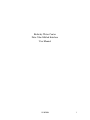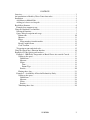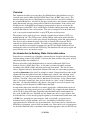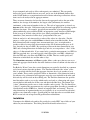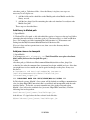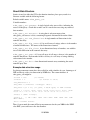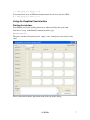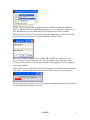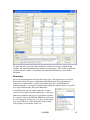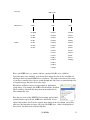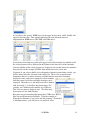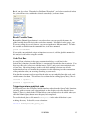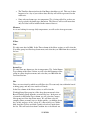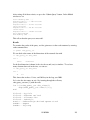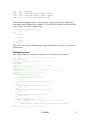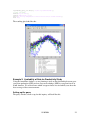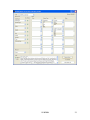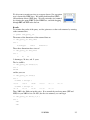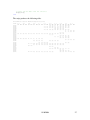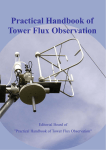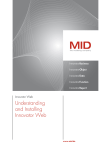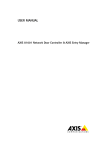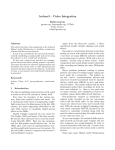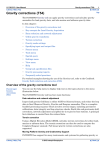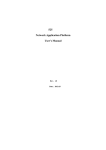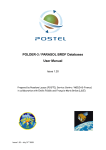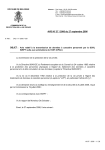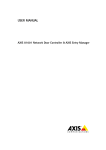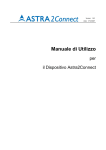Download Berkeley Water Center Data Cube
Transcript
Berkeley Water Center
Data Cube-Matlab Interface
User Manual
11/10/2008
1
CONTENTS
Overview ......................................................................................................................... 3
An introduction to Berkeley Water Center data cubes ................................................... 3
Installation ...................................................................................................................... 4
Add library to Matlab Path ......................................................................................... 5
Adding java classes to classpath ................................................................................. 5
Result Data Structure ...................................................................................................... 6
Example data structure usage...................................................................................... 6
Using the Graphical User Interface ................................................................................ 7
Starting the interface ................................................................................................... 7
Query dialog description and usage ............................................................................ 9
Dimensions ........................................................................................................... 10
Measure ................................................................................................................. 11
Filters .................................................................................................................... 11
Filter members from hierarchies ....................................................................... 12
Result Variable Name ........................................................................................... 15
Code Text Box ...................................................................................................... 15
Triggering custom analytical code ............................................................................ 15
Using the QueryCube() Function Interface .................................................................. 16
Examples of Cube Queries and Analyses ..................................................................... 17
Example 1: 2004 Daily Temperature at Boreal Forest sites outside Canada ............ 17
Setting up the query .............................................................................................. 18
Dimensions ....................................................................................................... 18
Measure ............................................................................................................. 19
Filters ................................................................................................................ 19
Time .............................................................................................................. 19
Datum Type .................................................................................................. 19
Results ............................................................................................................... 20
Plotting these data ................................................................................................. 21
Example 2: Availability of Data for Productivity Study.......................................... 22
Setting up the query .............................................................................................. 22
Dimensions ....................................................................................................... 24
Measure ............................................................................................................. 24
Filters ................................................................................................................ 24
Results ............................................................................................................... 25
Tabulating these data ............................................................................................ 26
11/10/2008
2
Overview
This document describes user procedures for a Matlab library that facilitates access to
scientific data stored in Microsoft SQL SSAS Data Cubes on BWC data servers. The
interface library helps the user build queries to retrieve data in a way that is friendly to
the scientific Matlab user, and delivers the query results into a data structure containing a
multi-dimensional data array along with text labels for the members of the various axes.
It builds queries in the MDX query language transparently to the user, and issues the
resulting query to the BWC server, which replies with the resulting data along with axis
metadata that addresses the result contents. The data is transported over the world-wide
web, so no special network interfaces or open TCP ports need be present.
The interface can be used in two ways, through a graphical user interface (GUI), or a
matlab function call. The GUI presents a dialog window with various point-and-click
controls that allow a user to select query criteria describing the subset and aggregation of
data desired, and to submit the query at the click of a button. The requested data is
returned in a global structure variable. To enable users wishing to incorporate data
retrieval into their own analytical program code, the GUI also builds function call text
matching the criteria selected in the GUI dialog. This function call text can be copied and
pasted into the user’s own analysis scripts.
An introduction to Berkeley Water Center data cubes
Data cubes are a standard type of database structure that are designed with data browsing
and data mining in mind. One of BWC’s activities has been to harness the power of these
analytical products for scientific use.
The data accessible via this Matlab interface is stored in a Microsoft SQL Server
Analysis Services (SSAS) Data Cube. A data cube is a form of database arranged
according to the OLAP (online analytical processing) data model. The data in a data
cube is organized into an n-dimensional structure with each axis representing a primary
organizing dimension of the data. For example, a simple 3-dimensional data cube, might
organize the data along dimensions that are datum type (rainfall, solar radiation, water
temperature, etc.), time of measurement, and location of measurement (site). Each data
item has a “location” along each of these dimensions. For instance, in our 3-dimensional
cube, a data point’s datum type, time, and site denotes its “place” in the 3-dimensonal
data cube. As with other databases, the data in a data cube is accessed via queries, but
the language used for the queries is MDX rather than SQL.
An important value of the data cube is to enable aggregation; each dimension can be set
up to aggregate data along varying levels of resolution. For example, the time dimension
can be set up to group data items (originally individual half-hourly measurements) by
day, week, month, and year. Similarly, the site dimension can be set up to address data
by individual site, or sites may be grouped together by environmental classification, such
as IGBP class, grouping sites into categories such as grasslands, evergreen forests,
deciduous forests, coastal wetlands, and so on. Any number of different levels of
aggregation may be defined for any given dimension. Levels may also be collected into
hierarchies of groupings, such as hour-day-month-year. Since these levels of aggregation
are described when the cube is constructed, the resultant aggregate values for the data can
11/10/2008
3
be pre-computed and ready to deliver when queries are submitted. This can greatly
increase the speed at which data are accessed, and is one of the hallmark features that
make OLAP databases an organizational model of choice when large collections of data
items need to be analyzed in an aggregate manner.
There are many alternatives for how the data can be aggregated such as the sum of the
numbers, the average of the numbers, the largest value (maximum), the smallest
(minimum), or the count of numbers in the set. The style of aggregation is selected as a
measure of the data cube. Different measures become appropriate for collecting together
different data items. For example, given daily measurements of precipitation and
photosynthetically active radiation (PAR), an appropriate yearly measure of PAR might
be the average of all daily values for the year, where precipitation might call for a
cumulative (sum) measure of all the days’ precipitation for the year.
Often an analysis is only interested in a subset of the values in a data cube. For this
purpose, a cube query can establish filters to identify what to include/exclude. In our
three-dimensional cube example (time, measurement type, site), we might wish to
produce a table of average daily measurement values for all measurement types at all
sites, but only for the year 2002. By specifying a filter on the time dimension for year
2002, and selecting dimensions for datum type and site, we can produce a “slice” of the
cube as a 2-dimensional table. If we wanted only a particular measurement (say GPP) for
2002 for grassland sites, we would specify a time filter of the year 2002, a datum type
filter for GPP, and a site filter with IGBP class of GRA. Then we would specify one
dimension as individual sites and the other as days.
The dimensions, measures, and filters together define a cube query that we can use to
select and aggregate data from the data cube database to form a resultant sub data cube of
interest.
For Berkeley Water Center data, certain dimensions are typically described in a common
style for our various data cube products. The Timeline dimension (the “when” of the
data) is specified with flat levels that aggregate data into day of year, months of year,
years, months. These can be specified as filters or dimensions. A flat dimension such as
day when used as a dimension will aggregate across the years included in the cube such
that each day will be a tick on the resulting axis. The Timeline dimension also specifies
time hierarchies such as year to day which can be used only as a dimension and creates
an axis that has tick marks for all the years and their individual days. The Datum Type
(“what”) dimension provides access to the variables such as precip. The Site dimension
(“where”) organizes the measurement sites, and can group them according to a number of
classifications such as IGBP class, latitude or longitude band, and country. There are
other dimensions of organization that we use (typically six or seven total for each cube),
and these vary from cube to cube. Specifications for each data cube are available from
BWC on our web site at http://bwc.lbl.gov/DataServerdefault.htm.
Installation
Uncompress the Matlab code archive file provided to you by BWC into a folder of your
choice on your workstation. The folder path will be hereafter referred to as
11/10/2008
4
<absolute_path_to_CubeAccessLib>. Once the library is in place, two steps are
necessary to set it up for use:
1. Add the folder and its subfolders to the Matlab path so that Matlab can find the
library .m code.
2. Add the bwc_https2.jar file containing the cube-web interface Java object to the
Matlab Java path.
These steps are described here:
Add library to Matlab path
1) Open Matlab
2) Click on File-> Set path -> add with subfolders option -> browse to the top level folder
containing the cube interface (<absolute_path_to_CubeAccessLib>) -> click on OK then
Save. For example, my folder containing the cube interface is C:\Documents and
Settings\rweber\My Documents\Matlab Interface\CubeAccessLib.
If it says it does not have permission to save, then save to the directory that has
CubeAccessLib.
Add java classes to classpath
1) Open Matlab
2) at prompt type edit classpath.txt (Unix/Linux/Mac users please heed note
below while you have the classpath file open.)
3) Add
<absolute path_to CubeAccessLib>\common\lib\matlabjava\classes\bwc_https2.jar
to the first line after the comment lines (comment lines begin with ##) and save. Note that
you might have to close matlab and start it again for changes to take place. In my case
this line is:
C:\Documents and Settings\rweber\My Documents
\Matlab\CubeAccessLib\common\lib\matlabjava
\classes\bwc_https2.jar
*** IMPORTANT NOTE FOR UNIX/LINUX/MAC-OS USERS ***
In Unix-based systems, Matlab’s Java system will by default use an Https communication
class (ice.https.HttpsURLConnection) that is specialized and incompatible with the cube
interface library. To fix this, you must comment out a line in the classpath so that
Matlab’s Java will use the standard class (javax.net. HttpsURLConnection). Find the
following line in classpath.txt:
$matlabroot/java/jarext/ice/ib6https.jar
And add two “#” signs before the line so that it looks like this:
##$matlabroot/java/jarext/ice/ib6https.jar
11/10/2008
5
Result Data Structure
Queries issued via either the GUI or the function interface place query results in a
structure variable with the following format:
Default variable name: cube_query_out
Variable members:
cube_query_out.success: A single logical value, true or false, indicating the
success of the query. Check this to make sure it is true before accessing any returned
data members.
cube_query_out.errorstr: A string that is only non-empty when
cube_query_out.success is false, containing diagnostic information about the failure.
cube_query_out.num_dimensions: A single number of dimensions in the
returned data array.
cube_query_out.dim_names: A 1-by-n cell array of strings, where n is the number
of returned dimensions. The names of the dimensions returned.
cube_query_out.dim_sizes: A one-dimensional array of numbers, one with the
size of each dimension in the returned data array.
cube_query_out.axes: A 1-by-n cell array of cell arrays, where n is the number of
returned dimensions. Each member of this cell array is a cell array of strings labeling
each returned axis member.
cube_query_out.data: An n-dimensional numeric array containing the actual
returned query data.
Example data structure usage
Say that measurement counts have been called for with a timeline by year, datumtypes of
GPP and Precip, with a site dimension by IGBP class. The return members of
cube_query_out might be:
.success = true
(It worked)
.errerstr = ‘’
(it worked- no error)
.num_dimensions = 3
.dim_names = {'Timeline' 'Datumtype' 'Site'}
.dim_sizes = [17 2 11]
(17 years, 2 datum types, 11 IGBP classes)
.axes{1} = { '1991' '1992' '1993' '1994' '1995' '1996' '1997' '1998'
'1999' '2000' '2001' '2002' '2003' '2004' '2005' '2006' '2007'}
.axes{2} = {'GPP' 'Precip'}
.axes{3} =
'WET' 'WSA'}
{' TBD' 'CRO' 'CSH' 'DBF' 'EBF' 'ENF' 'GRA' 'MF' 'OSH'
.data = <17x2x11 double>
Thus, if you wanted the count of Precip measurements for the year 2000 for the IGBP
class ENF, you would access the data member:
11/10/2008
6
n = cube_query_out.data(10,2,6)
If you wanted an array of GPP measurement counts for all years for class GRA:
M = cube_query_out.data(:,1,7)
Using the Graphical User Interface
Starting the interface
Start Matlab, and set the working directory to whatever folder suits your work.
Once this is set up, in the Matlab command window, type:
QConstruct2()
The query window will come up in an “empty” state, waiting for you to select a data
cube.
Select a data cube with the drop-down menu at the top of the dialog:
11/10/2008
7
NOTE: This list of data cubes is populated from a variable set in the file <absolute
path_to CubeAccessLib>\NextGenUI\appsettings.m>. As we add cubes to this list, we
may distribute new versions of this file to you to make the new cubes available.
When you select a cube, you will be presented with a login dialog so you can enter the
user name and password given to you by the Berkeley Water Center:
Enter your username and password, and click OK. (NOTE: As of this release, the
password typed into the “Enter password” field is clearly visible. If the password is
sensitive, you may wish to avoid having onlookers while logging in. We are seeking to
address this problem.)
Once you have entered your login, you will see a progress bar while the cube connection
takes place. An initial cube connection can take 15-30 seconds, so please be patient.
If your username/password pair is correct, your query Dialog will become populated with
the data dimensions available in the cube.
11/10/2008
8
If the login pair you entered was not correct for the cube you selected, you will see a
dialog indicating a failure to connect.
Query dialog description and usage
The exact layout of the query dialog depends on the structure of the cube being accessed.
The basic functionality is the same for all cubes. Here is a typical set up for a cube
query, in this case, against the Amflux data, getting averaged GPP and NEE data for the
summer months of years 2000-2004, for the North American sites grouped by IGBP
class:
11/10/2008
9
To query the cube, you select filter, dimension, and measure criteria with the dialog
controls, and click the Submit Query button to issue the query. The results are placed in
a global structure variable, as described in the Result Data Structure section of this
document.
Dimensions
At least one data dimension must be selected for query, and usually more are desired.
Data returned from the query is inherently multidimensional. The total number of
elements in a returned data set will be the product of the sizes of all dimensions
multiplied together. A single data element from within the returned dataset is specified
by a single location index along each dimension.
A data dimension may be simple such that it is either
selected or not selected (such as datumtype), or may have
numerous resolutions and types of aggregation available.
An example of this is the Timeline dimension, which can
be set to aggregate data by year, year down to the month,
year down to the day, collect all months of the various
year together for seasonality studies, etc.
11/10/2008
10
When you select dimensions, the order of the returned dimensions will be in the topdown order that they are shown in the query dialog. Thus, in the example figure where
timeline, datumtype, and site are selected, their respective positions in the return array
would be 1, 2, and 3.
The Non-Empty checkbox is offered to cut down on blank data delivery from sparse
cubes. This can be desirable in large return sets since even blank data elements (NaN)
take up memory and are communicated over the network. If Non-Empty is checked, any
dimension member that has no associated data will not be included in the return set. For
example, if you were calling for yearly measurement counts of GPP for all sites between
the years of 2000 and 2007, and had checked Non-Empty for the timeline, and there were
no measurements of this value in 2005 at all, the position for 2005 would be omitted from
the results and the timeline axis would show labels of ‘2000’, ‘2001’, ‘2002’, ‘2003’,
‘2004’, ‘2006’, and ‘2007’.
Measure
The Measure is the way raw data measurements from the cube are aggregated together to
form product data elements in the returned dataset. Examples are:
Count: The number of raw measurements that are available to be aggregated through the
permutations of the various axis members.
Average: The mean values of raw measurements aggregated through the permutations of
the various axis members.
Cumulative: The sum of values of raw measurements aggregated through the
permutations of the various axis members.
MinimumValue/MaximumValue: The lowest or highest, respectively, of the aggregated
raw measurements.
Filters
Filters exclude data that have not been specifically selected from being included in the
query results. This is very important for insuring that certain values (for example, data
collection sites not part of a given study) are not aggregated into collective results (such
as by-year cumulative measures for entire classes of sites). Filters can also be important
when querying very fine-scale data, which can be voluminous across the full time and
geographic scales of the cube, and could cause queries to be very slow or even fail due to
memory constraints.
Criteria for filtering are arranged into sets. For example, the set “Years” along the
Timeline dimension contains the individual data years available in the cube, the “SiteID”
set contains the identifies for each data collection site, and so on.
In the Filters section of the Query Dialog, there are 16 control pairs of a drop-down menu
and a list box. The drop-down menu is used to select the filter set, and selecting the set
causes the associated list box to become populated with the individual members of the
filter set. You can then select the members of the filter set from which you desire data.
11/10/2008
11
The filter sets are arranged into four columns according to function. The leftmost column
contains filter sets pertaining to time of measurement. The second column is for type of
data measurement (variable being measured). The third column pertains to geographic
location of measurement (site). The fourth column is for available filter sets that may not
fall into these three categories
For example, you may wish to filter data to access only certain years of interest. In the 1st
filter column, you can select the set “Year” in the drop down menu:
(NOTE: This “Year” set is generally pre-selected automatically on log-in to the cube.
This is to provide a “hint” as to the functioning of the filters, and that the log-in was
successful.)
The “Year” list box will be populated with the data-years available, and you can select
the years you want by clicking the individual years. If you wish to
select a range of filter members, you can hold down the Shift key
while you click the first and then the last item in the box. If you want
to select multiple discontiguous items, you can hold down the Control
(Ctrl) key while selecting items one-by one.
Here the years 2002-2004 plus 2006 have been selected:
As you select filter sets, selected filter sets will become unavailable in other filter dropdown menus, because a particular filter set can only be used once in a query.
IMPORTANT NOTE ON FILTERING: Filters are use to exclude data other than that
selected. You do not need to use filter sets when you do not wish to exclude anything in
the set. For instance, if you want precipitation data for each day of year 2002, you DO
need to select “Day of Year” as a Timeline dimension, and select Year as a time filter set,
selecting the year 2002 within that set. You should NOT try to select “Day of Year” as a
filter set for Time, and then select all days of the year. (You actually cannot do this
because the number of filter selections is limited to 200 members.) This would be
unnecessary as data are included by default. Only use filters when there are data to be
excluded from the given grouping of filter criteria.
Filter members from hierarchies
Certain filter listboxes containing groups of filters can interact with each other in a
hierarchical manner. For instance, each cube contains data collected at many geographic
sites. In the Ameriflux cube there are 79 sites. Each site has a vegetation type,
designated by IGBP class, such as grassland (GRA), evergreen needle-leaf forest (ENF),
or cropland (CRO). Such a hierarchical arrangement of sites can be diagrammed this
way (this is a small subset of IGBP classes and sites in a real cube, for clarity):
11/10/2008
12
Hierarchy
IGBP Classes
SiteIDs
IGBP to Site
CRO
ENF
GRA
US-ARM
CA-NS1
US-ARb
US-Bo1
CA-NS2
US-ARc
US-Bo2
CA-NS3
US-Aud
US-IB1
CA-NS4
US-Bkg
US-Ne1
CA-NS5
US-CaV
US-Ne2
US-Fmf
US-Dk1
US-Ne3
US-Fuf
US-FPe
US-Ha2
US-Fwf
US-Ho1
US-Goo
US-KS1
US-IB2
US-Me1
US-Var
US-Me2
US-Wkg
US-Me3
US-Me4
US-NC2
Here, each IGBP class is a “parent” and has a group of SiteIDs as its “children”.
Out of the many sites available, it can be useful to narrow the list of sites available for
filtering to those of certain IGBP classes of interest. This makes selection of sites easier
as you have a smaller list of sites to search through and don’t have to search through sites
of vegetation types that don’t fit in your study.
Hierarchies in filter list boxes are represented by hyphenated
group names. For example, the IGBP to Site hierarchy described
above would be shown in this drop-down menu under the site
filter column this way:
Here the two levels of the IGBP To Site hierarchy can be found
second from the top in the list, IGBP class and SiteID. If you
choose both of these levels in two separate drop-downs in the site column, you will be
able to use the hierarchy to choose sites based on IGBP class. After selecting both of
these levels, the filter boxes will look like this:
11/10/2008
13
As you choose the “parent” IGBP classes in the upper list box, their “child” SiteIDs will
appear in the lower box. This example illustrates the same hierarchy that was
diagrammed for IGBP classes CRO, ENF, and GRA above:
If you choose more than one parent in the upper level of the hierarchy, the children of all
the selected parents will be displayed in the listbox for the lower level of the hierarchy.
Once the children of the selected parents are displayed, you can then choose the members
that you wish (in this example, SiteIDs) from which you want to select data.
In general, if you select a child level in a hierarchy without its parent being selected, you
will be offered all of the selections in the child level. There is an exception to this.
Sometimes there are so many selections available that they cannot be reasonably
displayed at once, and you are required to select members
from the parent level before and child selections can be
displayed. When this is so, the child level will be marked
with an asterisk (*) in the filter drop-down menu. For
example, our California cube contains over 3700 sites.
This is far too many to display at once. The filter dropdown menu for sites looks like this:
Here there are two hierarchies that group those 3700+ sites: HUC to
SiteCode and Watershed to SiteName. Using the example of
Watershed to Sitename, if you select only the grouping “*Watershed
to SiteName-Name”, you will not see site names to select.
11/10/2008
14
But if you also select “Watershed to SiteName-Watershed”, and select watersheds in that
list, you will have sites within the selected watershed(s) to choose from:
Result Variable Name
Beneath the Submit Query button is a text box where you can specify the name of a
global variable that will receive the result data structure. It defaults to cube_query_out.
If you are calling for several datasets, you can assign them to different names. To make
the variable available from the command line, issue the command:
global variableName
If you wish your analytical scripts or functions to access it, add the global command to
the analysis code before using the variable.
Code Text Box
As you fill out selections in the query construction dialog, a code line for the
QueryCube() function (described below) is constructed to match the chosen criteria. You
may copy this code (select text with the mouse, Ctrl-C) and paste it into analytical code
of your own. Observing changes in this code while making selections can also be
instructional on how to construct the parameters for this function given the construction
of the particular cube you are using according to your needs.
Note that the username and password for the cube are not embedded into this code, only
variable names for them. You will need to set them before calling QueryCube(), like so:
username = ‘myuser’;
password = ‘mypassword’;
Triggering custom analytical code
If you prefer to use the GUI query builder interface rather than the QueryCube() function,
you may wish to execute your own analytical or data display code once data has been
fetched. There is a hook in the GUI that allows your custom code to be called when you
click the Submit Query button once the query has completed.
To use this hook, place a file named doAnalyses.m in the cube folder that is your
working directory. In that file, create a function:
function doAnalyses(cube_query_out)
11/10/2008
15
where cube_query_out is the query result structure (as described in the previous section)
that will be passed to your code. Remember to test cube_query_out.sucess for true before
operating on the returned data.
You may also choose to place this function file in another folder than your working
folder, but in that case you will need to add that folder to your Matlab path ABOVE the
rest of the cube interface folders. This is to make sure that your customized doAnalyses()
function will be called preferentially over the empty stub in the interface code body.
Using the QueryCube() Function Interface
QueryCube is the code-level interface for cube access without the use of the GUI.
result =
QueryCube(baseurl,dbname,cubename,username,password,measure
,dimnames,dimensions,non_emptys,filters)
Here, result is the query result data structure described previously in this document. It
should be noted that several important supplied parameters (measure, dimensions, and
filters) are strings or cell arrays of strings in the MDX member description format. As
there are several cubes accessible with this interface, and since cubes change in their
construction with fair frequency, it is out of the scope of this document to list the various
member names. Again, it is instructional to the user to use the GUI and observe the
changes in the Matlab code window in response to various selected criteria
Here are the input parameters described in detail and example:
baseurl
A single string containing the base URL of the web server. This string is present in the
file appsettings.m as BASE_URL. At the time of this writing, that base URL is:
'http://bwc.berkeley.edu/mdxconnect/Default.aspx?db='
dbname
A single string containing the name of the SSAS database containing the cube to be
queried. This string is present in the file appsettings.m as DB_NAME.
cubename
A single string containing the name of the cube to be queried. This string is present in
the file appsettings.m as CUBE_NAME.
username
A single string containing the Windows user name used to access the cube.
password
A single string containing the Windows password used to access the cube.
measure
11/10/2008
16
A single string with the MDX member designation of the data measure being queried.
Examples: for the count, '[Measures].[Count]', for the average,
'[Measures].[Average]'.
dimnames
A 1-dimensional cell array of strings containing the names of the dimensions called for in
the query. This is actually simply repeated back in the return structure member
results.dim_names, and not included in the query sent to the server. It is used here to
provide consistency with the output of the GUI, which provides the names of the selected
dimensions because otherwise analytical code could not know what the user has selected.
Example: calling for three dimensions, Timeline, Datumtype, and Site, the cell array
would be coded as {'Timeline' 'Datumtype' 'Site'}
dimensions
A 1-dimensional cell array of strings containing the hierarchy designations for each
dimension desired in the query results. Example: calling for three dimensions, Timeline
(by year), Datumtype, and Site (by SiteID), the cell array would be coded for as
{'[Timeline].[Year].[Year]' '[Datumtype].[Datumtype].[Datumtype]'
'[Site].[IGBP To Site].[SiteID]'}
non_emptys
A 1-dimensional numeric array of logical values (1-true or 0-false), one for each
dimension called for in the order that they were described. True means that the
dimension is queried as non-empty (no dimension position will be returned where the
entire dimension has no data values), false means that an empty dimension position will
be returned filled with NaN’s. Example (matching previous dimension): Continuous
timeline (regardless of empties), empty datumtypes and siteids not returned would be
coded as [0 1 1]
filters
A one dimensional cell array of one-dimensional cell arrays, one inner array for each set
of filters (equivalent to one of the filter lists in the GUI) called for. Example: filtering
down to the years 2000-2003, datumtype GPP, no exdatumtype or offset, and only sites
of IGBP types DBF and ENF, might be coded as:
{{'[Timeline].[Year].[Year].[2000]' '[Timeline].[Year].[Year].[2001]'
'[Timeline].[Year].[Year].[2002]' '[Timeline].[Year].[Year].[2003]'}
{'[Datumtype].[Datumtype].[GPP]'} {'[Exdatumtype].[Exdatumtype].&[1]'}
{'[Offset].[Offset].&[1]' } {'[Site].[IGBP To Site].[IGBPClass].&[DBF]'
'[Site].[IGBP To Site].[IGBPClass].&[ENF]'}}
Examples of Cube Queries and Analyses
Example 1: 2004 Daily Temperature at Boreal Forest sites outside
Canada
Using the Fluxnet Daily cube, here we are asking for daily average temperatures from
any sites covered by the boreal working group, but only for sites outside of Canada. The
object is to make a scatter plot with the day of year on the X axis, and the temperature on
11/10/2008
17
the Y axis. There will be one data point per site/day, and a different symbol for each site.
Colors for the symbols are selected by country.
Setting up the query
The query window, when set up for this inquiry, will look like this:
We will go over the query criteria point-by-point.
Dimensions
The dimensions are time (as day of year) and site. In the
product graph, the time dimension will be displayed along the
X axis, the site dimension expressed as symbol, and the data
values themselves arranged along the Y axis.
Thus, two dimensions are called for:
Timeline as Day of Year
Site as SiteName.
Notes:
11/10/2008
18
•
The TimeLine dimension has the Non-Empty checkbox set off. This way if there
happens to be a day of year with no data, that day will still be represented on the
return axis.
•
Since only one datum type, air temperature (Ta), is being called for, we have no
need to specify the datum type dimension. The filter we will set will insure that
only Ta values will be included in the returned data set.
Measure
As we are looking for average daily temperatures, we will use the Average measure.
Filters
Time
We only want data for 2004. In the Time column of the filters section, we will select the
Year filter group in a filter drop-down menu, and select the year 2004 from the associated
list box.
Datum Type
We only want one datum type, the air temperature (Ta). In the Datum
Type column of the filters section, we will select the Datumtype filter
group in a filter drop-down menu, and select the year 2004 from the
associated list box.
Site
There are two criteria by which we will filter sites: We want only sites within the boreal
working group, and only sites outside of Canada.
In the Site column of the filters section, we will select the
WorkingGroup filter group in a filter drop-down menu and select
Boreal Working Group from the associated list box. In the next set
of controls in the Datum Type column, we will select the Country
filter group in a filter drop-down menu. We will then select all
countries (there are many ways to do this quickly—try holding down
the Ctrl key and press A for “select all”), then scroll to see Canada,
hold down the Ctrl key and click Canada to deselect Canada from
the list. This will cause data from Canadian sites to be filtered out.
11/10/2008
19
After setting all of these criteria, we press the “Submit Query” button. In the Matlab
window we see
Start Reading cube ....
Elapsed time is 0.002854
query submitted
Elapsed time is 0.467295
reply received
Elapsed time is 0.480856
tokens split
Elapsed time is 0.745432
data deserialized
End Reading cube ...
seconds.
seconds.
seconds.
seconds.
This tells us that the query was successful.
Results
To examine the results of the query, we first gain access to the result structure by entering
at the command line:
>> global cube_query_out
We can look at the names of the dimensions of the returned data with
>> cube_query_out.dim_names
ans =
'Site'
'Timeline'
So the first dimension (column) is the site, the second (row) is timeline. To see how
many elements there are in the axes, we can use:
>> cube_query_out.dim_sizes
ans =
11
366
This shows that we have 11 sites, and 366 days in the leap year 2004.
Let’s view the site names on axis 1 by iterating through the cell array
cube_query_out.axes{1} with the code:
for i=1:cube_query_out.dim_sizes(1)
disp(cube_query_out.axes{1}{i});
end
Finland - Hyytiala
Finland - Kaamanen wetland
Finland - Siikaneva fen
Finland - Sodankyla
Russia - Fedorovskoje-drained spruce stand
Sweden - Degero
Sweden - Skyttorp
11/10/2008
20
USA
USA
USA
USA
-
AK
ME
ME
MI
-
Atqasuk
Howland Forest (main tower)
Howland Forest (west tower)
Sylvania Wilderness Area
The actual air temperature data is in the array cube_query_out.data. If we wanted the
temperature for the Finland sites (columns 1-4) for the 30th of January (the 30th day of the
year--row 30), we could view them with:
>> cube_query_out.data(1:4,30)
ans =
-7.8342
-13.0844
NaN
-11.4312
This tells us (aside from our Finland sites being cold in January) that there is no data for
Siikaneva fen.
Plotting these data
Here is an example of a script to plot the result data as a time-wise scatter plot.
% make sure we have access to our return data in the global
% data space
global cube_query_out;
% create the figure window with axes
fh = figure();
ah = axes();
% These will be the symbols we use for the various sites
symbols = '+ox*sd^Vph.';
% There's only 366 days, so set limits on the X axis
xlim([1 366]);
% iterate through the sites on the first dimension, choose colors and
% symbols, and plot each site's data series
hold on;
for i=1:cube_query_out.dim_sizes(1)
% choose the color for the country
% we will make an unknown country magenta
color = 'm';
if strfind(cube_query_out.axes{1}{i},'Finland') == 1
color = 'g';
end
if strfind(cube_query_out.axes{1}{i},'Russia') == 1
color = 'r';
end
if strfind(cube_query_out.axes{1}{i},'Sweden') == 1
color = 'k';
end
if strfind(cube_query_out.axes{1}{i},'USA') == 1
color = 'b';
end
% set up the color/symbol as the linespec
linespec = [symbols(i) color];
% plot the site temperatures, day numbers on the X axis, temperature
% data on the Y axis
plot(1:cube_query_out.dim_sizes(2),cube_query_out.data(i,:),linespec);
end
% Set up a legend using the Sites dimension axis
11/10/2008
21
legend(cube_query_out.axes{1},'Location','SouthOutside');
% label our graph
xlabel('Day of Year');
ylabel('Temperature [C]');
title('2004 Daily Temperature at Boreal Forest Sites Outside Canada');
hold off;
The resulting plot looks like this:
Example 2: Availability of Data for Productivity Study
Using the AmeriFlux database, we are planning a study on the relationship between gross
ecosystem production (GPP) and net ecosystem exchange (NEE) in evergreen forests in
North America. We wish to know which evergreen forest sites and which years have the
best coverage of these measurements.
Setting up the query
The query window, when set up for this inquiry, will look like this:
11/10/2008
22
11/10/2008
23
Dimensions
Our interest is in (1) the two datum types GPP and NEE, as
measured at (2) various sites, in the (3) various years of
data available in the data cube. Thus, we have a need for
three dimensions in our results:
Datumtype
Site as SiteID
Timeline as Year
Notes:
•
This time the Non-Empty checkbox for The
TimeLine dimension has been set on. We are not
interested in years with no data, and have no need
for years to be contiguous in the result dataset.
•
Unlike the previous example, we have more than one datum type to count. We
need to have the datum type distributed along its own dimension so that we can
separate the counts for these two variables.
Measure
We are counting numbers of measurements made during various site years, rather than
being interested in the measurement values themselves. This is what the Count measure
does.
Filters
Since we are looking across the entire time-scope of the database by year to search for
likely site-years for a study, we have no need to set any filters on
Time.
Of the many data variables available, we are only interested in two,
GPP and NEE. In the Datum Type filter column we will select
Datumtype as a filter group, and holding down the Ctrl key (to
select multiple individual items) select GPP and NEE in the
listbox.
We are only interested in North American sites, and the North
American countries covered by the AmeriFlux database are
Canada and the US. Under the Site filters column, we will select
the Country group, and choose Canada and USA by holding down
the Shift key and dragging the mouse over the two countries in the
list box.
11/10/2008
24
We also want to restrict our sites to evergreen forests. Site vegetation
type is denoted by IGBP class. We include both broadleaf (EBF)
and coniferous forests (ENF) here. We will restrict the sites returned
by selecting the group IGBP To Site-IGBPClass, and shift-dragging
through EBF and ENF in the list box.
Results
To examine the results of the query, we first gain access to the result structure by entering
at the command line:
>> global cube_query_out
The names of the dimensions of the returned data are
>> cube_query_out.dim_names
ans =
'Datumtype'
'Site'
'Timeline'
These three dimensions have sizes of
>> cube_query_out.dim_sizes
ans =
2
26
11
2 datumtypes, 26 sites, and 11 years.
The 1st siteID is
>> cube_query_out.axes{2}{1}
ans =
CA-NS1
and the years are
>> cube_query_out.axes{3}
ans =
Columns 1 through 6
'1996'
'1997'
'1998'
'1999'
'2000'
'2005'
'2006'
'2001'
Columns 7 through 11
'2002'
'2003'
'2004'
Thus, 2005 is the 10th year in this series. If we wanted the two data counts (GPP and
NEE) for year 2005 for site CA-NS1 (the first site returned), we could type
>> cube_query_out.data(:,1,10)
ans =
284
284
11/10/2008
25
So there are 284 data items for each of the variables GPP and NEE from the site CA-NS1
in year 2005.
Tabulating these data
The following script will print a table with the two variables for each year in the columns,
one site per row.
% make sure we have access to our return data in the global
% data space
global cube_query_out;
% set up variables for the dimension counts for easier reading
num_variables = cube_query_out.dim_sizes(1);
num_sites = cube_query_out.dim_sizes(2);
num_years = cube_query_out.dim_sizes(3);
% create a partial header line with the variable names by iterating
% through the variables axis
varhead = '';
for i=1:num_variables
% concatinate the variable names with 2 spaces between
varhead = [varhead cube_query_out.axes{1}{i} ' '];
end
% Create two header lines by iterating through the years
header1 = 'SiteID ';
header2 = '
';
for i=1:num_years
% concatenate the years together with six spaces in between
header1 = [header1 cube_query_out.axes{3}{i} '
'];
% concatenate the variable names together for the second line
header2 = [header2 varhead];
end
% a title to start
disp(' ');
disp('GPP and NEE data counts for AmeriFlux evergreen forest sites');
disp(' ');
% print the 2 header lines
disp(header1);
disp(header2);
% Build and print the data lines iterating through each site
for site=1:num_sites
% build the data line for this site
% start the line with the site name, spaces following
line = [cube_query_out.axes{2}{site} ' '];
% iterate through the years
for year=1:num_years
% for each year, iterate through the variables
for var=1:num_variables
% concatinate the data value for this year/variable to the
% data line
if isnan(cube_query_out.data(var,site,year))
% if the value is empty, make it blank instead of printing
% 'NaN', for clarity
line = [line '
'];
else
% otherwise there is a real value, add it to the data line
line = [line sprintf('%d ',...
cube_query_out.data(var,site,year))];
end
end
end
11/10/2008
26
% print out the data line for the site
disp(line);
end
The script produces the following table:
GPP and NEE data counts for AmeriFlux evergreen forest sites
SiteID
CA-NS1
CA-NS2
CA-NS3
CA-NS4
CA-NS5
US-Fmf
US-Fuf
US-Ha2
US-Ho1
US-KS1
US-Me1
US-Me2
US-Me3
US-Me4
US-NC2
US-NR1
US-SP1
US-SP2
US-SP3
US-SP4
US-Wi0
US-Wi2
US-Wi4
US-Wi5
US-Wi9
US-Wrc
1996
GPP NEE
366
283
366
283
1997
GPP NEE
365
323
365
323
1998
GPP NEE
365
240
365
240
127
127
182
182
241
241
1999
GPP NEE
365
365
2000
GPP NEE
366
366
360
360
363
363
365
365
366
192
366
152
366
192
366
152
243
359
365
333
359
365
366
366
2001
GPP NEE
173
173
173
173
2002
GPP
175
352
365
143
143
343
365
365
365
309
365
246
365
365
365
365
365
365
365
11/10/2008
NEE
175
352
365
343
365
309
365
365
365
365
365
261
261
231
231
365
365
2003
GPP
360
306
365
365
281
NEE
360
306
365
365
281
2004
GPP
366
333
366
366
365
NEE
366
333
366
366
365
365
365
208
366
208
366
305
305
214
350
366
214
350
366
365
365
365
359
365
359
239
215
239
215
366
366
366
366
259
260
243
366
259
260
243
366
2005
GPP
284
141
281
NEE
284
141
281
281
170
130
281
170
130
149
365
365
149
365
365
361
361
365
365
191
191
116
114
116
114
2006
GPP NEE
256
257
256
257
365
365
365
365
27