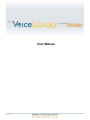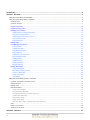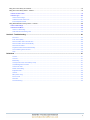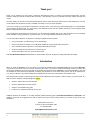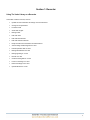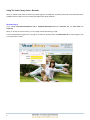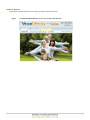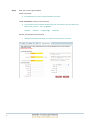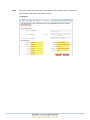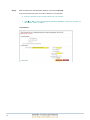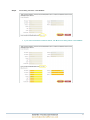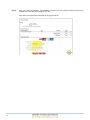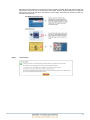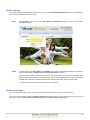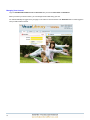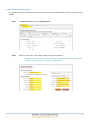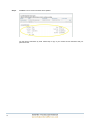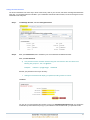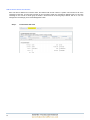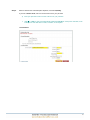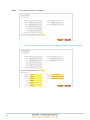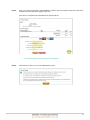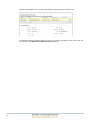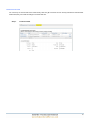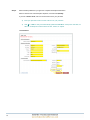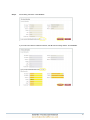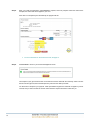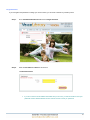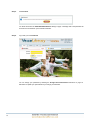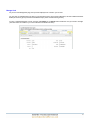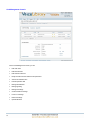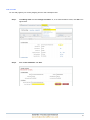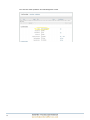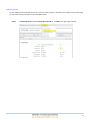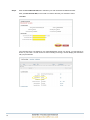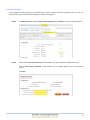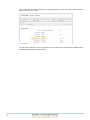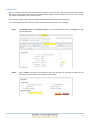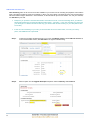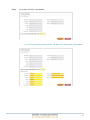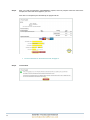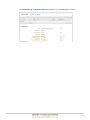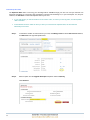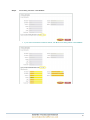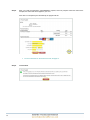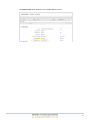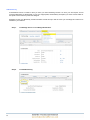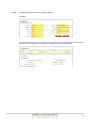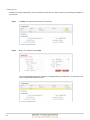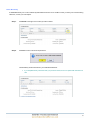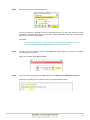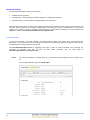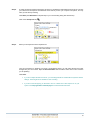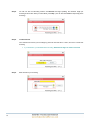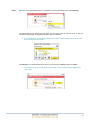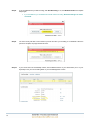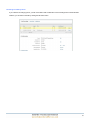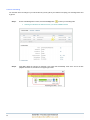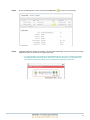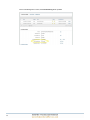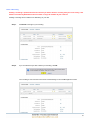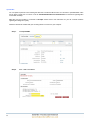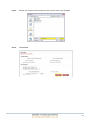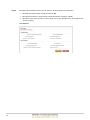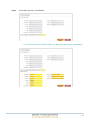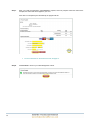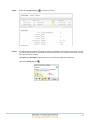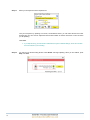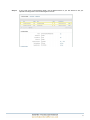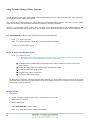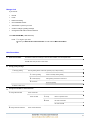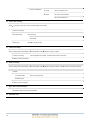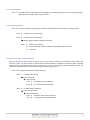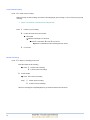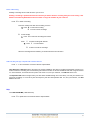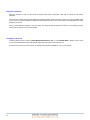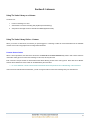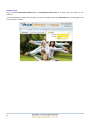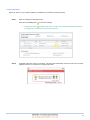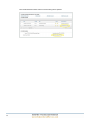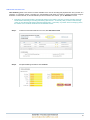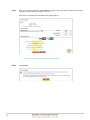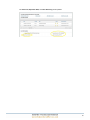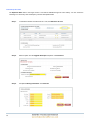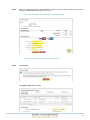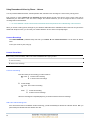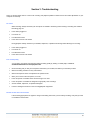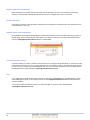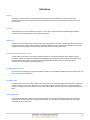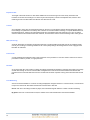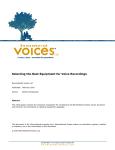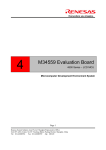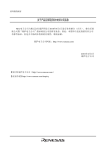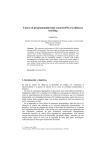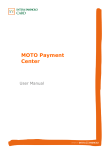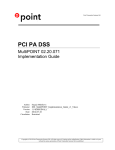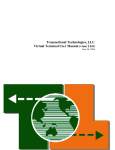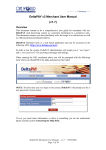Download Update Account / Change User Name
Transcript
User Manual 03 USER Introduction ................................................................................................................................................................... 4 Section 1: Recorder...................................................................................................................................................... 5 Using The Voice Library as a Recorder...................................................................................................................................... 5 Using The Voice Library Online - Recorder ................................................................................................................................ 6 Recorder Log In ..................................................................................................................................................................... 6 Create an Account.................................................................................................................................................................. 7 Redeem a Gift Card ............................................................................................................................................................. 15 Redeem a Promo Code........................................................................................................................................................ 15 Managing Your Account ....................................................................................................................................................... 16 Update Account / Change User Name ............................................................................................................................ 17 Change Account Password ............................................................................................................................................. 19 Add an Access Card to Your Account ............................................................................................................................. 20 Send a Card as a Gift ...................................................................................................................................................... 25 Forgot Password ............................................................................................................................................................. 29 Manage Card ....................................................................................................................................................................... 31 Card Management Console ................................................................................................................................................. 32 Edit card name ................................................................................................................................................................ 33 Edit Recorder PIN............................................................................................................................................................ 35 Edit Listener Password .................................................................................................................................................... 37 Notify Listeners................................................................................................................................................................ 39 Add Record and Listen Time ........................................................................................................................................... 40 Extend Expiration Date .................................................................................................................................................... 44 Add Beneficiary ............................................................................................................................................................... 48 Edit Beneficiary................................................................................................................................................................ 50 Delete Beneficiary ........................................................................................................................................................... 51 Manage Greeting............................................................................................................................................................. 52 Manage Recordings ............................................................................................................................................................. 54 Create a Recording ......................................................................................................................................................... 54 Recordings Created by Phone......................................................................................................................................... 59 Listen to a Recording....................................................................................................................................................... 60 Delete a Recording .......................................................................................................................................................... 63 Upload MP3..................................................................................................................................................................... 64 Using The Voice Library by Phone - Recorder ......................................................................................................................... 72 Create an Account and Purchase a Card............................................................................................................................. 72 Manage Account .................................................................................................................................................................. 72 Manage Card ....................................................................................................................................................................... 73 Main Phone Menu ................................................................................................................................................................ 73 Check Account Status ..................................................................................................................................................... 75 Change Greeting Message.............................................................................................................................................. 75 Change Recorder PIN or Listener Password................................................................................................................... 75 Create a New Recording ................................................................................................................................................. 76 Review a Recording ........................................................................................................................................................ 76 Delete a Recording .......................................................................................................................................................... 77 Add Time, Buy Card(s), or Speak with Customer Service ............................................................................................... 77 Help...................................................................................................................................................................................... 77 Notify Your Listeners ............................................................................................................................................................ 78 Closing Your Account........................................................................................................................................................... 78 Section 2: Listeners.................................................................................................................................................... 79 2 Using The Voice Library as a Listener...................................................................................................................................... 79 Using The Voice Library Online – Listener ............................................................................................................................... 79 Listener Access Codes......................................................................................................................................................... 79 Listener Log In ..................................................................................................................................................................... 80 Listen to Recordings ........................................................................................................................................................ 81 Add Record and Listen Time ........................................................................................................................................... 83 Extend Expiration Date .................................................................................................................................................... 86 Using Remembered Voices by Phone – Listener ..................................................................................................................... 88 Listen to Recordings............................................................................................................................................................. 88 Listener Phone Menu ........................................................................................................................................................... 88 Listen to a Recording....................................................................................................................................................... 88 Add Listen and Recording Time ...................................................................................................................................... 88 Section 3: Troubleshooting ....................................................................................................................................... 89 No sound ......................................................................................................................................................................... 89 Poor sound quality........................................................................................................................................................... 89 Record window does not track time................................................................................................................................. 89 Record window closes automatically ............................................................................................................................... 90 Record action failed ......................................................................................................................................................... 90 Playback window closes automatically ............................................................................................................................ 90 Time remaining does not reset ........................................................................................................................................ 90 Help ................................................................................................................................................................................. 90 Definitions ................................................................................................................................................................... 91 Access ............................................................................................................................................................................. 91 Account............................................................................................................................................................................ 91 Beneficiary....................................................................................................................................................................... 91 Card (Access Card, Voice Library Card).......................................................................................................................... 91 Card Management Console............................................................................................................................................. 91 CVV/CVV2 Code ............................................................................................................................................................. 91 Delete a Recording .......................................................................................................................................................... 91 Expiration Date ................................................................................................................................................................ 92 Listener............................................................................................................................................................................ 92 MP3 (online only)............................................................................................................................................................. 92 Promo Code .................................................................................................................................................................... 92 Recorder.......................................................................................................................................................................... 92 Time Remaining .............................................................................................................................................................. 92 3 Thank you! Thank you for selecting The Voice Library, powered by Remembered Voices, to preserve your priceless verbal legacy. We look forward to keeping your audio recordings safe and secure - while providing you and your listeners with easy, reliable, and long term access. The Voice Library can store all your favorite personal stories, with the unique sound and cadence of the voices that tell them. You may not think about how important the sound of a familiar voice really is; now you can be prepared. If you move, change your phone service, experience a computer crash, or face the loss of personal belongings in a natural disaster, your recordings will remain safe. The Voice Library uses dedicated servers that are updated, backed up, secured against power failures, and protected from malicious threats. Your recordings are archived until your card expires. You can extend the expiration date of your card and ensure that your recordings remain available to future generations. For peace of mind, you can assign a different beneficiary to each card. You can record with a telephone or cell phone, or through a reliable internet connection. Use your telephone - just like leaving a voice mail message Set your cell phone on speaker, or use a Bluetooth headset to record yourself during a long drive Use a conference phone to preserve a conversation with family and friends Create recordings when and where it is convenient for you Send an audio letter, when you don’t have time to write Visit www.RememberedVoices.com frequently for special offers, discounts, and tips for creating memorable recordings. Introduction When you create an Account in The Voice Library, you can add an unlimited number of Access Cards and you become a Recorder. If you access your account online, you have an overview of all cards in your account, and all the recordings on each card. Each card has a unique combination of access codes that can be shared with friends and family (Listeners). The minutes available on your card are deducted for each recording and playback; recordings and playback can occur online and by phone, and can be simultaneous. You, and your Listeners, can purchase additional record/listen time for each card, and extend the card expiration date. This manual walks you step by step through The Voice Library website and phone system. If there’s a button you need to push, or a field you need to complete, it will be highlighted in yellow. Section 1 explains the role of the Recorder. Section 2 explains the role of the Listener. Section 3 is a troubleshooting guide. Finally, there’s a definition section at the very end. Additional answers are available on our FAQ (frequently asked questions) page at www.RememberedVoices.com/faq.htm. Your questions, comments, and suggestions can help us improve the way The Voice Library works for you. Please contact us with your feedback at: Remembered Voices LLC 14 Front St., Exeter, NH 03833 USA Ph: 603-583-4880 [email protected] 4 Section 1: Recorder Using The Voice Library as a Recorder A Recorder creates an account, and can: Update account information and change account User Name Change account password Purchase cards Send cards as gifts Manage cards Edit card name Edit card Recorder PIN Edit card Listener Password Notify Listeners with card Listener ID and Password Add recording and listening time to a card Extend expiration date of a card Manage beneficiaries of a card Manage greeting on a card Record on a card Create recording titles on a card Listen to recordings on a card Delete recordings from a card Upload MP3 files to a card 5 Using The Voice Library Online - Recorder When you access a card online, the minutes you spend logged in, recording titles, or listening to titles will not be deducted from the available minutes on that card. Only recording and playback time will be deducted. Recorder Log In Log in through www.RememberedVoices.com or www.RememberedVoices.net as a Recorder with your User Name and Password. When you access your account online, you can manage several cards during your visit. You will automatically be logged out if your page is not active for several minutes. Click Remember me to remain logged in until your web browser is closed. 6 Create an Account To get started, you’ll first create an account. Next, you’ll add a card to that account. Step 1: Visit www.RememberedVoices.net and select Create a New Account. 7 Step 2: Enter your Account Login Information. Create a User Name. Email addresses are unique, and make excellent user names. Create a Password to access your account online. Your password must be at least 8 characters long and must contain a value from three of the following four groups: a-z, A-Z, 0-9, !@#$%&*. Examples: Hello!816 myC@T1sF@T 123abcXYZ Re-enter your password to check accuracy. 8 Clicking the Show button will display your password, making it easier to re-enter. Step 3: Enter your Personal Information. Enter your phone number without dashes, spaces, or parenthesis. This information will be used to mail cards and receipts. Click Register. 9 Step 4: Select a card from the Card Description dropdown, and select the Quantity. If you have a Promo Code, enter it to receive a discount on your purchase. Enter your promotion code to receive a discount on your purchase. Click or< Tab> to verify and automatically update the Total Price. If the promo code fails, it is either invalid , inactive, or expired. Click Checkout. 10 Step 5: Confirm billing information. Click Continue. If your credit card is billed to a different address, click No and enter billing address. Click Continue. 11 Step 6: Enter your credit card information. Click Proceed. If rejected, correct as prompted. When the credit card is accepted, the Order Total will be applied to your card. If the card is not accepted by the third attempt, the program will exit. 12 Remembered Voices requires your CVV/CVV2 code for all credit card orders. Most cards have a 3-digit code printed on the back of the card, to the right of the card number. American Express cards have a 4-digit code printed on the front, to the right of the card number. If you are 100% certain that your card has no code on it, then leave the field blank. Step 7: Click Continue. 13 You are now logged in to The Voice Library as a Recorder. This is your Account Management page, providing an overview of your account and all the cards within your Voice Library. This will be your home page when you log in to your account using your User Name and Password. Your Voice Library account and access card are now active. You will receive an email confirmation and/or welcome letter containing your account and card access codes: account User Name and Password, phone Recorder ID and PIN for this card, phone and online Listener ID and Password for this card. Keep this information with your personal files. If you misplace this information, you can follow the instructions Forgot Password instructions on page 29. You can also click the Contact tab to send an email to [email protected], or call us at 1-888-9-HEAR-ME (1-888-943-2763), and press 2 to request this information to be resent to you. 14 Redeem a Gift Card If you have received an access card as a gift by email or mail, visit www.RememberedVoices.net to log in and personalize your account and begin recording on your card. Step 1: Click Recorder, and log in with the User Name and Password provided in your card confirmation email/welcome letter. Step 2: Consider changing the User Name and Password that has been automatically assigned to this account. Review the instructions to Update Account / Change User Name on page 17. Your Voice Library card is considered active from the date of purchase. You will receive a confirmation email and/or welcome letter containing your access codes: account User Name and Password, phone Recorder ID and PIN, phone and online Listener ID and Password. Keep this information with your personal files. To see the card expiration date, follow the instructions on page 32. Redeem a Promo Code If you have a discount or promo code, you can use that code to purchase a card for a new or existing account. If you do not have an account, follow the Create an Account instructions on page 7. If you already have an account, you can use the promo code to Add a Card to Your Account (page 20) or Send a Card as a Gift (page 25). 15 Managing Your Account Log in at www.RememberedVoices.net as a Recorder with your account User Name and Password. When you access your account online, you can manage several cards during your visit. You will automatically be logged out if your page is not active for several minutes. Click Remember me to remain logged in until your web browser is closed. 16 Update Account / Change User Name It is important to keep your contact information accurate and up to date, so that Remembered Voices can notify you of service updates. Step 1: Click Manage Account, and select Update Account. Step 2: Update your user name, name, address, email(s), and/or phone number(s). If Remembered Voices is unable to reach you through the information provided, we will contact the beneficiary on your card when the card nears its expiration date. 17 Step 3: Click Save. Your Account Information will be updated. You will receive confirmation by email. Please keep a copy of your revised account information with your personal records. 18 Change Account Password The Account Password is the online key to all the Voice Library cards in your account, and all the recordings associated with each card. Your original Password is included in your confirmation email and/or welcome letter, but can be changed to a more memorable code at any time. Step 1: Click Manage Account, and select Change Password. Step 2: Enter your Old Password; this is included in your card confirmation email/welcome letter. Enter your New Password. Your password must be at least 8 characters long and must contain a value from three of the following four groups: a-z, A-Z, 0-9, !@#$%&*. Examples: Hello!816 myC@T1sF@T 123abcXYZ Re-enter your password to check your accuracy. Clicking the Show button will display your password, making it easier to re-enter. Click Save. You can use your new password the next time you log in to www.RememberedVoices.net. You will receive confirmation by email. Please keep a copy of your revised account information with your personal records. 19 Add an Access Card to Your Account Each card uses a different set of access codes; the Listeners with access codes to a specific card can listen to all of the recordings on that card. To control who can listen to your recordings, create your recordings on different cards; you can store recordings on one card for a certain group of friends, a second card for a second group of friends, and so on. You can manage each card through your Account Management screen. Step 1: 20 Click Purchase New Card. Step 2: Select a card from the Card Description dropdown, and select Quantity. If you have a Promo Code, enter it to receive a discount on your purchase. Enter your promotion code to receive a discount on your purchase. Click or <Tab> to verify and automatically update the Total Price. If the promo code fails, it is an invalid promo code that does not exist, is inactive, or has expired. Click Checkout. 21 Step 3: Confirm billing information. Click Continue. 22 If your credit card is billed to a different address, click No and enter billing address. Click Continue. Step 4: Enter your credit card information. Click Proceed. If rejected, correct as prompted. When the credit card is accepted, the Order Total will be applied to your card. If the card is not accepted by the third attempt, the program will exit. Step 5: For more information on the CVV/CVV2 code, see page 13. Click Continue to return to your Account Management screen. 23 The New Card will appear in your card list, identified with a system generated 14 digit number. To distinguish between the different cards on your account, consider changing the name of each card. See the instructions under Manage Card, Edit Card Name on page 33. 24 Send a Card as a Gift You can set up an account and send a Voice Library card as a gift to a friend. As soon as they receive their welcome letter and/or email, they can create recordings on a card of their own. Step 1: Click Send a Card. 25 Step 2: Select a Delivery Method for your gift card. Complete the Recipient Information. Select a card from the Card Description dropdown, and select the Quantity. If you have a Promo Code, enter it to receive a discount on your purchase. Enter your promotion code to receive a discount on your purchase. Click or <Tab> to verify and automatically update the Total Price. If the promo code fails, it is either an invalid promo code that does not exist, inactive, or expired. Click Checkout. 26 Step 3: Confirm billing information. Click Continue. If your credit card is billed to a different address, click No and enter billing address. Click Continue. 27 Step 4: Enter your credit card information. Click Proceed. If rejected, correct as prompted. When the credit card is accepted, the Order Total will be applied to your card. If the card is not accepted by the third attempt, the program will exit. Step 5: For more information on the CVV/CVV2 code, see page 13. Click Continue to return to your Account Management screen. The recipient of your gift card will receive an email and/or welcome letter with the necessary codes to access their account and gift card; their card will expire five years from the date of purchase. You will receive a receipt for your payment. Cards purchased through Send a Card will not appear in your list of cards, and you will not receive the access codes unless the recipient shares the codes with you. 28 Forgot Password If you’ve forgotten the password to manage your account online, you can send a reminder to yourself by email. Step 1: Go to www.RememberedVoices.net and click Forgot Password. Step 2: Enter the User Name and Email for this account. Click Reset Password. If you do not have an email address associated with your account, you will not be able to reset your password. Please call Remembered Voices customer service to reset you password. 29 Step 3: Click Continue. You will be returned to the www.RememberedVoices.net sign in page. A message with a new password will be sent to the email listed in your Personal Information. Step 4: Log in with your new Password. You can change your password by following the Change Account Password instructions on page 19. Remember to update your personal files if you change your Password. 30 Manage Card On your Account Management page, the top section displays a list of cards in your account. You can have an unlimited amount of cards in your Recorder account. Each card is independent, and has a different Recorder ID/PIN (for access by phone) and Listener ID/Password (for phone and web listening access). To open a Card Management console, click the card Number or the Select button beside the card you intend to manage. (The card number is included in your card confirmation email/welcome letter). 31 Card Management Console On the Card Management console, you can: 32 Edit card name Edit Recorder PIN Edit Listener Password Notify Listeners with the Listener ID and password Add record and listen time Extend expiration date Manage beneficiaries Manage greeting Manage recordings Create and title recordings Listen to recordings Delete recordings Upload MP3 files Edit card name You can easily organize your cards by assigning each one with a descriptive name. Step 1: Click Manage Card and select Change Card Name. Or, in the Card Information section, click Edit to the right of Name. Step 2: Enter the New Card Name. Click Save. 33 Your card name will be updated on the Card Management console. 34 Edit Recorder PIN You can change your Recorder PIN at any time. If you have reset your PIN, or received a Voice Library access card as a gift, you may wish to change your PIN to a more memorable number. Step 1: Click Manage Card and select Change Recorder PIN. Or, click Edit to the right of Recorder PIN. 35 Step 2: Enter the Current Recorder PIN; this is included in your card confirmation email/welcome letter. Enter your New Recorder PIN; it must consist of 4 numbers. Re-enter your new PIN to confirm. Click Save. Your Recorder PIN is now updated on your Card Management console. For security, your PIN will not be shown on your screen. You will receive an email confirming the change; consider keeping this information with your personal files. 36 Edit Listener Password If you change the Listener Password, your Listeners will no longer be able to access the recordings on this card. You can notify Listeners of the new Password by following the instructions on page 39. Step 1: Click Manage Card and select Change Listener Password. Or, click Edit to the right of Listener Password. Step 2: Enter the Current Listener Password; this is included in your card confirmation email/welcome letter. Enter your New Listener Password; it must consist of 4 to 10 numbers. Re-enter your new Password to confirm. Click Save. 37 Your Listener Password will be changed on your Card Management console. For security, only the last three digits are shown on your screen. You will receive confirmation of the new password by email and/or mail. Please keep this updated Listener Password information with your personal files. 38 Notify Listeners After you create an account and have begun adding recordings to your access card, notify your friends and family. Providing them with the Listener ID and Password for your card allows them to listen to those recordings any time, and as often as they like, until the Time Remaining is 0, or the card expires. Each card has a unique Listener ID and Password combination that allows access online and by phone. If you edit a Listener Password, a Listener using the old password will lose access to your recordings. Step 1: Click Manage Card and select Notify a Listener. Or, in the Card Information section, click Notify to the right of Listener Password. Step 2: Enter the Email of the person you would like to notify. They will receive an email with the Listener ID and Password necessary to listen to the recordings on this card only. 39 Add Record and Listen Time Time Remaining refers to the amount of minutes available on your access card for recording and playback. Each instance when a recording is created or played on the website, or when your Voice Library is accessed by phone, the Time Remaining will be decreased. Usage is factored in 1 minute intervals; 15 seconds will roll up to the next minute. You, and your Listeners, can Add Time to your card. 40 Example: If you purchase a card with 300 minutes, and create a 5 minute, 14 second recording online, you will have 295 minutes remaining for recording and listening (300 minutes – 5 minutes). If your next recording is by phone and your call length is 14 minutes and 16 seconds long, you will have 280 minutes remaining on your card (295 minutes – 15 minutes). If there is no time remaining on your card, you will not be able to record or listen online, or access your card by phone, until additional time is purchased. Step 1: To add more recording and listening time to your card, click Manage Card and select Add Time to Card. Or, in the Card Information section, click Add Time to the right of Time Remaining. Step 2: Select an option from the Upgrade Description dropdown. Select a Quantity. Click Checkout. Step 3: Confirm billing information. Click Continue. If your credit card is billed to a different address, click No and enter billing address. Click Continue. 41 Step 4: Enter your credit card information. Click Proceed. If rejected, correct as prompted. When the credit card is accepted, the Order Total will be applied to your card. If the card is not accepted by the third attempt, the program will exit. Step 5: 42 For more information on the CVV/CVV2 code, see page 13. Click Continue. The Time Remaining and Expiration Date will be updated on your Card Management console. 43 Extend Expiration Date The Expiration Date refers to how long your recordings will be available through your card. You and your Listeners can access the recordings on a card at any time and frequency until the Time Remaining is 0, or your card expires. You, and your Listeners, can Add Years to extend the expiration date on your card. If your card expires, you will not be able to record or listen online, or access your card by phone, until the expiration date is extended. If Remembered Voices is unable to reach you when your card nears the expiration date, we will contact the Beneficiary for that card. Step 1: To extend the duration of archive time for your card, click Manage Card and select Add Years to Card. Or, click Add Year to the right of Expiration Date. Step 2: Select an option from the Upgrade Description dropdown. Select a Quantity. Click Checkout. 44 Step 3: Confirm billing information. Click Continue. If your credit card is billed to a different address, click No and enter billing address. Click Continue. 45 Step 4: Enter your credit card information. Click Proceed. If rejected, correct as prompted. When the credit card is accepted, the Order Total will be applied to your card. If the card is not accepted by the third attempt, the program will exit. Step 5: 46 For more information on the CVV/CVV2 code, see page 13. Click Continue. The Expiration Date will be updated on your Card Management console. 47 Add Beneficiary If Remembered Voices is unable to reach you when your Time Remaining reaches 0 or when your card expires, we will contact the Beneficiary or Beneficiaries on your card. If appropriate, the Beneficiary will replace you as the account holder for the specific card to which they have been assigned. Remember to keep your Beneficiary contact information accurate and up to date to ensure your recordings will continue to be available to your Listeners. 48 Step 1: Click Manage Card and select Manage Beneficiaries. Step 2: Click Add Beneficiary. Step 3: Complete Beneficiary address, email, and phone number. Click Save. Your Card Beneficiaries page will be updated. You may wish to notify your Beneficiary that you’ve selected them for this card, and keep a copy of their contact information with your personal records. 49 Edit Beneficiary Remember to keep your Beneficiary contact information accurate and up to date to ensure your recordings are available to your Listeners. Step 1: Click Edit to the right of the Beneficiary you want to edit. Step 2: Make your corrections and click Save. Your Card Beneficiaries page will be updated. If you keep Beneficiary information with your personal records, be sure to update that information as well. 50 Delete Beneficiary A deleted Beneficiary can not be contacted by Remembered Voices if we are unable to reach you when your Time Remaining reaches 0, or when your card expires. Step 1: Click Delete to the right of the contact you want to delete. Step 2: Click OK to confirm. This action is permanent. The Beneficiary will be removed from your Card Beneficiaries list. If you keep Beneficiary information with your personal records, be sure to update that information as well. 51 Manage Greeting Record the greeting that Listeners will hear when they access your card by phone. Step 1: Click Manage Card, and select Update Greeting. Step 2: Click Record. Step 3: A popup window from Adobe Flash Player will ask if you will allow The Voice LIbrary server to access your camera and microphone. The server will only access your computer microphone, and only when you are actively recording. Click Allow (click Remember to skip this step on your next recording during this web session). Click on the tab with a microphone ( 52 ). Step 4: Select your microphone from the dropdown list. Test your microphone by speaking at a normal, conversational volume; you will notice that the level meter (colored bar on the left) changes with your voice volume. Adjust the Record Volume slider so that the meter does not turn red when you are speaking. Click Close. Step 5: If you do not see this popup, you will need to turn on or allow Java / Java Script to run on your system. Visit http://get.adobe.com/flashplayer/ for full download instructions. You will now see the Recording window. Click Record and begin speaking; you will have a maximum recording length of 10 seconds. When you are finished, press Stop, then Save. Step 6: If you want to hear your greeting, click Listen. Otherwise, click Return to Card Management Console. Listening to your greeting does not deduct time from your card’s available minutes. 53 Manage Recordings You will need three things to record your voice online: A reliable internet connection A microphone (i.e. desk microphone, headset microphone, or integrated microphone) A playback device (i.e. desk speakers, integrated speakers, or earphones) Using the audio device software, create a test recording to determine your speaking volume, best microphone position, and how much noise is picked up (i.e. breathing, shuffling paper, cars driving by). In some circumstances, you may need to upgrade your computer or invest in a higher quality microphone to create better recordings. For more information and suggestions, please read www.RememberedVoices.com/equipment.htm. Create a Recording If you’ve ever recorded a voice mail message, you already know the basic rules: speak clearly, and speak into the microphone. You may want to test out your computer and microphone to familiarize yourself with its operation, sound quality, and sensitivity before using the minutes on your card. Visit www.RememberedVoices.com for suggestions and topics to help you make memorable, clear recordings. For information on equipment and how to make the best quality recordings, read our white paper at www.RememberedVoices.com/equipment.htm. Step 1: If you have a microphone or headset, plug it in. If you have an internal microphone in your computer, turn it on. On your Card Information page, select Record New. 54 Step 2: A popup window from Adobe Flash Player will ask if you will allow the Remembered Voices server to access your camera and microphone. Remembered Voices will only access your computer microphone, and only when you are actively recording. Click Allow (click Remember to skip this step on your next recording during this web session). Click on the microphone tab ( Step 3: ). Select your microphone from the dropdown list. Test your microphone by speaking at a normal, conversational volume; you will notice that the level meter changes with your voice volume. Adjust the Record Volume slider so that the meter does not turn red when you are speaking. Click Close. If you do not adjust the Record Volume, your recording title will be created with the system’s default settings. These might not be suitable for voice recording. If you do not see this popup, you will need to turn on or allow Java / Java Script to run on your system. Visit http://get.adobe.com/flashplayer/ for full download instructions. 55 Step 4: You will now see the Recording window. Click Record and begin speaking; the maximum length per recording is 60 minutes. When you are finished, press Stop. (You can also click Pause to temporarily pause recording). Step 5: Click Record Title. Your Listeners who access your recordings by phone will hear this title in a menu, and use it to select this recording. Step 6: 56 If you hit Discard, you will DELETE this recording. Deleted recordings can not be recovered! Enter the title for your recording. Step 7: Right click on the red bar displaying the card number to open the Flash Player menu. Select Settings. The Adobe Flash Player window will open again. Tap the volume slider to reset the levels, or test your microphone settings again and adjust the Record Volume as necessary. If you skip this step, your title will be created with the system’s default settings, which will not match the sound levels of your recording. Click Record as you repeat this title aloud. When you have finished, click Stop and then click Save. If you skip this step, your recording will not have a title. You will not have a second opportunity to create a title. 57 Step 8: If you are satisfied with your title recording, click Save Recording. If not, click Re-Record Title and complete Step 6 again. 58 If you click Discard, you will delete both this title and this recording. Deleted recordings can not be recovered! Step 9: The Voice Library will take a few moments to process and save your recording to our database. When the process is complete, the popup window will close. Step 10: If your screen does not automatically refresh, click the Refresh button on your web browser (or F5 on your keyboard) to see your new recording listed on your Card Management console. Recordings Created by Phone If you created a recording by phone, you will not be able to add a written title. Phone recordings have a blank Title field. However, you can listen to the title by clicking the left Listen button. 59 Listen to a Recording You can listen to the recordings on your card as often as you like, just as your Listeners can replay your recordings online and by phone. Step 1: On the Card Management console, click the first Play button ( Step 2: 60 ) to hear your recording’s title. Listening to a title does not deduct time from your card’s available minutes. Click Play. Adjust the Volume as necessary. This popup will automatically close at the end of the title playback. If it does not, click the X in the upper right corner. Step 3: On the Card Management console, click the second Play button ( Step 4: Click Play. Adjust the Volume as necessary. This popup will automatically close at the end of the recording playback. If it does not, click the X in the upper right corner. ) to listen to your recording. If you are opening a long recording, the Time Elapsed will show the correct recording length after it has finished loading. Depending on the speed of your Internet connection, you may wish to wait a few minutes to allow the recording to load completely before pressing the Play button. 61 On the Card Management console, the Time Remaining will be updated. 62 Delete a Recording Deleting a recording is permanent! Please be sure that you want to delete a recording from your Voice Library; it will NOT be recoverable by Remembered Voices and will no longer be available to your Listeners. Deleting a recording will not credit the Time Remaining on your card. Step 1: Click Delete to the right of your recording. Step 2: If you are certain that you want to delete your recording, click OK. Your recording is now removed from the list of Card Recordings on the Card Management console. 63 Upload MP3 You can upload a personal voice recording that has been converted to MP3 format. You can listen to uploaded MP3s online and by phone. Please see our Terms of Use at www.RememberedVoices.com/terms.htm for restrictions regarding MP3 content and ownership. MP3 files must be recorded or converted to 128 kpbs. Please refer to the instructions for your file converter software regarding file settings and quality. Follow the instructions included with your recording device to connect it to your computer. 64 Step 1: Click Upload MP3. Step 2: Enter a Title. Click Select. Step 3: Navigate your computer and find the MP3 you want to upload. Select it and click Open. Step 4: Click Continue. 65 Step 5: The system will recalculate the size of your file, based on file format quality and compression. MP3s files up to 60:00 minutes in length are about 54 MB. MP3 files that are 60:01 to 120:00 minutes in length are between ~54 MB to ~109 MB. MP3 files that are 120:01 minutes or more in length can be up to 200 MB. This is the largest file size currently accepted. Click Checkout. 66 Step 6: Confirm billing information. Click Continue. If your credit card is billed to a different address, click No and enter billing address. Click Continue. 67 Step 7: Enter your credit card information. Click Proceed. If rejected, correct as prompted. When the credit card is accepted, the Order Total will be applied to your card. If the card is not accepted by the third attempt, the program will exit. Step 8: 68 For more information on the CVV/CVV2 code, see page 13. Click Continue to return to your Card Management console. Step 9: Click on the microphone button ( ) to the right of the Title. Step 10: A popup window from Adobe Flash Player will ask if you will allow the Remembered Voices server to access your camera and microphone. Remembered Voices will only access your computer microphone, and only when you are actively recording. Click Allow (click Remember to skip this step on your next recording during this web session). Click on the microphone tab ( ). 69 Step 11: Select your microphone from the dropdown list. Test your microphone by speaking at a normal, conversational volume; you will notice that the level meter changes with your voice volume. Adjust the Record Volume slider so that the meter does not turn red when you are speaking. Click Close. Step 12: 70 If you skip this step, your title will be created with the system’s default settings, which will not match the sound levels of your recording. You will now see the Recording window. Click Record and begin speaking. When you are finished, press Stop, then Save. Step 13: If your screen does not automatically refresh, click the Refresh button on your web browser to see your uploaded recording listed on the Card Management console. 71 Using The Voice Library by Phone - Recorder You can purchase access cards, check available time, purchase additional minutes, extend expiration date, record, and listen to the recordings on a Voice Library card by phone. Only one card can be accessed during your call; the Recorder ID and Recorder PIN are unique to each card. If you have multiple cards, each will have its own Recorder ID, Recorder PIN, Listener ID, and Listener Password. When you, or your Listeners, access a card by phone, the length of your call will be deducted from the available minutes on that card. As you become familiar with the phone menu, you can enter your number selections as soon as the voice prompt begins. Call 1-888-9-HEAR-ME (1-888-943-2763) and enter a Recorder ID and Recorder PIN; 1 to log in to your card Press 2 to open an account, or speak with a Customer Service representative Press To end your call at any time, hang up. Create an Account and Purchase a Card Press 2 to open an account Note that there is a USD $5 service charge to set up an account by phone. If you open an account online and without Customer Service assistance, there is no setup charge. The Customer Service representative will create the access codes you will use to access your account by phone and online. Provide your mailing address; this will be used to mail cards and receipts. Provide your email and/or phone number. Provide a Promo Code, if you have one. Provide your credit card information. You will receive a confirmation email and/or welcome letter confirming your access codes for using your account by phone and online. Keep this information with your personal files, and be sure to update it whenever you reset your User Name, Password, Recorder PIN, or Listener Password. Manage Account If you want to: Correct or change the name, address, email, or phone number for an account Add a card to your account Send a card as a gift Call 1-888-9-HEAR-ME (1-888-943-2763): Press 72 2 to speak with a Customer Service representative Manage Card If you want to: Record Listen Delete a recording Check available minutes Add minutes or years to your card Create or change a greeting message Change Recorder PIN or Listener Password Call 1-888-9-HEAR-ME (1-888-943-2763): Press 1 to log in to your card Enter your Recorder ID and Recorder PIN. You will enter the Main Phone Menu. Main Phone Menu 1 Check account status Provides the number of recordings on this card, time available, and card expiration date Press 2 * when ready to return to main menu Change greeting message 1 Change greeting Record greeting within 10 seconds; press any key to stop recording 1 Listen to greeting Listen to currently saved greeting 2 Continue (save) Save greeting and return to main menu 3 Re-record Re-record greeting 2 Return to main menu 3 Change Recorder PIN or Listener Password 1 Change Recorder PIN Enter current PIN Enter new PIN 1 Accept Return to previous menu 2 Cancel Re-enter current PIN Re-enter new PIN 2 Change Listener Password Enter current Password 73 Enter new Password 1 Accept Return to previous menu 2 Cancel Re-enter current Password Re-enter new Password 4 Create a new recording Press * or any key to stop. Up to 1 hour of recording time, per recording. 1 Listen to recording 2 Continue (save) Save recording Record title 3 5 Re-record Press * or any key to stop. Listen to a recording Enter recording number immediately, or 0 to hear all titles. Press # while title is playing to select. 6 1 Listen to recording 2 Return to titles of recordings After the playback is complete, you will be returned to the main menu. Delete a recording Enter recording number immediately, or 0 to hear all titles. Press # while title is playing to select. Press 1 2 7 Delete 1 Confirm delete 2 Return to list Return to previous menu Return to list of recordings Buy a card or add minutes/years Forwarded to Customer Service representative * 74 Repeat this menu * to return to the list of recordings. Check Account Status Press 1 to hear the number of recordings, the time available for recording and listening on this card, and the expiration date of this card. Press * to return to the main menu. Change Greeting Message Press 2 to hear or change the greeting that your Listeners will hear when they access your recordings by phone. Press 1 Press 2 to change your current greeting Record greeting; maximum length is 10 seconds. to listen to your current greeting Press 1 2 3 to listen to your greeting to save and continue; wait for confirmation that greeting has been saved. to re-record Change Recorder PIN or Listener Password When you purchase a card or receive a card as a gift, you will receive a Recorder ID and Recorder PIN to access your account by phone. You will also have a Listener ID and Listener Password to distribute to friends and family, permitting listening access to recordings on this card only, online and by phone. If you change the Listener Password, contact your Listeners to notify them that the previous Listener Password will no longer function. Press 3 to change Recorder PIN or Listener Password Press 1 to change Recorder PIN Enter current PIN Enter new PIN Press 1 to accept the new Recorder PIN Press 2 to re-enter the new Recorder PIN Press 2 to change Listener Password Enter current Password Enter new Password Press 1 to accept the new Listener Password Press 2 to re-enter the new Listener Password 75 Create a New Recording Press 4 to create a new recording. Wait for the beep to start recording; the maximum recording length, per recording, is 1 hour. Press any key to stop recording. Press If there is no sound for 5 seconds, the recording will stop. 1 to listen to your recording 2 to save and continue and record a title Record title Maximum title length is 10 seconds. Press 1 to review title, 2 to save, 3 to re-record Wait for confirmation that the recording has been saved. 3 to re-record Review a Recording Press 5 to listen to a recording on this card. Enter the number of the recording Press 1 to listen to this recording 2 to return to list of recordings 0 to hear all titles Press # to select a recording Press 1 2 to listen to this recording to return to list of recordings When the recording has completed playback, you will be returned to the main menu. 76 Delete a Recording Deleting a recording will not credit minutes to your account. Deleting a recording is permanent! Please be sure that you want to delete a recording from your Voice Library; it will NOT be recoverable by Remembered Voices and will no longer be available to your Listeners. Press 6 to delete a recording. Press the number of the title of the recording, if known Press # to select the recording 2 to return to list of recordings 0 to hear all titles Press # to select the recording from this list Press 1 to select recording with this title Press 1 2 to confirm delete to return to the list of recordings When the recording has been deleted, you will be returned to the main menu. Add Time, Buy Card(s), or Speak with Customer Service Press 7 to be connected to a Customer Service representative. Time Remaining or Minutes refers to the amount of minutes available on this card for recording and playback. Each time you create or listen to a recording, the Time Remaining will reflect the number of minutes available for this card. Usage is factored in 1 minute intervals; 15 seconds will roll up to the next minute. You, and your Listeners, can Add Time to this card. The Expiration Date refers to length of time your card will be available through The Voice Library. You and your Listeners can access the recordings on a card at any time and frequency until the card expiration date. You, and your Listeners, can Add Years to this card. Help Call 1-888-9-HEAR-ME (1-888-943-2763): Press 2 to speak with a live Customer Service representative. 77 Notify Your Listeners When you purchase a card, you will receive a welcome letter and/or confirmation email with a Listener ID and Listener Password. Each card has a unique Listener ID and Password that allows listening access online and by phone. If you have multiple cards in your account, you will have different Listener IDs and Passwords for each card. These codes can be distributed to as many people as you choose. After you have created recordings on your card, notify your friends and family that they can listen to your recording any time, and as often as they like, until your card expires. Closing Your Account Contact Customer Service online at [email protected], or call 1-603-583-4880 to delete a card or close your account. Remembered Voices will make arrangements to provide your recordings to you. If your account is closed, your Voice Library recordings will no longer be available to you or your Listeners. 78 Section 2: Listeners Using The Voice Library as a Listener A Listener can: Listen to recordings on a card Add minutes to a card for recording and playback (Time Remaining) Add years to the length of time a card will be available (Expiration Date) Using The Voice Library Online – Listener When you access a card online, the minutes you spend logged in or listening to titles will not be deducted from the available minutes on that card. Only playback of recordings will be deducted. Listener Access Codes When a card is purchased, the card owner will receive a Listener ID and Listener Password by email or mail. These codes are used online and by phone to access the recordings on this card, and only this card. Each card has a unique Listener ID and Password that allows listening access online and by phone. Each card has a different Listener ID and Password. These codes can be distributed by the card owner. Do not re-distribute or share Listener IDs and Passwords without the permission and understanding of the card owner. If the card owner edits the Listener Password, you will no longer be able to access the recordings with your old Password. 79 Listener Log In Log in through www.RememberedVoices.com or www.RememberedVoices.net as a Listener with your Listener ID and Password. You will automatically be logged out if your page is not active for several minutes. Click Remember me to remain logged in until your web browser is closed. 80 Listen to Recordings Before you start, turn your computer speakers or headphones on and test your listening volume. Step 1: Select a recording you would like to hear. Press the second Play button ( Step 2: ) to hear the recording. The first Play button ( ) will play the title of the recording. This is the same title played in the list of recordings when you access The Voice Library by phone. Click Play. Adjust the Volume as necessary. This popup will automatically close at the end of the recording playback. If it does not, click the X in the upper right corner. 81 The Last Reviewed information and the Time Remaining will be updated. 82 Add Record and Listen Time Time Remaining refers to the amount of minutes available on this card for recording and playback. Each time you listen to a recording, or a Recorder creates a recording, the Time Remaining will reflect the number of minutes remaining. Usage is factored in 1 minute intervals; 15 seconds will roll up to the next minute. As a Listener, you can Add Time to a card. Example: If your friend purchases a card with 300 minutes, and creates a 9 minute, 15 second recording, there will be 290 minutes remaining for recording and listening (300 minutes – 10 minutes). After you listen to this recording online, the card will have 280 minutes remaining (290 minutes – 10 minutes). If you listen to this recording by phone, the duration of the call will be deducted from the available minutes. Step 1: To add more record and listen time to a card, click Add Time to Card. Step 2: Complete the Billing Information. Click Continue. 83 Step 3: Enter your credit card information. Click Proceed. If rejected, correct as prompted. When the credit card is accepted, the Order Total will be applied to your card. If the card is not accepted by the third attempt, the program will exit. Step 4: 84 For more information on the CVV/CVV2 code, see page 13. Click Continue. The Total Time, Expiration Date, and Time Remaining will be updated. 85 Extend Expiration Date The Expiration Date refers to the length of time a card will be available through The Voice Library. You can access the recordings on a card at any time and frequency until the card expiration date. 86 Step 1: To extend the duration of archive time for a card, click Add Years to Card. Step 2: Select an option from the Upgrade Description dropdown. Click Checkout. Step 2: Complete the Billing Information. Click Continue. Step 4: Step 5: Enter your credit card information. Click Proceed. If rejected, correct as prompted. When the credit card is accepted, the Order Total will be applied to your card. If the card is not accepted by the third attempt, the program will exit. For more information on the CVV/CVV2 code, see page 13. Click Continue. The Expiration Date will be updated. 87 Using Remembered Voices by Phone – Listener You can purchase additional minutes, extend expiration date, and listen to the recordings on a Voice Library card by phone. Each card has a unique Listener ID and Password that allows listening access online and by phone. These codes can be distributed by the card owner. If the card owner changes the Listener Password, you will no longer be able to access the recordings with the old Password. Do not re-distribute or share Listener IDs and Passwords without the permission and understanding of the card owner. When you access a card by phone, the length of your call will be deducted from the available minutes on that card. As you become familiar with the phone menu, you can enter your number selections as soon as the voice prompt begins. Listen to Recordings Call 1-866-3-HEAR-ME (1-866-343-2763) and enter your Listener ID and Listener Password. You will enter the listener menu. To end your call at any time, hang up. Listener Phone Menu Enter recording number immediately, or 0 to hear all titles. Press # while title is playing to select 1 Listen to recording 2 Return to list of recordings Listen to a Recording Enter the number of the recording you want to listen to Press 1 to listen to this recording 2 to return to list of recordings 0 to hear all titles Press # to select a recording Press 1 2 to hear this recording to return to list of recordings When the recording has completed playback, you will be returned to the list of recordings. Add Listen and Recording Time If the card has less than 5 record/listen minutes remaining, you will automatically be directed to Customer Service. Both you (the Listener) and the Recorder can add time to a card. 88 Section 3: Troubleshooting There are several simple fixes to correct most recording and playback problems. Review this list and make adjustments to your computer as necessary. No sound While recording: Always check that your microphone or headset is functioning before creating a recording. See Create a Recording, page 54. Is the device plugged in? Is it turned on? Is it switched to mute? Is the volume too low to be heard? During playback: Always check that your headset, earphones, or speakers functioning before listening to a recording. Is the device plugged in? Is it turned on? Is it switched to mute? Is the volume too low to be heard? Poor sound quality You can learn more about how equipment affects recording quality by reading our white paper, available at www.RememberedVoices.com/equipment.htm. Online recording: did you test your microphone level before you recorded, and before you recorded your title? Was the recording created in a noisy environment? Was the microphone volume not adjusted to an optimum level? Were you too close to the microphone, or too far? Is the microphone or headset volume turned too high or too low? Is the microphone or headset not designed for high quality voice recording? Are the headset, earphones, or speakers damaged? Is there a damaged connection on the recording/playback equipment? Record window does not track time If the recording popup does not register a change in Recording Time when you are actively recording, verify that you have not clicked the Pause button. 89 Record window closes automatically While recording: If the recorder window closes while you are recording, verify that your microphone is functioning properly. The recorder will automatically stop and close if it does not register any sound for 10 seconds. Record action failed If the Internet connection is disrupted during recording, the recording will be lost and time will not be deducted from the Time Remaining on your card. Playback window closes automatically During playback: If the playback window displays a yellow bar with the text “There’s a problem retrieving your data. Try playing again!”, close the popup window and try again. If you still can not play your recording, contact Remembered Voices at [email protected] or 1-603-583-4880. Time remaining does not reset The time remaining on a card is counted in minute intervals. If a recording and its title total 00:01:15, a total of 2 minutes (00:02:00) will be used on your card. If you play back 00:01:14 of a recording, a total of 1 minute (00:01:00) will be used on your card. If you notice that your Time Remaining does not reset, or the time calculation is incorrect, please contact Remembered Voices at 603-583-4880 or [email protected]. Help If your question is not answered within this manual or our FAQ page, click Contact on the Card Management console, Account Management page, or home page to send an email to [email protected]. We will respond as quickly as possible. You can also contact Remembered Voices, LLC at 603-583-4880, 14 Front St., Exeter, NH 03833 USA, [email protected]. 90 Definitions Access The ability to record or listen to an audio file within a Voice Library card by telephone or online. Access can be simultaneous (more than one Listener at a time) and immediate (as soon as recording has been saved by The Voice Library server). Account Allows a Recorder (or Account Holder) to manage 1 or more cards, and send gift cards. Includes billing information. Accessed online with the Recorder’s User Name and Password. Beneficiary Assigned to a card by the Recorder. Inherits all the controls and rights of a Recorder, if the Recorder does not respond to Remembered Voices’ contact attempts when the purchased storage time ends. Otherwise, the Beneficiary only receives access to the card recordings if the Recorder gives them Recorder or Listener access codes. Card (Access Card, Voice Library Card) A folder within a Voice Library account that contains audio files. A card allows Recorder/Account Holder to manage recordings, uploads, time (minutes available for recording/listening), and expiration date. Accessed by Recorder online with User Name and Password, or by phone with Recorder ID/PIN. Accessed by Listener online with Listener ID/Password or by phone with Listener ID/Password. Card Management Console Overview screen for managing a single card. Displays recordings, time available and add time functions, Recorder ID and PIN, and Listener ID and Password. CVV/CVV2 Code Purchases made in The Voice Library require a CVV/CVV2 code for all credit card orders. Most cards have a 3-digit code printed on the back of the card, to the right of the card number. American Express cards have a 4-digit code printed on the front, to the right of the card number. If you are 100% certain that the card has no code on it, then the field can be left blank. Delete a Recording On the Card Management console is a list of Card Recordings. The Recorder can delete a recording from this list by clicking Delete, on the far right of the recording information line. The recording is then deleted from The Voice Library server and can not be recovered. 91 Expiration Date The length of time that access to a card will be available as an archive through The Voice Library. Recorders and Listeners can access the recordings on a card at any time and frequency until the card expiration date, if there is time remaining on their card. Recorders and Listeners can Add Years to a card. Listener Any individual or group who has received permission (in the form of a card specific Listener ID and Password) to listen to the recordings on a particular Voice Library card. Listeners can not add or delete recordings, or request ID/Password from Remembered Voices. Listeners can add shared access time (record/listen time) and storage time to a card. A Listener shares a Listener ID and Password with other Listeners, and uses these codes to access recordings online and by phone. MP3 (online only) Audio file. Recorders can upload a sound file that has been converted to MP3 format with a bit rate of 128 kbps. Please refer to your recording or converting software for the correct quality settings. Recordings that are not the copyright of the Recorder are restricted. Promo Code A code created by Remembered Voices to offer a discount on the purchase of a new card. Promo codes can be used on purchases of cards for yourself, or on gift purchases. Recorder An account holder who uses card(s) to manage recordings and uploads accessible by Listener(s). Recorders can manage several cards through an account. The Recorder manages their account online with a User Name and Password that provides access to all cards within their account. The Recorder accesses a specific card by phone with a Recorder ID and PIN. Time Remaining Amount of minutes available on a card for recording and playback. Usage is factored in 1 minute intervals; 15 seconds will roll up to the next minute. Recorders and Listeners can Add Time to this card. Online: each time a recording is created or played, the Time Remaining will reflect the number of minutes remaining. By phone: each time a call accesses a card, the duration of the call is deducted from the minutes available. 92