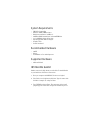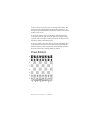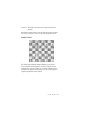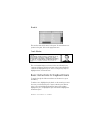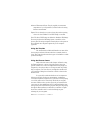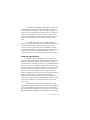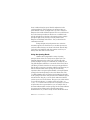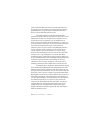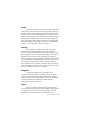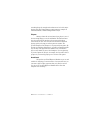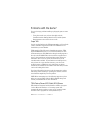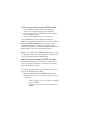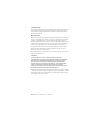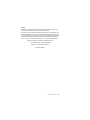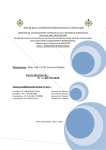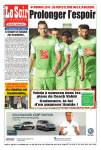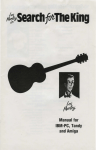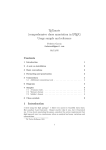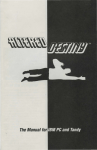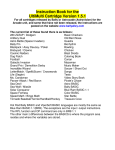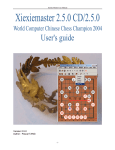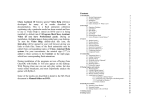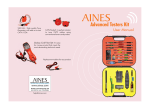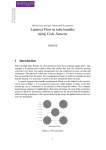Download Kasparov`s gambit manual
Transcript
System Requirements • • • • • • • • IBM AT or Compatibles Machine: 386SX 16 MHz or faster Hard drive installation (11 MB free) 640K Base RAM (590,000 bytes) and 2048K EMS free 3.5” 1.44MB high density floppy drive Operating System: DOS 5.0 or higher Graphics: VGA Sound: Soundcard Recommended Hardware • • • 486DX Mouse SoundBlaster or Pro Audio Spectrum Supported Hardware • Adlib and Roland INSTALLING Gambit Gambit comes on five high density 3.5 inch disks. To install Gambit on your hard drive, follow these instructions: 1. Boot your computer with MS-DOS (Version 5.0 or higher). 2. Place Disk 1 into a high density disk drive. Type the name of the disk drive (example: a:) and press Enter. 3. Type INSTALL and press Enter. The main menu of the install program appears. Press Enter to begin the installation process. 4. When Disk 1 has been installed, the program requests Disk 2. Remove Disk 1 from the floppy drive, insert Disk 2, and press Enter. 5. Follow the above process until you have installed all five disks. The Main Menu appears. Select Configure Digital Sound Device from the Main Menu and press Enter. Now choose your sound card by scrolling to it with the highlight bar and pressing Enter. Note: You may have to set the Base Address, IRQ and DMA channel manually by pressing “C” in the Sound Driver Selection menu. After you’ve chosen your card, press Enter. 6. Select Configure Music Sound Device from the Main Menu and press Enter. Now choose your music card by scrolling to it with the highlight bar and pressing Enter. 7. The game is installed into a subdirectory called Gambit . To run the program, type CD\GAMBIT and press Enter. Then type GAMBIT and press Enter. 8. Once the title screen appears, press Enter to play Gambit. Note: If you want to reconfigure your music and/or sound device, type INSTALL in the Gambit directory and follow the prompts. Welcome to Kasparov’s Gambit™ Now that you have installed Gambit, you’re ready to learn from and compete against the best chess program yet built for the personal computer. We recommend that you use a mouse to move the pieces, though the keyboard will suffice. For the sake of simplicity, the instructions below presume that you are using a mouse. See your mouse documentation for instructions on loading your mouse driver. USER MANUAL 1 Some features in the game are activated only by means of key commands. For a complete list of Gambit’s key commands, see page 9. Using the On-Line Help All of the menu options in the game are described in the on-line help text, so you need not refer to this manual whenever you have a question. • To activate the on-line help text press F1. • With the on-line help activated, for a description of a menu option or control button, click on the option. A dialogue box appears, describing the utility or feature and explaining how to use it. To activate the option after you finish reading about it, click on OKAY. If you’d rather not activate the option, click on CANCEL. The Help feature automatically deactivates after each use. Using the On-Line Glossary In the dialogue that appears on the screen there are numerous highlighted words. For an explanation of the term, click on the highlighted text. When you’re finished reading the explanation, click QUIT to return to the game. To return to the previous screen, click on BACK. To browse through the glossary, select it from the Help menu. The glossary citations are listed alphabetically and by catefory, for your browsing ease. 2GARRY KASPAROV’S GAMBIT Basic Instructions for Mouse Users To pull down a menu, click on the menu heading at the menu bar. To close a menu, click anywhere outside the menu. To toggle the menu bar on/off, press F10. To move a piece, click on the piece with the left mouse button. A red box appears around the square where the piece is positioned, and the piece itself becomes attached to the cursor. Carry the piece to the square you want to place it on, and then press the left mouse button. We call this “drag and drop.” You can also “point and click” to move a piece. First, click on the square where you want to place the piece. That square becomes highlighted. Then click on the piece you wish to move. The piece will glide to that square and stop as if moved by an unseen hand. If the move you’re attempting is illegal, the program sounds a blip and the piece remains attached to the cursor. Kasparov informs you that you can’t move that piece to that square. To take back a move, click on the left arrow of the VCR-style controls on the right side of the menu bar. To return to a previous position, click on the move in the movelist at the point where you wish to return. The position on the board reverts to the position at that move. To advance through the move record one move at a time without making any changes, click on the right arrow of the VCR-style controls on the menu bar. To force your computer-controlled opponent to move or resume thinking, or to restart the clocks, click on the Play icon (the chess piece at the far right of the menu bar). To ask Kasparov for his advice, click on the Hint icon (the question mark at the menu bar). To pause the game, click on the button between the two arrows at the menu bar. USER MANUAL 3 To move a window, move the cursor to the edge of the window. The pointer turns into a hand. Hold down the left mouse button (a red box appears around the window) and drag the window to the desired location on the screen. To scroll through the text in the windows, click and hold on the scrolling arrows at the right side of the window. To jump directly to a section of the text without scrolling, click in the scrolling bar. The text marker jumps toward that position. To re-size a window, move the cursor to the lower right hand corner of the window. It turns into a double-pointed arrow. Hold down the left mouse button (a red box appears around the window) and move the mouse side-to-side to enlarge/shrink the window. Chess Notation 8 7 6 5 4 3 2 1 ÏÂËÒÙÈ‰Ì ·‡·‡·‡·‡‹ ›‹›‹›‹› › › › ›‹ ›‹›‹›‹› ›‹›‹›‹›‹ fiflfiflfiflfifl ΂ÁÓÛÊ„Í a b c d e f g h 4 GARRY KASPAROV’S GAMBIT As shown on the previous page, each of the 64 squares on the chessboard is designated by an algebraic coordinate, which consists of a letter and a number. The letters (a-h) run along the bottom of the board from left to right on White’s side. The numbers (1-8) run along the edge of the board from bottom to top, with White’s back rank designated as 1. Hence, White’s queen-side rook starts out on a1. The chess pieces are designated by the standard alphabetical abbreviations: N=Knight, B=Bishop, R=Rook, Q=Queen, and K=King. Pawns are generally not abbreviated. Gambit uses three different systems of notation, all employing the algebraic coordinates. To choose between the three different systems, open Preferences in the Options menu. See the Chess Guide for an explanation of the moves and rules of chess. Short Algebraic—In this system, the piece that was moved and the square where it was moved to are listed (e.g. Ne2). If more than one of that type of piece could legally move to that square, then the letter of the file or the number of the rank where the piece originated is listed (e.g. Nce2 or N4e2). If two or more of that type of piece could legally be moved to that square, and they all are on the same rank, then the file of the piece that was moved is listed (e.g. Nfe2). 0-0 is used to indicate a King-side castle, while 0-0-0 is used to indicate a Queen-side castle. If the move resulted in a capture, then an ‘x’ is placed between the abbreviation for the piece and the square where the piece was captured (e.g. Nxe2). If the piece moved was a pawn, only the square where it was moved to is listed, unless it captured a piece. If a pawn captured a piece, then the file where the pawn moved from is listed first, followed by an ‘x’ followed by the square where the capture was made (e.g. exd5). USER MANUAL 5 ‘+’ indicates that a king was placed in check. ‘++’ indicates checkmate. Long Algebraic—Here, the original position of the moved piece is listed first, followed by the final position. If no piece was captured, then the two positions are separated by a dash. If a piece was captured, the two positions are separated by an ‘x’. As in the Short Algebraic, pawns are generally not abbreviated, so that an absence of a capital letter in the notation indicates that the move was made by a pawn. 0-0 is used to indicate a King-side castle, while 0-0-0 is used to indicate a Queen-side castle. ‘+’ indicates that a king was placed in check. ‘++’ indicates checkmate. Machine—Machine notation is similar to Long notation, except there are no piece letters, the dashes and x’s are left out, and there an no symbols for castling, check and checkmate. It simply lists the square from and the square to, and so is always four characters. Analysis Text Box The Analysis Text box displays the following data: Time: Depth: Score: Time elapsed since the last move The number of half-moves in advance analysed by the program Your relative advantage/disadvantage on a scale of 32510 to 32510. The lower your score the better, with 0 being an even game. If two humans or two computer opponents are playing head to head, the score always refers to the player whose turn it is to move. 6GARRY KASPAROV’S GAMBIT Positions: The number of positions per second analysed by the program Beneath the numerical data is a list of what the program considers to be the best sequence of moves at the current depth of search. Analysis Board The analysis board displays Gambit’s thinking process for the current position, including what it currently considers to be the strongest move sequences. There are a number of display options available in the Analysis Setup dialogue. See the on-line help for a complete explanation of those options. USER MANUAL 7 Movelist The movelist shows all the moves in the game. To return/advance to a position in the game, click on the appropriate move. Coach Window The coach window displays each move in blue text, followed by any comments by Kasparov in black text. Some of the terms in Kasparov’s comments are highlighted in green. To access the glossary entry of a highlighted term, click on the term. Basic Instructions for Keyboard Users To toggle through the different windows and the menu bar, press the Tab key. To make a move, highlight the play board, use the arrow keys to move the cursor over the desired piece or square, and then press Enter to select it. You can highlight the destination square first, and then highlight the piece, or highlight the piece first and then highlight the destination square. 8GARRY KASPAROV’S GAMBIT To increase/decrease the size of the board, make sure the board is highlighted, and then press the plus/minus keys on the numeric keypad. To scroll text, make sure an appropriate window is highlighted and then press the up/down arrows. To select a menu item, use one of the following methods. • Hold down the Alt key. You’ll notice that the first letter in each of the menu headings has turned red. While still holding down the Alt key, press the appropriate letter. (e.g. Alt-C bring down the Coach menu) • Highlight the menu bar with the Tab key, and then use the left/right arrows on the numeric keypad to toggle through the menus. • With a menu pulled down, use the up/down keys on the numeric keypad to highlight menu items. • With a menu option highlighted, press Enter to select the option. The utility of each dialogue box is explained in the on-line help. To move the cursor through all different active areas in a dialogue box, press the Tab key. To select a button in a dialogue box, move the cursor over the button and then press the Spacebar. To close a dialogue box or a menu, press Esc. Keyboard Command Summary F1 F2 F3 F4 F5 F6 F7 F8 F10 Help on/off Change colors of 2D pieces Change colors of 2D board Change background color Take back move on Analysis Board Replay Analysis Board Animate Analysis Board (F5, F6 will stop the animation) Show board coordinates for one move Toggle menu bar on/off USER MANUAL 9 The letter commands below work in both upper and lower case. All the options are explained in the on-line help. A B C D E F G H I L M N O P Q R S T U W <,[ >,] Ctrl-P Ctrl-V Display Names 2D/3D board toggle Choose Opponent Offer Draw Setup Position Force Play (chess piece icon at far right of menu bar) Glossary Hint (‘?’ icon on menu bar) Preferences Load Game Movelist on/off New Game Openings Pause Quit Serious Mode Save Game Time Controls Customize Opponent Switch Sides Go Back (one move in game) Go Forward (one move in game) Print Game Move active window to mouse position (Move cursor to desired location on screen, and then press Ctrl-V. The window changes location, with the upper left hand corner of the active window at the cursor. Alt+cursor keys Move cursor arrow Gambit’s Best Game The Coaching Window competes with the search engine for available memory, so you will not always get Gambit’s best move when the coaching window is on. Gambit’s best game at any Time Control setting is offered by Kasparov at 100% strength in Serious Mode. 10 G A R R Y K A S P A R O V ’ S G A M B I T HOW TO GET THE MOST OUT OF GAMBIT by Eric Schiller This section focuses on the tutorial powers of the game, showing the player how best to use the program to increase his/her skill, making allowances for different levels of ability. Gambit is a powerful teaching program as well as a worthy opponent, and you can make the most of your experience by using the built-in facilities to improve your game. The Famous Games, Tutorials, Opening Books, Quiz Positions and Player Styles can help you become a stronger player quickly. Each of the learning tools can be used in a variety of ways, some of them more appropriate to specific levels of players. Below are the different levels of players: Beginner: You are just starting out and are still learning the rules of the game. You are looking to Gambit to make this a pleasurable experience, and we hope you won’t be disappointed. Novice: You know how the pieces move and have mastered most of the rules of the game, but you have little tournament experience and don’t play that often in chess clubs or in other organized groups. This is roughly equivalent to a rating of 1200. Intermediate: You play at your school or local chess club and know all the rules. But you have not competed in many tournaments. If you have a USCF (United States Chess Federation) rating, it is between 1200 and 1450. Club: You play frequently on your school team or at your local chess club, and perhaps have even played a few serious tournaments. Your friends consider you a pretty good player. A USCF rating of 1450 to 1600 describes your play. Tournament: You have participated in a number of official competitions and hold a rating between 1600 and 1750. U S E R M A N U A L 11 Advanced Tournament Player: You play regularly in tournament competition or by correspondence, and have achieved a rating between 1750 and 2000. Expert: You are already a very serious chess player and are getting close to the level of Master. Your USCF rating is over 2000. Note: The above USCF ratings are defined in Gambit as Elo Ratings. For more info about the Elo Rating System, consult the on-line glossary. The Elo ratings assigned to human players in the game are most valid after 40 to 50 games against the pre-set computer opponents. Using the Tutorials The 125 Tutorials included with Gambit cover most of the basic strategic and tactical themes which are commonly found in chess. They range from the most basic types of checkmates to subtle positional strategies. Using the Famous Games Much of the discussion in this chapter will involve using the Famous Games for a variety of specific purposes, but a few general remarks are in order. You might wonder how playing over old games by chess players who are no longer around can possibly help you improve your chess. Just as you might have wondered in your youth how reading classic literature could be relevant in the modern world. It is generally considered that there are four important abilities possessed by top players: memorization, visualization, creativity and pattern recognition. It is in the last area that playing over classic games can be of most help. The ability to recognize structures similar to those you have previously encountered is the cornerstone of chess middlegame play. You will find that the same strategic and tactical ideas show up in game after game. By playing through the Famous Games you will train your mind to recognize these ideas, and will be able to use this knowledge to great advantage in your own games. 12 G A R R Y K A S P A R O V ’ S G A M B I T If you decide to participate in tournaments, you will also find familiarity of these games useful in following and joining in conversations with other players. The classic games are part of the shared experiences that form the foundation of the social structure of the chess community. Newcomers are always welcome, but you will be more comfortable if you know a little bit about the players, events, and Famous Games which constitute the history of the game. Some might find it useful to stop a Famous Game in progress, save it off, and play the game out with yourself playing one side and a strong computer opponent playing the other. Then compare your moves to the moves of the Grand Masters. Another way of accomplishing this is to Suspend the game, then Resume and Copy. Then go into the Choose Opponent dialogue and select yourself for one side and a strong computer opponent for the other. Using the Quiz Positions Gambit can provide you with little tests to check your progress. As you play through the Famous Games you will find that the Coach window will sometimes ask you to find the best move in the position. You can do this on your own, or use the Hint function to help you, or just keep scrolling through the game to see the answer. Gambit doesn’t force you to do your “homework” if you don’t want to. But the first time you play through the game, you really should at least try to answer the questions. It’s fun – and good for you too! Many books have positions taken out of context and presented to the reader for solution. This is an artificial way of doing things. Combinations and other tactical devices are best examined in the context of a real game. The World Champions got their titles not just because they could solve test positions, but because they could create them. Gambit lets you examine these brilliant moves in their natural habitat! Load the game Kasparov-West and play through the moves up through Black’s 11th fairly quickly. Notice that Gambit asks you to find the winning move. I’ll give you a hint. It involves the White knight grabbing the Black rook, and Black can’t do anything U S E R M A N U A L 13 about it without losing his queen. Read the explanation in the coaching window for a full run-down to the situation. Once you understand the solution, you might want to see more clearly how Kasparov achieved this wonderful position? We can see that this was the result of strategic weaknesses which arose out of Black’s 5th, 7th, 9th and 10th moves. Back up to the starting position, and play through the game slowly, until you reach the position where Kasparov won brilliantly with 12.Nc7!+. Now you know how the combination was built! During the Quiz sessions alternative move variations sometimes appear in the Coach Box. Try to visualize the moves in your head, without having to see them on the board. This will help you develop your familiarity with chess notation as well as your ability to look more than one move ahead. Using the Opening Books Gambit comes equipped with a variety of opening strategies. Some of these are used by various player styles (see Customize Opponent in the on-line help.). Choosing the right opening strategies can help you considerably as you improve your own game. Beginners will want to concentrate on the basic book we call Starter provided to introduce the various opening possibilities. Not only will you experience a number of different openings, but you will also learn the names of the openings. Try the following experiment. Start a new game against Gambit, selecting the Starter opening book from the Openings section of the Game menu. Play 1.e4. When Gambit replies, look in the Coach window for the name of the opening it has chosen. Take back the move Gambit has played and switch sides. Now play 1...e6. The Coach window now informs you that you are in a French Defense. Keep your eyes on this window as you take back the move 1...e6 and try other moves like 1...e5, 1...c6, 1...c5, 1...Nf6. You will soon know a lot of openings. If you want to find out more about a particular line, you can examine some of the Famous Games which use that opening. Sort the Famous Games by opening and scroll down until you find the games which demonstrate the one you wish to study. Novices should add to these 14 G A R R Y K A S P A R O V ’ S G A M B I T the sharp tactical lines of the Gambit opening book. These openings demand a high degree of concentration and care, and are filled with traps. You will learn to avoid many of the common opening errors by playing opening variations which are typical of the romantic style of the late nineteenth and early twentieth centuries. Many of the openings in this repertoire are true gambits, where one side sacrifices a pawn in return for rapid development of pieces and control of the central portion of the board. The object is often an attack on the enemy king, even very early in the game. These openings are lots of fun! If you can survive the early phase of the game, you are likely to emerge with a real advantage, sometimes even an extra pawn or two, that will allow you to practice converting a good position into a win. That’s why they are seen less frequently in professional play, especially at the World Championship level. But in local clubs and casual play they are the most popular lines. Let’s take a look at some of the sharp lines contained in the Aggressive opening book. Start a new game, with Gambit playing White and using the Aggressive opening book. Gambit will play 1.e4. Reply 1...c5, the sharp Sicilian Defense. Gambit will now avoid the normal 2.Nf3 and play the speculative move 2.d4 (if Gambit fails to make that move, take back and try again). When you capture with 2...cxd4, Gambit will not recapture the pawn with 3.Qxd4. Instead, it will offer you yet another pawn with 3.c3, and only when you capture this pawn with 3...dxc3 will it finally recapture with the knight (4.Nxc3). Look at this position. You have an extra pawn, and what has White got to show for it? The answer is that White has compensation for the missing pawn because the White pieces can be brought into the game quickly. The other knight can come out of f3, but more importantly both bishops can also be developed. Black has much more work to do to get the pieces into the game. Try playing a few games from this position and notice how smoothly White deploys his forces. The lesson here is that rapid development is often worth the investment of a pawn. The great Dr. Siegbert Tarrach valued a pawn at three extra moves of development. But keep in mind that this variation does not guarantee White victory. In fact, current U S E R M A N U A L 15 opinion holds that White has just about enough compensation for the pawn, but no more, and therefore this opening is not played by top Grandmasters, who prefer quieter openings which are more likely to bring an advantage against best play. Club players should use both the Tournament /Best opening book and the Classical opening book. At this stage, it is still important to encounter a lot of tactics early in the game, because until the basic tactics are mastered, you can still fall victim to numerous traps and swindles. But at the same time you want to try to win against more cautious play. In the Classical openings the goal is the harmonious development of pieces and avoidance of weaknesses which can prove critical in the middlegame. Sacrifices are rare in the first ten moves, but later on the excitement can explode with minor pieces and sometimes even a queen being sacrificed. The main battleground is the center of the board. White usually tries to occupy it with pawns at e4 and d4, while Black responds by trying to establish his own pawn position at either e5 or d5. You will find it harder to gain an advantage against Gambit when it plays these openings, but this is good training for real chess competitions. To see how the strong pawn center represents an advantage, examine the Famous Game between Pomar-Petrosian. Tournament players should start with the Classical opening book, and then add the Hypermodern book. Hypermodernism is the antithesis of Classical chess. Followers of this school don’t care that the opponent has taken hold of the center of the board. For them, the broad pawn center only acts as a target for operations from the flank. When Gambit uses this book, you will be allowed to place pawns at e4 and d4. This control of the center should bring you an advantage, if you can hold back Gambit’s counterplay. Expect this central position to be attacked vigorously! If you can preserve the control of the center, and the spatial advantage that comes with it, you will have excellent chances to launch an attack. Let’s take a look at a fine example of Classical versus Hypermodern play. Load the game Kasparov-Gheorghiu and play through it slowly. Note how Kasparov builds an advantage in space. 16 G A R R Y K A S P A R O V ’ S G A M B I T Advanced Tournament players should use the same two books, but can try to adopt the Hypermodern strategies against Gambit’s Classical play. This will add a deeper understanding of the attack and defense of the center. Let’s take a look at some fine examples of Classical versus Hypermodern play. Load the game Christiansen-Kasparov and observe the attack against the center. Experts might want to adopt the specialized opening books to practice playing against different styles of play, but should generally stick to the Tournament/Best opening book, the toughest lines Gambit knows. Don’t worry, Gambit will not always play the same moves against you. Although the objectively best moves have been given the highest frequencies, Gambit will sometimes play other lines, just for variety’s sake. You can test your own opening repertoire against Gambit. Just play the same opening lines you would in an actual competition. Whenever you encounter a move you are not familiar with, make a note of it. Continue the game for a while, until you are well out of the opening. If you are satisfied with the position you have achieved, then congratulate yourself on being able to improvise well. But in any case, you might want to look up this move in a specialized opening monograph, such as those listed in the bibliography. You can also experiment with some of your own original ideas by playing them against Gambit or letting Gambit analyze the position for you. For example, use Gambit’s Setup Position feature to play the following moves: 1.e4 c5 2.Nf3 d6 3.d4 cxd4 4.Nxd4 Nf6 5.Nc3 a6 6.Bg5 e6 7.f4 Qb6 8.a3 Qxb2. Gambit does not have this position stored in any opening book. The last move seems to be a good idea, but is it really? Let Gambit analyze the position for a few minutes and see what it comes up with. Gambit comes equipped with a library of Famous Games played by the greatest players in chess history – the World Champions. We have selected 500 games by the 13 official World Champions and a few of the greatest players of the period before there were recognized champions. These games have been chosen not only for their entertainment value, but also because each illustrates at least one important aspect of chess strategy and tactics. You can study these games to improve your play, concentrating on those areas which are most appropriate to your present playing ability. The games are U S E R M A N U A L 17 indexed in a variety of ways so that they can be used to study tactical ideas, overall strategy, opening play, endgame positions, different styles and individual champions. Your first encounter with these games will probably be in conjunction with the tutorials. But you can make even more use of Gambit’s instructional capabilities by using them independently as well. The tutorials focus on specific individual ideas, but a chess game is a combination of many interacting factors, and only by viewing them in the context of a complete game is it possible to appreciate the rich complexity of chess. Openings There are hundreds of different opening strategies in chess, and most players find that they are more comfortable with certain positions and build an opening repertoire that fits a particular style. Many players make these decisions at a beginner or intermediate level, but this is not really a good idea. When amateur players talk of having a “style”, this usually means that those positions which they find to be less pleasing are those which involve concepts which are not yet properly understood. In this case having a “style” really means having a lot of weaknesses which they would like to cover up! So the best route is to learn a little bit about all of the major openings. An opening which feels uncomfortable now may become much more appealing once you have mastered additional tactical or positional concepts. The Famous Games are an ideal way of exploring different openings, because you can see these strategies in action and examine the kind of middlegame and endgame positions they often lead to. A good way of examining an opening is to take a look at a few games where the opening succeeds, and then a few games where the opponent prevented the goals of the opening from being reached. How can this be done? After all, the result of the game might be completely independent from the opening play. Perhaps one player made a middlegame blunder, or endgame error. 18 G A R R Y K A S P A R O V ’ S G A M B I T Tactics The Tutorials provide an introduction to many of the basic tactical devices, but mastering tactics takes much more experience than that. The Famous Games are indexed by these tactical devices, and the best way to study an individual tactic is to examine it in the context of a complete game. You can load all of the games showing a specific theme and play through each one. The Coach window will alert you when these tactics take place in the game. Load the game Alexandrov-Alekhine. Play through it and observe carefully how the presence of a pin affected the outcome of the game. Strategy Chess strategy is a complicated concept, involving the interaction of goal-setting and tactical operations designed to achieve the goal. The World Champions gained their status by being able to design and carry out a long range plan. Many of the Famous Games have been selected in order to display clear examples of strategic planning. Load the game Kasparov-Hjorth and play through it, not concentrating on individual tactics, but rather on the overall flow of the game. Play through the game at least twice. The first time, just observe. The second time, constantly ask yourself what it is that the Champion is trying to achieve with each move. How does the move contribute to the success of the plan? Endgames Studying the endgame is the equivalent of chess calisthenics. Most of the time it is a tedious task, but one which is necessary for advancement in the game. Gambit makes endgame study much more fun. The Famous Games contain a set of examples of exciting and instructive endgame play which add to the instruction provided in the Tutorials. Styles There are a number of distinct styles of chess that have evolved during the long history of the game. Gambit can play against you using any of these styles, but before youprepare to do battle with Gambit (or human adversaries) you may wish to learn U S E R M A N U A L 19 something about the strengths and weaknesses of each of the major playing styles. The Famous Games contain numerous examples of Classical, Romantic, Gambit and Hypermodern styles. Players Getting to know the various famous chess players is one of the interesting things you can do with Gambit. The Famous Games have been selected from 16 players who represent the highest achievements in chess. You can learn more about their individual playing styles by selecting sets of their games to examine. The present Champion, Garry Kasparov, is represented by 100 games. By the time you finishing studying those, you will be as familiar with his style as many of his opponents are! Gambit can be customized to play in a style similar to some of the champions. If you are planning to practice against the Tal style, for example, then you will be able to prepare for your match by playing over a selection of his games. Good Luck We hope that you’ll find Kasparov’s Gambit easy to use and suitable for designing your own interactive chess tutorials. Or, if you just want to play a tougher opponent than you’re likely to meet in any cafe, we’re sure that Kasparov’s Gambit will be more than adequate to the challenge. 20 G A R R Y K A S P A R O V ’ S G A M B I T Credits Game Design: IM Julio Kaplan, Ralph Nagel Programming: Julio Kaplan, Salim Benbahmed, Don Dailey Additional Programming: Ray Tobey, Hugh Myers Chess Consultants: IGM (World Champion) Garry Kasparov, IM Larry Kaufman, IM Marc Leski, NM Eric Schiller, NM Robert Burger Art Director: Peggy Brennan Art: Carolly Hauksdottir, Michael Shirley Music: Rick Jackson Executive Producer: Rich Hilleman Producer: Randy Breen Associate Producer: NM Hal Bogner Assistant Producer: Steve Murray Tutorial: Eric Schiller Technical Director: Tim Brengle, Scott Cronce Product Manager: Frank Gibeau, Lesley Mansford Testing: David Costa, Eric Newhouse, Jeffrey Hasson, Brian Reed, Jeff Glazier, Michael Hensley, T.S. Flanagan Package Design: E.J. Saraille Package Illustration: David Martinez Package Art Direction: Nancy Fong Documentation: Eric Schiller, T.S. Flanagan Documentation Layout: Corinne Mah, Emily Favors Quality Assurance: Michael Yasko U S E R M A N U A L 21 Problems with the Game? If you are having a problem installing or playing the game, we want to help. • First, please make sure you have thoroughly read the Installation and/or Getting Started section, and the System Requirements section of this reference card. Super VGA In order to play Gambit in the SVGA 600x400 mode, you’ll need both a Video card which supports this mode and a VESA driver to be loaded before you start Gambit. VESA stands for Video Electronics Standards Association. VESA SuperVGA BIOS Extensions is a set of functions added to a video board manufacturers VGA BIOS either through a small program or directly in the VGA ROM. These functions allow an application to query a video board about its high resolution modes and receive information back on how to operate the board and any of the extended modes available. If your Gambit is not loading in hi-res, and you have the correct amount of memory, your video card probably requires a VESA driver to be loaded prior to playing. Consult the documentation and software that came with your video card on the loading of the driver. If you have followed the directions in the documentation, and are still having trouble installing or operating the software, below are some hints that might help solve the problem. NOTE: Before attempting any of the following suggestions, please make sure you are familiar with the DOS commands being used. Consult your DOS manual for more information. TSRs/Device Drivers/DOS Shells/VESA Drivers TSR stands for Terminate and Stay Resident. A TSR is a program (such as Microsoft Windows™ or a menuing system) that automatically starts up when you start up your computer from a hard drive. These programs are usually installed in your 22 G A R R Y K A S P A R O V ’ S G A M B I T AUTOEXEC.BAT file (found in your root directory, usually C:). Device Drivers and DOS shells are also loaded automatically. These are usually installed in your CONFIG.SYS file (also found in your root directory, usually C:). These TSRs or Device Drivers sometimes interfere with games, or take up valuable memory the game may need. We recommend that you not run any such programs, device drivers, or shells when attempting to play a game. Checking the Amount of Available Memory: Many problems occur when your machine doesn’t have enough available Conventional (or Base) Memory. Although almost all machines have 640K of Conventional Memory, TSRs, Device Drivers, and other types of Memory Resident programs will reduce the amount of available base memory. • To check the amount of available base memory, type MEM and press ENTER. The last set of numbers (Largest Executable Program Size) is the amount of available base memory. Note that this number is in thousands of bytes and that 1024 bytes make up one kilobyte [K]. Check the System Requirements section of the manual; if your machine’s available base memory is less than the program requires, then the problems that you are experiencing are probably related to a memory conflict. You should remove any memory resident programs to free up the memory needed. One way to accomplish this is to boot up your computer with a DOS boot disk. DOS Boot Disk If you are having trouble installing your program, experiencing lockups, or other problems, we suggest you try starting up your system with a DOS Boot disk. Here are the steps for creating a DOS boot disk. Please follow these steps exactly. U S E R M A N U A L 23 IMPORTANT: To create a DOS boot disk you will need a blank disk the same size as your A: drive. 1. Type c: and press ENTER. 2. Place the blank disk into drive A:. 3. Type format a:/s and press ENTER. Be sure to include the spaces. Note: If you are formatting low density disks on a high density drive, use the following commands in place of step 3: 5.25” low density disk: Type format a:/s /n:9 /t:40 and press ENTER. 3.5” low density disk: Type format a:/s /n:9 /t:80 and press ENTER. You will be prompted to insert a blank disk into drive A:. Do so if you haven’t already, and press ENTER. 5. Once the disk is finished formatting, you will be asked to label (name) the disk. Type in a label or press ENTER for no label. 6. You will now be asked whether you wish to format another disk. Type N and press ENTER. You now have a DOS boot disk. This boot disk completely bypasses the AUTOEXEC.BAT and CONFIG.SYS on your hard drive and starts up your computer in as clean a DOS environment as possible. Freeing Up Additional Memory Using the DOS Boot Disk: Users WITHOUT a memory manager: It is not possible to free up much more base memory without using a memory manager, which allows one to access Expanded Memory (EMS) or Extended Memory (XMS). Most memory ambitious games require Expanded Memory (EMS) while Windows usually uses Extended Memory (XMS). After completing the procedure below, use the MEM command to verify that “largest executable program size,” and “bytes free EMS memory,” meet the requirements in the System Requirements section of the manual. To start up your machine using the DOS boot disk: 1. Insert the DOS boot disk into drive A:, then restart your machine. Your computer will boot up to the A> prompt. 2. Type prompt $p$g and press ENTER. The prompt now displays the current directory (A:\>). 3. Type c: and press ENTER to return to your hard drive. Users with MS DOS 5.0 or higher: Rather than change your permanent system software configuration, you can use the DOS boot disk and the HIMEM and EMM386 memory manager software included with MS DOS 5.0 (or higher) to temporarily free up available base memory and set up Extended (XMS) and Expanded Memory (EMS). To do so, follow the instructions below. NOTE: If you are NOT using the EMM386 memory manager, consult your manufacturer’s manual for more information on the proper way to load the program through the CONFIG.SYS file. Read This Section Completely BEFORE You Begin: NOTE: The following section assumes that your root directory is C:. If your root directory is other than C:, substitute the correct drive letter in the following commands. To configure the DOS boot disk to free up additional base memory and to set up Expanded Memory (EMS): 1. Back up your CONFIG.SYS and AUTOEXEC.BAT files before editing them so that you can return to the originals if you have any problems: i. At the C:\ prompt, type copy c:\config.sys c:\config.bak and press ENTER. ii. Type copy c:\autoexec.bat c:\autoexec.bak and press ENTER. 2. Copy the CONFIG.SYS and AUTOEXEC.BAT files from the root directory on your hard drive (C:\) to the root directory on the Boot Disk that you have just created (A:\): i. At the C:\> prompt, type copy c:\config.sys a:\ and press ENTER. ii. Type copy c:\autoexec.bat a:\ and press ENTER. 3. Open the boot disk copy of the AUTOEXEC.BAT file (on A:) using the EDIT program from MS DOS 5.0 or higher: To open the file from the C:\ prompt: i. Type cd\dos and then press ENTER. ii. Type edit a:\autoexec.bat and press ENTER. 4. From the boot disk copy of the AUTOEXEC.BAT file, delete all lines except the following: Path= C:\; C:\DOS; etc. PROMPT $P$G C:\MOUSE\MOUSE.COM C:\MOUSE represents the directory in which your mouse driver is located, but it may also be C:\, C:\DOS or C:\WINDOWS, etc. NOTE: If your mouse line looks different from the examples above, you may not be using the MOUSE.COM mouse driver. Do not change this line if it looks different from the examples above. Drivers with a .SYS extension will be loaded through the CONFIG.SYS file and should be left in place when you are editing that file. If you have other questions about loading your particular mouse driver, consult your mouse or DOS manuals. 5. Save the edited AUTOEXEC.BAT file and open the Boot Disk copy of the CONFIG.SYS file from within EDIT. i. To save, press ALT-F to bring down the File menu, then type S. 26 G A R R Y K A S P A R O V ’ S G A M B I T ii. To open, press ALT-F, type O, then type a:\config.sys and press ENTER. 6. Sometimes when EMM386.EXE is using the upper memory area, it doesn’t automatically exclude the hardware code and system data areas. If a program using EMS writes or reads from one of these areas, it could lock up. This is true of Gambit. Consult your hardware documentation for the memory areas used by your video card, network, or SCSI card and by your motherboard. Exclude these areas from EMM386. For example: DEVICE =C:\DOS\EMM386.EXE 2048 RAM X=BØØØ-C7FF X=FØØØ-FØFF While still in EDIT, delete all lines from the Boot Disk copy of the CONFIG.SYS file EXCEPT the following: DEVICE=C:\DOS\HIMEM.SYS DEVICE=C:\DOS\EMM386.EXE 2048 RAM DOS=HIGH,UMB Your CONFIG.SYS file should now look like the above example. If it does not, edit it now to make it identical to the text above. Windows Users: Be sure to remove the text “NO EMS” from the EMM 386.EXE line and add “2048 RAM” in its place. MS-DOS 6.0: If you are using the Doublespace utility provided with DOS 6.0, you will need to load the DBLSPACE.SYS device driver into high memory in order to free up additional base memory. This can be done by adding an additional line to the CONFIG.SYS file you have just created on your boot disk. The CONFIG.SYS file should contain the following lines: DEVICE =C:\DOS\HIMEM.SYS DEVICE =C:\DOS\EMM386.EXE RAM HIGHSCAN DOS=UMB DOS=HIGH DEVICEHIGH=C:\DOS\DBLSPACE.SYS/M U S E R M A N U A L 27 7. If the lines above are not present in the file, enter them now. Otherwise, skip to step 8. 8. If the HIMEM.SYS and memory manager file are not located in the DOS directory, substitute the correct directory name in place of DOS in the first two lines of the above example. (If you have not moved these files, then they will be located in the DOS directory and you can skip this step.) Your file should now look identical to the example in step 6. 9. Save the edited CONFIG.SYS file and exit the EDIT program. i. ii. To save, press ALT-F, then type S. To Exit the Edit program, press ALT-F, then type X. You now have a boot disk which should free up enough base memory and set up enough Extended (XMS) and Expanded Memory (EMS) to run the program. This boot disk bypasses the AUTOEXEC.BAT and CONFIG.SYS files on your hard drive and starts up your computer in as clean a DOS environment as possible. If you were having trouble installing your game, you can now try reinstalling. If you were having trouble loading your game, try starting the software from the directory you installed to. To start up your machine using the DOS boot disk: 1. Insert the DOS boot disk into drive A:, then restart your machine. Your computer will boot up to the A:> prompt. 2. Type C: and press ENTER to return to your hard drive. For more information on editing your CONFIG.SYS and AUTOEXEC.BAT files, or on changing your startup configuration, consult your DOS manual. 28 G A R R Y K A S P A R O V ’ S G A M B I T Technical Support If you have questions about the program, our Technical Support Department can help. If your question isn’t urgent, please write to us at: Electronic Arts Technical Support P.O. Box 7578 San Mateo, CA 94403-7578 Please be sure to include the following information in your letter: • • • • • • Product name Type of computer you own Amount of and configuration of memory. Any additional system information (like type and make of monitor, video card, printer, modem etc.) Type of operating system or DOS version number Description of the problem you’re having If you need to talk to someone immediately, call us at (415) 572-ARTS Monday though Friday between 8:30 am and 4:30 pm, Pacific Time. Please have the above information ready when you call. This will help us answer your question in the shortest possible time. If you live outside of the United States, you can contact one of our other offices. In the United Kingdom, contact: Electronic Arts Limited P.O. Box 835 Slough SL3 8XU, UK. Phone (753) 546465. In Australia and New Zealand contact: Electronic Arts Pty. Limited P.O. Box 432 Southport Queensland 4215, Australia. Phone: (075) 711-811 Within New Zealand call: +61 75 711 811(9am-5pm Eastern Standard Time) U S E R M A N U A L 29 Limited Warranty Electronic Arts (“EA”) warrants to the original purchaser of the computer software product, for a period of ninety (90) days from the date of original purchase (the “Warranty Period”), that under normal use, the magnetic media and the user documentation are free from defects in materials and workmanship. Warranty Claims To make a warranty claim under this limited warranty, please return the product to the point of purchase, accompanied by proof of purchase, your name, your return address, and a statement of the defect. OR send the disk(s) to us at the above address within 90 days of purchase. Include a copy of the dated purchase receipt, your name, your return address, and a statement of the defect. EA or its authorized dealer will, at our option, repair or replace the product and return it to you (postage prepaid) or issue you with a credit equal to the purchase price. To replace defective media after the 90-day warranty period has expired, send the original disk(s) to the above address. Enclose a statement of the defect, your name, your return address, and a check or money order for $7.50. The foregoing states the purchaser’s sole and exclusive remedy for any breach of warranty with respect to the software product. Limitations THIS WARRANTY IS IN LIEU OF ALL OTHER WARRANTIES AND NO OTHER REPRESENTATIONS OR CLAIMS OF ANY NATURE SHALL BE BINDING ON OR OBLIGATE ELECTRONIC ARTS. ANY IMPLIED WARRANTIES APPLICABLE TO THIS SOFTWARE PRODUCT, INCLUDING WARRANTIES OF MERCHANTABILITY AND FITNESS FOR A PARTICULAR PURPOSE, ARE LIMITED TO THE NINETY (90) DAY PERIOD DESCRIBED ABOVE. IN NO EVENT WILL ELECTRONIC ARTS BE LIABLE FOR ANY SPECIAL, INCIDENTAL, OR CONSEQUENTIAL DAMAGES RESULTING FROM POSSESSION, USE, OR MALFUNCTION OF THIS ELECTRONIC ARTS SOFTWARE PRODUCT. Some states do not allow limitations as to how long an implied warranty lasts and/or exclusions or limitations of incidental or consequential damages so the above limitations and/or exclusions of liability may not apply to you. This warranty gives you specific rights, and you may also have other rights which vary from state to state. 30 G A R R Y K A S P A R O V ’ S G A M B I T NOTICE ELECTRONIC ARTS RESERVES THE RIGHT TO MAKE IMPROVEMENTS IN THE PRODUCT DESCRIBED IN THIS MANUAL AT ANY TIME AND WITHOUT NOTICE. THIS MANUAL, AND THE SOFTWARE DESCRIBED IN THIS MANUAL, IS COPYRIGHTED. ALL RIGHTS ARE RESERVED. NO PART OF THIS MANUAL OR THE DESCRIBED SOFTWARE MAY BE COPIED, REPRODUCED, TRANSLATED, OR REDUCED TO ANY ELECTRONIC MEDIUM OR MACHINE-READABLE FORM WITHOUT THE PRIOR WRITTEN CONSENT OF ELECTRONIC ARTS, P. O. BOX 7578, SAN MATEO, CALIFORNIA 94403-7578, ATTN: CUSTOMER SUPPORT. KASPAROV’S GAMBIT IS A TRADEMARK OF ELECTRONIC ARTS. © 1993 ELECTRONIC ARTS. ALL RIGHTS RESERVED. SOFTWARE © 1993 HEURISTIC SOFTWARE. ALL RIGHTS RESERVED. U S E R M A N U A L 31 NOTE This manual and the software described in it are copyrighted, with all rights reserved. Under the copyright laws, this manual or the software may not be copied, in whole or part, without written consent of Electronic Arts, except in the normal use of the software or to make a backup copy of the software. The same proprietary and copyright notices must be affixed to any permitted copies as were affixed to the original. This exception does not allow copies to be made for others, whether or not sold, but all of the material purchased (with all backup copies) may be sold, given, or loaned to another person. Under the law, copying includes translating into another language or format. You may use the software on any computer owned by you, but extra copies cannot be made for this purpose.