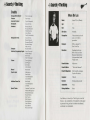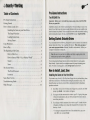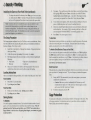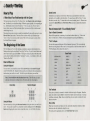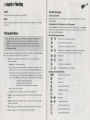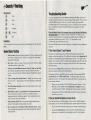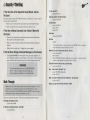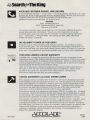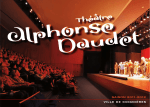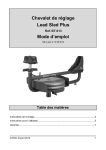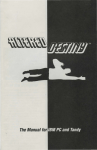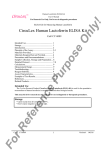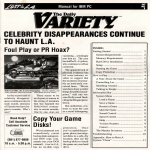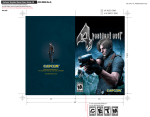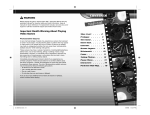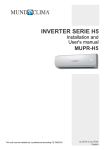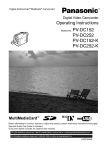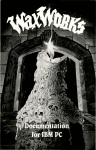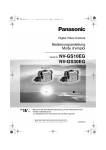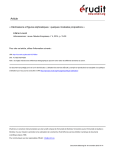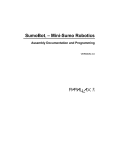Download 4:~searchJ`iftThe King
Transcript
4:~searchJ'iftThe King
Manual for
IBM-PC, Tandy
and Amiga
~searchfittlhe King
Credits
Designer/Writer/Director
Producer
Associate Producer
Storyboards
Animators
Background Artists
Composer
Adventure Programming Engine
Testers
Manual
Creative Input
Additional Game Text
Special Thanks
More On Les
Steve Cartwright
Sam Nelson
Cyndi Kirkpatrick
Justin R. Chin
Name:
Le ter P. (Les) Manley
Age:
27
Bonnie Borucki
Roseann Mitchell
Sheryl Knowles
Jenny Martin
Carolly Hauksdottir
Hair:
Thin
Skin Color:
Fi hbelly
Occupation:
Justin R. Chin
Bonnie Borucki
Roseann Mitchell
Beckett Gladney
Mike Nowak
Rus ell Shiffer
Video technician, lots of
years, never had a
promotion
Employer:
WILL, channel 53,
New York City
Education:
Graduated in the top
60% of his cla s from
Brooklyn High School
(vice-president, Audio
Visual Club)
Favorite Foods:
Microwave
Favorite Movie:
"The Little Mermaid"
Favorite Magazines:
DAK month ly catalogue;
Steve Cartwright
Michael Berlyn
Bob Smith
Mark Voorsanger
Tomi Quintana
Jeff Wagner
Jerry Pape
Allan Epstein
Rick Barba
Mike Berl yn
Sam Nelson
Cyndi Kirkpatrick
Justin R. Chjn
Rick Barba
Cyndi Kirkpatrick
Jeff Hoff
Charlotte Taylor-Skeel
Melinda Mongelluzzo
Richard Booroojian
Russell Morita
Kim Tawara
Beth Cameron
Ecky Kajikawa
Laura Nichols
Susan Brewer
Wami Cartwright
Popular Mechan ics
Computer:
TRS-80
Exercise:
Drinks protein powder
Automobile:
None
Driving Ambition:
None
Les Manley in Search for The King is a work of
fic tion. Any similarities of characters in the game
to persons living or dead is either coi ncidental,
accidental, or unintended.
~searchfiltlhe King
Table of Contents
Pre-Game Instructions
The README File
Pre-Game Instructions .. .... ........ ...... .. .......... .. .. 1
Getting Started . .. ... . . . ..... . ... ........... . . .. . .. .... .. 1
How to Install, Load, Save .. . .... ... .. ............ .. ....... 1
Installing the Game on your Hard Drive ........ ... .. ... 1
The Setup Procedure . .. ..... . . ............. .. ...... 2
Loading Instructions ... ....... ..................... 2
Saving Games . . . . . . . . . . . . . . . . . . . . . . . . . . . . . . . . . . . . 2
Copy Protection ...... ..... .. .. ... . . . . ................... 3
How to Play ................ .. .......................... 4
The Beginning of the Game .. ..... . .. ..... ...... . . ... ... .. 4
Important: Before you try to install this program, take a look at the README
file on your game disk.
It probably contains a lot of techno-yammering that will mean nothjng to many (if not
most) of you. But it may also contain crucial information that was not available at the
time this manual was printed. Failure to read this section cou ld mean trouble installing
and/or running the program. To look at the README file, type: Type README.
Getting Started: Diskette Drives
Yes, you already know the following. But part of my job as a manual is to relentlessly
hammer home the obvious. Say it together with me now: Make back-up copies of
your master program diskettes (Diskette l should be write-enabled). Follow your
computer's instructions in doing this.
How to Move Les ................................. 4
Note: Be sure to let your disk drive light go out before swapping disks while
How to Interact With "A Les Manley World" .. .... .... . 5
making back up copies or during game play.
Sound .......... . ... ... .......................... 6
Score . .............. ............................ 6
The System Menu ... .. ........................... ... .. .. 6
If you 're playing from floppy diskettes, format a blank diskette for saving games.
Keep it handy. Again, consult your computer manual for proper formatting procedures. For more on saving games, see the Saving Games section below.
The Word Processor ................... ... ......... 7
How to Install, Load, Save
Inventory . .... ... .. ... ... ... ....... .. ..... .. ..... 8
Installing the Game on Your Hard Drive
Some Basic Tactics ........ ....... ..................... .. 8
Troubleshooting Guide ....... ... .. ...... ......... . ....... 9
Walk Through ....... ........... .. ... ... .. . .... . .... ... 10
If you want to copy Search for The King from a floppy drive to your hard drive, please
follow these instructions. Press Esc anytime during the procedure to stop it. The
Setup Procedure (see the next section) follows automatically after the Installation
procedure concludes.
1
Insert Disk l of Search for The King into a floppy drive, and at the A> or B>
prompt, type Install. A text window will appear.
2
If you agree with the statement in the window, type Y. Copying of the game
will proceed automatically, and you will be prompted from time to time to
insert other game disks.
3
If you disagree with the statement in the window, type N. Another window
will appear, permitting you to change the de ignated drive, the name of the
directory, or both.
• To change the designated drive from C (the default drive), type a new
letter (D, E, etc.) and press Enter.
45earchfittlhe King
Installing the Game on Your Hard Drive (continued)
• To change the name of the directory from \King, type\ and a new name
(i.e. \Les) and pre Enter. Copying of the game proceeds automatically,
and you will be prompted from time to time to in ert other game di ks.
Note: Sometime after you've in tailed the game onto your hard drive and
an wered the Setup questions, you might need to make changes in your
hardware configuration. To reflect tho e changes in the game software, use
the Setup Procedure again. The In tallation procedure is only for copying the
game from floppies to your hard drive.
1
Type save. (You cou ld al o pre s Esc, which take you to the System Menu,
then highlight FILE and pre s E nter, which takes you to the File Menu;
highlight Save and press Enter again - but why?) The program wi ll ask
you to insert your eparate Save Game disk. Do so, then pre s Enter.
2
3
A Save Game screen appears, with a directory that can hold up to 10 saved
games. (Additional games may be aved in another directory)
Decide on a simple Engli h phrase to name your saved location, then type it
into the directory. For example, if Les is standing in the bos 's office, call
your saved game "IN BOSS OFFICE" or something eq ually clever.
4
Press Enter. The current game is saved.
The Setup Procedure
To Hard Disk
The Setup program configures Search for The King to run on yo ur hardware. Setup
must be run the first time you play the game, during each installation and after any
hardware changes. Here's how to do it:
Same process as saving to diskette (see just above), except the program will automatically try to ave to the game's own directory. If you run out of space for saving
games, you can save to a new drive and/or directory.
1
2
3
4
Insert Di k 1 into the drive, if playing from diskette. If playing from hard
drive, type ccN<ing
At the drive prompt, type setup. (For example: A> setup.)
The Setup program will ask you to make a series of choice regarding the
following:
• Video mode
• Input device (keyboard/mouse)
• Disk type
• Audio type
Once you've made all your choices, the Setup program will ask you to
confirm them, then return you to the drive prompt for loading.
Loading Instructions
After yo u complete the Setup proced ure, you' re ready to load the game. Here's how :
From Diskettes
1
2
Place Disk I in your disk drive.
Type king and press Enter .
From Hard Disk
1
2
From your root directory, type: cd\king and press Enter.
Type king and pres Enter.
Saving Games
To Diskettes
You need a separate formatted diskette. Each can hold a limited number of saved
games, so it's not a bad idea to have more than one around for storage. Note: If
playing Search for The King on hard drive, you CANNOT save games onto a
floppy diskette. And vice-versa: If playing from floppies, you cannot save games
to the hard drive.
2
To Another Drive/Directory (Floppy or Hard Disk)
If you want to save the game to another drive and/or directory, use TAB to highlight
the DIR button on the Save Game screen, then press Enter. A window appears that
lists the current drive and directory (e.g., C:\king). Use delete key to delete whatever
you want to replace, then type in your new drive and/or directory like this:
(new drive): \(new directory name)
Quick Save/Load
The game also has a unique time avi ng feature which lets you avoid menu screens and
gives you a kind of "running save track." If you're facing any situation that appears
risky:
1 Simply hit FS. This automatically saves the current game to your current
(defau lt) drive and directory.
• Caution: Make sure you don't accidentally hit F5 because you will
override the last "quick save" with a new one. Only one game at a time
can be saved with thi "quick save" feature.
2 To retrieve that game, just press F7.
Copy Protection
At ome point in the game, a se1ies of special windows will pop up on the screen. This
is the copy protection. For instructions on how to pass these windows, consult the
Parts Catalog sheet enclosed in the package.
3
~searchfotThe King
How to Play
Speed Control
A Note About Your Relationship with the Game
The basic premi e of Search for The King is this: Les Manley is the central character. You direct Les to do and ay thing . When the game responds, it is responding to
Les. Information comes to you through Les - hi s eyes, ears, etc. If you want to
know where you are, or find a particular object, you have to tell Les to look around,
check things out, etc.
Movement from scene to scene is usually accompli hed by physically moving Les (see
How to Move Les section). There are a few occasions where you'll need to type
"exit" or "leave" to move to another screen. Thi will be necessary in cenes where
Les himself does not appear.
The Beginning of the Game
The first thing you'll see is the opening, an animation equence that introduces Les
Manley and set up the storyline of Search for The King. If you've seen it before and
don't want to ee it again, press Enter. You ' II get a chance to jump to the title/credit
screen, which is followed by the first " interactive" screen - Les Manley 's office, the
"Hole-In-The-Wal I."
Sometimes you want Les to move fast. Other time you want him to move more
precisely, so it' s useful to slow him down . To speed Les up, hit the+ key. To slow
him down, use the - key. To return him to his normal saunter, press =. Mouse users
can go to the Speed Menu (see The System Menu ection) to adjust the animation
speed.
How to Interact with "A Les Manley World"
Type in Simple Commands
Most will be quite basic, consisting of a verb and a direct object (e.g., "look at the
boss" or "look boss"). Follow all typed commands by pressing the Enter key .
"Talk" to People
Les can also engage in dialogue with the characters he meets. The conversational
directive can be general ("talk to man") or very specific ("ask bo about contest" or
"Mr. Bumbaum, tell me about the contest").
Some Verbs
ask about (ab)
look (I)
sing
ask for
look at
it
How to Move Les
climb
look in
score
Using the Keyboard
clo e
look under
stand
You can move Le around the screen with the arrow keys or the numeric keypad
(with NUM LOCK off). Simply hit (that is, press once) the arrow that corresponds to
the direction you want Les to walk. To halt Les, press the arrow you used last.
dance
open (o)
take (t)
drop
pull
taste
jump
push
touch
listen
put
unlock
read
awaken
examine
give
tell me about
talk to
Note: Do not hold down the directional arrow key. Thi will make Les start
and top continuously, resulting in low elf-esteem and very slow progress.
Arrow Keys
Numeric Keypad
[!]
' 000
t /
- 000-
l!:Jw[.:!.,l
[ 1
/
Using the Mouse
Jl~0
i
""
Start movement by clicking the left mouse button on the spot where you want Les to
move. You can also "guide" Les around the screen by holding down the left mouse
button and dragging the cursor arrow around the screen. Les will follow the arrow.
4
Text Feedback
Every time you enter a command, a window with a text reply will appear. Read the
reply, then either ( 1) press Enter to remove the window and re ume play, or (2) type
in further commands. Note: Keep in mind that some text replie continue for more
than one window.
Draw a Map
Make sure it include each pl ace you visit, and marks dangerous ituations, object
locations, and other landmark along the way.
For more specific gameplay advice, see Some Basic Tips section .
5
~searchfittThe King
Sound
The Word Processor
Toggle the game 's ound on/off by pressing Ctrl-S.
To Enter a Command
Score
Simply type away then press Enter.
When you complete the game (you' II know when that is), type score to see your final
point total.
To Repeat Any of Your Previous Four (4) Commands
Press the spacebar. The most recent typed command will appear. Use the up/down
arrow keys to toggle through the four mo t recent commands. When you have the
one you want, press Enter again.
The System Menu
Other Word Processor Features
Note: In all menus, keyboard users should use arrow keys or TAB key to
highlight the item you want in the menu, then press Enter to select the
highlighted item. Press Esc to return to game without choosing an option.
Mouse users simply point the on-screen arrow at desired option, then click
the left mouse button.
Press Esc to bring up the System Menu. (If using a mouse, just click on the top menu
bar.) The menu presents the following five (5) options:
1
8
(l.]
Moves cursor one character at a time
Moves cursor to end of text line
Moves cursor to beginning of text line
Moves cursor to beginning of next/previous word in a line
of text (movement corresponds to direction of arrow)
F!!J + lIJ
File. This takes you to the File Menu, where you're presented with the
following options:
+ [!]
Delete word
Delete line
• Restart. Lets you restart the game.
Cancel typed command line
• Save. Takes you to a directory which can Ii t up to 10 aved game . For
directions on how to save your current game, see Saving Games section.
Cycles through previous 4 commands
• Load. Takes you to the Load Game Menu, where you can load a previously saved game. Use the arrow keys to highlight the game you want to
load. Use the TAB key to flip through the three options listed on the right:
LOAD to load the highlighted game
CANCEL to cancel the transaction
DIR to look for saved games in other directories
Common Commands Short Cuts
~Repeat previous command
[i!J
(ii]
~
• Quit. Takes you out of game.
• Cancel. Takes you out of the menu and back into the game.
2
the text will appear in a window at the bottom of the screen -
Sound. Lets you toggle the sound on/off. (You can also do this by pressing
Ctrl-S.)
Quick save
Quick load
Bring up System Menu
Highlights menu items
OJ
Inventory
L!LI +
Quit game
~+~
Toggle sound on/off
3
Speed. Brings up Speed Control window, where you can adjust the speed of
the game's animation.
4
Help. Take you to a Help Screen that offers some basic tips for menu use.
~)
Increase animation peed
S
Cancel. Takes you out of the menu and back into the game.
[j
Decrease animation speed
El
Normal animation speed
6
7
~searchfittThe King
Abbreviations
(..!:.]
Look
l!..J
Open
(I]
Take
lI.J
Inventory
[!] [!]
Ask about
[]]
Quit
Troubleshooting Guide
If you have any questions about Les Manley in Search for The King and you can't
find the answers in the manual, our Customer Support folks can help. You can call us
at 408-296-8400 between 9 a.m and 5 p.m. Pacific Time, or write to Accolade
Customer Support, 550 S. Winchester Blvd., San Jose, CA 95128, or leave a message
for us on Compuserve (type GO GAMEPUB and leave a message for Accolade
76004, 2132).
Inventory
To see a complete list of what you are carrying, type Inventory (or just I), then press
Enter.
Please be sitting in front of your computer when you call. and have the following
information handy: your computer's brand and model (XT, AT PS/2, etc.), the
amount of memory (RAM), what peripheral are attached, the type of graphic card
and monitor, what disk size you use (5 1/4", 3 1/2"), the contents of your
CONFIG.SYS and AUTOEXEC.BAT files.
Please read the following section before calling us, as it might solve any problem you
may have.
If Your Game Doesn't Load Properly
Some Basic Tactics
1
After you enter a new room/screen, type look. You II get a general description of the area. Read carefully. Clues here may guide you to something
more specific in the scene.
2
Be a voyeur. Look at everything. Some objects are vital. Others are barely
worth the pixels they're drawn with.
3
Notice an occasional difference between "look at," "look on" and "look
in." Generally, the game treat them as the same. There will be times,
however, when each will elicit a different response. The difference can be
critical.
First, please re-read the manual and try the in truction again tep by tep. One
misstep can blow the whole thing. If it sti ll doesn't load, check your Autoexec.bat file
for memory resident utility programs (menu programs such as 1 Dir+ and PC Shell;
utilities such as Sidekick and PCTools; disk caching programs such as PC Cache and
Lightning) and remove them. Our games are greedy and don't like to share memory
with these products.
Also: check your Config.sys file for device drivers which could cause problems such as an expanded memory driver for RAM disks.
To find these DOS files, type CDC:\ at the C> prompt. Then type either TYPE
AUTOEXEC.BAT or TYPE CONFIG.SYS - if the files are there, the info will
scroll onto the screen. If you suspect that a program listed there is causing problems,
try one of these olution :
4
Take everything that's not bolted down. "Taking" may not always work,
but it's fun to try- and Les needs a wide variety of things to complete hi
search.
S
Do stuff to things and people. Check out the list of partial verbs for some
interesting actions.
6
Meticulously "explore" (i.e., physically move Les around) each area.
Exits are ometime not obvious. Or they may be difficult for Les to
negotiate, particularly at high game speed . Also, a command that won't
work in one place may work in another.
If You Get Garbled Graphics (or none at all)
7
When in doubt, MOVE ON! If you get stuck, plunge ahead into new
territory. Fresh inspiration lurks around every comer.
If you load the program and nothing appears on your screen (or what does appear,
seems garbled), you may not have specified the proper graphics type for your system.
8
Save your game a lot. Frequently. Really, really often, in fact. Trust us.
If you're playing with floppy disks, have a blank, formatted di k ready for
saving location .
8
• Reboot your system with a "clean" DOS disk from the A> prompt. A clean
DOS disk is a di k bootable with no Autoexec.bat or Config.sys file (see
your DOS manual for details). Then proceed with normal game instructions.
• Temporarily rename the e two files (refer to your DOS manual for pecifics),
and reboot your system.
• Check your hardware manual to make ure your computer can run this game.
• Re-read the Getting Started section (e pecially the Setup Procedure), and
make ure you've specified the correct graphics option for your computer.
9
~5earchfotThe King
If You Have One of the Supported Sound Boards, but Get
No Sound
The game supports AdLib, CMS, MIDI and Tandy ound devices. If you have one of
the e but get no sound from it:
• Make sure you've selected the correct audio type in the Setup Procedure.
• Check to make sure the sound board is properly seated in its slot.
If You Have a Mouse Connected, but it Doesn't Work with
this Game
• Make sure you selected the mouse/keyboard option from the Select Input
Device portion of the Setup Procedure.
• Make sure its driver (mouse software) has been loaded before starting our
program.
• Double-check to make sure it's plugged into your computer.
If You Get Some Strange Technical Messages on Your Screen:
• Type Type READ ME from the location of the game on the computer. If
you 're technically minded, you may find your answer here. If the answers are
more confusing than the questions, give our technical support group a call.
WARNING:
The following blatant give-away is FOR BEGINNERS
ONLY. If you're a graphic adventure veteran, and
personal integrity is important to you, read no further.
Or you could try to
>Talk to STELLA
When she leaves, how about trying to
>Look at the DESK
You could also
>Look UNDER IT
>Look ON IT
>Look IN IT
How About
>Look at the PHONE
And then
>TAKE
If you forgot to tell Les what to take, just type PHONE. There's no need to
retype the entire command. (Pretty neat, huh?)
Now walk Les out of his office into the hall. Then try
>Look at the DOOR
>READ SIGN
>Open DOOR, unfortunately, might not get you too far. Continue down the
hallway to the right until you get to the Boss ' s Office.
If you didn't know it was Les' boss, you could type
>Look at the MAN
Say ... what's that on his desk? Try:
>Look ON DESK followed by
>Look at KEYS
Aha! That must be what you've been looking for. Go ahead and
>Take the KEYS
Walk Through
Now you can go back and unlock that door! Right?
Note: Some of the following command letter /words are capitalized. This is
to illustrate how commands or sentences may be abbreviated (i.e. type L
MAN for Look MAN or L DOOR for Look at the DOOR). You can use any
combination of upper and lower case letters you want.
In tall , set-up and load the game. Then watch the opening animation sequence.
First thing you might try to do is:
>Look at the ROOM
As the boss's secretary walks by, you might
>Look at STELLA
10
11
~searchfittlhe King
ACCOLADE CUSTOMER SERVICE: (408) 296-8400
If you need help wi th this - or any other- Accolade product, please give u a call
between the hours of 8am and 5pm (Pacific Standard Time). Be sure you are at your
computer when you call. We'll do everything we can to solve your
problem or answer your question. Or write to u at:
Accolade
Attn: Customer Service
550 S. Winchester Blvd., Suite 200
San Jose, CA 95 128
lf you have a modem, you can ca ll and log-on to Accolade's Bulletin Board for
instant hint and other information. You can also leave questions about any
Accolade game; they'll be an wered by Accolade's technical support representatives. The number is 408-296-8800. Our enings are 300, 1200, 2400 baud;
8 Data; No Parity; I Stop Bit.
a
WARRANTY
90
DO YOU WANT TO BACK-UP YOUR DISK?
We know you ' re concerned about disk damage or failure. So fee l free to make a
back up of the game. See your computer manual for details about saving disks. If
you lose the off-di k copy protection cheme, plea e send us $ 15 and we'll send you
a new one. If it's destroyed, send us the remains, and we'll give you a replacement.
YOUR DISK CARRIES A 90-DAY WARRANTY
Accolade, Inc. warrants for a period of 90 days from the date of purchase by the
original purchaser of the Software that the recording medium on which it is recorded
will be free from defects in materials and workmanship. Defective media which has
not been subjected to misu e, excessive wear or damage due to carele sness may be
returned during the 90-day period without charge.
After the 90-day period, defective media may be replaced in the Uni ted State for
$10 (plus 7.25% ales tax if the purcha er resides in California). Make checks
payable to Accolade, Inc. and return to the address above. (To speed up
proces ing, return only the disk. not other materials.)
LICENSE AGREEMENT and LEGAL MUMBO JUMBO
This computer software product (the " Software") and the user manual are provided
to the Customer under license from Accolade, Inc. and are subject to the following
tern1s and conditions, to which the Customer agrees by opening the package of the
Software and user manual and/or using the Software. Granting of this Iicense does
not transfer any right, title or intere t in the Software or the user manual to the
Customer except as expre sly et forth in this Licen e Agreement.
The software and the user manual are copyrighted 1990 by Accolade, Inc. All rights
are re erved. Neither the Software nor the user manual may be duplicated or copied
for any rea on. The customer may not transfer or resell the Software or u er manual.
All registered trademark and names are properties of their respective owners.
The remedies provided above are the Cu tomer' sole and exclu ive remedies. In no
event shall Accolade, Inc. be liable for any direct, indirect, special, incidental or
consequential damages with re pect to the Software or the user manual. Except as
provided above , Accolade, lnc. makes no warranties, either express or implied, with
respect to the Software or the user manual , and expressly disclaims all implied
warranties, including, without limitation, the warranty of merchantability and of
fitness for a particular purpose.
' rrr"\1 '
nr ~
'°'LL\..Jl..T'U..ILAC0-41328
The best In entertainment
software.~
00009
8190