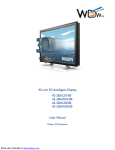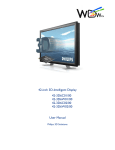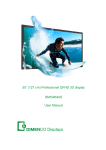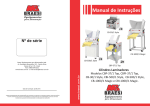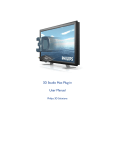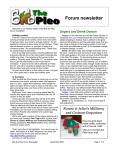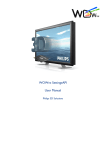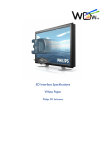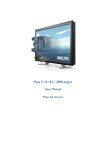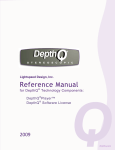Download 20-inch 3D-Intelligent Display 20-3D2W01/00 20
Transcript
20-inch 3D-Intelligent Display 20-3D2W01/00 20-3D2W04/00 User Manual Philips 3D Solutions Electrical Safety Warnings Warning this is a class A product. In a domestic environment this product may cause radio interference in which case the user may be required to take adequate measures. This display is supplied with a 3-wire power cord. Under no circumstances should the earth wire be disconnected. To prevent possibility of shock hazard do not expose the display to moisture. Only qualified service personnel should open the casing cover. Safety precautions 1. 2. 3. 4. 5. 6. 7. 8. 9. 10. 11. 12. 13. 14. Read these instructions. Keep these instructions. Heed all warnings. Follow all instructions. Do not use this apparatus near water. Clean only with dry cloth. Do not block any ventilation openings. Install in accordance with manufacturer’s instructions. Do not install near any heat sources such as radiators, heat registers, stoves, or other apparatus (including amplifiers) that produce heat. Do not defeat the safety purpose of the polarized or grounding-type plug. A polarized plug has two blades with one wider than the other. A grounding type plug has two blades and a third grounding prong. The wide blade or third prong are provided for your safety. If the provided plug does not fit into your outlet, consult an electrician for replacement of the obsolete outlet. Protect the power cord from being walked on or pinched particularly at plugs, convenience receptacles, and the point where they exit from the apparatus. Only use attachments/accessories specified by the manufacturer. Use only with the cart, stand, tripod, bracket, or table specified by the manufacturer, or sold with the apparatus. When a cart is used, use caution when moving the cart/apparatus combination to avoid injury from tip-over. Unplug this apparatus during lightning storms or when unused for long periods of time. Refer all servicing to qualified service personnel. Servicing is required when the apparatus has been damaged in any way, such as powersupply cord or plug is damaged, liquid has been spilled or objects have fallen into the apparatus, the apparatus has been exposed to rain or moisture, does not operate normally, or has been dropped. Document Information Info Content Title 20 inch 3D Display, User Manual (9922 159 12 051 090401) Date 01 April 2009 Security The attached material and the information contained herein are proprietary to Philips 3D Solutions. Copying, reproduction, adaptation, modification or dissemination in whole or part is not permitted without written permission from Philips 3D Solutions. Contact www.philips.com/3dsolutions 20” Display User Manual 3D Solutions 1 Table of Contents Introduction ............................................................................................................................................................................. 6 2 Product features ................................................................................................................................................................... 7 3 4 2.1 Global product features ........................................................................................................................................... 7 2.2 Technical aspects and details............................................................................................................................... 8 2.3 Video input .................................................................................................................................................................... 9 Scope of supply, Set up and mounting ..................................................................................................................... 10 3.1 Scope of Supply .......................................................................................................................................................10 3.2 Safety precautions ...................................................................................................................................................10 3.3 Installation locations ...............................................................................................................................................11 3.4 Positioning the display ...........................................................................................................................................11 3.5 Fitting the table stand .............................................................................................................................................11 3.6 Fitting the Cosmetic front ......................................................................................................................................12 3.7 Connecting the display ..........................................................................................................................................12 Cleaning instructions ........................................................................................................................................................13 4.1 5 6 Cleaning models 20-3D2W01/00 and 20-3D2W04/00 .............................................................................13 Software installation ..........................................................................................................................................................14 5.1 Minimum PC requirements ..................................................................................................................................14 5.2 Prepare PC .................................................................................................................................................................14 Approbations ........................................................................................................................................................................15 6.1 CE ..................................................................................................................................................................................15 6.2 USA and Canada .....................................................................................................................................................15 6.3 CB Certificate ............................................................................................................................................................15 6.4 Australia .......................................................................................................................................................................15 7 Environmental .....................................................................................................................................................................16 8 Interfaces...............................................................................................................................................................................17 8.1 9 DVI-in ............................................................................................................................................................................17 Trademarks, Copyrights and disclaimer ................................................................................................................... 18 10 References ...........................................................................................................................................................................19 11 Technical drawings ...........................................................................................................................................................20 01 April 2009 ©2009 Philips Electronics Nederland B.V. 5 of 22 20” 3D Display User Manual 3D Solutions 1 Introduction The 20-inch 3D display is another innovation by Philips 3D Solutions further widening the application scope of advanced 3D display experience. The 20-inch 3D display is specifically designed for a wide range of applications such as digital signage applications in kiosks and many more. The 3D display offers state-of-the-art lenticular lens design creating a variety of distinct autostereoscopic views. By this the viewer will benefit from the multi-user experience along with a large comfort zone. The display is featuring superior lens design and 3D rendering relying on proven, highly optimized and accurate manufacturing processes. The display’s 2D-plus-depth rendering interface allows maximum flexibility. The 20-inch display provides full compatibility with all other 3D displays in the product range of Philips 3D Solutions. No matter what sort of Philips 3D Solutions display is used, the content does not need regeneration again. What’s more, the rendering hardware sits inside the display, allowing for maximum optimisation of the optical system by embedded processing. By this, system integrators are leveraging their investment and they can deploy their 3D content solutions in a much wider range of applications. The Display Control Tool can be used to change the depth offset, the depth range, the contrast and the brightness. Philips 3D Solutions offers two models for different application use cases, a generic integration model (frame mount) and a dedicated desktop model: Product Type number Description Integration model 20-3D2W01/00 Frame mount 20-3D2W04/00 20-3D2W01/00 Table stand Accessories box Desktop model A digital version of the 3D Display User Manual can be downloaded from our website: www.philips.com/3dsolutions. 01 April 2009 6 of 22 ©2009 Philips Electronics Nederland B.V. 20” Display User Manual 3D Solutions 2 Product features 2.1 Global product features Multi-view Lenticular Display o No need for special 3D glasses o Multiple users experience 3D at the same time o 9 view autostereoscopic 3D display o Non-switchable lenticular technology o Optimal viewing distance: 80 cm o Full brightness, full contrast o 2D-plus-depth input in 3D mode o Protective sheet at the front side of the display Advanced display signal processing engine o Flexible 3D data interface based on 2D-plus-depth o Integrated 3D display processing hardware o 2D-plus-depth converted to 9 different views and interwoven into a 3D image o Rendering algorithm is tuned for lenticular optical behaviour o Two modes: • 3D rendering mode • 2D transparent mode with picture quality improvement filter Connectivity o Display control via DDC/CI channel; no additional RS232 cable needed o AC switch 01 April 2009 ©2009 Philips Electronics Nederland B.V. 7 of 22 20” 3D Display User Manual 3D Solutions 2.2 Technical aspects and details Group Item 20-3D # LCD panel Type TFT LCD Resolution 1600 x RGB x 1200 Pixel pitch 0.255 mm x 0.255 mm Effective viewing area 408.0 mm x 306.0 mm Size 20.1’’ Contrast Ratio 800:1 Aspect Ratio 4:3 Brightness 240 cd/m2 Response time 8 ms Refresh rate 60 fps Display colours 16.7 M (8 bits RGB) White chromaticity Wx: 0.313 Wy: 0.329 (at 6500°K) Weight of frame mount 7.1 kg Dimensions of frame mount (WxHxD) 435 x 337 x 82 mm Package dimensions (WxHxD) 531 x 435 x 184 mm Mounting – Frame mount: – Desktop: 14x M4 mounting points on the 4 sides VESA MIS-D 100x100 on backside Power Consumption 50 W Power Consumption standby 2.5 W Temperature operating 0 – 35 °C Relative humidity 20 % to 80 % System MTBF 50K hrs Mounting angle 0 – 68° from vertical Video Connector DVI-D single link Voltage 100 V 60Hz / 230 V 50 Hz Physical Interface 01 April 2009 8 of 22 ©2009 Philips Electronics Nederland B.V. 20” Display User Manual 3D Solutions 2.3 Video input Philips 3D Solutions is not responsible for a poor performance due to a not optimal signal input according to display timing recommendations in the table below: Advanced Timing Horizontal pixels Front porch Back porch Sync polarity 40 132 + Sync width Active lines 40 1600 Front porch Back porch Sync polarity 4 32 + Sync width Refresh rate Active pixels Pixel clock 4 60 Hz 1200 135 MHz Vertical lines Signals must comply with the following DVI standard: Digital Visual Interface DVI Digital Display Working Group Revision 1.0; April 02, 1999 01 April 2009 ©2009 Philips Electronics Nederland B.V. 9 of 22 20” 3D Display User Manual 3D Solutions 3 Scope of supply, Set up and mounting 3.1 Scope of Supply The contents of the boxes: o Frame mount 3D 20-inch display box: Assembled intelligent display model: 20-3D2W01/00 Safety instruction on paper o Table stand box: Table stand 4x screws o Accessories box: Cosmetic front 4x screws DVI cable 3 Main cords (USA, EU and UK) Printed version of the Display user manual (this manual) CD ROM with: • Display Control Tool • 3DS Media Player • User manuals of the software tools • 3D Sample content The desktop model (20-3D2W04/00) consists of the frame mount box (20-3D2W01/00), table stand box and accessories box. 3.2 Safety precautions Read and follow these instructions when connecting and using your computer display. These instructions are additions to the safety instructions on the start of this manual. o Unplug the display if you are not going to use it for an extensive period of time. o Unplug the display if you need to clean it with a slightly damp cloth. The screen may be wiped with a dry cloth when the power is off. See cleaning instructions in chapter 4 for more information. o Consult a service technician if the display does not operate normally when you have followed the instructions in this manual. o Keep the display out of direct sunlight and away from stoves or any other heat source. o Remove any object that could fall into the vents or prevent proper cooling of the display’s electronics. o Keep the display dry. To avoid electric shock, do not expose it to rain or excessive moisture. o If turning off the display by detaching power cable, wait for 6 seconds before attaching the power cable for normal operation. 01 April 2009 10 of 22 ©2009 Philips Electronics Nederland B.V. 20” Display User Manual 3D Solutions o o 3.3 Installation locations o o o o o o 3.4 When positioning the display, make sure the power plug and outlet are easily accessible. IMPORTANT: Always display alternating content with your application. If a still image in high contrast remains on the screen for an extended period of time, it may leave an ‘after-image’ or ‘ghost image’ on the front of the screen. This is a well-known phenomenon that is caused by the shortcomings inherent in the LCD technology. Be aware that the after-image symptom cannot be repaired and is not covered under warranty. Avoid exposure to heat and extreme cold. Do not store or use the product in locations exposed to heat, direct sunlight or extreme cold. Avoid moving the product between locations with large temperature differences. Choose a site that falls within the following temperature and humidity ranges. • Temperature: 0-35°C • Humidity: 20-80% RH Do not subject the product to severe vibration or high impact conditions. Do not place the product inside a car or boot. Take care not to mishandle this product by either knocking or dropping during operation or transportation. Do not store or use the product in locations where there is a high level of humidity or in dusty environments. Do not allow water or other liquids to spill on or into the product. Positioning the display The display can be integrated (see chapter 11 for drawings), placed on a table stand or wallmounted. With the desktop model the table stand is supplied; for wall mounting VESA mount points are provided on the frame mount. See the VESA 100x100 standard for the way of mounting. For the best results, choose a position where light does not fall directly on the screen, and at some distance away from radiators or other sources of heat. Leave a space of at least 10 cm all around the display for ventilation, making sure that curtains, cupboards etc. cannot obstruct the airflow through the ventilation apertures. The display is designed for use in public areas only and should never be operated or stored in excessively hot or humid atmospheres. 3.5 Fitting the table stand Use only the table stand provided with the set, making sure that the fixings are properly tightened. Avoid using other table stands as they have not been tested in combination with the weight of the display. 01 April 2009 ©2009 Philips Electronics Nederland B.V. 11 of 22 20” 3D Display User Manual 3D Solutions Note: When the display faces or shifts downwards after attaching it on the table stand, 2 screws in the table stand needs to be tightened further. One screw in the table stand can be found from the top side and the other screw from the bottom side. 3.6 Fitting the Cosmetic front The accessories box contains a cosmetic front plus 4 screws. Place the cosmetic front over the display and fix the 4 screws in the holes (2 holes on the left and right side each). Only use screws that are supplied with the accessories box. 3.7 Connecting the display NEVER (dis)connect DVI when your PC or display is on. 2D monitor (optional) DVI cable PC DVI cable 3D Display Power cord A second 2D display may be connected to the PC. Only use a DVI cable and graphics card that is compliant with the DVI standard (see reference to DVI standard in section 10). Make sure the PC and Display are switched off! 1. Connect the PC via the DVI cable to the DVI connecter. 2. Connect the power cord. 01 April 2009 12 of 22 ©2009 Philips Electronics Nederland B.V. 20” Display User Manual 3D Solutions 4 Cleaning instructions CAUTION: Using the wrong instructions might damage (parts of) the intelligent display. Note that isopropyl alcohol causes damage. 4.1 Cleaning models 20-3D2W01/00 and 20-3D2W04/00 Before cleaning the display, disconnect the power cord and DVI cable. It is preferable to clean the front of the display with the cleaning products listed in the table below. To clean we recommend: cleaning materials Aqueous solution, neutral and weakly alkaline window cleaner without additives of abrasive substances: Permitted portion of ammonia < 5 Vol-%, as well as water soluble organic solvents < 5 Vol-%. Do not use for cleaning: alkaline lyes lyes acids decalcification agent degreasing agent Strong ammonia detergents chlorine or Hypochloride detergents solvents coarse millinery Other e.g. soft cotton cloth window leather e.g. Flux Ajax e.g. durd soap, certain textile detergents e.g. toilet cleaner e.g. hydrochloric acid, vinegar, lemon e.g. citric acid e.g. acetone, methylene chloride, trichloroethylene, petrol e.g. Toilet cleaner e.g. Chavel water, Domestos e.g. Ethyl alcohol, Isopropyl alcohol, alcohol, acetone, trichloroethylene, benzene, hexane, petrol e.g. abrasive, steel wool, sponge with abrasives, blades cloth with thread made of steel, hard cloth or paper tissue Electrolube ASC, REF ASC250ml As an alternative, clean the front of the display with a solution of soft soap (e.g. liquid hand soap) and tepid water, using a soft cloth or sponge. The rest of the display can be cleaned with a dry cloth. 01 April 2009 ©2009 Philips Electronics Nederland B.V. 13 of 22 20” 3D Display User Manual 3D Solutions 5 Software installation This chapter contains the prerequisites for the PC hardware and the operating system for the software. First check if your PC complies with the requirements that are given in the next sections. Then follow the installation instructions, where you are guided step by step through the software installation procedure. 5.1 Minimum PC requirements The PC must comply with the following requirements: o Intel Pentium 4 (≥ 3 GHz), Intel Core2Duo (≥ 1. 86 GHz) or faster o ≥ 512 MB RAM o 7200 rpm hard disk with 8 Mbyte cache (minimal sustained throughput 10 MB/s) o CD/DVD ROM player o Graphics card based on NVIDIA 6800 or 7800 chipsets o Microsoft Windows XP SP2 5.2 Prepare PC Make sure that the following software is installed on the PC before connecting the 3D Display to the PC: o Windows XP, upgraded to Service Pack 2 o NVIDIA Display driver 01 April 2009 14 of 22 ©2009 Philips Electronics Nederland B.V. 20” Display User Manual 3D Solutions 6 Approbations 6.1 CE EN 60950-1:2001 EN 55022: 1998-09; cor 1: 1999-08; A1: 2000-10; A2: 2003-01; cor 2: 2003-07 EN 55024: 1998-09; A1: 2001-10; A2: 2003-01 EN 61000-3-2: 2000-12 EN 61000-3-3: 1995-01; A1: 2001-06 6.2 USA and Canada cETLus listing UL 60950 Can/CSA 60950 FCC part 15B: 2004-10 Class A ANSI C63.4: 2001; 2003 6.3 CB Certificate IEC 60950-1: 2001 (1st edition) IEC 61000-3-2: 2000-08; A1: 2001-08; A2: 2004-10 IEC 61000-3-3: 1994-12; A1: 2001-01 6.4 Australia C-tick 01 April 2009 ©2009 Philips Electronics Nederland B.V. 15 of 22 20” 3D Display User Manual 3D Solutions 7 Environmental Condition Operating Shipping / storage Temperature 0 °C to 35 °C -20 °C to 60 °C Humidity 20 % - 80 % No condensation 0% - 95 % No condensation Air pressure 600 – 1100 mBar 300 – 1100 mBar The display is designed for indoor usage only. 01 April 2009 16 of 22 ©2009 Philips Electronics Nederland B.V. 20” Display User Manual 3D Solutions 8 Interfaces 8.1 DVI-in Pin Signal Pin Signal Pin Signal 1 T.M.D.S. Data2- 9 T.M.D.S. Data1- 17 T.M.D.S. Data0- 2 T.M.D.S. Data2+ 10 T.M.D.S. Data1+ 18 3 T.M.D.S. Data2/4 Shield 11 T.M.D.S. Data1/3 Shield 19 T.M.D.S.Data0/5 Shield 4 No connect 12 No connect 20 No connect 5 No connect 13 No connect 21 No connect 6 DDC Clock 14 22 T.M.D.S. Clock Shield 7 DDC Data 15 Ground (for +5V) 23 8 No connect 16 Hot Plug Detect 24 +5V Power T.M.D.S. Data0+ T.M.D.S. Clock+ T.M.D.S. Clock- The DDC Clock and the DDC data are used by the Display Control Tool to control depth and colour settings in the display. 01 April 2009 ©2009 Philips Electronics Nederland B.V. 17 of 22 20” 3D Display User Manual 3D Solutions 9 Trademarks, Copyrights and disclaimer Specifications are subject to change without notice. Trademarks are the property of Koninklijke Philips Electronics N.V. or their respective owners. 2009 © Koninklijke Philips Electronics N.V. All rights reserved. 01 April 2009 18 of 22 ©2009 Philips Electronics Nederland B.V. 20” Display User Manual 3D Solutions 10 References The next references are not normative but informative. Description VESA Display data channel standard; Version 3; December 15, 1997 VESA Display data channel command interface (DDC/CI) standard; Version 1; August 14, 1998 Digital Visual Interface DVI; Digital Display Working Group; Revision 1.0; April 02, 1999 VESA enhanced extended display identification data standard; Release A, Revision 1; February 9, 2000 ITU-R BT.709.4; Parameter values for HDTV standards for production and international programme exchange; VESA Flat Display Mounting Interface Standard (FDMI); Version 1, Revision 1; January 16, 2006; 01 April 2009 ©2009 Philips Electronics Nederland B.V. 19 of 22 20” 3D Display User Manual 3D Solutions 11 Technical drawings For integration purposes the following drawings are added for your convenience. 01 April 2009 20 of 22 ©2009 Philips Electronics Nederland B.V. 20” Display User Manual 3D Solutions 01 April 2009 ©2009 Philips Electronics Nederland B.V. 21 of 22 20” 3D Display User Manual 3D Solutions 01 April 2009 22 of 22 ©2009 Philips Electronics Nederland B.V.