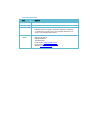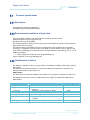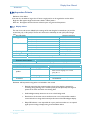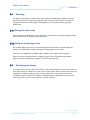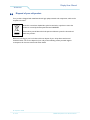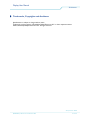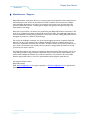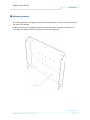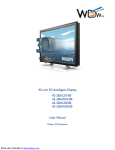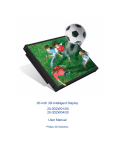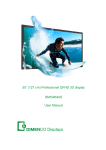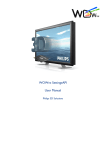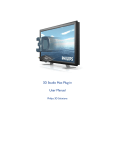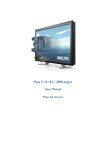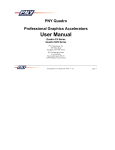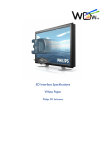Download Philips 42-inch User's Manual
Transcript
42-inch 3D-Intelligent Display 42-3D6C01/00 42-3D6W01/00 42-3D6C02/00 42-3D6W02/00 User Manual Philips 3D Solutions Safety Instructions for 3D display Read and follow these instructions: 1. This product must be earthed. 2. Use only an approved power cord or interconnection cable. 3. Unplug the product if you are not going to use it for a long period of time. 4. Unplug the product if you need to clean it, use a slightly damp cloth. Never use alcohol, solvents or ammonia-based liquids. 5. Refer all servicing to qualified service personnel 6. Do not block any ventilation holes. 7. To avoid electric shock, do not expose to rain or excessive moisture. 8. Do not store or use the product in locations exposed to excessive heat, direct sunlight, extreme cold or in dusty environments. 9. Avoid moving the product between locations with large temperature differences. 10. Choose a location within the following temperature and humidity ranges. • Temperature: 0- 35°C • Humidity : 20-80% RH 11. Avoid hitting or dropping during operation and transportation. Instructions de sécurité pour l’écran 3D Prière de lire et respecter les instructions suivantes : 1. Cet appareil doit être connecté à la terre. 2. Utilisez uniquement un cordon d’alimentation ou un câble d’interconnexion approuvé. 3. Déconnectez l’appareil si vous ne l’utilisez pas pendant une période prolongée. 4. Déconnectez l’appareil pour le nettoyer ; utilisez un chiffon légèrement humidifié. Ne jamais utiliser de l’alcool, des solvants ou des produits à base d’ammoniac. 5. Confiez les opérations d’entretien au personnel d’entretien qualifié. 6. Ne pas bloquer les orifices d’aération. 7. Afin d’éviter tout choc électrique, ne pas exposer l’appareil à la pluie, ni à un taux d’humidité excessif. 8. Ne pas entreposer ni utiliser l’appareil dans des lieux poussiéreux ou exposés à une chaleur excessive, aux rayons du soleil ou à des températures excessivement basses. 9. Évitez de transporter l’appareil entre deux endroits entre lesquels il y a une grande différence de température. 10. Veillez à ce que le lieu d’entreposage ou d’utilisation ait les caractéristiques de température et de taux d’humidité suivantes : • Température: 0-35°C • Humidité relative : 20-80% 11. Évitez les chocs ou la chute de l’appareil pendant son utilisation ou pendant le transport. Warning this is a class A product. In a domestic environment this product may cause radio interference in which case the user may be required to take adequate measures. Document Information Info Content Title 42 inch 3D Display, User Manual (9922 159 01 73 1 080923) Date 23 September 2008 Security The material and the information contained herein are proprietary to Philips 3D Solutions. Copying, reproduction, adaptation, modification or dissemination in whole or part is not permitted without the prior written consent of Philips 3D Solutions. Contact address Philips 3D Solutions High Tech Campus 27 5656 AE Eindhoven The Netherlands, E-mail support: [email protected] E-mail general: [email protected] Website: www.philips.com/3D Display User Manual 3D Solutions Table of Contents 1 Introduction ............................................................................................................................................................................. 6 2 Product features ...................................................................................................................................................................... 7 3 4 5 2.1 Global product features .............................................................................................................................................. 7 2.2 Technical aspects and details...................................................................................................................................... 8 2.3 Cosmetic specifications ............................................................................................................................................... 9 Scope of supply, Set up and mounting .............................................................................................................................12 3.1 Scope of Supply ...........................................................................................................................................................12 3.2 Image retention ...........................................................................................................................................................12 3.3 Installation locations ...................................................................................................................................................12 3.4 Mounting .......................................................................................................................................................................13 3.5 Positioning the display................................................................................................................................................13 3.6 Connecting the display ..............................................................................................................................................14 3.7 Cleaning instructions ..................................................................................................................................................15 3.8 Disposal of your old product ...................................................................................................................................16 Software installation .............................................................................................................................................................17 4.1 Minimum PC requirements ......................................................................................................................................17 4.2 Prepare PC ...................................................................................................................................................................17 Approbations .........................................................................................................................................................................18 5.1 CE ...................................................................................................................................................................................18 5.2 USA and Canada .........................................................................................................................................................18 5.3 CB Certificate ..............................................................................................................................................................18 6 Environmental ........................................................................................................................................................................19 7 Interfaces .................................................................................................................................................................................20 7.1 DVI-in.............................................................................................................................................................................20 7.2 LED .................................................................................................................................................................................20 8 Trademarks, Copyrights and disclaimer ..........................................................................................................................21 9 Manufacturer / Support .......................................................................................................................................................22 10 Mounting bracket ..................................................................................................................................................................23 11 References ..............................................................................................................................................................................26 23 September 2008 ©2008 Philips Electronics Nederland B.V. 5 of 26 Display User Manual 3D Solutions 1 Introduction The 42-inch 3D display from Philips 3D Solutions offers state-of-the-art lenticular lens design creating a variety of distinct autostereoscopic views. By this the viewer will benefit from the multi-user experience along with a large comfort zone. The 42-inch 3D display is specifically designed for a wide range of applications such as digital signage and information provision. The display is featuring superior lens design and 3D rendering relying on proven, highly optimized and accurate manufacturing processes. The lens design minimizes cross talk, creating highly distinct views. The 42-3D6C01/00 and 42-3D6C02/00 are designed for optimal viewing comfort. The 42-3D6W01/00 and 42-3D6W02/00 are designed for maximum WOW viewing experience. The display’s 2D-plus-depth rendering interface is open, allowing maximum flexibility. No matter what sort of Philips 3D Solutions display is used, the content does not need regeneration. What’s more, the rendering hardware sits inside the display, allowing for maximum optimisation of the optical system by embedded processing. Provided with the 42-inch 3D display are the 3DS Media Player and the Display Control Tool. The Display Control Tool can be used to set all kinds of visualisation parameters for the 3D display; examples are the WOW offset, the WOW range, the contrast, and the brightness. The 3DS Media Player is used for play-out for the Philips 3D Solutions 3D displays. It takes care that the display switches to 3D mode with the appropriate 3D visualization settings. After registration a digital version of the 3D Display User Manual can be downloaded from our website: www.philips.com/3Dsolutions. 23 September 2008 6 of 26 ©2008 Philips Electronics Nederland B.V. Display User Manual 3D Solutions 2 Product features 2.1 Global product features Multi-view Lenticular Display o 9 view autostereoscopic 3D display o Non-switchable lenticular technology o Optimal viewing distance: 3 meters (10 feet). o Wide comfort zone for 3D perception o Full brightness, full contrast o 2D-plus-Depth or Declipse input in 3D mode 1 o Protective plate at the front side of the display Advanced display signal processing engine o Integrated 3D display processing hardware o Open 3D data interface o 2D-plus-Depth converted to 9 different views and interwoven into a 3D image o Rendering algorithm is tuned for lenticular optical behaviour o Two modes: • 3D rendering mode • 2D transparent mode with picture quality improvement filter Connectivity o Display control via DDC/CI channel; no additional RS232 cable needed o AC switch o A LED indicates ‘power on’ and ‘standby’ mode 1 For an elaborate explanation on the WOWvx display interface formats see the ‘3D Interface Specifications white paper’ and ‘3D Content Creation Notes’ documents. Both can be downloaded from the download section on http://www.philips.com/3dsolutions. 23 September 2008 ©2008 Philips Electronics Nederland B.V. 7 of 26 Display User Manual 3D Solutions 2.2 Technical aspects and details Group Item 42-3D # LCD panel Type TFT LCD Resolution 1920 x RGB x 1080 Pixel pitch 0.4845 mm x 0.4845 mm Effective viewing area 930.24 mm x 523.26 mm Size 42’’ Contrast Ratio 1500:1 Aspect Ratio 16:9 Brightness 500 cd/m2 Response time 8 ms (gray-to-gray) Refresh rate 60 fps Display colors 16.7 M (8 bits RGB) White chromaticity Wx: 0.280 Wy: 0.285 (at 10500°K) Weight (including table stand) 42-3D6C #: 32 kg 42-3D6W #: 35 kg Dimensions (WxHxD) 1017 x 610 x 128 mm Package dimensions (WxHxD) 1176 x 791 x 318 mm Physical Interface Installation Table stand (included) wall, or ceiling mounting bracket or free-standing (optional) Power Consumption 230 W Power Consumption standby 2.5 W Operating temperature 0 - 35 °C Relative humidity 20 % to 80 % System MTBF 50K hrs Installation angle 0 - 10° from vertical Connector DVI-D single link Voltage 110 – 230 V, 50 – 60 Hz 23 September 2008 8 of 26 ©2008 Philips Electronics Nederland B.V. Display User Manual 3D Solutions 2.3 Cosmetic specifications 2.3.1 Description This specification standard is applicable to: 3D-displays supplied by Philips 3D Solutions. 2.3.2 Environmental conditions of inspection The environmental conditions and visual inspection shall be conducted as below. Ambient temperature in the range 15-25 [oC]. Humidity in the range 25-75 [%RH]. The functional inspection distance of the monitor (measured between the monitor and the inspector’s sight) should be at least 3.0 [m]. The maximal viewing angle relative from the normal direction of the module/monitor is specified according to ±Y degree to the front surface of the display in vertical direction, and ±X degree to the front surface of the display in horizontal direction. The values below are the following: X = 15, Y = 45. Ambient illumination: External appearance inspection in the range 400-600 [Lux]. Light on inspection in the range 100-200 [Lux]. 2.3.3 Classification of defects The defects are classified as major and minor defects. The definition of defects is described as follows: Major defect: The defect may cause functional failure, or reduce the usability of the product for its purpose. For example: electrical failure, deformation, etc. Minor defect: The defect does not reduce the usability of the product for its purpose. For example: dot defect, etc. The judgement of the major and minor defects shall be according to the table with classification of defects below. Inspection item Vertical line Horizontal line Cross line No display Irregular display Dot defect Foreign material Description Abnormal line appears in vertical direction. Abnormal line appears in horizontal direction. Abnormal cross line appears in display. No signal output in display. Abnormal signal outputs in display. Bright dot, dark dot or dot adjacent appear in display. Foreign material appears in display Defect type Major Major Major Major Major Minor Minor 23 September 2008 ©2008 Philips Electronics Nederland B.V. 9 of 26 Display User Manual 3D Solutions 2.3.4 Inspection Criteria Definition of dot defect: If the size of a dot defect is larger than 0.5 times a single pixel, it can be regarded as one dot defect Bright dot: Dot appears bright and the size is fixed in a black pattern. Dark dot: Dot appears dark and the size is fixed in pure red, green and blue pattern. 2.3.4.1 Display defects The size of a circular area is defined by the average of the size along the horizontal axis (=a) and the vertical axis (=b), i.e. D=(a+b)/2. The size of a lint/scratch is defined by its with (=W) and its length (=L). Item 3D-display Maximum tolerance Bright dot Random N≤3 2 dots adjacent N≤1 3 dots adjacent or more N≤0 Dark dot Random N ≤ 12 2 dots adjacent N≤2 N≤1 3 dots adjacent or more Minimum distance between dark dots Total bright and dark dots Backlight Break down Connector Oxidized/rusty connector not acceptable Item protective plate Protective plate scratches Item 3D-display LED function Cosmetic profiles Outside and connectors L ≥ 15 [mm] N ≤ 12 Not permitted Maximum tolerance 0.15 < W ≤ 0.25 [mm], 0.3 < L ≤ 10.0 [mm], N ≤ 7 See paragraph 7.2 Scratches Maximum tolerance Failure not acceptable 0.05 < W ≤ 0.15 [mm], 0.3 < L ≤ 2.0 [mm], N ≤ 7 Sharp edges Cracks and Rust Not allowable. Not acceptable under any circumstances. Disclaimer will be printed on bag sticker and included in this manual Please be aware that the protective plate in front of this display is sensitive for scratching during cleaning. This is caused by hard particles (like sand) that might be present in the cloth used and/or the cleaning fluid. Small backlight intensity variations can occur in dark backgrounds Discoloration of the active area circumference can occur and should be treated as normal and will not change the functional performance of the 3D intelligent display. Philips 3D Solutions is not responsible for a poor performance due to a not optimal signal input according to display timing recommendation below 23 September 2008 10 of 26 ©2008 Philips Electronics Nederland B.V. Display User Manual 3D Solutions Advanced Timing Horizontal pixels Front porch Back porch Sync polarity 152 48 + Sync width Scan rate Active lines 48 67.02 kHz 1920 Front porch Back porch Sync polarity 5 26 + Sync width Refresh rate Active pixels Pixel clock 5 60.054 Hz 1080 145.30 MHz Vertical lines Signals must comply with the following DVI standard:Digital Visual Interface DVI Digital Display Working Group Revision 1.0; April 02, 1999 23 September 2008 ©2008 Philips Electronics Nederland B.V. 11 of 26 Display User Manual 3D Solutions 3 Scope of supply, Set up and mounting 3.1 Scope of Supply The contents of the box: o Display 42-3D # o Table stand o 3 Mains cords (USA, EU and UK) o DVI cable o CD ROM with: Display Control Tool 3DS Media Player User manuals 3D Sample content 2 o Printed version of the Display user manual (this manual) o Cardboard box with cushions The following items can be purchased separately: o Mounting bracket (Article code: 42-WM) 3.2 Image retention IMPORTANT: Always display alternating content with your application. If a still image in high contrast remains on the screen for an extended period of time, it may leave an 'after-image' or 'ghost image' on the front of the screen. This is a well-known phenomenon, caused by the shortcomings inherent in the LCD technology. Please note that the after-image symptom cannot be repaired and is not covered under warranty. 3.3 Installation locations o o o o o o Avoid exposure to excessive heat and extreme cold. Do not store or use the product in locations exposed to excessive heat, direct sunlight or extreme cold. Avoid moving the product between locations with large temperature differences. Choose a site that falls within the following temperature and humidity ranges. • Temperature: 0-35°C • Humidity: 20-80% RH Do not subject the product to severe vibration or high impact conditions. Do not place the product e.g. inside a car, car boot or trunk. Take care not to mistreat this product by either hitting it or dropping it during operation or transportation. Do not store or use the product in locations where there is a high level of humidity or in dusty environments. Do not allow water or other liquids to spill on or into the product. 2 More sample content can be downloaded from http://www.wowvx.com, http://www.philips.com/3D or the Extranet at http://www.philips.com/3dsolutions (registration required). 23 September 2008 12 of 26 ©2008 Philips Electronics Nederland B.V. Display User Manual 3D Solutions 3.4 Mounting The display can be placed on a table stand or wall-mounted. The table stand is supplied as standard; the mounting bracket can be purchased separately. This bracket can also be used as an adapter in combination with universal wall supports, ceiling supports or universal floor stands (e.g. Vogel’s Professional). 3.4.1 Fitting the table stand Only use the stand supplied with the set, making sure that the fasteners are properly tightened. Never use a makeshift stand, or legs fixed using woods crews. 3.4.2 Using the mounting bracket The standard VESA mount holes on the mounting bracket allow the user to install the Philips 3D display on any VESA MIS-E compatible wall support, ceiling support or floor stand. Important: Use a VESA MIS-E compatible support suitable for the weight of this 3D Display. Always secure the mounting bracket to the display using 4 screws. This helps avoid potentially dangerous situations when lifting the display out of the mounting bracket. 3.5 Positioning the display For the best results, choose a place where there is no direct light shining onto the screen, and which is some distance away from radiators or other sources of heat. Leave a space of at least 10 cm all around the display for ventilation, making sure that curtains, cupboards etc. cannot obstruct the airflow through the ventilation apertures. The display is intended for use in a public places only and should never be operated or stored in excessively hot or humid conditions. 23 September 2008 ©2008 Philips Electronics Nederland B.V. 13 of 26 Display User Manual 3D Solutions 3.6 Connecting the display NEVER (dis)connect DVI when your PC or Display is on. 2D monitor (optional) DVI cable PC DVI cable 3D Display Power cord A second 2D display may be connected to the PC. Only use a DVI cable and graphics card that is compliant with the DVI standard (see reference to DVI standard in Error! Reference source not found.) The picture below show the DVI-connector and power connector on the back of the display 1 2 Make sure the PC and Display are switched off! 1. Connect the PC via the DVI cable to the DVI connecter. 2. Connect the power cord. 23 September 2008 14 of 26 ©2008 Philips Electronics Nederland B.V. Display User Manual 3D Solutions 3.7 Cleaning instructions Before cleaning the display, disconnect the power cord and DVI cable. It is preferable to clean the front of the display with the cleaning products listed in the table below. To clean we recommend: cleaning materials Aqueous solution, neutral and weakly alkaline window cleaner without additives of abrasive substances: Permitted portion of ammonia < 5 Vol-%, as well as water soluble organic solvents < 5 Vol-%. Do not use for cleaning: alkaline lyes lyes acids decalcification agent degreasing agent Strong ammonia detergents chlorine or Hypochloride detergents solvents coarse millinery Other e.g. soft cotton cloth window leather e.g. Flux Ajax e.g. durd soap, certain textile detergents e.g. toilet cleaner e.g. hydrochloric acid, vinegar, lemon e.g. citric acid e.g. acetone, methylene chloride, trichloroethylene, petrol e.g. Toilet cleaner e.g. Chavel water, Domestos e.g. Ethyl alcohol, Isopropyl alcohol, alcohol, acetone, trichloroethylene, benzene, hexane, petrol e.g. abrasive, steel wool, sponge with abrasives, blades cloth with thread made of steel, hard cloth or paper tissue Electrolube ASC, REF ASC250ml As an alternative, clean the front of the display with a solution of soft soap (e.g. liquid hand soap) and tepid water, using a soft cloth or sponge. The rest of the display can be cleaned with a dry cloth. 23 September 2008 ©2008 Philips Electronics Nederland B.V. 15 of 26 Display User Manual 3D Solutions 3.8 Disposal of your old product Your product is designed and manufactured with high quality materials and components, which can be recycled and reused. When this crossed-out wheeled bin symbol is attached to a product it means the product is covered by the European Directive 2002/96/EC Please inform yourself about the local separate collection system for electrical and electronic products. Please act according to your local rules and do not dispose of your old products with normal household waste. The correct disposal of your old product will help prevent potential negative consequences for the environment and human health. 23 September 2008 16 of 26 ©2008 Philips Electronics Nederland B.V. Display User Manual 3D Solutions 4 Software installation This chapter contains the prerequisites for the PC hardware and the operating system for the software. First, check whether your PC complies with the requirements that are given in the next sections. Then follow the installation instructions, where you will be guided step by step through the software installation procedure. 4.1 Minimum PC requirements The PC must comply with the following requirements: o Pentium 4, ≥ 3 GHz or Dual core ≥ 1.7 GHz o ≥ 512 MB internal memory for Windows XP, ≥ 1024 MB internal memory for Windows Vista o 7200 rpm hard disk with 8 Mbyte cache (minimal sustained throughput 10 MB/s) o DVD ROM player o Graphics card: o based on NVIDIA for example 7600 or 8600 chipsets, o or based on NVIDIA Quadro for example FX1400 (windows XP only), o or based on ATI for example X1650 (Windows XP only). o Windows XP SP2 or Windows Vista (see above for restrictions concerning graphics cards) 4.2 Prepare PC Make sure that the following software is installed on the PC before connecting the 3D Display to the PC: o Windows XP (upgraded to Service Pack 2) or Windows Vista o NVIDIA Display driver or ATI Driver (Windows XP only) 23 September 2008 ©2008 Philips Electronics Nederland B.V. 17 of 26 Display User Manual 3D Solutions 5 Approbations 5.1 CE EN 60950-1:2001 EN 55022: 1998-09; cor 1: 1999-08; A1: 2000-10; A2: 2003-01; cor 2: 2003-07 EN 55024: 1998-09; A1: 2001-10; A2: 2003-01 EN 61000-3-2: 2000-12 EN 61000-3-3: 1995-01; A1: 2001-06 5.2 USA and Canada cETLus listing UL 60950 Can/CSA 60950 FCC part 15B: 2004-10 Class A ANSI C63.4: 2001; 2003 5.3 CB Certificate IEC 60950-1: 2001 (1st edition) IEC 61000-3-2: 2000-08; A1: 2001-08; A2: 2004-10 IEC 61000-3-3: 1994-12; A1: 2001-01 23 September 2008 18 of 26 ©2008 Philips Electronics Nederland B.V. Display User Manual 3D Solutions 6 Environmental Condition Operating Shipping / storage Temperature 0 °C to 35 °C -20 °C to 60 °C Humidity 20 % - 80 % No condensation 0% - 95 % No condensation Air pressure 600 – 1100 mBar 300 – 1100 mBar The display is only used indoor. 23 September 2008 ©2008 Philips Electronics Nederland B.V. 19 of 26 Display User Manual 3D Solutions 7 Interfaces 7.1 DVI-in Pin Signal Pi Signal n Pi Signal n 1 T.M.D.S. Data2- 9 T.M.D.S. Data1- 17 T.M.D.S. Data0- 2 T.M.D.S. Data2+ 10 T.M.D.S. Data1+ 18 T.M.D.S. Data0+ 3 T.M.D.S. Data2/4 Shield 11 T.M.D.S. Data1/3 Shield 19 4 No connect 12 No connect 20 5 No connect 13 No connect 21 6 DDC Clock 14 +5V Power 22 T.M.D.S. Clock Shield 7 DDC Data 15 Ground (for +5V) 23 T.M.D.S. Clock+ 8 No connect 16 Hot Plug Detect 24 T.M.D.S. Clock- T.M.D.S.Dat a0/5 Shield No connect No connect The DDC Clock and the DDC data are used by the Display Control Tool to control depth and colour settings in the display. 7.2 LED LED Color Status Red Display is in standby mode. No DVI clock is present. Green Display on 23 September 2008 20 of 26 ©2008 Philips Electronics Nederland B.V. Display User Manual 3D Solutions 8 Trademarks, Copyrights and disclaimer Specifications are subject to change without notice. Trademarks are the property of Koninklijke Philips Electronics N.V. or their respective owners. 2005 © Koninklijke Philips Electronics N.V. All rights reserved. 23 September 2008 ©2008 Philips Electronics Nederland B.V. 21 of 26 Display User Manual 3D Solutions 9 Manufacturer / Support Philips 3D Solutions combine the vibrancy of a young company with experience that stretches back to the earliest days of the modern 3D movement. Our skills, combined with the resources of Philips, mean that Philips 3D Solutions can support your business at every link in the 3D value chain. We provide complete 3D solutions - everything from displays and signal processing to licensing of our state-of-the-art technology. More than any other factor, the skills of our people have given Philips 3D Solutions a head start in 3D. Some of our colleagues have been working in 3D since the mid-1990s. The intellectual capital that we have accumulated is constantly being reinvested in new projects and ideas, helping Philips 3D Solutions strengthen its position as a leader in 3D technology. We are part of the Philips community, one of the world’s biggest electronics companies. Philips 3D Solutions can rely on the expertise and worldwide distribution networks of Philips, allowing us to match your requirements and needs. We can offer a complete solution, which in the 3D world is not just a matter of convenience, but of quality. As your partner in design, Philips 3D Solutions can help you shorten your time to market. The Philips 3D Solutions team shares your excitement about the world of 3D technology, and we are ready, willing and able to forge a business relationship with you. We hope this manual answers your questions about Philips 3D Solutions. If you still have questions, or if you wish to discuss possible business opportunities with us, one of our representatives will be happy to speak with you. Any questions? Please contact Philips 3D Solutions Email: [email protected] for support questions, or [email protected] for general/other questions. 23 September 2008 22 of 26 ©2008 Philips Electronics Nederland B.V. Display User Manual 3D Solutions 10 Mounting bracket The mounting bracket is not supplied as standard with the 3D Display. It must be purchased separately with article code: 42-WM. Installation instructions are supplied with the mounting bracket. Please read these carefully and act accordingly. This chapter contains the dimensions of the mounting bracket. 23 September 2008 ©2008 Philips Electronics Nederland B.V. 23 of 26 Display User Manual 3D Solutions Hole pattern on mounting bracket: 23 September 2008 24 of 26 ©2008 Philips Electronics Nederland B.V. Display User Manual 3D Solutions Location of mounting bracket relative to display (Rear view). 23 September 2008 ©2008 Philips Electronics Nederland B.V. 25 of 26 Display User Manual 3D Solutions 11 References The following references are not normative but informative. Description VESA Display data channel standard; Version 3; December 15, 1997 VESA Display data channel command interface (DDC/CI) standard; Version 1; August 14, 1998 Digital Visual Interface DVI; Digital Display Working Group; Revision 1.0; April 02, 1999 VESA enhanced extended display identification data standard; Release A, Revision 1; February 9, 2000 ITU-R BT.709.4; Parameter values for HDTV standards for production and international programme exchange; -0–0–0–0–0- 23 September 2008 26 of 26 ©2008 Philips Electronics Nederland B.V.