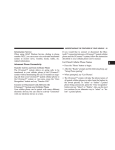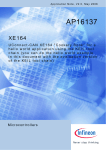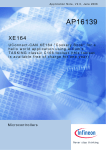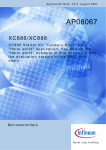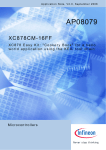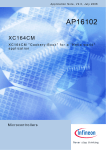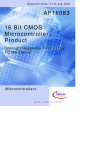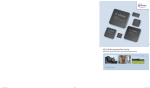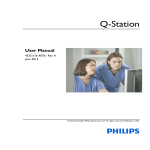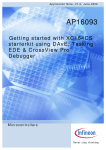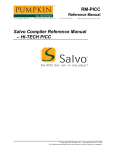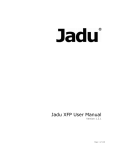Download AP16174 - Infineon
Transcript
Application Note, V2.0, April 2010 AP16174 XE164 UConnect-CAN XE164 "Cookery Book" for a hello world application Using DAvE (Code Generator) Using the KEIL tool chain µVision 4 (IDE, Compiler, Utility Tools) Microcontrollers Edition 2010-04-22 Published by Infineon Technologies AG 81726 München, Germany © Infineon Technologies AG 2010. All Rights Reserved. LEGAL DISCLAIMER THE INFORMATION GIVEN IN THIS APPLICATION NOTE IS GIVEN AS A HINT FOR THE IMPLEMENTATION OF THE INFINEON TECHNOLOGIES COMPONENT ONLY AND SHALL NOT BE REGARDED AS ANY DESCRIPTION OR WARRANTY OF A CERTAIN FUNCTIONALITY, CONDITION OR QUALITY OF THE INFINEON TECHNOLOGIES COMPONENT. THE RECIPIENT OF THIS APPLICATION NOTE MUST VERIFY ANY FUNCTION DESCRIBED HEREIN IN THE REAL APPLICATION. INFINEON TECHNOLOGIES HEREBY DISCLAIMS ANY AND ALL WARRANTIES AND LIABILITIES OF ANY KIND (INCLUDING WITHOUT LIMITATION WARRANTIES OF NON-INFRINGEMENT OF INTELLECTUAL PROPERTY RIGHTS OF ANY THIRD PARTY) WITH RESPECT TO ANY AND ALL INFORMATION GIVEN IN THIS APPLICATION NOTE. Information For further information on technology, delivery terms and conditions and prices please contact your nearest Infineon Technologies Office (www.infineon.com). Warnings Due to technical requirements components may contain dangerous substances. For information on the types in question please contact your nearest Infineon Technologies Office. Infineon Technologies Components may only be used in life-support devices or systems with the express written approval of Infineon Technologies, if a failure of such components can reasonably be expected to cause the failure of that life-support device or system, or to affect the safety or effectiveness of that device or system. Life support devices or systems are intended to be implanted in the human body, or to support and/or maintain and sustain and/or protect human life. If they fail, it is reasonable to assume that the health of the user or other persons may be endangered. AP16174 UConnect-CAN XE164 "Cookery Book" AP08048 Revision History: Previous Version: Page 2010-04 none Subjects (major changes since last revision) V2.0 We Listen to Your Comments Any information within this document that you feel is wrong, unclear or missing at all? Your feedback will help us to continuously improve the quality of this document. Please send your proposal (including a reference to this document) to: [email protected] Application Note 3 V2.0, 2010-04 AP16174 UConnect-CAN XE164 "Cookery Book" Table of Contents Page Note: Table of Contents see page 9. Introduction: This “Appnote” is a Hands-On-Training / Cookery Book / step-by-step book. It will help inexperienced users to get an UConnect-CAN XE164 up and running. With this step-by-step book you should be able to get your first useful program in less than 2 hours. The purpose of this document is to gain know-how of the microcontroller and the tool-chain. Additionally, the "hello-world-example" can easily be expanded to suit your needs. You can connect either a part of - or your entire application to the UConnect-CAN XE164. You are also able to benchmark any of your algorithms to find out if the selected microcontroller fulfils all the required functions within the time frame needed. Note: The style used in this document focuses on working through this material as fast and easily as possible. That means there are full screenshots instead of dialog-window-screenshots; extensive use of colours and page breaks; and listed source-code is not formatted to ease copy & paste. Have fun and enjoy the UConnect-CAN XE164! Application Note 4 V2.0, 2010-04 AP16174 UConnect-CAN XE164 "Cookery Book" s Application Note 5 V2.0, 2010-04 AP16174 UConnect-CAN XE164 "Cookery Book" Block Diagram (Source: XE164 UConnect Manual) Application Note 6 V2.0, 2010-04 AP16174 UConnect-CAN XE164 "Cookery Book" SAF-XE167F-96F66L Block Diagram (Source: Product Marketing) SAF-XE164F-96F66L Block Diagram (Source: Product Brief) Note: The XE164 microcontroller is a derivative of the XE167 microcontroller! Application Note 7 V2.0, 2010-04 AP16174 UConnect-CAN XE164 "Cookery Book" SAF-XE164F-96F66L Block Diagram (Source: DAvE) XE16x Block Diagram (Source: User’s Manual) Note: Just by comparing the different sources of block diagrams, you should be able to get a complete picture of the microcontroller and to answer some of your initial questions. Application Note 8 V2.0, 2010-04 AP16174 UConnect-CAN XE164 "Cookery Book" “Cookery book“ For your first programming example for the UConnect-CAN XE164: Your program: Chapter/ Step *** Recipes *** 1.) DAS Installation + Connecting the UConnect-CAN XE164 2.) DAvE (program generator) DAvE Installation (mothersystem) + DAvE Update Installation (XE16xx_Series.dip) for XE164 3.) Using DAvE Microcontroller initialization for your programming example 4.) Using the KEIL Development Tools (µVision4; C166 Version 7.00) Programming of your application (hello world) with the KEIL tool chain (µVision4) 5.) Running your first programming example Feedback 6.) Feedback Application Note 9 V2.0, 2010-04 AP16174 UConnect-CAN XE164 "Cookery Book" 1.) DAS Installation + Connecting the UConnect-CAN XE164: s Application Note 10 V2.0, 2010-04 AP16174 UConnect-CAN XE164 "Cookery Book" Screenshot of the UConnect-CAN XE164 Homepage: http://www.infineon.com/cms/en/product/channel.html?channel=db3a3043183a955501183c3446e1 006f Note: For further information, please refer to the XE164 UConnect Manual, V.1.0 . For further information, please refer to the XE164 UConnect Manual, V.1.1 . Application Note 11 V2.0, 2010-04 AP16174 UConnect-CAN XE164 "Cookery Book" Note: For the UConnect-CAN XE164 there is an additional extension board UConnect OLED Extension with 320*240 Organic Light Emitting Diode (OLED) 24bit color (Basic OLED graphic library), and Ethernet controller (uIP TCP/IP Stack and WEB server) available at http://www.ehitex.de/p_info.php?products_id=405 http://www.ehitex.de/p_info.php?xPD=113_117&products_id=405&language=en. Application Note 12 V2.0, 2010-04 AP16174 UConnect-CAN XE164 "Cookery Book" Install the Infineon DAS (D e v i c e A c c e s s S e r v e r) Server: Go to www.infineon.com/DAS: Note: The DAS Server must be installed on your host computer! The goal of the DAS software is to provide one single interface for all types of tools (e.g. Programmers/Flash Tools, Emulators/Debugger Development Systems). The USB Device driver communicates with the UConnect-CAN XE164 when connected to the host computer. The USB Device driver for the UConnect-CAN XE164 USB interface is included in the DAS software. A virtual COM port driver is also included. Application Note 13 V2.0, 2010-04 AP16174 UConnect-CAN XE164 "Cookery Book" Download “The latest release version for download: DAS Edition v2.9.2” ( - or any higher version !!! ): Unzip das_edition_v292.zip and Application Note 14 V2.0, 2010-04 AP16174 UConnect-CAN XE164 "Cookery Book" execute “DAS_v292_setup.exe” to install the DAS Server. Application Note 15 V2.0, 2010-04 AP16174 UConnect-CAN XE164 "Cookery Book" Click Finish Application Note 16 V2.0, 2010-04 AP16174 UConnect-CAN XE164 "Cookery Book" Connect the UConnect-CAN XE164 to the host computer: USB Connection: .) used for: UART communication (the USIC0_CH0/UART/RS232/serial interface is available via USB as a virtual COM port of the second USB channel of the FTDI FT2232 Dual USB to UART/JTAG interface). .) used for: On-Chip-Flash-Programming and Debugging (first USB channel of the FTDI FT2232 Dual USB to UART/JTAG interface). .) the USB connection works also as the power supply. Application Note 17 V2.0, 2010-04 AP16174 UConnect-CAN XE164 "Cookery Book" Note: A USB driver is installed the first time while connecting the UConnect-CAN XE164 via USB to your host computer. Note: A default virtual COM Port is generated. Application Note 18 V2.0, 2010-04 AP16174 UConnect-CAN XE164 "Cookery Book" Using a Windows 2000 operating system, we are now going to search for the virtual COM Port which was generated after connecting our UConnect-CAN XE164: Start – Settings – Control Panel Application Note 19 V2.0, 2010-04 AP16174 UConnect-CAN XE164 "Cookery Book" Double click: Administrative Tools Application Note 20 V2.0, 2010-04 AP16174 UConnect-CAN XE164 "Cookery Book" Double click: Computer Management Application Note 21 V2.0, 2010-04 AP16174 UConnect-CAN XE164 "Cookery Book" Click: Device Manager Application Note 22 V2.0, 2010-04 AP16174 UConnect-CAN XE164 "Cookery Book" Expand: Ports (COM & LPT): Expand: Universal Serial Bus controllers: Note: As we can see: our virtual COM Port for UART/RS232 communication with the UConnect-CAN XE164 via USB is COM12! COM12 Application Note 23 V2.0, 2010-04 AP16174 UConnect-CAN XE164 "Cookery Book" (U)DAS (Universal D e v i c e A c c e s s S e r v e r) Server hint 1: If (U)DAS is not running – even though the board is connected – you may start UDAS with the following dialog: Start – Programs – DAS – DAS Server Control Panel Application Note 24 V2.0, 2010-04 AP16174 UConnect-CAN XE164 "Cookery Book" Click Installed DAS Servers: You can click UDAS Start here Application Note 25 V2.0, 2010-04 AP16174 UConnect-CAN XE164 "Cookery Book" (U)DAS (Universal D e v i c e A c c e s s S e r v e r) Server hint 2: With the DAS Device Scanner, you can see if the board has been recognized – to do this - you can use the following dialog: Start – Programs – DAS – DAS Device Scanner Application Note 26 V2.0, 2010-04 AP16174 UConnect-CAN XE164 "Cookery Book" (U)DAS (Universal D e v i c e A c c e s s S e r v e r) Server hint 3: If you want to remove DAS you can use the following dialog: Execute msicuu2.exe (to install Windows Install Clean Up) Start – Programs – Windows Install Clean Up Application Note 27 V2.0, 2010-04 AP16174 UConnect-CAN XE164 "Cookery Book" Select DAS[ ] Click Note: Be careful with this tool! With only 2 mouse clicks you can remove all software on your computer! Application Note 28 V2.0, 2010-04 AP16174 UConnect-CAN XE164 "Cookery Book" 2.) DAvE – Installation for XE16x microcontrollers: Install DAvE (mothersystem): Download the DAvE-mothersystem setup.exe @ http://www.infineon.com/DAvE and execute setup.exe to install DAvE . Note: Abort the installation of Acrobat Reader. Application Note 29 V2.0, 2010-04 AP16174 UConnect-CAN XE164 "Cookery Book" Install the XE164 microcontroller support/update (XE16xx_Series.dip): 1.) Download the DAvE-update-file (.DIP) for the required microcontroller @ http://www.infineon.com/DAvE DAvE_XE16xx_Series_v2_1.zip Unzip the zip-file “DAvE_XE16xx_Series_v2_1.zip” and save “XE16xx_Series_v2.1.dip“ @ e.g. C:\DAvE\ XE16xx_Series_v2.1.dip. Application Note 30 V2.0, 2010-04 AP16174 UConnect-CAN XE164 "Cookery Book" 2.) Start DAvE - ( click ) 3.) View Setup Wizard Default: • Installation Forward> Select: • I want to install products from the DAvE’s web site Forward> Select: C:\DAvE Forward> Select: Available Products click D XE16xx_Series Forward> Install End 4.) DAvE is now ready to generate code for the XE16x microcontrollers. Application Note 31 V2.0, 2010-04 AP16174 UConnect-CAN XE164 "Cookery Book" 3.) DAvE - Microcontroller Initialization after Power-On: Application Note 32 V2.0, 2010-04 AP16174 UConnect-CAN XE164 "Cookery Book" Start the program generator DAvE and select the XE164 microcontroller: View - Project Window (Closes the Project Window) View - Command Window (Closes the Command Window) File - New DAvE – New Project: click 16-Bit Microcontrollers Select XE164F Create Application Note 33 V2.0, 2010-04 AP16174 UConnect-CAN XE164 "Cookery Book" Choose the Project Settings as you can see in the following screenshots: Project Settings: General: Controller Type: Type: check/select XE164F-96F66 Project Settings: General: Compiler Settings: Compiler: check/choose Keil Note: You can change file names (e.g. MAIN.C, MAIN.H) anytime. Application Note 34 V2.0, 2010-04 AP16174 UConnect-CAN XE164 "Cookery Book" Additional information: Address Space and Memory Model: Application Note 35 V2.0, 2010-04 AP16174 UConnect-CAN XE164 "Cookery Book" Additional information: Address Space and Memory Model: Memory models: Memory qualifiers for variables: Application Note 36 V2.0, 2010-04 AP16174 UConnect-CAN XE164 "Cookery Book" Project Settings: System Clock: (do nothing) Note (Source: DAvE): Configuration of the System Clock: - VCO clock used, input clock is connected - input frequency is 8,00 MHz (XTAL1) - configured system frequency is 66,00 MHz - system clock is 66.00 MHz Application Note 37 V2.0, 2010-04 AP16174 UConnect-CAN XE164 "Cookery Book" Additional information: Clock System (Source: User’s Manual): Clock Generation Unit (CGU) Block Diagram: Note: The CGU can convert a low-frequency external clock to a high-speed internal clock, or can create a high-speed internal clock without external input. The system clock fSYS is generated out of four selectable clocks: • PLL clock fPLL • Wake-Up clock fWU • The Direct Clock fOSC, from pin XTAL1 • Input DIRIN as Direct Clock Input fDIR Application Note 38 V2.0, 2010-04 AP16174 UConnect-CAN XE164 "Cookery Book" Project Settings: Global Settings: (do nothing. Do not change configuration) Application Note 39 V2.0, 2010-04 AP16174 UConnect-CAN XE164 "Cookery Book" Project Settings: CPUCON1/VECSEG: (do nothing) Prefetch Pipeline Prefetch In In+1 In+2 In+3 Fetch In-1 In In+1 In+2 In+3 Execution Pipeline Note: We should not change the pipeline behaviour. Decode In-1 Address In In+1 In+2 In+3 In-1 In In+1 In+2 In+3 In In+1 In+2 In+3 In-1 In In+1 In+2 In-1 In In+1 In-1 Memory Execute Write Back CPU clock cycle Application Note 40 V2.0, 2010-04 AP16174 UConnect-CAN XE164 "Cookery Book" Additional information: Start from program memory (Source: User’s Manual): Application Note 41 V2.0, 2010-04 AP16174 UConnect-CAN XE164 "Cookery Book" Project Settings: Notes: Insert Notes: If you wish, you can insert your comments here. Exit and Save this dialog now by clicking Application Note the close button: 42 V2.0, 2010-04 AP16174 UConnect-CAN XE164 "Cookery Book" Configuration of the serial interface (Universal Serial Interface Channel module) “ASC0” / UART / USIC0_CH0 / U0C0: The configuration window/dialog can be opened by clicking the specific block/module (USIC0). Note: For serial communication with a terminal program running on your host computer U0C0 is used. Application Note 43 V2.0, 2010-04 AP16174 UConnect-CAN XE164 "Cookery Book" Protocol: USIC0 Channel 0 Protocol Selection: USIC Protocol for U0C0: select ASC Exit and Save this dialog now by clicking Application Note the close button. 44 V2.0, 2010-04 AP16174 UConnect-CAN XE164 "Cookery Book" Configuration of the serial interface USIC0_CH0 / U0C0 (Universal Serial Interface Channel module 0, Channel 0): The configuration window/dialog can be opened by clicking the specific block/module (CH 0). Note: For serial communication with a terminal program running on your host computer U0C0 is used. Application Note 45 V2.0, 2010-04 AP16174 UConnect-CAN XE164 "Cookery Book" ASC General: Module Enable U0C0: tick Enable module kernel clock and module functionality ASC General: Pin Selection: Transmit (TxD): select P7.3 ASC General: Pin Selection: Receive (RxD): select P7.4 ASC General: Baud Rate: Required baud rate [kbaud]: insert 9,600 <ENTER> *1 Note (*1): Validate each alphanumeric entry by pressing <ENTER>. Application Note 46 V2.0, 2010-04 AP16174 UConnect-CAN XE164 "Cookery Book" Additional information: RS232 serial interface: Note: The RS232 serial interface (USIC_0_Channel_0 pins P7.3 and P7.4) is available via the USB port which converts the TTL-UART-signals to USB-signals (using a virtual COM port of the second USB channel of the FTDI FT2232 Dual USB to UART/JTAG interface). USB port Application Note 47 V2.0, 2010-04 AP16174 UConnect-CAN XE164 "Cookery Book" Additional information: Standard UART / USIC_0_Channel_0 Pins (Source: User’s Manual): Application Note 48 V2.0, 2010-04 AP16174 UConnect-CAN XE164 "Cookery Book" Control: (do nothing) Application Note 49 V2.0, 2010-04 AP16174 UConnect-CAN XE164 "Cookery Book" FIFO: (do nothing) Application Note 50 V2.0, 2010-04 AP16174 UConnect-CAN XE164 "Cookery Book" Interrupts: (do nothing) Priority (Interrupt Level) Group Priority 0 Group Priority 1 Group Priority 2 Group Priority 3 Note: For the serial communication with a terminal program (e.g. Docklight, www.docklight.de) running on your host computer the myprintf function is used. The myprintf function uses Software-PollingMode therefore we do not need to configure any interrupts. Application Note 51 V2.0, 2010-04 AP16174 UConnect-CAN XE164 "Cookery Book" Int. Extension: (do nothing) Priority (Interrupt Level) Group Priority 4 Application Note Group Priority 5 Group Priority 6 52 Group Priority 7 V2.0, 2010-04 AP16174 UConnect-CAN XE164 "Cookery Book" Bank Select: (do nothing) DPRAM CP R15 R15 R14 R15 R14 R14 GPRs R15 R14 GPRs Note: For our hello world program the 2 local register banks are not needed. R1 R1 R0 R1 R0 R0 local reg bank local reg bank R1 R0 RF global reg bank Application Note 53 V2.0, 2010-04 AP16174 UConnect-CAN XE164 "Cookery Book" Additional information: local register banks and fast interrupts (page 1/2): Interrupt and Peripheral Event Controller PEC Pointer Interrupt Request Lines SRCP0 SRCP1 DSTP0 DSTP1 PECSEG0 PECSEG1 SRCP7 DSTP7 PECSEG7 C166 V2 CPU irq 0 irq 1 irq 2 Arbitration irq n-3 irq n-2 PEC Request Arbitr. Winner irq n-1 Peripheral Event Controller (PEC) Req. Control Interr. Req. Req. Control Interrupt Handler Interr. Req. Injection Interface Injection Control OCDS Arbitration Control Interr. Control Reg Application Note PEC Control PEC Control Register Interrupt Handler Control Fast Bank Switching BNKSEL0 irq0IC irq1IC PECC0 PECC1 BNKSEL3 irq126IC EOPIC PECC7 PECISNC Interr. Jump Table Cache FINT0CSP FINT0ADDR FINT1CSP FINT1ADDR 54 OCE/OCDS V2.0, 2010-04 AP16174 UConnect-CAN XE164 "Cookery Book" Additional information: local register banks and fast interrupts (page 1/2): void CC1_viCC1 (void) interrupt CC1_CC1INT { } void CC1_viCC1 (void) interrupt CC1_CC1INT using REGBANK4711 { } void CC1_viCC1 (void) interrupt CC1_CC1INT using _FAST_ABANK1_ { } void CC1_viCC1 (void) interrupt MickeyMouse=CACHED { } void CC1_viCC1 (void) interrupt MickeyMouse=CACHED using REGBANK4711 { } void CC1_viCC1 (void) interrupt MickeyMouse=CACHED using _FAST_ABANK1_ { } Application Note 55 V2.0, 2010-04 AP16174 UConnect-CAN XE164 "Cookery Book" PEC: (do nothing) Note: For our hello world program the 8 PEC Channels are not needed. Application Note 56 V2.0, 2010-04 AP16174 UConnect-CAN XE164 "Cookery Book" Functions: Initialization Function: tick/check U0C0_ASC_vInit Functions: Function Library (Part 1): tick U0C0_ASC_vSendData Functions: Function Library (Part 1): tick U0C0_ASC_uwGetData Functions: Function Library (Part 1): tick U0C0_ASC_ubTxDataReady Functions: Function Library (Part 1): tick U0C0_ASC_ubTxBufFree Functions: Function Library (Part 1): tick U0C0_ASC_ubRxDataReady Note: You can change function names (e.g. U0C0_ASC_vInit) and file names (e.g. U0C0.C, U0C0.H) anytime. Application Note 57 V2.0, 2010-04 AP16174 UConnect-CAN XE164 "Cookery Book" Notes: (do nothing) Note: Notes: Insert Notes: If you wish, you can insert your comments here. Exit and Save this dialog now by clicking Application Note the close button. 58 V2.0, 2010-04 AP16174 UConnect-CAN XE164 "Cookery Book" Configure Timer T7 in the CAPCOM 2 module: The configuration window/dialog can be opened by clicking the specific block/module (CAPCOM2). Note: The LED on IO_Port_2.7 will be blinking (after Power-On or if selected in the main menu) with a frequency of about 1 second (done in the Timer_7-Interrupt-Service-Routine). Therefore we have to configure Timer_7. Application Note 59 V2.0, 2010-04 AP16174 UConnect-CAN XE164 "Cookery Book" Module Clock: CAPCOM2 Enable Module: click Enable module Module Clock: Port Lock Control: click The contents of the port register is not changed by the CAPCOM2 unit Application Note 60 V2.0, 2010-04 AP16174 UConnect-CAN XE164 "Cookery Book" Timer 7/8: Timer 7 Start Control: tick Start T7 after initialization (T7R) Timer 7/8: Interrupt Control: tick Enable T7 interrupt (IE) Timer 7/8: Timer 7 Input Selection (T7I): Prescaler: choose Module Clock/1024 Timer 7/8: Timer 7 Registers: Overflow [s]: insert 1 <ENTER> Application Note 61 V2.0, 2010-04 AP16174 UConnect-CAN XE164 "Cookery Book" Channels: (do nothing) Application Note 62 V2.0, 2010-04 AP16174 UConnect-CAN XE164 "Cookery Book" Note: For our hello world program only Timer 7 in the CAPCOM 2 module is used. T7REL fclk Prescaler T6 Over/Underflow (GPT12E) T7IN CC16IO T7 Input Control Timer T7 T7 Interrupt Request SYSCON1.GLCCST Synchronize all CAPCOM´s CC16IRQ Capture Inputs / Compare Outputs Mode Control (Capture or Control) Sixteen 16 bit Capture/ Compare Register Capture / Compare Interrupt Requests CC31IO CC31IRQ fclk Prescaler T6 Over/Underflow (GPT12E) Timer T8 T8 Input Control T8 Interrupt Request T8REL Application Note 63 V2.0, 2010-04 AP16174 UConnect-CAN XE164 "Cookery Book" Interrupts: drag and drop the CC2 T7 INT to Interrupt Level 7, Group 0 Application Note 64 V2.0, 2010-04 AP16174 UConnect-CAN XE164 "Cookery Book" Int. Extension: (do nothing) Application Note 65 V2.0, 2010-04 AP16174 UConnect-CAN XE164 "Cookery Book" Bank Select: (do nothing) Application Note 66 V2.0, 2010-04 AP16174 UConnect-CAN XE164 "Cookery Book" PEC: (do nothing) Application Note 67 V2.0, 2010-04 AP16174 UConnect-CAN XE164 "Cookery Book" Functions: Initialization Function: tick/check CC2_vInit Note: Interrupt of Timer 7 is enabled Application Note 68 V2.0, 2010-04 AP16174 UConnect-CAN XE164 "Cookery Book" Parameters: (do nothing) Application Note 69 V2.0, 2010-04 AP16174 UConnect-CAN XE164 "Cookery Book" Notes: Insert Notes: If you wish, you can insert your comments here. Exit and Save this dialog now by clicking Application Note the close button. 70 V2.0, 2010-04 AP16174 UConnect-CAN XE164 "Cookery Book" Configure Port 2 Pin 7 to Output : The configuration window/dialog can be opened by clicking the specific block/module (Port). Note: The LED is connected to IO_Port_2.7 Application Note 71 V2.0, 2010-04 AP16174 UConnect-CAN XE164 "Cookery Book" Ports: click “Configure Port 2” Application Note 72 V2.0, 2010-04 AP16174 UConnect-CAN XE164 "Cookery Book" Port 2: Functionality: tick Application Note Use P2.7 as general IO - Direction: click 73 Out V2.0, 2010-04 AP16174 UConnect-CAN XE164 "Cookery Book" Input Characteristic: (do nothing) Application Note 74 V2.0, 2010-04 AP16174 UConnect-CAN XE164 "Cookery Book" Output Characteristic: (do nothing) Application Note 75 V2.0, 2010-04 AP16174 UConnect-CAN XE164 "Cookery Book" Parameters: (do nothing) Note: We will use the name IO_P2_7 in application programming. Application Note 76 V2.0, 2010-04 AP16174 UConnect-CAN XE164 "Cookery Book" Notes: Insert Notes: If you wish, you can insert your comments here. Exit and Save this dialog now by clicking Application Note the close button: 77 V2.0, 2010-04 AP16174 UConnect-CAN XE164 "Cookery Book" Functions: Initialization Functions: tick/check IO_vInit Functions: Function Library (Part 1): tick IO_ubReadPin Functions: Function Library (Part 1): tick IO_vSetPin Functions: Function Library (Part 1): tick IO_vResetPin Functions: Function Library (Part 1): tick IO_vTogglePin Application Note 78 V2.0, 2010-04 AP16174 UConnect-CAN XE164 "Cookery Book" Parameters: (do nothing) Application Note 79 V2.0, 2010-04 AP16174 UConnect-CAN XE164 "Cookery Book" Notes: Insert Notes: If you wish, you can insert your comments here. Exit and Save this dialog now by clicking Application Note the close button. 80 V2.0, 2010-04 AP16174 UConnect-CAN XE164 "Cookery Book" Save the project: File Save Save project: Save in C:\XE164 ( create new directory File name: XE164 !!! ) Save Application Note 81 V2.0, 2010-04 AP16174 UConnect-CAN XE164 "Cookery Book" Generate Code: File - Generate Code or click DAvE will show you all the files he has generated (File Viewer opens automatically): Application Note 82 V2.0, 2010-04 AP16174 UConnect-CAN XE164 "Cookery Book" Generated files File - Exit Save changes? Click: Yes Application Note 83 V2.0, 2010-04 AP16174 UConnect-CAN XE164 "Cookery Book" 4.) Using the KEIL - µVision 4 Development Tools: Download the tool chain: You can download the Keil Development Tools @ http://www.keil.com : Click Product Updates Application Note 84 V2.0, 2010-04 AP16174 UConnect-CAN XE164 "Cookery Book" Click C166 Product Updates Application Note 85 V2.0, 2010-04 AP16174 UConnect-CAN XE164 "Cookery Book" Click C166 Version 7.00 Application Note 86 V2.0, 2010-04 AP16174 UConnect-CAN XE164 "Cookery Book" Insert your PRODUCT SERIAL NUMBER (PSN): PSN Application Note 87 V2.0, 2010-04 AP16174 UConnect-CAN XE164 "Cookery Book" Click Application Note 88 V2.0, 2010-04 AP16174 UConnect-CAN XE164 "Cookery Book" Application Note 89 V2.0, 2010-04 AP16174 UConnect-CAN XE164 "Cookery Book" Download and Execute and install the Keil tool chain. Application Note ( - or any higher version ) 90 V2.0, 2010-04 AP16174 UConnect-CAN XE164 "Cookery Book" Application Note 91 V2.0, 2010-04 AP16174 UConnect-CAN XE164 "Cookery Book" Application Note 92 V2.0, 2010-04 AP16174 UConnect-CAN XE164 "Cookery Book" Click Application Note 93 V2.0, 2010-04 AP16174 UConnect-CAN XE164 "Cookery Book" Start Keil µVision4 and open the DAvE Project: If you see an open project – close it: Project - Close Project Application Note 94 V2.0, 2010-04 AP16174 UConnect-CAN XE164 "Cookery Book" Project - Open Project Select Project File: Look in: choose C:\XE164 (1) Select Project File: Files of type: select Dave Project Files (2) Click XE164.dpt (3) Click Application Note 95 V2.0, 2010-04 AP16174 UConnect-CAN XE164 "Cookery Book" ( ( ) Click Application Note ) 96 V2.0, 2010-04 AP16174 UConnect-CAN XE164 "Cookery Book" Generate „make“- file: Project – Rebuild all target files Application Note or 97 click V2.0, 2010-04 AP16174 UConnect-CAN XE164 "Cookery Book" Note: This step generates a makefile and shows the include files. Application Note 98 V2.0, 2010-04 AP16174 UConnect-CAN XE164 "Cookery Book" uVision4 License Management Note: To activate your Keil product, copy and paste your PRODUCT SERIAL NUMBER (PSN) into the New License ID Code (LIC) input field in the uVision4 License Manager Dialog (available from the File menu). File - License Management… Application Note 99 V2.0, 2010-04 AP16174 UConnect-CAN XE164 "Cookery Book" License Management: Single-User License: New License ID Code (LIC): Copy and paste your PRODUCT SERIAL NUMBER (PSN) into the New License ID Code (LIC) input field in the uVision4 License Manager Dialog. PSN Click Application Note 100 V2.0, 2010-04 AP16174 UConnect-CAN XE164 "Cookery Book" Click Application Note 101 V2.0, 2010-04 AP16174 UConnect-CAN XE164 "Cookery Book" Insert your PRODUCT SERIAL NUMBER (PSN) and contact information: PSN Click Application Note 102 V2.0, 2010-04 AP16174 UConnect-CAN XE164 "Cookery Book" Application Note 103 V2.0, 2010-04 AP16174 UConnect-CAN XE164 "Cookery Book" You’ve got mail! Check your Email: Application Note 104 V2.0, 2010-04 AP16174 UConnect-CAN XE164 "Cookery Book" Insert your License ID Code (LIC): LIC Click Application Note 105 V2.0, 2010-04 AP16174 UConnect-CAN XE164 "Cookery Book" Click ☺ Note: Now you can write software for Infineon’s 16 bit microcontrollers without the limitations (4 KBytes) of the Evaluation Compiler. That means your program may be as large as there is program memory available. Application Note 106 V2.0, 2010-04 AP16174 UConnect-CAN XE164 "Cookery Book" Configure: Compiler, Assembler, Linker, Locater, Hex-Converter, Build – Control, (Simulator, Debugger,) Listings and Utilities (e.g. OnChip Flash Programming): mouse position: (Project Workspace, Files): Target1 click right mouse button click Options for Target ´Target1‘ or click Project Workspace, Files Application Note 107 V2.0, 2010-04 AP16174 UConnect-CAN XE164 "Cookery Book" Device: check XE164F-96F Application Note 108 V2.0, 2010-04 AP16174 UConnect-CAN XE164 "Cookery Book" Target: Clock(MHz): check 8.0 Target: tick/check Use On-chip ROM Target: tick/check Use On-chip ROM Target: tick/check Use On-chip XRAM Target: tick/check Use On-chip XRAM Note (Source: DAvE): Configuration of the System Clock: - VCO clock used, input clock is connected - input frequency is 8,00 MHz - configured system frequency is 66,00 MHz - system clock is 66.00 MHz Application Note 109 V2.0, 2010-04 AP16174 UConnect-CAN XE164 "Cookery Book" Additional information: Memory Map (Source: User’s Manual): Application Note 110 V2.0, 2010-04 AP16174 UConnect-CAN XE164 "Cookery Book" Additional information: Memory Map (Source: User’s Manual): ! Application Note 111 V2.0, 2010-04 AP16174 UConnect-CAN XE164 "Cookery Book" Output: tick Create HEX File Note: The HEX File could be used while working with the program MEMTOOL for OnChip-Flash-Programming via RS232-interface [Bootstrap Loader (BSL) Mode via UART/USIC0_CH0]. Application Note 112 V2.0, 2010-04 AP16174 UConnect-CAN XE164 "Cookery Book" Listing: (do nothing) Application Note 113 V2.0, 2010-04 AP16174 UConnect-CAN XE164 "Cookery Book" User: (do nothing) Application Note 114 V2.0, 2010-04 AP16174 UConnect-CAN XE164 "Cookery Book" C166: (do nothing) Application Note 115 V2.0, 2010-04 AP16174 UConnect-CAN XE164 "Cookery Book" EC++: (do nothing) Application Note 116 V2.0, 2010-04 AP16174 UConnect-CAN XE164 "Cookery Book" A166: (do nothing) Application Note 117 V2.0, 2010-04 AP16174 UConnect-CAN XE164 "Cookery Book" L166 Locate: (do nothing) Application Note 118 V2.0, 2010-04 AP16174 UConnect-CAN XE164 "Cookery Book" L166 Misc: Interrupt Vector Table Address: insert 0x0C00000 Note: The On Chip Flash starts here. Application Note 119 V2.0, 2010-04 AP16174 UConnect-CAN XE164 "Cookery Book" Debug: (do nothing) Application Note 120 V2.0, 2010-04 AP16174 UConnect-CAN XE164 "Cookery Book" Utilities: Configure Flash Menu Command: check Use Target Driver for Flash Programming Utilities: Configure Flash Menu Command: select Infineon DAS Client for XC16x Application Note 121 V2.0, 2010-04 AP16174 UConnect-CAN XE164 "Cookery Book" Utilities: Configure Flash Menu Command: click Settings Application Note 122 V2.0, 2010-04 AP16174 UConnect-CAN XE164 "Cookery Book" DAS Client Setup: DAS Server: select: UDAS (Universal Device Access Server) Flash Download Options: Download Function: tick/check: Erase Flash Download Options: Download Function: tick/check: Program Flash Download Options: Download Function: tick/check: Verify Flash Download Options: Download Function: tick/check: Reset and Run Application Note 123 V2.0, 2010-04 AP16174 UConnect-CAN XE164 "Cookery Book" Click Add Application Note 124 V2.0, 2010-04 AP16174 UConnect-CAN XE164 "Cookery Book" Select: XE16x-96F On-chip Flash Click Application Note 125 V2.0, 2010-04 AP16174 UConnect-CAN XE164 "Cookery Book" OK OK Application Note 126 V2.0, 2010-04 AP16174 UConnect-CAN XE164 "Cookery Book" Insert your application specific program: Note: DAvE doesn’t change code which is inserted between ‘// USER CODE BEGIN’ and ‘// USER CODE END’. Therefore, whenever adding code to DAvE’s generated code, write it between ‘// USER CODE BEGIN’ and ‘// USER CODE END’. If you wish to change DAvE´s generated code or add code outside these ‘USER CODE’ sections you will have to insert/modify your changes each time after letting DAvE regenerate code! Application Note 127 V2.0, 2010-04 AP16174 UConnect-CAN XE164 "Cookery Book" Double click MAIN.C and insert Global Variables: const char menu[] = "\n\n\n" "1 ... LED IO_Port_2.7 ON\n" "2 ... LED IO_Port_2.7 OFF\n" "3 ... LED IO_Port_2.7 blinking\n" "\n"; volatile int RS232_wait=2; volatile bit blinking=ON; char select=' '; Application Note 128 V2.0, 2010-04 AP16174 UConnect-CAN XE164 "Cookery Book" Double click MAIN.C and insert the function input(): char input (void) { char in=' '; do { myprintf("your choice: "); in = (char)U0C0_ASC_uwGetData(); }while (in!='1' && in!= '2' && in != '3'); return in; } Application Note 129 V2.0, 2010-04 AP16174 UConnect-CAN XE164 "Cookery Book" Double click MAIN.C and insert the following code in the main function: while(RS232_wait); Application Note 130 V2.0, 2010-04 AP16174 UConnect-CAN XE164 "Cookery Book" Double click MAIN.C and insert the following code in the main function into the while(1) loop: myprintf(menu); select=input(); switch (select) { case '1': blinking=OFF, IO_vResetPin(IO_P2_7), myprintf("\n*** LED IO_Port_2.7 ON ***\n"); break; case '2': blinking=OFF, IO_vSetPin(IO_P2_7), myprintf("\n*** LED IO_Port_2.7 OFF ***\n"); break; case '3': blinking=ON, myprintf("\n*** LED IO_Port_2.7 BLINKING ***\n"); break; } Application Note 131 V2.0, 2010-04 AP16174 UConnect-CAN XE164 "Cookery Book" Additional information: Port Output Modification Register (Source: User’s Manual): Application Note 132 V2.0, 2010-04 AP16174 UConnect-CAN XE164 "Cookery Book" Double click Main.h and insert the following Defines: #define OFF 0 #define ON 1 Application Note 133 V2.0, 2010-04 AP16174 UConnect-CAN XE164 "Cookery Book" Double click Main.h and insert extern declarations “Global Variables”: extern volatile int RS232_wait; extern volatile bit blinking; Application Note 134 V2.0, 2010-04 AP16174 UConnect-CAN XE164 "Cookery Book" Double click Main.h and insert extern declarations “Global Functions”: extern void myprintf(const char *p); Application Note 135 V2.0, 2010-04 AP16174 UConnect-CAN XE164 "Cookery Book" Double click Main.h and insert include files: #include <stdio.h> // for sprintf (for myprintf) #include <ctype.h> Application Note 136 V2.0, 2010-04 AP16174 UConnect-CAN XE164 "Cookery Book" File – New Insert: #include "main.h" void myprintf(const char *p) { while(*p) { U0C0_ASC_vSendData(*p++); } } /* // Example 1 (use of myprintf): // ============================ void main(void) { myprintf("Hello World!\r\n"); } // Example 2 (use of myprintf): // ============================ char mb[200]; // message buffer for sprintf() void main(void) { int dummy; sprintf(mb,"Variable dummy = %d",dummy); // Write formatted data to string mb myprintf(mb); } */ Application Note 137 V2.0, 2010-04 AP16174 UConnect-CAN XE164 "Cookery Book" File – Save As… Application Note 138 V2.0, 2010-04 AP16174 UConnect-CAN XE164 "Cookery Book" Insert: myprintf.c Save Application Note 139 V2.0, 2010-04 AP16174 UConnect-CAN XE164 "Cookery Book" Mouse position: Project Window, User Files: click right mouse button click Add Files to Group ‘User Files’ Application Note 140 V2.0, 2010-04 AP16174 UConnect-CAN XE164 "Cookery Book" Click/select myprintf.c Add Close Application Note 141 V2.0, 2010-04 AP16174 UConnect-CAN XE164 "Cookery Book" myprintf.c Application Note 142 V2.0, 2010-04 AP16174 UConnect-CAN XE164 "Cookery Book" Double click CC2.C insert Code (CAPCOM 2 Timer 7 Interrupt Service Routine): if(RS232_wait) RS232_wait--; if (blinking) { IO_vTogglePin(IO_P2_7); } Application Note 143 V2.0, 2010-04 AP16174 UConnect-CAN XE164 "Cookery Book" Generate your application program: Project – Rebuild all target files Application Note or click 144 V2.0, 2010-04 AP16174 UConnect-CAN XE164 "Cookery Book" Application Note 145 V2.0, 2010-04 AP16174 UConnect-CAN XE164 "Cookery Book" Note: Programming is now complete. Unfortunately it is not possible to test your program with the Keil Simulator because this feature is currently not supported. Therefore we are going to load (On Chip Flash Programming) and run your program on the UConnect-CAN XE164 in the next chapter. Application Note 146 V2.0, 2010-04 AP16174 UConnect-CAN XE164 "Cookery Book" 5.) Running your first programming example: Make sure that the UConnect-CAN XE164 is still connected to the host computer: USB Connection: .) used for: UART communication (the USIC0_CH0/UART/RS232/serial interface is available via USB as a virtual COM port of the second USB channel of the FTDI FT2232 Dual USB to UART/JTAG interface). .) used for: On-Chip-Flash-Programming and Debugging (first USB channel of the FTDI FT2232 Dual USB to UART/JTAG interface). .) the USB connection works also as the power supply. Application Note 147 V2.0, 2010-04 AP16174 UConnect-CAN XE164 "Cookery Book" Note: Now we need a terminal program which is able to handle a virtual COM port (COM12)! As an example of “any terminal program” we are going to use Docklight. Docklight can be downloaded @ http://www.docklight.de : Application Note 148 V2.0, 2010-04 AP16174 UConnect-CAN XE164 "Cookery Book" Now, start Docklight: Application Note 149 V2.0, 2010-04 AP16174 UConnect-CAN XE164 "Cookery Book" Click: Project Settings Application Note 150 V2.0, 2010-04 AP16174 UConnect-CAN XE164 "Cookery Book" Project Settings: Communication: Communication Mode: click/check Send/Receive Project Settings: Communication: Communication Mode: Send/Receive on comm. channel: select COM12 Project Settings: Communication: COM Port Settings: Baud Rate: select 9600 Project Settings: Communication: COM Port Settings: Parity: select None Project Settings: Communication: COM Port Settings: Parity Error Char.: select (ignore) Project Settings: Communication: COM Port Settings: Data Bits: select 8 Project Settings: Communication: COM Port Settings: Stop Bits: select 1 Application Note 151 V2.0, 2010-04 AP16174 UConnect-CAN XE164 "Cookery Book" Project Settings: Flow Control: Flow Control Support: click Application Note 152 Off V2.0, 2010-04 AP16174 UConnect-CAN XE164 "Cookery Book" Project Settings: Communication Filter: Contents Filter: click Show all original communication data OK Application Note 153 V2.0, 2010-04 AP16174 UConnect-CAN XE164 "Cookery Book" Click: Application Note 154 V2.0, 2010-04 AP16174 UConnect-CAN XE164 "Cookery Book" Note: Docklight is now ready for serial communication! Application Note 155 V2.0, 2010-04 AP16174 UConnect-CAN XE164 "Cookery Book" Go to µVision4: 1.) click: Application Note 2.) click: 156 V2.0, 2010-04 AP16174 UConnect-CAN XE164 "Cookery Book" Go to Docklight and see the result: Application Note 157 V2.0, 2010-04 AP16174 UConnect-CAN XE164 "Cookery Book" Double click inside the red box: Application Note 158 V2.0, 2010-04 AP16174 UConnect-CAN XE164 "Cookery Book" Edit Send Sequence: Sequence Definition: 1- Name: insert: 1 ... LED IO_Port_2.7 ON Edit Send Sequence: Sequence Definition: 2- Sequence: insert: 1 OK Application Note 159 V2.0, 2010-04 AP16174 UConnect-CAN XE164 "Cookery Book" Double click inside the red box: Application Note 160 V2.0, 2010-04 AP16174 UConnect-CAN XE164 "Cookery Book" Edit Send Sequence: Sequence Definition: 1- Name: insert: 2 ... LED IO_Port_2.7 OFF Edit Send Sequence: Sequence Definition: 2- Sequence: insert: 2 OK Application Note 161 V2.0, 2010-04 AP16174 UConnect-CAN XE164 "Cookery Book" Double click inside the red box: Application Note 162 V2.0, 2010-04 AP16174 UConnect-CAN XE164 "Cookery Book" Edit Send Sequence: Sequence Definition: 1- Name: insert: 3 ... LED IO_Port_2.7 blinking Edit Send Sequence: Sequence Definition: 2- Sequence: insert: 3 OK Application Note 163 V2.0, 2010-04 AP16174 UConnect-CAN XE164 "Cookery Book" Click 1 ... LED IO_Port_2.7 ON or Click 2 ... LED IO_Port_2.7 OFF or Click 3 ... LED IO_Port_2.7 blinking and check the results on your UConnect-CAN XE164: Application Note 164 V2.0, 2010-04 AP16174 UConnect-CAN XE164 "Cookery Book" Now we close our project and µVision 4: Project - Close Project File Exit Application Note 165 V2.0, 2010-04 AP16174 UConnect-CAN XE164 "Cookery Book" Conclusion: In this step-by-step book you have learned how to use the UConnect-CAN XE164 together with the Keil tool chain. Now you can easily expand your ”hello world” program to suit your needs! You can connect either a part of - or your entire application to the UConnect-CAN XE164. You are also able to benchmark any of your algorithms to find out if the selected microcontroller fulfils all the required functions within the time frame needed. Have fun and enjoy working with XE16x microcontrollers! Note: There are step-by-step books for 8 bit microcontrollers (e.g. XC866, XC888 and XC878), 16 bit microcontrollers (e.g. C16x, XC16x and XE16x/XC2xxx) and 32 bit microcontrollers (e.g. TC1796 and TC1130). All these step-by-step books use the same microcontroller resources and the same example code. This means: configuration steps, function names and variable names are identical. This should give you a good opportunity to get in touch with another Infineon microcontroller family or tool chain! There are even more programming examples using the same style available [e.g. ADC-examples, CAPCOM6-examples (e.g. BLDC-Motor, playing music), Simulator-examples, C++ examples] based on these step-by-step books. Application Note 166 V2.0, 2010-04 AP16174 UConnect-CAN XE164 "Cookery Book" 6.) Feedback (UConnect-CAN XE164, Keil tools, µVision4): Your opinion, suggestions and/or criticisms Contact Details (this section may remain blank should you wish to offer feedback anonymously): ______________________________________________________ ______________________________________________________ ______________________________________________________ If you have any suggestions please send this sheet back to: email: [email protected] FAX: +43 (0) 4242 3020 5783 Your suggestions: ______________________________________________________ ______________________________________________________ ______________________________________________________ ______________________________________________________ ______________________________________________________ ______________________________________________________ ______________________________________________________ ______________________________________________________ Application Note 167 V2.0, 2010-04 http://www.infineon.com Published by Infineon Technologies AG