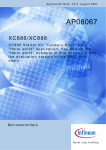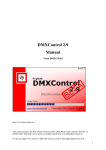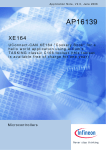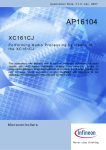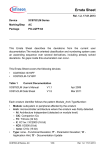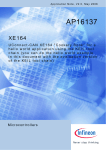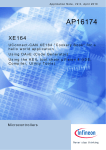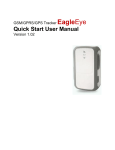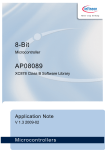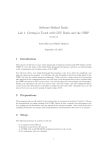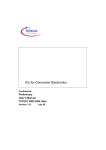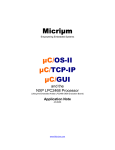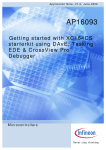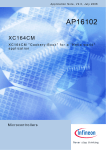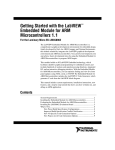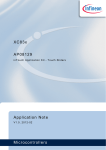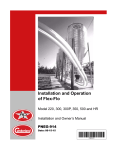Download AP08079 - Infineon
Transcript
Application Note, V2.0, September 2008 AP08079 XC878CM-16FF XC878 Easy Kit: "Cookery Book" for a hello world application using the KEIL tool chain Microcontrollers Edition 2008-10-13 Published by Infineon Technologies AG 81726 München, Germany © Infineon Technologies AG 2008. All Rights Reserved. LEGAL DISCLAIMER THE INFORMATION GIVEN IN THIS APPLICATION NOTE IS GIVEN AS A HINT FOR THE IMPLEMENTATION OF THE INFINEON TECHNOLOGIES COMPONENT ONLY AND SHALL NOT BE REGARDED AS ANY DESCRIPTION OR WARRANTY OF A CERTAIN FUNCTIONALITY, CONDITION OR QUALITY OF THE INFINEON TECHNOLOGIES COMPONENT. THE RECIPIENT OF THIS APPLICATION NOTE MUST VERIFY ANY FUNCTION DESCRIBED HEREIN IN THE REAL APPLICATION. INFINEON TECHNOLOGIES HEREBY DISCLAIMS ANY AND ALL WARRANTIES AND LIABILITIES OF ANY KIND (INCLUDING WITHOUT LIMITATION WARRANTIES OF NON-INFRINGEMENT OF INTELLECTUAL PROPERTY RIGHTS OF ANY THIRD PARTY) WITH RESPECT TO ANY AND ALL INFORMATION GIVEN IN THIS APPLICATION NOTE. Information For further information on technology, delivery terms and conditions and prices please contact your nearest Infineon Technologies Office (www.infineon.com). Warnings Due to technical requirements components may contain dangerous substances. For information on the types in question please contact your nearest Infineon Technologies Office. Infineon Technologies Components may only be used in life-support devices or systems with the express written approval of Infineon Technologies, if a failure of such components can reasonably be expected to cause the failure of that life-support device or system, or to affect the safety or effectiveness of that device or system. Life support devices or systems are intended to be implanted in the human body, or to support and/or maintain and sustain and/or protect human life. If they fail, it is reasonable to assume that the health of the user or other persons may be endangered. AP08079 XC878 Easy Kit: "Cookery Book" AP08048 Revision History: Previous Version: Page 2008-09 none Subjects (major changes since last revision) V2.0 We Listen to Your Comments Any information within this document that you feel is wrong, unclear or missing at all? Your feedback will help us to continuously improve the quality of this document. Please send your proposal (including a reference to this document) to: [email protected] Application Note 3 V2.0, 2008-09 AP08079 XC878 Easy Kit: "Cookery Book" Table of Contents Page Note: Table of Contents see page 8. Introduction: This “Appnote” is a Hands On Training / Cookery Book / step-by-step book. It will help inexperienced users to get the XC878 Easy Kit up and running. With this step-by-step book you should be able to get your first useful program in less than 2 hours. The purpose of this document is to gain know-how of the microcontroller and the tool-chain. Additionally, the "hello world example" can easily be expanded to suit your needs. You can connect either a part of - or your entire application to the XC878 Easy Kit. You are also able to benchmark any of your algorithms to find out if the selected microcontroller fulfils all the required functions within the time frame needed. Note: The style used in this document focuses on working through this material as fast and easily as possible. That means there are full screenshots instead of dialog-window-screenshots; extensive use of colours and page breaks; and listed source-code is not formatted to ease copy & paste. Have fun and enjoy the XC878 Easy Kit! Application Note 4 V2.0, 2008-09 AP08079 XC878 Easy Kit: "Cookery Book" Application Note 5 V2.0, 2008-09 AP08079 XC878 Easy Kit: "Cookery Book" Used/selected microcontroller: XC878 Block Diagram (Source: Product Marketing) XC878 Block Diagram (Source: DAvE) Application Note 6 V2.0, 2008-09 AP08079 XC878 Easy Kit: "Cookery Book" XC878 Block Diagram (Source: User’s Manual) XC878 functional units (Source: User’s Manual) Note: Just by comparing the different sources of block diagrams, you should be able to get a complete picture of the product and to answer some of your initial questions. Application Note 7 V2.0, 2008-09 AP08079 XC878 Easy Kit: "Cookery Book" “Cookery book“ For your first programming example for the XC878 Easy Kit: Your program: Chapter/ Step *** Recipes *** 1.) DAS Installation + Connecting the XC878 Easy Kit 2.) DAvE (program generator) DAvE Installation (mothersystem) + DAvE Update Installation (XC878.DIP) for XC878 3.) Using DAvE Microcontroller initialization for your programming example 4.) Using the KEIL Development Tools (C-Compiler) Programming of your application (XC878) with the KEIL tool chain (µVision3) V8.16a 5.) Using the simulator 6.) Using real hardware (+ OnChipFlash-Programming) Thanks To & Feedback 7.) 8.) Thanks To Feedback Application Note 8 V2.0, 2008-09 AP08079 XC878 Easy Kit: "Cookery Book" 1.) DAS Installation + Connecting the XC878 Easy Kit: Application Note 9 V2.0, 2008-09 AP08079 XC878 Easy Kit: "Cookery Book" Screenshot of the XC878 Easy Kit homepage: http://www.infineon.com/cms/en/product/channel.html?channel=db3a304319c6f18c0119ebe345f15 325 Application Note 10 V2.0, 2008-09 AP08079 XC878 Easy Kit: "Cookery Book" Note: For further information, please refer to the XC878 Easy Kit Board Manual V1.0, April 2008. Application Note 11 V2.0, 2008-09 AP08079 XC878 Easy Kit: "Cookery Book" Install the Infineon DAS (D e v i c e A c c e s s S e r v e r) Server: Go to www.infineon.com/DAS: Note: The DAS Server must be installed on your host computer! The goal of the DAS software is to provide one single interface for all types of tools. The USB Device driver communicates with the XC878 Easy Kit when connected to the host computer. The USB Device driver for the XC878 Easy Kit USB interface is included in the DAS software. A virtual COM port driver is also included. Application Note 12 V2.0, 2008-09 AP08079 XC878 Easy Kit: "Cookery Book" Download “The latest release version for download: DAS Edition v2.6.4”: Unzip das_edition_v264.zip and Application Note 13 V2.0, 2008-09 AP08079 XC878 Easy Kit: "Cookery Book" execute “DAS_v264_setup.exe” to install the DAS Server. Application Note 14 V2.0, 2008-09 AP08079 XC878 Easy Kit: "Cookery Book" Click Finish Application Note 15 V2.0, 2008-09 AP08079 XC878 Easy Kit: "Cookery Book" Connect the XC878 Easy Kit to the host computer: USB Connection USB Connection: .) used for: UART communication (the UART/RS232/serial interface is available via USB as a virtual COM port of the second USB channel of the FTDI FT2232 Dual USB to UART/JTAG interface). .) used for: On-Chip-Flash-Programming and Debugging (first USB channel of the FTDI FT2232 Dual USB to UART/JTAG interface). .) the USB connection works also as the power supply. Application Note 16 V2.0, 2008-09 AP08079 XC878 Easy Kit: "Cookery Book" Application Note 17 V2.0, 2008-09 AP08079 XC878 Easy Kit: "Cookery Book" Note: A USB driver is installed the first time while connecting the XC878 Easy Kit via USB to your host computer. Note: A default virtual COM Port is generated. Application Note 18 V2.0, 2008-09 AP08079 XC878 Easy Kit: "Cookery Book" Using a Windows 2000 operating system, we are now going to search for the virtual COM Port which was generated after connecting our XC878 Easy Kit: Start – Settings – Control Panel Application Note 19 V2.0, 2008-09 AP08079 XC878 Easy Kit: "Cookery Book" Double click: Administrative Tools Application Note 20 V2.0, 2008-09 AP08079 XC878 Easy Kit: "Cookery Book" Double click: Computer Management Application Note 21 V2.0, 2008-09 AP08079 XC878 Easy Kit: "Cookery Book" Click: Device Manager Application Note 22 V2.0, 2008-09 AP08079 XC878 Easy Kit: "Cookery Book" Expand: Ports (COM & LPT): Expand: Universal Serial Bus controllers: COM7 Application Note 23 V2.0, 2008-09 AP08079 XC878 Easy Kit: "Cookery Book" 2.) DAvE – Installation for XC878 microcontrollers: Install DAvE (mothersystem): Download the DAvE mothersystem setup.exe @ http://www.infineon.com/DAvE and execute setup.exe to install DAvE . Note: Abort the installation of Acrobat Reader. Application Note 24 V2.0, 2008-09 AP08079 XC878 Easy Kit: "Cookery Book" Install the XC878 microcontroller support/update (XC878 DIP file): 1.) Download the DAvE-update-file (.DIP) for the required microcontroller @ http://www.infineon.com/DAvE Unzip the zip-file “XC878CLM.zip” and save “ XC878CLM.DIP “ @ e.g. D:\DAvE\XC878-2008-09-04\XC878.dip. Application Note 25 V2.0, 2008-09 AP08079 XC878 Easy Kit: "Cookery Book" 2.) Start DAvE - ( click ) 3.) View Setup Wizard Default: • Installation Forward> Select: • I want to install products from the DAvE’s web site Forward> Select: D:\DAvE\XC878-2008-09-04 Forward> Select: Available Products click D XC878CLM Forward> Install End 4.) DAvE is now ready to generate code for the XC878 microcontroller. Application Note 26 V2.0, 2008-09 AP08079 XC878 Easy Kit: "Cookery Book" 3.) DAvE - Microcontroller Initialization after Power-On: Start the program generator DAvE and select the XC878 microcontroller: File New 8-Bit Microcontrollers select XC878CLM Create Application Note 27 V2.0, 2008-09 AP08079 XC878 Easy Kit: "Cookery Book" Choose the Project Settings as you can see in the following screenshots: General: Controller Details: Device: check/select XC878CM-16FF General: For the KEIL Compiler check/choose Keil in the Compiler Settings: Application Note 28 V2.0, 2008-09 AP08079 XC878 Easy Kit: "Cookery Book" System Clock: (do nothing) Note: CPU clock is 24 MHz. Application Note 29 V2.0, 2008-09 AP08079 XC878 Easy Kit: "Cookery Book" Global Settings: (do not change configuration) Application Note 30 V2.0, 2008-09 AP08079 XC878 Easy Kit: "Cookery Book" Notes: If you wish, you can insert your comments here. Exit and Save this dialog now by clicking Application Note the close button: 31 V2.0, 2008-09 AP08079 XC878 Easy Kit: "Cookery Book" Configuration of the UART: The configuration window/dialog can be opened by clicking the specific block/module. Application Note 32 V2.0, 2008-09 AP08079 XC878 Easy Kit: "Cookery Book" UART: Transmitter: click Use pin P1.1 (TXD_0) UART: Receiver: click Use pin P1.0 (RXD_0) UART: Receiver Enable: tick Enable receiver (REN) UART: Mode Control: click Mode 1: 8-bit shift UART, variable baud rate (see BRG or Timer1) Note: The RS232 serial interface (UART pins P1.0 and P1.1) is available via the USB port as virtual COM port (e.g. COM7) which converts the TTL-UART-signals to USB-signals. Application Note 33 V2.0, 2008-09 AP08079 XC878 Easy Kit: "Cookery Book" BRG: BRG Run Control: check/tick Enable BRG BRG: Fractional Divider Control: tick Enable Fractional Divider BRG: BRG Settings: Required baud rate [kbaud] insert 9,600 <ENTER> Note: Validate each alphanumeric entry by pressing ENTER. Application Note 34 V2.0, 2008-09 AP08079 XC878 Easy Kit: "Cookery Book" Interrupts: (do nothing) Priority Note: For the serial communication with a terminal program running on your host computer the printf function is used. The printf function uses Software-Polling-Mode therefore we do not need to configure any interrupts. Application Note 35 V2.0, 2008-09 AP08079 XC878 Easy Kit: "Cookery Book" Interrupt Priorities: Note (Source: Application Note AP08053): There could be six interrupt priorities. These priorities, with 6 beeing the highest, are as follows: Interrupt Priority: 6 5 4 3 2 1 NMI Interrupt Priority 3 Interrupt Priority 2 Interrupt Priority 1 Interrupt Priority 0 Main Main refers to routines that run prior to any interrupt and can be interrupted by any interrupt. Each interrupt source can be programmed to any of the four interrupt priorities (0-3). An interrupt that is currently being serviced can only be interrupted by a higher-priority interrupt, but not by another interrupt of the same or lower priority. Hence, an interrupt of the highest priority cannot be interrupted by any other interrupt request. In any case, the NMI always has the highest priority (above level 3) and its priority cannot be programmed. Application Note 36 V2.0, 2008-09 AP08079 XC878 Easy Kit: "Cookery Book" Functions: Initialization Function: tick UART_vInit Note: You can change function names (e.g. UART_vInit) and file names (e.g. UART.C) anytime. Application Note 37 V2.0, 2008-09 AP08079 XC878 Easy Kit: "Cookery Book" Parameters: (do nothing) Notes: If you wish, you can insert your comments here. Exit and Save this dialog now by clicking Application Note the close button. 38 V2.0, 2008-09 AP08079 XC878 Easy Kit: "Cookery Book" Configure Timer T0: The configuration window/dialog can be opened by clicking the specific block/module. Note: The LEDs on Port_3 will be blinking (if selected in the main menu) with a frequency of about 1 second (done in the Timer_0-Interrupt-Service-Routine). Therefore we have to configure Timer_0. Application Note 39 V2.0, 2008-09 AP08079 XC878 Easy Kit: "Cookery Book" Timer0: Timer Mode: click Mode 1: 16-bit timer Timer0: Timer Options: tick Turn on timer (TR0) Timer0: Interrupt Control: tick Enable interrupt of timer (ET0) Note: We need 183 Timer_0 overflows to achieve an approximate 1 second delay. This will be handled in the Timer_0 interrupt function. 183 * 5461,333 µs = 0,9994 s. Application Note 40 V2.0, 2008-09 AP08079 XC878 Easy Kit: "Cookery Book" Timer1: do nothing (not used) Application Note 41 V2.0, 2008-09 AP08079 XC878 Easy Kit: "Cookery Book" Interrupts: (do nothing) Priority Interrupt of Timer_0 is enabled, ET0 = 1 Note (Source: User’s Manual): An interrupt that is currently being serviced can only be interrupted by a higher-priority interrupt, but not by another interrupt of the same or lower priority. Hence, an interrupt of the highest priority cannot be interrupted by any other interrupt request. If two or more requests of different priority levels are received simultaneously, the request with the highest priority is serviced first. If requests of the same priority are received simultaneously, an internal polling sequence determines which request is serviced first. Thus, within each priority level, there is a second priority structure determined by a polling sequence as shown in the User’s Manual and above. Application Note 42 V2.0, 2008-09 AP08079 XC878 Easy Kit: "Cookery Book" Functions: Initialization Function: tick T01_vInit Parameters: (do nothing) Notes: If you wish, you can insert your comments here. Exit this dialog now by clicking Application Note the close button. 43 V2.0, 2008-09 AP08079 XC878 Easy Kit: "Cookery Book" Configure Port 3 to Output: The configuration window/dialog can be opened by clicking the specific block/module. Note: The User LEDs (red) are connected to Port_3. Application Note 44 V2.0, 2008-09 AP08079 XC878 Easy Kit: "Cookery Book" Additional information: Parallel Ports – General Structure (Source: User’s Manual): Application Note 45 V2.0, 2008-09 AP08079 XC878 Easy Kit: "Cookery Book" Ports: click “Configure Port 3” Application Note 46 V2.0, 2008-09 AP08079 XC878 Easy Kit: "Cookery Book" Port 3: Port Function: tick Port 3: Port Function: tick Port 3: Port Function: tick Port 3: Port Function: tick Port 3: Port Function: tick Port 3: Port Function: tick Port 3: Port Function: tick Port 3: Port Function: tick Application Note Use P3.0 as GPIO Use P3.1 as GPIO Use P3.2 as GPIO Use P3.3 as GPIO Use P3.4 as GPIO Use P3.5 as GPIO Use P3.6 as GPIO Use P3.7 as GPIO - Port Direction: click Port Direction: click Port Direction: click Port Direction: click Port Direction: click Port Direction: click Port Direction: click Port Direction: click 47 Out Out Out Out Out Out Out Out V2.0, 2008-09 AP08079 XC878 Easy Kit: "Cookery Book" Pull Device: (do nothing) Application Note 48 V2.0, 2008-09 AP08079 XC878 Easy Kit: "Cookery Book" Parameters: (do nothing) Notes: If you wish, you can insert your comments here. Exit this dialog now by clicking Application Note the close button. 49 V2.0, 2008-09 AP08079 XC878 Easy Kit: "Cookery Book" Functions: Initialization Functions: tick IO_vInit Functions: Function Library: tick IO_vSetPin Functions: Function Library: tick IO_vResetPin Functions: Function Library: tick IO_vTogglePin Parameters: (do nothing) Notes: If you wish, you can insert your comments here. Exit this dialog now by clicking Application Note the close button. 50 V2.0, 2008-09 AP08079 XC878 Easy Kit: "Cookery Book" Save the project: File Save Save project: Save in C:\XC878 [ create new directory File name: XC878 (2) (1) ] 1 2 Save Application Note 51 V2.0, 2008-09 AP08079 XC878 Easy Kit: "Cookery Book" Generate Code: File Generate Code or click DAvE will show you all the files he has generated (File Viewer opens automatically). Application Note 52 V2.0, 2008-09 AP08079 XC878 Easy Kit: "Cookery Book" File - Exit Save changes? click Yes Application Note 53 V2.0, 2008-09 AP08079 XC878 Easy Kit: "Cookery Book" 4.) Using the KEIL - µVision 3 Development Tools: Install the Tool chain: You can download the Keil Development Tools @ http://www.keil.com/demo/eval/c51.htm Execute C51V816A.EXE ( - or any higher version ) Application Note 54 V2.0, 2008-09 AP08079 XC878 Easy Kit: "Cookery Book" Start Keil µVision3 and open the DAvE Project: If you see an open project – close it: Project - Close Project Project - Open Project Select Project File: Look in: choose C:\XC878 (1) Select Project File: Files of type: select Dave Project Files (2) Choose/click XC878.dpt (3) Click Open Application Note 55 V2.0, 2008-09 AP08079 XC878 Easy Kit: "Cookery Book" Project – Rebuild all target files or click Note: This step generates a makefile and shows the include files. Application Note 56 V2.0, 2008-09 AP08079 XC878 Easy Kit: "Cookery Book" Configure Compiler, Assembler, Linker, Locater, Hex-Converter, Build Control, Simulator, Debugger and Utilities: mouse position: (Project Workspace, Files): Target1 click right mouse button Options for Target ´Target1‘ or click Options for Target ‘Target 1’: Device: check XC878-16FF Options for Target ‘Target 1’: Device: tick Use Extended Linker (LX51) Options for Target ‘Target 1’: Device: tick Use Extended Assembler (AX51) Application Note 57 V2.0, 2008-09 AP08079 XC878 Easy Kit: "Cookery Book" Target: tick Use On-chip ROM Application Note & Target: tick 58 Use On-chip XRAM V2.0, 2008-09 AP08079 XC878 Easy Kit: "Cookery Book" Additional information: Memory Map (Source: User’s Manual): MEX3 Application Note 59 V2.0, 2008-09 AP08079 XC878 Easy Kit: "Cookery Book" Additional information: Memory Map (Source: User’s Manual): Note (Source: User’s Manual): The standard amount of addressable program or external data memory (or a Bank) in an 8051 system is 64 Kbytes. The XC800 core supports memory expansion of up to 1 Mbyte and this is enabled by the availability of a Memory Management Unit (MMU) and a Memory Extension Stack. The MMU adds a set of Memory Extension registers (MEX1, MEX2, and MEX3) to control access to the extended memory space by different addressing modes. External Data Memory: The 3-Kbyte XRAM is mapped to both the external data memory area and the program memory area. It can be accessed using both ‘MOVX’ and ‘MOVC’ instructions. The bank where the memories resides must also be selected with the 4-bit XRAM Bank pointer in MEX3.MX (XRAM bank) or the 4-bit Current Bank pointer in MEX1.CB (current bank), depending on bit MXM. Application Note 60 V2.0, 2008-09 AP08079 XC878 Easy Kit: "Cookery Book" Additional information: Memory Map (Source: START_XC.a51): MEX3 Application Note 61 V2.0, 2008-09 AP08079 XC878 Easy Kit: "Cookery Book" Output: tick Create HEX File Note: The HEX-File could be used while working with the program XC800_FLOAD for OnChip-Flash-Programming via RS232-interface [Bootstrap Loader (BSL) Mode via UART]. Application Note 62 V2.0, 2008-09 AP08079 XC878 Easy Kit: "Cookery Book" Listing: C Compiler Listing: tick Assembly Code Listing: Linker Listing: tick Linker Code Listing: ./*.cod Note: With the cod-file you can do the following: 1.) position the mouse on the source code you are interested in 2.) click right mouse button and select Open Linker COD File 3.) see the result: Assembler-Code of your C-Source-Code Application Note 63 V2.0, 2008-09 AP08079 XC878 Easy Kit: "Cookery Book" User: (do nothing) Application Note 64 V2.0, 2008-09 AP08079 XC878 Easy Kit: "Cookery Book" C51: Code Optimization: click Application Note Linker Code Packing (max. AJMP/ACALL) 65 V2.0, 2008-09 AP08079 XC878 Easy Kit: "Cookery Book" AX51: (do nothing) Application Note 66 V2.0, 2008-09 AP08079 XC878 Easy Kit: "Cookery Book" LX51 Locate: (do nothing) Application Note 67 V2.0, 2008-09 AP08079 XC878 Easy Kit: "Cookery Book" LX51 Misc: (do nothing) Application Note 68 V2.0, 2008-09 AP08079 XC878 Easy Kit: "Cookery Book" Debug: (do nothing) Note: First we are going to use the simulator (we will use the debugger later). Application Note 69 V2.0, 2008-09 AP08079 XC878 Easy Kit: "Cookery Book" Utilities: (do nothing) Click OK Note: First we are going to use the simulator (we will do the flash programming later). Application Note 70 V2.0, 2008-09 AP08079 XC878 Easy Kit: "Cookery Book" Insert your application specific program: Note: DAvE doesn’t change code which is inserted between ‘// USER CODE BEGIN’ and ‘// USER CODE END’. Therefore, whenever adding code to DAvE’s generated code, write it between ‘// USER CODE BEGIN’ and ‘// USER CODE END’. If you wish to change DAvE´s generated code or add code outside these ‘USER CODE’ sections you will have to insert/modify your changes each time after letting DAvE regenerate code! Application Note 71 V2.0, 2008-09 AP08079 XC878 Easy Kit: "Cookery Book" Double click MAIN.C and insert Global Variables: code char menu[] = "\n\n\n" "Version: XC878CLM-16FF Easy Kit *** hello world ***\n" "\n" "1 ... LEDs P3 ON\n" "2 ... LEDs P3 OFF\n" "3 ... LEDs P3 blinking\n" " \n"; code char question[] = "your choice: "; code char message1[] = "\n*** LEDs P3 ON ***\n"; code char message2[] = "\n*** LEDs P3 OFF ***\n"; code char message3[] = "\n*** LEDs P3 BLINKING ***\n"; volatile int RS232_wait=183; // 183 * Timer_0-overflow = 183 * 5461,333 µs = 0,9994 s bit blinking=ON; char select=' '; Application Note 72 V2.0, 2008-09 AP08079 XC878 Easy Kit: "Cookery Book" Application Note 73 V2.0, 2008-09 AP08079 XC878 Easy Kit: "Cookery Book" Double click MAIN.C and insert the function input(): char input (void) { char in=' '; do { printf(question); while (!RI); RI=0; in = SBUF; }while (in!='1' && in!= '2' && in != '3'); return in; } Application Note 74 V2.0, 2008-09 AP08079 XC878 Easy Kit: "Cookery Book" Double click MAIN.C and insert the following code in the main function: while(RS232_wait); Application Note 75 V2.0, 2008-09 AP08079 XC878 Easy Kit: "Cookery Book" Double click MAIN.C and insert the following code in the main function into the while(1) loop: printf(menu); select=input(); switch (select) { case '1': blinking=OFF, P3_DATA=LED_ON, printf(message1); break; case '2': blinking=OFF, P3_DATA=LED_OFF, printf(message2); break; case '3': blinking=ON, printf(message3); break; } Application Note 76 V2.0, 2008-09 AP08079 XC878 Easy Kit: "Cookery Book" Double click Main.h and insert the following Defines: #define OFF 0 #define ON 1 #define LED_ON 0xFF #define LED_OFF 0x00 Application Note 77 V2.0, 2008-09 AP08079 XC878 Easy Kit: "Cookery Book" Double click Main.h and insert extern-declarations “Global Variables”: extern bit blinking; extern volatile int RS232_wait; Application Note 78 V2.0, 2008-09 AP08079 XC878 Easy Kit: "Cookery Book" Double click Main.h and insert include files: #include <stdio.h> #include <ctype.h> Application Note 79 V2.0, 2008-09 AP08079 XC878 Easy Kit: "Cookery Book" Double click UART.C Insert code into the UART_vInit function: [to start printf()]: TI=1; Application Note 80 V2.0, 2008-09 AP08079 XC878 Easy Kit: "Cookery Book" Double click T01.C Insert the following global variable: unsigned char Timer_0_interrupt_counter=0; Application Note 81 V2.0, 2008-09 AP08079 XC878 Easy Kit: "Cookery Book" Double click T01.C Insert code for T0 interrupt service routine: ++ Timer_0_interrupt_counter; if(RS232_wait) RS232_wait--; // 183 * Timer_0-overflow = 183 * 5461,333 µs = 0,9994 if(Timer_0_interrupt_counter==183) // 183 * Timer_0-overflow = 183*5461,333µs = 0,9994s { Timer_0_interrupt_counter=0; if (blinking) { P3_DATA = P3_DATA^0xFF; } } Application Note 82 V2.0, 2008-09 AP08079 XC878 Easy Kit: "Cookery Book" Generate your application program: or click Project – Rebuild all target files Application Note 83 V2.0, 2008-09 AP08079 XC878 Easy Kit: "Cookery Book" Now we close our project and µVision 3: Project Close Project File Exit Application Note 84 V2.0, 2008-09 AP08079 XC878 Easy Kit: "Cookery Book" 5.) Using the Simulator (first we will test our program with the Simulator): Start Keil µVision and open our Keil Project If you see an open project – close it: Project - Close Project Project - Open Project Select Project File: Look in: choose C:\XC878 (1) Select Project File: Files of type: select Project Files (*.uv2) (2) Click XC878.Uv2 (3) Click Open Note: From now on just open your µVision project (not the DAvE project). µVision will automatically recognise if there has been a code regeneration done by DAvE! Application Note 85 V2.0, 2008-09 AP08079 XC878 Easy Kit: "Cookery Book" Check the configuration of the µVision simulator: mouse position: (Project Workspace, Files): Target1 click right mouse button Options for Target ´Target1‘ Options for Target ´Target1‘: Debug: check or click Use Simulator OK Application Note 86 V2.0, 2008-09 AP08079 XC878 Easy Kit: "Cookery Book" Start the µVision Simulator: or click Debug - Start/Stop Debug Session OK Application Note 87 V2.0, 2008-09 AP08079 XC878 Easy Kit: "Cookery Book" Note: *** error 65: access violation at X:0x0FF000 : no 'write' permission To get rid of error 65 we should look at either http://www.keil.com/support/docs/814.htm or the next two pages to better understand the problem. Application Note 88 V2.0, 2008-09 AP08079 XC878 Easy Kit: "Cookery Book" µVISION DEBUGGER: ERROR 65 (ACCESS VIOLATION) Information in this article applies to: µVision All Versions Cx51 All Versions SYMPTOMS My project includes a variable that I access using an absolute memory address. The µVision Debugger generates the following error whenever I try to write to the variable: *** Error 65: Access violation at 0x00000004 : No 'write' permission I have specified this memory area to the linker but I still receive this error. CAUSE When the µVision Debugger loads an executable program, it creates a memory map using the program and data segments from the program. Code segments are marked as executable while data segments are marked as read/write. All other memory is unmapped and is, therefore, not marked for any type of access. The µVision Debugger checks that all memory accesses are made to objects that are defined in your C program. For any access that is outside of a defined C object, the µVision debugger generates an error 65: access violation message. By default, the debugger allows only memory accesses to valid data objects. This is useful for finding uninitialized or incorrectly initialized pointers, for example. Usually, there is a programming error when you try to access unexpected locations. RESOLUTION Enable memory regions for absolute memory accesses using the MAP debugger command or the Debug - Memory Map dialog. Define all the memory ranges that your program is permitted to access. Ensure that you set the permissions (read, write, execute) for each range to match your actual hardware. You may put the required MAP commands into a debugger INI file that can be entered under Project -> Options for Target -> Debug -> Initialization file. For example, the content of such a file may be: MAP 0xF800, 0xF8FF READ WRITE // allow R/W access to IO space MORE INFORMATION Refer to MAP in the µVision® User's Guide. Application Note 89 V2.0, 2008-09 AP08079 XC878 Easy Kit: "Cookery Book" MAP - Syntax Description: MAP Displays the current memory map. MAP start, end READ WRITE EXEC VNM Maps the specified memory range (start-end) accesses as specified. MAP start, end CLEAR Clears a mapped memory range. Target programs you debug with µVision3 access and use memory. µVision3 uses the symbol information in your target program to automatically setup the memory map for most applications. The MAP command lets you specify the memory areas your program uses that are not automatically detected by µVision3. When you run your target program, µVision3 checks each memory access to determine if it is outside the memory map. If an invalid access is made, µVision3 reports an access violation error. This helps you locate and correct memory problems in your program. If your program uses memory-mapped I/O devices or dynamically accesses memory through pointers, you may need to make changes to the memory map. You specify an address range with the MAP command along with the accesses allowed for that range. Read (READ), write (WRITE), and execution (EXEC) accesses (or any combination) may be specified. The memory map supports 1-byte granularity. The VNM option identifies the specified memory range as von Neumann memory. When VMN is specified with an address range, µVision3 overlaps external data memory (XDATA) and code memory. Write accesses to external data memory also change code memory. Memory ranges specified with VNM may not be a range from the code area and may not cross a 64K boundary. The address range specified must be from the external data area. The MAP command, when entered with no other parameters, displays the current memory map for your target program. This lets you check your memory map settings. The CLEAR option lets you remove an address range previously specified with the MAP command. When µVision3 loads, the following memory maps are defined. CPU Address Range Access 8051 Family 0x000000-0x00FFFF (DATA) READ WRITE 0x010000-0x01FFFF (XDATA) READ WRITE 0xFF0000-0xFFFFFF (CODE) EXEC READ µVision3 supports up to 16MB of memory. Simulate external I/O Devices: External I/O devices are typical memory mapped. You may simulate such I/O devices with the Memory Window provided in the µVision debugger. Since the C user program does not contain any variable declarations for such memory regions it is required that you map this memory with the MAP command: MAP 0x100000, 0x100FFF READ WRITE /* MAP memory for I/O area */ Application Note 90 V2.0, 2008-09 AP08079 XC878 Easy Kit: "Cookery Book" Debug - Start/Stop Debug Session or click File – New… Application Note 91 V2.0, 2008-09 AP08079 XC878 Easy Kit: "Cookery Book" Insert: MAP X:0x0FF000, X:0x0FFBFF READ WRITE MEX3 Application Note 92 V2.0, 2008-09 AP08079 XC878 Easy Kit: "Cookery Book" Application Note 93 V2.0, 2008-09 AP08079 XC878 Easy Kit: "Cookery Book" File – Save As… Save As: File name: insert: simulator.ini Click Save Application Note 94 V2.0, 2008-09 AP08079 XC878 Easy Kit: "Cookery Book" Mouse position: Project Window, Target1: click right mouse button click Manage Components Application Note 95 V2.0, 2008-09 AP08079 XC878 Easy Kit: "Cookery Book" Application Note 96 V2.0, 2008-09 AP08079 XC878 Easy Kit: "Cookery Book" Project Components: Groups: click New (Insert) Application Note 97 V2.0, 2008-09 AP08079 XC878 Easy Kit: "Cookery Book" Insert Simulator Files Click OK Application Note 98 V2.0, 2008-09 AP08079 XC878 Easy Kit: "Cookery Book" Application Note 99 V2.0, 2008-09 AP08079 XC878 Easy Kit: "Cookery Book" Mouse position: Project Window, Simulator Files: click right mouse button Click Add Files to Group ‘Simulator Files’ Application Note 100 V2.0, 2008-09 AP08079 XC878 Easy Kit: "Cookery Book" Files of type: select All files (*.*) Click simulator.ini Click Add Get Filetype for ‘simulator.ini’: Type: select Text Document file Click OK Click Close Application Note 101 V2.0, 2008-09 AP08079 XC878 Easy Kit: "Cookery Book" Application Note 102 V2.0, 2008-09 AP08079 XC878 Easy Kit: "Cookery Book" mouse position: (Project Workspace, Files): Target1 click right mouse button Options for Target ´Target1‘ or click Options for Target ´Target1‘: Debug: click … Application Note 103 V2.0, 2008-09 AP08079 XC878 Easy Kit: "Cookery Book" Click/select simulator.ini Click Open Application Note 104 V2.0, 2008-09 AP08079 XC878 Easy Kit: "Cookery Book" Click OK Application Note 105 V2.0, 2008-09 AP08079 XC878 Easy Kit: "Cookery Book" Start the µVision Simulator again: or click Debug - Start/Stop Debug Session OK Application Note 106 V2.0, 2008-09 AP08079 XC878 Easy Kit: "Cookery Book" ☺ Note: No more ERROR 65. Application Note 107 V2.0, 2008-09 AP08079 XC878 Easy Kit: "Cookery Book" Start program execution: Debug – Run View - Serial Window – UART #1 Peripherals - I/O-Ports – Port3 Peripherals – Timer – Timer0 Application Note 108 V2.0, 2008-09 AP08079 XC878 Easy Kit: "Cookery Book" Application Note 109 V2.0, 2008-09 AP08079 XC878 Easy Kit: "Cookery Book" Note: By activating (clicking) the UART #1-window you can then type 1, 2 or 3 and see the result in the Parallel-Port-3-window. Now we close our simulator session: Debug - Stop Running Debug - Start/Stop Debug Session Now we close our project and µVision 3: Project - Close Project File – Exit Application Note 110 V2.0, 2008-09 AP08079 XC878 Easy Kit: "Cookery Book" Note: Since our program runs as expected in the simulator we can now use real hardware. Application Note 111 V2.0, 2008-09 AP08079 XC878 Easy Kit: "Cookery Book" 6.) Using real hardware: (+ OnChipFlash-Programming) Make sure that the XC878 Easy Kit is still connected to the host computer: USB Connection: .) used for: UART communication (the UART/RS232/serial interface is available via USB as a virtual COM port of the second USB channel of the FTDI FT2232 Dual USB to UART/JTAG interface). .) used for: On-Chip-Flash-Programming and Debugging (first USB channel of the FTDI FT2232 Dual USB to UART/JTAG interface). .) the USB connection works also as the power supply. Application Note 112 V2.0, 2008-09 AP08079 XC878 Easy Kit: "Cookery Book" Start Keil µVision and open our Keil Project If you see an open project – close it: Project - Close Project Project - Open Project Select Project File: Look in: choose C:\XC878 (1) Select Project File: Files of type: select Project Files (*.uv2) (2) Click XC878.Uv2 (3) Click Open Application Note 113 V2.0, 2008-09 AP08079 XC878 Easy Kit: "Cookery Book" Check/configure the configuration of the Flash Programming Utility : mouse position: (Project Workspace, Files): Target1 click right mouse button Options for Target ´Target1‘ Application Note or click 114 V2.0, 2008-09 AP08079 XC878 Easy Kit: "Cookery Book" Options for Target ´Target1‘:Utilities: Configure Flash Menu Command: check/click Use Target Driver for Flash Programming Options for Target ´Target1‘: Utilities: Configure Flash Menu Command: check/select Infineon DAS Client for XC800 Application Note 115 V2.0, 2008-09 AP08079 XC878 Easy Kit: "Cookery Book" Options for Target ´Target1‘: Utilities: Configure Flash Menu Command: click Settings Application Note 116 V2.0, 2008-09 AP08079 XC878 Easy Kit: "Cookery Book" Infineon XC800 DAS Driver Setup: DAS Client Setup: DAS Server: select JTAG over USB Chip DAS Client Setup: USCALE Device: select/check XC800-Family Flash Download Options: Flash Download Options: Flash Download Options: Flash Download Options: check: Erase Used Sectors check/tick: Program check/tick: Verify check/tick: Reset and Run Click OK Click OK Application Note 117 V2.0, 2008-09 AP08079 XC878 Easy Kit: "Cookery Book" Install U-SPY: Note: Now we need a terminal program which is able to handle our virtual COM port (COM7)! As an example of “any terminal program” we are going to use U-SPY. U-SPY can be found either on the XC878 Easy Kit CD (USPY_install.exe) or on your microcontroller DVD. To install U-SPY execute USPY_install.exe Application Note 118 V2.0, 2008-09 AP08079 XC878 Easy Kit: "Cookery Book" Application Note 119 V2.0, 2008-09 AP08079 XC878 Easy Kit: "Cookery Book" Now, start U-SPY: Application Note 120 V2.0, 2008-09 AP08079 XC878 Easy Kit: "Cookery Book" Config – U-SPY Config Application Note 121 V2.0, 2008-09 AP08079 XC878 Easy Kit: "Cookery Book" COM Port check/insert COM7 Baudrate check/insert 9600 Flow Control check/insert Off Stop Bits check/insert 1 Data Bit check/insert 8 Parity check/insert None Click Set Configuration Application Note 122 V2.0, 2008-09 AP08079 XC878 Easy Kit: "Cookery Book" View – select ASCII… Application Note 123 V2.0, 2008-09 AP08079 XC878 Easy Kit: "Cookery Book" Config – Transmit/Receive Editor With the Transmit/Receive Editor configure the Transmit Window so that it appears like the Transmit window below: Application Note 124 V2.0, 2008-09 AP08079 XC878 Easy Kit: "Cookery Book" Click : Note: U-SPY is now ready for serial communication! Application Note 125 V2.0, 2008-09 AP08079 XC878 Easy Kit: "Cookery Book" Go back to µVision: 1.) click: Application Note 2.) click: 126 V2.0, 2008-09 AP08079 XC878 Easy Kit: "Cookery Book" Go back to U-SPY and see the result: Application Note 127 V2.0, 2008-09 AP08079 XC878 Easy Kit: "Cookery Book" Tick 1: Click See the result: Application Note 128 V2.0, 2008-09 AP08079 XC878 Easy Kit: "Cookery Book" And also check the result on your XC878 Easy Kit: Application Note 129 V2.0, 2008-09 AP08079 XC878 Easy Kit: "Cookery Book" Conclusion: In this step-by-step book you have learned how to use the XC878 Easy Kit together with the Keil tool chain. Now you can easily expand our ”hello world” program to suit your needs! You can connect either a part of - or your entire application to the XC878 Easy Kit. You are also able to benchmark any of your algorithms to find out if the selected microcontroller fulfils all the required functions within the time frame needed. Have fun and enjoy working with the XC878 Easy Kit! Note: There are step-by-step books for 8 bit microcontrollers (e.g. XC866 and XC88x), 16 bit microcontrollers (e.g. C16x, XC16x, XE16x) and 32 bit microcontrollers (e.g. TC1796 and TC1130). All these step-by-step books use the same microcontroller resources and the same example code. This means: configuration-steps, function-names and variable-names are identical. This should give you a good opportunity to get in touch with another Infineon microcontroller family or tool chain! There are even more programming examples using the same style available [e.g. ADC-examples, CAPCOM6-examples (e.g. BLDC-Motor, playing music), Simulator-examples, C++ examples] based on these step-by-step books. Application Note 130 V2.0, 2008-09 AP08079 XC878 Easy Kit: "Cookery Book" 7.) Thanks To Reinhard and Maureen for their support. Application Note 131 V2.0, 2008-09 AP08079 XC878 Easy Kit: "Cookery Book" 8.) Feedback (XC878 Easy Kit, Keil tools): Your opinion, suggestions and/or criticisms Contact Details (this section may remain blank should you wish to offer feedback anonymously): ______________________________________________________ ______________________________________________________ ______________________________________________________ If you have any suggestions please send this sheet back to: email: [email protected] FAX: +43 (0) 4242 3020 5783 Your suggestions: ______________________________________________________ ______________________________________________________ ______________________________________________________ ______________________________________________________ ______________________________________________________ ______________________________________________________ ______________________________________________________ ______________________________________________________ Application Note 132 V2.0, 2008-09 http://www.infineon.com Published by Infineon Technologies AG