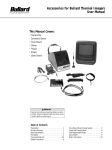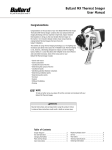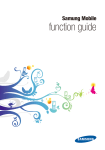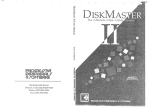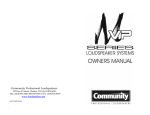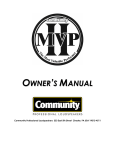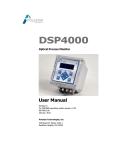Download Accessories for Bullard TI Commander User Manual
Transcript
Accessories for Bullard TI Commander User Manual This Manual Covers: • Digital Image Capture • Relative Heat Indicator • Digital Zoom • Video Out • Transmitter • Truck Mount • Clamp • Tripod • Straps • Glare Shield WARNING Read all instructions and warnings before using this product. Failure to observe these instructions could result in death or serious injury. Table of Contents Diagram . . . . . . . . . . . . . . . . . . . . . . . . . . . . . . .2 Digital Image Capture . . . . . . . . . . . . . . . . . . . .3 Relative Heat Indicator . . . . . . . . . . . . . . . . . . .4 Digital 2X Zoom . . . . . . . . . . . . . . . . . . . . . . . . . .5 Video Output . . . . . . . . . . . . . . . . . . . . . . . . . . . .4 Transmitter . . . . . . . . . . . . . . . . . . . . . . . . . . . . . . . . . . . . 5 Wireless Receiver . . . . . . . . . . . . . . . . . . . . . . . . . . . . . 5 Receiving Antenna . . . . . . . . . . . . . . . . . . . . . . . . . . . . . 6 FCC Notice . . . . . . . . . . . . . . . . . . . . . . . . . . . . . . . . . . . . 7 Truck Mount Direct Charge System . . . . . . . . . . . . 8 Tripod and Clamp System . . . . . . . . . . . . . . . . . . . . . . 9 Field Replaceable Straps . . . . . . . . . . . . . . . . . . . . . 10 Glare Shield . . . . . . . . . . . . . . . . . . . . . . . . . . . . . . . . . . 10 Order Information . . . . . . . . . . . . . . . . . . . . . . . . . . . .11 Top Strap (12) Rear Boot Polycarbonate Display Cover Image Capture (Optional) (4) LCD Screen (9) Lens Bezel (8) Lens Battery Compartment (7) 2X Digital Zoom (Optional) (5) On/Off/ Sleep Button (1) Relative Heat Indicator™ (Optional) (6) Transmit Button (Optional) (3) Thermal Throttle (2) Pistol Grip (10) Diagram Figure 1 2 Charge and Data Output Port (11) Accessories for Bullard TI Commander User Manual Digital Image Capture Capturing Digital Images: The Bullard TI Commander can be equipped with digital image capture capability. This enables the capture of still images for later download and retrieval via a personal computer. To take a digital image (or picture), press the gray button on the top right side of the TI Commander. The image will freeze briefly, the graphics will momentarily disappear, and the number of pictures remaining, indicated at the bottom right portion on the screen, will decrease by one. The TI Commander can store up to 24 digital thermal images. NOTE Pressing and holding the PIC button will result in continuous picture capture. Downloading Digital Images: To download digital images to a personal computer, first install the accompanying software compact disc provided in the TI Commander case labeled “TI Commander Image Capture Software”. Load the CD into your computer’s CD drive and if the program does not autostart, then run the program SETUP.EXE. Follow the instructions in the install process. The setup program will create a directory named TI Commander. Run “TI Commander Download” in this directory to launch the download program. Transfer and Store Images Connect the data cable to your TI Commander via the 5 pin connector. Connect the other end of the data cable to a serial port (RS-232) connector on a personal computer. The software should establish an automatic connection with the TI Commander. If necessary, manually establish communication between your PC and the TI Commander by clicking on the button marked “Connect to TI Commander”. You may also wish to update your TI Commander’s internal clock to the time and date currently set on the PC. The TI Commander clock is displayed on the left side of the program. To synchronize the TI Commander clock with the PC clock, click on the button marked “Update TI Commander to PC Time and Date”. NOTE To set the directory in which you wish to save your downloaded thermal images, click on the button marked “Choose Folder”. A window will appear enabling you to select the desired directory and create a file name prefix for the files to be downloaded and saved. Images are not automatically erased from your TI Commander memory once downloaded. To erase all images from the TI Commander memory, click on the button marked “Erase Images from Camera Memory”. The TI Commander will now be ready to capture 24 new images. To exit the program, click on the button marked “Exit”. NOTE The software provided is Microsoft Windows® compatible and has been tested on Windows 98, Windows 2000, and Windows XP. All images are captured with the date and time overlayed in the lower corner of the image. Images are saved in grayscale and include a time/date stamp corresponding to the time and date that the image was captured. NOTE Your TI Commander is supplied with a cord for downloading thermal images to your PC. The standard cord connects to the TI Commander on one end, and the other end connects to the serial port on a computer. Some newer types of computers may not be equipped with this serial port. If your computer does not have a serial port, Bullard will provide you a USB adaptor(part #USBADAPTOR) and software specific to the use of that adaptor in order to effectively download images. Please contact Bullard Customer Service at (800) 227-0423, and we will send you this adaptor and software free of charge. Digital Image Capture The TI Commander clock is powered independently by an internal lithium battery. This battery will power the clock continuously for 6 -8 years, with or without the TI Commander NiMH battery installed. Replacement of the lithium battery should only be performed by Bullard Authorized Service To download images from the TI Commander, click on the button marked “Save New Pictures”. This will begin the download process. Stored images will be saved to the directory you have selected. The saved picture will begin appearing in the window to the right indicating that the image is downloading. To skip a picture download or cancel the download process, click on the appropriately marked buttons. 3 Relative Heat Indicator (RHI) The Bullard TI Commander can be equipped with temperature measurement capability (Item 6, Figure 1). If equipped, the right side of the display will show a bar graph or Relative Heat Indicator (RHI). The RHI will indicate the approximate temperature of the object viewed within the “crosshairs” shown in the middle of the screen. The accuracy of the RHI is dependent on numerous factors including the distance from the object being viewed and its emissivity, which is the object’s ability to radiate heat. The Bullard TI has a preset emissivity corresponding with typical residential wood construction. Objects with emissivities that vary greatly from this will reduce the accuracy of the temperature indication. Additionally, temperature measurement accuracy decreases as the distance from the object in the “crosshairs” increases as well as other factors such as atmosphere contamination (i.e. smoke, fog, dust, or condensation on the lens). The RHI provides a quick reference to compare objects of similar emissivities to serve as a guide to pinpoint intense heat sources. The color on the RHI will change from green (low heat), to yellow (significant heat), to red (intense heat) to correspond with the temperature of the object in the “crosshairs”. Digital 2X Zoom RHI/2X Digital Zoom/Video Output The Bullard TI Commander can be equipped with digital 2X zoom capability. To activate the digital zoom feature, press the white button located next to the red “On/Off” button (Item 1, Figure 1). The image on the display will toggle to a 2X image, and the symbol “2X” will appear in the bottom left corner of the screen. To deactivate the zoom feature, press the white button again and normal viewing will resume. 4 NOTE The RHI, battery, transmitter, and image capture graphic overlays do not appear in 2X mode. Images captured in zoom mode are saved in normal (1X) mode. Video Output The Bullard TI Commander has built in video out capability. With the optional video-out RCA cable (part number CMDRCACABLE), you can output the displayed thermal imagery to an external monitoring or recording device such as a TV, VCR, or personal computer. To output video to an external device, connect the video cable to your TI Commander via the 5 pin connector (Item 11, Figure 1). Connect the other end via the optional RCA connector to the external device. Adjust the external device to the appropriate setting and/or configuration (refer to the device’s instruction manual) to capture the video stream. NOTE The video output feature will also function in sleep mode. The CMDRCACABLE is not designed for high heat environments. Accessories for Bullard TI Commander User Manual Wireless Remote Transmitter/Receiver Use and Operation Transmitter - Four Channel Using the Wireless Remote Video Transmitting Feature: The Bullard TI Commander can be ordered with a factory installed wireless remote transmitter. The transmitter sends a signal to a remote receiver, which connects to any suitable monitor or recording device. The receiver can be powered by either a 110 VAC adapter or a 15 VDC adapter. The wireless remote transmitter can be set to transmit on one of four different channels. This feature allows incident commanders the opportunity to monitor up to four different Bullard TI Commanders being used at the same site. Activating the Transmitter: To initiate transmission on the Bullard TI Commander, press the black transmitter button marked “XMIT” (Item 3, Figure 1). A “1” will appear on the top left corner of the TI Commander display indicating that the unit is transmitting on channel 1. Selecting the Transmitting Channel: The Bullard TI Commander can transmit on one of four different channels. To set the channel option on the Bullard TI Commander, press the black transmit button and cycle through the channels until the desired channel is reached. The number on the top left corner of the display will indicate the transmitter channel. Deactivating the Transmitter: To shut off the transmitter, press the black transmit button, cycling through the channels, until the number on the top left corner of the display no longer appears. Selecting the Channel on the Receiving Control Unit: The receiving control unit channel must be set to the same channel as the thermal imager transmitter being monitored. Select channel 1, 2, 3, or 4 by pointing the indicator knob, located on the rear of the unit, to the appropriate channel. Transmitter - Two Channel Using the Wireless Remote Video Transmitting Feature: The Bullard TI Commander can be ordered with a factory installed wireless remote transmitter. The transmitter sends a signal to a remote receiver, which connects to any suitable monitor or recording device. The receiver can be powered by either a 110 VAC adapter or a 15 VDC adapter. The wireless remote transmitter can be set to transmit on one of two different channels. This feature allows incident commanders the opportunity to monitor up to two different Bullard TI Commanders being used at the same site. Selecting the Transmitting Channel: The Bullard TI Commander can transmit on one of two different channels. To set the channel option on the Bullard TI Commander, press the black transmit button and cycle through the channels until the desired channel is reached. The letter on the top left corner of the display will indicate the transmitter channel. Deactivating the Transmitter: To shut off the transmitter, press the black transmit button, cycling through the channels, until the letter on the top left corner of the display no longer appears. Selecting the Channel on the Receiving Control Unit: The receiving control unit channel must be set to the same channel as the thermal imager transmitter being monitored. Select channel A or B by moving the selector switch, located on the rear of the unit, to the appropriate channel. NOTE The TI Commander transmitter will not function while the unit is in sleep mode. Wireless Receiver Assembly and Operating Instructions Before assembling your Bullard Wireless Remote Receiver, please ensure you have the following parts. • Omni-Directional Antenna • 50 ohm Coaxial Cable • Receiver Control Unit • AC Power Adapter • DC Power Adapter • Video Cable with BNC to RCA Adapter • FCC Registration Form If you are missing any of these components, please contact Bullard Sales Support at 877-BULLARD (285-5273). CAUTION Putting the thermal imager in the sleep mode also puts the transmitter in “sleep.” Using the remote video transmitter feature slightly reduces the continuous operation time of the battery. Failure to note this information may affect use-time of the thermal imager. Wireless Remote Transmitter/Receiver NOTE The TI Commander transmitter will not function while the unit is in sleep mode. Activating the Transmitter: To initiate transmission on the Bullard TI Commander, press the black transmitter button marked “XMIT” (Item 3, Figure 1). An “A” will appear on the top left corner of the TI Commander display indicating that the unit is transmitting on channel A. 5 Receiving Antenna Assembly Brass Nut Magnetic Mount Assembly Instructions •Position “O” ring around bushing on magnetized base. •Affix receiving antenna to base. O-Ring Permanent Mount Assembly Instructions Figure 2 •Refer to Figure 1 for an assembly diagram. The mount requires a 3/4" (19mm) hole in a flat area with a thickness of (0.5mm to 1.0mm) .020" to .040". •Feed the lead-in cable from the top until the bushing assembly is in position to drop into the hole. The bushing should be tilted at a slight angle and fed into the hole. The threaded top of the bushing will not fall through the hole. • Thread the brass nut onto the bushing. Be sure the Oring is in the groove of the brass nut before tightening. The brass nut should be tightened until it comes in contact with the surface and the O-ring is compressed. Installing BNC Connector • Refer to diagrams in Figures 4, 5, and 6 while performing the following steps. • Trim cable as shown taking care not to damage the inner conductor or braid. • Slip crimp sleeve over cable. Place inner conductor into contact. Note that the end of contact and inner dielectric must be butting and square. Crimp with appropriate tooling. • Flair outer braid, and gently but firmly push the contact into the connector housing until a snap is felt, indicating the contact is in place. Slip the crimp sleeve in place, butting the flange against the connector body, and crimp with appropriate tooling. Receiver to Receiving Antenna Assembly Receivinig Antenna Assembly Connecting the Receiving Antenna to the Receiving Control Unit Connect the receiving antenna to the top of the receiver control unit using the coaxial cable supplied with the antenna. 6 (B) (C) Alignment Ring (Optional for 3⁄4" hole) Mount Shank ⁄32" 5 ⁄32" Bushing Assembly (F) Figure 3 Connecting the Receiving Control Unit to a monitor and/or receiving device Connect the receiver control unit to a monitor and/or receiving device using the video cable supplied. Attach one end of the cable to your monitor and/or receiving device's input ports. Connect the other end to one of the three video out connectors on the receiving control unit (note that one of the connectors is an RCA connector; the other two are BNC connectors – a BNC to RCA connector is included). The additional video output connectors can be used to send the transmission to another TV or VCR. The receiver control unit can also be connected to a desktop or laptop computer via a RCA to USB attachment (Sold separately). For additional video cable, contact Bullard Customer Service at 877-BULLARD (285-5273). Powering the Receiving Control Unit Connect either the AC or DC adapter to the power input port on the receiving control unit. When power is supplied, a red LED on the front panel will illuminate. Selecting the Channel on your monitor In order to view the transmitted image, your monitor should be set to video input or auxiliary channel. Some monitors require a remote control to access the video or auxiliary channel. See your monitor’s owner's manual for further information. Buttting Flange Crimp Sleeve Inspection Hole (4mm) (D) Lead-in cable (E) 13 (10mm) (A) Contact 5 ⁄16" (18mm) Butt Square Figure 4 Figure 5 Crimp Area Figure 6 Crimp Area Accessories for Bullard TI Commander User Manual FCC Notice Receiver Specifications FCC Registration Form Fill out the Federal Communications Commission (FCC) registration form and send it to the address noted on the form. The form must be submitted to ensure the proper licensing with the FCC. Dimensions ....................................1.5" x 4.5" x 5" (including protrusions) Weight ............................................16 oz. Power Requirements ....................11-14.5 VDC (center pos.) Power Consumption......................250 mA Power Input .................................. Coaxial 2.1 mm by 5.5 mm center-positive connector Receiving Frequency ....................2.45 GHz or 2.48 GHz (2 Channel) Receiving Frequency ....................2.456 GHz, 2.463 GHz, 2.470 GHz, or 2.477 GHz. (4 Channel) Video Outputs ................................Two 75-ohm 1-Volt P-P Video outputs (female BNC) This equipment has been tested and complies with Part 90 of the FCC Rules. These limits are designed to provide reasonable protection against harmful interference. This equipment generates, uses and can radiate radio frequency energy, and, if not installed and used in accordance with the instructions, may cause harmful interference to radio communications. However, there is no guarantee that interference will not occur in a particular installation. If this equipment does cause harmful interference to radio or television reception, which can be determined by turning the equipment off and on, the user is encouraged to try to correct the interference by one or more of the following measures: • Change receiver and transmitter channel • Reorient or relocate the receiving antenna • Increase the separation distance between the affected equipment and receiver • Connect the affected equipment into an outlet on a circuit different from that to which the receiver is connected • Consult Bullard or an experienced radio/TV technician for help Any changes or modifications not expressly approved by the manufacturer could void the user’s authority to operate the equipment. To ensure licensing, you must fill out and return the FCC Registration form included with this product. FCC Notice 7 Truck Mount Direct Charge System Mounting the Truck Mount Direct Charge System: The truck mount unit (Figures 8-10) can be mounted to a vehicle or on a wall by using the mounting gasket and attachment hardware provided. On each side of the truck mount there are 4 holes. The holes on the top, right, and left panels are for attaching the unit to a truck. The hole at the bottom is for the power supply cable. Begin the installation process by finding a location to mount the direct charge system and drill the appropriate holes. Remember that a power supply will need to be located close to the truck mount in order to charge the unit. Leave room for inserting and removing the TI Commander from the charger. Also choose a location that enables visibility of the charging LEDs and easy access to cables. Figure 8 - Wiring for deck mounting Power Supply Cable Installation: Use the following procedures for installation of the power supply cable to the vehicle. The power supply cable is provided with two free wire ends for ready hardwire installation. 1. From the outside, pass the power supply cable (plug end first) (Figure 10) through the pass-through hole in the selected side of the truck mount. 2. Select the appropriate anti-rattle pad for the mounting location chosen. Pass the free end of the power supply cable through the large hole near the center of the anti-rattle pad and through the appropriate hole in the vehicle panel. Place the truck mount in position on the panel and secure it with the 1/4"-28 stainless steel flat head screws and nuts provided (four screws are used for horizontal panel mounting; three for vertical panel mounting). Tighten the screws securely. Install the inner anti-rattle pad by peeling off the paper backing and pressing the pad into place in the bottom of the truck mount. Press firmly to set the adhesive. 3. Once the truck mount is attached, the charger unit needs to be assembled. Begin by making sure the charger system is positioned in the truck mount correctly.The faceplate on the charger should be facing outward and the Bullard logo should be on the left. Once the charger is positioned correctly, it will be held in place by snapping in the two black fasteners provided. Remove the charger from unit and insert AC or DC adapter cord into charger. Place the charger back into the truck mount unit and reattach plate with the black fasteners provided. 4. Cut the free end of the power supply cable to length as required. Connect the free end of the cable to a 3 Ampere fuse in a vehicle fuse box providing 12 – 24VDC. CAUTION Figure 9 - Wiring for wall mounting Figure 7 The power supply cable must be connected correctly to properly function. The power cable should be connected so that the inner sleeve of the power plug is (+) and the outer sleeve of the power plug is (–) (Figure 7). Incorrect connection of the power supply cable may damage the unit. Failure to follow these instructions may result in minor injury and/or equipment damage. Truck Mount Direct Charge System Negative (–) 8 Positive (+) Figure 10 Power Supply Cable - Plug End Inner sleeve is (+). Outer sleeve is (–). Item 1 Item 3 Item 2 Figure 11 Using the Truck Mount Direct Charge System: There are three holes in the plate covering the charger. One hole is for the direct charge cable and two are to allow the user to view the LED lights. Insert one end of the direct charge cable into the hole provided on the right (Figure 11, item 1). Insert the opposite end of the direct charge cable into the direct charge port located on the handle of the thermal imager. A red light will illuminate on the charger to indicate that the camera battery is charging (Figure 11, item 2). When the light on the charger turns to green, your battery will be fully charged. You may leave the battery in the charger indefinitely. A battery in the charger and a battery installed in the camera may be charged simultaneously. There is a second indicator light for the battery in the charger (Figure 11, item 3). Charging both batteries at the same time will not cause any damage to the batteries or charging unit. Accessories for Bullard TI Commander User Manual Tripod and Clamp System The tripod system is designed to hold a thermal imager in place for extended periods of time. The tripod system consists of the tripod, mounting bracket, and security strap. The clamp system is designed to allow the thermal imager to clamp to ladders, light towers, and command vehicles. The clamp system consists of a tripod head, clamp, mounting bracket, and security strap (Figure 13). Attaching Tripod to Clamp: Screw tripod head onto clamp using stainless steel stud provided. Adjusting Height of Tripod: 1. Pull all three legs outward away from the center post as far as they will go. 2. Extend each leg of the tripod by pulling the clamp lever away from the leg, drawing the lower section of the leg out fully and returning the lever to the locked position. Begin with the upper section and repeat until the desired height is reached. 3. If additional height is desired after the legs have been fully extended, the center post can be raised by loosening the lock screw and turning the crank clockwise as required. Retighten the lock screw once the desired height has been reached. For best stability, height should first be adjusted by fully extending the legs, then by raising the center post. Tripod Head Mounting Bracket Lever 4. For use on uneven ground or in other unusual situations, one or more legs of the tripod may be drawn farther away from the center post by depressing the silver button at the top of the leg while pulling the leg outward. By adjusting one leg in this manner the tripod may be placed on the side of a hill; if all three legs are fully extended in the position the tripod will provide an extremely wide, low support for stability in windy or other adverse conditions. When using the tripod in this manner it may be necessary to raise the center post slightly for adequate ground clearance. Attaching Camera Mount Bracket: Attach the camera mount bracket to the tripod head by first removing the quick release post located in the top of the tripod. To remove the quick release post, make sure the black lever on the side of the tripod head is pointing out to the side and then pull straight up on the quick release post (Figure 14). Attach the threaded end of the quick release post to the threaded hole on the underneath side of the mounting bracket (Figure 15). Reinsert the quick release post into tripod head and push lever back so it is touching the tripod. The lever may be rotated downward toward the ground, making the bracket more secure (Figure 16). Attaching the Camera to the Mounting Bracket: Place the camera on the mounting bracket between the two metal posts (Figure 16). The handle of the camera should rest on the mounting bracket handle. The camera may be secured with the included security strap. Attach the cord to the hole provided on one side of the mounting bracket, stretch across the camera and attach to the hole provided on the other side of the mounting bracket (Figure 17). Quick release post Clamp Figure 13 Figure 12 Figure 14 Metal posts Figure 15 Figure 16 Tripod and Clamp System Lever 9 Field Replaceable Straps These straps allow the customer to field replace the top and palm strap without having to return the imager to the factory. Replacing the Palm Strap: Using a 3/8" wrench, remove the nut on the right side of the strap. Remove the strap from the screw by lifting away from the camera. Remove the left side of the strap by removing the screw with a Phillips screwdriver. The new strap should be attached by first securing the left bracket to the camera using the existing screw. The right bracket should then be secured by placing the bracket on the screw and tightening the nut. The strap is correctly attached when the Bullard logo or custom lettering is facing outward. Replacing the Top Strap: Unwrap leather pad from strap to expose the ends of the strap. Remove right side of strap from Velcro®, wrap the end around the anchor on the top of the camera, and re-attach to the Velcro. Remove the left side of the strap from the Velcro, wrap the end around the anchor on the top of the camera, and re-attach to the Velcro. Wrap leather pad around the strap ends. Palm Strap Figure 17 Wrist Strap Figure 18 Glare Shield Instructions Top Strap 1. Place center hole in hood plate over battery door hinge. 2. Tuck front tabs under top handle, in front of the handle’s anchor, Velcro tabs together. Figure 19 3. Attach Velcro together along upper seam. Field Replaceable Strap/Glare Shield Instructions Figure 20 10 Hood Plate Figure 21 Accessories for Bullard TI Commander User Manual Ordering Information CATALOG NUMBER DESCRIPTION CATALOG NUMBER DESCRIPTION CMD Includes Bullard TI Commander with direct charge system, two premium 10V NiMH rechargeable batteries, battery charger with 110VAC, and 15VDC adapters, wrist strap, shoulder strap, multimedia, interactive product orientation CD, and heavy duty carrying case CMDZOOM TI Commander 2X Digital Zoom Optional Accessory – enables magnification of viewed scene to zoom in on far away objects. CMDCAPTURE TI Commander Digital Image Capture Optional Accessory – enables digital capturing of 24 thermal images for download to a personal computer (includes software disk and data cable for file transfer to a PC) CMDRHI TI Commander Relative Heat Indicator Optional Accessory – enables relative heat (temperature) measurement of objects in a scene CMDGRAPH TI Commander Startup Graphics Option – factory supplied graphics with your department’s name appearing on display screen during startup CMDCUSTGRAPH TI Commander Startup Custom Graphics Option – customer supplied custom text, logo, or other graphics that appear on display during startup CMDDCCABLE TI Commander Direct Charge Cable for use with direct charge system CMDDATACABLE TI Commander Data Transfer Cable for use with Digital Image Capture accessory TI Commander RCA cable enables video-out to an external monitoring or recording device CMDFF Includes Bullard TI Commander with digital zoom, image capture, Relative Heat Indicator, and custom startup graphics. Also includes direct charge system, two premium 10V NiMH rechargeable batteries, battery charger with 110VAC, and 15VDC adapters, wrist strap, shoulder strap, multimedia, interactive product orientation CD, and heavy duty carrying case. Does not include transmitter. CMDEXT 1 year extended warranty for TI Commander CMDUPGRADE Upgrades a TIx model to a TI Commander – includes 5 inch display and upgraded direct charge port and cable. Can be equipped with optional features. CMDTRANS Package includes 4 channel wireless remote transmitter, omnidirectional antenna, 4 channel receiver switch box, 110VAC, and 15VDC adapters and all necessary cables CMDTRANS2 Package includes 2 channel wireless remote transmitter, omnidirectional antenna, 2 channel receiver switch box, 110VAC, and 15VDC adapters, and all necessary cables CMDRCACABLE CMDTRANSONLY 4 channel wireless remote transmitter – receiving system not included TIGLARESHIELD CMDTRANSONLY2 2 channel wireless remote transmitter – receiving system not included Attaches to Bullard TI Commander reducing glare in bright sun conditions REC 4 channel receiver system includes omni-directional antenna, 4 channel receiver switch box, 110VAC, and 15VDC adapters, and all necessary cables for receiving transmitted video signal TRIPOD Heavy-duty four foot tripod for Bullard TI Commander CLAMP Clamping system for use with Bullard TI Commander or as stand alone system to mount imager to almost any surface 2 channel receiver system includes omni-directional antenna, 2 channel receiver switch box, 110VAC, and 15VDC adapters, and all necessary cables for receiving transmitted video signal SHSTRAP Replacement Shoulder strap STRAPKIT Replacement Palm, Top, and Wrist Strap Kit CMDWINDOW TI Commander replacement Hard-coated Polycarbonate Video Display cover REC2 MCC1 MCC2 MCC3 2 channel Mobile Command Center. Includes Sony recorder, 5” LCD screen, two BATTERYNIMHULTRA batteries, hard case, and all necessary cables for receiving transmitted video signal. 2 channel Mobile Command Center. Includes 5” LCD screen, two BATTERYNIMHULTRA batteries, hard case, and all necessary cables for receiving transmitted video signal. Sony recorder not included. 4 channel Mobile Command Center. Includes Sony recorder, 5” LCD screen, two BATTERYNIMHULTRA batteries, hard case, and all necessary cables for receiving transmitted video signal. BATTERYNIMHULTRA Ultra-Performance 10V NiMH Battery DUALCHARGERBASE Replacement 12-24 VDC Dual Charger Base 15VADAPTOR Replacement AC Adaptor CARADAPTOR Replacement DC vehicle adaptor BUMPERKIT Replacement Bumper Kit includes all three bumpers and hardware TISP Personalized Side Strap CMDKIT Parts kit includes common replacement parts at reduced cost versus separate purchase. Kit includes bumpers, side and top straps, replacement display cover, battery and direct charge power cord TIPMCMD Factory-provided refurbishment of unit; includes replacement of outer shell and all maintenance parts; complete diagnostic of thermal imager engine and electronics 4 channel Mobile Command Center. Includes 5” LCD screen, two BATTERYNIMHULTRA batteries, hard case, and all necessary cables for receiving transmitted video signal. Sony recorder not included. ML1 2 channel MobileLink handheld receiver. Includes battery, battery charger, and AC/DC adaptors. ML2 2 channel MobileLink handheld receiver only. OMNI Omni directional antenna with permanent and magnetic mounts ML3 4 channel MobileLink handheld receiver. Includes battery, battery charger, and AC/DC adaptors. OMINONLY Omni directional antenna – antenna mounts not included USBADAPTOR ML4 4 channel MobileLink handheld receiver only. Adaptor for converting TI Commander CMDDATACABLE for USB connectivity (provided free of charge) CMDEXT TI Commander One-Year Extended Warranty Ordering Information MCC4 11 Head Protection Bullard 1898 Safety Way Cynthiana, KY 41031-9303 Toll free: 877-BULLARD (285-5273) Tel: 859-234-6616 Fax: 859-234-8987 www.bullard.com www.thermalimager.com Bullard GmbH Hochkreuzallee 36 53175 Bonn-Bad Godesberg Germany Tel: +49 228 931933 Fax: +49 228 242 2853 www.bullardextrem.com Respiratory Protection Fire and Rescue Safety Thermal Imaging ISO 9001 certified ©2005 Bullard. All rights reserved Bullard is a registered trademark of Bullard “It’s your life and you’re worth it”, TI Commander and Relative Heat Indicator are trademarks of Bullard. Microsoft® and Windows® and all related elements are registered trademarks of Microsoft. Velcro® is a registered trademark of Velcro Industries, B.V. 6050037079 (0905)