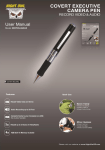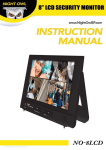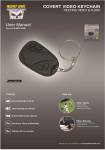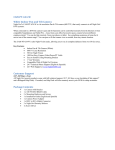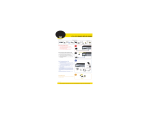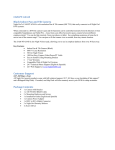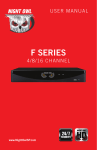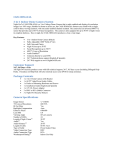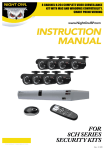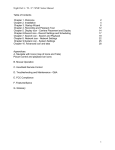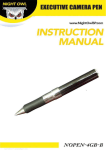Download User Manual
Transcript
Table of Contents Chapter 1 : FCC Radiation Norm ..............................................3 Chapter 2 : Package Contents ..................................................4 Chapter 3 : System Requirements ............................................5 Chapter 4 : Hardware Description ............................................6 Chapter 5 : Charging Your Video Watch ..................................7 Chapter 6 : Changing the Time and Date .................................8 Chapter 7 : Recording a Video ................................................10 Chapter 8 : Taking a Picture....................................................11 Chapter 9 : Download Your Videos / Pictures .......................12 Chapter 10 : Warranty ..............................................................14 Interactive How-To videos are available for the chapters indicated with this icon. You can also visit Night Owl’s website at http://www.nightowlsp.com/Videos 2 Chapter 1: FCC Radiation Norm FCC This equipment has been tested and found to comply with limits for Class B digital device pursuant to Part 15 of Federal Communications Commission (FCC) rules. FCC Compliance Statement These limits are designed to provide reasonable protection against frequency interference in residential installation. This equipment generates, uses, and can radiate radio frequency energy, and if not installed or used in accordance with the instructions, may cause harmful interference to radio communication. However, there is no guarantee that interference will not occur in television reception, which can be determined by turning the equipment off and on. The user is encouraged to try and correct the interference by one or more of the following measures: Reorient or relocate the receiving antenna Increase the separation between the equipment and the receiver Connect the equipment into an outlet on a circuit different from that to which the receiver is connected to. CAUTION! The Federal Communications Commission warns the user that changes or modifications to the unit not expressly approved by the party responsible for compliance could void the user’s authority to operate the equipment. 3 Chapter 2: Package Contents Your new Video Watch will contain the following items. - Video Watch with 4GB Built-in Memory 1ft. USB Cable User Manual 4 Chapter 3: System Requirements Please be sure the computer that you will use the video watch with complies with the following specifications: - IBM PCs or 100% Compatible Windows® 2000, XP, Vista, 7 Mac® OS 10.3 and above Available USB Port In order for your video watch to be water resistant, please be ensure that all knobs are securely fastened. If the knobs are loose or not attached, the video watch will experience water damage. 5 Chapter 4: Hardware Description 6 Chapter 5: Charging Your Video Watch Prior to use, please charge your new video watch using the included USB cable for 8 hours for optimal performance. 1. To charge your video watch, locate the USB cable that was provided in the packaging. Twist off the middle knob on the left side of the watch and plug the auxiliary end of the cable into the hole on the video watch. 2. Connect the other end of the USB cable to your computer. The LED indicator will flash red while the video watch is charging. 3. Once the video watch is completely charged, the LED indicator will turn to a solid red color. 7 Chapter 6: Changing the Time and Date Changing the Time and Date Displayed on the Recorded Files 1. 2. 3. 4. To change the time and date on your video watch, connect it to your computer. A window will pop-up once you have inserted the USB into the computer. Click “Open folder to view files”. Create a new text document, right click in the folder, left click “New” and then left click “Text Document”. Name the document “Time”. Type in the date and time. The format of the time must be set in “YYYY.MM.DD HH:MM:SS” using Military Time. 8 5. 6. Go to “File”, “Save” the document and safely remove the video watch from your computer. Turn on the video watch, press and hold the Start/Stop button for two seconds, to initiate the reset. Changing the Time on the Face of the Video Watch 1. Locate the “Time Adjust Knob” in the middle of the right side of the video watch. 2. Gently pull the knob out. The hands on the video watch’s face will stop moving. 3. Turn the knob to adjust the time. 4. Push the knob back in and the hands on the video watch’s face will begin to move. When your video watch’s battery is too low, the time may reset to factory default. You will need to reset the time again if you want your recorded files to have the correct recording time. 9 Chapter 7: Recording a Video 1. To turn on the video watch, press and hold the Start/Stop button for 2 seconds, the red LED indicator will come on and turn green to indicate the video watch is on and ready for use. 2. Press the Start/Stop button once. The LED indicator will turn red to indicate the video watch is recording. 3. To stop recording, press the Start/Stop button once. The LED indicator turns to green when recording stops. Your video watch will automatically shut down if not used for 30 seconds. The LED indicator will flash red six times then the video watch will automatically shut down when memory card is full. 10 Chapter 8: Taking a Picture 1. To turn on the video watch, press and hold the Start/Stop button for 2 seconds, the red LED indicator will come on and turn green to indicate the video watch is on and ready for use. 2. Press the Snapshot Button once. The LED indicator will turn red for about a second and then turn back to green after a picture has been taken. Your video watch will automatically shut down if not used for 30 seconds. The LED indicator will flash red six times then the video watch will automatically shut down when memory card is full. 11 Chapter 9: Download Your Videos / Pictures For All Operating Systems 1. Turn on your computer. 2. Make sure your video watch is turned off. To turn off the video watch press and hold the start/stop button for two seconds. 4. Locate the USB cable that was provided in the packaging. Twist off the middle knob on the left side of the watch and plug the auxiliary end of the cable into the hole on the video watch. 3. Connect the other end of the USB cable to your computer. Your computer will install the necessary drivers automatically. 4. A window will pop-up once you have inserted the USB into the computer. Click “Open folder to view files”. If you do not receive this pop-up proceed to step 5. 12 5. If you did not receive a pop-up window, your video watch can be found as “Removable Disk” under “My computer”. Double click the icon to open the folder. 6. All of the recorded files can be found within the drive that indicates your video watch. Recorded files will be listed in the “100MEDIA” folder located inside the “DCIM” folder. 13 Chapter 10: Warranty NIGHT OWL, LLC (“Night Owl”) provides the following warranty to the original retail purchaser only (the “Purchaser”) with respect to this product (the “Product”): For a period of one (1) year after the date of sale, the Product shall be free from manufacturing defects in material and workmanship. In the event that the Product is defective, the Purchaser must return the Product at Purchaser’s cost (no CODs) to the address below, with the original proof of purchase receipt. In its sole discretion, Night Owl will either repair or replace the Product at no additional cost to the Purchaser. Any replacement Product (or parts) will be covered by the same warranty as the original Product through the expiration date of the original warranty period. Exclusions: This warranty does not apply to the following parts or upon the following events: Bulbs, LEDs and batteries; The Product was not used or installed in the manner described in the installation instructions; Negligent use of the Product, or misuse or abuse of the Product; Electrical short circuits or power surges; Use of replacement parts not supplied by Night Owl; Product is either tampered with, modified, or repaired by another service provider; Product has not been maintained in accordance with the instructions; Accident, fire, flood or other acts of God; Failure to use Night Owl approved accessories; 14 Defects or damages arising by use of the Product in other than normal conditions (including normal atmospheric, moisture and humidity conditions). Except as otherwise prohibited by law, this warranty is in lieu of other warranties, express or implied, and Night Owl neither assumes nor authorizes any person to assume for it any other obligation or liability in connection with the sale or service of the Product. In no event shall Night Owl be liable for any special or consequential damages arising from the use of the Product or arising from the malfunctioning or non-functioning of the Product, or for any delay in the performance of this warranty due to any cause beyond its control. This warranty shall not apply to installation or the removal and reinstallation of products after repair. Night Owl does not make any claims or warranties of any kind whatsoever regarding the Product’s potential, ability or effectiveness to prevent, minimize, or in any way affect personal or property damage or injury. Night Owl is not responsible for any personal damage, loss or theft related to the Product or to its use for any harm, whether physical or mental related thereto. Any and all claims or statements, whether written or verbal, by salespeople, retailers, dealers or distributors to the contrary are not authorized by Night Owl, and do not affect this provision of this warranty. 15 Returns under this Warranty In order to obtain service, please make sure that you have registered your product on-line no later than thirty (30) days after purchase at www.NightOwlSP.com in the warranty registration section or in any other matter described in the instructions. TOLL FREE CUSTOMER SERVICE North America: 1-866-390-1303 Email: [email protected] Website: Email: www.NightOwlSP.com [email protected] Rev 04-2010 16 17