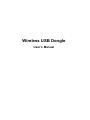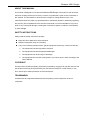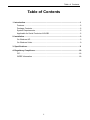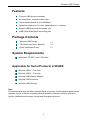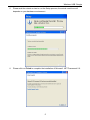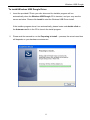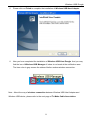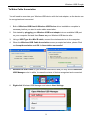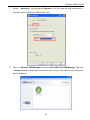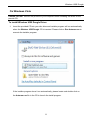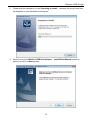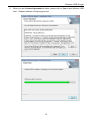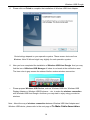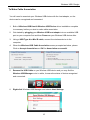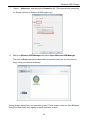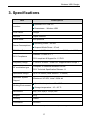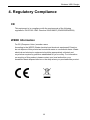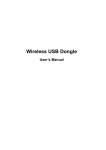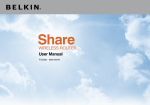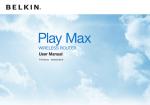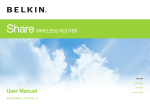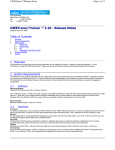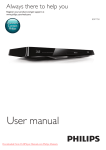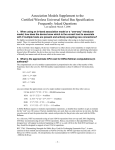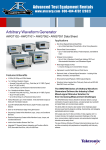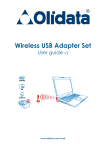Download Wireless USB Dongle - Good Way Technology Co., Ltd.
Transcript
Wireless USB Dongle User’s Manual Wireless USB Dongle ABOUT THIS MANUAL This manual is designed for use with the Wireless USB Dongle. Information in this document has been carefully checked for accuracy; however, no guarantee is given to the correctness of the contents. The information in this document is subject to change without notice. The manufacturer does not make any representations or warranties (implied or otherwise) regarding the accuracy and completeness of this document and shall in no event be liable for any loss of profit or any commercial damage, including but not limited to special, incidental, consequential, or other damage. SAFETY INSTRUCTIONS Always read the safety instructions carefully: Keep this User’s Manual for future reference Keep this equipment away from humidity If any of the following situation arises, get the equipment checked by a service technician: • The equipment has been exposed to moisture. • The equipment has been dropped and damaged. • The equipment has obvious sign of breakage. • The equipment has not been working well or you cannot get it to work according to the User’s Manual. COPYRIGHT This document contains proprietary information protected by copyright. All right are reserved. No part of this manual may be reproduced by any mechanical, electronic or other means, in any form, without prior written permission of the manufacturer. TRADEMARKS All trademarks and registered trademarks are the property of their respective owners or companies. i Table of Contents Table of Contents 1. Introduction ............................................................................................................1 Features..............................................................................................................2 Package Contents...............................................................................................2 System Requirements.........................................................................................2 Applicable for Serial Products of WUSB .............................................................2 2. Installation ..............................................................................................................3 On Windows XP..................................................................................................3 On Windows Vista...............................................................................................9 3. Specifications....................................................................................................... 11 4. Regulatory Compliance .......................................................................................18 CE.....................................................................................................................18 WEEE Information ............................................................................................18 ii Wireless USB Dongle 1. Introduction This Wireless USB Dongle enables you to access your USB devices without limitation caused by wire. This Dongle is designed to adapt your regular USB 2.0 interface to a Wireless USB interface. Simply plug this dongle to your USB socket then the notebook turns into a wireless USB enabled platform, access your wireless USB devices such as printer, scanner freely without boundary up to 10 meters. Just plug the dongle in, then enjoy the freedom and take the advantage of operation wirelessly with the latest Wireless USB technology. HWA (Host Wire Adapter) ; DWA (Device Wire Adapter) 1 Wireless USB Dongle Features Connect USB devices wirelessly No more wires , and less cable cutter Transmission speeds of up to 480Mbps Operation range up to 10 meter (Ideal distance : 3 meters) Support USB bus power low power use UWB (Ultra-Wide Band) technology use Package Contents Wireless USB Dongle x1 CD (Driver and User’s Manual) x1 Quick Installation Guide x1 System Requirements Windows® XP SP2, Vista™ 32/64-bit Applicable for Serial Products of WUSB Wireless USB 1 – Port Hub Wireless USB 4 – Port Hub Wireless USB Display Adapter Wireless USB Enclosure Wireless USB Docking Note Environmental factors will affect wireless signal range vary. Actual wireless performance depends on lots of factors, including wireless distance, network condition, operation system, hardware environment, actual data throughput and else. 2 Wireless USB Dongle 2. Installation On Windows XP Caution: DO NOT connect the product to your computer before installing the driver on the provide CD. To install Microsoft (R) .NET 2.0 Framework 1. Insert the provided CD into your disc drive and the installer program will run automatically when the Wireless USB Dongle CD is inserted. If the installer program doesn’t run automatically, please locate and double-click on the Autorun.exe file in the CD to launch the install program. 2. If there is no Microsoft (R) .NET 2.0 Framework in your computer, you may see the screen prompted as below, and just click on Yes to start the Microsoft (R) .NET 2.0 Framework install process. 3 Wireless USB Dongle 3. When you see the Microsoft .NET Framework 2.0 Setup screen as below, just click on Next anyway. 4. When you see License Agreement as below, please Click on Yes to continue installs process. 4 Wireless USB Dongle 5. Please wait few minute or two to run the Setup process, the actual need time will depends on your hardware environment. 6. Please click on Finish to complete the installation of Microsoft .NET Framework 2.0. 5 Wireless USB Dongle To install Wireless USB Dongle Driver 1. Insert the provided CD into your disc drive and the installer program will run automatically when the Wireless USB Dongle CD is inserted, and your may see the screen as below. Please click Install to start the Wireless USB Driver install. If the installer program doesn’t run automatically, please locate and double-click on the Autorun.exe file in the CD to launch the install program. 2. Please wait few second to run the Preparing to Install …process, the actual need time will depends on your hardware environment. 6 Wireless USB Dongle 3. When you see the Wireless USB Host Adapter screen as below, just click on Next anyway. 4. When you see License Agreement as below, please click on Yes to start Wireless USB Host Adapter software configuring process. 7 Wireless USB Dongle 5. Please click on Finish to complete the installation of Wireless USB Host Adapter. 6. Now you have completed the installation of Wireless USB Host Dongle. And you may find the icon of Wireless USB Manager of below in red mark at the notification area. The Icon color in gray means the status of before makes wireless connection. Note:About the way of wireless connection between Wireless USB Host Adapter and Wireless USB device, please refer to the next page of To Make Cable Association. 8 Wireless USB Dongle To Make Cable Association You will need to associate your Wireless USB device with the host adapter, so the device can be recognized and connected. 1. Both of Wireless USB Host & Wireless USB Device driver installation complete is necessary before you start to make cable association. 2. Get started by plugging your Wireless USB host adapter into an available USB port on your computer first and then Power on your Wireless USB device after. 3. Using a USB Type A to Mini B cable, connect the wireless device to the computer. 4. When the Wireless USB Cable Association screen prompted as below, please Click on Accept Association and OK for Association successful. 5. Remove the USB Cable on you Wireless USB device and you may find the Wireless USB Manager color in white, it means the status of device recognized and connected. 6. Right-click Wireless USB Manager and selects Host Settings 9 Wireless USB Dongle 7. Select 「Advanced」and setting the Channel at 15. (This step will only necessary for Europe version of Wireless USB Dongle only ) 8. Return to Wireless USB Manager and select Open Wireless USB Manager .The icon in Green represents association successful, and now you may start to enjoy using your device wirelessly. 10 Wireless USB Dongle On Windows Vista Caution: DO NOT connect the product to your computer before installing the driver on the provide CD. To install Wireless USB Dongle Driver 1. Insert the provided CD into your disc drive and installer program will run automatically when the Wireless USB Dongle CD is inserted. Please click on Run Autorun.exe to execute the installer program. If the installer program doesn’t run automatically, please locate and double-click on the Autorun.exe file in the CD to launch the install program. 11 Wireless USB Dongle 2. Please wait few second to run the Preparing to Install …process, the actual need time will depends on your hardware environment. 3. When you see the Wireless USB Host Adapter – InstallShield Wizard screen as below, just click on Next anyway. 12 Wireless USB Dongle 4. When you see License Agreement as below, please click on Yes to start Wireless USB Host Adapter software configuring process. 13 Wireless USB Dongle 5. Please click on Finish to complete the installation of Wireless USB Host Adapter. *Actual strings depend on your operation system. These screen shots are from Windows Vista 32-bit and might vary slightly for each operation system. 6. Now you have completed the installation of Wireless USB Host Dongle. And you may find the icon of Wireless USB Manager of below in red mark at the notification area. The Icon color in gray means the status of before makes wireless connection. 7. Please prepare Wireless USB Device, such as Wireless USB Hub, Wireless USB Display Adapter or Wireless USB Enclosure …etc, to make the wireless connection with Wireless USB Host Dongle. And then you may start to enjoy using your device wireless. Note:About the way of wireless connection between Wireless USB Host Adapter and Wireless USB device, please refer to the next page of To Make Cable Association. 14 Wireless USB Dongle To Make Cable Association You will need to associate your Wireless USB device with the host adapter, so the device can be recognized and connected. 1. Both of Wireless USB Host & Wireless USB Device driver installation complete is necessary before you start to make cable association. 2. Get started by plugging your Wireless USB host adapter into an available USB port on your computer first and then Power on your Wireless USB device after. 3. Using a USB Type A to Mini B cable, connect the wireless device to the computer. 4. When the Wireless USB Cable Association screen prompted as below, please Click on Accept Association and OK for Association successful. 5. Remove the USB Cable on you Wireless USB device and you may find the Wireless USB Manager color in white, it means the status of device recognized and connected. 6. Right-click Wireless USB Manager and selects Host Settings. 15 Wireless USB Dongle 7. .Select 「Advanced」and setting the Channel at 15. (This step will only necessary for Europe version of Wireless USB Dongle only ) 8. Return to Wireless USB Manager and select Open Wireless USB Manager. The icon in Green represents association successful, and now you may start to enjoy using your device wirelessly. *Actual strings depend on your operation system. These screen shots are from Windows Vista 32-bit and might vary slightly for each operation system. 16 Wireless USB Dongle 3. Specifications Item Description Upstream link: USB 2.0 Interface Downstream:Wireless USB Form Factor Dongle Antenna Dipole Antenna Power Mode Bus-powered Operating Power : 380 mA Power Consumptions Suspend Mode Power : 47 mA PHY Data Rate Support all WiMedia data rates from 53.3Mbps to 480Mbps WiMedia 1.0 MAC & 1.1 PHY Compliance PHY compliant & Support for 1.2 PHY Frequency Range 3.1GHz to 4.8GHz;UWB PHY Supports Band Groups 1 Compliant to WiMedia MultiBand OFDM RF modulation type PHY Technical Specification Release 1.1 Operational Range Up to 10 meters (Ideal distance : 3 meters) Operation System Windows® XP SP2, Vista™ 32/64-bit Support Operation temperature: 10 ~ 40 °C Working Environment: Storage temperature: -10 ~ 60 °C Dimensions 83(L) x 26.5(W) x 13.2(H) mm Weights 20 g Housing Plastic Certification CE0560 i *Specifications are subject to change without further notice 17 Wireless USB Dongle 4. Regulatory Compliance CE This equipment is in compliance with the requirements of the following regulations: EN 55 022: EMC Directive 2004/108/EC (EN55022/EN55024) WEEE Information For EU (European Union) member users: According to the WEEE (Waste electrical and electronic equipment) Directive, do not dispose of this product as household waste or commercial waste. Waste electrical and electronic equipment should be appropriately collected and recycled as required by practices established for your country. For information on recycling of this product, please contact your local authorities, your household waste disposal service or the shop where you purchased the product. 18